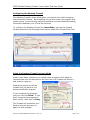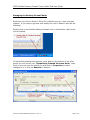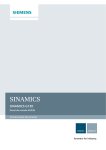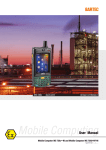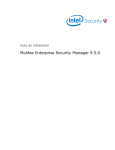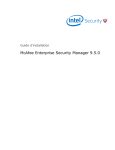Download McAfee Desktop Firewall "Learn Mode" User Guide
Transcript
CDS3 McAfee Desktop Firewall "Learn Mode" End-User Guide Configuring the Desktop Firewall The Desktop Firewall’s Learn Mode gives you control over which programs can access the Internet. By prompting you once for each new program that needs access, it prevents any malicious software from automatically sending information between your PC and the Internet. To configure the Desktop Firewall for Learn Mode, open up the Firewall window and select the following three options under the Firewall Policy Tab: Using the Desktop Firewall in Learn Mode Under Learn Mode, whenever you install a new program and it wants to communicate over the Internet for the first time, the Firewall will detect it and present a pop-up: Answer the pop-up to tell the firewall how you want to it to always handle this program. If you recognize the program, then you can click Allow. If you don’t recognize the program or don’t trust it, then click on Deny. The Firewall will remember your decision and not prompt you again for that program. Firewall_LearnModeEndUserGuide.doc (Ver 1.0) Page 1 of 2 CDS3 McAfee Desktop Firewall "Learn Mode" End-User Guide Managing the Desktop Firewall Rules Each time you click on Allow or Deny for a McAfee pop-up, a new rule gets created. If you need to go back and modify the rule or delete it then do the following: Double-click on the McAfee Desktop Firewall icon on the bottom right corner of the Desktop. In the McAfee window that appears, scroll down to the bottom of the rules where you will find all your “Dynamically Created Via Learn Mode” rules. Click on the rule you are looking for and click on Properties to make changes to it, or click on Remove to delete it. Firewall_LearnModeEndUserGuide.doc (Ver 1.0) Page 2 of 2