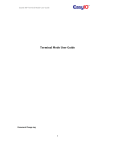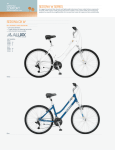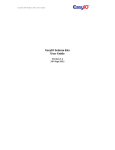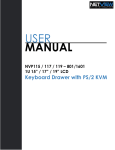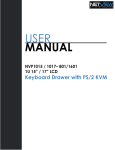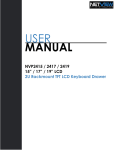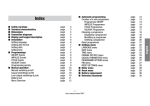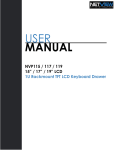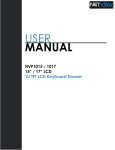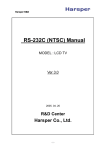Download FG32 pre-release user guide
Transcript
FG 32 DDC – pre release user guide – V1.4 FG32 pre-release user guide 1 FG 32 DDC – pre release user guide – V1.4 Document Change Log 01st Nov 2012 Document created. 14th Nov 2012 Added new chapter for restoring FG32 back to default apps. Added in new chapter for Changing IP address Jumpers setting diagram updated on page 8. Watchdog jumpers settings added. 2 FG 32 DDC – pre release user guide – V1.4 Table of Contents Introduction ............................................................................................................................................ 4 Device Info .............................................................................................................................................. 5 Device Specifications .............................................................................................................................. 5 Device Dimension ................................................................................................................................... 6 Input / Output Configurations ................................................................................................................ 7 Jumper Configurations ............................................................................................................................ 8 Connecting to FG32 Sedona DDC via Sedona workbench ...................................................................... 9 Install platform files and kits files ....................................................................................................... 9 Login Details .......................................................................................................................................... 12 Troubleshoot ......................................................................................................................................... 13 Checklist point 1................................................................................................................................ 13 Checklist point 2................................................................................................................................ 13 Changing IP address .............................................................................................................................. 14 Restoring FG32 back to default apps .................................................................................................... 15 Technical Support ................................................................................................................................. 18 3 FG 32 DDC – pre release user guide – V1.4 Introduction We are getting ready to release our new FG series of Controllers, starting with the EasyIOFG32 DDC controller, product reference: EasyIO-FG-GC-32. It is equipped with two 32-bit Processors, the first in the Automation industry, with an ARM9 200 MHz Samsung processor, an ARM M3 Cortex for the I/O management and A-D processing, and also with a Linux 2.6 OS for premium performance. Later in 2013 we will be adding Graphics capability to serve up html templates that will be stored on the Micro SD card. BACnet and Modbus will also be added in 2013. TCOM is available now and is encouraged for premium performance with Niagara. • The Build bootloader can now be carried out remotely. No more manual service button needed is used. • Firmware upgrading now can be done remotely and without any assistant. • Firmware upgrading is via ftp client. • In this user guide is just a pre-release internal use user guide. Note: Information in this document is accurate at the time of documented. Actual information may change/defer without notice. This document in only intended for the beta testing process. 4 FG 32 DDC – pre release user guide – V1.4 Device Info Device Info Model EasyIO-FG-32 Description EasyIO-FG32 Sedona series: 32 I/O Controller Name FG32 DDC Device Specifications Mechanical Dimensions 233mm x 124mm x 44mm (approx) Material UL Approved Plastic Weight 700g Electrical Power Supply 24V AC +/- 5% or 24V DC +20%/-15% Consumption TBC Operating Temperature 32 to 150 Deg-F (0 to 65 Deg-C) Storage Temperature -4 to 150 Deg-F (-20 to 65 Deg-C) Operating Humidity 10% to 95% relative humidity non-condensing Communication (Details of EIA-485 will TBC) Physical Interface 1 (Port 1) EIA-485 (BUS A,B) Two-wire, Half Duplex Modbus Baud Rate Speed:(9.6K, 19.2k, 38.4K, 57.6K, 115.2K bit/s), Data Bit:(8 bits), Parity:(None, Even, Odd) Bacnet Baud Rate Speed:(9.6K, 19.2k, 38.4K, 76.8K), Data Bit:(8 bits), Parity:(None) Physical Interface 2 (Port 2) EIA-485 (BUS A,B) Two-wire, Half Duplex Modbus Baud Rate Speed:(9.6K, 19.2k, 38.4K, 57.6K, 115.2K bit/s), Data Bit:(8 bits), Parity:(None, Even, Odd) Bacnet Baud Rate Speed:(9.6K, 19.2k, 38.4K, 76.8K), Data Bit:(8 bits), Parity:(None) Ethernet Support IP, TCP, UDP, ICMP, HTTP,FTP Application Support Sedona (at the moment)and TCOM driver 5 FG 32 DDC – pre release user guide – V1.4 Device Dimension Below are the dimensions for the EasyIO FG32. Top View. Width including connectors are approx 124mm Side view and back view. Improve DIN rail mounting for easy dismantling. 6 FG 32 DDC – pre release user guide – V1.4 Input / Output Configurations Input/Output Configuration 1 - Universal Input 16 Channels Voltage 0 - 10V DC (+/-0.005V) Current 0-20mA DC Resistance 0 - 30K (+/-10 Ohm), 0 - 10K (+/-5 Ohm), 0 - 1.5K (+/-1 Ohm) Thermistor 10K, 10K Shunt, 1K Balco, 1K Platinum : All (+/-0.01 Deg-C) UI as Digital Input 2 - Digital Output Type 3 - Universal Output Type Voltage Free Contact 8 Channels Relay Contacts, SPST NO, 48VA at 24VAC, Pilot Duty 8 Channels (12 bits resolution) Current: 0 - 20mA, 4 - 20mA (up to 800 Ohm load) Voltage: 0 - 10V Open Collector Output, Max Current Rating: 0.3A Max 7 FG 32 DDC – pre release user guide – V1.4 Jumper Configurations : Current Universal Output Jumper : On , EOL terminated EIA 485 Jumper Settings : Voltage : Off , EOL Not terminated : Open Collector Watchdog Jumpers Settings Universal Input Jumper Settings = Resistance Watchdog enable = = Voltage Watchdog disable = = Current 8 FG 32 DDC – pre release user guide – V1.4 Connecting to FG32 Sedona DDC via Sedona workbench In order to connect to the new EasyIO FG32 DDC, some files are needed. EasyIO FG32 has a different sedona platform, files and kits. These kits are hardware dependent. Follow the below instructions before connecting to the controller via Sedona Workbench. Install platform files and kits files Step 1 Get the required files from easyIO technical support at [email protected] Step 2 Close the workbench. Open sedona folder in the Niagara installation directory; Niagara Version Niagara Ax 3.5.xx Niagara Ax 3.6.xx Sedona directory Niagara\niagara 3.5.xx\sedona\ Niagara\niagara 3.6.xx\sedonaBundles\sedona 1.1.xx\sedona\ Niagara\niagara 3.7.xx\sedona\ Niagara Ax 3.7.xx Step 3 Copy and merge the 2 folders that obtain from easyIO technical support. The 2 folders are :platform and kits For Niagara Ax 3.5 User go to step 4. For Niagara Ax 3.6 User go to step 5. For Niagara Ax 3.7User go to step 6. 9 FG 32 DDC – pre release user guide – V1.4 Step 4 For Niagara Ax 3.5.xx user. Drag and drop it in to the sedona root folder. Hit “Yes” on the pop up to merge the files. Step 5 For Niagara Ax 3.6.xx user. Drag and drop it in to the sedona root folder. Hit “Yes” on the pop up to merge the files. 10 FG 32 DDC – pre release user guide – V1.4 Step 6 For Niagara Ax 3.7.xx user. Drag and drop it in to the sedona root folder. Hit “Yes” on the pop up to merge the files. Step 7 Re-open workbench and connect to EasyIO FG32 controller. 11 FG 32 DDC – pre release user guide – V1.4 Login Details EasyIO FG32 details are as below. Sedona Login Username Password : admin : <no password> Default IP address Default Subnet Default Gateway : 192.168.10.11 : 255.255.255.0 : 0.0.0.0 Note : In order to login, the host PC (laptop) has to be in the same subnet. Example: IP address : 192.168.10.123 Subnet : 255.255.255.0 12 FG 32 DDC – pre release user guide – V1.4 Troubleshoot In order to make sure all the files are copied correctly into the directory, follow below checklist to verify all the files are in place. Checklist point 1. Platform file is in the platform folder. Checklist point 2. 2 additional kits are in the kits folder. easyioFG and easyioFGDDC. 13 FG 32 DDC – pre release user guide – V1.4 Changing IP address By default the controller IP address is at 192.168.10.11. Changing the IP address can only be done via sedona workbench at the moment. Step 1 Login to the FG32 via sedona workbench. Locate the object “IP” under the sedona service folder. Step 2 Go into the property sheet of the “IP” object. Current IP address that is assign to the controller New IP address field. Keyin the requires IP address in these fields. Make sure the IP address and subnet is correct before saving. Step 3 Save the sedona apps and cycle power. Step 4 Reconnect to the sedona via Sedona workbench with the new assigned IP address. 14 FG 32 DDC – pre release user guide – V1.4 Restoring FG32 back to default apps At the moment, there are 2 ways to restore the sedona apps for FG32 controller. The first way is where you could still gain access to the controller via sedona workbench. By manually selecting all the objects and delete it. The “SAVE” action is needed. Then a reboot or restart of the VM will erase all the objects in the sedona apps. The second way of restoring the FG32 back to default apps is via ftp client software. This way can be use as well if the FG32 sedona VM is not connectable and the controller keep rebooting due to some incompatible sedona apps loaded. When this happen, the watchdog will kick in and will not allow the sedona VM to boot at all, hence a rebooting cycle will occur. Note : A easyIO 30P sedona apps CANNOT be loaded into the easyio FG32 as the sedona apps from a 30P backup is hardware dependent. Doing so will corrupt the FG32 sedona VM and the controller will keep rebooting the sedona VM, hence the controller is not accessible via Sedona Workbench. If the rebooting cycle occurs, the status LED will blinks for fast for a few times then light up steady for approx 10 seconds. If the above note happen, follow the below steps to regain sedona connection. Below steps can be use for restoring the FG32 to default apps as well. Email to [email protected] to request for the FG32 default apps. 15 FG 32 DDC – pre release user guide – V1.4 Step 1 Refer to page 8, jumpers settings locate the “watchdog jumpers settings”. Disable the watchdog by shorting pin 2 and 3. If the watchdog is disable, the device should be able to run the ICMP command (Ping). Skip step 1 and step 2 if the controller is not in rebooting cycle mode. Refer to above note for rebooting cycle mode. Step 2 Power off the controller and let it discharge for about 5 seconds and power it up again. The rebooting cycle will end. The controller will boot up and the status LED will blink approx 2 blinks per second with a short pause. Step 3 Open any ftp client software, in this case “filezilla”. Login details to FG32 build in FTP server as below; IP address : this is the last IP address that the FG32 had. Default is at 192.168.10.11 Username : root Password : 1234 Port : 21 Step 4 Unzipped the backup file email by easyIO tech support. Step 5 Transfer the app.sab and kit.scode in to the FG32 “mnt ” folder. MNT folder is at the root of the FG32 directory. Overwrite the existing files in the FG32. 16 FG 32 DDC – pre release user guide – V1.4 Step 6 After transfer is successful, cycle power of the controller and re-enable the watchdog jumpers(refer page 8). Step 7 Connect to the FG32 via sedona workbench. If above steps done correctly, sedona workbench connection will be good. 17 FG 32 DDC – pre release user guide – V1.4 Technical Support For technical support issues please contact technical support person as below ; Email :[email protected] 18