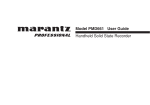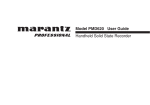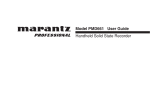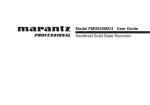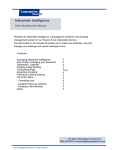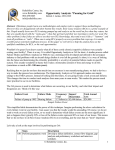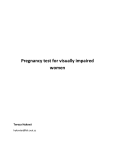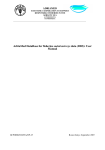Download Marantz 661 – User Guide
Transcript
Marantz 661 – User Guide This unit records on SD cards and records audio into .wav files. A 4GBcard is provided in the unit. Please do not remove the card inside the unit. This will provide you with more than 12 hours of recording time. SETTING UP: -The deck takes 4 x AA batteries or plug in the AC adaptor into the ‘DC in’ plug on the right side of the unit. The batteries go into the compartment on the back of the unit. -Plug the microphone into the L (left) mic in XLR jack on the bottom of the unit (it has MONO marked on the side of the input). Make sure the MIC/LINE switch is set to MIC. -Plug your headphones into the Phones jack on the top left of the unit. There is a HP/SPK volume dial on the front of the unit beside the Phones jack. This allows you to control the volume of your headphones or the speakers on the unit. You will need a mini to ¼ inch adaptor for your headphones. Please keep in mind it only controls how loud the sound is in your ears, it does not affect the recording level. If you do not have headphones plugged in to the unit, make sure the level for the speakers is turned down before you start to record. -The Power button is on the right side of the unit. (Beside the Key Lock) -The display will turn on and “Marantz Professional” will display briefly. If the card is empty and you have not yet started to record then the display will “Total Remain: 12:58:05”. The smaller 000 display is for the track number. Mic should also be displayed (this indicates use of an external microphone). -The battery display should read full. If the battery shows only half full, you have 5 to 10 minutes of recording time left. If the display is flashing you have 1 to 3 minutes left. If the battery display is completely empty then the batteries are dead or not installed properly. If you have no other AA batteries then switch to the AC adaptor. The display will show a small electrical plug indicating you are plugged in to an outlet. TO BEGIN RECORDING: -Press the recording button ‘REC’ to begin recording. A red circle will light up on the button. The display will show a circle and REC indicating the machine is recording. Press the ‘Rec Pause’ button. This will pause the recording. - The new Track number will be displayed “1001”. Each time you stop and start recording again the machine creates a new track “1002”, ‘1003’ and so on. Take note when an interviewee says something that you know you want to use, what track it is recorded on and what time it was at. This makes finding the quotes easier when you return to class. -The Track Time will be displayed. This shows you how long this particular track recording is. When you hit STOP the display will switch and show you how many tracks have been recorded and the Total Remain time for recording. -Set the sound levels for your interview using the REC Level dial on the right corner of the unit. Have your interviewee speak into the microphone and adjust the dials so the levels are peaking between -10 and -6db. Do not go over 0db. -Once the levels are set, press the ‘REC’ switch again. This releases the Pause on the machine and begins recording. Once you are finished recording push Stop. TO PLAY BACK: -To playback simply use the ‘Track Jump’ buttons or to select the track number you wish to play. Press the ‘Play/Pause’ /ll button to start playback - The display will show what track you are playing and the recorded time for that track. If you want to play back the sound through the external speakers instead of the headphones, unplug the headphone jack and the sound will come out of the speakers. -Pick your clips and make a list of what track they are on and at what time on that track the clip starts and ends. Write down the first few words and last few words to help you find the correct clip later. TO DELETE A TRACK: - Press the ‘LIST’ button and select the track number you wish to delete. Press the ‘ENTER’ button (also Play/Pause). Select ‘DELETE’ from the list on the display and press ‘ENTER’. From the prompt ‘File Delete?’, choose YES. - Push the ‘EXIT’ button when you have finished deleting tracks. WARNING: MAKE SURE YOU DELETE THE CORRECT TRACK! THERE IS NO WAY OF RETRIEVING IT! TO FORMAT THE SD CARD - Press the ‘MENU’ button and use the down arrow (Pitch -) to scroll down to #4 Utility. Press the ‘ENTER’ button. Use the down arrow to #7 Card. Press ‘ENTER’ to select. At the prompt ‘CARD FORMAT?’, use the arrow button to choose ‘Yes’. Hit the ‘ENTER’ button. ‘EXECUTING’ will appear. The display will return to the main screen and the Total Remain time should read 12:58:05. WARNING: THIS WILL ERASE ALL MATERIAL ON THE COMPACT FLASH CARD! MAKE SURE THAT YOU DO NOT NEED ANY OF THE AUDIO FILES BEFORE FORMATTING! THERE IS NO WAY OF RETRIEVING THEM! TO DOWNLOAD ONTO THE COMPUTER: - Create a folder for your project on the desktop or your removable storage device. On the radio editing computers use the Media Files folder. -Make sure the audio recorder is turned on and in STOP mode. It is a good idea to use the AC power adaptor when connecting to the computer to conserve battery power. -The Marantz deck has its own USB -I/O cable. Connect the cable to the port on the right side of the machine (beside the DC in) and to the USB port on the front of the computer. *Please make sure you are connecting to the correct port to avoid damage to the cable and/or the computer. -The recorder display will show ‘USB Connecting’ and it will show up as a removable device on your computer. Select ‘Open Folder to View Files” - The audio files are in the MPGLANG1 folder. They will be listed as 1001.wav, 1002.wav etc. Highlight the audio files and copy and paste from the MPGLANG1 folder into the new folder created for your project. You can also copy the files onto a USB, an external hard drive, or burn to a CD. -Close the Removable Device window and open the project folder the audio files were copied to. Right click on the sound files and rename them (example: Sarah interview track1, Sarah interview track 2, Sarah interview track 3). Make sure the audio files have been renamed before you begin editing. ***Don’t forget to safely remove the hardware from the computer or the machine can freeze and cause file transfer errors. -Once the sound files are transferred onto the computer and renamed the files are ready to be used. Once the PMD661 Marantz has been safely removed, disconnect the USB cable from the computer and the recorder. TROUBLESHOOTING TIPS: 1.) If the machine is frozen and won’t turn off, remove the batteries from the back casing and let it sit for a few minutes. Then gently place the batteries back into the compartment. 2.) If you are getting feedback check that your headphones are plugged in properly. If you aren’t using headphones, make sure the headphone volume is turned down to 0 when recording. If that doesn’t work, check the Mic/Line switch beside the XLR jacks for the mic. The switch should be set in the middle position (or OFF P48). 3.) If you aren’t displaying any incoming sound on the vu meter check that your mic is plugged into the LEFT XLR jack (marked MONO) and that your VU level meter is turned up. If that doesn’t work, make sure that the display on the recorder is reading MIC. If it is displaying a different setting (ie. LINE or INT MIC) please see an available technician to reset the menu options.