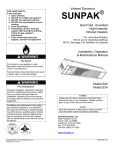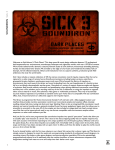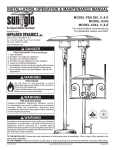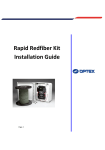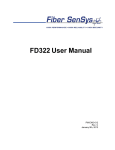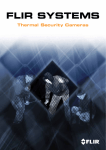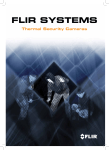Download CoastBase User Guide
Transcript
Coastal Research Network Secretariat May 15, 2012 CoastBase User Guide 1. About CoastBase is a database of information on priority coastal issues in Atlantic Canada. It is intended to help facilitate greater networking and collaboration on coastal research initiatives, to promote informed decision-making, and to make information about coastal issues more accessible to policy-makers, coastal managers, stakeholders, and the public. CoastBase was developed by the Coastal Research Network Secretariat at Dalhousie University with support from the Nova Scotia Department of Fisheries and Aquaculture and Environment Canada. The database contains information on Priority Coastal Issues in Nova Scotia: Coastal Biodiversity, Habitats, and Ecosystems Coastal Hazards and the Impacts of Climate Change Coastal Water Quality Coastal Development Public Coastal Access Working Waterfronts Coastal Governance Information in the database is stored in six inter-related sections: Contacts Organizations and branches Publications Research and monitoring projects Legislation and policies Mapping and data sets CoastBase allows the user to easily explore relationships between the information found in the different sections in the database. For example, when viewing a particular organization’s profile you will be able to find information about the various branches, contacts, publications, research and monitoring projects, legislation and policies, and mapping/data sets that are affiliated with the organization. This user guide is intended to help users get the most out of CoastBase. The sections below will explain how to use the search and wiki-submit features of the database so you can find the information you need and upload relevant content for others to see. Coastal Research Network Secretariat May 15, 2012 2. General To use CoastBase visit: http://coastbase.ca/. The key areas of the home page are shown in Figure 1. Figure 1. CoastBase home page showing the location of the search tool, the wiki-submit tool, the updates and corrections form, and the main menu. 3. Searching CoastBase 3.1 Using the Search Tool CoastBase’s search tool allows users to search the database for information by keywords, sections, and/or location (Figure 2). 2 Coastal Research Network Secretariat May 15, 2012 Figure 2. CoastBase’s search tool is located in the upper-left hand corner of the home page. Basic Search: To conduct a basic search of the database, leave all boxes in the search tool blank and click the Search button. You will then be able to browse the database for information by viewing all records in each section (Figure 3). Keywords: To search by keywords, click on the Keywords text box, type the keywords, and press enter. The word or phrase will then appear in the text box. Select “Any” to search for records that match any of the keywords you entered or “All” to search for records that match all of the keywords you entered. Click the Search button to search the database for records that match the keywords you entered. Sections: To search by sections, click on the Sections box and a list of the database sections will appear. Select the section(s) you would like to search by checking the box next to the section name. Click the Search button to search the database for records within these sections that match the keyword and/or location search criteria that you entered. Location: To search by location, click on the Locations box and a list of the locations associated with records in the database will appear. Select the location you would like to search by dragging the cursor over the name of the location and left-clicking. Click the Search button to search the database for records associated with the location that you selected. Note: you can 3 Coastal Research Network Secretariat May 15, 2012 also search the database by location using the Keyword search by entering a location(s) in the keyword box. 3.2 Viewing and Exploring Search Results The search results view is shown in Figure 3 below. The search criteria you entered is shown at the top of the screen above the record view. Search results are organized according to the database sections which are listed on the left-hand side of the screen. You can view the records in each section that match your search criteria by clicking on the different section names. Figure 3. CoastBase search results page showing sections, search criteria, and record view. To view detailed information about a particular record, click on the title of the record in the record view. All of the information in the database about the record will be displayed on the screen (Figure 4). You can also view associated records in other sections of the database by clicking on the section tabs located above the record view. For example, when viewing an organization’s record you can see all of the branches, contacts, publications, research and monitoring programs, legislation and policies, and mapping and data sets associated with that organization by clicking on the appropriate tab. 4 Coastal Research Network Secretariat May 15, 2012 Figure 4. CoastBase search results page showing record view and associated section tabs. 4. Using the Wiki Submit Tool CoastBase’s wiki submit tool allows users to upload content to the database. To use this tool, begin by clicking on the wiki submit button on the CoastBase home page (Figure 1). Next, click on the drop-box and select the type of information you would like to upload to the database from the list (Figure 5). Figure 5. The wiki submit tool allows users to upload content to the various sections of the database. After you have selected the type of information you would like to upload to the database, a data form will appear (Figure 6). Complete the form by entering the required information and 5 Coastal Research Network Secretariat May 15, 2012 then clicking the Submit button at the bottom of the page. The information will then be reviewed by the database administrator and added to CoastBase. Figure 6. Wiki submit Contact form showing required fields. 5. Updates and Corrections To update or correct errors in an existing record in CoastBase, click on the link to the Updates and Corrections Form located on the CoastBase home page (Figure 1). Complete the form by entering the required information and then clicking the Submit button at the bottom of the page. The information will then be reviewed by the database administrator and the record will be updated and/or corrected. 6