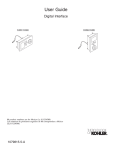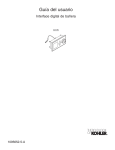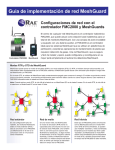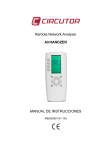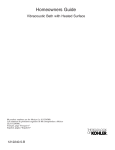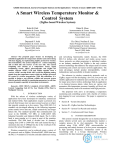Download User Guide
Transcript
User Guide Bath Digital Interface K-176 1095650-5-A Table of Contents Interface Anatomy . . . . . . . . . . . . . . . . . . . . . . . . . . . . . . . . . . . . . . . . . . . . . . . . . . . . . . . . . . . . . . . . 4 Getting Started . . . . . . . . . . . . . . . . . . . . . . . . . . . . . . . . . . . . . . . . . . . . . . . . . . . . . . . . . . . . . . . . . . 4 Navigating Through the Menus . . . . . . . . . . . . . . . . . . . . . . . . . . . . . . . . . . . . . . . . . . . . . . . . . . . . . . . 4 Using User Presets . . . . . . . . . . . . . . . . . . . . . . . . . . . . . . . . . . . . . . . . . . . . . . . . . . . . . . . . . . . . . . . 5 Turning Functions OFF . . . . . . . . . . . . . . . . . . . . . . . . . . . . . . . . . . . . . . . . . . . . . . . . . . . . . . . . . . . . 5 Operating without the Dial Ring . . . . . . . . . . . . . . . . . . . . . . . . . . . . . . . . . . . . . . . . . . . . . . . . . . . . . . 6 Using Water . . . . . . . . . . . . . . . . . . . . . . . . . . . . . . . . . . . . . . . . . . . . . . . . . . . . . . . . . . . . . . . . . . . . . 7 Water – Using Smart Fill . . . . . . . . . . . . . . . . . . . . . . . . . . . . . . . . . . . . . . . . . . . . . . . . . . . . . . . . . . . 8 Water – Using Manual Fill . . . . . . . . . . . . . . . . . . . . . . . . . . . . . . . . . . . . . . . . . . . . . . . . . . . . . . . . . . 9 Water – Handshower . . . . . . . . . . . . . . . . . . . . . . . . . . . . . . . . . . . . . . . . . . . . . . . . . . . . . . . . . . . . . 10 Water – Adjusting the Flow . . . . . . . . . . . . . . . . . . . . . . . . . . . . . . . . . . . . . . . . . . . . . . . . . . . . . . . . . 11 Using Experiences . . . . . . . . . . . . . . . . . . . . . . . . . . . . . . . . . . . . . . . . . . . . . . . . . . . . . . . . . . . . . . . 12 Experiences – Pause . . . . . . . . . . . . . . . . . . . . . . . . . . . . . . . . . . . . . . . . . . . . . . . . . . . . . . . . . . . . . 13 Experiences – Resonance Above Water . . . . . . . . . . . . . . . . . . . . . . . . . . . . . . . . . . . . . . . . . . . . . . . 14 Experiences – Resonance Below Water . . . . . . . . . . . . . . . . . . . . . . . . . . . . . . . . . . . . . . . . . . . . . . . 15 Experiences – Light Brightness . . . . . . . . . . . . . . . . . . . . . . . . . . . . . . . . . . . . . . . . . . . . . . . . . . . . . . 16 Using Music . . . . . . . . . . . . . . . . . . . . . . . . . . . . . . . . . . . . . . . . . . . . . . . . . . . . . . . . . . . . . . . . . . . . 17 Music – Your Library . . . . . . . . . . . . . . . . . . . . . . . . . . . . . . . . . . . . . . . . . . . . . . . . . . . . . . . . . . . . . 18 Music – Internet Radio . . . . . . . . . . . . . . . . . . . . . . . . . . . . . . . . . . . . . . . . . . . . . . . . . . . . . . . . . . . . 19 Music – Additional Audio Devices . . . . . . . . . . . . . . . . . . . . . . . . . . . . . . . . . . . . . . . . . . . . . . . . . . . . 20 Music – Volume Above Water . . . . . . . . . . . . . . . . . . . . . . . . . . . . . . . . . . . . . . . . . . . . . . . . . . . . . . . 21 Music – Volume Below Water . . . . . . . . . . . . . . . . . . . . . . . . . . . . . . . . . . . . . . . . . . . . . . . . . . . . . . . 22 Using Lights . . . . . . . . . . . . . . . . . . . . . . . . . . . . . . . . . . . . . . . . . . . . . . . . . . . . . . . . . . . . . . . . . . . . 23 Lights – ON/OFF . . . . . . . . . . . . . . . . . . . . . . . . . . . . . . . . . . . . . . . . . . . . . . . . . . . . . . . . . . . . . . . . 24 Lights – Adjusting Brightness . . . . . . . . . . . . . . . . . . . . . . . . . . . . . . . . . . . . . . . . . . . . . . . . . . . . . . . 25 Lights – Color Dial . . . . . . . . . . . . . . . . . . . . . . . . . . . . . . . . . . . . . . . . . . . . . . . . . . . . . . . . . . . . . . . 26 Saving User Presets . . . . . . . . . . . . . . . . . . . . . . . . . . . . . . . . . . . . . . . . . . . . . . . . . . . . . . . . . . . . . 27 Main Menu . . . . . . . . . . . . . . . . . . . . . . . . . . . . . . . . . . . . . . . . . . . . . . . . . . . . . . . . . . . . . . . . . . . . 28 The Settings Menus . . . . . . . . . . . . . . . . . . . . . . . . . . . . . . . . . . . . . . . . . . . . . . . . . . . . . . . . . . . . . . 28 Interface Settings . . . . . . . . . . . . . . . . . . . . . . . . . . . . . . . . . . . . . . . . . . . . . . . . . . . . . . . . . . . . . . . . 29 Interface Settings – Settings Lock . . . . . . . . . . . . . . . . . . . . . . . . . . . . . . . . . . . . . . . . . . . . . . . . . . . . 30 Interface Settings – Clean . . . . . . . . . . . . . . . . . . . . . . . . . . . . . . . . . . . . . . . . . . . . . . . . . . . . . . . . . 32 Interface Settings – Time and Date . . . . . . . . . . . . . . . . . . . . . . . . . . . . . . . . . . . . . . . . . . . . . . . . . . . 33 Interface Settings – Screen Contrast . . . . . . . . . . . . . . . . . . . . . . . . . . . . . . . . . . . . . . . . . . . . . . . . . . 35 Interface Settings – Screen Brightness . . . . . . . . . . . . . . . . . . . . . . . . . . . . . . . . . . . . . . . . . . . . . . . . 36 Interface Settings – Invert Screen . . . . . . . . . . . . . . . . . . . . . . . . . . . . . . . . . . . . . . . . . . . . . . . . . . . . 37 Interface Settings – Beep . . . . . . . . . . . . . . . . . . . . . . . . . . . . . . . . . . . . . . . . . . . . . . . . . . . . . . . . . . 38 Interface Settings – Auto Dim . . . . . . . . . . . . . . . . . . . . . . . . . . . . . . . . . . . . . . . . . . . . . . . . . . . . . . . 39 Interface Settings – Auto Return . . . . . . . . . . . . . . . . . . . . . . . . . . . . . . . . . . . . . . . . . . . . . . . . . . . . . 40 Interface Settings – Language . . . . . . . . . . . . . . . . . . . . . . . . . . . . . . . . . . . . . . . . . . . . . . . . . . . . . . 41 Interface Settings – Temperature Units . . . . . . . . . . . . . . . . . . . . . . . . . . . . . . . . . . . . . . . . . . . . . . . . 42 Interface Settings – Power OFF . . . . . . . . . . . . . . . . . . . . . . . . . . . . . . . . . . . . . . . . . . . . . . . . . . . . . 43 Water Settings . . . . . . . . . . . . . . . . . . . . . . . . . . . . . . . . . . . . . . . . . . . . . . . . . . . . . . . . . . . . . . . . . . 44 Water Settings – Default Temperature . . . . . . . . . . . . . . . . . . . . . . . . . . . . . . . . . . . . . . . . . . . . . . . . . 45 Water Settings – Maximum Temperature . . . . . . . . . . . . . . . . . . . . . . . . . . . . . . . . . . . . . . . . . . . . . . . 46 Water Settings – Auto Stop Flow . . . . . . . . . . . . . . . . . . . . . . . . . . . . . . . . . . . . . . . . . . . . . . . . . . . . 47 Water Settings – Manual Fill Flow . . . . . . . . . . . . . . . . . . . . . . . . . . . . . . . . . . . . . . . . . . . . . . . . . . . . 48 Water Settings – Handshower . . . . . . . . . . . . . . . . . . . . . . . . . . . . . . . . . . . . . . . . . . . . . . . . . . . . . . 49 Water Settings – Cold Water - OFF . . . . . . . . . . . . . . . . . . . . . . . . . . . . . . . . . . . . . . . . . . . . . . . . . . 50 Experiences Settings – Resonance Above . . . . . . . . . . . . . . . . . . . . . . . . . . . . . . . . . . . . . . . . . . . . . 51 Experiences Settings – Balance Above . . . . . . . . . . . . . . . . . . . . . . . . . . . . . . . . . . . . . . . . . . . . . . . . 52 Experiences Settings – Resonance Below . . . . . . . . . . . . . . . . . . . . . . . . . . . . . . . . . . . . . . . . . . . . . 53 Experiences Settings – Chroma Brightness . . . . . . . . . . . . . . . . . . . . . . . . . . . . . . . . . . . . . . . . . . . . . 54 Music Settings . . . . . . . . . . . . . . . . . . . . . . . . . . . . . . . . . . . . . . . . . . . . . . . . . . . . . . . . . . . . . . . . . . 54 Music Settings – Above Water Volume . . . . . . . . . . . . . . . . . . . . . . . . . . . . . . . . . . . . . . . . . . . . . . . . 55 Music Settings – Above Water Balance . . . . . . . . . . . . . . . . . . . . . . . . . . . . . . . . . . . . . . . . . . . . . . . . 56 Music Settings – Above Water Treble . . . . . . . . . . . . . . . . . . . . . . . . . . . . . . . . . . . . . . . . . . . . . . . . . 57 Music Settings – Above Water Bass . . . . . . . . . . . . . . . . . . . . . . . . . . . . . . . . . . . . . . . . . . . . . . . . . . 58 Music Settings – Below Water Volume . . . . . . . . . . . . . . . . . . . . . . . . . . . . . . . . . . . . . . . . . . . . . . . . 59 1095650-5-A 2 Kohler Co. Music Settings – Below Water Treble . . . . . . . . . . . . . . . . . . . . . . . . . . . . . . . . . . . . . . . . . . . . . . . . . Music Settings – Below Water Bass . . . . . . . . . . . . . . . . . . . . . . . . . . . . . . . . . . . . . . . . . . . . . . . . . . Music Settings – Shuffle . . . . . . . . . . . . . . . . . . . . . . . . . . . . . . . . . . . . . . . . . . . . . . . . . . . . . . . . . . . Music Settings – Repeat . . . . . . . . . . . . . . . . . . . . . . . . . . . . . . . . . . . . . . . . . . . . . . . . . . . . . . . . . . Music Settings – Sound Test . . . . . . . . . . . . . . . . . . . . . . . . . . . . . . . . . . . . . . . . . . . . . . . . . . . . . . . Light Settings . . . . . . . . . . . . . . . . . . . . . . . . . . . . . . . . . . . . . . . . . . . . . . . . . . . . . . . . . . . . . . . . . . . Lights Settings – Light Fade . . . . . . . . . . . . . . . . . . . . . . . . . . . . . . . . . . . . . . . . . . . . . . . . . . . . . . . . Lights Settings – Brightness . . . . . . . . . . . . . . . . . . . . . . . . . . . . . . . . . . . . . . . . . . . . . . . . . . . . . . . . System Settings . . . . . . . . . . . . . . . . . . . . . . . . . . . . . . . . . . . . . . . . . . . . . . . . . . . . . . . . . . . . . . . . . System Settings – About . . . . . . . . . . . . . . . . . . . . . . . . . . . . . . . . . . . . . . . . . . . . . . . . . . . . . . . . . . System Settings – Activate Handshower . . . . . . . . . . . . . . . . . . . . . . . . . . . . . . . . . . . . . . . . . . . . . . . System Settings – Valve Servicing . . . . . . . . . . . . . . . . . . . . . . . . . . . . . . . . . . . . . . . . . . . . . . . . . . . System Settings – Hospitality Mode . . . . . . . . . . . . . . . . . . . . . . . . . . . . . . . . . . . . . . . . . . . . . . . . . . System Settings – Diagnostics . . . . . . . . . . . . . . . . . . . . . . . . . . . . . . . . . . . . . . . . . . . . . . . . . . . . . . System Settings – Error Log . . . . . . . . . . . . . . . . . . . . . . . . . . . . . . . . . . . . . . . . . . . . . . . . . . . . . . . . Remote – Set-up and Use . . . . . . . . . . . . . . . . . . . . . . . . . . . . . . . . . . . . . . . . . . . . . . . . . . . . . . . . . Remote – Choose Frequency Channel . . . . . . . . . . . . . . . . . . . . . . . . . . . . . . . . . . . . . . . . . . . . . . . . Remote – RFID . . . . . . . . . . . . . . . . . . . . . . . . . . . . . . . . . . . . . . . . . . . . . . . . . . . . . . . . . . . . . . . . . Remote – PANID . . . . . . . . . . . . . . . . . . . . . . . . . . . . . . . . . . . . . . . . . . . . . . . . . . . . . . . . . . . . . . . . WiFi Security . . . . . . . . . . . . . . . . . . . . . . . . . . . . . . . . . . . . . . . . . . . . . . . . . . . . . . . . . . . . . . . . . . . Update Music Software . . . . . . . . . . . . . . . . . . . . . . . . . . . . . . . . . . . . . . . . . . . . . . . . . . . . . . . . . . . Roku Agreement . . . . . . . . . . . . . . . . . . . . . . . . . . . . . . . . . . . . . . . . . . . . . . . . . . . . . . . . . . . . . . . . Roku Services . . . . . . . . . . . . . . . . . . . . . . . . . . . . . . . . . . . . . . . . . . . . . . . . . . . . . . . . . . . . . . . . . . Roku IP Address . . . . . . . . . . . . . . . . . . . . . . . . . . . . . . . . . . . . . . . . . . . . . . . . . . . . . . . . . . . . . . . . Version . . . . . . . . . . . . . . . . . . . . . . . . . . . . . . . . . . . . . . . . . . . . . . . . . . . . . . . . . . . . . . . . . . . . . . . Reset Function - User Settings . . . . . . . . . . . . . . . . . . . . . . . . . . . . . . . . . . . . . . . . . . . . . . . . . . . . . . Reset Function - System . . . . . . . . . . . . . . . . . . . . . . . . . . . . . . . . . . . . . . . . . . . . . . . . . . . . . . . . . . Start-up After System Reset . . . . . . . . . . . . . . . . . . . . . . . . . . . . . . . . . . . . . . . . . . . . . . . . . . . . . . . . Music Server Set-up – Getting Started . . . . . . . . . . . . . . . . . . . . . . . . . . . . . . . . . . . . . . . . . . . . . . . . Compatible Music Servers . . . . . . . . . . . . . . . . . . . . . . . . . . . . . . . . . . . . . . . . . . . . . . . . . . . . . . . . . Enable Music Sharing . . . . . . . . . . . . . . . . . . . . . . . . . . . . . . . . . . . . . . . . . . . . . . . . . . . . . . . . . . . . Adding Internet Stations . . . . . . . . . . . . . . . . . . . . . . . . . . . . . . . . . . . . . . . . . . . . . . . . . . . . . . . . . . . Service . . . . . . . . . . . . . . . . . . . . . . . . . . . . . . . . . . . . . . . . . . . . . . . . . . . . . . . . . . . . . . . . . . . . . . . Kohler Co. 3 60 61 62 63 64 64 65 66 66 68 69 70 71 73 74 75 77 78 79 80 81 82 83 84 84 85 86 87 88 89 89 90 91 1095650-5-A User 123 Icon OK Icon Dial Power Icon Screen User 456 Icon Back Icon Interface Anatomy Getting Started Path: [Power Icon] After a period of inactivity, your interface will enter sleep mode. When in sleep mode, the power icon will be lit by a pulsing green light. If the [Power Icon] is not lit, verify the interface and power cables are plugged into the media module and the media module power supply cord is plugged into the outlet. Press the [Power Icon] to turn the interface on. The screen will now be brightly lit and the power icon will no longer be pulsing. At any time, active functions can be turned off by pressing the [Power Icon]. The functionality of this icon can be customized according to your personal preference. Refer to the ″Interface Settings – Power OFF″ section to set the functionality of your [Power Icon]. Navigating Through the Menus Scrolling through the menu items: Use the dial to scroll through and highlight the various menu items. Selecting the highlighted menu item: Press the [OK Icon] to select the highlighted menu item. Example path: [Icon] > menu item 1 > menu item 2 The above example path directs you to press the [Icon], then indicates that you would scroll to and then select “menu item 1” by pressing the [OK Icon], and then scroll to and select “menu item 2.” 1095650-5-A 4 Kohler Co. Using User Presets User presets allow you to quickly access your saved personal settings for water, experiences, music, and lights. User presets can be saved at any time while your bath or music is in use. To access previously set user information, press the [123 User Icon] once for ″User 1,″ twice for ″User 2,″ and three times for ″User 3.″ You would press the [456 User Icon] once for ″User 4,″ twice for ″User 5,″ and three times for ″User 6.″ An alternate method for accessing user presets: Press the [123 User Icon]or [456 User Icon], scroll to the desired user and press the [OK Icon] to select. If you need help customizing your settings, refer to the Water, Experiences, Music, and Lights sections. For saving user presets, refer to the ″Saving User Presets″ section. Turning Functions OFF Path: [Power Icon] At any time, active functions can be turned off by pressing the [Power Icon]. The functionality of this icon can be customized according to your personal preference. Refer to the ″Interface Settings – Power OFF″ section to set the functionality of your [Power Icon]. To turn off active functions press the [Power Icon]. If “All OFF” is activated: When the [Power Icon] is pressed all, devices will turn off (water, experiences, music, and lights) If “Incremental Off” is activated: Each press of the [Power Icon] will turn off any active functions in the following order: Water, Experiences and Music, then Lights. Kohler Co. 5 1095650-5-A Operating without the Dial Ring IMPORTANT! This feature can only be activated from the ″Water″ screen and is only available if a Kohler digital thermostatic mixing valve is connected to the system. If your dial ring is lost or misplaced, you can still use your interface by activating the alternate scroll mode. NOTE: When the alternate scroll is activated, the user presets will not be available. The alternate scroll mode is activated by pressing and holding the [Back Icon] for 8 seconds. Once activated, the [123 User Icon] will allow you to scroll up and the [456 User Icon] will allow you to scroll down. Press the [OK Icon] to select the highlighted option. To deactivate the alternate scroll mode, press and hold the [Back Icon] for 8 seconds or replace and turn the dial ring. 1095650-5-A 6 Kohler Co. Using Water Path: Water > ... IMPORTANT! The water menu items and functions are only available if a Kohler digital thermostatic mixing valve is connected to your system. To begin using your bath, use the dial to scroll to the ″Water″ screen. Press the [OK Icon] to select and turn on the water. At any time, the water can be turned OFF by pressing the [Power Icon]. The water will turn on and you will see a temperature screen displaying the desired temperature. The temperature gauge on the right side of the screen indicates current temperature in relation to the set temperature. Use the dial to adjust the desired temperature up or down. In addition to the bath spout, you can also turn the handshower (if installed) ON or OFF. Refer to the “Water – Handshower” section. The water options menu consist of: • Water OFF– turns the water ON or OFF • Smart Fill– automatically turns off the water once the level in the bath reaches the sensor • Manual Fill– allows the user to manually turn off the water. The level sensor in the bath is temporarily disregarded • Handshower – turns the water to the handshower ON or OFF • Flow – adjusts the flow rate of the water from the bath spout • Experiences – combinations of sound vibrations and original compositions designed to relax your mind and body • Music – allows for the selection of music from a music server, internet radio, or other audio device connected via the “Line In” jack. Refer to the “Using Music” section. • Lights – turns chroma lights in the bath ON or OFF also allows adjustment of color and brightness • Save – saves current settings to a user preset • Main Menu – returns to the main menu screens and turns OFF the water (if running) From the main menu, use the dial to scroll to the ″Water″ screen. Press the [OK Icon] to enter the Water options menu. Kohler Co. 7 1095650-5-A Water – Using Smart Fill Path: Water > [Options Icon] > Smart Fill When the smart fill option is activated, the water will be automatically turned off once the water level in the bath reaches the sensor. To activate Smart Fill: From the temperature screen press the [Options Icon]. Highlight “Smart Fill.” Press the [OK Icon] to select; smart fill will now be activated. Press the [Back Icon] to return to the temperature screen. 1095650-5-A 8 Kohler Co. Water – Using Manual Fill Path: Water > [Options Icon] > Manual Fill The ″Manual Fill″ option allows the user to manually determine when to turn the water off, temporarily disregarding the level sensor. The water will be turned off automatically if the water level sensor in the bath has been triggered for 5 minutes. To activate Manual Fill: From the temperature screen press the [Options Icon]. Highlight “Manual Fill.” Press the [OK Icon] to select; manual fill will now be activated. Press the [Back Icon] to return to the temperature screen. Kohler Co. 9 1095650-5-A Water – Handshower Path: Water > [Options Icon] > Handshower IMPORTANT! If your system is equipped with a handshower, it will need to be activated prior to use. Refer to the ″System Settings - Activate Handshower″ section. This feature will turn on your handshower. To turn on your handshower: From the temperature screen press the [Options Icon]. Highlight “Handshower.” Press the [OK Icon] to select; the ″Handshower″ box will be checked and water will now flow from your handshower. Press the [Back Icon] to return to the temperature screen. The handshower can be turned OFF bypressing the [Options Icon] then selecting ″Handshower″ again. 1095650-5-A 10 Kohler Co. Water – Adjusting the Flow Path: Water > Temperature > Flow This function controls the water flow rate. Water can be adjusted to flow at 5 different rates. NOTE: The default flow rates can be set for both Smart and Manual Fill; refer the ″Water Settings - Auto Stop Flow″ or the ″Water Settings - Manual Fill Flow″ section. Users can also specify flow rates for each user profile. To adjust the flow rate while the water is running, press the [Options Icon]. Using the dial, scroll to “Flow.” Press the [OK Icon] to select. Using the dial, adjust the flow up or down, as desired. Press the [Back Icon] twice to set the flow and return to the temperature screen. Kohler Co. 11 1095650-5-A Using Experiences Path: Experiences > Choose an Experience Your system comes with pre-programmed experiences combining light and sound effects. The Experiences menu consists of: • Water OFF– turns the water ON or OFF. This menu item is only visible if a Kohler digital thermostatic mixing valve is connected to your system and the water is currently running. • Awakening, Solitude, Letting Go, Transcendence, Toms, and Up Down – six custom experiences combining sound and vibrations designed to relax your mind and body • Save – saves current settings to a user preset • Main Menu – returns to the main menu screens and turns OFF the water (if running) NOTE: The experience menu options can also be accessed from the ″Water″ menu. To begin an experience, use the dial to scroll to the ″Experiences″ screen. Press the [OK Icon] to select. Using the dial, scroll to an experience. Press the [OK Icon] to select. Your experience will begin. The sound resonance and light brightness can be adjusted for each experience as desired. Refer to the ″Experience – Resonance Above Water″, ″Experience – Resonance Below Water″, and ″Experience – Light Brightness″ sections. 1095650-5-A 12 Kohler Co. Experiences – Pause Path: Experiences > Choose an Experience > Pause At any time you can pause an active experience. While an experience is running, scroll to ″Pause.″ Press the [OK Icon] to select. The selected experience will be paused and the menu item ″Pause″ will change to ″Resume.″ When you are ready to continue your experience, highlight ″Resume″ and press the [OK Icon] to select. Kohler Co. 13 1095650-5-A Experiences – Resonance Above Water Path: Experiences > Choose an Experience > Resonance Above This function enables the adjustment of the above water sound resonance for all experiences. While an experience is running, scroll to ″Resonance Above.″ Press the [OK Icon] to select. Use the dial to adjust the volume/resonance as desired. Press the [Back Icon] to set. 1095650-5-A 14 Kohler Co. Experiences – Resonance Below Water Path: Experiences > Choose an Experience > Resonance Below This function enables the adjustment of the below water sound resonance for all experiences. While an experience is running, scroll to ″Resonance Below.″ Press the [OK Icon] to select. Use the dial to adjust the volume/resonance as desired. Press the [Back Icon] to set. Kohler Co. 15 1095650-5-A Experiences – Light Brightness Path: Experiences > Choose an Experience > Brightness This function enables the adjustment of the chroma lighting brightness for all experiences. While an experience is running, scroll to ″Brightness.″ Press the [OK Icon] to select. Use the dial to adjust the chroma light brightness. Press the [Back Icon] to set. 1095650-5-A 16 Kohler Co. Using Music Path: Music > ... IMPORTANT! To stream audio from your home computer to your bath, you must first configure the music server on your computer. Refer to the ″Music Server Set-up – Getting Started” section for information on configuring your music server. IMPORTANT! Music options will not be available unless you have agreed to the Roku terms of agreement and have also selected your region. If this was not done during the initial set-up, refer to the “Roku Agreement” section. A high-speed internet connection is recommended for best internet radio performance. From the music options menu, you can access and play your music files in the “Library” and preconfigured internet radio stations under “Radio.” Additional audio devices, such as an MP3 player, can be connected via the Line In jack allowing your interface to control the volume. The music mode options consist of: (options listed vary dependent on your system set-up) • Water OFF – turns OFF the water. This menu item is only visible if a Kohler digital thermostatic mixing valve is connected to your system and the water is currently running. • Music OFF – turns OFF your music. This menu item is only visible if music is currently playing. • Library – links to your configured music servers. This menu item is only visible if your system is properly configured to access your music server. • Radio – links to your configured internet radio stations • Line In – allows you to hook up your own audio device to the system • Settings – controls the music settings for your system (refer to the “Music Settings” section) • Save – saves current settings to a user preset (refer to the “Save” section) • Main Menu – returns to the main menu screens and turns OFF the water, if currently ON. (refer to the “Main Menu” section) NOTE: The music menu options can also be accessed from the Water menu. From the main menu, use the dial to scroll to the “Music” screen. Press the [OK Icon] to enter the Music menu. Kohler Co. 17 1095650-5-A Music – Your Library Path: Music > Library This function links to your configured music servers to play your music files. NOTE: This menu item is only visible if your system is properly configured to access your music server. Refer to the ″Music Server Set-up – Getting Started″ section. From the main menu, use the dial to scroll to the “Music” screen. Press the [OK Icon] to enter the Music menu. To listen to your music files, scroll to “Library.” Press the [OK Icon] to select. Scroll to and select your music server. Dependant upon your music server, your music will be organized by playlist, artist, album, songs, or genre. Navigate through the menus to a song list. Use the dial to scroll to and highlight a song. Press the [OK Icon] to begin playing the selected song. In the “Now Playing” screen, your song will be displayed with song, artist, and album (if the information is available). When the volume icon is highlighted, use the dial to adjust the volume. To skip forward or backward in your playlist: Press and hold the [OK Icon] for 3 seconds to switch the highlight to the skip icon. Use the dial to skip forward or backward in your playlist. After 10 seconds the dial will revert back to controlling volume. 1095650-5-A 18 Kohler Co. Music – Internet Radio Path: Music > Radio This feature links to and plays your configured Internet radio stations. Your computer does not need to be ON to access the built-in intranet radio stations listed under “Radio.” You need only to have an active Internet connection to your home network. To add intranet radio stations to your playlist, refer to the “Adding Internet Stations” section. To begin playing an Internet radio station: From the main menu, use the dial to scroll to the “Music” screen. Press the [OK Icon] to enter the Music menu. To access an Internet radio station from the music options screen, scroll to “Radio.” Press the [OK Icon] to select. Using the dial, scroll through the available stations. Press the [OK Icon] to begin streaming the radio station. The screen will now display what is “Now Playing.” Use the dial to adjust the volume. Kohler Co. 19 1095650-5-A Music – Additional Audio Devices Path: Music > Line In IMPORTANT! For best sound quality, adjust the volume on your connected device to a comfortable listening volume prior to connecting; allow the volume to be adjusted via the interface, not the audio device. This feature allows you to play music from another audio device, such as an MP3 player, plug the device in via the Line In jack. From the main menu, use the dial to scroll to the “Music” screen. Press the [OK Icon] to enter the Music menu. From the music options screen, scroll to “Line In.” Press the [OK Icon] to select. Press play on your audio device. The screen will now display “Line-In.” Use the dial to adjust the volume. 1095650-5-A 20 Kohler Co. Music – Volume Above Water Path: Music > Now Playing > Volume Above This function enables the adjustment of the above water music volume. From the ″Now Playing″ screen, use the dial to scroll down to ″Volume Above.″ Press the [OK Icon] to select. Use the dial to adjust the volume as desired. Press the [Back Icon] to set and return to the ″Now Playing″ screen. Kohler Co. 21 1095650-5-A Music – Volume Below Water Path: Music > Now Playing > Volume Below This function enables the adjustment of the below water music volume. From the ″Now Playing″ screen, use the dial to scroll down to ″Volume Below.″ Press the [OK Icon] to select. Use the dial to adjust the volume as desired. Press the [Back Icon] to set and return to the ″Now Playing″ screen. 1095650-5-A 22 Kohler Co. Using Lights Path: Lights > ... The light menu consists of: • Water OFF – turns OFF the water. This menu item is only visible if a Kohler digital thermostatic mixing valve is connected to your system and the water is currently running. • Lights ON/OFF – turns the bath chroma lighting ON or OFF • Brightness – adjusts the brightness of your chroma lighting • Color Dial – sets the chroma lighting to display a custom color of your choosing • Save– saves current settings to a user preset (refer to the “Save As” section) • Main Menu – returns to the main menu screens and turns OFF the water (refer to the “Main Menu” section) NOTE: The lights menu options can also be accessed from the ″Water″ menu. From the main menu, use the dial to scroll to the “Lights” screen. Press the [OK Icon] to enter the Lights menu. Kohler Co. 23 1095650-5-A Lights – ON/OFF Path: Lights > Lights ON To turn on your chroma lighting: From the main menu, use the dial to scroll to the “Lights” screen. Press the [OK Icon] to select. Scroll to “Lights ON.” Press the [OK Icon] to select. The chroma lights will turn on and the menu item ″Lights ON″ will change to ″Lights OFF.″ To turn OFF the chroma lighting, highlight ″Lights OFF″ and press the [OK Icon] to select. 1095650-5-A 24 Kohler Co. Lights – Adjusting Brightness Path: Lights > Brightness To adjust the brightness of your bath’s chroma lighting: From the main menu, use the dial to scroll to the “Lights” screen. Press the [OK Icon] to select. Scroll to “Brightness.” Press the [OK Icon] to select. Using the dial, to adjust the chroma lighting brightness as desired. Press the [Back Icon] to set and return to the Lights menu. Kohler Co. 25 1095650-5-A Lights – Color Dial Path: Lights > Color Dial To adjust the color of your bath’s chroma lighting: From the main menu, use the dial to scroll to the “Lights” screen. Press the [OK Icon] to select. Scroll to “Color Dial.” Press the [OK Icon] to select. Using the dial, to adjust the lighting color as desired. Press the [Back Icon] to set and return to the Lights menu. 1095650-5-A 26 Kohler Co. Saving User Presets Path: Water > Temperature > [Back Icon] Options > Save Alternate Paths: Experiences > Save Music > Save Lights > Save At any time, active functions can be turned off by pressing the [Power Icon]. The functionality of this icon can be customized according to your personal preference. Refer to the ″Interface Settings – Power OFF″ section to set the functionality of your [Power Icon]. Any saved user settings will override the system default settings. Using the dial, scroll to “Save ” in the Water, Experiences, Music, or Lights menus (see paths above). Press the [OK Icon] to select. Scroll to a user number. The current active user will be denoted by a heart symbol. Press the [OK Icon] to save your settings to the highlighted user. Once saved, a confirmation screen will confirm your saved user profile. Kohler Co. 27 1095650-5-A Main Menu Path: Water > Temperature > [Back Icon] Options > Main Menu Alternate Paths: Experiences > Main Menu Music > Main Menu Lights > Main Menu When ″Main Menu″ is selected, if water is running, it will be turned OFF; experiences, music, or lights will remain ON if currently in use. To return to the Main Menu screens: Using the dial, scroll to “Main Menu” in the Water, Experiences, Music, or Lights menus (see paths above). Press the [OK Icon] to select and return to the main menu. The Settings Menus Path: Settings > ... The settings menu is broken down into six categories listed below, allowing you to quickly and easily customize your bathing experience. • Interface • Water (This menu item is only visible if a Kohler digital thermostatic mixing valve is connected to your system.) • Experiences • Music • Lights • System From the main menu, use the dial to scroll to the “Settings” screen. Press the [OK Icon] to enter the Settings menu. 1095650-5-A 28 Kohler Co. Interface Settings Path: Settings > Interface > ... The interface settings menu consists of: • Settings Lock – locks the settings menus • Clean – locks the “keys” for cleaning • Time and Date – sets and displays the date and time • Contrast – adjusts the screen contrast • Brightness – adjusts the screen brightness • Invert Screen – inverts the screen colors • Beep – adjusts volume of interface beeps • Auto Dim – sets screen to dim after 30 seconds of inactivity • Auto Return – sets the screen to return to the screen of highest precedence after 30 seconds of inactivity • Language – selects the interface display language • Units – sets the temperature unit • Power OFF – sets the functionality of the [Power Icon] To access the Interface Settings options, from the Main Menu scroll to “Settings.” Press the [OK Icon] to select. Scroll to and select “Interface.” Kohler Co. 29 1095650-5-A Settings Lock Lock Unlock Interface Settings – Settings Lock Path: Settings > Interface > Settings Lock This function locks all the settings menus to prevent saving over current settings. When entering the settings menu you can temporarily unlock the menu by providing the four-digit code when prompted. Once unlocked, the system will allow you to change and save settings until you exit the settings menu. From the Main Menu scroll to “Settings.” Press the [OK Icon] to select. Using the dial, scroll to and select “Interface.” Press the [OK Icon] to select. Scroll to “Settings Lock.” Press the [OK Icon] to select. Activate To activate the settings lock function you need to input the 4 digit code 1012. Use the dial to set the first number. Press the [OK Icon] to set that number and proceed to the next number. Repeat for each additional number until the code is entered. Deactivate To temporarily deactivate the settings lock function you need to input the 4 digit code 1012. Use the dial to set the first number. Press the [OK Icon] to set that number and proceed to the next number. Repeat for each additional number until the code is entered. 1095650-5-A 30 Kohler Co. Interface Settings – Settings Lock (cont.) To deactivate the settings lock function you need to input the 4 digit code 1012. Using the dial, scroll to and select “Interface.” Press the [OK Icon] to select. Scroll to “Settings Lock.” Press the [OK Icon] to select. Reenter the four-digit code. Kohler Co. 31 1095650-5-A Interface Settings – Clean Path: Settings > Interface > Clean This setting locks the “keys” or icons of the interface for cleaning. From the Main Menu scroll to “Settings.” Press the [OK Icon] to select. Using the dial, scroll to and select “Interface.” Press the [OK Icon] to select. Scroll to “Clean.” Press the [OK Icon] to select and lock the “keys.” Press and hold the [OK Icon] for 10 seconds to unlock. After five minutes the “keys” will automatically unlock. 1095650-5-A 32 Kohler Co. Interface Settings – Time and Date Path: Settings > Interface > Time & Date To change the time and date settings, from the Main Menu scroll to “Settings.” Press the [OK Icon] to select. Using the dial, scroll to and select “Interface.” Press the [OK Icon] to select. Scroll to “Time and Date.” Press the [OK Icon] to select. Turn the display OFF Path: Settings > Interface > Time and Date > OFF You can choose to have the date and time display ON or OFF. The default setting is ON. Use the dial to choose “ON” or “OFF.” Press the [OK Icon] to select. If you choose OFF, the date and time will no longer be displayed and the screen will default back to the settings menu. Choose 12- or 24-hour time Path: Settings > Time and Date > ON > 12-hour time/24-hour time If you selected to have the display ON, continue to select either 12- or 24-hour time. Use the dial to choose “12-hour time” or “24-hour time.” Press the [OK Icon] to select. Set the Time Kohler Co. 33 1095650-5-A Interface Settings – Time and Date (cont.) NOTE: For 12-hour time, the hour setting controls AM or PM. After you select either 12- or 24-hour time, rotate the dial to change the hour. Press the [OK Icon] to set the hour. Repeat for the minute setting. Once the time is set, the date format screen will appear. Set the Date Rotate the dial to select your preferred date format. For this example MM/DD/YY is shown: MM/DD/YY: Month / Day / Year, DD/MM/YY: Day / Month / Year, or YY/MM/DD: Year / Month / Day. Press the [OK Icon] to select. Once your format is selected, rotate the dial to select the month. Press the [OK Icon] to set the month and proceed to the next number. Repeat to set the day and year. Once the year is set, press the [OK Icon] to set and return to the Interface Settings menu. 1095650-5-A 34 Kohler Co. Interface Settings – Screen Contrast Path: Settings > Interface > Contrast To adjust the screen contrast, from the Main Menu scroll to “Settings.” Press the [OK Icon] to select. Using the dial, scroll to and select “Interface.” Press the [OK Icon] to select. Scroll to “Contrast.” Press the [OK Icon] to select. Use the dial to adjust the screen contrast to the desired level. Press the [Back Icon] to set. Press the [Back Icon] to return to the Interface Settings menu. Kohler Co. 35 1095650-5-A Interface Settings – Screen Brightness Path: Settings > Interface > Brightness To adjust the screen brightness, from the Main Menu scroll to “Settings.” Press the [OK Icon] to select. Using the dial, scroll to and select “Interface.” Press the [OK Icon] to select. Scroll to “Brightness.” Press the [OK Icon] to select. Use the dial to adjust the screen brightness to the desired level. Press the [Back Icon] to set the screen brightness and return to the Interface Settings menu. 1095650-5-A 36 Kohler Co. Interface Settings – Invert Screen Path: Settings > Interface > Invert Screen > ON or OFF Invert Screen is defaulted to “OFF.” When “OFF” is selected, the screen is set to a blue background with white text and icons. When the Invert Screen is “ON” the screen is set to a white background with blue text and icons. To turn “Invert Screen” ON or OFF, from the Main Menu scroll to “Settings.” Press the [OK Icon] to select. Using the dial, scroll to and select “Interface.” Press the [OK Icon] to select. Scroll to “Invert Screen.” Press the [OK Icon] to select. Scroll to and highlight “ON” or “OFF.” Press the [OK Icon] to set. Press the [Back Icon] to return to the Interface Settings menu. Kohler Co. 37 1095650-5-A Interface Settings – Beep Path: Settings > Interface > Beep > OFF, Low, or High The beep volume is defaulted to “High.” Use this setting to turn OFF or adjust the volume of the interface beeps. To change the beep volume, from the Main Menu scroll to“ Settings.” Press the [OK Icon] to select. Using the dial, scroll to and select “Interface.” Press the [OK Icon] to select. Scroll to “Beep.” Press the [OK Icon] to select. Use the dial to scroll to “OFF,” “Low,” or “High.” Press the [OK Icon] to set. Press the [Back Icon] to return to the Interface Settings menu. 1095650-5-A 38 Kohler Co. Interface Settings – Auto Dim Path: Settings > Interface > Auto Dim > ON or OFF The factory default is “ON.” When activated, this setting dims the screen and icon lights after 30 seconds of inactivity. To activate this function, from the Main Menu scroll to“ Settings.” Press the [OK Icon] to select. Using the dial, scroll to and select “Interface.” Press the [OK Icon] to select. Scroll to “Auto Dim.” Press the [OK Icon] to select. Scroll to “ON” to enable or “OFF” to disable this function. Press the [OK Icon] to set. Press the [Back Icon] to return to the Interface Settings menu. Kohler Co. 39 1095650-5-A Interface Settings – Auto Return Path: Settings > Interface > Auto Return > ON or OFF The factory default is “ON.” If within the Water, Experiences, Music, or Lights Options Screens: When activated, based on the order of precedence, the system will return to the screen of the highest active system after 30 seconds of inactivity. Order of system precedence is: Water, Experiences, Music, then Lights. Return screen in order of precedence is: Water Temperature, Experience Options, Music Now Playing, then Lights Options. If within the Setting Screens: When activated, the screen will automatically return to the logo screen after one minute of inactivity. To activate this function, from the Main Menu scroll to“ Settings.” Press the [OK Icon] to select. Using the dial, scroll to and select “Interface.” Press the [OK Icon] to select. Scroll to “Auto Return.” Press the [OK Icon] to select. Scroll to “ON” to enable or “OFF” to disable this function. Press the [OK Icon] to set. Press the [Back Icon] to return to the Interface Settings menu. 1095650-5-A 40 Kohler Co. Interface Settings – Language Path: Settings > Interface > Language The interface gives the option of displaying in eight different languages. Available Languages: • • • • • • • • English British English French German Italian Portuguese Spanish Russian Selecting a Language From the Main Menu scroll to “Settings.” Press the [OK Icon] to select. Using the dial, scroll to and select “Interface.” Press the [OK Icon] to select. Scroll to “Language.” Press the [OK Icon] to select. Using the dial, scroll through and highlight a language. Press the [OK Icon] to select the highlighted language. Press the [Back Icon] to return to the Interface Settings menu. Kohler Co. 41 1095650-5-A Interface Settings – Temperature Units Path: Settings > Interface > Units This feature allows you to display the larger temperature in Fahrenheit or Celsius. From the Main Menu scroll to “Settings.” Press the [OK Icon] to select. Using the dial, scroll to and select “Interface.” Press the [OK Icon] to select. Scroll to “Units.” Press the [OK Icon] to select. Use the dial to scroll to either ″Fahrenheit″ or ″Celsius.″ Press the [OK Icon] to select the temperature unit. Press the [Back Icon] to return to the Interface Settings menu. 1095650-5-A 42 Kohler Co. Interface Settings – Power OFF Path: Settings > Interface > Power OFF This function allows you to set the functionality of the [Power Icon]. All OFF Path: Settings > Interface > Power OFF > All OFF If “All OFF” is activated: When the [Power Icon] is pressed, all devices will turn off (water, experiences, music, and lights) To activate this function, from the Main Menu scroll to“ Settings.” Press the [OK Icon] to select. Using the dial, scroll to and select “Interface.” Press the [OK Icon] to select. Scroll to “Power OFF.” Press the [OK Icon] to select. Scroll to “All OFF.” Press the [OK Icon] to select. Press the [Back Icon] to return to the Interface Settings menu. Incremental Off Path: Settings > Interface > Power OFF > Incremental Off If “Incremental Off” is activated, each press of the [Power Icon] will turn off any active functions in the following order: Water, Experiences AND Music, then Lights. To activate this function, from the Main Menu scroll to“ Settings.” Press the [OK Icon] to select. Using the dial, scroll to and select “Interface.” Press the [OK Icon] to select. Scroll to “Power OFF.” Press the [OK Icon] to select. Kohler Co. 43 1095650-5-A Interface Settings – Power OFF (cont.) Scroll to “Incremental Off.” Press the [OK Icon] to select. Press the [Back Icon] to return to the Interface Settings menu. Water Settings Path: Settings > Water > IMPORTANT! The water menu items and functions are only available if a Kohler digital thermostatic mixing valve is connected to your system. The water settings menu consists of: • Default Temp – sets default temperature at start-up • Maximum Temp – sets maximum allowable temperature • Auto Stop Flow – sets the water flow rate when using Smart Fill. The water can be adjusted to flow at 5 different rates. • Manual Fill Flow – sets the water flow rate when using Manual Fill. The water can be adjusted to flow at 5 different rates. • Handshower – if ON is selected, this setting will turn the handshower ON along with the bath spout when the Smart Fill option is activated • Cold Water - OFF – turns off the water when there is not enough hot water available to maintain the set temperature To access the water settings options, from the Main Menu scroll to “Settings.” Press the [OK Icon] to select. Scroll to and select “Water.” To return to the Main Menu press the [Back Icon]. 1095650-5-A 44 Kohler Co. Water Settings – Default Temperature Path: Settings > Shower > Default Temp This feature sets the default water temperature. The factory default setting is 102°F (39°C). From the Main Menu scroll to “Settings.” Press the [OK Icon] to select. Using the dial, scroll to and select “Water.” Press the [OK Icon] to select. Scroll to “Default Temp.″ Press the [OK Icon] to select. Use the dial to adjust the default temperature. Press the [Back Icon] to set and return to the Water Settings menu. Kohler Co. 45 1095650-5-A Water Settings – Maximum Temperature Path: Settings > Water > Maximum Temp This feature allows you to set a maximum water temperature limit up to 120°F (49°C). The factory default is 115°F (46°C). From the Main Menu scroll to “Settings.” Press the [OK Icon] to select. Using the dial, scroll to and select “Water.” Press the [OK Icon] to select. Scroll to “Maximum Temp.″ Press the [OK Icon] to select. Use the dial to adjust the maximum water temperature limit. Press the [Back Icon] to set and return to the Water Settings menu. 1095650-5-A 46 Kohler Co. Water Settings – Auto Stop Flow Path: Settings > Water > Auto Stop Flow This function sets the water flow rate when using Smart Fill. The water can be adjusted to flow at 5 different rates. From the Main Menu scroll to “Settings.” Press the [OK Icon] to select. Using the dial, scroll to and select “Water.” Press the [OK Icon] to select. Scroll to “Auto Stop Flow.” Press the [OK Icon] to select. Using the dial, adjust the flow up or down, as desired. Once activated/deactivated, press the [Back Icon] until you return to the settings menu. Press the [Back Icon] to set the flow and return to the Water Settings menu. Kohler Co. 47 1095650-5-A Water Settings – Manual Fill Flow Path: Settings > Water > Manual Fill Flow This function sets the water flow rate when using Manual Fill. The water can be adjusted to flow at 5 different rates. From the Main Menu scroll to “Settings.” Press the [OK Icon] to select. Using the dial, scroll to and select “Water.” Press the [OK Icon] to select. Scroll to “Manual Fill Flow.” Press the [OK Icon] to select. Using the dial, adjust the flow up or down, as desired. Once activated/deactivated, press the [Back Icon] until you return to the settings menu. Press the [Back Icon] to set the flow and return to the Water Settings menu. 1095650-5-A 48 Kohler Co. Water Settings – Handshower Path: Settings > Water > Handshower > ON or OFF IMPORTANT! If your system is equipped with a handshower, it will need to be activated prior to use. Refer to the ″System Settings - Activate Handshower″ section. If ON is selected, this setting will turn the handshower ON along with the bath spout when the Smart Fill option is activated. Refer to the ″Water – Using Smart Fill″ section. To turn on your handshower: From the Main Menu scroll to “Settings.” Press the [OK Icon] to select. Using the dial, scroll to and select “Water.” Press the [OK Icon] to select. Scroll to “Handshower.” Press the [OK Icon] to turn the handshower ON or OFF. Press the [Back Icon] to return to the Water Settings menu. Kohler Co. 49 1095650-5-A Water Settings – Cold Water - OFF Path: Settings > Water > Cold Water - OFF This function allows you to set the length of time that the water will continue to run once the system detects there is not enough hot water to maintain the set temperature. From the Main Menu scroll to “Settings.” Press the [OK Icon] to select. Using the dial, scroll to and select “Water.” Press the [OK Icon] to select. Scroll to “Cold Water - OFF”.″ Press the [OK Icon] to select. Scroll to either 02 minutes, 05 minutes, 10 minutes, or 20 minutes. Press the [OK Icon] to select. Your selection will be “checked.” Press the [Back Icon] to return to the Water Settings menu. 1095650-5-A 50 Kohler Co. Experiences Settings – Resonance Above Path: Settings > Experiences > Resonance Above This setting adjusts the default for above water sound resonance for all experiences. From the Main Menu scroll to “Settings.” Press the [OK Icon] to select. From the Settings menu, scroll to ″Resonance Above.″ Press the [OK Icon] to select. Use the dial to adjust the volume/resonance as desired. Press the [Back Icon] to set. Press the [Back Icon] twice to return to the Experience Settings menu. Kohler Co. 51 1095650-5-A Experiences Settings – Balance Above Path: Settings > Experiences > Balance Above This setting adjusts the default balance for above water sound for all experiences. From the Main Menu scroll to “Settings.” Press the [OK Icon] to select. Using the dial, scroll to and select “Balance Above.” Press the [OK Icon] to select. Use the dial to adjust the balance as desired. Press the [Back Icon] to set. Press the [Back Icon] twice to return to the Experience Settings menu. 1095650-5-A 52 Kohler Co. Experiences Settings – Resonance Below Path: Settings > Experiences > Resonance Below This setting adjusts the default for below water sound resonance for all experiences. From the Main Menu scroll to “Settings.” Press the [OK Icon] to select. From the Settings menu, scroll to ″Resonance Below.″ Press the [OK Icon] to select. Use the dial to adjust the volume/resonance as desired. Press the [Back Icon] to set. Press the [Back Icon] twice to return to the Experience Settings menu. Kohler Co. 53 1095650-5-A Experiences Settings – Chroma Brightness Path: Settings > Experiences > Brightness This setting adjusts the default chroma lighting brightness for all ″Experiences.″ From the Main Menu scroll to “Settings.” Press the [OK Icon] to select. From the Settings menu, scroll to ″Brightness.″ Press the [OK Icon] to select. Use the dial to adjust the chroma light brightness. Press the [Back Icon] to set. Press the [Back Icon] twice to return to the Experience Settings menu. Music Settings Path: Settings > Music The music settings menu consists of: • Above Water – allows adjustment of default volume, balance, treble, and bass for above water sound • Below Water – allows adjustment of default volume, treble, and bass for below water sound • Shuffle – sets the music to play a playlist in list order or random • Repeat – sets the music to play once, repeat one song, or repeat all • Sound Test – allows you to test your above and below water transduceers To access the Music Settings options, from the Main Menu scroll to “Settings” and press the [OK Icon] to select. Scroll to and select “Music.” To return to the Main Menu press the [Back Icon]. 1095650-5-A 54 Kohler Co. Music Settings – Above Water Volume Path: Settings > Music > Above Water > Volume This setting adjusts the default for above water music volume. From the Main Menu scroll to “Settings.” Press the [OK Icon] to select. Using the dial, scroll to “Music.” Press the [OK Icon] to select. Scroll to and select ″Above Water.″ Highlight “Volume.” Press the [OK Icon] to select. Use the dial to adjust the volume level. Press the [Back Icon] twice to set the default volume and return to the Music Settings menu. Kohler Co. 55 1095650-5-A Music Settings – Above Water Balance Path: Settings > Music > Above Water > Balance This setting adjusts the default above water left to right speaker balance for music. From the Main Menu scroll to “Settings.” Press the [OK Icon] to select. Using the dial, scroll to “Music.” Press the [OK Icon] to select. Scroll to and select ″Above Water.″ Use the dial to scroll to “Balance.” Press the [OK Icon] to select. Use the dial to adjust the left to right speaker balance. Press the [Back Icon] twice to set the speaker balance and return to the Music Settings menu. 1095650-5-A 56 Kohler Co. Music Settings – Above Water Treble Path: Settings > Music > Above Water > Treble This setting adjusts the default above water treble level for music. From the Main Menu scroll to “Settings.” Press the [OK Icon] to select. Using the dial, scroll to “Music.” Press the [OK Icon] to select. Scroll to and select ″Above Water.″ Use the dial to scroll to “Treble.” Press the [OK Icon] to select. Use the dial to adjust the treble level. Press the [Back Icon] twice to set the treble level and return to the Music Settings menu. Kohler Co. 57 1095650-5-A Music Settings – Above Water Bass Path: Settings > Music > Above Water > Bass This setting adjusts the default above water bass level for music. From the Main Menu scroll to “Settings.” Press the [OK Icon] to select. Using the dial, scroll to “Music.” Press the [OK Icon] to select. Scroll to and select ″Above Water.″ Scroll to “Bass” and press the [OK Icon] to select. Use the dial to adjust the bass level. Press the [Back Icon] to set and return to the Music Settings menu. 1095650-5-A 58 Kohler Co. Music Settings – Below Water Volume Path: Settings > Music > Below Water > Volume This setting adjusts the default for below water music volume. From the Main Menu scroll to “Settings.” Press the [OK Icon] to select. Using the dial, scroll to “Music.” Press the [OK Icon] to select. Scroll to and select ″Below Water.″ Highlight “Volume.” Press the [OK Icon] to select. Use the dial to adjust the volume level. Press the [Back Icon] twice to set the default volume and return to the Music Settings menu. Kohler Co. 59 1095650-5-A Music Settings – Below Water Treble Path: Settings > Music > Below Water > Treble This setting adjusts the default below water treble level for music. From the Main Menu scroll to “Settings.” Press the [OK Icon] to select. Using the dial, scroll to “Music.” Press the [OK Icon] to select. Scroll to and select ″Below Water.″ Use the dial to scroll to “Treble.” Press the [OK Icon] to select. Use the dial to adjust the treble level. Press the [Back Icon] twice to set the treble level and return to the Music Settings menu. 1095650-5-A 60 Kohler Co. Music Settings – Below Water Bass Path: Settings > Music > Below Water > Bass This setting adjusts the default below water bass level for music. From the Main Menu scroll to “Settings.” Press the [OK Icon] to select. Using the dial, scroll to “Music.” Press the [OK Icon] to select. Scroll to and select ″Below Water.″ Scroll to “Bass” and press the [OK Icon] to select. Use the dial to adjust the bass level. Press the [Back Icon] to set the bass level and return to the Music Settings menu. Kohler Co. 61 1095650-5-A Music Settings – Shuffle Path: Settings > Music > Shuffle This setting controls whether the Library music will play a song list in list order or random. From the Main Menu scroll to “Settings.” Press the [OK Icon] to select. Using the dial, scroll to and select “Music.” Press the [OK Icon] to select. Use the dial to scroll to “Shuffle.” Press the [OK Icon] to select. Scroll to and select “ON” to activate shuffle, or “OFF” to disable. Your selection will be “checked.” Press the [Back Icon] to set and return to the Music Settings menu. 1095650-5-A 62 Kohler Co. Music Settings – Repeat Path: Settings > Music > Repeat This setting controls whether music will play once, repeat one song, or repeat all. From the Main Menu scroll to “Settings.” Press the [OK Icon] to select. Using the dial, scroll to and select “Music.” Press the [OK Icon] to select. Use the dial to scroll to “Repeat.” Press the [OK Icon] to select. Scroll to and select “OFF,” “Repeat One,” or “Repeat All.” Your selection will be “checked.” Press the [Back Icon] to set and return to the Music Settings menu. Kohler Co. 63 1095650-5-A Music Settings – Sound Test Path: Settings > Music > Sound Test This function allows you to verify functionality of each transducer. The″Above Water″ sound test will play an audible tone for 1 second on the right transducer, 1 second on the left transducer, then repeat until the menu item is ″unchecked″ or the screen is exited. The ″Below Water″ sound test will play an audible tone for 1 second on the transducers in each of the below water zones (Back, Torso, Legs, and Feet), then repeat until the menu item is ″unchecked″ or the screen is exited. From the Main Menu scroll to “Settings.” Press the [OK Icon] to select. Using the dial, scroll to and select “Music.” Press the [OK Icon] to select. Use the dial to scroll to “Above Water” or ″Below Water.″ Press the [OK Icon] to select. Your selection will be ″checked″ and the sound test will begin. The sound test will repeat in a continuous cycle until the menu item is selected again to ″uncheck″ or the screen is exited. Press the [Back Icon] to stop the sound test and return to the Music Settings menu. Light Settings Path: Settings > Lights > ... The lights settings menu consists of: • Light Fade – when activated, this function controls the speed the bath’s chroma lights will fade ON or OFF • Brightness – sets the default brightness level for the bath’s chroma lights To access the light settings options, from the Main Menu scroll to “Settings.” Press the [OK Icon] to select. Scroll to and select “Lights.” To return to the Main Menu press the [Back Icon]. 1095650-5-A 64 Kohler Co. Lights Settings – Light Fade Path: Settings > Lights > Light Fade This function, when activated, controls the speed the bath’s chroma lights will fade ON or OFF From the Main Menu scroll to “Settings.” Press the [OK Icon] to select. Using the dial, scroll to and select “Lights.” Press the [OK Icon] to select. Using the dial, scroll to and highlight “Light Fade.” Press the [OK Icon] to select. Scroll to and select “OFF,” “Slow,” or“ Fast.” Your selection will be “checked.” Press the [Back Icon] to return to the Light Settings menu. Kohler Co. 65 1095650-5-A Lights Settings – Brightness Path: Settings > Lights > Brightness This function allows you to adjust the default brightness of your bath’s chroma lighting. From the Main Menu scroll to “Settings.” Press the [OK Icon] to select. Using the dial, scroll to and select “Lights.” Press the [OK Icon] to select. Using the dial, scroll to “Brightness.” Press the [OK Icon] to select. Turn the dial counterclockwise to dim the lights and clockwise to brighten. Once the brightness is set as desired, press the [Back Icon] to return to the Light Settings menu. System Settings Path: Settings > System > ... The system settings menu consists of: • About – displays the logo screen and software versions • Valve – sets the configuration of your bath installation • Hospitality – disables and removes all save functions, locks all current device settings and saved user settings • Diagnostics – system performs a check of all device connections and provides a status • Error Log – displays any applicable error code information • Remote – settings to synchronize your bath’s remote to your system • WiFi Security – input your WEP or WPA network password to allow wireless system access to your music server This menu item will not be visible if the system detects an wired Ethernet connection. • Music Software – checks for software updates available for download, activation of internet radio quality monitoring, and display of the IP address • Version – Factory Use Only • Reset – restores original interface settings or clears all user settings To access the System Settings options, from the Main Menu scroll to “Settings.” Press the [OK Icon] to select. 1095650-5-A 66 Kohler Co. System Settings (cont.) Scroll to and select “System.” To return to the Main Menu press the [Back Icon]. Kohler Co. 67 1095650-5-A System Settings – About Path: Settings > System > About Select this option to display the logo and software version currently running on your system devices. From the Main Menu scroll to “Settings.” Press the [OK Icon] to select. Using the dial, scroll to and select “System.” Press the [OK Icon] to select. Scroll to “About.” Press the [OK Icon] to select. Scroll to the bottom of the screen to view the current software versions for all components currently connected to your system. Press the [Back Icon] to return to the System Settings menu. 1095650-5-A 68 Kohler Co. System Settings – Activate Handshower Path: Settings > System > Valve > Handshower > Activate IMPORTANT! In order to utilize a handshower with this system, it must be connected to the system via a Kohler digital thermostatic mixing valve AND be activated via this menu. This function activates a handshower connected to your system. The handshower must be activated for the handshower options to be available in other menus. From the Main Menu scroll to “Settings.” Press the [OK Icon] to select. Using the dial, scroll to and select “System.” Press the [OK Icon] to select. Highlight “Valve.” Press the [OK Icon] to select. Using the dial, scroll to and select “Handshower.” Press the [OK Icon] to select. Scroll to and select “Activate.” Your selection will be “checked.″ Press the [Back Icon] twice to return to the System Settings menu. Kohler Co. 69 1095650-5-A System Settings – Valve Servicing Path: Settings > System > Valve > Service These screens are provided to assist a Kohler Co. Authorized Service Representative in servicing your system. Press the [Back Icon] twice to return to the System Settings menu. 1095650-5-A 70 Kohler Co. Activate Deactivate System Settings – Hospitality Mode Path: Settings > System > Hospitality Hospitality mode disables and removes all save functions, locks all current settings and saved user settings from being changed. When the hospitality mode is active, only the following options will be available from the settings menu: About, Clean, Hospitality, and Diagnostics. From the Main Menu scroll to “Settings.” Press the [OK Icon] to select. Using the dial, scroll to and select “System.” Press the [OK Icon] to select. Scroll to “Hospitality.” Press the [OK Icon] to select. Activate To activate the hospitality function, input the four-digit code 1012. Use the dial to scroll to the first digit in the code. Press the [OK Icon] to set the selected number and proceed to the next digit. Repeat for all four digits of the code. Deactivate To deactivate the hospitality function, input the four-digit code 1012. Use the dial to scroll to the first digit in the code. Press the [OK Icon] to set the selected number and proceed to the next digit. Kohler Co. 71 1095650-5-A System Settings – Hospitality Mode (cont.) Repeat for all four digits of the code. 1095650-5-A 72 Kohler Co. System Settings – Diagnostics Path: Settings > System > Diagnostics Upon entering this screen your system will begin a check of all device connections and display the status of those connections. This information is provided to assist an authorized Kohler Co. service representative in servicing your system. From the Main Menu scroll to “Settings.” Press the [OK Icon] to select. Using the dial, scroll to and select “System.” Press the [OK Icon] to select. Scroll to “Diagnostics” Press the [OK Icon] to select to display the results of the diagnostics check. Press the [Back Icon] to return to the System Settings menu. Kohler Co. 73 1095650-5-A System Settings – Error Log Path: Settings > System > Error Log This screen will display any applicable error code information and assist an authorized Kohler Co. service representative in servicing your system. From the Main Menu scroll to “Settings.” Press the [OK Icon] to select. Using the dial, scroll to and select “System.” Press the [OK Icon] to select. Scroll to “Error Log” Press the [OK Icon] to select and display the error log. Press the [Back Icon] to return to the System Settings menu. 1095650-5-A 74 Kohler Co. Programming Operating 6 1 2 3 5 4 Remote – Set-up and Use Path: Settings > System > Remote > Learn This function synchronizes your bath’s remote to your system. NOTICE: The remote must be synchronized before use. Programming the Remote From the Main Menu scroll to “Settings.” Press the [OK Icon] to select. Using the dial, scroll to and select “System.” Press the [OK Icon] to select. Scroll to “Remote.” Press the [OK Icon] to select. Scroll to “Learn.” Press the [OK Icon] to select. IMPORTANT! The [Back Icon] and [Up Icon] of the bath remote must be pressed within 2 seconds of entering the ″Learn″ screen. Press the [Back Icon] and [Up Icon] of your bath’s remote simultaneously and hold for 3 seconds. The remote LED will blink while in programming mode. Operating Your System with the Remote Once the remote control is synchronized, you may use it to navigate through the user interface menus. [Power Icon]: Powers the user interface ″ON″ or ″OFF.″ (1) [OK Icon]: Selects the action the cursor is on within a menu. (2) Kohler Co. 75 1095650-5-A Remote – Set-up and Use (cont.) [Back Icon]: Prompts the previous menu. (3) [User Icon]: Prompts the User Menu to appear. (4) [Up/Down Icon]: Scrolls the cursor up or down on the current menu. (5) LED: Provides visual feedback when signals are transmitted. The batteries need to be replaced if either the remote LED does not blink or blinks several times when a button is pushed. (6) 1095650-5-A 76 Kohler Co. Remote – Choose Frequency Channel Path: Settings > System > Remote > Channel Use this feature if you are experiencing intermittent functionality of your remote; your device may be conflicting with other products in your home. If you adjust the channel frequency, also reset the RFID and PANID. Refer to the ″Remote - RFID″ and ″Remote - PANID″ sections. From the Main Menu scroll to “Settings.” Press the [OK Icon] to select. Using the dial, scroll to and select “System.” Press the [OK Icon] to select. Scroll to “Remote.” Press the [OK Icon] to select. Scroll to “Channel.” Press the [OK Icon] to select. Using the dial, scroll to change the frequency channel. Press the [Back Icon] twice to set the channel and return to the System Settings menu. Set-up the remote again. Refer to the ″Remote – Set-up and Use″ section. Kohler Co. 77 1095650-5-A Remote – RFID Path: Settings > System > Remote > RFID Use this feature if you are experiencing intermittent functionality of your remote; your device may be conflicting with other products in your home. If you reset the RFID, also change the channel and reset the PANID. Refer to the ″Remote - Choose Channel Frequency″ and ″Remote - PANID″ sections. From the Main Menu scroll to “Settings.” Press the [OK Icon] to select. Using the dial, scroll to and select “System.” Press the [OK Icon] to select. Scroll to “Remote.” Press the [OK Icon] to select. Scroll to “RFID.” Press the [OK Icon] to select. When prompted, press the [OK Icon] to set the RFID. Press the [Back Icon] to return to the System Settings menu. Set-up the remote again. Refer to the ″Remote – Set-up and Use″ section. 1095650-5-A 78 Kohler Co. Remote – PANID Path: Settings > System > Remote > PANID Use this feature if you are experiencing intermittent functionality of your remote; your device may be conflicting with other products in your home. If you reset the PANID, also change the channel and reset the RFID. Refer to the ″Remote - Choose Channel Frequency″ and ″Remote - RFID″ sections. From the Main Menu scroll to “Settings.” Press the [OK Icon] to select. Using the dial, scroll to and select “System.” Press the [OK Icon] to select. Scroll to “Remote.” Press the [OK Icon] to select. Scroll to “PANID.” Press the [OK Icon] to select. When prompted, press the [OK Icon] to set the PANID. Press the [Back Icon] to return to the System Settings menu. Set-up the remote again. Refer to the ″Remote – Set-up and Use″ section. Kohler Co. 79 1095650-5-A WiFi Security Path: Settings > System > WiFi Security This menu item will not be visible if the system detects a wired Ethernet connection. Your WiFi network password (WEP/WPA key) can be obtained from the software provided with your wireless access point. You will have either a WEP key or a WPA key, not both. Your network may also be configured without a WEP/WPA key; in this case select OFF when prompted to select a key type. “OFF” is the default for each detected server. From the Main Menu scroll to “Settings.” Press the [OK Icon] to select. Using the dial, scroll to and select “System.” Press the [OK Icon] to select. Scroll to “WiFi Security.” Press the [OK Icon] to select. All detected servers will be listed. Scroll to the server that you want to access. Press the [OK Icon] to select. Scroll to and select “OFF,” ”WEP Key,” or “WPA Key.” Use the dial to scroll to the first digit in the code. Press the [OK Icon] to set the selected number and proceed to the next digit. Repeat for all digits of the code. Once the last digit of the code is selected, press and hold the [OK Icon] for 2 seconds to set. If a valid WEP/WPA key has been entered, you will return to the server selection screen. If an invalid key is entered, the screen will be cleared allowing you to re-enter the key. 1095650-5-A 80 Kohler Co. Update Music Software Path: Settings > System > Music Software > Software Update NOTICE: You must have a high-speed internet connection to update. This feature updates your Roku music software to the latest version. From the Main Menu scroll to “Settings.” Press the [OK Icon] to select. Using the dial, scroll to and select “System.” Press the [OK Icon] to select. Scroll to “Music Software.” Press the [OK Icon] to select. Scroll to “Software Update.” Scroll to “Update.” Press the [OK Icon] to begin updating the software. Kohler Co. 81 1095650-5-A Roku Agreement Path: Settings > System > Music Software > Roku Agreement In order to begin streaming music from your music server and/or internet radio, you must first agree to the Roku Terms of Agreement. You will be prompted to accept this agreement at initial start-up or system reset. If “Yes” is selected, this menu option will not be displayed on the Music Software Settings screen. From the Main Menu scroll to “Settings.” Press the [OK Icon] to select. Using the dial, scroll to and select “System.” Press the [OK Icon] to select. Scroll to “Music Software.” Press the [OK Icon] to select. Scroll to “Roku Agreement” and press the [OK Icon] to select. Scroll to the bottom of the screen. Scroll to “Yes” to accept the terms of the agreement and activate the music server menu options. Press the [OK Icon] to select. Scroll to your region. Press the [OK Icon] to set. 1095650-5-A 82 Kohler Co. Roku Services Path: Settings > System > Music Software > Roku Services Internet radio quality monitoring is a service offered by Roku. This service tracks which internet radio stations people in your region are listening to along with which stations will give you the best connection quality and speed. From the Main Menu scroll to “Settings.” Press the [OK Icon] to select. Using the dial, scroll to and select “System.” Press the [OK Icon] to select. Scroll to “Music Software.” Press the [OK Icon] to select. Scroll to “Roku Services.” You will be prompted to disable internet radio quality monitoring. Scroll to “NO.” Press the [OK Icon] to select. Kohler Co. 83 1095650-5-A Roku IP Address Path: Settings > System > Music Software > Roku IP Addresses The Roku IP address screen is used to display the current IP address the Roku WMM has been assigned. Enter this IP address into a web browser address bar to access Roku’s embedded webpage. There are several settings which can be accessed such as preset radio stations and volume. From the Main Menu scroll to “Settings.” Press the [OK Icon] to select. Using the dial, scroll to and select “System.” Press the [OK Icon] to select. Scroll to “Music Software.” Press the [OK Icon] to select. Scroll to “Roku IP Addresses.” Press the [OK Icon] to select. Version Path: Settings > System > Version FACTORY USE ONLY 1095650-5-A 84 Kohler Co. Reset Function - User Settings Path: Settings > System > Reset > Reset User > Cancel or Reset Users This function allows you to delete all saved user settings while keeping all other device settings. Scroll to “Reset” from the settings menu. Press the [OK Icon] to select. Scroll to “Reset User.” Press the [OK Icon] to select. To keep all the current user settings, scroll to “Cancel.” To clear all user settings, scroll to “Reset Users.” Press the [OK Icon] to select. Kohler Co. 85 1095650-5-A Reset Function - System Path: Settings > System > Reset > Reset System > Cancel or Reset System IMPORTANT! Resetting the system will return your interface to the original factory default settings. This will also delete any custom configurations or settings. Once you select this option, you will be prompted to select either “Cancel” or “Reset System.” Scroll to “Reset” from the settings menu. Press the [OK Icon] to select. Scroll to “Reset System.” Press the [OK Icon] to select. To keep all the current interface settings, scroll to “Cancel.” To return to the original settings, scroll to “Reset System.” Press the [OK Icon] to select. 1095650-5-A 86 Kohler Co. Start-up After System Reset After a system reset you will be prompted to set your language and bath model, activate a handshower (if connected to the system), and to accept the Roku Agreement. After the system has been reset, press the [Power Icon] to turn on the interface. Scroll to your language. Press the [OK Icon] to select. Press the [Back Icon] to set. Scroll to the ″Bath Model.″ Press the [OK Icon] to select. Scroll to your bath model. Press the [OK Icon] to set. Press the [Back Icon] to return to the ″Configure All″ screen. Scroll to the ″Handshower.″ Kohler Co. 87 1095650-5-A Start-up After System Reset (cont.) Press the [OK Icon] to select. NOTE: If you have a handshower connected to a digital thermostatic mixing valve, choose ″Activate.″ Scroll to ″Activate″ if a handshower is connected to your system or ″Deactivate″ if your system does not have a handshower. Press the [OK Icon] to set. Press the [Back Icon] to return to the ″Configure All″ screen. Scroll to the ″Roku Agreement.″ Press the [OK Icon] to select. Read the terms of the Roku Agreement, then using the dial scroll down to the next screen. Scroll to the ″Yes.″ Press the [OK Icon] to select. Scroll to your region. Press the [OK Icon] to select. Using the dial, scroll down to the second screen of the Roku Services screens. Scroll to the ″No.″ Press the [OK Icon] to select. Once the configuration is complete, the system will reset to the logo screen. You may begin using your system. Music Server Set-up – Getting Started Your system contains a network music player that does not store any files; instead, it plays files stored on a network computer. The software in your system communicates with the music server software allowing you to access and play the music files stored on your computer. Before you can stream audio from your home computer through your bath system, you must first complete the following: Verify you have a compatible music server installed on your computer. Refer to the “Compatible Music Servers” section. Connect your system to your computer network via WiFi or wired Ethernet. An Ethernet cable can be plugged in directly to the media module or a wireless access point must be in range for WiFi connections. Establish a network connection. If your wireless network is secured, you will need to enter the WEP or WPA key. Refer to the “WiFi Security” section. Enable music sharing (if required by your music server). Refer to the “Enable Music Sharing” section. 1095650-5-A 88 Kohler Co. Compatible Music Servers If not already installed, install a compatible music server at this time. Music Server Windows Media Connect Recommended for Users of: Windows XP with SP2 iTunes PC/Mac Rhapsody Rhapsody Subscribers Musicmatch Jukebox Windows 98 SE/Me/XP/2000 (SP3 or above) Firefly Media Server PC/Mac/Linux Notes A free media server from Microsoft. Works with any music jukebox, but optimized for Windows Media Player v.10. Plays: WMA, DRM WMA, WMA Lossless, MP3, WAV, playlists created in jukebox software such as Windows Media Player 10. A free music server and jukebox software from Apple. Plays: AAC, MP3, WAV, AIFF (no support for protected AAC iTunes Music Store files). Also plays playlists and Smart Playlists created in iTunes. Built-in Internet radio tuner streams Internet radio A server is required to run the Rhapsody Music Service, which includes access to popular music and Internet radio. Popular jukebox software and music service. You can also use Windows Media Connect with Musicmatch, which is more feature-rich. Plays: WMA, MP3, WAV (DRM WMA and Musicmatch playlists supported only if using Windows Media Connect Server). This high quality “open source” media server will serve music in many formats (WMA, MP3, AAC, FLAC, Apple Lossless and Ogg Vorbis). It integrates directly with iTunes and can share your iTunes music library, or any music library. As with all non-apple products, it does NOT support Protected AAC files. It does not support protected WMA files. Enable Music Sharing In order to see the music server from your system, you must first enable music sharing. Enabling Sharing in Windows Media Connect Click the Windows Media Connect tray icon or open Windows Media Connect through the Windows Control Panel. The media server appears in the notification area in the bottom-right corner of the window. Open the Wizard window, click the media server and then click ″Allow.″ Windows Media Connect will now authorize the media server. Click Close. Enabling Sharing in Firefly Media Server You do not need to enable the Firefly Media Server to share music. NOTE: Firefly must be running in order to access your music from the system. Enabling Sharing in iTunes Select iTunes/Preferences menu (Mac) or Edit/Preferences (PC). Kohler Co. 89 1095650-5-A Enable Music Sharing (cont.) In the dialog box that appears, click the Sharing tab. Verify that the Share My Music option to enable sharing on your local network is selected. IMPORTANT! Do not assign a password. NOTE: iTunes must be running to play music from your library. Enabling Sharing in Rhapsody Make sure the Rhapsody application is running. Select User Settings from the Options menu. Navigate to the UPnP tab, and then click Start to start the server. Select the ″Start UPnP server once logged in″ option so that the server starts each time you run the Rhapsody application. Your Rhapsody server should now appear in you list of available music servers. You can now access your songs and Rhapsody radio stations. NOTE: Rhapsody must be running to enable automatic log in. Enabling Sharing in Musicmatch Select Options/Settings. Click the CD Lookup/Connectivity tab. Select Enable Music Server and then select Universal Plug and Play. You can close Musicmatch if you like — the UPnP server will keep running in the background. Adding Internet Stations The media module currently supports MP3 and WMA Internet radio stations. RealAudio and AACplus stations are not supported at this time. Adding Internet Stations via the Website: Enter the device IP address into a web browser address bar. For information on getting your device IP address, refer to the ″Roku IP Address″ section. Select the ″Presets″ hyperlink. Enter the name and URL for the new internet radio station(s) into the desired preset station fields. Click ″Update Presets.″ Using iTunes to Play Internet Stations: If you want to listen to a station that is not among the built-in list of stations, you can use iTunes to connect to that station, and then listen to it on your system. (Windows Media Connect users can continue to use WMC for your music library, and just use iTunes for this feature.) To play Internet radio stations with the iTunes music server through the media module: In iTunes, create a new playlist (for example, let’s call it “RadioFavorites”). Find the stations that you would like to play; browse the iTunes Internet radio station list by clicking on the Radio button on the Source tray of iTunes, or import a specific URL from its online source. Drag and drop the stations you like into the “RadioFavorites” playlist. The result is an iTunes playlist that contains your favorite radio stations. 1095650-5-A 90 Kohler Co. Adding Internet Stations (cont.) Play this playlist on your system. Connect to your iTunes Music Library by selecting the name of your library. Once connected to your library, select “Playlists.” Scroll down to the saved playlist (in our example, “RadioFavorites”) and select it. You can now scroll through your favorite radio stations. Select a station to begin streaming. Refer to the “Internet Radio” section. Service Path: Settings > System > Valve > Service IMPORTANT! Do not attempt to service the system yourself. Please consult an authorized Kohler Co. service representative for any servicing needs. Kohler Co. 91 1095650-5-A USA: 1-800-4-KOHLER Canada: 1-800-964-5590 México: 001-877-680-1310 kohler.com ©2008 Kohler Co. 1095650-5-A