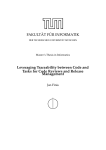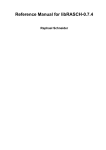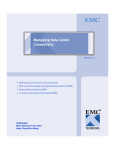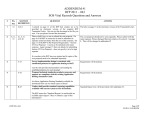Download User Guide: Introduction to AWS-SAL
Transcript
User Guide: Introduction to AWS-SAL D.C. Solution Factory Inc. © 2013 D.C. Solution Factory Inc. All rights reserved. This document is provided “as-is.” Information and views expressed in this document, including URL and other Internet Web site references, may change without notice. You bear the risk of using it. This document does not provide you with any legal rights to any intellectual property in any D.C. Solution Factory Inc. product. You may copy and use this document for your internal, reference purposes. You may modify this document for your internal, reference purposes. User Guide: Introduction to AWS-SAL AWS-SAL Introduction to AWS-SAL After registration and login to AWS- SAL service, you will see the AWS-SAL Management Console (figure 1). Figure 1: AWS-SAL Dashboard In the left panel you have different options as they have been listed below - Projects Dashboard Define Cloud Watch Define Auto Scaling Projects: Each project in AWS-SAL has a lifecycle and it has meta-data associated to it such as its Name, Code, Date and Year of creation, its creator (owner) and the last modified date. In addition to, AWS-SAL supports project changetracking in the course of its implementation and operation. AWS-SAL supports the entire lifecycle of a project. Each project consists of AWS resources that designer will choose to include in the project’s solution. In addition, each project has one or many environments. For example, in a normal application development lifecycle, a solution usually has a few environments such as : -Development and Test environment, -User Acceptance Test (UAT)/Pre-Production environment - Production environment. These environments all are associated to one project and to some extent they may have same application placement and server roles. Copyright © D.C. Solution Factory Inc. 1 User Guide: Introduction to AWS-SAL AWS-SAL Ultimately, a project has a diagram along with all configurations associated to that solution. Creating a new project: You need to create a new project to allow AWS-SAL to track its entire lifecycle. First you need to create it by clicking on the New button (figure 2): Figure 2: AWS-SAL Dashboard After clicking on the New, user needs to select the Region that the solution will be deployed. Click on the Region you want to deploy the solution (Figure 3): Figure 3: Selecting AWS Region to deploy your solution Click on the Next and select a Name for your project, project Code and if you want to change the selected Region in the previous step, you can change it now (Figure 4). Copyright © D.C. Solution Factory Inc. 2 User Guide: Introduction to AWS-SAL AWS-SAL Figure 4: Populating Project name and Code in addition to AWS Region After clicking on the Add button, NOTE: After registering the project, you will see a record of that project in your account under project list. In Figure 5, you see the project record called AWS test1 with code 1234: Figure 5: Project is registered in AWS-SAL You can see more detail about your project by clicking on the “View Project” link (figure 6). Figure 6: Click on View Project for more detail Copyright © D.C. Solution Factory Inc. 3 User Guide: Introduction to AWS-SAL AWS-SAL The meta-data related to your project is available to you as it is illustrated in figure 7: Figure 7: Project Details Clicking on the View Design of figure 7 will call the design tools for this project. You will need to design which VPC types you are willing to use in this solution (Custom or Default VPC) (figure 8): Figure 8: Selecting VPC Type (custom or Default VPC) Depending on VPC type that you select AWS-SAL will set the IP addressing schema for you. The AWS-SAL Canvas has the following areas: - Stencil area - Main Design area - Properties Panel -Command and Control bar -Environment Switch bar Copyright © D.C. Solution Factory Inc. 4 User Guide: Introduction to AWS-SAL AWS-SAL Command and Control bar Properties Stencil area Panel Main Design area Environment switch Tabs bar Figure 9: AWS-SAL canvas areas Dashboard: Through AWS-SAL Dashboard you will see the status of all resources that AWS has provisioned under your account. AWS-SAL dashboard shows three types of reports to you: - Region wide Project wide Total View Region wide report: In this report, AWS-SAL shows you a dashboard of resources that are provisioned in each Region. You can change the Region to see different resources in different Regions Copyright © D.C. Solution Factory Inc. 5 User Guide: Introduction to AWS-SAL AWS-SAL Selecting different Region reports resources in that Region Figure 10: Region-wide dashboard The resources that currently AWS-SAL reports against them are Availability Zones (AZ) in that Region, Instances in that Region, VPCs in that Region, Elastic IPs (EIP) in that Region, Elastic Block Storage (EBS) in that Region and Elastic Load Balancer (ELB) that is provisioned for you in that Region. Copyright © D.C. Solution Factory Inc. 6 User Guide: Introduction to AWS-SAL AWS-SAL Support and Consultation: Please send an email to [email protected] Copyright © D.C. Solution Factory Inc. 7