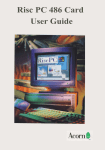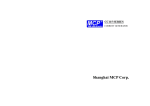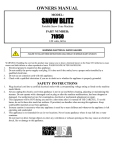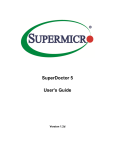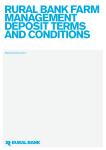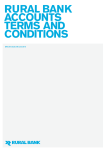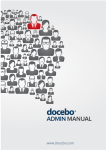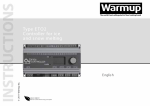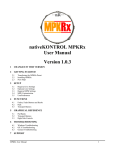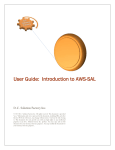Download CAMMS Corporate Document Template
Transcript
CAMMS ONLINE SUPPORT PORTAL USER MANUAL September 2014 PREPARED BY CAM Management Solutions Level 17, 45 Grenfell St, Adelaide SA 5000 Telephone: 08 8212 5787 Facsimile: 08-8212-5288 www.cammanagementsolutions.com CAMMS ONLINE SUPPORT PORTAL – USER MANUAL TABLE OF CONTENTS 1 INTRODUCTION .............................................................................................................................................................................3 2 GETTING STARTED - LOGIN .........................................................................................................................................................4 3 MEN U ..............................................................................................................................................................................................5 4 MY SUPPORT .................................................................................................................................................................................6 5 FAQS ................................................................................................................................................................................................8 6 LOG A NEW SUPPORT CASE........................................................................................................................................................9 7 ADDITIONAL CASE DETAILS ..................................................................................................................................................... 16 8 CASE STAGE PROGRESS ............................................................................................................................................................ 17 9 ADDIN G NOTES/CORRESPONDENCE TO A CASE................................................................................................................. 21 10 CLOSING A CASE......................................................................................................................................................................... 22 11 UPDATE MY DETAILS................................................................................................................................................................. 23 12 LOG OFF ....................................................................................................................................................................................... 23 13 SUMMARY ................................................................................................................................................................................... 24 Commercial in Confidence Page 2 of 26 26 September 2014 CAMMS ONLINE SUPPORT PORTAL – USER MANUAL 1 INTRODUCTION The CAMMS Online Support Portal is an online helpdesk facility for reporting issues, submitting custom modifications, viewing FAQs, seeking clarification on business rules, updating your contact details and submitting enhancements/ suggestions. The portal is accessed via the CAMMS website which is integrated with CAMMS Customer Relationship Management (CRM) system. Your portal will allow you to: Submit, view and monitor all requests online directly to our helpdesk! With a click of a button, track progress on your requests in real time and receive automatic updates by email! Timely and efficient lodgement of requests and issue; no more phone calls or hard to track emails! Access to CAMMS 24 hour Global Delivery Service Centre to increase our service to you! CAMMS online Support Portal will be the desired method for clients to log and check status of all help desk requests (as opposed to phone and email). This has benefits of ensuring that all items are logged in a central location and can be easily referenced. Commercial in Confidence Page 3 of 26 26 September 2014 CAMMS ONLINE SUPPORT PORTAL – USER MANUAL 2 GETTING STARTED - LOGIN Logging on to the online support portal (1) Navigate to CAMMS website: http://www.cammsgroup.com (2) Click on the ‘My CAMMS’ tab (3) Click on the ‘Client Support Portal’ button to go straight to the login page (as below) 1 2 Commercial in Confidence Page 4 of 26 26 September 2014 CAMMS ONLINE SUPPORT PORTAL – USER MANUAL (4) Login to the online support portal by adding in your username and password. Note: your username and password is set up by CAMMS and your username will determine which company you are from. It is recommended that the main champions for each CAMMS product is given access to the online support portal and that those champions log any issues that other staff within the organisation may raise. Add in your username and password, then click ‘log on’ 3 MENU The menu bar will take you into different sections of the online support portal. 1 1.My Support 2 3 4 5 6 This is the home page of your case list which you can filter out all your cases and view status updates. The list will filter by ‘open’ cases only by default. Login as the Company Admin: The My Support will detail ALL cases listed for your entire company. Login as a single user: The My Support will only detail cases which YOU have created. When you login you will log straight into the ‘My Support’ home page which will give you the summary of all your cases. You may use the optional search filters to filter out your list. 2.FAQ This area allows you to search any frequently asked functionality questions and answers. Please check this area first before logging queries as your question may have already been answered! Commercial in Confidence Page 5 of 26 26 September 2014 CAMMS ONLINE SUPPORT PORTAL – USER MANUAL 3.Log a new Allows you to log new help desk cases. Support Case 4.Update my Allows you to update your personal contact details (my details) or your Details company details. You will only have access to the company details if you login as the Company Admin. This area will keep all contact information up to date for when things change. When you login as the Company Admin, the ‘My Details’ are the details for the MAIN champion which mail out postal letters are sent to. All champions will receive mail out updates. 5.Log Off Allows you to log out of the portal, back to the login screen. 6. User You can download this manual within the portal by clicking on this link. Any Manual updates to the manual will be uploaded here. What is a case? All help desk queries (whether being an issue/ question/ infrastructure help or issue/ Deployment Service Requests/ enhancement or custom modification) are named as Cases. 4 MY SUPPORT The ‘my support’ area details all of your cases. Cl i ck Find to a pply filters Commercial in Confidence Page 6 of 26 26 September 2014 CAMMS ONLINE SUPPORT PORTAL – USER MANUAL SEARCH 1.Keyword Search 2.Case Number 3.Status Search for a key word across all text fields. 4.Stage 5.Type Search by cases at a particular stage Search by the case type 6.Software Product Search by a particular CAMMS product 7.Category Search by the category 8.Description Search by the Case Description Search by case number Search by case status, defaults to Open. Use the % symbol at the start of your key word/s to do a wild card search and all items with that word will be displayed! Click ‘find’ to apply the filters The grid columns show quick information on the case/s. However you can drill down to show more details by clicking on either of the hyperlinked text: Case Number or Stage. Clicking on the column headings will allow you to sort the cases in ascending/ descending order. When drilling down further to the case you will be shown more details (see image below) As s ociated Files to upload documents a nd s creen s hots Ca s e Deta i l s Commercial in Confidence Page 7 of 26 26 September 2014 CAMMS ONLINE SUPPORT PORTAL – USER MANUAL Please refer to section 7 “Additional Case Details” for more details. 5 FAQS Before logging any requests to CAMMS, please review FAQs as your question may have already been answered. The FAQ’s area shows frequently asked questions which have been previously answered. The FAQ’s are grouped in categories of CAMMS software questions, integration questions or question to do with Self Hosting. Click on the hyperlinked Reference ID to view the full answer. 1 2 Click Find to apply search 3 Scroll to the next page Click on the reference ID to view more of the details SEARCH 1.Question Search for a key word that may be within the question 2.Answer Search for a key word that may be within the answer 3.Area Filter by Area. This is the area category which the FAQ’s have been grouped in. Software (FAQ within the software),Integration (FAQ within the integration products), Self Hosting (FAQ around self hosting the products) Use the % symbol at the start of your key word/s to do a wild card search and all items with that word will be displayed! Commercial in Confidence Page 8 of 26 26 September 2014 CAMMS ONLINE SUPPORT PORTAL – USER MANUAL 6 LOG A NEW SUPPORT CASE To create a new case, click on the log a new support case icon. This includes any case type (issue, UAT Release issue, custom modification, question/clarification, enhancement, infrastructure, Deployment Service Requests or data entry). All displayed fields are mandatory. Please be aware that once you have saved the details, you will not be able to edit these. If you make a mistake, you can close the case and create a new case or contact CAMMS Support. Details on how to close the case please refer to section 10 “Closing a case”. REQUIRED INFORMATION Case Number Automatically entered, this is the unique number which references a case entered – this should be provided in any correspondence to CAMMS. 1.Type Nature of the Case Issue Fault in the system or report UAT Release Issue Fault/Issue which has come out of UAT testing on a version release in client test environment. *only applies to Self -Hosted Clients when testing new upgrades or else within test environment checking. Custom Modification This is a proposed change to the software or reporting. These requests will have an estimated price prepared for them and go through the change request process. Estimation Development will come from the Customer care fund. Question/ Clarification Query regarding functionality – responses will come from the Customer Care fund. Commercial in Confidence Page 9 of 26 26 September 2014 CAMMS ONLINE SUPPORT PORTAL – USER MANUAL Future enhancement/ How CAMMS can improve their products. These will be reviewed at suggestion least quarterly when reviewing development plan for CAMMS products. However CAMMS cannot guarantee that it will be incorporated into the software. Infrastructure Issues with network/ servers / databases Assistance may link with a support fee or come from the Customer Care fund. Deployment Service Request Product Upgrades / Live Migrations / Product Installations & Configurations / Label Replacements Assistance may link with a support fee or come from the Customer Care fund. Data Entry Request for assistance with data entry – a quote will be prepared or else work undertaken will come from your Customer Care fund. 2.Short Brief description on the Case. Description NOTE: Each issue/modification/request/etc must be logged separately as an individual case. One request/issue per case number. For Example: Unable to link KPIs in Self-Assessment phase Pes Bug 3.Detailed Provide more details on the areas which need to be rectified /changed. It is recommended you copy Description and paste the text in “about” page in interplan® to answer some of these questions: NOTE: All details relevant to the Case must be added into this section. For example: Issue - what database?/what server?/what instance (live/demo/training)?/where the issue lies?/how it occurred (step by step?)/does it happen all the time or is it a once off?/ what user login was used?) Giving as much detail as possible for the developers to replicate it. 4.Software Select the software product which is relevant for the Case (e.g. Interplan®/ PES/ Risk Manager/IPM) Product 5.Version Current Version number of the product. Please see the ‘about’ area of interplan® to find this out: Note: Not all products have an about button at this stage but plans are to have all products with a button for this. If you are in doubt of the version, please put in the environment name (Live/Demo/Test) 6.Category Area within the software which the case lies (e.g application, report, integration) 7.Impact/SLA Consequence of issue on client service Severity: Commercial in Confidence Selection Description 1. Complete Loss of Work cannot reasonably continue on your live/ production site. The Page 10 of 26 26 September 2014 CAMMS ONLINE SUPPORT PORTAL – USER MANUAL Service operation is mission critical to the business and the situation is an emergency. e.g. cannot enter site/ loss of data 2.Severe Loss of Service Use of software possible, however certain areas are not working e.g. report not running 3.Minor Loss of Service Inconvenience A work around is available Urgent advice required 4.No Loss of service Minor error, incorrect behaviour, documentation error, request for advice/ guidance that doesn’t materially impede the operation of a system. E.g. issue with label replacements Formatting of reports/ screens No SLA Not Applicable. E.g. for Paid Requests, enhancements , deployment requests, data entry, etc 8.Desired Enter in XX/XX/XXXX format, the desired date which you require the case to be resolved by. This will Resolution depend on Severity and urgency. Date CAMMS cannot guarantee that this due date will be met however it will help with prioritizing and scheduling. 9.Save and Click the Save and Submit button to save the case. Submit Once a case is created and submitted, an automatic email will be sent to our CAMMS support and the case will be added into our CRM system to be looked at and acted upon as necessa ry. When the case is looked at and the type is confirmed, an automatic email will be sent back to you confirming that it has been received and is being investigated. Examples of Case Types: Type Examples Issue Software errors/system not working the way it should/unusual things happening in the database/report not running/report displaying incorrect data UAT Release Issue Once new version is put into your TEST environment – any ‘Issues’ that are found (as above description for issue type). Custom Modification New changes to the software/changes to a report/ development of a new (requires a report/changes to integration fee for development) Changes will go through an estimation process, followed by a specification and revised Commercial in Confidence Page 11 of 26 26 September 2014 CAMMS ONLINE SUPPORT PORTAL – USER MANUAL quotation. Question/Clarification Functionality questions/business rules clarifications Time spent on answering these queries will come out of the customer care fund. Infrastructure Issues with Infrastructure (hardware and internal software) / new databases – training purposes/demo Assistance may link with a support fee or come from the Customer Care fund. Deployment Service New Upgrades required/Label Replacements/installation assistance Request Assistance may link with a support fee or come from the Customer Care fund. Data Entry (requires a Data Entry of plans within the software fee for assistance) A quotation will be prepared. Enhancement Software enhancements/reporting enhancements/suggestions/ideas Associated Files Some cases may require a screen shot, images or a large amount of text which can contribute to the explanation of the case. Any files relevant that CAMMS upload will also be shown within this area. For example, for a Custom Modification CAMMS may upload the estimation or specification to this area. Or for an issue fix CAMMS may upload the script that will fix it on a self-hosted client’s site. The client will be advised when a document is uploaded through an automatic email on resolution. In turn, the system also advises CAMMS if a client uploads a document, so you don’t have to inform CAMMS separately. The system will do a time-stamp on when it was uploaded and have a description available to describe what the document shows. Maximum File Size for Upload: 8000KB View/download document by clicking on the hyperlink Add a file to further explain case or for reference Commercial in Confidence Page 12 of 26 26 September 2014 CAMMS ONLINE SUPPORT PORTAL – USER MANUAL Examples of documents which may be uploaded based on case types: Type From client on Initial creation Issue Software error screen From CAMMS on resolution shots/ Document explaining issue Associated documents explaining the resolution/ Scripts uploaded to fix issue / URL for download of a new version to fix issue UAT Release Issue During UAT period in TEST Associated documents explaining the Environment - Software error screen resolution/ Scripts uploaded to fix issue / shots/ Document explaining issue URL for download of a new version to fix issue Custom Modification Mock-up (requires a documented fee for development) of changes business required/ rules on changes required / Signed approvals The final estimations for approval/ the final specifications for approval/ Updates to estimations and specifications / Purchase orders attached. Question/Clarification Infrastructure documents for further explanation of Documents for further explanation of the the question answer Documents required for Label replacements scripts uploaded to infrastructure assistance/ documents run on databases/ documents explaining further explaining the infrastructure the infrastructure completed. assistance Deployment Service Request Documents required for Deployment Scripts uploaded or additional assistance/ documents further documentation to support the service explaining the assistance or server request. requirements or details. Data Entry (requires a Documents fee for assistance) entry required the data entry Enhancement Documents which further explain the Documents explaining how it has been enhancement. incorporated into the new version. Commercial in Confidence supporting the data Documents relating to the completion of Page 13 of 26 26 September 2014 CAMMS ONLINE SUPPORT PORTAL – USER MANUAL Managing SLA’s In line with our Service Level Agreement contracts, CAMMS is under obligation to provide all clients with the required support services that the client is entitled to which is covered in your licence. This is the support for the investigation and fix of all ‘issues/defects’ which are found within CAMMS software, prioritised by a priority level. The below table will detail CAMMS priority SLA levels and the target response and target resolution time frames for these. Priority Level 1 - Complete Loss of Service Description Work cannot reasonably continue on your live/ production site. The operation is mission critical to the business and the situation is an emergency. e.g. cannot enter site, Data corrupted, a critical function is not available or producing incorrect result, system causing unacceptable or indefinite delays for resources or response, system crashes, and crashes repeatedly after restart attempts 2 - Severe Loss of The situation causes a Service severe loss of service. No acceptable workaround is available; however, operation can continue in a restricted fashion. Use of software possible, however certain areas are not working e.g. report not running 3 - Minor Loss of Service The situation causes minor loss of service. The impact is an inconvenience, which may require a workaround to restore functionality, or urgent advice is requested. Commercial in Confidence Target Response Time Target Resolution Time 4 working hours 1 Day 6 working hours 2 Days 8 working hours 5 Days Page 14 of 26 26 September 2014 CAMMS ONLINE SUPPORT PORTAL – USER MANUAL 4 - No Loss of service 5 - No SLA Commercial in Confidence The situation causes no loss of service. The request is considered a minor error, incorrect behaviour, documentation change or error, or request for advice and guidance that does not materially impede the operation of a system. E.g. issue with label replacements, formatting of reports/ screens Not Applicable. E.g. for Paid Requests, enhancements 16 working hours Future release 24 working hours Future release Page 15 of 26 26 September 2014 CAMMS ONLINE SUPPORT PORTAL – USER MANUAL 7 ADDITIONAL CASE DETAILS During the case process, additional fields are shown which will help with showing progress and more details of a case. When the client clicks on the hyperlink via the “my support” page (refer to section 4 “My Support”) the following additional fields are displayed. FIELD DESCRIPTION 1. Person This is the person who has created the case. This is the person who CAMMS support staff will contact in any correspondence with the case. 2.Opened Automatically displays the date and current time for which you created the case/was opened. 3. Updated Date This is the date which will show when the case was last updated (either by CAMMS staff or the client). 4. Client Delivery Date - Entered by the developer stating when they expect to complete the Case based Live on type and work load. This date is fixed once added but may change if the Case takes longer than expected to complete. The client is notified of the reason for change of due date and is made in liaison with the Client manager/ client. 5.Solution This is the solution for the Client issue. This is normally added on completion of the Case from the developer who fixed it. 6.Stage Stated as “Logged” at the initial stage when the Case is entered. Will change as the Case is progressed until completion. (see the stage process for more information) 7.Status Stated as “Open” and does not change until Case is completed. Once Case is closed, it will appear as “Closed” Commercial in Confidence Page 16 of 26 26 September 2014 CAMMS ONLINE SUPPORT PORTAL – USER MANUAL 8 CASE STAGE PROGRESS How to follow the Stage progress of a case and what it means? Each case type has a stage in the progress of the case, and they all have different meanings as to where it is at. Below find the Case type and its Stages and how to read what that stage means. Also, it will detail at what stage you will receive an email to notify you on the progress. Stage Description Type: Issue / UAT Release Issue Logged The case has just been created and confirmed. An email will be sent to client advising it has been received by CAMMS Investigation The case is currently being investigated to see what the issue is/investigating how to fix it. Development The case is in development to being resolved. Involved is the fix/QA process. An estimated due date will be established and can be viewed within the Portal Case area for the client to view. An email will be sent to client advising the Estimated Resolution date. Resolved The issue has been resolved on the clients database, and is awaiting client sign off on the resolution. The issue may also be resolved within a new version release which the client will need to upgrade to have it resolved (Self Hosted), or released to hosted by CAMMS. An email will be sent to client advising that the issue has been resolved. Closed The client has reviewed the fix and is happy that it is fixed (The issue may be closed by the client themselves within the support porta l by clicking the ‘close’ button). The case is closed and requires no more progress. An email will be sent to client with an optional Survey to fill out for feedback on the case progress. Custom Modification Logged The case has just been created and confirmed. An email will be sent to client advising it has been received by CAMMS Investigation The case estimation is currently being developed. Estimation The estimation has been developed and sent to the client for approval. Development An email will be sent to client by the support person managing your case - giving the estimation. Specification The estimation has been approved and it is now in specification development. Development Client notification – Commercial in Confidence The Specification has been completed and the specification and quote (if revised) has been Page 17 of 26 26 September 2014 CAMMS ONLINE SUPPORT PORTAL – USER MANUAL Spec and Quote sent sent to the client for approval. An email will be sent to client advising that the specification and quote has been completed and sent for final approval. Development The specification and quote has been approved and assigned to the change request team leader for scheduling and development. This includes the process of scheduling, development and QA. You can upload signed estimations, specifications and purchase orders to the case via the online support portal ‘associated files area’. This will send an automatic email to CAMMS. Release Management The modification has been completed. It is now ready to be released within a version release. Client notification – The modification has been completed and has been released to the client for review. completion CAMMS awaits feedback and sign off. An email will be sent to client notifying then that the modification has been released. Closed The client is happy with the modification and is ready to be invoiced. (The request may be closed by the client themselves within the support portal by clicking the ‘close’ button). The case is closed and requires no more progress. Question/Clarification Logged The case has just been created and confirmed. An email will be sent to client advising it has been received by CAMMS Investigation The case has been allocated for investigation on the answer. The time spent on investigation will be tracked against the client’s Customer Care fees. Resolved The question/clarification has been answered and the client has been notified of the answer. An email will be sent to client notifying that the question has been answered with the answer within email. Closed The client is satisfied with the answer. (The case may be closed by the client themselves within the support portal by clicking the ‘close’ button). The case is closed and requires no more progress. Infrastructure / Deployment Service Request Logged The case has just been created and confirmed. An email will be sent to client advising it has been received by CAMMS Troubleshooting Commercial in Confidence The case has been allocated for investigation on the work that needs to be done. Page 18 of 26 26 September 2014 CAMMS ONLINE SUPPORT PORTAL – USER MANUAL Development The case has been allocated and is in development. Resolved The infrastructure has been delivered to client and waiting sign off by the client. An email will be sent to client notifying that the infrastructure work has been completed/ resolved. Closed The client is satisfied with the development. (The case may be closed by the client themselves within the support portal by clicking the ‘close’ button). The case is closed and requires no more progress. Data Entry Logged The case has just been created and confirmed. An email will be sent to client advising it has been received by CAMMS Development The Data Entry estimation has been developed and sent to the client and it is in Development. Resolved The Data Entry has been completed and delivered to the client.. An email will be sent to client advising it has been received by CAMMS Closed The client is satisfied with the development. (The case may be closed by the client themselves within the support portal by clicking the ‘close’ button). The case is closed and requires no more progress. Enhancement/Suggestion Logged The case has just been created and confirmed. The enhancement is sitting on the list and awaiting approval by management. An email will be sent to client advising it has been received by CAMMS Closed The Enhancement has been incorporated into a version release and has been closed. An email will be sent to client advising that their enhancement has been incorporated into a new version. Commercial in Confidence Page 19 of 26 26 September 2014 CAMMS ONLINE SUPPORT PORTAL – USER MANUAL Case Process Map Client logs a support request START Logged Case may be Closed at any stage of the case process Closed Based on the Case Type (Question/Clarification, Issue, Custom Request, Future Enhancement, Data Entry, Infrastructure) Change Case Type New Question/ Clarification (Logged) New Issue (Logged) New Custom Modification (Logged) New Future Enhancement (Logged) New Data Entry (Logged) New Infrastructure (Logged) Investigation Investigation Investigation Closed Development Investigation Resolved Development Estimation Development Resolved Development Closed Resolved Specification Development Closed Resolved Closed Client Notification – Spec and Quote Sent Closed Development Release Management Client Notification Completion Closed Commercial in Confidence Page 20 of 26 26 September 2014 CAMMS ONLINE SUPPORT PORTAL – USER MANUAL 9 ADDING NOTES/CORRESPONDENCE TO A CASE Clients are able to write a communication note to CAMMS on a case by adding in a correspondence note within the portal. A correspondence note can be anything from verification from the Clients side, or a note to send it back to investigation if a case has been put in a particular stage which it should not be in. For example, if a case is resolved, you may need to write a note back to CAMMS advising that it actually is not resolved and for what reason. The reason for the notes field is so that a client can respond to a case progress without having to email CAMMS. To add a note, search for your case within the home page and click on the hyperlink to view more details on the case: Click ‘Add note’ to add correspondence/note for CAMMS. a new When typing in a note, we recommend that you add a date and your name so we know who and when the note was written. CAMMS will also do the same if we respond within the notes field. Please also do not delete any notes in there. This is just so we can track when notes were put in, as well as keep a history. Type in a note and click save. Please do not delete any notes already in the field, so we can keep these for archive purposes. An email is sent straight to CAMMS whenever a note is added to the field by a client. Commercial in Confidence Page 21 of 26 26 September 2014 CAMMS ONLINE SUPPORT PORTAL – USER MANUAL 10 CLOSING A CASE The client is able to close the case at any stage of the progress, as well as CAMMS. Once a case is resolved and verified that it is resolved, the client can close the case themselves without having to contact CAMMS. CAMMS will only close a case when the client is 100% happy with the delivery of the request/fix of the issue. To close a case click on the ‘close case’ button on the case details page – a confirmation message will appear to confirm. Closing a case means action is no longer required on this case. Some examples this may occur is: - the case has been resolved/Completed - the case was added by mistake - the case is cancelled, no longer required To re-open the case again, a new case will need to be developed, unless you contact CAMMS to reopen internally. To close a case click on this button Once you click on the close case button you will be asked to confirm that you wish to close the case. Cl ick ‘Confirm’ to proceed or ‘cancel’ to cancel the close. Commercial in Confidence Page 22 of 26 26 September 2014 CAMMS ONLINE SUPPORT PORTAL – USER MANUAL 11 UPDATE MY DETAILS The ‘update my details’ area allows you to update your personal and company contact details as well as allowing you to change your login password to the support portal. Only if you login as the company admin will you have access to the Company Details and allow you to edit. Otherwise you can login as your individual personal username which you can update your personal individual details. By clicking the ‘change’ button it will allow you to edit these details which will update the CAMMS CRM contact information for you. Change your personal details (my details), your company details (Company Details – only if you login as company Admin) and change your password (change password) Click ‘change’ to edit the details This page allows you to change your Name, Title, Direct Phone Number, Email, Postal Address and categories for particular contact mail outs (Champions, CEOs, Corporate Planners, HR, IT Support, Performance Management and Risk). 12 LOG OFF To log out of the Portal, click the ‘Log Off’ button which will take you back to the login page. Commercial in Confidence Page 23 of 26 26 September 2014 CAMMS ONLINE SUPPORT PORTAL – USER MANUAL 13 SUMMARY The CAMMS team are committed to delivering exceptional client service; if you require further information in relation to your case, please contact CAMMS help desk by emailing [email protected]. If you are not satisfied with the level of service you receive at any stage of this process or feel the need to escalate matters, please escalate in the following order (see escalation diagram on the next page): Commercial in Confidence Page 24 of 26 26 September 2014 CAMMS ONLINE SUPPORT PORTAL – USER MANUAL Support Escalation Diagram Commercial in Confidence Page 25 of 26 26 September 2014