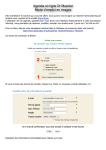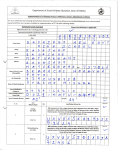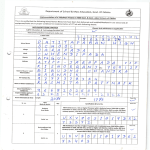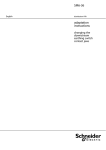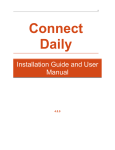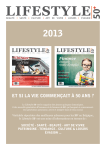Download SMSJ Class room user guide
Transcript
SMSJ Class room user guide Visual aid • Each room is equipped with a TV • Each TV is equipped with HDMI input (Video and audio from your PC) • PC input plus audio cable from your PC. • Video/audio input (2 RSA type yellow. Video, white and red audio) for DVD /VHS usage. What You have to do • Bring your laptop and use either HDMI or PC input • If you don’t have laptop, ask the secretary for a loner laptop. • If you are using tablet (Android or iPad), please brining you HDMI to micro HDMI adaptor. Lighting your classroom • Classrooms & tutoring are fitted with timerswitches as shown in next slide. • The switch has the following settings: On/Off, 2 Min, 5 Min, 10 Min, 15 Min, 30 Min & 60 Min Timer-switch set to Off Timer-switch set to 2 Min What you need to do • Depending on the intensity of the daylight and the duration of the class, you can simply press the desired time on the switch. • The light will flicker one minute before the time ends, and then will beep twice every 15 seconds before the light gets turned off. • The above reminder is to draw your attention in case you need to extend the time, you may do so simply by pressing the desired time. • Upon your exit from the classroom, you don’t need to go back and turn off the light as it will be done automatically. On-Line Booking • Links will added to the website soon – http://www.supersaas.com/schedule/Fr_Abraam/Classr ooms_Booking – www.supersaas.com/schedule/Fr_Abraam/laptops,_Proj ectors_&_Hardware – http://www.supersaas.com/schedule/Fr_Abraam/Church _Facility_Reservations – – http://www.supersaas.com/schedule/Fr_Abraam/Tutori ng_Rooms_Reservation 1- Select time 2 - Select Room 3 – Create Reservation Asking for help during service • Call one of the following: – Ezz (416)897-6838 – Farid (416) 899-7982 – Sameh (416) 829-5228 – Tarek (416)434-2186 • Q&A