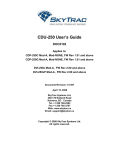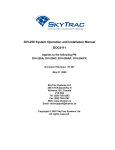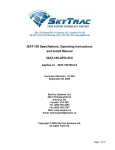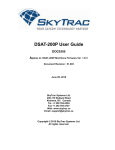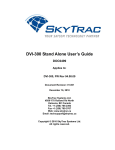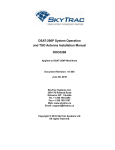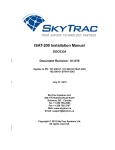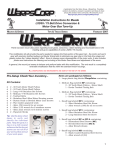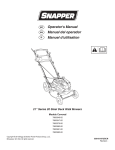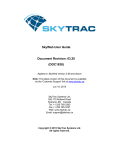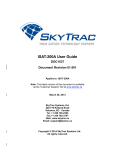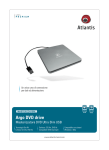Download CDP-250 Stand Alone User's Guide
Transcript
CDP-250 Stand Alone User’s Guide DOC0103 Applies to: CDP-250 Mod-A, FW Rev CDP-250(S) 1.04+ Document Revision: 01.005 June 3, 2011 SkyTrac Systems Ltd. #200-170 Rutland Rd North Kelowna, BC, Canada Tel. +1 250 765-2393 Fax +1 250 765-3767 Web: www.skytrac.ca Email: [email protected] Copyright © 2011 SkyTrac Systems Ltd. All rights reserved. SkyTrac Systems Ltd. Document Revision History Rev ECO Page 01.000 - Description Initial Release Mod-A Date Oct 31, 07 Author A. Ramalingam 01.001 Menu and functional changes for version 1.03.00 FW Added variable field message operation, SMC information, details for Hot Key operation, removed brightness config, Update for FW / menu changes w 01.04+ , sample of EFM added Formatting changes, added reference to HMC and SkyNet Serial Tool, instructions for configuring multiple devices, added firmware upload instructions Added ECO control Jan 22, 08 Jan 23, 08 Jan 24, 08 C. Lamb L. Wyspinski A. Ramalingam (review /update) Jan.31, 08 L. Wyspinski Apr.11, 08 K. Bagnall - 3,5,15, TOC 01.002 6,8,9 01.003 All 01.004 368 01.005 427 2 Added ESD caution. Added disclaimer about other devices. Removed approval column from revision history. Dec. 10, Y. Liu 2010 June 3, 2011 G. Ross, J. James Caution: The CDP-250 contains static sensitive circuitry that could be damaged from large electrostatic discharges directly into the connector pins. Use care when handling the CDP250 not to touch the connector pins unless properly grounded. Disclaimer: Devices other than the CDP-250 mentioned in this manual do not necessarily have regulatory approval for installation in your airframe and may require additional approvals. Please refer to the applicable STC for approval information. Proprietary Notice: The Information contained in this document is proprietary and confidential to SkyTrac Systems Ltd. Document Rev. 01.005 DOC0103 Restricted Proprietary and Confidential Information Page 2 of 17 SkyTrac Systems Ltd. Table Of Contents 1 Introduction ...................................................................................................................4 1.1 Scope .......................................................................................................................4 1.2 Terminology .............................................................................................................4 1.3 Description ...............................................................................................................4 1.4 Features ...................................................................................................................5 1.4.1 Phone ...............................................................................................................5 1.4.2 Email .................................................................................................................5 1.4.3 Additional Features ...........................................................................................5 1.5 System Requirements ..............................................................................................5 1.6 Acronyms .................................................................................................................6 2 General ...........................................................................................................................6 2.1 3 Setup .......................................................................................................................6 Operation .......................................................................................................................6 3.1 Menu Navigation ......................................................................................................6 3.1.1 Selection Menu .................................................................................................6 3.1.2 Information menu ..............................................................................................7 4 Menu Options ................................................................................................................7 4.1 Quick Mail ................................................................................................................8 4.1.1 Editable Field Message (EFM)..........................................................................8 4.2 Phone ......................................................................................................................8 4.2.1 Address Book Dial ............................................................................................9 4.2.2 Redial................................................................................................................9 4.2.3 Hot Key Support (redial) ...................................................................................9 4.2.4 Incoming Call ....................................................................................................9 4.2.5 Volume Control ...............................................................................................10 4.3 Email ......................................................................................................................10 4.3.1 Inbox ...............................................................................................................10 4.3.2 Email Reply.....................................................................................................11 4.3.3 Outbox ............................................................................................................11 4.3.4 Sentbox...........................................................................................................11 4.4 System ...................................................................................................................11 4.4.1 System Setup Menu .......................................................................................11 4.4.2 Brightness Menu .............................................................................................12 4.4.3 Display Off Mode ............................................................................................14 5 Emergency ...................................................................................................................14 5.1 Hot Key Support.....................................................................................................14 6 Connecting Multiple Devices to ISAT ........................................................................15 7 Upgrading Firmware ...................................................................................................15 7.1 7.2 Requirements.........................................................................................................16 Firmware Upgrade Instructions ..............................................................................16 Document Rev. 01.005 DOC0103 Restricted Proprietary and Confidential Information Page 3 of 17 SkyTrac Systems Ltd. 1 1.1 INTRODUCTION Scope This document describes the operation of SkyTrac System’s Cockpit Display Panel (CDP250) in standalone mode of operation. This manual provides instructions on how to use the CDP-250 once it has been programmed. Please see the SkyWeb Administrator Manual or SkyNet Serial Manual for instructions on how to program the CDP-250. 1.2 Terminology This user’s guide describes the operation of the CDP-250 in standalone operation as a voice and data control interface to the ISAT-100. Refer to DVI-250 User’s Guide (DOC0039) for DVI-250 standalone operation and CDU-250 Mod-A User’s Guide (DOC0102) for CDU-250 mode of operation 1.3 Description The CDP-250 is an interface to the ISAT-100 that enables the user to send and receive satellite phone calls and email messages. The CDP-250 also enables the user to view certain parameters of the ISAT. Document Rev. 01.005 DOC0103 Restricted Proprietary and Confidential Information Page 4 of 17 SkyTrac Systems Ltd. 1.4 Features 1.4.1 Phone International number dialling Last number redial Dial from address book (125 entries) Volume control (4 settings) 1.4.2 Email Up to 90 pre-programmed Quick Mail messages (10 reserved for replies) Send Quick Mail messages, receive emails, view sent emails, new email alert Reply to an incoming email using pre-programmed and/or editable field replies Send messages with editable fields to change such items as ETA time or destination 1.4.3 Additional Features Address book with 125 entries each with Phone Number and email address Trigger ISAT emergency mode Automatic and manual brightness control View ISAT-100 parameters Buzzer option for alerts of new email and incoming phone calls 1.5 System Requirements An installed ISAT-100 including antenna and an installed CDP-250 is required with the following firmware revisions or higher. • • ISAT-100 Firmware version – 2.18 + CDP-250 (S) Firmware version – 1.03 + An open view of the sky by the ISAT antenna is required for communications. Document Rev. 01.005 DOC0103 Restricted Proprietary and Confidential Information Page 5 of 17 SkyTrac Systems Ltd. 1.6 Acronyms Acronym STS ISAT CDU CDP DVI EFM HMC 2 2.1 Description SkyTrac Systems Ltd. SkyTrac’s ISAT-100 Flight Following system. Cockpit Display Unit Cockpit Display Panel Dispatch Voice Interface Editable Field Message SkyWeb Hardware Management Console GENERAL Setup Refer to CDP-250 Mod-A System Operation and Installation Manual (DOC0099) for details. The CDP-250 does not process or provide audio signals, except for the optional external buzzer. Audio signals are provided directly from the ISAT-100 to aircraft audio systems. Refer to the ISAT-100 System Installation Manual (ISAT-100-OPD-SOI) for details on how to setup the base audio levels during installation. 3 OPERATION Caution: While in a voice call the ISAT is unable to send position reports. Users should limit the length of the voice call in order to allow position reports to be transmitted in a timely manner. All position reports are queued and delivered when the call is finished. 3.1 Menu Navigation The CDP-250 Menus are navigated using the Arrow Keys (◄, ▼, ►, ◄) and Enter Key (the key marked by a circle ◙) on the CDP-250. Use the arrow keys to scroll the menus, and choose a desired item, and then press the Enter Key to select it. The ► and ◄ keys can be used to scroll the entries by 10 in the Quick Mail and Address Book menus. In any menu, holding the Enter key for 2 seconds will return the user to the Home menu. The current activity will be aborted. The CDP-250 has two types of menus – Selection Menus and Information Menus. The operation of these menus is explained below. 3.1.1 Selection Menu A Selection Menu provides a list of options available to the user. The user can navigate through the menu to choose and select an item. The Up and Down keys are used to scroll up/down thru a menu and the Enter key selects and opens the item chosen by the cursor. Document Rev. 01.005 DOC0103 Restricted Proprietary and Confidential Information Page 6 of 17 SkyTrac Systems Ltd. In the Home Menu, the Left and Right arrow keys, (►, ◄) have “hot key” functionality to directly access the ‘redial’ option, or to activate / deactivate the ISAT Emergency mode. These options are further described later. In all other menus, the left and right arrow keys have no functionality. An Information Panel provides information appropriate to the menu. For example, in the Home Menu, the Information Panel shows how many unread email messages are in the inbox. 3.1.2 Information menu An Information menu provides the user timely alerts and feedback regarding the arrival of emails and phone calls, and error information such as incorrect email address and phone numbers. The Information menu times out after a brief time period, and brings the user back to the appropriate menu. Pressing the Enter key ends the Information menu immediately. This menu is informational only: all the navigation keys except the Enter key (to return to the Home menu) have no functionality in this menu. Menu Title Info Address Book Empty Info or Error Message 4 MENU OPTIONS The CDP-250 menu is organized in five categories of functionality: • Quick Mail • Inbox • Email • System • Phone Document Rev. 01.005 DOC0103 Restricted Proprietary and Confidential Information Page 7 of 17 SkyTrac Systems Ltd. 4.1 Quick Mail Home Quick Mail The Quick Mail menu allows the user to send pre-programmed emails. The Quick Mails can be programmed using the SkyWeb Hardware Management Console (HMC) or SkyNet Serial program. For access to SkyWeb or to receive the SkyNet Serial Tool, please contact SkyTrac Systems. To send a Quick Mail Message, select the Quick mail option, then use the arrow keys to select the desired Quick Mail Message followed by pressing the Enter key. When scrolling thru the quick mails, the left and right keys can be used to scroll 10 messages at a time. The user is then prompted to select the message recipient, and either a. Send the Quick Mail to the default address (as saved in the Quick Mail Message) or b. To send the Quick Mail to a recipient selected from the address book. A maximum number of Quick Mails supported is 100 of which 10 (91-100) are reserved for replies. 4.1.1 Editable Field Message (EFM) Quick Mails, and/or replies can be created to have user editable fields. The fields hold multiple options that the user can select from, increasing the capability of a single message. Example: A message can be created to have an editable field for a time value in the form (00:00), where each digit can be adjusted, separately, enabling any value from 00:00 to 23:59 to be sent using one Editable Field Message. Editable messages are pre-programmed with selectable options using the SkyNet Hardware Management Console (HMC) or the SkyNet Serial Tool. Please see the appropriate User Guides for instructions on creating editable messages. In order to send an editable message, select the message that is to be sent from the Quick Mail menu. The cursor will automatically be placed at the field that is to be edited. Use the ▲, ▼ keys to scroll through the preset options and the ►, ◄ keys to move to the next editable field. Press the ◙ button; choose the recipient and the ◙ button again to send the message. 4.2 Phone Home Phone The Phone menu allows the user to call any number selected from the address book. A redial feature allows one button access (from the Home menu) to redial the last number which was called. (See Hot Key Support) It may take a moment for the ISAT to initiate the call if it is already busy communicating with the Iridium network. To hang-up / terminate a call, press the Enter button again. Document Rev. 01.005 DOC0103 Restricted Proprietary and Confidential Information Page 8 of 17 SkyTrac Systems Ltd. When a call is initiated by the ISAT, the user will hear a periodic beep and the display shows the status of the call.The user will hear a normal telephone ring when a call connects. If the call fails, the user will hear beeps to indicate the signal was lost. The call will end and the display will show the call is disconnected. 4.2.1 Address Book Dial Home Phone The Phone option on the home menu brings the user to the Address Book where a number to call can be selected by scrolling the Address book entries. Use the▲, ▼ keys to scroll by one, or ►, ◄ keys to scroll by 10, then press the ◙ Key to select the name/number to be called. Address Book entries are created using the SkyWeb HMC or the SkyNet Serial Tool. Please see the appropriate User Guides for configuring address book entries. 4.2.2 Redial Home Phone Redial The user can redial the last dialled number (stored in Address Book position 1) using the Address Book. From the Home menu, selecting Phone Redial will place a call to the last number dialled. The ◄ key can be used from the home menu to directly access the redial option (see Hot Key Support) If there is no last number stored, the CDP-250 will display an error message. The last number dialled (redial number) is erased when the CDP-250 restarts (is powered off / on). 4.2.3 Hot Key Support (redial) Home ◄ The Redial capability can be directly accessed with one key press, from the Home menu by pressing the ‘Left arrow Key’ (◄ Hot Key feature). From the redial position all entries in the address book could then be scrolled through by using the ▲, ▼ keys to scroll by one, or ►, ◄ keys to scroll by 10. 4.2.4 Incoming Call To call the ISAT from the ground, the user must dial an international number. The country code for the Iridium Satellite network is 8816 or 8817. To dial an international number, dial the International Direct Dialling (IDD) prefix of the country being called from (011 for Canada and the US) then the destination country code (8816, or 8817), followed by the ISAT’s number. Example: 011 8816 3101 0616 Document Rev. 01.005 DOC0103 Restricted Proprietary and Confidential Information Page 9 of 17 SkyTrac Systems Ltd. When a call comes in to the ISAT, the CDP-250 Display will show a message indicating an incoming call and an audible ring will be heard on the headset. If installed, the optional external buzzer will also sound. To answer the call, press the Enter button. When the call is answered the display will update the current status of the call. When finished, press the Enter button again to hang up. If the ground user hangs up, it may take the Iridium system a few moments to terminate the call, before the ISAT will automatically end the call, then return to the previously active menu. It may take several attempts to connect a satellite phone call via the Iridium network when dialling to the ISAT from the ground. If the first attempt fails, try again. 4.2.5 Volume Control The CDP-250 allows changing the volume only when a call is in progress. The CDP-250 has four volume settings. During a call, the volume adjust menu is displayed automatically. To change the volume during a call, simply press the Up arrow key ▲, to increase the volume, or Down arrow Key ▼, to lower the volume. NOTE: It may take up to 30 seconds for the volume to adjust. 4.3 Email The CDP-250 supports Email that functions similar to PC based email programs. 4.3.1 Inbox Home Inbox or Home Email Inbox The Inbox option is made directly available from the Home menu and it can also be reached via the menus system via Home, Email Inbox. The inbox allows the user to view and read all messages received via the ISAT. Other Inbox Sub-menu options include: Read, Reply, Next and Delete. The CDP-250 Inbox can store 25 messages. After 25 inbox messages are stored, the CDP250 will automatically delete the oldest inbox message to make room for a new incoming message. If installed, the optional external buzzer will sound whenever a new email message arrives in the Inbox. The CDP-250 will also display an info message to alert the user. Document Rev. 01.005 DOC0103 Restricted Proprietary and Confidential Information Page 10 of 17 SkyTrac Systems Ltd. 4.3.2 Email Reply To reply to an Email, the user selects the Reply option, and can then choose one of up to 10 pre-programmed or editable field reply messages. The replies can be programmed using the SkyWeb HMC. For access to the HMC, please contact SkyTrac Systems for assistance. 4.3.3 Outbox Home Email Outbox The Outbox has the list of all the Emails that are queued to be sent from the CDP-250 to the ISAT. If CDP Outbox messages are not being emptied, then the CDP-250 is not able to communicate with the ISAT. Outbox Sub-menu options include: Read and Delete. Once an Email is sent from the CDP to the ISAT100, the Email is removed from the Outbox and stored in the Sentbox. 4.3.4 Sentbox Home Email Sentbox The Sentbox has the list of all the messages sent from the CDP-250 to the ISAT. The Sentbox can store 10 sent messages; it overwrites the oldest sent message to store the next message being sent. Sentbox Sub-menu options include: Read, Next and Delete. 4.4 System Home System The System menu has many Sub-menus for viewing system information and configuration items, and performing Diagnostics or clearing Quick Mails, Emails, and Address Book entries. Functionality available under the System menu is further described below. The system menu has the following sub-menus to set and view various system parameters and information: • System Setup • Diagnostics • Reset • ISAT Info • CDP Info • Serial Number • Set Mailbox 4.4.1 System Setup Menu Home System System Setup The System Setup menu allows access to the Reset Menu, the Diagnostics Menu as well as options to view hardware information and configure the different ISAT mailboxes. Document Rev. 01.005 DOC0103 Restricted Proprietary and Confidential Information Page 11 of 17 SkyTrac Systems Ltd. 4.4.1.1 Diagnostics Menu Home System System Setup Diagnostics The Diagnostics menu allows the user to test the display or the buzzer. The User may also test both in sequence by selecting the “Auto” option. 4.4.1.2 Reset Menu Home System System Setup Reset The Reset menu allows the user to clear email boxes, address book, Quick Mails, or to clear all data and reset the system to factory defaults via the Factory Reset option. When the CDP-250 is Factory Reset, all the address book entries are erased and the Quick Mails are cleared and initialized to default. The email Inbox, Outbox, and Sentbox are cleared and Brightness configuration items are set to factory default values. 4.4.1.3 ISAT Info Home System System Setup ISAT Info The ISAT Info option displays information from the connected ISAT. It includes the current position in Lat /Long format, the date and time, GPS satellites, and Iridium signal strength and the installed ISAT firmware version. 4.4.1.4 CDP Info Home System System Setup CDP Info Selecting CDP Info displays the installed CDP-250 firmware version. 4.4.1.5 Serial Number Home System System Setup Serial Number Selecting Serial Number will display the Serial Number for the CDP-250. 4.4.1.6 Set Mailbox # Home System System Setup Set Mailbox This option allows the user to configure multiple devices to the same ISAT as explained later in Section 3.4. 4.4.2 Brightness Menu Home System Brightness There are three modes of brightness control selectable from the “Brightness” menu option: • Optical Sensor Mode • Dimmer Bus Mode • Manual Override Mode Document Rev. 01.005 DOC0103 Restricted Proprietary and Confidential Information Page 12 of 17 SkyTrac Systems Ltd. In Optical Sensor Mode, the CDP250 Display brightness level is automatically adjusted based on the aircraft cabin ambient lighting. In Dimmer Bus Mode the brightness level is automatically adjusted via a cabin dimmer bus control based on the dimmer bus voltage. This method only functions if the dimmer bus has been wired to the CDP-250. The Manual Mode overrides any previously selected automatic modes (Optical Sensor Mode or Dimmer Bus) and lets the user manually adjust the brightness using the menu. 4.4.2.1 Optical Sensor Mode Home System Brightness Opt Sensor Mode In Optical Sensor Mode, the CDP-250 senses the aircraft cabins level of ambient light using the light sensor present in the Display panel and sets the brightness of the display proportionally. The Optical sensor updates the brightness only every 5-7 seconds to prevent display flickering in varying short duration ambient lighting conditions. 4.4.2.2 Dimmer Bus Mode Home System Brightness Dimmer Bus Mode In Dimmer Bus Mode, the brightness of the CDP-250 display follows the voltage on the dimmer bus. Increasing / decreasing voltage will cause a corresponding brightness change. The exception is when the voltage falls below a configured minimum threshold and the optical sensor indicates a bright cabin, then the display will be set to maximum brightness. This feature ensures that during bright daylight when the dimmer bus is off, the display is at its maximum brightness. 4.4.2.3 Manual Mode Home System Brightness Manual Mode Manual Mode overrides the brightness control for the display until the next power-up or until control is switched back to either the light sensor or dimmer bus by menu selection. Manual Mode Menu has two options, brighter or dimmer. Select either action as many times as desired until the preferred level is reached. The relative brightness within the range of 1 – 15 is indicated on the display when manual brightness is adjusted. 4.4.2.4 Brightness Configuration Home System Brightness View Config This menu shows the current configuration values set for the brightness parameters. These values cannot be changed from the CDP-250. If the default values are not suitable for flying conditions, the values can be changed using the SkyWeb HMC. Both Optical Sensor Mode and Dimmer Bus Mode Brightness can be Document Rev. 01.005 DOC0103 Restricted Proprietary and Confidential Information Page 13 of 17 SkyTrac Systems Ltd. configured. For access to the HMC, and/ or require a customized configuration, contact SkyTrac Systems for assistance 4.4.3 Display Off Mode Home System Display Off If desired for preference or specific flying conditions, this option can be selected, followed by a confirmation, to turn the CDP display Off. While operating in display off mode, incoming phone calls can be answered and terminated and incoming emails can be received and the display will remain off. Pressing the Enter key while in display off mode will turn the display back on. 5 EMERGENCY Home System Emergency or Home ► The CDP-250 Display indicates “ISAT EMERGENCY” when the ISAT is in Emergency Mode. The ISAT can be put in Emergency mode by from the menus by selecting Home System Emergency, then confirming or cancelling the Emergency mode activation. If no confirmation or cancel is received within 10 seconds, the CDP will request the Emergency Mode from the ISAT. The ISAT does not allow voice calls or email messages to be sent while in ISAT emergency mode. If the user is in a voice call when ISAT Emergency is triggered, the ISAT will end the voice call in order to send emergency position reports. The user can not navigate the CDP menu system during ISAT Emergency mode. To turn off emergency mode, press and hold the Enter key until the “ISAT EMERGENCY” message goes off, or press the ► arrow key (hot key for ISAT Emergency, see below). 5.1 Hot Key Support Home ► The ISAT Emergency mode can be directly activated or deactivated from the Home menu by pressing the ‘Right Arrow Key’ ►. This provides one button access from the home menu to activate or deactivate the ISAT Emergency Mode feature. Document Rev. 01.005 DOC0103 Restricted Proprietary and Confidential Information Page 14 of 17 SkyTrac Systems Ltd. 6 CONNECTING MULTIPLE DEVICES TO ISAT1 The CDP-250 can be connected to the ISAT-100 along with Palm ITRAX or Blackberry ITRAX. A maximum of two devices can be connected to the ISAT-100. When multiple devices are connected to the ISAT-100, each device can be used to make calls and send emails and text messages as described in the previous sections of this user guide. If there are multiple devices connected to the ISAT-100, the device that is connected to the RS232 connector will always take the default mailbox. If the CDP-250 (which connects to the RS485 connector) is the only device connected to the ISAT-100, it will automatically take the default mailbox (mailbox number 0). To receive emails properly the device on the RS485 bus must be assigned a different unique message mailbox number between 1 and 3. The mailbox number can be set from the System System Setup Set Mailbox# menu. For example, if an external device (Eg. Palm device using SkyTrac Palm ITRAX software) is connected to the RS232 bus, and a CDP-250 is connected to the ISAT-100, one possible mailbox assignment for the CDU-25P is: • • Palm is the default (no configuration necessary) CDP-250 – Mailbox 3 If the ISAT’s serial number is “ISAT_1000”, to send email to the Palm device using the default message mailbox (0), the email address would be [email protected]. To send an email to an additional device, the assigned mailbox number needs to be added to the email address of the ISAT. In this example, the CDP-250 has been assigned message mailbox 3. Therefore, the email address of the CDP will be [email protected]. Configuring both devices to have the same message mailbox number is not supported. Connecting two devices on the same bus is currently not supported. Devices that are configured to have their own message mailboxes will have private messaging only. Voice communication, regardless of the number of interfaces attached, is still controlled by the single ISAT-100. All voice calls will go through the aircraft audio panel and will not be private. 7 UPGRADING FIRMWARE The CDP-250 will be shipped with the most current version of firmware. Periodically, SkyTrac Systems will supply a new version of firmware that will add functionality to the 1 This feature requires an ISAT-100 firmware revision 2.18 or later. Document Rev. 01.005 DOC0103 Restricted Proprietary and Confidential Information Page 15 of 17 SkyTrac Systems Ltd. CDP-250. These files will be available on the SkyTrac website (www.skytrac.ca) to download and be installed. 7.1 Requirements You will need the following to perform a firmware upload: - Windows PC with an available serial port. - 9-wire Serial Cable to connect the PC to the CDP-250 programming port. - Alternatively, a USB to serial cable may be used in place of a 9-wire serial cable. - The latest CDP-250 firmware upload package 7.2 Firmware Upgrade Instructions 1. Connect the Serial Cable to a serial port on the Windows PC. Connect the other end of the Serial Cable to the DB-9 programming port connector on the back of the CDP250. 2. Extract the CDP-250-xxx-Upload.zip file to a directory on the Windows PC. 3. Apply power to the CDP-250. 4. Double-click the CDP-xx.xx.xx-Upload.bat file that was extracted to the directory on the Windows PC. This will begin the upload process and a DOS Window will appear as shown below: 5. Enter the COM port number, which the CDP-250 Serial Cable is connected to, and then press ENTER (any COM port number active on your system may be entered, not just 1 to 3). A confirmation prompt should appear in the DOS Window as shown below: Document Rev. 01.005 DOC0103 Restricted Proprietary and Confidential Information Page 16 of 17 SkyTrac Systems Ltd. 6. Enter ‘y’ and press ENTER to proceed with the firmware upload. The firmware upload should proceed and take approximately 1 minute to complete. Note: The actual numbers displayed in the window will change depending on the firmware version being uploaded. The above screenshot applies to Firmware version 1.00.06 only. 7. When the firmware upload completes press any key to close the upload DOS window. 8. Shut off power to the CDP-250 and disconnect the serial cable from the programming port on the back of the CDP-250. Apply power to the CDP-250. The display will show the upgraded firmware version when the CDP-250 starts. Document Rev. 01.005 DOC0103 Restricted Proprietary and Confidential Information Page 17 of 17