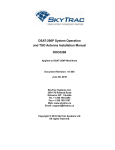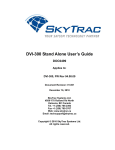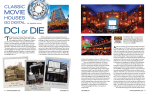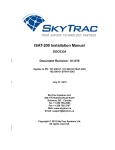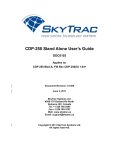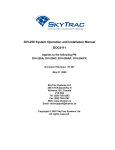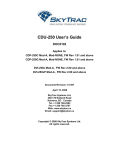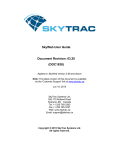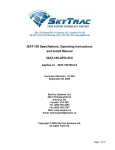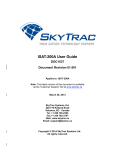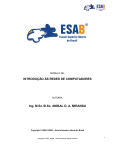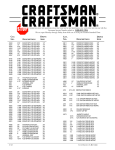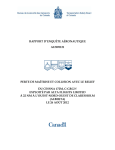Download DSAT-200P User Guide
Transcript
DSAT-200P User Guide DOC0305 Applies to: DSAT-200P Mod None Firmware Ver Document Revision: 01.003 June 09, 2010 SkyTrac Systems Ltd. 200-170 Rutland Road Kelowna, BC Canada Tel. +1 250 765-2393 Fax +1 250 765-3767 Web: www.skytrac.ca Email: [email protected] Copyright © 2010 SkyTrac Systems Ltd. All rights reserved. 1.01+ SkyTrac Systems Ltd. Document Revision History Rev ECO 01.000 -01.001 -01.002 -01.003 0306 Page Description Initial Release 14 Added power, programming section. 1 Corrected versioning. Updated applies to statement. Updated info regarding Skyweb. Date Author Apr 03, 08 KB, TR May 08, 08 AR, BH, KB May 9, 08 T.Ratch Approval T.Ratch T.Ratch T.Ratch Jun. 09, 10 G. Ross T. Ratch Proprietary Notice: The Information contained in this document is proprietary and confidential to SkyTrac Systems Ltd. Document Revision 01.003 DOC0305 Restricted Proprietary and Confidential Information Page 2 of 15 SkyTrac Systems Ltd. Table Of Contents 1 About This Document ................................................................................................ 5 1.1 1.2 2 Introduction ................................................................................................................ 5 2.1 2.2 3 Purpose................................................................................................................. 5 Glossary of Terms and Abbreviations ................................................................... 5 Description of Equipment ...................................................................................... 5 Features ................................................................................................................ 5 Powering the DSAT-200 ............................................................................................. 6 3.1 Battery Power ....................................................................................................... 6 3.2 Aircraft Adapter ..................................................................................................... 7 3.3 Charging the Battery ............................................................................................. 7 3.3.1 Aircraft Adapter .............................................................................................. 7 3.3.2 Wall Adapter .................................................................................................. 7 4 DSAT-200 Activation and Configuration .................................................................. 7 4.1 5 LED Indicator Lights .................................................................................................. 8 5.1 5.2 5.3 6 POSN/PWR Button ............................................................................................... 9 SELECT/PROG Button ....................................................................................... 10 MENU/EMERG Button ........................................................................................ 10 Reports menu ........................................................................................................... 10 8.1 8.2 8.3 9 Display Idle Screen ............................................................................................... 9 Buttons ....................................................................................................................... 9 7.1 7.2 7.3 8 Power LED ............................................................................................................ 8 Program Mode LED .............................................................................................. 8 Status Alert LED ................................................................................................... 8 Panel Display .............................................................................................................. 9 6.1 7 AFF Install ............................................................................................................. 8 Reports Position Now ..................................................................................... 11 Reports Mission .............................................................................................. 11 Reports Messages.......................................................................................... 11 System Menu ............................................................................................................ 12 9.1 System Alerts ................................................................................................. 12 9.2 System Com Diag........................................................................................... 12 9.2.1 System Com Diag GPS ...................................................................... 13 9.2.2 System Com Diag MDM SIG .............................................................. 13 9.2.3 System Com Diag MDM COMM ......................................................... 13 9.2.4 Go Back ....................................................................................................... 13 9.3 System Info .................................................................................................... 13 9.4 System Bright ................................................................................................. 13 Document Revision 01.003 DOC0305 Restricted Proprietary and Confidential Information Page 3 of 15 SkyTrac Systems Ltd. 9.5 System System............................................................................................... 14 10 DSAT Emergency Mode ....................................................................................... 14 11 Programming Port – Firmware Upgrade ............................................................. 14 11.1 11.2 11.3 Required Hardware ............................................................................................. 14 Determining the Correct Com Port ...................................................................... 14 Firmware Upgrade Instructions ........................................................................... 15 Document Revision 01.003 DOC0305 Restricted Proprietary and Confidential Information Page 4 of 15 SkyTrac Systems Ltd. 1 ABOUT THIS DOCUMENT 1.1 Purpose The purpose of this document is to provide instructions on how to use the features of the DSAT-200 once it is installed in portable mode, and active. For information on how to install the DSAT-200, please see the DSAT-200 Specifications, Operating and Install Manual (DOC0268). 1.2 Glossary of Terms and Abbreviations Acronym STS DSAT-200 SBD HMC Description SkyTrac Systems DataSat-200 Short Burst Data Hardware Management Console 2 INTRODUCTION 2.1 Description of Equipment The DSAT-200P offers full duplex, automatic position reporting, sending Selectable Operational Messages, and other data transfers. Data can be sent from the aircraft to any point in the world via Iridium® Low Earth Orbit (LEO) satellites. Present position and selectable operational messages from the aircraft can be displayed on any computer with Internet access and SkyTrac software. Position reporting intervals are user defined and configurable. Base software displays current and historical position data including latitude, longitude, GPS time, relative position (to a known way point), ground speed, altitude and heading, in tabular format and on a map. In addition to GPS–based asset tracking information, the equipment provides sensor input (data acquisition) and digital outputs. 2.2 Features • • • • • • • Automatic position reports with configurable position reporting interval DSAT Emergency Mode Position data retrieval through serial port (2.5 hours) for incident analysis Position now feature available via front panel buttons and menu Mission On/Off reporting Dot matrix display Messaging Document Revision 01.003 DOC0305 Restricted Proprietary and Confidential Information Page 5 of 15 SkyTrac Systems Ltd. 3 POWERING THE DSAT-200 3.1 Battery Power The DSAT-200 portable solution runs on a LI-ION Battery Pack (P/N STS0032) and is a 2400 mAh 7.2V nominal Lithium Ion battery pack consisting of 2 Li-Ion cells in series and a protection circuit. Battery life is approximately six hours in a normal operating environment, or approximately 30 minutes at extreme environmental situations. Alternately, STS0037 can be used, which is a 4800 mAh 7.2V nominal Lithium Ion battery pack consisting of 2 Li-Ion cells in series, 2 Li-Ion cells in parallel, and a protection circuit. Battery life is approximately 12 hours in a normal operating environment, or approximately one hour at extreme environmental situations. The rechargeable battery pack is stored in a removable compartment in the DSAT-200P. Please refer to the STS0032/STS0037 Battery Pack Operation and Install Manual (DOC0316/DOC0238) for detailed information on installing, charging and safety information. Document Revision 01.003 DOC0305 Restricted Proprietary and Confidential Information Page 6 of 15 SkyTrac Systems Ltd. When the DSAT-200P is powered down, it goes into “sleep mode” and is still using battery power. If the unit will be stored without external power, the battery pack should be removed to conserve battery power. CAUTION: Use only an approved STS battery pack charger. Using an unapproved charger may damage your battery and pose risk of fire or explosion. Inaccurate handling of lithium ion rechargeable batteries may cause deterioration of performance or failure. The performance and lifespan of the batteries will depend on how they are used. 3.2 Aircraft Adapter The DSAT-200 can also be powered via an aircraft (cigarette lighter) adapter. The aircraft adapter can be plugged into the aircraft to send portable power to the DSAT-200 via the 25 pin connector on the back of the unit. Please note that the DSAT-200 will start sending position reports once the DSAT-200 is powered by the aircraft adapter from any power source. Do not use this adapter to only charge the DSAT-200. 3.3 Charging the Battery The DSAT-200 will provide a visual alert when the battery is running low. The battery pack can be charged in one of two ways. 3.3.1 Aircraft Adapter The aircraft (cigarette lighter) adapter will charge the battery and allow for full power to the unit at the same time to continue sending position reports. The aircraft adapter cannot be used at this time to only charge the battery. 3.3.2 Wall Adapter The unit can be plugged directly into a power outlet in order to charge the battery. The DSAT-200 will go into “Charging Mode” and will not send position reports while it is charging. The display will show “CHARGING” during the battery charging process and “CHARGED” when the process is complete. 4 DSAT-200 ACTIVATION AND CONFIGURATION Once the DSAT is connected to the antenna(s) and is ready to be tested and activated, log into SkyWeb and proceed to the Hardware Management Section. Please note that charges will currently occur at the factory default reporting interval of 2 minutes. Changing the position reporting interval can be achieved through the Hardware Management section of SkyWeb. For help, contact SkyTrac Client Services Dept. at 250-765-2393 or email [email protected]. Document Revision 01.003 DOC0305 Restricted Proprietary and Confidential Information Page 7 of 15 SkyTrac Systems Ltd. 4.1 AFF Install SkyTrac Systems offers a configuration pricing package for operators who are using the DSAT-200P for contract compliance. Refer to the SkyWeb Administrators Guide to activate the unit and advise that the AFF Pricing Plan has been purchased. Once activated, the DSAT-200P (when connected to the antenna and powered on), will automatically send position reports every 2 minutes to the requested government agency. No other configuration is required. 5 LED INDICATOR LIGHTS 5.1 Power LED The power LED indicates when the unit is ON. LED STATUS DSAT STATUS PWR LED ON DSAT is powered on PWR LED OFF DSAT powered down (sleep mode) PWR LED Blinking No program installed 5.2 Program Mode LED LED STATUS DSAT STATUS PROG Mode LED OFF DSAT not ready for programming, and not in programming mode. PROG Mode LED Blinking DSAT is in programming mode and ready for programming. 5.3 Status Alert LED LED STATUS DSAT STATUS Status Alert LED ON An alerting condition was detected, and a status message is waiting to be viewed. Status Alert LED OFF No alert conditions have been detected, and no status messages are waiting to be viewed. Document Revision 01.003 DOC0305 Restricted Proprietary and Confidential Information Page 8 of 15 SkyTrac Systems Ltd. 6 PANEL DISPLAY The front panel has an eight character alphanumeric display. When the unit is first powered up, the display will show the current firmware version on the DSAT-200P. The brightness at a given ambient level is manually adjusted for user preference via the menu if desired (see section 9.4). 6.1 Display Idle Screen The display will normally return to the Idle Screen and then turn off to conserve power when a menu action is completed or no actions or activity in progress. The display will come on again when a button is pressed. The display will go to the Idle screen: • • • 3 seconds after a command has been completed, or a menu item is completed, or Immediately when any button is pressed right after a command has been completed, or a menu item is completed or, after 20 seconds of inactivity 7 BUTTONS There are three buttons on the DSAT-200P, all of which have dual functions: DSAT Button Function Position / Power Select / Program Menu / Emergency 7.1 Button Label POSN (Hold Power) Select (Hold Program) Menu (Hold Emerg) POSN/PWR Button When the DSAT is operating, use this button to open the Reports Menu on the display and navigate within this menu structure. Press and hold the button for five seconds to activate/deactivate (Power Up/Down) the DSAT-200 (when it is not connected to mains power for charging). When the DSAT is powered down, a wait counter will be displayed. Please be patient until the DSAT-200 turns itself off. Do not press the power button when the wait counter is displayed. Holding the POSN/PWR button when mains power is applied will invoke a system reset instead of powering down the system. The DSAT will NOT power off via the POSN button when operating in the DSAT Emergency mode. Return to normal mode to power off. Document Revision 01.003 DOC0305 Restricted Proprietary and Confidential Information Page 9 of 15 SkyTrac Systems Ltd. Please note: The DSAT-200P does not actually completely power off; it powers down into a dormant state but will still draw some power from the battery. If the unit is going to be stored unpowered, the battery should be physically disconnected from the unit. Please refer to the STS0032/STS0037 Battery Pack Operation and Install Manual (DOC0316/DOC0238) for detailed information on installing, charging and safety information. 7.2 SELECT/PROG Button When a menu item is shown on the display, press this button once to choose that item. Press and hold the button for five seconds to put the unit into programming mode for installing or upgrading DSAT firmware (see Section 11). 7.3 MENU/EMERG Button When the DSAT is operating, use this button to open the System Menu and navigate within this menu structure. Press and hold this button for five seconds to turn on/off the DSAT Emergency Mode during operation. The DSAT-200P will automatically start sending position reports at the configured emergency reporting interval to alert people on the ground that there is an emergency situation. Press and hold the button again to return to normal operating mode. 8 REPORTS MENU Press the POSN button to enter the Reports Menu. There are three options at the top level of the Reports Menu: • • • POSN Now Mission Messages Use the POSN button to scroll through the options and use the Select button to make a selection. If the Menu button is pressed while in the Reports Menu, the display will automatically return to the idle screen. Once the choice has been selected and a message sent, the display will automatically return to the idle screen after 3 seconds. See Appendix 1 for an easy reference chart of the Reports menu. Document Revision 01.003 DOC0305 Restricted Proprietary and Confidential Information Page 10 of 15 SkyTrac Systems Ltd. Reports Position Now 8.1 The DSAT-200 provides the ability to send a position report to the ground outside of the regular configured automatic reporting intervals. Use the POSN button to open the menu, press Select when the POSN Now option is showing and then press Select again to send a report instantly. The display will confirm that the message has been sent. Press any button to close the menu, or let it time out automatically, to return to the idle screen. Reports Mission 8.2 Use the Report Menu Mission option to activate the DSAT mission input. This input can be used to allow flight crew to notify ground crews of specific flight data, or change the reporting interval to a preconfigured Mission reporting interval when desired. For example, a medical evacuation helicopter may want to increase reporting interval when a patient is on board, and decrease it again once the patient has been delivered. Or the unit can be configured to only send position reports when on a Mission. Select On to activate, Off to deactivate, or Go Back to return to Report Menu Mission without changing the current status. If the Mission input is currently ON, Mission Off will be displayed, and vice versa. Be advised that power cycling the unit will clear the mission input. Please refer to the SkyWeb Administrators Guide if a different reporting interval is required while flying in Mission mode. Reports Messages 8.3 The DSAT-200 has five types of messages that can be transmitted to the ground to be viewed in SkyTrac’s SkyWeb or FlightTrac Suite software: • • • • • OPS – quick operational status messages o Landing – aircraft down and safe o Lifting – aircraft taking off o Refuel – aircraft has landed to refuel o OPS NORM – operations normal o RTB – aircraft returning to base o BAD RX – bad weather encountered PAX – notify of number of passengers on board from 0 - 9 ARR – specify how many more minutes until arrival FOB – percentage of fuel remaining on board DEST – create a preset list of 10 destinations. IE – DEST 1 is YVR, DEST 2 is YYC, etc Press the POSN button to scroll through the message options and use the Select button to choose the message that is to be sent. Document Revision 01.003 DOC0305 Restricted Proprietary and Confidential Information Page 11 of 15 SkyTrac Systems Ltd. Once the selected message is sent, the menu will return to the main Reports menu. Please see Appendix 1 for detailed menu information. 9 SYSTEM MENU This section is used for configuration, diagnostics and to view status alerts. Push the MENU button once to enter the System Menu on the display Use the Menu button to scroll through each choice and the use the Select button to choose the displayed option. If the POSN button is pressed while in the System Menu, the display will return to the idle screen and no action will have been taken. See Appendix 2 for a quick reference of the System Menu. There are five sub-menus: • Alerts • Com Diag • Info • Bright • System Once the user has gone through the menu tree, the display will automatically return to the idle screen. 9.1 System Alerts The STATUS LED will turn on if there is an alert message waiting to be viewed. A message will be generated whenever there is a change in status in the battery, GPS signal or data transfer. Press the MENU button to view the pending messages. The Alerts menu will show the following: • Battery – OK / Low / Dead • Data Transfer – Data OK / DLY • GPS Signal – No GPS / GPS OK Scroll through the menu items to view the message. Once the message has been viewed, the Status light will go out. 9.2 System Com Diag This option opens to show sub menus which will show information about the status of the DSAT-200. The Com Diag sub menus are: • GPS – GPS signal health information. • MDM SIG – modem signal strength Document Revision 01.003 DOC0305 Restricted Proprietary and Confidential Information Page 12 of 15 SkyTrac Systems Ltd. • • MDM COMM – modem message queue information Go Back Use the Menu button to scroll through the options and then the Select button to choose a displayed option 9.2.1 System Com Diag GPS Provides 2 pieces of information: • Is there a GPS lock? (Yes or No) • How many satellites the unit is receiving a signal from. 9.2.2 System Com Diag MDM SIG This section provides information on the Iridium modem signal. Press the Select button to show if the modem is registered / active with the Iridium Satellite system. (Reg=Yes/No). Then press the Menu button to show the modem signal strength (none, poor, weak, fair, good). After the information is displayed the DSAT returns to SystemCom DiagMDM SIG. 9.2.3 System Com Diag MDM COMM This section provides information on the modem queues. Pressing the menu button will go through all of the available message queues, Then pressing Select will display information for messages received or sent, and then the DSAT returns to SystemCOM Diag MDM COMM. 9.2.4 Go Back Select this option immediately after MDM COMM is displayed to go back to the top level Com Diag menu. 9.3 System Info This option provides information about the build of the DSAT-200: • BATT – shows the amount of battery power remaining • FW Ver. – shows the currently installed DSAT firmware version • DSAT Ser- shows the serial number of the DSAT unit • Tray Ser - reserved for future use • Go Back – to return to the main System menu Press the menu button to scroll through each of the available informational screens. 9.4 System Bright This option allows the user to manually control the brightness level of the display. Three choices for manual brightness are available: • High • Medium Document Revision 01.003 DOC0305 Restricted Proprietary and Confidential Information Page 13 of 15 SkyTrac Systems Ltd. • • Low Go Back Use the Menu button to scroll through the options, then the Select button to choose the item displayed. The DSAT will then prompt to Save or Cancel the brightness selection. Then press any button (or wait for a time out) to go out of the menu and return to the idle screen. 9.5 System System This menu allows the user to reset the DSAT and “reboot” the firmware if necessary. 10 DSAT EMERGENCY MODE To enter into DSAT emergency mode, press and hold the MENU/EMERG button for 5 seconds. During emergency mode, the unit will automatically send position reports at an increased frequency. When the DSAT-200 in is in emergency mode, the display will show “USR EMRG”. If the user attempts to power down the unit or put the unit into programming mode, the display will show “DENIED”. The unit must be taken out of emergency mode by pressing and holding the MENU/EMERG button for 5 seconds before either of these functions will be allowed. It is possible to go through and use the other menu and sub menu options to send a Position Now report, or view unit information while the unit is in emergency. When in Emergency mode the DSAT will return to the “USR EMRG” screen (not the idle screen). 11 PROGRAMMING PORT – FIRMWARE UPGRADE The USB programming port is used to install new or revised firmware in the DSAT-200. 11.1 Required Hardware Laptop or PC with available USB port XP Operating System Type A to Type B USB connector 11.2 Determining the Correct Com Port For operating systems of Windows XP and higher, a Com Port will automatically be assigned when the USB cable is attached to the PC and the DSAT. Once the cable has been connected from the PC to the DSAT-200, open Device Manager on the PC by clicking: Document Revision 01.003 DOC0305 Restricted Proprietary and Confidential Information Page 14 of 15 SkyTrac Systems Ltd. Start Settings Control Panel Administrative Tools Computer Management Select Device Manager from the column on the left, and then expand the Ports section in the right column. The com port that the USB cable is using will be listed there. Enter that port number as part of Step 5 of the firmware upgrade instructions listed below. Please Note: The com port number will be the same every time that particular DSAT is connected, but if multiple DSAT’s require firmware upgrades, each DSAT will be assigned a different com port number. 11.3 Firmware Upgrade Instructions 1. Download the new firmware version from the SkyTrac website (www.skytrac.ca) to the computer. This firmware is called DSAT-200-Rxx-xx-xx.zip (where xx.xx.xx is the Firmware version included in the zip file). 2. Extract the DSAT-200-Rxx-xx-xx.zip file to a directory on the Windows PC. 3. Apply power to the DSAT-200. 4. Press and hold the PROG button for 5 seconds – the programming LED light should go blinking. 5. Connect the Type A connector of the USB Cable to the Windows PC. Connect the other end of the USB Cable to the DSAT-200. 6. Run the firmware upgrade batch file by double-clicking the DSAT-200-xx.xx.xxUpload.bat file that was extracted to the directory on the Windows PC 7. Enter the appropriate com port as described above. 8. Type “y” and press Enter to run the upgrade program. It will take approximately one minute to install the upgrade. 9. When complete, press any key to close the DOS window. 10. Remove the cable from the DSAT and the PC. 11. Reset the DSAT by pressing and holding the POSN/PWR button or by power cycling mains power. 12. When the DSAT resets, the display will show the current firmware version. Ensure it matches the version that was just installed. Please note: The DSAT-200 may not send position reports while in programming mode Document Revision 01.003 DOC0305 Restricted Proprietary and Confidential Information Page 15 of 15