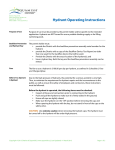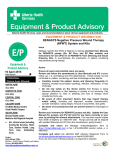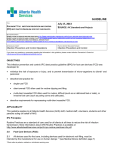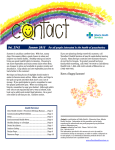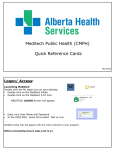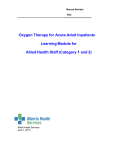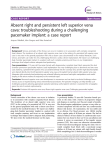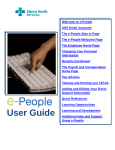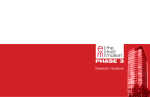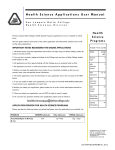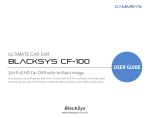Download MFR Online Portal User Guide
Transcript
MFR Online Portal User Guide April 2015 Table of Contents Overview/Purpose ........................................................................................................... 3 New Agency Registration ................................................................................................ 3 General Information on How to Enter Data Successfully.............................................. 4 Section 1: Agency Information ..................................................................................... 5 Section 2: Medical Direction ......................................................................................... 5 Section 3: Designated MFR Dispatch Agency .............................................................. 6 Section 4: Response Plan Design ................................................................................ 6 Section 5: Response Area Definition ............................................................................ 7 Section 6: Level of Service Bylaw/Policy ...................................................................... 7 Patient Care Report (PCR) .............................................................................................. 8 Quality Assurance Process ............................................................................................. 8 First Responder Role .................................................................................................... 10 Home Page View........................................................................................................ 10 Change Password ...................................................................................................... 11 Accepting Additional Agency Requests ...................................................................... 12 Selecting Your Default Agency ................................................................................... 13 Training Section ......................................................................................................... 14 Complete a New PCR ................................................................................................ 15 Manage Your PCRs ................................................................................................... 17 PCR Reviewer Role ...................................................................................................... 18 Review PCRs ............................................................................................................. 18 Agency Coordinator Features ....................................................................................... 21 Agency Profile ............................................................................................................ 21 Manage User Accounts .............................................................................................. 21 Overview/Purpose To assist MFR agencies with online registration and using the Alberta MFR portal. At any time, you can call 1 866 786 1440 or email [email protected] for additional assistance with the portal. New Agency Registration The registration of an MFR group is comprised of six sections of data. Each section must be completed and submitted for review by the AHS MFR Team. DO NOT Click Next until you have saved that section or you will lose any information entered on that page. Section 1: Agency Information Section 2: Medical Direction Section 3: Delegated MFR Dispatch Agency Section 4: Response Plan Design Section 5: Response Area Definition Section 6: Level of Service Bylaw/Policy General Information on How to Enter Data Successfully Definitions Asterisk (*) - fields marked with this are mandatory and must be completed Save button – saves entered information in that section prior to the user to logging out of the portal or moving to a different section of registration. Submit button- will lock the entered information- and prompt the user to the next section of registration. Note: once a section of information is submitted edits can only be made by the AHS MFR team. Next button- will move you to the next registration section. You are able to move back and forth between registration sections Note: click save before moving to another section in the registration to prevent loss of entered data. Registration Menu – allows the user to quickly move between sections. Registration Tools - See the screen shot below Section 1: Agency Information Agency Information Enter General contact information into required fields Primary Agency Contact This information isn’t available for the user to edit. Changes to this field are completed by the AHS MFR Team. Super-Agency Information Use this area to enter any information if your agency is part of a larger group providing MFR response. This may include regional fire commissions or multiple fire halls located within one municipal district, county or municipal region. Agency Details Level of service – Identify the maximum level of service supported by the agency o SFA - Standard First Aid o FMR - First Medical Responder (Advanced First Aid or equivalent) o EMR - Emergency Medical Responder o EMT - Emergency Medical Technician o EMT-P - Paramedic Section 2: Medical Direction Medical Director - Physician that oversees MFR activity for you agency. Click YES If your agency would like AHS to provide medical direction Click NO If your agency would like to provide their own Medical Direction There is an application process for physicians requesting participation with the Alberta MFR Program. The MFR Medical Directors Committee will review all relevant experience, qualifications and circumstance to provide approval or feedback to the physician and MFR Program. Participating and approved Physicians in the MFR program will be listed on the MFR Online Portal at www.AlbertaMFR.ca. The application will include: o Physician qualifications and licensure information o Outline of emergency experience including knowledge of EMS systems & out-of hospital care o Contact information including phone number, postal address and email Section 3: Designated MFR Dispatch Agency Select your dispatch agency from the dropdown menu - if your dispatch agency is not listed select “other “ and a drop down form will open. Section 4: Response Plan Design Section 4 allows an agency to design one or more response plans to define which MFR events they would like to be dispatched to. Each plan is then later matched with a geographic area in Section 5 that it applies to. Definitions Response Plan – document outlining the 911 emergency medical events an MFR agency responds to. Response Plan Definition ID – A title assigned by the agency to the response plan. Time Dependent Factor – Maximum time in minutes for an EMS crew to respond to the location of a 911 call before MFR is dispatched. (Example: time dependent factor at set at 15 minutes. If the EMS crew is deemed to be more than 15 minutes away from reaching the patient location the MFR agency would be dispatched). Dispatch Condition - Auto Dispatch – MFR is always dispatched to this event in their service area. Dispatch Condition - Time Dependent – MFR is only dispatched to this event if the responding EMS crew is further away than the time dependent factor specified. Common Response groupings – These are defined groups of events that have been defined in order to make the selection of events that an agency responds to easier. The common response groupings reflect many different types (~1300) of 911 emergency calls that have similar severity (based on the information provided to dispatch) How to define a response plan In section 4, enter a plan name as the response plan identifier. This can be any name the agency wishes to assign for this plan. Then define a Time Dependant Factor for this response plan, or enter 0 if not applicable. In the next area, the agency is prompted to select the common response groupings that they wish to be dispatched automatically to or only based on the time dependant factor. Since there is some overlap in event types between groupings, it is advised that agencies choose the groupings they would like for time dependant first, and then select the auto-dispatched groups last. As a final OPTIONAL step, the agency can refine their choices down to the individual event type by clicking on the “Edit Detailed Response Plan Definition” button located at the bottom of the section 4 page. It will then display the list of all the event types as a partially collapsed list. You can expand and contract each sub section of the list by clicking on the description field. Click ‘Save’ to save your selections. Please note that this page may take 15-30 seconds to reload. Once the response plan is built, it will appear at the top of the screen. You can then choose to edit that plan or create another response plan for your agency. Section 5: Response Area Definition This section defines the service area for the agency. One or more methods may be used to define the geographic region. o Use the map tool to outline the geographic area your agency’s service area. Simply click on the map to build the shape and then click on the first point to complete it. Once drawn, the shape can be manipulated by dragging on the circles or click and drag on the mid-line circle to split an edge into two. o Upload a .PDF file of a map or other document. o Describe the service area in the provided text box. Section 6: Level of Service Bylaw/Policy A copy of an agency’s existing policy or bylaw authorizing Medical First Response activity is required in order to participate in the program. This document will come from your agency’s local administration. An agency that does not have an approved policy or bylaw from local administration or governing council will need to develop one. The information provided in Section 6 of the registration is intended only as a guide to developing a successful document. Patient Care Report (PCR) A major component of the MFR portal is the ability to upload and manage PCR data by the agency. The individual responder has access to submit PCRs as well as view past PCRs that they have submitted. PCRs have four status types: Pending – Some information has been entered and saved in the PCR. Edits and additions can still be made to the PCR by the responder. Submitted-The PCR has been sent for review by a peer. The PCR is locked for editing. Escalated – A PCR that has been forwarded to receive additional feedback from a MFR Liaison, Zone Lead or Medical Director. Completed –The PCR is completed and archived. Ways to Submit PCRs PCRs can be completed online through the MFR portal or, A PDF paper format is available online to print out, complete manually and submitted at regular intervals to the MFR program either through scan/email, scan/upload to the portal, fax, or mail. Instructions on how to submit a PCR manually are located on the bottom of the PCR. Quality Assurance Process The portal has incorporated the peer review quality assurance process into workflow of submitting PCRs through the portal. Each agency has a defined percentage of PCRs that are randomly selected for review by a peer in order to encourage feedback and education to the responder. The PCR Reviewer will look at PCRs in Submitted status and confirm if the PCR is complete, send it back to the responder for further review, escalate it to the MFR program or Medical Director for additional feedback or to address a specific question. Further instructions on the process steps can be found in the PCR Reviewer Section of this document. On the next page is a flow diagram showing how the PCR moves through the QA process. MFR Registration Guide – New Agency - 10 Portal User Roles Users are assigned a specific role for each agency that they are a member of. There are 5 unique roles, each having the same permissions as the level below plus some additional functions. They are First Responder, PCR Reviewer, Agency Coordinator, Liaison, and Zone Lead. The following sections describe how to use each of the user functions. First Responder Role The front line responder for an agency can: Change their password Accept invitations to join one or more MFR agencies Select a default MFR agency Access training content and training history Complete PCRs Manage their own PCRs Home Page View MFR Registration Guide – New Agency - 11 Change Password Login at www.albertamfr.ca with your username and password Click on the “Change Password” icon or phrase Complete information fields and click “Change Password” NOTE: The database will confirm correct entry and strength of the new password System will confirm new password has been saved MFR Registration Guide – New Agency - 12 Accepting Additional Agency Requests When an agency is creating user accounts they have an opportunity to send an invitation to an existing user to join their agency. In some cases a First Responder may be affiliated with more than one MFR agency. To avoid the creation of duplicate accounts an individual’s user profile can be assigned to multiple MFR agencies. Login to www.albertamfr.ca with your username and password The home screen will show the requesting agency Click on the “accept” button to join the agency Training Under development Confirmation of selection will pop up click “ok” Setting Your Default Agency The agency information automatically assigned when you login with your username and password. MFR Registration Guide – New Agency - 13 Selecting Your Default Agency If you have more than one agency assigned to your account you can choose which agency profile automatically loads when you login. If you are a member of only one agency this will automatically be your default agency. Go to www.albertamfr.ca and login with your username and password From the dropdown box select which agency you would like to set as your default Click ”Make this Your default agency” Confirmation of default agency will appear MFR Registration Guide – New Agency - 14 Training Section This section is still under development. In the meantime, we have provided some basic content as well as references to external content while we enhance this area of the portal. MFR Registration Guide – New Agency - 15 Complete a New PCR Login to www.albertamfr.ca with your username and password Click on the “Complete a new PCR” icon or phrase MFR Registration Guide – New Agency - 16 Complete all required fields in PCR and click “submit” For detailed information on how to complete a PCR refer to the Resources Section at www.albertamfr.ca EMS EVENT # Obtain from EMS Fields highlighted red are MANDATORY Text fields are expandable Request Peer Review Selecting “yes” ensures a peer review MFR Registration Guide – New Agency - 17 Manage Your PCRs To check the status of past PCRs or to submit pending PCRs click on the “Manage Your PCRs” icon or phrase PCRs are listed by status and then by event date Pending PCRs can be deleted MFR Registration Guide – New Agency - 18 PCR Reviewer Role The PCR Reviewer has all features of a First Responder and: Review PCRS Review PCRs The Review PCRs function is used by agencies to complete the Quality Assurance for their agency. In this screen, PCR Reviewers can view PCRs that are in submitted status and require a review. The search criteria can also be modified to search PCR historical data. To Review PCRs login at www.albertamfr.ca with your username and password Click “Review PCRS” The review screen will show by default all PCRs that are in Submitted status for your agency that are not your own. Click on the PCR you wish to review. MFR Registration Guide – New Agency - 19 Once the PCR is loaded, review all information and if it there are no issues, Change the status at the bottom of the PCR to Completed and Click Submit. If you have further feedback, either communicate with the responder directly, or change the status back to pending and enter a comment to return it to the responder to edit. Then Click Submit. The responder’s contact info is viewable by clicking on their name. If you would like further feedback from the designated Liaison, Zone Lead, or Medical Director, set the status to escalated and provide detail on what you would like addressed. Then click Submit. MFR Registration Guide – New Agency - 20 MFR Registration Guide – New Agency - 21 Agency Coordinator Features The Agency Coordinator has all features of a First Responder, PCR Reviewer, and: Agency Profile Summary Manage User Accounts Agency Profile Once agency registration is complete an Agency Coordinator will be able to review their Agency’s registration Information. Edits can only be made in this section by the AHS MFR Team. Manage User Accounts To add, remove, or modify users in your agency Click on the “Manage User Accounts” icon or phrase To add a new User, Click “Add User Account” MFR Registration Guide – New Agency - 22 Enter the First and Last name of the user to be added. Click Continue to search the system for possible duplicates. If the name already exists in the system and it is the same person, select “add this user” to invite them to join the agency. If it is not the same person, select the “Click here” link to start a new user. Until the user accepts the invitation, they will show as pending on the user list. MFR Registration Guide – New Agency - 23 When creating a new user, fill in as much information as possible. The system will indicate if the username is already in use. If that happens, the recommendation is to adda number to the end of the username so that it is unique. Click “Create User Account” once complete. To cancel out of this screen, click on the X in the bottom right hand corner of the screen.