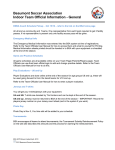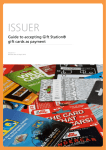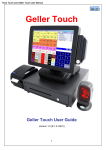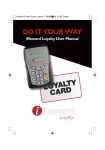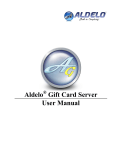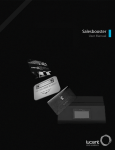Download TEAM MEMBER USER GUIDE
Transcript
TEAM MEMBER USER GUIDE About this Guide pg. 3 The Home Page pg. 4 Redeeming a JUMP Card pg. 5 Confirming your Order pg. 11 Viewing your Receipt pg. 13 Tracking your Order pg. 14 Welcome to the Tim Hortons Rewards Program! The Tim Hortons Rewards Program is designed to recognize your hard work and dedication by offering exciting rewards. Through the Tim Hortons Rewards website, you are able to redeem the value of your JUMP card for a gift card of your choosing. About This Guide: This guide will provide you with instructions in using the Tim Hortons Rewards website to order your gift cards as well as track your previous orders. This guide is subject to change at any time, as is the Tim Hortons Rewards portal, to reflect cosmetic, development, or feature changes. Visit: http://timhortonsrewards.ca/ and select “Restaurant Team Member” if you are a team member working at a Tim Hortons restaurant location. To begin redeeming a JUMP Card you’ve received, start by clicking on the “Redeem My JUMP Card” button shown here. 5 You must enter your First Name and Last Name, your full 6-digit restaurant number and the restaurant telephone number. Your email address can be entered, but is not mandatory. NOTE: Your order confirmation will be sent to the email address you enter. Enter your Jump Card Code, which can be found on the back of your Jump Card and click “Add”. The balance will reflect the amount of money you have to spend on gift cards. Once you’ve finished entering in all of your JUMP Card Codes click “Start Shopping Now” If you have multiple Jump Cards, continue to enter each Jump Card and click “Add” after each code is entered. Note the shipping date will be indicated here before you select a gift card. Gift cards are shipped to the restaurant location at which you work. There are 3 options to help you select the perfect gift card: 1. Search by name 2. Search by category 3. View all gift cards in alphabetical order After you’ve clicked on “Go” or selected from the drop down menu, your search results will appear below. After selecting the retailer of choice, enter in the desired number of cards beside the desired denomination. Once you’ve selected the number of cards you wish to redeem for, click on “Add to Cart”. Note: You must have a sufficient balance to cover your gift card selection. (i.e. A balance of $50 can purchase $25 x 2 cards or $50 x 1 card) Here you will review your shopping cart and make any changes you wish before proceeding to the checkout. If you have a remaining balance and wish to add gift cards from additional retailers to your shopping cart, click on “Continue Shopping.” The total shown here will reflect the value of the total gift cards in your shopping cart. Once you are satisfied with your selections, click on “Proceed to Checkout.” In this step you’ll be provided with information concerning the shipping of your order. Remember, the shipping location will be the Tim Hortons restaurant where you work. Click on “Confirm Order.” Once your order is complete, you will be provided with an Order ID number and an opportunity to print your Order Receipt. Note: If you provided an email address along with your name and restaurant number, you will receive an email copy of the Order Receipt. 1 3