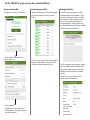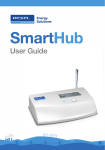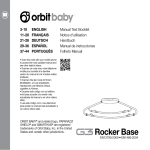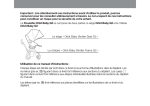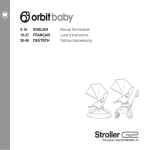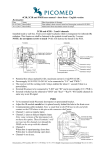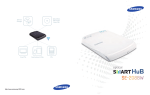Download CityWest SmartHub app User Guide
Transcript
CityWest SmartHub app User Guide What is the CityWest SmartHub app? It’s an app you can download onto your phone or your tablet, which you can use to access your account. What can I do with the CityWest SmartHub app? • • • • • Pay your bill Look at your account Make administrative changes to your account Get notifications on new products and services Find a CityWest storefront near you How do I get the CityWest SmartHub app? Before downloading the app, make sure you can access your account online - without registering for an e-account, you will not be able to use any of the features of SmartHub. If you have already registered, you can start using the app right away. To register for an account, go to https://citywest.smarthub.coop/Login.html#login: Then, click on “Sign up to access our self service site.” You will need your account number and an active email address. Once you have registered, follow these simple steps to add the app to your phone and/or tablet. Step 1: Download from app store Step 2: Find your service provider Step 3: Find CityWest Search for “SmartHub” in the app store, and open the one with the logo that looks like this: On the next screen (below), select “by name” to find CityWest. Then, type “CityWest” into the search bar and press “Search.” Step 4: Select CityWest Step 5: Confirm Step 6: Login It should be the only one that shows up after the search. The CityWest address will pop up. Press “confirm.” Enter the email and password that you use to access your online account. How do I use the CityWest SmartHub app? Now that you’ve downloaded the app, you can now access it to perform a variety of functions. Here’s the screen you’ll see when you log in: Once you’re finished, just press “log out” to exit. Press here to: -pay your bill -check your account -set up Auto-Pay See next page in this user guide for more details Find the CityWest storefront nearest you! Call or email us at the press of a button. Go direct to our Facebook page. Change your password and email for your account. Or clear your cache for security purposes See our current promos, and any new services and products we’re offering. On the “Bill & Pay” page, you can do a variety of things.... Pay your current bill Look at your past bills Manage Auto Pay Simply press the “Pay” button... Select bill history, and you’ll be able to see the entire history of your bills: Auto Pay lets you pay your bill automatically each month - the money comes out of your credit card on the 25th of each month. To set it up with the CityWest SmartHub app, select “Auto Pay” on the bill & pay page. Then select “New payment method.” ...and confirm the amount you’re paying. You’re done! (Note that your credit card information must be entered for this feature.) Press on any one of the dates listed, and you’ll be able to see your bill, similar to the printed verison. You’ll be given two options: credit card or debit. Select “credit card.” (CityWest does not yet have the ability to put Auto Pay on debit cards.) Then, fill in your address and credit card information: