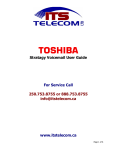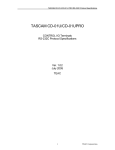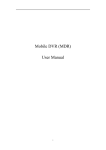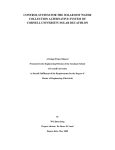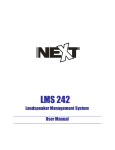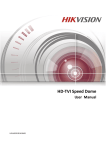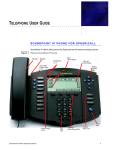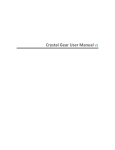Download CIX Telephone User Guide For Service Call
Transcript
CIX Telephone User Guide For Service Call 250.753.8755 or 888.753.8755 [email protected] www.itstelecom.ca Page 1 of 9 Table of Contents Buttons & Keys – Locations & Functions 3 Making a Call Hot Dialing Redial Speed Dial Speed Dial Programming Directory Paging Record a Call 4 4 4 4 4 4 4 Answering and Handling a Call Handset Speaker Switching Between Handset & Speakerphone Microphone Group Pickup Call Transfer Transfer a Call Directly to Voicemail (VM) Transfer a Call Directly to VM with a DSS Button 5 5 5 5 5 5 5 6 Conference Calls Setup a Conference Call 6 Hold Exclusive Hold 6 Park Park a Call Retrieve a Parked Call 7 7 Volume Control Adjust the Handset Volume Adjust the Speaker Volume for Internal/External Calls & Background Music Adjust Ring Tone 7 7 7 Background Music Enable Background Music on your Telephone Speaker Cancel Background Music on your Telephone Speaker 7 7 Caller ID 7 Programming Flexible Buttons 8 Feature Operations (ON/OFF Feature Codes) 9 Time & Date, adjusting 9 Page 2 of 9 Buttons & Keys – Location & Functions Message When Msg LED flashes, press the key to call back the station or voicemail device that activated the LED. This is the telephone’s message waiting button. Mute / Mic Microphone button toggles between Mic and Mute. When Mic is lit, handsfree communication is supported, when the Mic is press again and light is off, Mute is enabled on the microphone in the handset & speaker. Speaker Press to toggle the speaker ON/OFF. When Speaker LED is lit, handsfree communication is supported. To start a handsfree conversation; press the Speaker button, this turns the red Speaker LED on. To terminate the call; press the Speaker button again, this turns the red Speaker LED off. Volume Press & release (tap) the volume control bar to adjust volume levels. Speed Dial Press the Speed Dial key and enter 3-digit Speed Dial Access Code. (System (200-999) or Station (100-109)) Speed Dial access codes must be setup before they can be accessed. See instructions below. Redial Press the Redial key to dial the last telephone number called (internal or external).and enter 3-digit Speed Dial Access Code. If you have Automatic Line Selection, lift the handset first. Conf/Trans Press the Conference/Transfer key to add internal or external parties to a conference call (up to 8 parties). Press Conference/Transfer and enter a number to transfer a call to another party (on the CIX system). Hold Press the Hold key to place an internal or external call on hold. Press the Hold key twice to place an internal or external call on Exclusive Hold. Page 3 of 9 Making a Call Hot Dialing 1. Press 9 or select line 2. Dial number, once connected, you can continue with speakerphone or lift the handset Redial 1. Press Redial, the last number you dialed with be called Speed Dial (You will require a list showing the speed dial codes with the name and number you intend to program prior to entering speed dial codes and for future reference for dialing the three digit codes) Press Speed Dial button or * and the pre-programmed 3-digit Speed Dial Code Speed Dial Programming 1. 2. 3. 4. Leave the handset on the phone Press #9876. The display shows USER PROGRAMMING MODE Press Speed Dial button. The display shows SPEED DIAL MODE Enter the system (200-999) or station (100-199) speed dial code. Enter ‘9’ and the telephone number, then press Spkr (to erase a number press ‘#’, then Spkr) 5. Using the dial pad, enter the name of the speed dial (to erase press the softkey under the word LEFT that is displayed on the LCD until the name is cleared) 6. Press Speed Dial button when done Directory Press DIR, choose MY for Personal Speed Dial codes, you can then search by name EXTR for External Speed Dial codes, you can then search by name INTR for Internal Extension Numbers, you can then search by name Paging 1. Press All Call Page or dial Intercom #30 2. Make your announcement 3. Press the release key to hang up Recording a Call **Note: Not available on all systems If you would like to record a conversation for future reference, press the Record key, the key lights will turn green and flash in unison with the line key that you are speaking on. To stop recording, press the Record key again and the light will turn off. If you stop the recording too soon and need to restart, press the Record key again. Each start and stop will create a voice message in your mailbox. Page 4 of 9 Answering and Handling a Call Handset If your telephone is programmed for Ringing Line Preference, lift the handset and the telephone will automatically answer the ringing line. If not, lift the handset and press the line key that is ringing in (flashing red LED). Speaker If your telephone is programmed for Ringing Line Preference, press Spkr and the telephone will automatically answer the ringing line. If not, press the line key that is ringing in (flashing red LED). Once connected you can continue on the speakerphone or lift the handset. Switching Between Handset and Speakerphone Press Spkr and place the handset on-hook to switch from handset to speakerphone mode. Lift the handset off-hook to switch from speakerphone to handset mode. Microphone To turn the Microphone On/Off when the speakerphone is active (Spkr LED is On), press Mic. When the Microphone is On, the Mic LED is On, steady red. When Mic is Off, the LED is Off and you cannot be heard through the microphone. Group Pickup Pick up the handset, press Group Pickup and the extension of the ringing phone Call Transfer 1. While on a call, press TRANS. This puts the caller on hold. The line LED flashes green and you hear internal dial tone 2. Internal Transfer – Press, STA., then dial the internal extension number, you can remain on the line and announce the call or immediately hang up to transfer the call blindly 3. External Transfer – Press LINE, then the number where the call will be transferred to, you can remain on the line and announce the call or immediately hang up to transfer the call blindly If you receive voice mail or a busy signal, press the flashing line button to back out of the call transfer and offer the caller the option to go to voicemail or take a message To Transfer a Call Directly to Voice Mail (VM) 1. While on a call, press Cnf/Trn + # + 407 or VM Transfer button 2. Enter the Mailbox number + # and hang up (caller is connected to the voicemail box) To Transfer a Call Directly to Voice Mail (VM) with a DSS Button 1. While on a call, press VM Transfer button 2. Press the DSS button and hang up (caller is connected to the voicemail box) Page 5 of 9 Conference Calls Depending on the number of telephone lines for incoming/outgoing calls available, a total of eight parties (two internal, six external) can be connected. The quality of connection will be affected by the line conditions of each individual party. The internal user that initiates the conference is the Master. If the Master decides to exit the conference, the first internal station that was added to the conference call becomes the Master. To Conference Call with Two EXTERNAL LINES 1. While on a call, press Cnf/Trn. This puts the caller on hold. The line LED flashes green 2. Call another station or outside line 3. When the called party answers, press Cnf/Trn. Both LEDs flash green, press first called line button, press Cnf/Trn again. All parties are conferenced. If the second call was placed on a Line that appears on your telephone, the LED also flashes green. 4. Repeat above steps to add additional callers to the conference To Conference Call with One EXTERNAL LINE and an INTERNAL EXTENSION 1. While on a call, press Cnf/Trn. This puts the caller on hold. The line LED flashes green 2. Call an internal extension/station 3. When the called party answers, press Cnf/Trn . If you receive a busy signal or no answer, press Cnf/Trn again to rturn to the original connection. To put a Conference Call on Hold The Conference Master can press the Hold button once (or twice for Exclusive Hold) to place the conference call on hold. (Music-on-hold is suppressed and the LED flashes green) The other parties can continue with the conference. To re-join the conference, at any time, press the flashing green extension button. Upon returning to the conference you will retain Master status. Hold To place a call on hold, press Hold. The LCD shows the line on hold and the held line LED flashes green. To retrieve the held call, press the held line button (flashing green LED). If a held call is not retrieved within a specific amount of time, the call will ring back to on the set that placed it on hold. The call remains camped-on to that station indefinitely, until it is retrieved or the caller hangs up. Exclusive Hold This feature enables you to place a call on hold so that only you can retrieve it. While on a call, press Hold twice. The line LED flashes green, all other stations see that line as in use (steady red LED). Page 6 of 9 Park a Call 1. While on a call, press Park. The LED flashes green (consultation-hold) 2. Specify the Park Orbit using the following: Press ‘*’ and the system automatically selects a General Park Orbit between 7000-7019. The chosen orbit appears on the LCD 3. Hang up. The caller’s orbit number is shown. If the parked call is not retrieved within a specific amount of time, the call rings back to your telephone and the LCD shows the line or extension that is recalling along with the orbit number Retrieve a Parked a Call 1. Press Park 2. Enter the Orbit number (7000-7019) Volume Control Volume Control - Adjust the Handset Volume Lift the handset, press and hold the volume up/down key to adjust during a call. Volume defaults upon hanging up. Adjust the Speaker Volume for Internal/External Calls and Background Music 1. Press Spkr 2. Press an extension button – you hear dial tone 3. Press and hold the volume up/down key to adjust. Volume setting will be retained for all future calls Adjust Ring Volume Ensure the set is idle (no incoming or outgoing calls) and the handset is on-hook. Press the volume up/down key to set ring volume Background Music Enable Background Music on Your Telephone Speaker Press INTERCOM, LED turns on Press #490 + 01 + Spkr Cancel Background Music on Your Telephone Speaker Press INTERCOM, LED turns on Press #491 + Spkr Caller ID – Access/Review Log To program a Caller ID Flexible Button: Press #9876, press HOLD Press button you are programming to become the Caller ID button, enter 580 Press button you are programming to become the Caller ID button again, lift & replace handset To access/review Caller ID Log: Press Caller ID button to scroll through all calls Page 7 of 9 Programming Flexible Buttons You can program spare Flexible Buttons for features of your choice. Commonly, spare keys are programmed on One-Touch Speed Dials or Direct Station Select Keys (DSS Keys). Program a Flexible Button type 1. 2. 3. 4. 5. With the handset down, press #9876 to enter User Programming Mode. Press the HOLD key (to set the key type) Press the Flexible Button you want to program Enter the Flexible Button Code from the list below Press the Flexible Button again (shows green light) to save the setting: ‘Data Programmed” will appear on your display 6. Lift and replace the handset to exit programming Flexible Button Feature Code Flexible Button Feature Code Background Music Do Not Disturb One Touch Record to VM To Blank the Key 530 01 (01 is the BGM Source) 180 570 630 000 Caller ID (Access Logs) Direct Station Select (DSS) Page All Groups Pause/Resume Recording 580 610 220 640 Program a Flexible Button as a One-Touch Speed Dial 1. 2. 3. 4. 5. 6. 7. With the handset down, press #9876 to enter User Programming Mode Press HOLD key (to set the key type) Press the Flexible Button you want to program Enter 570 then press the Flexible Button twice Press 9 , enter the telephone number Press the Flexible Button to save the entry Lift and replace the handset to exit programming Program a Flexible Button as DSS 1. 2. 3. 4. 5. With the handset down, press #9876 to enter User Programming Mode Press the HOLD key (to set the key type) Press the Flexible Button you want to program Enter the code for DSS (610), enter the extension/local number Press the Flexible Button to save the entry 6. Lift and replace the handset to exit programming BLANK a Programmed Flexible Button 1. 2. 3. 4. 5. With the handset down, press #9876 to enter User Programming Mode Press the HOLD key (to set the key type) Press the Flexible Button you want to BLANK Enter ‘000’ Press the Flexible Button again (shows green light) to save the setting: ‘Data Programmed” will appear on your display 6. Lift and replace the handset to exit programming Page 8 of 9 Feature Operations (ON/OFF Feature Codes) Feature Background Music Do No Disturb ON Code press Ext. button, press #490 01 # #6091 OFF Code press Ext. button, press #491 #6092 Time & Date Adjust the Date Setting Adjust the Time Setting Leave the handset on the phone Press #651, a confirmation tone is heard Enter the date (YYMMDD) Press #, a confirmation tone is heard Press Spkr Leave the handset on the phone Press #652, a confirmation tone is heard Enter the time (HHMMSS) Press #, a confirmation tone is heard Press Spkr NOTES Page 9 of 9