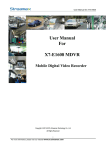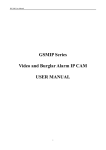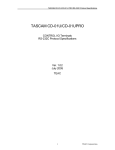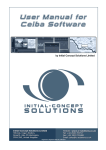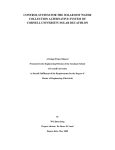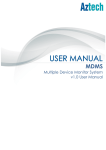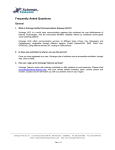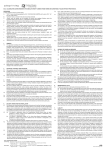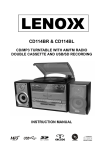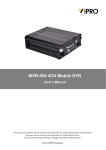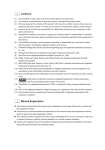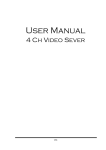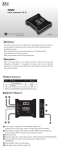Download E:\CMSV6 MDVR CD\MDVR User Manual
Transcript
Mobile DVR (MDR) User Manual 1 1. Overview 1.1 Introduction Mobile DVR adopt highly integrated H.264 ASIC, using the SD card or hard disk as a video storage medium. The system is with strong anti-vibration capability. Sealed housing is suitable for use in vehicle environment. In addition to integrated vehicle status monitor, MDVR support built-in GPS, 3G and WIFI modules. The MDVR system support CMS software for PC and mobile phones. The playback software of MDR achieve multi-channel playback with GPS ,speed information etc. MDVR is widely used in buses, taxis, police cars, law enforcement vehicles, and other various types of vehicles 1.2 Features H.264 Compression, Record Resolution Up to D1 Dual Stream for Recording and Network transmit Support Hard disk / SD card recording, SD card and Network Backup 6-36V power input Vent-free enclosure design 2 2. Installation Notes MDR is not waterproof; please install it in dry environment, to avoid the wet, drip, sprinkler and other places. MDR should be installed in the vehicle ventilated area, and to ensure that the vehicle away from the heat source. Should not be installed in a closed space. To extend life of MDR, if possible, installed MDR at weaker vibration space in vehicles, such as space behind the driver Topping red gum between all screws and nuts or fixed components to prevent loosening. Comply with all regulatory requirements for electronic products during the installation and operation of MDR, as well as vehicles and other connected equipment. MDR DC power input range is 6V to 36V, please be careful not to take anti-polarity, the output can not be shorted. Please note that the power supply capacity of the power cord. MDR power output is 12V, only to be used to power the allowing equipment; power off the MDR before connecting with external device Handle and transfer MDR with care. Fall May cause internal hard drive and other precision parts damage 3 3. Device Interface description (sample) 3.1 Front Panel Description Indicator Description Indicator IR REC 3G PWR SD GPS STAT Function IR Record status 3G status Power SD status GPS status Run status Interface Function Description Video Out Front panel video output (optional) SD1 SD card slot SD2 SD card slot IR Infrared receiver window LOCK SD card tray lock SIM SIM card slot (built-in 3G models have this interface) 3.2 Rear Panel Description 4 AV1-AV4 Camera connector 1-4, including 12V power supply output, video input, audio input AV_out Monitor connector, including 12V power supply output, video output, audio output PWR_IN Power input connector, including power input, GND, ACC, Door signals I/O IO connectors:4 SENSOR_IN ,1 SIN,1GND,2 ALARM_OUT,1 RS 232, 1 RS 485 NET Ethernet port GPS GPS Antenna Interface (optional) 3G Mobile Communication Module Antenna Interface (optional) WLAN antenna interface (optional) WiFi 3.2.1 Camera connector AV 1-4 is defined as follows Audio In GND 12V OUT Video in 3.2.2 Monitor Connector AV_OUT is defined as follows Audio Out GND 12V OUT Video Out 3.2.3 Power in Cable Power in Cable Defined as follow 5 DC PWR_IN + DC PWR_IN - GND DC PWR_IN + DC PWR_IN - ACC 3.2.4 I/O combination Cable I/O port, includes vehicle status interface, RS232, RS485, RS422, alarm input and output , Vehicle status interface 2-6 also can be used as active alarm input。Signal is defined as follow: 6 Speed sensor input connection: +24V Braking LED Braking Sensor input Alarm output connection: MDVR Alarm output 24V 4.Operating 4.1 Remote Controller 7 MDVR product panel has no direct control button on the need to use the remote control with the operation. Remote control buttons and functions are introduced: A numeric keypad: [0-9] key: setting status, digital input keys used to select the numbers. 1,2,3,4 keys for switching between channels in the playback and preview (2) Set the menu navigation: , : Under the cursor moving key; , : Left and right cursor direction keys; [ENTER]: In the set state, said the selection and preservation; Other function keys as follows: Shutdown LOGIN INFO On/Off button,Shutdown when the MDR is on,Turn on when the MDR is off When MDVR have set password, press the LOGIN to enter the password. Noted the system without restore and factory default function, please do remember the password; If the MDVR without password, press LOGIN could visit the main menu; Information, press INFO to quickly view the configuration information of GPS, 3G and other modules; Press the key switch between no split and 4 split,Press 【1】—【4】 Layout to switch to Zoom the image to full screen switch, RTURN / Return to upper level menu. exit the setup menu to the monitor screen Finally; CANCEL Pause when playback,press STEP to play in frame. PAUSE / STEP Jump to a specified time to play during the playbak GOTO PLAY PLAY Fast forward,Switch between 2/4/8/16x FWD Fast rewind,Switch between 2/4/8/16x REW Stop STOP manual record RECORD 8 Slow motion key, switch between 1/2, 1/4, 1/8; NEXT 4.2.1 Login The default login username is 000000, password is 122222. 4.2.2 Menu Menu and corresponding function: Video search search the record file from hard disk /SD card to playback Record setting set the video、 audio parameters,and System setting Set the alarm, PTZ, time, network System Information Display the serial number, version information, MAC address.. etc system information Vehicle information set the vehicle license plate number, timer switch on/off, WIFI..etc Display Settings Set the monitor screen and the content of the video data, including the display of information, regional, color, volume, etc 9 recording mode Password management Set the machine password Exit exit the menu interface, returns to direct the monitoring interface 4.2.3. The preview interface Figure With card video recording and without card prompts on the monitor screen Straight through the preview screen will display the message of the state of equipment and each channel state, the meaning of the message is as follows: 2011-8 - 31 09:54:34 shows the system time CH1/2/3/4 channel name ● REC Said video recording is in progress NO DISK that there is no video recording The GPS: NO ... when you press the remote control "INFO" key quickly to display system information, such as GPS and other state 10 4.2.4 video retrieval Figure 11 video retrieval map And video retrieval interface provide to retrieval, playback and backup video files stored in the disk Retrieval methods can choose to fast and precise time positioning, time period recording status browsing and detailed video file browsing. Instructions: 1. Go to the video search interface, click Search - file list directly to the current time by default, you can playback or read the video file. 2. Fast and precise positioning retrieval methods: Enter the date and time of the recoding video you want to play (defaults as the last minute of the video search interface). Recording mode color-coded, red for alarm recording time, green for ordinary video file recording time, no colors represent the time period has no any recording files. Month recording status in days mode, daily recording in half-an-hour mode. Select the recording video in recording status in the day, then can play the video recorded in that period directly. 3. Detailed video recording file browse and retrieval: If the retrieved time period recording, Click the <detailed file> Button to open a browsing interface of the detailed files, the list shows the recording video by date selected, then you can flip pages to browse . Display content, including video files, start time, end time, file size, video type. Screening by record type file. You can select the video file, and select the video files are backed up. 4.2.5 video playback instructions A single-channel playback and multi-channel synchronous playback in two ways. 2 player mode control, including: 11 Select normal playback, single frame playback, slow motion, fast forward and rewind. Adjust the volume. (1) Fast forward: 2X (2x)-16X (16x) (2) Rewind: 2X (1 minutes back)-16X (Back 8 minutes) (3) jump (GOTO): pop-up input box to display the change to play the beginning of the file (start) to end (end) time scope, the time edit box is set to jump time (must between start and end time), exit edit box, select OK.>, OK! Such as: Start: [02:00:00] end: [02:30:00] Editor [02:18:00] to determine after the jump to the time to play around [02:18:00] 5. 3G network & platform using 5.1 3G network instructions 1)Confirming which Telecom operator you use ,China Telecom, China Unicom or China Telecom? 2)Inserting the 3G card (SIM card),make sure the 3G card balance) 3)Checking the 3G antenna is connected properly 4)The product’s setting which need reconfirming Main Menu -Recording Setting- Small stream configuration. The remote 3G watching‘s channel code need setting as open. The user could change different channels resolution (CIF or QCIF) and frame rate based on different conditions 12 Main Menu - Vehicle management- Wireless internet access function need to set as open Main Menu - vehicle management - basic settings, need to confirm with the supplier whether the vehicle number (such as 04017 ) assigned correctly Main page - Settings - Network setting -CMS configuration, confirm with the supplier whether the center IP address and IP port number are correct 5)Confirm whether the device is dial successfully 13 Main page - vehicle management - wireless settings, check the wireless status if the IP display normally. If the IP address is blank, it means unsuccessfully setting; if IP address is 172.45.144.251, it means successfully setting 5.2 3G platform using instruction 1)installing client software New client downloading address:http://210.22.8.99/download.html, or ask the supplier to provide, Pls press Next STEP to install 2)Sign in 14 Ask the Supplier for administrator and password, the server and port After a successful login , Double-click the device channel you would like 5.3 3G Checking 1)Checking if it dials successfully 15 As above means successful As above means fail 2)check the server IP (such as 116.255.233.211) If all work well. It means OK 16