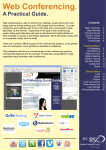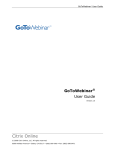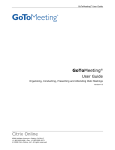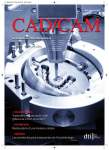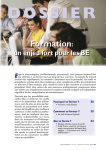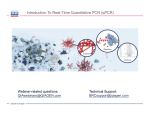Download GoToMeeting Webinar: User Guide (EIS Collection Training)
Transcript
GoToMeeting Webinar: User Guide (EIS Collection Training) WHAT SHOULD I DO BEFORE THE TRAINING SESSION? 1. Check to ensure you meet the following system requirements to use GoToMeeting 2. Before a session, test your connection a. To test your connection from a computer, join the test session using the following URL: https://www3.gotomeeting.com/join/406552062 b. You will automatically be launched into session. If you have not installed the GoToMeeting desktop application, the download will automatically begin. c. If you see a "Waiting for Organizer" message (see image on the right), you've successfully joined the test session. You should be able to join GoToMeeting, GoToWebinar and GoToTraining sessions from this computer. Close the "Waiting for Organizer" dialog to exit the test session . Page 1 of 3 HOW DO I ATTEND A WEBINAR? 1. 2. If you have registered for a training session with Tiffany Proctor, you will be registered for the corresponding GoToMeeting Webinar session You will receive a confirmation e-mail similar to the sample below. At the time of the Webinar, click on the link provided in the e-mail Page 2 of 3 DURING THE WEBINAR, WHAT DO I NEED TO DO? When you click on the link from the registration confirmation to join the webinar, it will open your browser where GoToMeeting Webinar will launch automatically. To allow for enough time to set up, please join a few minutes early and wait for the organizer. 1. 2. Close all open applications on your desktop to make room for the Webinar and to make it easy to manage You will see the Control Panel (sample below) on the right side of your screen. Use this to manage your session. a. Grab Tab- You can hide the Control Panel, mute yourself, and view the webinar in full screen b. Audio Pane- You can switch between Telephone and Mic & Speakers. c. Questions Pane- You can type questions during the training. During the break and near the end of the session, you may use your microphone to ask questions. AUDIO 1. 2. You can use your computer's mic and speakers. For optimum sound quality, a headset is recommended If you choose to call in to the webinar using a telephone, we offer a toll free number: Teleconference: 1-866-493-7170 Access code: 693 024 7557 Page 3 of 3