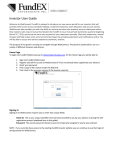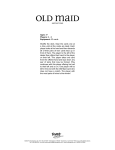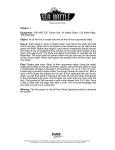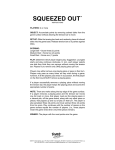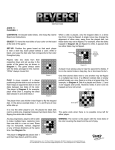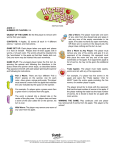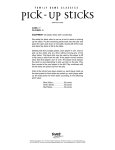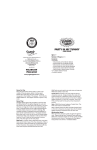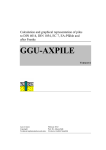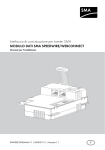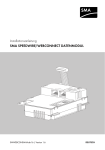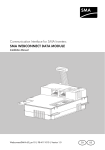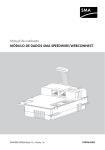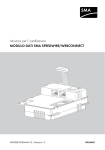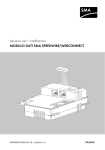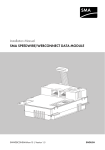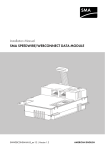Download INVESTOR USER GUIDE
Transcript
INVESTOR USER GUIDE Welcome to WebConnect, FundEX Investment’s secure investor portal. WebConnect provides instant online access to your portfolio holdings, investment balances, asset allocations, account activity and quarterly dealer account statements. WebConnect is optimized for compatibility on a variety of browsers and devices through a user friendly interface. The purpose of this guide is to aid in navigating through WebConnect by providing information on: The features of the Home Page The requirements for Signing-In How to Self-Register Password Recovery Setup E-Delivery Enrolment WebConnect Navigation Family Linking Client ID/Password Recovery WEBCONNECT HOME PAGE FEATURES To access WebConnect go to https://client.fundex.com. The “Sign In” screen will facilitate access to: Login Self-registering for access Resetting your password Locating the Investor User Guide under the Help link Finding a link to the previous version of Investor Web SIGNING IN To sign in to WebConnect the following unique fields are required: Client ID: June 2013 A unique identifier provided by your advisor or obtained during self-registration (explained below). 1|P a g e INVESTOR USER GUIDE Password: A secure secret word or string of characters or numbers that is used for user authentication to prove your identity, chosen by yourself or temporarily assigned by your advisor. The above can be provided by your advisor. Alternatively, you may utilize the self-registration feature by selecting the “Register” button on the “Sign In” screen. WEBCONNECT SELF-REGISTRATION Please note that corporate accounts cannot be registered online. For assistance, please contact your FundEX advisor. For all other accounts, begin by entering the Invitation Code, which can be obtained by selecting the link, “Click here to get your invitation code”. Next, enter a Fund Company Account Number which can be found on the second page of your FundEX dealer statement under the column entitled "Fund Co. Account No." Fund company account numbers are also available on Fund Company statements. You may have several accounts; select anyone for WebConnect registration. Please enter the account number excluding spaces, special characters or dashes. Note: The fund company account number is not your Client Number, Client ID or SIN. Next, enter the last three digits of your Social Insurance Number and your Date of Birth. Click the “Continue to Step 2” button once complete. The system will validate the details against the FundEX trading system and then allow you to create your unique password. June 2013 2|P a g e INVESTOR USER GUIDE Once complete, you will be presented with your Client ID. Please retain your Client ID for future access to WebConnect. If your attempt to register is unsuccessful, please contact your FundEX advisor to obtain your Client ID and a temporary password. TEMPORARY PASSWORD CHANGE Upon initial sign-in using a temporary password provided by your advisor, a password reset is necessary. PASSWORD RECOVERY SETUP During registration, you will be asked to provide information that will assist in resetting your password (if and when required). Completing this page will allow you to use the “Forgot your password” function on the home page. You may update this information at anytime in WebConnect, under My ProfilePreferences. June 2013 3|P a g e INVESTOR USER GUIDE E-DELIVERY ENROLMENT SETUP Next, you will be prompted to select your FundEX statement delivery preference. Upon making your selection, you will either be presented with the e-Delivery enrollment screen or continue to WebConnect. If you wish to enroll in e-Delivery, follow the on-screen instructions. You may modify your statement delivery preference at anytime in WebConnect, under My ProfilePreferences. WEBCONNECT NAVIGATION Once logged into WebCONNECT, navigating the site is easy. The website contains 4 main sections: • Home • Account Details • My Profile • Documents The Home and Account Details tabs contain information about your account holdings at FundEX. June 2013 4|P a g e INVESTOR USER GUIDE The My Profile section contains your contact information on file with FundEX. Your Preferences for e-Delivery enrolment, password recovery and changing your password are found here. Under the Family Linking tab you can view and share access with other users (for more details, refer to the Family Linking section on the next page). The Documents tab contains your quarterly account statements. Statements may be retrieved for a period of up to 7 years. June 2013 5|P a g e INVESTOR USER GUIDE FAMILY LINKING WebConnect allows sharing access with other WebConnect users in your household. Sharing permits the other user to view your account, transaction activity and statements. The Family Linking tab displays ownerships that you are sharing and ownerships that others are sharing with you. The tab entitled “I Am Sharing With” displays all Client IDs that have access to the account. The tab entitled “Sharing With Me” displays the Client IDs linked and consolidated to your account. Sharing with another client is simple. Go to My ProfileLinked Accounts. Initiate sharing by clicking on “+Add Client ID,” which will prompt you to input the other owner’s Client ID and last name. June 2013 6|P a g e INVESTOR USER GUIDE Upon clicking Validate, you will be prompted to confirm the client with whom you wish to share by verifying their full name, Client ID, city and province. Clicking on Share will instantly provide the other user with access to your account balances, transactions and dealer statements. With this in mind, it is important to ensure that “sharing” is conducted with individuals you wish to have access to your personal financial information. In addition, an email notification will be sent to the client, as well as alerts posted within WebConnect. Un-sharing of information is simple as well. WebConnect provides investors with full control over the family linking process. Simply click on the Stop Sharing link shown below. An email notification will also be sent to the client. June 2013 7|P a g e INVESTOR USER GUIDE CLIENT ID/PASSWORD Recovery In the event you forget your password or Client ID, please click on “Forgot Client ID or Password” on the home page. Select either Forgot Password or Forgot Client ID & Password and follow the on-screen instructions. You will receive an email containing a secure link to WebConnect where you must successfully answer the security question in order to reset your password. If you have not completed the password recovery setup previously shown, you must contact your FundEX advisor to reset your password. June 2013 8|P a g e