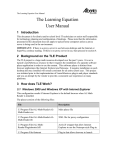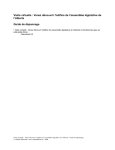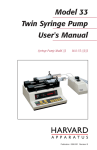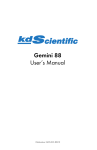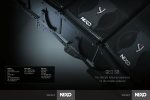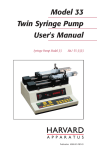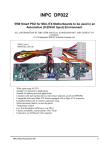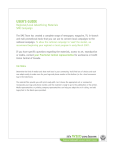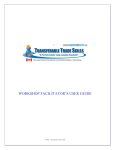Download User's Guide for the COAC Website
Transcript
User’s Guide for the COAC Website http://coac.learnalberta.ca COAC Web Site User’s Guide June 2007 1 COAC-Member Teachers This Guide has been designed for your reference while using the new COAC web site. Once you are successfully registered, you will be able to access videos at school or at home and so can your students, however, before allowing any of your students to register and use the site be sure to reinforce the responsibilities they accept when they use it. This is a secure web site only for teachers and students from school districts that are paid members of COAC and students should not be sharing their access username or password with anyone. Contents Everyone is Welcome at the COAC Web Site/3 How Can COAC Members View Videos?/5 When and Where Can COAC Members View Videos?/5 How to Register/5 COAC Web Site Features for Registered Users/9 Finding the Videos/11 Teacher Reviewers/14 Student’s Guide for the COAC Video Web Site (Designed to be printed or copied and pasted into a separate document for student distribution as needed)/16 COAC Web Site User’s Guide June 2007 2 Everyone is Welcome to Visit the COAC Web Site Anyone with access to the Internet can type in this address and access the COAC website home page: http://coac.learnalberta.ca The web site was designed this way so guests could learn more about the Alberta Video Co-acquisition Consortium (COAC). One of the goals of COAC is to get more Alberta school districts to join so there is more funding for more video licenses. COAC Web Site User’s Guide June 2007 3 Guests are encouraged to read the web site informational documents that include COAC’s history and a list of current COAC members. They can find out who to contact and what the Terms of Use are for the web site and learn how Alberta teachers preview and evaluate new educational video titles before they are provincially licensed. Guests can not view any videos and can not open any Reviewer Comments attached to videos. Only registered users can do that. COAC Web Site User’s Guide June 2007 4 How Can COAC Members View Videos? Two things have to happen before you as a COAC teacher member and your students can view videos: 1) Your school district or independent school has to first be authorized by a COAC representative or the COAC web site Administrator. The authorization process means either the COAC representative or the Administrator has to go into the web site and click on permitted beside your school district or enter the e-mail of your independent school’s name. Only those Alberta school districts and independent schools who have paid the annual COAC fees can be authorized to use the web site. If you are not sure if your school district is a paid COAC member, go to the tab called COAC Current Members on the left side of the web site home page and click on it. A document will come up that lists all of the currently paid-up COAC members. 2) Each teacher (and student) planning to access the videos needs to register first. Once you have successfully registered the first time, all you need to do after that is log in. When and Where Can COAC Members View Videos? Registered Alberta COAC member teachers and their students can access any COAC licensed videos from their schools or from anywhere else where they can access the Internet. If their Internet connection is fast, the technical quality of the video will be good. To ensure high quality connections, most Alberta schools have taken advantage of the invitation from Alberta Education to acquire Content Delivery Devices (CDDs) for each school in their district. These special network servers cache the videos so schools have immediate access to them within the school’s local area network. How to Register To become a registered user, you must access the COAC web site from a computer using their school district email account. If you try to register using a personal email account, the system would not recognize the email domain and would reject their request. (Once registered, the user can then access the web site from any email account whether at school or at home.) It is important to note, for most teachers and students, even though your COAC membership may be purchased indirectly through your membership with a media resource centre or regional library such as the Central Alberta Media Service, Southern Alberta Learning Resource Centre, South Central Alberta Resource Centre, Zone One Regional Resource Centre or the Parkland Regional Library, it is your Alberta school district email that allows you to successfully register at this web site. COAC Web Site User’s Guide June 2007 5 Here are the steps to successfully register: 1) Go to http://coac.learnalberta.ca Note the Log In box on the top left side of the Home page. 2) Click on the Register as a New User link below the Log In spaces. 3) A form will appear on the right side for you to compete. Fill in the registration form on the right side and submit. 4) Once you submit, a message immediately appears as below. This message confirms what you have done so far and advises you to check your email and to be sure to open the system email as your registration can not be completed without this step. COAC Web Site User’s Guide June 2007 6 5) Go to your email and an email will appear very shortly if you have been successful. You must open the email message and click on the link in the message to activate the registration. This mandatory process confirms the email address you used in the application. 6) Once you click on the verification link in the email, your successful registration is acknowledged: 7) If you do not receive an email from the system within an hour, check other places the email may have errantly gone such as to your Junk Mail folder. You can’t successfully register without receiving and opening that email message. 8) If the system does not recognize your email address as a COAC member address, you will be sent a rejection email message that advises you to refer to the contact information. The contact information cites the COAC Chairperson’s email and phone number. You might also contact your COAC rep for assistance. a) The first thing the COAC Chairperson will have to determine is if you are a teacher or are a student from an Alberta school district that is a paid COAC member. Once that is verified, the Administrator has a way of checking to see if your registration was partially completed and if an e-mail has been sent to you but you have not opened it. You may be asked to go back and check your email system to find this message form the system. It may have been stopped by your security system. COAC Web Site User’s Guide June 2007 7 b) If you can not find the email to open it, the Administrator will have to delete your name from within the system so you can start the registration process again. Three Things for Teacher COAC Members to Remember to View Videos 1. Your school district or independent school has to be preauthorized by a COAC Rep or Administrator before you can register. 2. You have to register on the COAC web site before you can watch any videos. 3. Before the registration can be completed, you have to open your system email and click on the link in that email sent from the COAC web site system. COAC Web Site User’s Guide June 2007 8 COAC Web Site Features for Registered Users The COAC web site is simple to use. On the left remains a standard menu. The right side of the screen changes depending on what you click on the left side. The default (automatic) view is the one illustrated below, The Welcome View: In addition to the Welcome message, the left-side menu also links Users to other informational documents such as: the Terms of Use for the web site, a list of the Current COAC Members, information About COAC, an opportunity to provide Feedback, information about how videos are previewed and evaluated, how to Contact a COAC representative, and some tips in a document called HELP. COAC Web Site User’s Guide June 2007 9 Finding the Videos To find the video library, go to the Search Video Library link on the left. There are several hundred video titles in the library and more being added all the time. If you want to see an alphabetical list of all the video titles in the library, leave all of the search parameter windows on the right side on ALL and click on Search. Using the Search Capability To help you quickly narrow your search to appropriate videos five different search parameters have been included. You can use one or several or all. For example, you can enter search parameters such as English or French language, any grades from K to 12 or multiple grades and any Alberta Education subject areas and an alphabetical list of all such video titles will appear. For example: If you are teaching grade 10 English Language Arts, then leave the Distributor list at ALL, select Grade 10, within the Subject menu, select English Language Arts and then select English as the language. Now click on Search. An alphabetical listing of any relevant video titles will appear with information about each title. There are not necessarily videos available for every possibility. Sometimes you know the title or part of the title or know what the key words or topic of the video is and you want to find it. In that instance, leave all the search COAC Web Site User’s Guide June 2007 10 parameters set at ALL and then enter the words you know into the Keywords field. For example: If you what to see if there is a video about fractions or that has bits about fractions, simply type in fractions into the Keywords field and then click on Search. Note: the listing produced when using the Keywords search capability is not alphabetical. Instead, the list will be arranged by frequency of “hits”. The first title to appear will be the video description that contains the most repetition of the key words your have cited or the largest number of keywords. What Does Each Video Library Entry Contain? For each video title entry a series of information is included so the user can learn about the video program. COAC Web Site User’s Guide June 2007 11 Read Video Entry Information and Play Video at Different Sizes: When Users complete a search, an alphabetical listing of video titles appears. Each entry includes standard information in the first screen such as the annotation which also states the license expiry date; appropriate grade levels, Alberta Education subject areas and the two play video links: one for the smaller view and one for the larger view. It is important to note the More Information option provides additional details such as the series name, Producer, Distributor, Copyright Date, Duration, and a Review or Add a Review button. Read Reviewer Comments: This is a further enhancement in the new web site. Viewers can’t add comments, but they can refer to the comments included before viewing the video. If they wish, they can send teacher comments to their COAC COAC Web Site User’s Guide June 2007 12 Management Committee representative who has the authority to add appropriate comments to any video. Teacher-User Responsibilities Registered Alberta teacher and student COAC members may view videos at any time; however, they also have to realize with that privilege comes responsibility. As the Terms of Use state on the web site, not all Alberta teachers and students belong to school districts that are members of COAC, though membership is open to all Alberta school districts at a minimal cost. Teacher-users can not share their user name and password with any other teachers or students. All COAC members need to register individually so we can monitor usage. All non-members need to encourage their school districts to join COAC. Teacher Reviewers Teachers with experience pre-viewing videos for their schools, particularly at the annual at the Alberta Educational Media MarketPlace may be asked by their COAC representatives to insert Reviewer Comments about videos they have evaluated. IN order to enter Reviewer Comments, the COAC representative has to go into the web site system and promote the teacher’s name and e-mail to the Teacher Reviewer level. This will allow the teacher to then be able to open the Reviewer’s Comments box and insert appropriate comments. The system will automatically enter the Reviewer’s name with the comments and when submitted the date will appear. COAC Web Site User’s Guide June 2007 13 This is what a submitted review looks like. Suggestions for Reviewer Comments Those given permission to be able to insert Reviewer’s Comments need to be sure the comments they include are accurate and appropriate. Please always edit your comments to be sure the typos have been corrected. Following is a list of types of reviews/comments that might be included: 1) Socially Sensitive Cautions: COAC Management Committee reps, Web Site Administrators, and Alberta Education Video Advisory Group members are likely to want to include any cautionary remarks submitted by their trained reviewers regarding social sensitivities, biases, gender, diversity and tolerance. For example, a comment might make note that in Part 3 at 3.45 minutes, there is a scene that includes violence related to racial tensions and it is recommended that teachers prepare students in advance when they introduce the video. 2) Curriculum Fit: Reviewers should include specific comments about fit to Alberta programs of study. For example: This Grade 4 Social Studies video contains four separate parts. Part 1 is 5 minutes long and it is an excellent introduction to the Program of Studies Outcome 4.1: A Sense of Land because it shows excellent pictures of Alberta’s diversity. Reviewers should also include notations where large segments of the video do not comply with the Alberta Program of Study. For example: This video contains three separate chapters. Chapter 2 which begins at 4.5 minutes provides an excellent confirmation of sells and systems for Knowledge and Employability, Science 10-4 students; however, the other chapters are too detailed and beyond the range of the K&E Outcomes for Science 10-4. 3) Lesson Ideas: As professionals, experienced teachers need to share their expertise and best practices with others to optimize student learning. If teachers have developed a particularly successful lesson using all or portions of COAC Web Site User’s Guide June 2007 14 any videos listed on the COAC web site, they are encouraged to share them with other COAC members. Following is a fictitious example to give you an idea of the potential here: a) Video: Boating Safety, Grade 9 Health b) Alberta Program of Studies outcome w-9.9 c) Begin the lesson by talking about new laws in Canada requiring boating licenses and tests depending on the size of boats. Ask students if they have ever driven a boat and why they think this might be good. d) Show the 15 minute video Boating Safety that describes the new Canadian laws. Discuss the basic level requirements and ask students if they would be interested in taking the test at the end of this two day lesson…. etc. 4) General Feedback: Teachers may simply want to include general, dependable feedback, such as the following: I have shown this video to four different Grade 8 Language Arts classes and they all enjoyed it. After the video I have them work in groups to come up with their own strategy to…. Once entered and submitted, no one can edit the comments. COAC representatives and web site Administrators are only able to add or delete comments, but they can not change the comments. If you have not been granted special rights to insert Reviewer Comments and you have feedback you would like to provide, please contact your COAC representative or your media resource centre representative and they can insert the comments on your behalf. The next two pages have been designed for teachers to print and distribute or re-save as a separate student handout and send it out electronically should they want students to be able to access the videos in small groups or as individuals from school or home. Please remind students, once registered, they can not share their username and password with other students from other schools as this web site is only for those students and teachers from schools who have paid membership fees. COAC Web Site User’s Guide June 2007 15 Student Guide for Watching Videos http://coac.learnalberta.ca This special COAC website contains more than 150 educational videos that have been approved by Alberta teachers as they are about topics that relate to courses from kindergarten to grade 12. Before you can find videos for your grade or course, you have to register. There is no cost to register as your school has already paid for the rights for you to watch these videos. Make sure you register from your school using your school email address. Once you are registered, you can then log on from anywhere at anytime using your username and the password you create. Here’s how you register: 1) Go to http://coac.learnalberta.ca Note the Log In box on the top left side of the Home page. 2) Click on the Register as a New User link below the Log In spaces. COAC Web Site User’s Guide June 2007 16 3) A form will appear on the right side for you to compete. Fill in the registration form on the right side and submit. 4) As soon as you send your registration information this message below should come up. This message what you have done so far is great and it tells you to now check your email as you will be getting an email from the web site. 5) Go to your email and an email will appear very shortly if you have been successful. Be sure to open the email as your registration can not be completed without this step. When you open the email message, click on the link in the message to finish your registration. You have to do this to prove you are who you are and the email address you sent in is right. COAC Web Site User’s Guide June 2007 17 6) Once you click on the link in the email, you’re the system should send you a note like this one: 7) If you do not receive an email from the system within an hour, check your emails carefully. Look other places in your email program to see if the e-mail went accidentally into a junk folder or some where else. You can’t successfully register and you can’t log in and watch videos without receiving and opening that email message. If you don’t get an email try once more to register by starting over with step 1. If it still doesn’t work, talk to your teacher. Once you have registered, you can now log in to the web site to watch videos anytime and anywhere as long as you have your username and password. Make sure you write them down and put them somewhere safely in case you forget what they are. Your USERNAME (this is your school email address): Your Password: COAC Web Site User’s Guide June 2007 18 How to Find the Right Videos When you go to http://coac.learnalberta.ca and log in, this is what the home page looks like: See all the choices on the left side? Go to Search Video Library so you can search to find the right type of video for your course and grade. COAC Web Site User’s Guide June 2007 19 If you want only videos for a certain grade, click on the grade or grades if you want more than one. If you want only videos for a certain course, look at the choices beside the word Subject and find the course you need. Here is an example: Grade 7, Social Studies Then click on the word Search and an alphabetical search of all the videos will come up. Some times you want to watch a video about a certain topic, like dinosaurs. What you need to do is type in the key word or words and then click on Search. When the videos come up, click on Play Video to watch the ones you want. Here is an example of a video title when it comes up. It is for grades 7, 8, 9, or 10 and is valuable for many courses as you can see. To watch it, you click on Play Video for a smaller picture and Play Video Full Screen to watch a bigger picture. Enjoy watching the videos. You are welcome to watch any of the videos but if you pick ones that are for older grades, you might have trouble understanding them so it’s best to pick ones for around your grade level. If you have problems, see your teacher. COAC Web Site User’s Guide June 2007 20