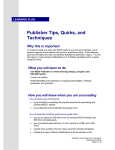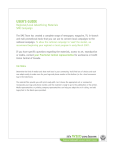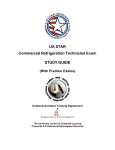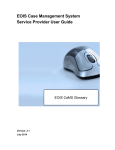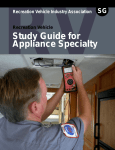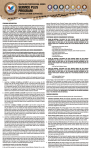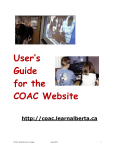Download WORKSHOP FACILITATOR'S USER GUIDE
Transcript
WORKSHOP FACILITATOR’S USER GUIDE © 2005 - Transferable Trade Skills Preface Transferable Trade Skills is a tool that will provide your workshop participants with a “profile” of their trade skills. Participants will have the opportunity to identify and inventory their skills, as well as look at how these skills may transfer into other trades, training, or employment. To ensure that your participants reap the most benefit from the program, it may help to review the following points with them prior to beginning the workshop: • Transferable Trade Skills is a secure web based system • Transferable Trade Skills is not a test, it is a “profile” • Transferable Trade Skills will only provide accurate results if participants provide accurate information • Transferable Trade Skills will provide: o o o o A resume of current skills Identification of skills gaps An inventory of transferable skills that includes Practical and Technical Skills, Detailed Trades and Sector information that includes skill charts (DACUM’s), trade descriptions, educational requirements, certification process, and labour market information Minimum Requirements Internet Connection: High Speed (ADSL, Cable Modem, or Equivalent) Software: Adobe Acrobat Reader 5.0+ Macromedia Flash Player 7.0+ Microsoft Internet Explorer 5.5+ Microsoft WordPad or Microsoft Word (Resume) Windows Media Player 9+ (Online Demo) Printer: Any Standard Printer (Color preferred) Links to download required software: http://www.transferableskills.ca/software Page 2 of 21 Workshop Facilitator’s User Guide (Feb’06) © 2006 - Transferable Trade Skills Table of Contents PREFACE ................................................................................................................................................................2 MINIMUM REQUIREMENTS .............................................................................................................................2 TABLE OF CONTENTS ........................................................................................................................................3 LIST OF FIGURES.................................................................................................................................................4 ACCESS THE TRANSFERABLE TRADE SKILLS WEBSITE .......................................................................5 WORKSHOP INTRODUCTION...........................................................................................................................5 MANAGE WORKSHOPS ......................................................................................................................................5 ADD WORKSHOP ..................................................................................................................................................6 EDIT WORKSHOP .................................................................................................................................................6 GENERATE PARTICIPANT LOGINS .......................................................................................................................6 WORKSHOP FACILITATION.............................................................................................................................7 STEP 1 – ADD PROFILE .........................................................................................................................................7 STEP 2 – SKILL ASSESSMENT ...............................................................................................................................8 Essential Skills Chart ......................................................................................................................................8 Trade Skill Charts ...........................................................................................................................................8 STEP 3 – SKILL SEARCH .......................................................................................................................................9 STEP 4 – MY REPORTS .......................................................................................................................................11 Advanced Options..........................................................................................................................................11 STEP 5 - MY RESUME .........................................................................................................................................13 Advanced Options..........................................................................................................................................13 UPON COMPLETION OF THE WORKSHOP.................................................................................................14 COUNSELLOR REPORTS..................................................................................................................................15 TRADE AND SECTOR INFORMATION..........................................................................................................16 PROVINCIAL PERSPECTIVE ................................................................................................................................16 AREAS OF INFORMATION ...................................................................................................................................16 Sectors............................................................................................................................................................17 Trades ............................................................................................................................................................17 Featured Links ..............................................................................................................................................19 TRADE SKILL CHARTS.....................................................................................................................................19 ESSENTIAL SKILLS CHART ............................................................................................................................19 GLOSSARY ...........................................................................................................................................................20 PROGRAM FEATURES ......................................................................................................................................21 TOOL TIPS ...........................................................................................................................................................21 HELP ...................................................................................................................................................................21 UPDATING INFORMATION / LINKS ..............................................................................................................21 CONTACT US .......................................................................................................................................................21 Page 3 of 21 Workshop Facilitator’s User Guide (Feb’06) © 2006 - Transferable Trade Skills List of Figures FIGURE 1 - SKILL CHART FOR TRADE WITH ARROW IS DISPLAYED ..............................................................................8 FIGURE 2 - SKILL SEARCH RESULTS ............................................................................................................................9 FIGURE 3 - CHOOSE A PROVINCE...............................................................................................................................16 FIGURE 4 - CHOOSE A SECTOR OR A TRADE FROM THE DROP-DOWN LIST ..................................................................17 FIGURE 5 - TOP OF TRADE INFORMATION PAGE .........................................................................................................17 FIGURE 6 - SAMPLE OF A TOOL TIP ............................................................................................................................21 Page 4 of 21 Workshop Facilitator’s User Guide (Feb’06) © 2006 - Transferable Trade Skills Access the Transferable Trade Skills Website The Transferable Trade Skills system is accessed through the internet via: http://www.transferableskills.ca Workshop Introduction Workshops allow you to provide classroom based assessments for a number of clients simultaneously with one facilitator or counsellor that monitors the clients’ progress as they build their trade skill profile. The next pages will outline the process from the workshop facilitator’s point of view. To run a workshop, a few steps must be taken: 1. Add a new workshop, selecting the start date, end date, facilitator and the maximum number of participants 2. Generate a list of participant logins 3. Allocate each username / password to the participants Each participant will be given there own unique username and password that is valid only for the time period of the workshop. Several other automatic processes take place after the end data of the workshop has passed. (Please see the section titled “Upon completion of the workshop” on page 14 of this guide for more information) Manage Workshops The workshop setup process is as follows: 1. Open Internet Explorer and type www.tranferableskills.ca in the address bar. Press “Enter” or click 2. Click the button from the main homepage 3. Enter your username and password and click “Login” 4. Click the button from the main menu near the top of the screen 5. Click the link titled “Manage Workshops” 4. Add a new workshop – see below Page 5 of 21 Workshop Facilitator’s User Guide (Feb’06) © 2006 - Transferable Trade Skills 5. Generate a list of participant logins – see below 6. Allocate each username / password to the participants Add Workshop To add a new workshop, select a Start/End date, facilitator and the maximum number of participants (clients). The dates are selected by clicking calendar icon and selecting a date from the displayed Once all fields have been completed, click Edit Workshop 1. Choose an existing workshop from the list shown 2. Make changes to workshop information 3. Click "Save Changes" to save the changes or "Cancel" to discard changes Generate Participant Logins 1. Choose an existing workshop from the list shown 2. Review workshop details 3. Click "Generate Logins" to create logins and have PDF sent to your registered email address or click "Cancel" to return to previous screen WARNING! If logins have been generated before for the workshop all existing username/password combinations will be invalid when “Generate Logins” is clicked Page 6 of 21 Workshop Facilitator’s User Guide (Feb’06) © 2006 - Transferable Trade Skills Workshop Facilitation Step 1 – Add Profile Instruct participants to: 1. Open Internet Explorer and type www.tranferableskills.ca in the address bar. Press “Enter” or click ; 2. Click the button from the main homepage 3. Click the “Workshop Participant Login” link located at the bottom of window 4. Enter the username and password you have assigned them and then click The page will open 5. Complete ALL of the * Required Fields – name, address, SIN, etc. NOTE: If participants are unable to enter their SIN, advise them to click GENERATE SIN Participants may require your assistance as they work through the following: 6. Trade Information – from the drop down trade list, participants select the trade or trades that reflect their experience NOTE: Remind participants to check the ‘certified’ box if they have a trade qualification 7. Optional - Work experience and Training - click on the labelled tabs and enter the appropriate information in the spaces provided – used later in the resume 8. Optional - Additional certifications include certificates such as WHMIS, First Aid, Forklift ticket, etc. 9. Optional - Identify whether or not they would be willing to relocate to find employment. 10. Optional - Choose the level of information privacy. (You may want to explain the options.) 11. Click the button once all information has been completed. This will take the participant to the skill assessment Page 7 of 21 Workshop Facilitator’s User Guide (Feb’06) © 2006 - Transferable Trade Skills Step 2 – Skill Assessment In this step, participants will profile their current trade skills by completing a skill chart for each of the Trades chosen in the previous step. Trade skill charts (DACUMS) will be displayed one by one for each trade starting with “Trade 1”. If an essential skills chart is available for the trade then the essential skills assessment page will be shown prior to the trade skill chart. Figure 1 - Skill chart for trade with arrow is displayed Essential Skills Chart Please review the Section titled “Essential Skills Chart” for more details on chart contents. Note: Mouse over icon for more details on the particular essential skill type and level Instruct participant to: 1. Review each block and check the blocks that reflects their current essential skills. . The trade skill chart will be 2. Complete skill chart then click displayed Trade Skill Charts If the “Certified” box was checked in the “Add Profile” page for the displayed trade then all skills will be pre-checked (100% completion or skill level). Please review section titled “Trade Skill Chart” for more details. Review the following with participants: • Blue - Major Skills – (general area of competency) comprised of Practical and Knowledge skills • Red - Practical Skills – learned and/or applied on the job • Yellow - Knowledge Skills – learned in a formal setting such as a classroom Instruct participant to: 1. Review each block and check the blocks that reflects their current trade skills. (Clicking a major skill check box will check/uncheck all sub skills) 2. Complete skill chart then click 3. When all the assessments that are applicable have been completed, will take you to the Skill Search (Step 3) Page 8 of 21 Workshop Facilitator’s User Guide (Feb’06) © 2006 - Transferable Trade Skills Step 3 – Skill Search This step will assist participants to determine other trades they may wish to pursue by providing them with a list of compatible trades and their current skill proficiency for each trade. The Skill Search results will display other trades in which participants have transferable skills. 1. There are three ways to search for transferable trade skills: • Select a Trade from the drop-down list to determine transferability in to a specific trade • Select a Sector from the drop-down list to determine transferability in to all trades within a specific sector • Check All to determine transferability in to all available trades (most common and recommended option) 2. The following search criteria can be applied by clicking [ADVANCED OPTIONS]: • Number of Results - Select 5, 10, 15, 20 to determine the maximum number of results • Type - Select Red Seal, Other Trades or All to determine the type of trades 3. Click [SEARCH] to proceed to results or [RESET] to change any of the above criteria 4. Search Results will display the trades for which participants have transferable trade skills. Figure 2 - Skill search results For each trade listed a percentage score will be shown for the applicable transferable skills. In addition, selecting the following icons will provide participants with more details about each trade on the list: Page 9 of 21 Workshop Facilitator’s User Guide (Feb’06) © 2006 - Transferable Trade Skills Click to open a new window and view Trade Information including the skill chart (informational, not specific to clients skill transferability), trade description, education required, certification process, and the sectors in which the trade is found as well as job outlook information provided by Job Futures. Click to open a new window and view the Skill Chart for the trade. The skill chart will show the current skill match on a skill-by-skill basis. (For a quick reference only, use report button below for more detailed printable report) Click to go to My Reports (Step 4) with the chosen trade as the default desired trade Alternatively if participants wish to stay in one of their current trades then they should link at the bottom of the click the window. Page 10 of 21 Workshop Facilitator’s User Guide (Feb’06) © 2006 - Transferable Trade Skills Step 4 – My Reports The reports are based on a chosen objective. The available objectives are as follows: • Gain employment in one of current trades • Gain employment in a transferable trade (identified in Skill Search (Step 3)) • Get training in one of current trades to become certified • Get training in a transferable trade (identified in Skill Search (Step 3)) to become certified To generate report perform the following: 1. Choose an objective from the four options shown 2. Choose the desired trade that the report will be generated for 3. (Optional) Click the "Show Advanced Options" button to modify default options 4. Click "Generate Report" button, wait about 10-15 sec, then save / open PDF document Advanced Options There are several advanced options that can be set in order to customize the report for the participant’s specific needs. Additional reports can be generated later by the referring counsellor as well. Essential Skills Disable Essential Skills information • This option if selected will remove all essential skills pages from the report and hide all essential skills options Essential Skills Profile • This page outlines the clients current essential skill levels, recommended essential skill levels for the desired trade as well it displays how the client can apply each essential skill with trade specific examples Essential Skills Web Intervention Links • Several pages of online resources that aid in developing / enhancing essential skills. Exercises, booklets, strategies, etc are all contained here Essential Skills Local Intervention Links • Information on workshops that your organization or other organizations are providing that aid in the development / enhancement of essential skills Override Essential Skill Levels • If you feel that the assessed essential skill levels are inaccurate you may override the assessed level here (use with caution) Page 11 of 21 Workshop Facilitator’s User Guide (Feb’06) © 2006 - Transferable Trade Skills Trade Skills Employer Introduction Letter • Narrative summary of Transferable Trade Skills process and a outline of current trades and skills levels as well as desired trade Skill Transferability Summary • Vital component of the report. Displays contact information, current trade(s), desired trade and a list of fully competent major skills as well as major skills in which some upgrading is required Current Trade Skill Chart(s) • Include skill charts for selected current trade(s). Skill charts will display all skills for trade with competent skills identified with a checkmark Desired Trade Skill Chart • Include skill chart for the desired trade. The skill chart will display all skills for the trade with competent skills identified with a checkmark Waiver Document • A precautionary legal document that the client signs stating that all information included in the report is true and factual to their knowledge. Also removes liability from your self and your organization. E-Mail PDF Automatically sends the generated report via the Transferable Trade Skills server as an email attachment without having to open a message in your email software. All you have to do is check the email address that you would like to send it to. Email is sent when the generate report button is pressed. NOTE: Clicking in the message box will cause it to expand so that a customized message can be created Client • Automatically filled with clients email address Self • Automatically filled with the facilitators email address as stated in the “My Profile” page Other • Put any email address here Page 12 of 21 Workshop Facilitator’s User Guide (Feb’06) © 2006 - Transferable Trade Skills Step 5 - My Resume An editable skill based resume can be generated based on the participants skills relevant to the desired trade. To start the generation of a resume go to My Reports (Step 4), then below the instructions you will find a link to the client resume. Instruct participants to: 1. Choose the trade that they wish to gain employment in from the list 2. (Optional) Click the "Show Advanced Options" button to modify default options 3. Click "Generate Resume" button, wait about 10-15 sec, then save / open RTF document Advanced Options E-Mail RTF Automatically sends the generated résumé via the Transferable Trade Skills server as an email attachment without having to open a message in your email software. All you have to do is check the email address that you would like to send it to. Resume is sent when the generate resume button is pressed. NOTE: Clicking in the message box will cause it to expand so that a customized message can be created Client • Automatically filled with clients email address Self • Automatically filled with facilitators email address as stated in the “My Profile” page Other • Put any email address here. Page 13 of 21 Workshop Facilitator’s User Guide (Feb’06) © 2006 - Transferable Trade Skills Upon completion of the workshop • Workshop participants, who had entered an E-Mail address in their profile, will receive an email with their completed skill charts attached as a PDF, as well as a notice that the username/password used has expired and their profile has been transferred to their referring counsellor. • All workshop participants logins will be deleted from the system • The participants’ referring counsellor will receive a copy of the skill charts via email as well as the participants profile will be transferred to their Transferable Trade Skills account • The workshop facilitator will receive a final report with all participants’ skill charts and a summary of the workshop Page 14 of 21 Workshop Facilitator’s User Guide (Feb’06) © 2006 - Transferable Trade Skills Counsellor Reports A series of reports that can be created using a variety of options such as client type and the type of data reported. These customized reports can be used internally or externally for statistical purposes or management purposes. Select the client type from the drop-down list: • All • Active • In-Active • Employed • In-Training Select Options: Simple Listing – List of all active clients per User Show Deleted – List of all deleted clients per User (This section to be improved) Page 15 of 21 Workshop Facilitator’s User Guide (Feb’06) © 2006 - Transferable Trade Skills Trade and Sector Information These pages contain a comprehensive resource of trade and sector information compiled from several sources including but not limited to: Red Seal, Ellis Chart, National Occupational Analysis, DACUMS, HRSDC Essential Skills, Job Futures Canada, and ITAC / ITA. This section can be accessed via the public site and the secure site. The secure site version is preferred as it contains full trade skill charts and essential skill profiles. Provincial Perspective Since apprenticeship standards in Canada differ provincially, the first screen you will see is an interactive map of Canada. Click the desired province or select one from the drop-down list. (You can change the selected province at any time) Figure 3 - Choose a province Areas of Information To view information on a sector or a trade, simply select one from the drop-down lists shown. Also you may get a list of all trades available in printable format by clicking the link as shown below. Also the selected province can be change at any time by clicking the “Change Province” icon. Page 16 of 21 Workshop Facilitator’s User Guide (Feb’06) © 2006 - Transferable Trade Skills Figure 4 - Choose a sector or a trade from the drop-down list Sectors All sectors are identified using the North American Industry Classification System (NAICS). The description of the sector provides general in information as well as the types of establishments that are found in that sector. A list of all trades in that sector is shown with NOC, name and Red-Seal status. Trades All trades are identified using the National Occupational Classification (NOC) system and are named using the national title (if available). Figure 5 - Top of trade information page Page 17 of 21 Workshop Facilitator’s User Guide (Feb’06) © 2006 - Transferable Trade Skills Sections For each trade the following information is available: NOC code • Uses 6 digit version (first 4 digits are national, last 2 are proprietary sub classification) Trade Name • National trade name (if available) Trade Skill Chart (more details below) • Fully detailed DACUM based on national standards • Average of 90 distinct skills identified per trade Essential Skill Chart (more details below) • Based on information from HRSDC’s essential skills profiles Trade Description • Describes the trade, scope of work, skill level, etc. Education • Province specific apprenticeship information including: length of program, workplace hours, theory hours, shop hours, total in school hours, total number of weeks, and number of periods, entrance requirements and pre-employment training. (if available) • List of possible training institutions in the chosen province Certification • Types of certification available Ex. Red Seal Sectors this trade is in • List of sectors this trade can be found in Similar Trades • Top 5 similar trades (based on skills) and the % a certified trades person could transfer there skills at. Job Futures • Five categories of job outlook information: average earnings, at work, education, training and experience, work prospects, and important facts. Printing All trade information that is shown (including all pages of the Job Futures section) can be printed easily using the button. 1. Click the button 2. Choose the sections you would like to include 3. 4. 5. 6. Press Wait for new window to open and print dialog to open choose you print options and click print on you systems print dialog Print window will close Page 18 of 21 Workshop Facilitator’s User Guide (Feb’06) © 2006 - Transferable Trade Skills Featured Links National and provincial links are displayed on the left hand column. Each link will open a new window. Trade Skill Charts Each trade skill chart is broken up into three types of blocks: • Blue - Major Skills – (general area of competency) comprised of Practical and Knowledge skills • Red - Practical Skills – learned and/or applied on the job • Yellow - Knowledge Skills – learned in a formal setting such as a classroom Essential Skills Chart Each essential skills chart is broken up into seven different types of essential skills: Reading Text, Document Use, Writing, Numeracy, Thinking Skills, Oral Communication, and Computer Use. Each essential skill has a proficiency level raging from 1-5 required for that trade. Also the most important essential skills for that trade are identified. All examples for each essential skill are specific to the trade being viewed. Mouse over the icon for more details on the particular essential skill type and level Page 19 of 21 Workshop Facilitator’s User Guide (Feb’06) © 2006 - Transferable Trade Skills Glossary DACUM DACUM charts are skill charts that are based on skill sets identified in apprenticeship curriculum. The charts include major job functions that are further defined according to practical and knowledge skills Apprenticeship A system of training regulated by law or custom which combines on-the-job training and work experience while in paid employment with formal off-the-job training. Red Seal A Red Seal allows qualified trades persons to practice a trade in any province or territory in Canada. There are 45 trades with interprovincial endorsement. Ellis Chart The Ellis Chart is a comparative chart of apprentice training programs across Canada produced by Human Resources and Skills Development Canada (HRSDC) in partnership with the Canadian Council of Directors of Apprenticeship (CCDA). It is the only document of its kind in Canada that allows an interprovincial overview of the 13 Canadian apprenticeship systems. Skill Chart See DACUM Client A person with some trade skills that has been entered into Transferable Trade Skills (the interviewee) Counsellor A person with access to the secure site of Transferable Trade Skills. (the interviewer) Facilitator A person that monitors a transferable trade skills classroom based workshop session Participant A person with some trade skills that has been entered into Transferable Trade Skills via the workshop module. Page 20 of 21 Workshop Facilitator’s User Guide (Feb’06) © 2006 - Transferable Trade Skills Program Features Transferable Trade Skills has been designed to be easy to use and intuitive by incorporating the following type of features: Tool tips Figure 6 - Sample of a tool tip Occasionally when you mouse-over a button, form field or image, a tool tip will appear. This provides extra information or instructions. Help From any page click the button to open a popup window that contains a summarized version of the section of this manual that is applicable to the page you are viewing. Updating Information / Links If there is any information that you feel should be updated or is inaccurate or have a link to add to the featured links section, please feel free to contact us using the Contact / Feedback form available from the public or secure site. Contact Us Transferable Trade Skills 3012 Boundary Road Burnaby, B.C. V5M 4A1 Phone: 604.436.1277 Fax: 604.436.1287 Comments / Suggestions: [email protected] Drinda Tiveron Coordinator Phone: 604.436.1277 Ex. 230 [email protected] Chris Cameron Phone: 604.436.1277 Ex. 232 [email protected] Alexander Zogheb Assistant Coordinator Phone: 604.436.1277 Ex. 233 [email protected] Page 21 of 21 Workshop Facilitator’s User Guide (Feb’06) © 2006 - Transferable Trade Skills