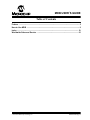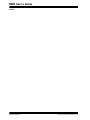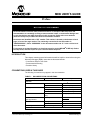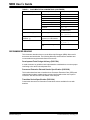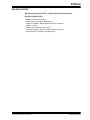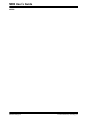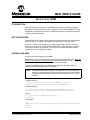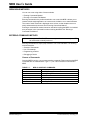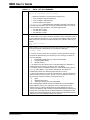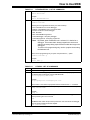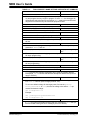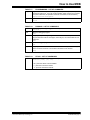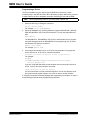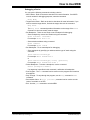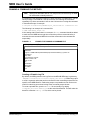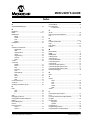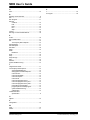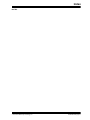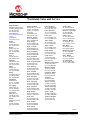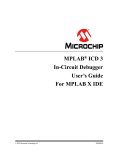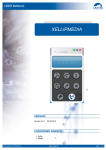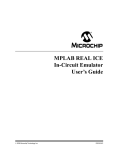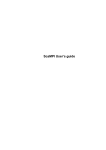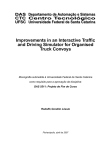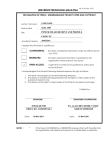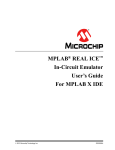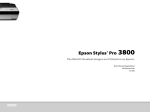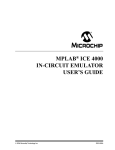Download Microchip Debugger (MDB) User's Guide
Transcript
Microchip Debugger (MDB)
User’s Guide
2012-2013 Microchip Technology Inc.
DS50002102B
Note the following details of the code protection feature on Microchip devices:
•
Microchip products meet the specification contained in their particular Microchip Data Sheet.
•
Microchip believes that its family of products is one of the most secure families of its kind on the market today, when used in the
intended manner and under normal conditions.
•
There are dishonest and possibly illegal methods used to breach the code protection feature. All of these methods, to our
knowledge, require using the Microchip products in a manner outside the operating specifications contained in Microchip’s Data
Sheets. Most likely, the person doing so is engaged in theft of intellectual property.
•
Microchip is willing to work with the customer who is concerned about the integrity of their code.
•
Neither Microchip nor any other semiconductor manufacturer can guarantee the security of their code. Code protection does not
mean that we are guaranteeing the product as “unbreakable.”
Code protection is constantly evolving. We at Microchip are committed to continuously improving the code protection features of our
products. Attempts to break Microchip’s code protection feature may be a violation of the Digital Millennium Copyright Act. If such acts
allow unauthorized access to your software or other copyrighted work, you may have a right to sue for relief under that Act.
Information contained in this publication regarding device
applications and the like is provided only for your convenience
and may be superseded by updates. It is your responsibility to
ensure that your application meets with your specifications.
MICROCHIP MAKES NO REPRESENTATIONS OR
WARRANTIES OF ANY KIND WHETHER EXPRESS OR
IMPLIED, WRITTEN OR ORAL, STATUTORY OR
OTHERWISE, RELATED TO THE INFORMATION,
INCLUDING BUT NOT LIMITED TO ITS CONDITION,
QUALITY, PERFORMANCE, MERCHANTABILITY OR
FITNESS FOR PURPOSE. Microchip disclaims all liability
arising from this information and its use. Use of Microchip
devices in life support and/or safety applications is entirely at
the buyer’s risk, and the buyer agrees to defend, indemnify and
hold harmless Microchip from any and all damages, claims,
suits, or expenses resulting from such use. No licenses are
conveyed, implicitly or otherwise, under any Microchip
intellectual property rights.
Trademarks
The Microchip name and logo, the Microchip logo, dsPIC,
FlashFlex, KEELOQ, KEELOQ logo, MPLAB, PIC, PICmicro,
PICSTART, PIC32 logo, rfPIC, SST, SST Logo, SuperFlash
and UNI/O are registered trademarks of Microchip Technology
Incorporated in the U.S.A. and other countries.
FilterLab, Hampshire, HI-TECH C, Linear Active Thermistor,
MTP, SEEVAL and The Embedded Control Solutions
Company are registered trademarks of Microchip Technology
Incorporated in the U.S.A.
Silicon Storage Technology is a registered trademark of
Microchip Technology Inc. in other countries.
Analog-for-the-Digital Age, Application Maestro, BodyCom,
chipKIT, chipKIT logo, CodeGuard, dsPICDEM,
dsPICDEM.net, dsPICworks, dsSPEAK, ECAN,
ECONOMONITOR, FanSense, HI-TIDE, In-Circuit Serial
Programming, ICSP, Mindi, MiWi, MPASM, MPF, MPLAB
Certified logo, MPLIB, MPLINK, mTouch, Omniscient Code
Generation, PICC, PICC-18, PICDEM, PICDEM.net, PICkit,
PICtail, REAL ICE, rfLAB, Select Mode, SQI, Serial Quad I/O,
Total Endurance, TSHARC, UniWinDriver, WiperLock, ZENA
and Z-Scale are trademarks of Microchip Technology
Incorporated in the U.S.A. and other countries.
SQTP is a service mark of Microchip Technology Incorporated
in the U.S.A.
GestIC and ULPP are registered trademarks of Microchip
Technology Germany II GmbH & Co. KG, a subsidiary of
Microchip Technology Inc., in other countries.
All other trademarks mentioned herein are property of their
respective companies.
© 2012-2013, Microchip Technology Incorporated, Printed in
the U.S.A., All Rights Reserved.
Printed on recycled paper.
ISBN: 978-1-62077-171-6
QUALITY MANAGEMENT SYSTEM
CERTIFIED BY DNV
== ISO/TS 16949 ==
DS50002102B-page 2
Microchip received ISO/TS-16949:2009 certification for its worldwide
headquarters, design and wafer fabrication facilities in Chandler and
Tempe, Arizona; Gresham, Oregon and design centers in California
and India. The Company’s quality system processes and procedures
are for its PIC® MCUs and dsPIC® DSCs, KEELOQ® code hopping
devices, Serial EEPROMs, microperipherals, nonvolatile memory and
analog products. In addition, Microchip’s quality system for the design
and manufacture of development systems is ISO 9001:2000 certified.
2012-2013 Microchip Technology Inc.
MDB USER’S GUIDE
Table of Contents
Preface ........................................................................................................................... 5
How to Use MDB ........................................................................................................... 9
Index ............................................................................................................................. 19
Worldwide Sales and Service .................................................................................... 21
2012-2013 Microchip Technology Inc.
DS50002102B-page 3
MDB User’s Guide
NOTES:
DS50002102B-page 4
2012-2013 Microchip Technology Inc.
MDB USER’S GUIDE
Preface
NOTICE TO CUSTOMERS
All documentation becomes dated, and this manual is no exception. Microchip tools and
documentation are constantly evolving to meet customer needs, so some actual dialogs and/
or tool descriptions may differ from those in this document. Please refer to our web site
(www.microchip.com) to obtain the latest documentation available.
Documents are identified with a “DS” number. This number is located on the bottom of each
page, in front of the page number. The numbering convention for the DS number is
“DSXXXXXXXXA”, where “XXXXXXXX” is the document number and “A” is the revision level
of the document.
For the most up-to-date information on development tools, see the MPLAB® X IDE help. Select
the Help menu, and then Topics to open a list of available help files.
INTRODUCTION
This chapter contains general information that will be helpful to know before using the
Microchip Debugger (MDB). Items that are discussed include:
• Conventions Used in This Guide
• Recommended Reading
• Revision History
CONVENTIONS USED IN THIS GUIDE
The following conventions may appear in this documentation:
TABLE 1: DOCUMENTATION CONVENTIONS
Description
Represents
Examples
Arial font:
Italic
Initial caps
Referenced books
MPLAB® IDE User’s Guide
Emphasized text
...is the only compiler...
A window
the Output window
A dialog
the Settings dialog
A menu selection
select Enable Programmer
Quotes
A field name in a window or
dialog
“Save project before build”
Underlined, italic text with
right angle bracket
A menu path
File>Save
Bold
A dialog button
Click OK
A tab
Click the Power tab
A key on the keyboard
Press <Enter>, <F1>
Text in angle brackets < >
Courier font:
2012-2013 Microchip Technology Inc.
DS50002102B-page 5
MDB User’s Guide
TABLE 1: DOCUMENTATION CONVENTIONS (CONTINUED)
Description
Plain
Represents
Examples
Sample source code
#define START
Filenames
autoexec.bat
File paths
c:\mcc18\h
Keywords
_asm, _endasm, static
Command-line options
-Opa+, -Opa-
Bit values
0, 1
Constants
0xFF, ’A’
Italic
A variable argument
file.o, where file can be
any valid filename
Square brackets [ ]
Optional arguments
mpasmwin [options]
file [options]
Curly brackets and pipe
character: { | }
Choice of mutually exclusive
arguments; an OR selection
errorlevel {0|1}
Ellipses...
Replaces repeated text
var_name [,
var_name...]
Represents code supplied by
user
void main (void)
{ ...
}
RECOMMENDED READING
This document describes how to use the Microchip Debugger (MDB). Other useful
documents are listed below. The following Microchip documents are available and
recommended as supplemental reference resources.
Development Tools Design Advisory (DS51764)
A small document on guidelines and implementation considerations to ensure proper
interfacing to the various development tools.
Processor Extension Pak and Header Specification (DS51292)
This booklet describes how to install and use Processor Extension Paks (PEPs) and
related debug headers to better debug selected devices without the loss of pins or
resources. See also the PEP and Header online help file.
Transition Socket Specification (DS51194)
Consult this document for information on transition sockets available for use with
headers.
DS50002102B-page 6
2012-2013 Microchip Technology Inc.
Preface
REVISION HISTORY
Revision A (November 2012) - initial release of this document.
Revision B (April 2013)
•
•
•
•
•
•
•
added revision history section
added note in Invoking the MDB section
added Tool Property Name Options for the Set command
added -p option
added note on running multiple tools
removed example of using commands to debug a project
added section on creating a printable log file
2012-2013 Microchip Technology Inc.
DS50002102B-page 7
MDB User’s Guide
NOTES:
DS50002102B-page 8
2012-2013 Microchip Technology Inc.
MDB USER’S GUIDE
How to Use MDB
INTRODUCTION
MDB is the Microchip Debugger. It facilitates programming and debugging devices
through the Command Prompt interface, instead of using the Microchip MPLAB® X IDE
(Integrated Development Environment). MDB was designed for engineers who prefer
to use the Command Prompt.
GETTING STARTED
Install MPLAB X IDE. See the Microchip web site (www.microchip.com) to download
the latest version. The MDB is automatically installed with the MPLAB X IDE.
Generate a cof/elf file for debugging. (If simply programming a device, a hex file is
sufficient.) The project can be built with MPLAB X IDE or using third-party compilers,
as long as a cof/elf file is generated. The cof/elf file is a linked executable file that
contains symbolic debugging information.
INVOKING THE MDB
Use the Command Prompt to invoke MDB.
On Windows 7, the Command Prompt must be opened in Administrator mode: Start>All
Programs>Accessories>Command Prompt, right click and select “Run as
Administrator.” This opens the Administrator: Command Prompt.
The path to the MDB may be vary, depending on where the MPLAB X IDE was
installed, and which operating system is installed.
Note:
The mdb.bat and mdb.sh scripts do not need to be run from the directory
where they were installed. If the directory where these scripts are installed
is added to the system path, then mdb.bat and msb.sh may run from any
directory.
In Windows 32 bit:
c:\>cd "c:\Program Files\Microchip\MPLABX\mplab_ide\bin"
c:\Program Files\Microchip\MPLABX\mplab_ide\bin>mdb.bat
In Windows 64 bit:
c:\>cd "c:\Program Files (x86)\Microchip\MPLABX\mplab_ide\bin"
c:\Program Files (x86)\Microchip\MPLABX\mplab_ide\bin>mdb.bat
In Linux:
$ cd /opt/microchip/mplabx/mplab_ide/bin
$ ./mdb.sh
In Mac OSX:
$ cd
/Applications/microchip/mplabx/mplab_ide.app/Contents/Resources/mplab_
ide/bin
$ ./mdb.sh
2012-2013 Microchip Technology Inc.
DS50002102B-page 9
MDB User’s Guide
DEBUGGING METHODS
You can run a test using either of these methods:
• Entering Commands Method
• Running a Command File Method
Entering commands is the preferred method to run a test with MDB. It allows you to
interact with the target application as it executes in simulation or on actual hardware.
The result of each command is displayed one at a time, so that mistakes are more
easily understood and corrected. See “Entering Commands Method”.
Running a command file method cannot be used after invoking the MDB. It is included
as a parameter in the command line when invoking the MDB. See “Running a
Command File Method”.
ENTERING COMMANDS METHOD
Note:
Although the MPLAB X IDE can run multiple tools simultaneously, the MDB
will not be able to identify each tool.
Entering commands is a step-by-step method to run a test with MDB. The following
sections describe:
•
•
•
•
Classes of Commands
List of Commands
Programming a Device
Debugging a Device
Classes of Commands
Once the MDB is running, you can start entering commands. Please note that the MDB
commands are not case-sensitive. Type help for a list of classes of commands in
MDB.
TABLE 1-1:
breakpoints
DS50002102B-page 10
MDB CLASSES OF COMMANDS
Making program stop at certain points
data
Examining/changing data
deviceandtool
Selecting debug tool and device
others
Miscellaneous commands
programming
Programming device and its relative functions
running
Running the program
stack
Examining stack
2012-2013 Microchip Technology Inc.
How to Use MDB
List of Commands
For a list of all commands within a particular class, type help followed by the class
name. See the following tables for information about each list of commands.
For documentation on a particular command, type help followed by the command
name.
TABLE 1-2:
Break
BREAKPOINTS - LIST OF COMMANDS
Set a breakpoint at the specified source line number:
break filename:linenumber [passCount]
Set a breakpoint at an absolute address:
break *address [passCount]
• address - The address of the data memory to be watch. Use command 'print
/a' to get a variable address.
• passCount - The parameter is optional. The number of times the breakon
condition is met before the program breaks.
Example:
break newmain.c:16
MDB assigns a breakpoint number and returns:
Breakpoint 0 at 0x9d0000cc: file newmain.c, line 16.
Watch
Set a data breakpoint at the specified memory address:
Watch address breakonType[:value] [passCount]
• address - The address of the data memory to be watched. Use command
'print /a' to get a variable address.
• BreakonType:
R -- Read.
W -- Write.
RW -- Read or Write.
• value - The parameter is optional. If it is specified, the program will break only
when the value held in the data memory matches the specified value matches
the specified value.
• passCount - The parameter is optional. The number of times the breakon
condition is met before the program breaks.
Examples:
watch 0xfffff W
MDB assigns a watchpoint number and returns:
Watchpoint 1
Delete
Delete a breakpoint - If no argument is specified, delete all breakpoints. You can
abbreviate this command as d.
Delete [breakpoint number]
• breakpoint number - Generated by MDB for break and/or watch command.
Example:
Delete 1
Halt
Stop the debugged program.
2012-2013 Microchip Technology Inc.
DS50002102B-page 11
MDB User’s Guide
TABLE 1-3:
Print
DATA - LIST OF COMMANDS
Print a variable with optional formatting.
print [/f] [/datasize:value] variable.
• /f - Optional format letter. The format letters supported are:
x - Print as integer in signed hexadecimal.
d - Print as integer in signed decimal.
a - Print the address of a symbol.
• /datasize:value - Optional data size. Variable in assembly code might not
have data size information. User can specify the data size if the .cof or .elf file
does not have the size information. The values supported are:
1 - The data size is 1 byte.
2 - The data size is 2 bytes.
4 - The data size is 4 byte.
Stim
Specify a simulator SCL stimulus file to use. Loads the specified SCL stimulus file
into the simulator, or if no path to the file is specified, it clears a loaded file. (Note, if
the path or filename has spaces in it, you must use the quotation marks as shown
below. If there are no spaces in the path of filename, the quotation marks are not
needed.)
Stim “[path to file]”
Stim
x
Examine memory. You can use the command x (for examine) to examine memory in
any of several formats, independently of your program’s data types.
x [/tnfu] [addr]
• t - the type of memory. Each time you specify a memory type with x, that type
becomes the default memory the next time you use x.The type of memory is
any of the following:
r
File Registers (RAM) memory. This is the initial default.
p
Program (flash) memory.
e
EE Data memory.
• n - the repeat count. The repeat count is a decimal integer; the default is 1. It
specifies how much memory (counting by units u) to display.
• f - the display format. The display format is one of the formats used by print (x,
d, o, f, s), and in addition “i” (for machine instructions). The default is ‘x’
(hexadecimal) initially. The default changes each time you use x.
• u - the unit size. Each time you specify a unit size with x, that size becomes the
default unit the next time you use x. (For the ‘s’ and ‘i’ formats, the unit size is
ignored and is normally not written.) The unit size is any of:
b
Bytes.
h
Halfwords (two bytes).
w
Words (four bytes). This is the initial default.
• addr - starting display address. addr is the address where you want MDB to
begin displaying memory. The expression need not have a pointer value
(though it may); it is always interpreted as an integer address of a byte of
memory.The default for addr is usually just after the last address examined, but
several other commands also set the default address: info breakpoints (to the
address of the last breakpoint listed), info line (to the starting address of a line),
and print (if you use it to display a value from memory).
DS50002102B-page 12
2012-2013 Microchip Technology Inc.
How to Use MDB
TABLE 1-4:
Device
DEVICEANDTOOL - LIST OF COMMANDS
Set the name of the target device.
Device devicename
Example:
Device PIC32MX795F512L
Hwtool
Set the debug tool.
Hardware toolname
Following are the supported tool names (not case-sensitive):
• ICD3 - MPLAB ICD 3 In-Circuit Debugger
• RealICE - MPLAB REAL ICE In-Circuit Emulator
• PICkit3 - PICkit 3 In-Circuit Debugger
• SIM - Simulator
• PM3 - MPLAB PM3 Programmer
• LicensedDebugger - third party debugger
• LicensedProgrammer - third party programmer
Note:
By default, when a hardware tool is selected, it is loaded as a
debugger. This means that it always programs the device and
adds the necessary debug requirements to enable the image to be
debugged.
To use a tool for programming only, use the -p option when setting
the hardware tool.
Set the tool for programming only. A space must precede the -p option.
Hardware toolname -p
Example:
Hwtool ICD3 -p
TABLE 1-5:
OTHERS - LIST OF COMMANDS
Help
Print list of commands.
Quit
Quit - exits the debugger.
Set
Set command. The tool property name and value are from the project properties that
are selected when creating the project in MPLAB X IDE.
Set tool-property-name value
Example:
Set programoptions.eraseb4program true
Refer to Table 1-6 for other tool properties that can used with the Set command.
Sleep
Makes the current script processor sleep until specified milliseconds have elapsed.
Sleep milliseconds
Example:
Sleep 10
Wait
Wait command makes the current script processor wait until the debugger halts
before processing the next command.
Wait
Wait Milliseconds makes the processor process the next command if the debugger
does not halt and milliseconds have elapsed.
Wait [milliseconds]
2012-2013 Microchip Technology Inc.
DS50002102B-page 13
MDB User’s Guide
TABLE 1-6:
TOOL-PROPERTY-NAME OPTIONS USED WITH SET COMMAND
Tool Property Name
AutoSelectMemRanges
Value
auto or none
Determines whether the debugger will automatically select the areas of memory and program memory ranges to program. If set to auto the debugger will
automatically select the memory and ranges. None means the memories and
ranges will be determined by the memories properties below.
memories.programmemory
true or false
If true, the program memory will be programmed, if false, it will not.
memories.eeprom
true or false
If true, the EEPROM memory will be programmed, if false, it will not.
memories.id
true or false
If true, the user ID memory will be programmed, if false, it will not.
memories.bootflash
true or false
If true, the boot flash (PIC32 only) memory will be programmed, if false, it
will not.
memories.aux
true or false
If true, the auxiliary program memory (dsPIC/PIC24 EP parts only) will be programmed, if false, it will not.
memories.programmemory.start
a string representing a long
value
The value represents the starting program memory address that the debug tool
will begin programming.
memories.programmemory.end
a string representing a long
value
The value represents the ending program memory address that the debug tool
will end programming.
programoptions.eraseb4program
true or false
If true, the device will be erased before it is programmed, if false it will not.
debugoptions.useswbreakpoints
true or false
True indicates that software breakpoints will be used for program address
breakpoints, false indicates that hardware breakpoints will be used (does not
apply to PICkit 3).
poweroptions.powerenable
true or false
If true, the debug tool will supply target power at the default voltage for the
tool, if false it will not (does not apply to REAL ICE).
To set a non-default voltage for the target power, first set the poweroptions.powerenable to true, then set the voltage value where n.n represents the desired voltage:
set voltagevalue n.n
Example:
set
poweroptions.powerenable true
set voltagevalue 3.3
system.disableerrormsg
true or false
If true, the system will disable warnings and error messages, if false the system will enable warning and error messages (this is the default).
DS50002102B-page 14
2012-2013 Microchip Technology Inc.
How to Use MDB
TABLE 1-7:
PROGRAMMING - LIST OF COMMANDS
Program
Programs device memory with the image specified by the file. (Note, if the path or
filename has spaces in it, you must use the quotation marks. If there are no spaces
in the path of filename, the quotation marks are not needed, as shown below.)
Program executableImageFile
Upload
Uploads the executable image to MDB memory.
Upload
TABLE 1-8:
RUNNING - LIST OF COMMANDS
Continue
Resume program being debugged, after breakpoint.
Continue
Halt
Stops the debugged program.
Halt
Next
Step program, proceeding through subroutine calls. Like the “step” command as
long as subroutine calls do not happen; when they do, the call is treated as one
instruction.
Next
Run
Start the debugged program.
Run
Step
Step program until it reaches a different source line. The step command only
enters a function if there si a line number information for the function.
Step
TABLE 1-9:
STACK - LIST OF COMMANDS
Backtrace Print a backtrace of the entire stack; one line per frame for all frames in the stack.
Backtrace [full] [<n, -n>]
• full - prints the values of local variables
• n - prints the innermost n frames
• -n - prints the outermost n frames
2012-2013 Microchip Technology Inc.
DS50002102B-page 15
MDB User’s Guide
Programming a Device
The file or hardware tool you need to use for MDB cannot be active or open
simultaneously in the MPLAB X IDE, IPE or third party program. Make sure you close
or make inactive the file or hardware tool before attempting to use with the MDB.
Note:
When programming a device, you must select a device first.
1. Select the device by entering the command:
Device [device name]
For example: Device PIC18F66K22
2. Select the hardware tool. Currently, MDB only supports MPLAB ICD 3, MPLAB
PM3, MPLAB REAL ICE, PICkit 3 and Simulator. To verify the supported tools,
type:
Help Hwtool
The MPLAB ICD 3, MPLAB REAL ICE, PICkit 3 and Simulator are for programming and debugging while the MPLAB PM3 is for programming only. To select
the hardware tool, type the command:
Hwtool [tool name]
For example: Hwtool SIM
3. If the project was already built, a cof or elf file was generated. To program the
device with the cof, elf or hex file, enter the command:
Program “[location of the cof or elf or hex file]”.
For example:
Program
"C:\MDBTestExample\Build\test\preprocess\files\dist\
\test_IO_Button.cof".
If you are using SIM (Simulator) as the hardware tool and the project needs an
scl file, it can be set up by using the command:
Stim “[location of the scl file]”
For more information, use the command Help Stim. You can use Stimulus to set
pin injection and/or register injection. An scl file is used to set the condition.
A “Program succeeded” message displays after programming is complete. A verify is
automatically performed during a programming sequence.
DS50002102B-page 16
2012-2013 Microchip Technology Inc.
How to Use MDB
Debugging a Device
You can use the following commands to debug a device.
• MCLR Reset - Refer to the device data sheet for reset information. If an MCLR
reset is needed for debugging purposes, enter the command:
Reset MCLR
• Target Device Reset - Refer to the device data sheet for reset information. If you
need to reset the target device, first halt the target, then use the command:
Help Reset
The Help Reset command provides information on the usage of the Reset
Command. It does not actually reset the target.
• Set Breakpoint - There are two ways to set a breakpoint for debugging:
- Set a breakpoint by source-line-number using the command:
Break filename: linenumber
For example: Break main.c:53
- Set an absolute address using command:
Break *address
For example: Break *0x108
• Set Watchpoint - To set a watchpoint for debugging:
- Set a watchpoint by specifying an address and the type of watch using the
command:
Watch address breakontype
For example: Watch 0xa0007ff0 R
or
Watch address breakontype[:value] [passcount]
For example: Watch 0xa0007ff0 R:0xf 1
• Delete Breakpoint - To delete a breakpoint, use the command:
Delete [breakpoint number]
If no argument is specified in this command, it will delete all breakpoints.
• Run Program - The Run command can be used to run the program until it reaches
a breakpoint.
• Step Through - To step through the program, use the Step command or Next
command.
• See Variable Value - A Print [variable] command can be used to see the
value of a variable or an SFR.
• Exit - Use the Quit command to exit the MDB.
2012-2013 Microchip Technology Inc.
DS50002102B-page 17
MDB User’s Guide
RUNNING A COMMAND FILE METHOD
Note:
Although the MPLAB X IDE can run multiple tools simultaneously, the MDB
will not be able to identify each tool.
If programming and debugging needs to be done frequently or multiple times, run the
test by running a command file. This will save time over entering the commands
repeatedly. Put all the commands in a file on the C drive and run it using this command
in Command Prompt, for example:
C:\Program Files\Microchip\MPLABX\mplab_ide\bin>mdb.bat <commandfile.txt>
The following is an example of a command file:
C:\MDB-SIMCommand_Target.txt
A line starting with # means that it is a comment. A Sleep command should be added
to make sure the MDB has enough time to finish the previous command before it
executes the next command. MDB will run all the commands in the command file
sequentially.
FIGURE 1-1:
EXAMPLE OF RUNNING A COMMAND FILE
MDB-SIMCommand_Target.txt - Notepad
File Edit Format View Help
Device PIC18F66K22
Hwtool SIM
Program "C:\MDBTestExample\Build\test\preprocess\files\dist\test_IO_Button.cof"
Reset MCLR
Sleep 1500
# set breakpoint at 0x108
#Break simulator.c:53
Break *0x108
Run
Wait 600000
#Sleep 6000
Print PROD
Quit
Creating a Printable Log File
By default, the MDB generates xml log files into the MPLAB IDE binary log directory
<MPLAB X installation location>\mplab_ide\bin\log. Redirecting output
to a file is a general option that can be executed from the command prompt and is not
specific to the MDB batch file. Redirecting output to a printable text file can be more
useful for examining errors than looking at the command prompt window.
To create a printable file, open the MDB.bat file and modify it by adding
>>%mplabx_dir%\bin\mdblog.txt at the end of the batch file. This will make the
batch file create the mdblog.txt file, which can be printed.
DS50002102B-page 18
2012-2013 Microchip Technology Inc.
MDB USER’S GUIDE
Index
A
AutoSelectMemRanges ........................................... 14
B
Backtrace ................................................................. 15
Break...................................................................11, 17
Breakpoints
Break ................................................................ 11
Delete ............................................................... 11
Halt ................................................................... 11
Watch................................................................ 11
breakpoints .............................................................. 10
C
Classes of Commands ............................................. 10
breakpoints ....................................................... 10
data ................................................................... 10
deviceandtool.................................................... 10
others ................................................................ 10
programming..................................................... 10
running .............................................................. 10
stack ................................................................. 10
cof file....................................................................... 16
Command
Delete ............................................................... 17
Device ............................................................... 16
Print .................................................................. 17
Program ............................................................ 16
Quit ................................................................... 17
Reset MCLR ..................................................... 17
Run ................................................................... 17
Sleep................................................................. 18
Step .................................................................. 17
Stim................................................................... 16
Command Prompt ...................................................... 9
Continue................................................................... 15
Creating a Printable Log File ................................... 18
D
Data
Print .................................................................. 12
Stim................................................................... 12
x ........................................................................ 12
data .......................................................................... 10
Debugging a Device................................................. 17
debugoptions.useswbreakpoints.............................. 14
Delete....................................................................... 11
Delete Breakpoint .................................................... 17
Device ...................................................................... 13
Device and Tool
Device ............................................................... 13
Hwtool ............................................................... 13
2012-2013 Microchip Technology Inc.
deviceandtool ........................................................... 10
Documentation
Conventions ........................................................ 5
E
elf file........................................................................ 16
Entering Commands Method ................................... 10
Exit ........................................................................... 17
H
Halt..................................................................... 11, 15
Header Specification .................................................. 6
Help.................................................................... 11, 13
Help Reset ............................................................... 17
Hwtool ...................................................................... 13
M
MCLR Reset............................................................. 17
MDB ........................................................................... 9
MDB.bat file.............................................................. 18
mdblog.txt file ........................................................... 18
memories.aux........................................................... 14
memories.bootflash.................................................. 14
memories.eeprom .................................................... 14
memories.id.............................................................. 14
memories.programmemory ...................................... 14
memories.programmemory.end ............................... 14
memories.programmemory.start .............................. 14
Microchip Debugger ................................................... 9
N
Next.......................................................................... 15
O
Others
Help................................................................... 13
Quit ................................................................... 13
Set..................................................................... 13
Sleep................................................................. 13
Wait................................................................... 13
others ....................................................................... 10
P
poweroptions.powerenable ...................................... 14
Print.......................................................................... 12
Processor Extension Pak Specification...................... 6
Program ................................................................... 15
Programming
Program ............................................................ 15
Upload............................................................... 15
programming ............................................................ 10
Programming a Device............................................. 16
programoptions.eraseb4program ............................. 14
DS50002102B-page 19
MDB User’s Guide
Q
X
Quit........................................................................... 13
x................................................................................ 12
xml log file ................................................................ 18
R
Reading, Recommended............................................ 6
Run........................................................................... 15
Run Program ............................................................ 17
Running
Continue............................................................ 15
Halt.................................................................... 15
Next................................................................... 15
Run ................................................................... 15
Step................................................................... 15
running ..................................................................... 10
Running a Command File Method............................ 18
S
scl file ....................................................................... 16
See Variable Value .................................................. 17
Set ............................................................................ 13
Tool Property Name Options............................. 14
Set Breakpoint.......................................................... 17
Set Watchpoint ......................................................... 17
Simulator .................................................................. 16
Sleep ........................................................................ 13
Stack
Backtrace .......................................................... 15
stack ......................................................................... 10
Step .......................................................................... 15
Step Through ........................................................... 17
Stim .......................................................................... 12
Stimulus ................................................................... 16
system.disableerrormsg ........................................... 14
T
Target Device Reset................................................. 17
Tool Property Name Options.................................... 14
AutoSelectMemRanges .................................... 14
debugoptions.useswbreakpoints....................... 14
memories.aux ................................................... 14
memories.bootflash........................................... 14
memories.eeprom ............................................. 14
memories.id ...................................................... 14
memories.programmemory ............................... 14
memories.programmemory.end ........................ 14
memories.programmemory.start ....................... 14
poweroptions.powerenable ............................... 14
programoptions.eraseb4program...................... 14
system.disableerrormsg .................................... 14
voltagevalue...................................................... 14
Transition Socket
Specification........................................................ 6
U
Upload ...................................................................... 15
V
voltagevalue ............................................................. 14
W
Wait .......................................................................... 13
Watch ....................................................................... 11
DS50002102B-page 20
2012-2013 Microchip Technology Inc.
Index
NOTES:
2012-2013 Microchip Technology Inc.
DS50002102B-page 21
Worldwide Sales and Service
AMERICAS
ASIA/PACIFIC
ASIA/PACIFIC
EUROPE
Corporate Office
2355 West Chandler Blvd.
Chandler, AZ 85224-6199
Tel: 480-792-7200
Fax: 480-792-7277
Technical Support:
http://www.microchip.com/
support
Web Address:
www.microchip.com
Asia Pacific Office
Suites 3707-14, 37th Floor
Tower 6, The Gateway
Harbour City, Kowloon
Hong Kong
Tel: 852-2401-1200
Fax: 852-2401-3431
India - Bangalore
Tel: 91-80-3090-4444
Fax: 91-80-3090-4123
India - New Delhi
Tel: 91-11-4160-8631
Fax: 91-11-4160-8632
Austria - Wels
Tel: 43-7242-2244-39
Fax: 43-7242-2244-393
Denmark - Copenhagen
Tel: 45-4450-2828
Fax: 45-4485-2829
India - Pune
Tel: 91-20-2566-1512
Fax: 91-20-2566-1513
France - Paris
Tel: 33-1-69-53-63-20
Fax: 33-1-69-30-90-79
Japan - Osaka
Tel: 81-6-6152-7160
Fax: 81-6-6152-9310
Germany - Munich
Tel: 49-89-627-144-0
Fax: 49-89-627-144-44
Atlanta
Duluth, GA
Tel: 678-957-9614
Fax: 678-957-1455
Boston
Westborough, MA
Tel: 774-760-0087
Fax: 774-760-0088
Chicago
Itasca, IL
Tel: 630-285-0071
Fax: 630-285-0075
Cleveland
Independence, OH
Tel: 216-447-0464
Fax: 216-447-0643
Dallas
Addison, TX
Tel: 972-818-7423
Fax: 972-818-2924
Detroit
Farmington Hills, MI
Tel: 248-538-2250
Fax: 248-538-2260
Indianapolis
Noblesville, IN
Tel: 317-773-8323
Fax: 317-773-5453
Los Angeles
Mission Viejo, CA
Tel: 949-462-9523
Fax: 949-462-9608
Santa Clara
Santa Clara, CA
Tel: 408-961-6444
Fax: 408-961-6445
Toronto
Mississauga, Ontario,
Canada
Tel: 905-673-0699
Fax: 905-673-6509
Australia - Sydney
Tel: 61-2-9868-6733
Fax: 61-2-9868-6755
China - Beijing
Tel: 86-10-8569-7000
Fax: 86-10-8528-2104
China - Chengdu
Tel: 86-28-8665-5511
Fax: 86-28-8665-7889
China - Chongqing
Tel: 86-23-8980-9588
Fax: 86-23-8980-9500
Netherlands - Drunen
Tel: 31-416-690399
Fax: 31-416-690340
Korea - Daegu
Tel: 82-53-744-4301
Fax: 82-53-744-4302
Spain - Madrid
Tel: 34-91-708-08-90
Fax: 34-91-708-08-91
China - Hangzhou
Tel: 86-571-2819-3187
Fax: 86-571-2819-3189
Korea - Seoul
Tel: 82-2-554-7200
Fax: 82-2-558-5932 or
82-2-558-5934
China - Hong Kong SAR
Tel: 852-2943-5100
Fax: 852-2401-3431
Malaysia - Kuala Lumpur
Tel: 60-3-6201-9857
Fax: 60-3-6201-9859
China - Nanjing
Tel: 86-25-8473-2460
Fax: 86-25-8473-2470
Malaysia - Penang
Tel: 60-4-227-8870
Fax: 60-4-227-4068
China - Qingdao
Tel: 86-532-8502-7355
Fax: 86-532-8502-7205
Philippines - Manila
Tel: 63-2-634-9065
Fax: 63-2-634-9069
China - Shanghai
Tel: 86-21-5407-5533
Fax: 86-21-5407-5066
Singapore
Tel: 65-6334-8870
Fax: 65-6334-8850
China - Shenyang
Tel: 86-24-2334-2829
Fax: 86-24-2334-2393
Taiwan - Hsin Chu
Tel: 886-3-5778-366
Fax: 886-3-5770-955
China - Shenzhen
Tel: 86-755-8864-2200
Fax: 86-755-8203-1760
Taiwan - Kaohsiung
Tel: 886-7-213-7828
Fax: 886-7-330-9305
China - Wuhan
Tel: 86-27-5980-5300
Fax: 86-27-5980-5118
Taiwan - Taipei
Tel: 886-2-2508-8600
Fax: 886-2-2508-0102
China - Xian
Tel: 86-29-8833-7252
Fax: 86-29-8833-7256
Thailand - Bangkok
Tel: 66-2-694-1351
Fax: 66-2-694-1350
UK - Wokingham
Tel: 44-118-921-5869
Fax: 44-118-921-5820
China - Xiamen
Tel: 86-592-2388138
Fax: 86-592-2388130
China - Zhuhai
Tel: 86-756-3210040
Fax: 86-756-3210049
DS50002102B-page 22
Italy - Milan
Tel: 39-0331-742611
Fax: 39-0331-466781
Japan - Tokyo
Tel: 81-3-6880- 3770
Fax: 81-3-6880-3771
11/29/12
2012-2013 Microchip Technology Inc.