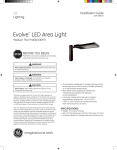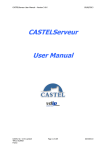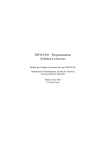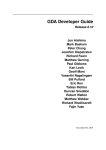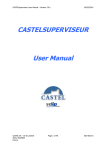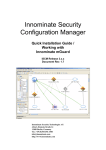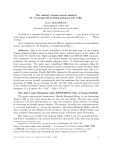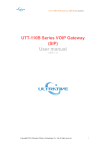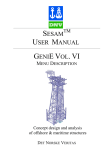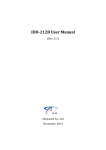Download User manual - LUCKINSlive
Transcript
USER MANUAL XELLIPMEDIA VERSION Version 2.3.0 2014/02/10 CONCERNED RANGES • Xellip • Maylis User manual n° 604-0053 A www.castel.fr Page 1 / 21 XELLIPMEDIA USER MANUAL SUMMARY VERSION .......................................................................................................................................................................... 1 Concerned ranges ............................................................................................................................................................. 1 SUMMARY ........................................................................................................................................................................ 2 Introduction........................................................................................................................................................................ 3 Minimum hardware requirements...................................................................................................................................... 3 Installing XellipMedia ....................................................................................................................................................... 3 Configuration file ............................................................................................................................................................... 8 First use of XellipMedia ..................................................................................................................................................... 9 Launching the software – First notions .......................................................................................................................... 9 Introduction to the main window .................................................................................................................................... 9 Adding a SIP contact to the directory .......................................................................................................................... 10 Deleting a SIP contact ................................................................................................................................................. 11 Application options ...................................................................................................................................................... 11 Using the application ....................................................................................................................................................... 16 Making a call ................................................................................................................................................................ 16 Managing an incoming call .......................................................................................................................................... 17 Forwarding your station ............................................................................................................................................... 17 When making or receiving a call ................................................................................................................................. 18 Interfacing MAYLIS ......................................................................................................................................................... 19 Configuration ............................................................................................................................................................... 19 Add Maylis equipment in address book ....................................................................................................................... 20 Remote forward activation ........................................................................................................................................... 20 Interfacing with CASTELSUITE ...................................................................................................................................... 20 Configuration ............................................................................................................................................................... 20 User manual n° 604-0053 A www.castel.fr Page 2 / 21 XELLIPMEDIA USER MANUAL INTRODUCTION XELLIPMedia is the software application of the XELLIP package, which can run on a PC and allows the user to establish audio/video communication between this PC and a SIP party, which may be a XELLIP gatekeeper, a XELLIP master station or any other client supporting the SIP protocol. XELLIPMedia can also be used to run commands on the party side during communication involving stations of the XELLIP range (opening doors, etc.) . XELLIPMedia offers the following functions: • Making outgoing calls • Answering incoming calls • Managing muting during a call • Managing call forwarding • Managing call transfering • Managing a directory of SIP contacts • Registering with a SIP server • Configuring multimedia peripherals • Managing security • Interfacing with CASTELSuite • Interfacing with Maylis XELLIPMedia, based on the SIP protocol, supports the following parameters: • Audio codecs: G.711aLaw or PCMA , G.711uLaw or PCMU, GSM, Speex 8kHz, Speex 16kHz • Video codecs: H.263, H.263+ 1998, MP4V-ES, H264, theora, x-snow • DTMF code support (RFC 2833 and SIP INFO messages) Important: XELLIPMedia supports a larger number of codecs than the stations of the XELLIP range, which support the following codecs: Audio: PCMU, PCMA, GSM Video: H263, H263 + 1998, H264 MINIMUM HARDWARE REQUIREMENTS XELLIPMedia requires a PC with the following specifications: • Processor: 1. At least Intel Pentium III 1 Ghz or equivalent 2. Optimum: Pentium 4 2.0 GHz or equivalent • Memory: At least 512 MB of RAM, • Hard disk space: 100 MB • Operating system: Windows XP, Vista, Windows 7 • Network card • Sound card • Speakers • Microphone (preferably external) INSTALLING XELLIPMEDIA XELLIPMedia can be installed from the installation CD-ROM: 1. Run "XELLIPmedia-Setup.exe", User manual n° 604-0053 A www.castel.fr Page 3 / 21 XELLIPMEDIA USER MANUAL 2. Click on “Next”, 3. Select the installation path or leave the default path and click on “Next”, User manual n° 604-0053 A www.castel.fr Page 4 / 21 XELLIPMEDIA USER MANUAL 4. Select the name of the shortcut or leave the default name and click on “Next”, 5. Select "Language choice" (you can create a desktop shortcut and/or a quick launch icon) and then click on "Next", User manual n° 604-0053 A www.castel.fr Page 5 / 21 XELLIPMEDIA USER MANUAL 6. Check the installation parameters and click on "Install", User manual n° 604-0053 A www.castel.fr Page 6 / 21 XELLIPMEDIA USER MANUAL 7. Select the language and then "Next". 8. Click on “Finish”. The installation of XELLIPMedia is complete. XELLIPMedia is systematically installed for all users in order to ensure that even basic users can access the program. This means that the configuration files of the application are stored in the folder reserved for all users in the Windows system. • For Windows 2000, Windows XP and Windows Server 2003 User manual n° 604-0053 A www.castel.fr Page 7 / 21 XELLIPMEDIA USER MANUAL • For Windows Vista, Windows 7 and Windows Server 2008 This means that any user with "standard" or "administrator rights" will be able to modify the settings. Users with restricted rights will not be able to modify them (or in any case will not be able to save any changes made due to a lack of writing rights.) CONFIGURATION FILE The configuration parameters are included in a configuration file called : XellipMediaConfig.xml. These parameters are: • All application parameters configured with Configuration menu (Do not modify) o <GeneralOptions> : Options tab o <SecurityOptions>: Security Tab o <SipAccountOptions>: SIP Account Tab o <NetworkOptions>: Network tab o <FunctionalityOptions>: Réserved CASTEL o <MultimediaOptions>: Multimedia setting tab o Default commands configuration during communication. These parameters are used to display DTMF commands during communication when remote SIP client doesn’t send any available commands. Example: <CommandOptions> <Enable>true</Enable> <CommandDescription> <Id>1</Id> <Label>Commande1</Label> <Dtmf>1</Dtmf> </CommandDescription> <CommandDescription> <Id>2</Id> <Label>Commande2</Label> <Dtmf>2</Dtmf> </CommandDescription> <CommandDescription> <Id>3</Id> <Label>Commande3</Label> <Dtmf>3</Dtmf> </CommandDescription> </CommandOptions> User manual n° 604-0053 A www.castel.fr Page 8 / 21 XELLIPMEDIA USER MANUAL o < SipClientRes > SIP clients in the phone book (Do not modify) o <DebugOptions> Provides logs during the execution of the software. • Level = 0 : No log • Level = 1 : Logs are available in dedicated window. o <MaylisOptions> Maylis tab o <CASTELSuiteOptions> CASTELSuite tab FIRST USE OF XELLIPMEDIA Launching the software – First notions To launch the application, click on the shortcut in: Start All Programs XELLIPMedia XELLIPMedia. Introduction to the main window The XELLIPMedia application appears as follows when not making or receiving a call: Show the menu Minimise taskbar Display calls Close application current Open the directory to the the Hang up a call (greyed out when no calls are active) Pick up a call (greyed out when no calls are active) Place on hold (not available in this version) Speak / Listen (not available in this version) Stop ringing available in version) Secret (greyed out when no calls are active) (not this Set up forwarding for the application or call transfer Remote forward activation Secret (For Maylis) When the window of the directory of SIP addresses is open: User manual n° 604-0053 A www.castel.fr Page 9 / 21 XELLIPMEDIA USER MANUAL Adding a SIP contact to the directory In order to establish communication with another party, first you need to add SIP contacts to the XELLIPMedia application. To do so: 1. Click on the button to show the menu ( ) and select "Add a SIP contact". Otherwise, right click in the "List of SIP contacts" window and select "Add a SIP contact". 2. The following window opens: 3. Add: a. A name which will appear in the contact window. b. A SIP address which must have the following format: i. If XELLIPMedia is registered with a server, the address can be the station extension number (124, 356, etc.) or a SIP-compatible address with the following format: sip: xx@IPaddress (sip: [email protected]) ii. If XELLIPMedia is not registered with a server, the address must be a SIPcompatible address with the following format: sip: xx@IPaddress (sip: [email protected]:5060) User manual n° 604-0053 A www.castel.fr Page 10 / 21 XELLIPMEDIA USER MANUAL 4. The contacts then appear in the list of SIP contacts: Deleting a SIP contact To delete a SIP contact: 1. In the contact list, right click on the item you want to delete. 2. Click on “Delete" in the menu. 3. A confirmation window pops up: 4. Click on “Yes” Application options In the menu ( ), click on "Configuration". A configuration window with the following tabs pops up: Miscellaneous User manual n° 604-0053 A www.castel.fr Page 11 / 21 XELLIPMEDIA USER MANUAL The "Miscellaneous" tab allows you to configure the main operating parameters: • Communication time-out: to configure a maximum communication time between the XELLIPMedia application and a party. • Incoming call time-out: to configure a maximum incoming call time between the XELLIPMedia application and a party. • Auto Answer: in order for communication to be established automatically as soon as a call is received as long as the station is not already making or receiving a call. • Video parameters o Disable video decoding : Disable video reception. No video from remote party is displayed. o Disable video encoding: Disable video sending. No video will be sent to the remote party. o Enable self view: Inserts an image from your webcam at the bottom right of the video window. This functionality is not available if one of the upper checkbox is checked. • Sending DTMF codes in RFC-2833 mode: to carry DTMF codes according to the RFC-2833 standard • Sending DTMF codes in SIPINFO: DTMF codes are sent in a SIP INFO message User manual n° 604-0053 A www.castel.fr Page 12 / 21 XELLIPMEDIA USER MANUAL • Caller identity secret : The caller's IP address is not displayed. • Automatically restore the window when a call comes in: when the XELLIPMedia is minimised (in the Windows taskbar) and a call arrives, the window automatically reappears. This option allows you to remain available to receive calls while continuing to use your PC for other tasks. Security The security tab allows you to configure the use of a secure mode that requires a password to be entered before modifying the settings (displaying this configuration window, adding or deleting SIP contacts, etc.) and/or before closing the application. SIP account This tab allows you to configure the SIP parameters of XELLIPmedia User manual n° 604-0053 A www.castel.fr Page 13 / 21 XELLIPMEDIA USER MANUAL • Display name: This field defines the identity of the station as a name. This is the display name that will be used to identify XELLIPMedia with the various parties. • Sip Standalone 1. Extension number: This field is used to recreate the XELLIPMedia number in the following format: <sip: extension_number@PC_IP_address> Example: XELLIPMedia is configured with NOMAFF as the display name and NUMEROEXT as the extension number, in which case its complete identity is: NOMAFF <sip: [email protected]> in standalone mode • SIP server: • • • • • • User manual n° 604-0053 A Extension number: Extension number of XELLIPMedia in relation to the server. Password: Password associated with the SIP identity. Server address: Address of the SIP server.<Ip Address> or <IpAddress:Port> Gateway (Optional): Optional gateway for the server Registration period: Period for registration with the SIP server in order to indicate a possible disconnection. Register on startup: Automatic registration when starting the application www.castel.fr Page 14 / 21 XELLIPMEDIA USER MANUAL Network This tab allows you to configure the network parameters of XELLIPMedia • SIP port: Port number used by XELLIPMedia for its SIP connection. Default: 5060 • Audio port: Port number used by XELLIPMedia audio for the RTP protocol (default: 7078) • Video port: Port number used by XELLIPMedia video for the RTP protocol (default: 9078) Multimedia This tab allows you to configure the multimedia parameters of XELLIPMedia User manual n° 604-0053 A www.castel.fr Page 15 / 21 XELLIPMEDIA USER MANUAL • Playback device: Peripheral used to listen to the other party during communication. • Ring device: Peripheral used to generate the ringtone • Capture device: Peripheral for inputting sound for the other party. (Normally the microphone) • Ring sound file: WAV file which contains the ringtone for XELLIPMedia (16 bits) • Video input device: Camera • Video size: Small, Middle or large USING THE APPLICATION Making a call To make a call, simply double click on a contact in the contact list (or else right click on the contact and select call from the menu). User manual n° 604-0053 A www.castel.fr Page 16 / 21 XELLIPMEDIA USER MANUAL Video window audio/video gatekeepers) (for Command window that appears if commands are defined in the DTMF commands of the XELLIP party (up to 3) Managing an incoming call When XELLIPMedia receives a call, the call appears in the call/communication window: The new call appears with a red icon. When a gatekeeper calls XELLIP Media, the new call is displayed in the call list with a red icon. The call management buttons are then enabled and can be used to manage the call. In the event of receiving several simultaneous calls, you can select one call by left clicking on the station display. The The gatekeeper. button allows you to take a call and establish communication. button allows you "reject the call", ending it without picking up. A busy message is then sent to the Forwarding your station You can forward calls to another recipient by enabling forwarding. User manual n° 604-0053 A www.castel.fr Page 17 / 21 XELLIPMEDIA USER MANUAL To do so, select the call recipient from the directory, then enable forwarding by clicking on the forwarding button . All calls are then redirected to this new recipient. A specific message is displayed on the screen. When making or receiving a call Muting the station microphone button is pressed, the operator will not be heard by the gatekeeper. When the The button shows that the station microphone is muted. Running a command You can run one or more commands from XELLIPMedia. For this purpose, you must have configured them previously from the web server of the XELLIP station. In this way, you can configure up to three commands that can be used from XELLIPMedia. These commands appear in a secondary window displayed under the main window: The window is resized according to the number of commands to be displayed, and will appear smaller for one or two commands. You can then click on the button corresponding to the desired command in order to run it. Transferring a call First, select a party from the directory list and click on the button. This allows you to transfer the current call to another contact. User manual n° 604-0053 A www.castel.fr Page 18 / 21 XELLIPMEDIA USER MANUAL You can also transfer a call by right-clicking on the transfer recipient in the "Transfer" menu. INTERFACING MAYLIS Configuration Interfacing Maylis: Starting with version 2.3.0, XellipMedia proposes to establish audio communication only with equipment of Maylis range (RTP audio communication with IpMaylis) This feature is available by activating in the Maylis tab, interfacing with IpMaylis. In this case, XellipMedia becomes an equipment Maylis full sending and receiving messages on the Maylis bus via IpMaylis. Setting the connection with IpMaylis is done via the following tab: This configuration interface lets you specify: • The Maylis address of XellipMedia • The IP address of IpMaylis • The audio codec used (must be identical to the one selected in the IpMaylis) • The display of the "Forward activation/deactivation" button. This key allows to activate remote forward on a remote device. User manual n° 604-0053 A www.castel.fr Page 19 / 21 XELLIPMEDIA USER MANUAL Add Maylis equipment in address book It is possible to configure a Maylis device in the directory by appending "myls:" in front of the address. During a call, if the address is prefixed by myls: <addr>, the call is forwarded to IpMaylis. Remote forward activation If this feature is enabled, clicking this button generates a message activating the remote forward(Message FUNCTION defined in Maylis protocol). INTERFACING WITH CASTELSUITE Configuration Interfacing CASTELSuite: Starting with version 2.3.0, it is possible to perform remote command on XellipMedia from CASTELSuite. In CASTELSuite configuration file, report XellipMedia as a third party application in order to receive events or commands for which XellipMedia has asked to be notified (See Notice CASTELServeur Chapter "Setting up a thirdparty application") Setting the CASTELSuite connection is made via the following tab: This configuration interface lets you specify: • The port number on which CASTELSuite connects to transmit data (events or commands). This number must be configured in CASTELSuite (ThirdPartSystem-> system-> port) User manual n° 604-0053 A www.castel.fr Page 20 / 21 XELLIPMEDIA USER MANUAL Features are available remotely: • Force XellipMedia to answer a call from a Maylis device. • Force XellipMedia to release the communication with a corresponding Maylis • Simulate pressing the TALK button / LISTENING causing the message is sent on the bus MODE MAYLIS. User manual n° 604-0053 A www.castel.fr Page 21 / 21 CASTEL: Z.I. Saint Lambert des Levées - 49412 SAUMUR Cedex - France Tel.: +33 2.41.40.41.40 - Fax: +33 2.41.40.41.49 Non-binding photos and document. In constantly striving for improvement, the CASTEL company reserves the right to make any modifications it considers necessary. User manual n° 604-0053 A www.castel.fr Page 21 / 21

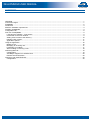
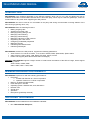
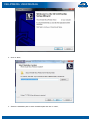
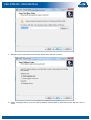
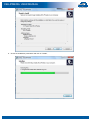
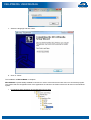
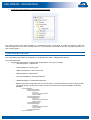
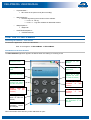
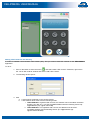
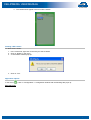

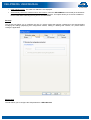
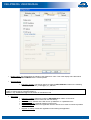
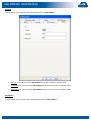
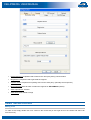
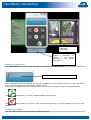
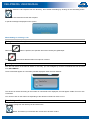
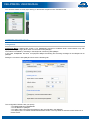
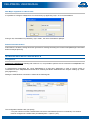
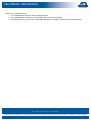
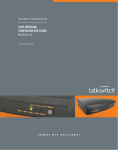
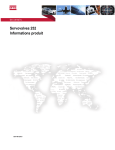

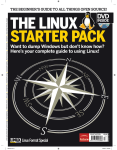
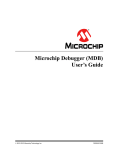
![Propagation des incertitudes et calcul de courbes [...]](http://vs1.manualzilla.com/store/data/006372949_1-db4edaa1f40c36a53793e9d10310ce6a-150x150.png)