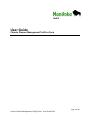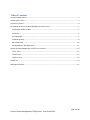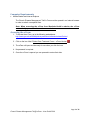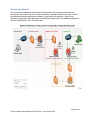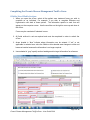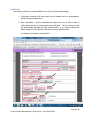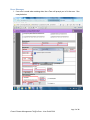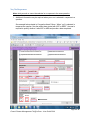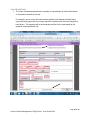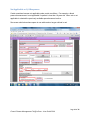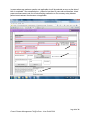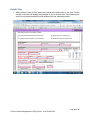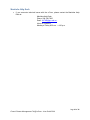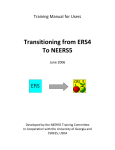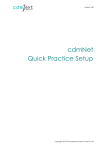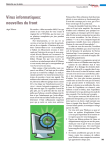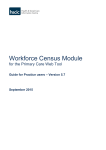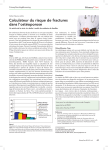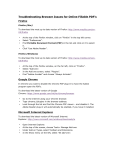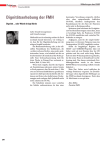Download User Guide - Government of Manitoba
Transcript
User Guide Chronic Disease Management Tariffs e-Form Page 1 of 15 Chronic Disease Management Tariffs eForm - User Guide 2014 Table of Contents Computer Requirements .............................................................................................................................. 3 Accessing the e-Form .................................................................................................................................... 3 Are eForms Secure? ...................................................................................................................................... 4 Completing the Chronic Disease Management Tariff e-Form ...................................................................... 5 Fillable/Non-Fillable Sections.................................................................................................................... 5 Field Rules ................................................................................................................................................. 6 Error Messages ......................................................................................................................................... 7 Yes/No Responses ..................................................................................................................................... 8 Auto-filled Fields ..................................................................................................................................... 10 Not Applicable or N/A Responses ........................................................................................................... 11 Chronic Disease Management Tariff e-Form Functions ............................................................................. 13 “Print” Form ............................................................................................................................................ 13 “Reset” Form........................................................................................................................................... 13 “Submit” Form ........................................................................................................................................ 13 Helpful Tips ................................................................................................................................................. 14 Manitoba Help Desk.................................................................................................................................... 15 Page 2 of 15 Chronic Disease Management Tariffs eForm - User Guide 2014 Computer Requirements Adobe Reader and Internet Explorer The Chronic Disease Management Tariff e-Form must be opened in an Internet browser in order to submit a completed form. Note: When accessing the e-Form from Manitoba Health’s website, the e-Form automatically opens in an Internet browser window. Accessing the e-Form 1. To access the e-Form, go to the following web address: http://www.gov.mb.ca/health/primarycare/chronicdisease/cdmtariffs.html 2. Click on the icon titled “Patient Care Treatment Forms – eForm Version ” 3. The eForm will open and be ready for use when you click the icon. 4. No password is required. 5. Once the e-Form is opened you can proceed to enter client data. Page 3 of 15 Chronic Disease Management Tariffs eForm - User Guide 2014 Are eForms Secure? The Government of Manitoba Information Communication and Technology Services have developed a secure environment to collect information submitted through the internet. Data is encrypted and flows through secure firewalls to the government repository. Data is then retrieved by staff (within the Department of Health) and integrated into the database designed to house the CDM Patient Care Treatment data. Page 4 of 15 Chronic Disease Management Tariffs eForm - User Guide 2014 Completing the Chronic Disease Management Tariff e-Form Fillable/Non-Fillable Sections 1. When you open the eForm, select all the patient care treatment forms you wish to complete on an individual. For example, if you wish to complete Diabetes and Hypertension click both of these options. The information specific to each form will appear on the computer screen. Use the scroll bar on the right to move up and down in the eForm. Forms may be unselected if selected in error. 2. All fields outlined in red are required and must be completed in order to submit the eForm. 3. Areas shaded in “blue” indicate where information can be entered. If “n/a” or not applicable is selected as a value the fillable or blue-shaded area changes to white and becomes inactive because the information is no longer required. 4. Items shaded in “grey” specify section headings and/or target information for reference. Page 5 of 15 Chronic Disease Management Tariffs eForm - User Guide 2014 Field Rules The following “field rules” are embedded in the e-Form to protect data integrity: 1. Information common to all forms need only be entered once ex. demographics, blood pressure measurement. 2. Date Completed – various measurements require the user to enter a date to reflect when the test or measurement was performed. The first date you enter will automatically populate the other required dates. If you need to change the dates simply do so by clicking in the field to insert an alternate date. A calendar is provided for all date fields. Page 6 of 15 Chronic Disease Management Tariffs eForm - User Guide 2014 Error Messages 1. If an error is made when entering data, the e-Form will prompt you to fix the error. See example below. Page 7 of 15 Chronic Disease Management Tariffs eForm - User Guide 2014 Yes/No Responses Note: both yes and no cannot be selected as a response to the same question. 1. Additional information may be required when yes or no is selected in response to a question. See example below related to Congestive Heart Failure. When “yes” is selected in response the question “Has the patient been tested with ACE or ARB?” the user is required to specify whether it was ACE or ARB and provide a date completed. Page 8 of 15 Chronic Disease Management Tariffs eForm - User Guide 2014 The screen shot below illustrates the additional information that must be provided if “no” is selected in response to the same question i.e. whether the patient has been tested with ACE or ARB. Page 9 of 15 Chronic Disease Management Tariffs eForm - User Guide 2014 Auto-filled Fields 1. The eForm has been programmed to complete or automatically fill certain fields based on information entered by the user. For example, as per screen shot below when patients have diabetes a fasting blood sugar test (fasting glucose) is no longer required for patients who also have congestive heart failure. The response will be automatically prefilled for the user based on the guideline and programmed rule. Page 10 of 15 Chronic Disease Management Tariffs eForm - User Guide 2014 Not Applicable or N/A Responses Certain questions become not applicable under certain conditions. For example, a blood pressure measurement is not applicable if a patient is less than 18 years old. When n/a or not applicable is selected the previously available space becomes inactive. See screen shot below where space is now white and no longer outlined in red. Page 11 of 15 Chronic Disease Management Tariffs eForm - User Guide 2014 In cases where age makes a question not applicable n/a will be selected as soon as the date of birth is completed. See example below - patient is less than 18 years old and therefore, blood pressure measurement and use of beta blocking medication on the coronary artery disease patient care treatment form become not applicable. Page 12 of 15 Chronic Disease Management Tariffs eForm - User Guide 2014 Chronic Disease Management Tariff e-Form Functions “Print” Form This function allows you to print a hard copy of the e-Form. NOTE: If you would like a completed copy for your records please complete the form and print before submitting. You cannot save a completed copy of this form on your computer. “Reset” Form This function clears the form of the previously entered information so you can enter and submit an eForm for another patient. “Submit” Form Once the e-Form is complete, click ‘Submit”. A prompt will appear which directs the user to enter the verification code on the page prior to submission. The verification code is not case sensitive. Once the e-Form has been successfully submitted, you will see the following message, “thank you for submitting your information” along with a confirmation number for future reference. Record your confirmation number for future reference. Page 13 of 15 Chronic Disease Management Tariffs eForm - User Guide 2014 Helpful Tips When entering “Date of Birth” select the calendar and double click on the year. Double clicking on the year will display yearly ranges for you to choose from. After selecting the year you may select the specific month and day from the calendar provided. Page 14 of 15 Chronic Disease Management Tariffs eForm - User Guide 2014 Manitoba Help Desk If you encounter technical issues with the e-Form, please contact the Manitoba Help Desk at: Manitoba Help Desk Phone: 204-786-7200 Email: [email protected] Hours of Operation: Monday to Friday 8:30 a.m. – 4:30 p.m. Page 15 of 15 Chronic Disease Management Tariffs eForm - User Guide 2014