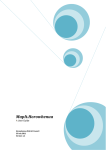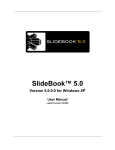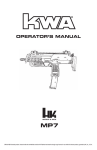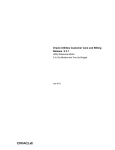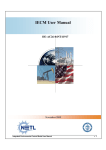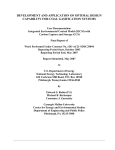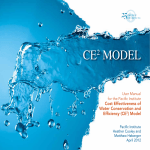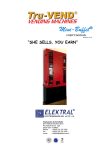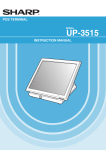Download Conservation and Demand Management Energy Efficiency
Transcript
Conservation and Demand Management Energy Efficiency Cost Effectiveness Tool User Guide Independent Electricity System Ontario March 2015 Table of Contents 1. Introduction...................................................................................................................................................................... 5 1.1. How the Tool Supports the Lifecycle of Conservation Programs....................................................... 5 1.1.1. Program Design (pre implementation) ............................................................................................... 5 1.1.2. Program Tracking (during implementation) .................................................................................... 5 1.1.3. Program Evaluation (during/post implementation) ..................................................................... 6 1.2. Structure of User Guide ....................................................................................................................................... 6 2. Tool Overview.................................................................................................................................................................. 7 3. Module Overview ......................................................................................................................................................... 10 4. 3.1. Defined Inputs Module....................................................................................................................................... 10 3.2. Program Design Module .................................................................................................................................... 12 3.3. Results Module ...................................................................................................................................................... 13 3.4. Admin Input Module ........................................................................................................................................... 13 Using the Tool ................................................................................................................................................................ 15 4.1. Custom Load Profile Inputs.............................................................................................................................. 15 4.1.1. Add Custom Load Profile: Seasonal Method.................................................................................... 16 4.1.2. Add Custom Load Profile: Hourly Method ....................................................................................... 17 4.2. Custom Measure Input ....................................................................................................................................... 18 4.2.1. 4.3. Define Custom Measure ........................................................................................................................... 19 Measure Selection & CE Results ..................................................................................................................... 24 4.3.1. Select Single Measures ............................................................................................................................. 25 4.3.2. Open Bulk Measure Selection Form .................................................................................................... 27 4.4. Program Budget Input........................................................................................................................................ 28 4.5. External Inputs ...................................................................................................................................................... 29 4.6. CE Parameters ....................................................................................................................................................... 30 4.7. Admin Inputs.......................................................................................................................................................... 31 4.8. Ratepayer Assumptions Table ........................................................................................................................ 31 4.9. Avoided Cost Table .............................................................................................................................................. 32 4.10. Viewing Results ................................................................................................................................................ 32 4.10.1. Detailed Cost Effectiveness Results .................................................................................................... 33 4.10.2. Detailed Measure Savings ....................................................................................................................... 33 4.10.3. Summary Cost Effectiveness Results .................................................................................................. 34 2 | CDM Energy Efficiency Cost Effectiveness Tool User Guide – Final v2 2015-03-26 5. Scenarios .......................................................................................................................................................................... 35 Appendix A: Calculation Engine ...................................................................................................................................... 36 3 | CDM Energy Efficiency Cost Effectiveness Tool User Guide – Final v2 2015-03-26 List of Figures Figure 1: High-Level Tool Overview .................................................................................................................................. 7 Figure 2: Guide Worksheet .................................................................................................................................................... 9 Figure 3: Tool Legend .............................................................................................................................................................. 9 Figure 4: Cost Effectiveness Tool Architecture ........................................................................................................... 10 Figure 5: Defined Inputs Module....................................................................................................................................... 10 Figure 6: Components Defining a Measure ................................................................................................................... 11 Figure 7: Program Design Module .................................................................................................................................... 12 Figure 8: Results Module ...................................................................................................................................................... 13 Figure 9: Admin Input Module ........................................................................................................................................... 13 Figure 10: Custom Load Profiles ....................................................................................................................................... 16 Figure 11: Custom Load Profile: Hourly Method........................................................................................................ 16 Figure 12: Custom Load Profile - Seasonal Method .................................................................................................. 17 Figure 13: Custom Load Profile - Hourly Method ...................................................................................................... 18 Figure 14: Program Design Module - Custom Measure ........................................................................................... 19 Figure 15: Custom Measure Input Form ........................................................................................................................ 20 Figure 16: Measure Description Fields ........................................................................................................................... 21 Figure 17: Measure Details - Field Descriptions......................................................................................................... 22 Figure 18: Early Replacement - Field Descriptions ................................................................................................... 24 Figure 19: Program Design Module - Measure Selection ........................................................................................ 25 Figure 20: Single Measure Selection – Blank Form ................................................................................................... 26 Figure 21: Single Measure Selection - Example Completed Form ....................................................................... 27 Figure 22: Bulk Measure Selection – Blank Form ...................................................................................................... 28 Figure 23: Bulk Measure Selection - Example Completed Form.......................................................................... 28 Figure 24: Program Budget Worksheet ......................................................................................................................... 29 Figure 25: External Inputs Worksheet ........................................................................................................................... 30 Figure 26: CE Parameter Descriptions ........................................................................................................................... 30 Figure 27: CE Parameters Worksheet ............................................................................................................................. 31 Figure 28: Admin Inputs Worksheet ............................................................................................................................... 31 Figure 29: Rates Table Worksheet ................................................................................................................................... 32 Figure 30: Avoided Cost Worksheet ................................................................................................................................ 32 Figure 31: Detailed Cost Effectiveness Results ........................................................................................................... 33 Figure 32: Detailed Measure Savings .............................................................................................................................. 34 Figure 33: Summary Cost Effectiveness Results......................................................................................................... 34 Figure 34: Sample User Scenarios .................................................................................................................................... 35 Figure 35: Calculation Engine ............................................................................................................................................ 36 4 | CDM Energy Efficiency Cost Effectiveness Tool User Guide – Final v2 2015-03-26 1. Introduction The Cost Effectiveness Tool (the “Tool”) is intended to support IESO staff, LDC staff and other external service providers and/or delivery agents to calculate resource savings, budget and cost effectiveness metrics for new and existing conservation programs in Ontario. The tool structure, nomenclature and analytic framework are based on a standard set of conservation program design and cost effectiveness test concepts. These concepts are discussed in detail in the IESO Cost Effectiveness Test Guide and IESO EM&V Protocols and Requirements available on the IESO website. It is recommended that users review that guide prior to designing their conservation program and prior to using the Tool. 1.1. How the Tool Supports the Lifecycle of Conservation Programs 1.1.1. Program Design (pre implementation) The Tool is primarily a mechanism for program design and planning. Though the Tool does not guarantee actual results in terms of measure‐level or program‐level resource savings or cost effectiveness, it can provide a baseline to track against. Using a combination of program‐specific data (as input by the user), measure‐specific data and other relevant data (e.g. discount rate, transmission and distribution system losses, avoided cost and ratepayer assumptions) the Tool calculates forecasted resource savings and cost effectiveness test metrics. Before using the Tool for program design purposes, users are expected to have developed a program concept and preliminary program design. The program design should be focused on a particular target market and should identify applicable measures and measure‐specific assumptions for number of participants, incentive costs, net‐to‐gross ratios and program costs. All key program design elements are inputs to the Tool. 1.1.2. Program Tracking (during implementation) Using a combination of program‐specific data (as input by the user), measure‐specific data and other relevant data (e.g. discount rate, transmission and distribution system losses, avoided cost and ratepayer assumptions) the Tool calculates preliminary resource savings and cost effectiveness test metrics during implementation. 5 | CDM Energy Efficiency Cost Effectiveness Tool User Guide – Final v2 2015-03-26 Before using the Tool for program assessment purposes, users are expected to have a pre-populated version of the Tool containing the programs, initiatives, and measures the user wishes to assess. The user must also have participation data by measure, spending information by initiative and/or program and any updates to initial program design concepts. 1.1.3. Program Evaluation (during/post implementation) Using a combination of program‐specific data (as input by the user), measure‐specific data and other relevant data (e.g. discount rate, transmission and distribution system losses, avoided cost and ratepayer assumptions) the Tool calculates evaluated resource savings and cost effectiveness test metrics. Before using the Tool for program evaluation purposes, users are expected to have verified measure‐specific assumptions, verified number of participants, actual incentive and program costs, and verified net‐to‐gross ratios. 1.2. Structure of User Guide This User Guide first provides an overview of the Tool’s architecture and provides a high-level description of the functionality of each module. The User Guide then provides detailed and step-bystep instructions for the tool’s various functions in each module/worksheet. The User Guide then outlines selected scenarios and references the sections in the User Guide that are relevant for that scenario. An appendix outlines the functionality within the calculation engine of the Tool. 6 | CDM Energy Efficiency Cost Effectiveness Tool User Guide – Final v2 2015-03-26 2. Tool Overview The Tool consists of modules that provide different functionalities for the user. The Defined Inputs Module houses the repository worksheets of both load profiles and measures. The module also provides the option for users to create custom load profiles. The Program Design Module allows the user to create and select measures and specify initiative and program level information to calculate cost effectiveness metrics. The Results Module displays the cost effectiveness metrics in varying levels of detail for the measures, initiatives, and programs the user selected in the program design module. The Admin Input Module allows the Tool administrators to input consistent assumptions so all users are working with the same assumptions. The tool works though each module to arrive at cost effectiveness results at the measure, initiative, program, and portfolio level. The Defined Inputs Module contains the measures available to users in the Program Design Module. A “measure” in the Tool is defined as more than just the conservation technology. Section 3.1 provides a full list and detailed descriptions of each component of the “measure.” Users select measures and provide program information in the Program Design Module. The Calculation Engine is activated and the user is able to view results in the Results Module. Figure 1 provides a diagram to illustrate this high-level process. Figure 1: High-Level Tool Overview There are several features within the Tool that assist users in navigating, understanding and using the Tool such as hyperlinks, built-in instructions and colour-coding. The “Guide” worksheet, located in the Tool and illustrated in 7 | CDM Energy Efficiency Cost Effectiveness Tool User Guide – Final v2 2015-03-26 Figure 2, provides a list of each module and specifies the worksheets within that module. Clicking on the module or worksheet name links the user directly to the appropriate location in the tool. 8 | CDM Energy Efficiency Cost Effectiveness Tool User Guide – Final v2 2015-03-26 Figure 2: Guide Worksheet Worksheet names are directly linked Modules are colour-coded Description of module provided High-level function of worksheet outlined (e.g., user input, administrative) The Tool is populated with built-in instructions, descriptions, and tips that the user will interact with. Each worksheet contains a high-level description of its functionality and purpose and any instructions. Tips are provided throughout the tool using comment boxes. The Tool is colour-coded to provide the user with information. The colour-codes for text and cells are specified in Figure 3, below and can also be found in the “Guide” worksheet. Figure 3: Tool Legend Code Code Definition Description User input (mandatory) These cells or columns provide the model with key parameters required to complete cost effectiveness calculations. If these cells are not populated, the model will return an error. Black Text User input (optional) These cells or columns provide the model with parameters that may be populated through a user input form. However, the user can use these cells/columns to manually override the information provided from the input form. Black Text, Italics Description or Instructions These cells contain information for the user to better understand the procedures and/or purpose associated with a particular worksheet. Black Text Calculated cell Blue Text White Text Red Text Calculated columns Caution These cells/columns contain formulas that are essential to the calculation of the tool, in most cases these cells are locked and cannot be modified by the user. These instructions indicate a step that is critical or a mistake that is common that may result in an error in the tool. Special care should be taken when these instructions are encountered. 9 | CDM Energy Efficiency Cost Effectiveness Tool User Guide – Final v2 2015-03-26 3. Module Overview This section provides a detailed description of each module the user may interact with. Users do not interact with the calculation engine. However, it will be described in detail in Appendix A: Calculation Engine for information purposes. Figure 4 provides a detailed map of the Tool’s architecture. Each node represents a worksheet in the Tool. The dotted grey lines indicate the boundaries of each module. The arrows indicate how information flows between the modules. The figure and the Tool itself are colour-coded for easy navigation and reference. Users may need to interact with all modules in the Tool. However, specific use will depend on the type of user and the assessment being performed. Figure 4: Cost Effectiveness Tool Architecture 3.1. Defined Inputs Module The Defined Inputs Module consists of three worksheets. Figure 5: Defined Inputs Module The “Formatted Measure List” and the “Formatted Load Profile List” are repository worksheets that contain the building blocks of the Program Design Module. The “Custom Load Profile Input” worksheet contains a user interface to add custom load profiles to the “Formatted Load Profile Worksheet.” The “Formatted Measure List” worksheet contains the measures that can be selected in the Program Design Module. The Tool is initially populated with the measures from the IESO Measures and Assumptions List (MAL). As mentioned previously, a measure is defined more broadly than just the conservation technology. 10 | CDM Energy Efficiency Cost Effectiveness Tool User Guide – Final v2 2015-03-26 Figure 6 specifies and describes each component that defines a measure in the Tool. Together, these components create a unique ID for each measure. Figure 6: Components Defining a Measure Measure Component Active Sector Initiative End-Use Conservation Measure Measure Description Base Measure End Use Load Profile Early Replacement Weather Sensitive Peak Demand Dx or Tx Connected Component Description A YES/NO flag specifying whether a measure is available through programs currently active in the marketplace The marketplace sector in which the conservation technology will be implemented - can also contain the program name (e.g. Consumer, Business, Low Income) The initiative that the conservation technology is mapped to and delivered through (e.g., Appliance Program, Heating & Cooling Program) The high-level group of technologies (e.g., lighting, HVAC) The conservation technology offered/installed or the conservation action undertaken A concise description of the conservation technology or action that makes the measure easier to identify The base technology that is used to determine the amount of savings that can be achieved by implementing the conservation measure The shape of the annual electricity use of the measure in terms of eight season and time-of-use buckets A YES/NO flag specifying whether the base measure is replaced before the end of life, this impacts the baseline electricity use used to calculate savings and incremental costs (or participant costs) A YES/NO flag specifying whether the conservation measure is weather sensitive as defined in the IESO EM&V Protocols and Requirements A Dx/Tx flag specifying whether the conservation measure will be implemented by a customer that is connected to the distribution system (Dx) or transmission system (Tx) If a measure is not found within the “Formatted Measure List,” the user can create a new measure within the Program Design Module discussed in the next section. If the user adds custom measures, they will only be visible in their version of the Tool. It is important to maintain consistency and discipline between versions of the Tool to ensure that the “Formatted Measure List” contains what the user needs. Part of the administrative functions associated with the Tool is maintaining the integrity of the “Formatted Measure List.” The “Formatted Load Profile List” worksheet contains the load profiles that are used within the definition of a measure. The Tool is pre-populated with a standard list of Residential and Commercial Load Profiles. The load profiles within this list are used to calculate the peak demand savings for custom measures and to divide the annual kilowatt hour savings into eight season-andtime-of-use savings to develop the avoided supply cost component used in several cost effectiveness tests. A load profile cannot be referenced in the “Formatted Measure List” or used to create a custom measure unless it is within the “Formatted Load Profile List.” Part of the administrative functions associated with the Tool is maintaining the integrity of the “Formatted Load Profile List.” 11 | CDM Energy Efficiency Cost Effectiveness Tool User Guide – Final v2 2015-03-26 The “Custom Load Profile Input” worksheet contains the user interface to add new load profiles to the “Formatted Load Profile List.” Users can add load profiles using two methods: 1. Hourly Method: load profiles are generated from 8760 (hourly) load information for a desired custom load profile; and/or, 2. Seasonal Method: load profiles are populated in the Tool using an eight season-and-time-ofuse breakdown of electricity use for a desired custom load profile. Users must also know the peak demand metrics to use this method. 3.2. Program Design Module The Program Design Module contains four worksheets that outline Figure 7: Program Design Module the steps needed to design a program to assess for cost effectiveness using the Tool. The four steps must be completed in sequence. The first worksheet “Custom Measure Input” is step one and contains a user interface for the creation of custom measures; The second worksheet “Measure Selection & CE Results” is step two and contains a user interface to select the measures to assess for cost effectiveness; The third worksheet is step three “Program Budget Input” contains a dynamic user interface to input program budgets; and, The final worksheet “DR Input” is step four and contains a user interface to add results from external sources, for example, the DR Cost Effectiveness Tool. The “Custom Measure Input” worksheet is an optional step that allows the user to create any new measures that are not already defined within the “Formatted Measure List” worksheet. Once measures are populated within the “Formatted Measure List,” they can be used in step 2. The user interface in this worksheet is very flexible and will allow the user to input a wide range of values, names, etc. Users must exercise caution when inputting measures to ensure that the information is descriptive, accurate, and appropriate. The “Measure Selection & CE Results” worksheet allows the user to select any combination of measures found within the “Formatted Measure List” to be included in the initiative(s) and program(s) that will be assessed for cost effectiveness. At this stage users input program design considerations such as the program year, participation, incentives, and any variable program costs. Once the measures are selected, the user can still modify the program year, participation, incentives and variable program costs and view cost effectiveness results at the measure level. The “Program Budget Input” worksheet dynamically populates the programs, initiatives, and program years based on the measures selected by the user. The user can then input any program costs (i.e., not customer incentives) that are not incurred at the measure level, for example, marketing, evaluation or overhead administration costs. The worksheet contains detailed cost categories such as market research and customer care. 12 | CDM Energy Efficiency Cost Effectiveness Tool User Guide – Final v2 2015-03-26 The “DR Input” worksheet allows the user to input results from external cost effectiveness tools so the results can be incorporated into the portfolio cost effectiveness assessment. Once the user completes all four steps in this module, the information is passed to the calculation engine to calculate the cost effectiveness metrics. Users can then view results in the Results Module. 3.3. Results Module The Results Module contains three worksheets that provide cost effectiveness results in varying levels of detail for the inputs provided in the Program Design Module. Figure 8: Results Module The “Initiative Portfolio CE Results” worksheet provides detailed cost effectiveness results; The “Measure Savings Results” worksheet provides lifetime savings at the measure level; and, The “Summary CE Results” worksheet provides consolidated, summary cost effectiveness results. The “Initiative Portfolio CE Results” worksheet provides a breakdown of the cost effectiveness metrics (TRC, SC, PAC, PC, RIM, LC) for each initiative, sector, and program year and combinations thereof. This worksheet provides, for each test, the benefits, costs, net benefits, and net benefit ratio. The initiatives, programs, and program years displayed will reflect those selected by the user in the Program Design Module and the outputs from the external cost effectiveness tools. The “Measure Savings Results” worksheet provides the measure level savings over the lifetime of the conservation measure. The savings will begin to appear in the program year specified by the user and will terminate at the end of the measure’s effective useful life (EUL), taking into account any early retirement scenarios. The savings are displayed as net peak demand and energy savings at the generator level (i.e., including transmission and distribution losses) and gross peak demand and energy savings at the generator level. The “Summary CE Results” worksheet provides a snapshot of the cost effectiveness metrics including the TRC ratio, the PAC ratio, and the LC metric. In this worksheet only the net benefit ratio is displayed and the LC ($/MW-year and $/MWh) metrics. Figure 9: Admin Input Module 3.4. Admin Input Module The Admin Input Module contains four worksheets. Only administrative users will have access to and will be able to modify these worksheets. The “Admin Inputs” worksheet allows Tool administrators to set peak demand definitions; The “CE Parameters” worksheet allows the Tool administrators to set standard assumptions within the tool; 13 | CDM Energy Efficiency Cost Effectiveness Tool User Guide – Final v2 2015-03-26 The “Avoided Cost Table” worksheet contains the avoided cost assumptions; and, The “Rates Table” worksheet contains the ratepayer assumptions. The “Admin Inputs” worksheet allows Tool administrators to set the definition of peak demand in the Tool to either summer peak or winter peak. The peak demand definition is used to determine the proper savings used in the cost effectiveness analysis. There is also an option for the administrator to specify the screen resolution that will be compatible with the Tool. The “CE Parameters” worksheet allows Tool administrators to set standard assumptions that are used to calculate cost effectiveness results in the Tool, including: Discount rate; Societal discount rate; Inflation rate; Base year; Transmission system losses; and, Distribution system losses. All assumptions are used in the calculations of lifetime benefits and costs for each measure, initiative, and program. The discount rate, societal discount rate, inflation rate, and base year are used to calculate the results of the Tool in real dollars of the specified base year. The transmission and distribution losses are used to determine the proper savings to be used in the cost effectiveness analysis. The “Avoided Cost Table” and “Rates Table” worksheets are used to calculate certain costs and benefits. Tool administrators input these assumptions to ensure that conservation measures are consistently valued. 14 | CDM Energy Efficiency Cost Effectiveness Tool User Guide – Final v2 2015-03-26 4. Using the Tool This section first provides detailed descriptions of each user interface worksheet and then provides detailed, step-by-step instructions for the processes within the worksheet. The Tool is designed using VBA, it is critical that the user “Enable Macros” in Excel before beginning. Tool Tip: To enable macros in Excel select “File” then “Options” then “Trust Center” then “Trust Center Settings” then “Macro Settings,” finally select “Enable all macros.” You may need to re-open the file for these changes to take effect. Alternately, a security warning may appear at the top of your worksheet, if this is the case simply click “Enable Content.” 4.1. Custom Load Profile Inputs The “Custom Load Profile Input” worksheet allows users to add and manage custom load profiles. Tool Tip: Before adding a new load profile cross-check the load profile against the existing Load Profile List, if it does not already exist, ensure all data is consolidated and easily accessible The “Custom Load Profile Input” worksheet contains six buttons as shown in Figure 10 and Figure 11, below. 1. Add Custom Load Profiles To Formatted Load Profile List: allows the user to transfer the custom load profiles to the Load Profile List once all new custom load profiles have been reviewed by the user; 2. Add Custom Load Profile: Seasonal Method: when 8760 data is unavailable this button populates the table in columns B to Q; 3. Delete Selected Custom Load Profile: allows the user to delete a custom load profile by selecting any cell from column B to column Q within the row of the load profile to be deleted; 4. Clear All Custom Load Profiles: allows the user to clear the table in columns B to Q; 5. Add Custom Load Profile: Hourly Method: calculates the load profile when 8760 data is available and populates the table in columns B to Q; and, 6. Clear Hourly Data: clears the hourly data in the input table. 15 | CDM Energy Efficiency Cost Effectiveness Tool User Guide – Final v2 2015-03-26 Figure 10: Custom Load Profiles Button 1 Button 2 Button 3 Button 4 Figure 11: Custom Load Profile: Hourly Method Button 5 Button 6 4.1.1. Add Custom Load Profile: Seasonal Method The seasonal load profile method is used when a full calendar year of hourly data is not available, but the eight season-and-time-of-use buckets are known. 1. Click the “Add Custom Load Profile: Seasonal Method” button on the “Custom Load Profile Input” worksheet. 2. Input the data as specified in the form. Note that the drop-downs allow the user to select existing values (i.e. sector, segment, load profile name) or input custom values. 3. Once all new custom load profiles have been input, review the results in the main table on the left side of the on the “Custom Load Profile Input” worksheet. 16 | CDM Energy Efficiency Cost Effectiveness Tool User Guide – Final v2 2015-03-26 Figure 12: Custom Load Profile - Seasonal Method Sector: customer type (i.e. residential, commercial, industrial) Segment: Further differentiates the customer (i.e., warehouse, restaurant) Load Profile Name: descriptive name of load profile, will appear in drop-downs Energy Load Profile: percent of annual consumption segmented by eight season and time-of-use buckets, values must sum to 100 Demand Load Factor: percent of annual consumption that falls within summer peak and winter peak periods based on the definitions found in the IESO EM&V Protocols and Requirements 4.1.2. Add Custom Load Profile: Hourly Method The hourly load profile method is used when a full calendar year of hourly data is available. This data is used to generate a load profile that specifies consumption over eight season-and-time-of-use periods. 1. Click the “Clear Hourly Data” button on the right side of the “Custom Load Profile Input” worksheet. 2. Input the sector, segment, and load profile name of the measure into cells T2: T4 in the “Custom Load Profile Input” worksheet. Note that the drop-downs allow the user to select existing values (i.e. sector, segment, load profile name) or input custom values. 3. Input the measure data year in cell T5 of the “Custom Load Profile Input” worksheet. The measure data year represents what year the 8760 data was taken from. This is important to capture to ensure that the days are correctly allocated to weekdays, weekends, and holidays. If a leap year is input, the Tool will automatically adjust the hours and calculate accordingly. 4. Input the hourly kWh data into column V of the “Custom Load Profile Input” worksheet. 5. Click the “Add Custom Load Profile: Hourly Method” button. 17 | CDM Energy Efficiency Cost Effectiveness Tool User Guide – Final v2 2015-03-26 Figure 13: Custom Load Profile - Hourly Method Sector: customer type (i.e. residential, commercial, industrial) Segment: Further differentiates the customer (i.e., warehouse, restaurant) Load Profile Name: descriptive name of load profile Year: load data year, required to ensure season and time of use periods are calculated correctly the Tool will automatically adjust if a leap year is selected kWh: Input hourly kWh consumption data here 4.2. Custom Measure Input The “Custom Measure Input” worksheet allows users to create custom measures. Tool Tip: before you begin, compile and check all measure data, cross-check the measure against the existing Measure List, confirm the name of your initiative, program, etc. is consistent with the summary results you wish to see (results are aggregated by initiative and program name), ensure all data is consolidated and easily accessible. The “Custom Measure Input” worksheet contains four buttons: 1. Define Custom Measure: activates a user form to add a custom measure and its associated assumptions, once the user clicks the “Add Measure” button within the form, the measure is added to the table from column B to column AF in the “Custom Measure Input” worksheet; 2. Delete Custom Measure(s): allows the user to delete a custom measure by selecting any cell from column B to column AF in the “Custom Measure Input” worksheet within the row of the measure to be deleted; 3. Clear All Custom Measures: allows the user to clear the table in columns B to AF; and, 4. Add Custom Measures to Formatted Measure List: transfers the custom measures created by the user to the “Formatted Measure List” from the table in column B to column AF in the “Custom Measure Input” worksheet. Tool Tip: Prior to inputting custom measure data into the tool, organize the measures so similar measures are grouped together. When inputting new measures the input form does not automatically close after a measure is added, therefore different components can be changed, the measure name updated and added to the formatted measure list. Keep in mind that the combination of the measure description fields create the unique measure ID and duplicate measures cannot be added. 18 | CDM Energy Efficiency Cost Effectiveness Tool User Guide – Final v2 2015-03-26 Figure 14: Program Design Module - Custom Measure Button 1 Button 2 Button 3 Button 4 4.2.1. Define Custom Measure The Measure Design Form is launched by clicking the “Define Custom Measure” button. As shown in Figure 15, The Custom Measure Input Form is split into three sections: Measure Description; Measure Details; and, Early Replacement. Each field in this form must be complete unless the field is inactive (i.e., grey). If a field is not applicable, the user should input 0 or “N/A” for text fields. The sections below provide descriptions of each field within each section. 19 | CDM Energy Efficiency Cost Effectiveness Tool User Guide – Final v2 2015-03-26 Figure 15: Custom Measure Input Form Measure Description: these fields create the unique measure ID; if the combination of the 10 fields is not unique, the measure cannot be added Measure Description The Measure Description section allows the user to specify the details of the new measure, the combination of the ten fields create the measure’s unique ID. Through this form the user can choose to create the measure as part of an existing initiative or program, or create a new program or initiative. A new program or initiative is added by creating a new measure with a new initiative or program name that is not currently in the “Formatted Measure List.” The Tool provides results at the initiative and program levels based on the initiative and program name. If a new measure is intended to be an addition to an existing program or initiative, the user should ensure that the program and/or initiative name aligns with the names currently found in the “Formatted Measure List.” Conversely, if the user would like to separate the results of the model, they can modify the initiative and/or program name. The drop-down options in each field allow the user to select existing initiative and/or program names already in the “Formatted Measure List.” The Custom Measure Input form will not auto-populate the form based on existing base or conservation technologies, it is important to consider how the measure will be used in the particular segment, for example, if the operating hours are larger, the EUL may be shorter. 20 | CDM Energy Efficiency Cost Effectiveness Tool User Guide – Final v2 2015-03-26 Figure 16 provides a description of each field of the Measure Description section of the Custom Measure Input form. Please see Figure 6 for definitions of each field. Tool Tip: keep in mind the levels of aggregation in the results (i.e., initiative, program) to have the ability to compare the results of multiple scenarios side by side. Figure 16: Measure Description Fields Field Name Active Sector Initiative End-Use Conservation Measure Measure Description Base Measure Load Profile Weather Sensitive Load Profile Distribution System Connected Measure Field Description Whether or not a measure is currently available to customers Which sector the measure implemented in (i.e., consumer, business, industrial, low income) or select an existing sector name from the drop-down The new initiative name or select an existing initiative name from the dropdown The end-use of the new measure (i.e. Lighting, HVAC, etc.) The new measure’s conservation technology A descriptive name for the new measure, please note that this name should be descriptive enough that it can be selected from a drop down list with ease in the program design phase The new measure’s assumed baseline technology Please take note of any policies within the IESO’s EM&V Protocols and Requirements The load profile used to determine the new measure’s seasonal savings and peak demand savings Please note that new load profiles can be added to the repository and used when creating a new measure See section 4.1 for more information Whether or not a measure’s peak demand savings should be calculated using a weather sensitive peak demand definition Please take note of the definition within the IESO’s EM&V Protocols and Requirements Whether or not a measure is connected to a distribution system connected customer or a transmission system connected customer Measure Details The Measure Details section allows the user to specify the assumptions used to calculate resource savings and certain costs. The form will automatically calculate certain fields based on the standard calculation for that particular metric. However, the user has the option to override the standard calculations. The standard calculations should not be overridden unless the user has a reason to override them. When developing the assumptions, users should align with the IESO EM&V Protocols and Requirements. Figure 17, below, describes each field in the measure details section. 21 | CDM Energy Efficiency Cost Effectiveness Tool User Guide – Final v2 2015-03-26 Figure 17: Measure Details - Field Descriptions Field Name Effective Useful Life (Years) Assumed Annual Operating Hours Base Case (kW) Conservation Case (kW) Base Case (kWh) Conservation Case (kWh) First Year Energy Savings (kWh) First Year Demand Savings (kW) Peak Demand Savings (kW) First Year Water Savings (Litre) Field Description The EUL is the lifetime in years the measure is expected to function. The user should keep in mind the interactions between the operating hours they have assumed The number of hours per year the measure is operating and savings are realized This value must not exceed the number of hours in a given year Average annual kilowatt use (not peak kilowatt use) of the baseline technology assumed for the new measure Average annual kilowatt use (not peak kilowatt usage) of the new measure The kilowatts populated in this field must be less than the Base Case (kW) Annual kilowatt hour use of the baseline technology assumed for the new measure This field is automatically calculates based on annual operating hours and the kilowatt use and may be overridden if the “Override” checkbox is selected Annual kilowatt hour use of the new measure Automatically calculates based on the annual operating hours and the kilowatt use and may be overridden if the “Override” checkbox is selected The difference between the base case and conservation case kilowatt use This is a calculated field that may be overridden if the “Override” checkbox is selected The difference between the base case and conservation case kilowatt use This is a calculated field that may be overridden if the “Override” checkbox is selected The difference between the base case and conservation case kilowatt use converted to a peak value using the load profile This is a calculated field that may be overridden if the “Override” checkbox is selected If the user has overridden the calculation, but does know the peak demand savings the user can input the first year energy savings and click the “Calculate Peak Demand After Override” Checking this box will enable the calculation of peak demand savings based on first year energy savings Any reduction in water use directly resulting from the implementation of the new measure (i.e., the different between the water use of the base and conservation measure or action) Please note that there can be negative water savings (i.e., increase in water use), if this is the case, it should be input as such 22 | CDM Energy Efficiency Cost Effectiveness Tool User Guide – Final v2 2015-03-26 Field Name First Year Natural Gas Savings (MMBtu) Net-To-Gross (Demand) Net-To-Gross (Energy) EE Full Installed Cost ($) Baseline Full Installed Cost ($) Incremental Life Cycle Cost ($) Override Energy and Savings Calculations Calculate Override Peak Demand Demand after Field Description Any reduction in natural gas use directly resulting from the implementation of the new measure (i.e., the different between the natural use of the base and conservation measure or action) Please note that there can be negative natural gas savings (i.e., increase in natural gas use), if this is the case, it should be input as such The ratio that is applied to the kilowatt or kilowatt hour savings to reflect only savings attributable to the program, the intended program delivery will impact this number. The same measure delivered through two initiatives may have a different Net-to-Gross The Net-to-Gross for demand and energy may be the same for certain measures and programs The full cost to the participant to implement the conservation measure or action The full baseline cost, for example, the cost of the existing equipment to be replaced, the cost of the code-compliant equipment that would have replaced the participant’s equipment The incremental cost to the participant to implement the conservation measure or action over the lifetime of the measure (also referred to as participant cost) This is a calculated field: If a participant is replacing equipment at the end of its useful life, the Incremental Life Cycle Cost would be calculated by subtracting the Baseline Full Installed Cost from the EE Full Installed Cost In some instances, the Incremental Life Cycle Cost is equal to the EE Full Installed Cost Please refer to the IESO CDM EE Cost Effectiveness Guide for more information on the participant cost This field allows the user to override the standard energy and demand calculations The user should have a specific reason for overriding the standard calculations This field enables a calculation of peak demand after the user has selected the option to override energy and demand savings calculations This is typically used if a user has a load profile and demand or energy savings, but may not have peak demand savings values 23 | CDM Energy Efficiency Cost Effectiveness Tool User Guide – Final v2 2015-03-26 Early Replacement This section allows the user to input information regarding the early retirement or early replacement of a new measure. Please refer to the IESO CDM Cost Effectiveness Guide for more information regarding early retirement/early replacement scenarios. Figure 18: Early Replacement - Field Descriptions Field Name Early Replacement Remaining Useful Life (Years) RUL Base Case (kW) Remaining Life Annual Energy Savings (kWh) Remaining Life Demand (kW) Summer Peak Remaining Life Natural Gas Savings (MMBtu) Remaining Life Water Savings (Litre) Remaining Incremental Life Cycle Cost ($) Override Energy and Savings Calculations Calculate Override Peak Demand Demand after Field Description Captures the case when a participant replaces a technology before the end of its EUL This is a yes or no field, the default is no The number of years until the existing equipment would remain in operation had the conservation technology not been installed The kilowatt savings during the remaining useful life The savings are defined as the difference between the existing conservation measure or action and the new measure or action The kilowatt-hour savings during the remaining useful life This is a calculated field that may be overridden if the “Override” checkbox is selected The peak kilowatt savings during the remaining useful life This is a calculated field that may be overridden if the “Override” checkbox is selected The natural gas savings during the remaining useful life The water savings during the remaining useful life This is a calculated field that is calculated by subtracting the “deferred replacement credit1” from the EE Full Installed Cost Please refer to the IESO CDM Cost Effectiveness Guide for more information regarding the participant cost This field allows the user to override the standard energy and demand calculations The user should have a specific reason for overriding the standard calculations This field enables a calculation of peak demand after the user has selected the option to override energy and demand savings calculations This is typically used if a user has a load profile and demand or energy savings, but may not have peak demand savings values 4.3. Measure Selection & CE Results The “Measure Selection & CE Results” worksheet allows the user to select measures to include in the cost effectiveness assessment and to specify program design parameters such as program year, incentives, participation, and variable program costs. The “deferred replacement credit” credit is calculated based on the present value of the difference between two infinite streams of replacement costs, one in which the baseline equipment is first replaced after the equipment’s RUL, and the other in which the baseline equipment replacement is deferred by the expected useful life (EUL) of the retrofit measure less the RUL of the early-retired equipment. 1 24 | CDM Energy Efficiency Cost Effectiveness Tool User Guide – Final v2 2015-03-26 Tool Tip: compile and check all measure data for the program that will be assessed (i.e., program year(s), incentive costs, participation (quantity), incentives, and variable program costs), ensure all data is consolidated and easily accessible. The “Measure Selection & CE Results” worksheet contains four buttons: 1. Single Measure Selection: activates a user form to add select measures and specify the program year, participation (quantity), and costs (incentive and variable program). Once the user clicks the “Add” button within the form, the measure is added to the table from column B to column AQ in the “Measure Selection & CE Results” worksheet; 2. Bulk Measure Selection: activates a user form to add all measures from a particular initiative. Once the user selects “Add All Measures” the measures are added in the table from the table in column B to column AF in the “Custom Measure Input” worksheet. In this case, the program year, participation, and costs are modified directly in the spreadsheet in columns J:M; 3. Delete Measure(s): allows the user to delete a measure/measures by selecting any cell/cells from column B to column AQ in the “Measure Selection & CE Results” worksheet within the row of the measure to be deleted; and, 4. Clear All Measures: allows the user to clear the table in columns B to AQ. Figure 19: Program Design Module - Measure Selection Button 1 Button 2 Button 3 Button 4 Tool Tip: The user form does not close after each measure is selected. When filling out the Program Design Module, the user can input measures for multiple program years one after another by selecting the measure and adding one program year, modify the program year (and quantity and incentive if that is appropriate) and add the measure again. 4.3.1. Select Single Measures The Single Measure Selection form is launched by clicking the “Single Measure Selection” button shown in Figure 20, below. This form allows the user to select a single measure to add to the cost effectiveness analysis. 25 | CDM Energy Efficiency Cost Effectiveness Tool User Guide – Final v2 2015-03-26 1. Select the measure specifications in each drop-down in the form. As each drop-down is selected, the options in the next drop-down will filter accordingly. For example, if a user selects “Residential,” only residential initiatives would be options for selection. 2. Select “Yes” or “No” for the early retirement scenario. This field only presents both options when early retirement information is specified in the measure list. 3. Select “Yes” or “No” for the weather sensitive selection. This field only presents both options when a weather sensitive measure is specified in the measure list. 4. Select “Dx” or “Tx” for the Tx or Dx connected selection. This field only presents both options when a measure is specified as both Tx and Dx connected in the measure list. 5. Input additional program information: Program year: specify the year the program will begin to deliver savings. Quantity (participation): specify the quantity of measures implemented. Note that the participation metric may be different for different measures (e.g., # of projects, # of units, etc.) Incentive level: specify the incentive level per unit for the measure selected. Variable program costs: specify any costs that can be considered to vary with participation. Keep in mind which costs are input in Step 3 (program costs) to avoid double counting. 6. Click “Add Measure” to include the measure in the cost effectiveness analysis. Figure 20: Single Measure Selection – Blank Form 26 | CDM Energy Efficiency Cost Effectiveness Tool User Guide – Final v2 2015-03-26 Figure 21: Single Measure Selection - Example Completed Form 4.3.2. Open Bulk Measure Selection Form The Bulk Measure Selection form is launched by clicking the “Bulk Measure Selection” button shown in Figure 22, below. This form allows the user to add all measures mapped to a particular initiative in the “Formatted Measure List.” 1. Select the measure specifications in each drop-down in the form. As each drop-down is selected, the options in the next drop-down will filter accordingly. For example, if a user selects “Residential,” only residential initiatives would be options for selection; 2. Specify the program year (the year the program will begin to deliver savings); 3. The user can choose to enter placeholder values for the quantity (participation), incentives, and variable program costs; and, 4. Click “Add All Measures in the Selected Initiative” to add all measures. 27 | CDM Energy Efficiency Cost Effectiveness Tool User Guide – Final v2 2015-03-26 Figure 22: Bulk Measure Selection – Blank Form Figure 23: Bulk Measure Selection - Example Completed Form 4.4. Program Budget Input The “Program Budget Input” worksheet allows the user to input program costs for each initiative, program, and program year specified. Tool Tip: compile and check all program cost data associated with the measures, initiatives, and programs that will be assessed; ensure all data is consolidated and easily accessible; Keep in mind where costs are reflected to avoid double counting. 28 | CDM Energy Efficiency Cost Effectiveness Tool User Guide – Final v2 2015-03-26 The “Program Budget Input” worksheet contains two buttons: 1. Create new program budget: will populate a table containing the initiatives, programs and program years specified by the user with many different cost types. This button must be clicked for the Results Module to function properly. 2. Delete Budget: will clear the sheet. The “Program Budget Input” worksheet allows the user to input the costs that are not provided at the measure level, for example, initiative evaluations, sector level marketing, etc. Once the Measure Selection form is complete, the initiatives, programs, and program years input by the user will appear in the worksheet. The user must input the costs in the table in nominal dollars (the tool will convert the costs to real dollars). In the event that costs are incurred outside of the program year, the user must convert the dollars to reflect nominal amounts for a given year. For example, if costs for a marketing campaign are $20,000 spent in 2014 (the year before a program is expected to begin delivering savings), these costs must be adjusted for inflation to reflect the costs in nominal dollars for the year in which the program is expected to begin to deliver savings (2015). Assuming the inflation rate is 2%, the costs for the marketing campaign input into the tool for 2015 should be . Alternately, the user can input a 2014 program year with no savings into the Tool and populate the Tool with nominal dollars. Figure 24: Program Budget Worksheet Button 1 Button 2 Table dynamically populates 4.5. External Inputs The “DR Inputs” worksheet allows the user to input the cost effectiveness results from external cost effectiveness tools, for example, the DR Cost Effectiveness Tool, to compute combined cost effectiveness results at the portfolio level. Tool Tip: complete the cost effectiveness assessment in the external Tool for the measures, initiatives, and programs to be incorporated into the portfolio level cost effectiveness. Ensure assumptions are aligned (e.g., inflation rate, discount rate, base year, etc.) and all costs are reflected. 29 | CDM Energy Efficiency Cost Effectiveness Tool User Guide – Final v2 2015-03-26 It is important to ensure that the same parameters in the Admin Input Module are used in the external cost effectiveness tool to ensure the results can be properly aggregated. Figure 25: External Inputs Worksheet 4.6. CE Parameters The “CE Parameters” worksheet allows administrative users to input standard assumptions in the Tool to enhance the comparability of results. Figure 26: CE Parameter Descriptions Parameters Discount rate Societal discount rate Inflation rate Base year Transmission system losses Distribution system losses Description The discount rate expresses the time value of money. The higher the discount rate, the faster the dollar loses value as the delay in acquiring that dollar increases over time. Some jurisdictions will vary the discount rate according to the perspective being evaluated. A societal discount rate is lower reflecting the uncaptured value of CDM. Since the costs and benefits associated with the implementation of CDM are assessed over a span of time – the EUL of a measure – they must be adjusted for forecast inflation. The base year selected represents the year that is used as a basis for valuing costs and benefits. The analysis will be expressed in the base year dollars. Line losses occur between energy produced at the generator and energy consumed by the customer or end-user. As a result, energy savings observed by the end-user (the customer) actually understate true savings observed by the generator. Transmission system losses account for line losses experienced by transmission-connected customers and do not include line losses that occur from the distribution system. Distribution system losses account for line losses experienced by distribution-connected customers and include losses that occur between the transmission system and the customer or end user. 30 | CDM Energy Efficiency Cost Effectiveness Tool User Guide – Final v2 2015-03-26 Figure 27: CE Parameters Worksheet 4.7. Admin Inputs The tool is designed to calculate cost effectiveness using both a winter peak demand definition and summer peak demand definition. Using the drop-down, users must select which peak demand definition to use in the calculations. The default in the tool is summer peak demand. Please refer to the IESO EM&V Protocols and Requirements for peak demand definitions and policies. The Tool also contains an option “Display Format” to modify the user input forms to fit varying screen resolutions. When “Small Format” is selected, a scroll bar will be added to certain user forms to improve the user experience. Figure 28: Admin Inputs Worksheet 4.8. Ratepayer Assumptions Table When the ratepayer assumptions table is modified, the dollars must be input in real dollars (i.e., the table must be tied to a particular dollar year). Specify the base year of the ratepayer assumptions analysis year in cell F4 and input the new values in the shaded area. Tool Tip: the base year of the rates table assumptions does not need to align with the base year specified in the Tool. The Tool will align the base years. 31 | CDM Energy Efficiency Cost Effectiveness Tool User Guide – Final v2 2015-03-26 Figure 29: Rates Table Worksheet 4.9. Avoided Cost Table When the avoided cost table is modified, the dollars must be input in real dollars (i.e., the table must be tied to a particular base dollar year). Specify the base year in cell C4 and input the new values in the shaded area. Tool Tip: the base year of the avoided cost table assumptions does not need to align with the base year specified in the Tool. The Tool will align the base years. Figure 30: Avoided Cost Worksheet 4.10.Viewing Results Once all other steps are complete (i.e., measures are selected, program budget is input, and external inputs are added), the results can be viewed by the users. There are three ways to view results in the Tool: 1. Detailed cost effectiveness results at the initiative, program, and portfolio level 2. Detailed measure-level savings calculations 3. Summary-level cost effectiveness results at the initiative, program, and portfolio level 32 | CDM Energy Efficiency Cost Effectiveness Tool User Guide – Final v2 2015-03-26 4.10.1. Detailed Cost Effectiveness Results The detailed cost effectiveness results can be found in the “Initiative Portfolio CE Results” worksheet. To view the results the user must click the “Calculation Portfolio Cost Effectiveness Results” button. This button will dynamically populate the table within the worksheet with the sector (or program), initiative and program year the user has selected in the Program Design Module. This button will also collect the external inputs and aggregate them into the results. The user also has the option to clear the results from the table. The table will display the results of each cost effectiveness test (TRC, SC, PAC, RIM, PC, LC) and will specify the cost and benefit components for each test. Figure 31: Detailed Cost Effectiveness Results 4.10.2. Detailed Measure Savings The detailed measure-level savings results can be found in the “Measure Savings Results” worksheet. To view the results the user must click the “Calculate Measure Savings” button. This button will dynamically populate the table within the worksheet with each measure selected in the Program Design Module. The user also has the option to clear the results from the table. This table will display the measure-level assumptions and the measure-level savings. The savings are displayed as both gross and net peak demand and energy savings at the generation level for the quantities specified in the Program Design Module. The savings will begin in the program year specified by the user and will remain until the end of the measure’s EUL while taking into account any early retirement scenarios. 33 | CDM Energy Efficiency Cost Effectiveness Tool User Guide – Final v2 2015-03-26 Figure 32: Detailed Measure Savings 4.10.3. Summary Cost Effectiveness Results The summary cost effectiveness results can be found in the “Summary CE Results” worksheet. The table in this worksheet dynamically populates when the user runs the detailed cost effectiveness. The table will display the TRC ratio, PAC ratio and the LC in terms of $/MW-year and $/MWh for the programs (sectors), initiatives and program years selected in the Program Design Module. Figure 33: Summary Cost Effectiveness Results 34 | CDM Energy Efficiency Cost Effectiveness Tool User Guide – Final v2 2015-03-26 5. Scenarios This section outlines a selection of scenarios the user may wish to undertake. It specifies the section of the guide that will provide the processes to complete each scenario. Figure 34: Sample User Scenarios Scenario Add a Custom Measure to an Existing Initiative Add a New Initiative with Existing Measures Add a Program or Portfolio-Level Budget Update Participation and/or Incentives for Existing Initiative Add a Program Year to an Existing Initiative Description Add a custom measure, use the drop-downs to specify the sector and initiative the custom measure will be added to, bulk add the existing initiative Collect the data for the existing measure(s), add custom measures inputting the existing measure data with the new initiative name, ensure the name is unique, bulk add the new initiative Create a custom “dummy” measure with 0 savings, name the sector or initiative “All” (or another descriptive name), add the single measure in the program design module with 0 participation and measure level costs for the program years in which a program or portfolio level budget is required, the “dummy measure” will appear in the program budget input step Using the pre-populated tool, update the columns in the measure selection and CE results tab Add the measure in the Measure selection and CE results tab specifying the additional year 35 | CDM Energy Efficiency Cost Effectiveness Tool User Guide – Final v2 2015-03-26 Procedure(s) 4.2.1 4.3.1 4.2.1 4.3.1 4.2.1 4.3.1 4.4 4.10.1 4.3.1 or 4.3.2 Appendix A: Calculation Engine The Calculation Engine allows the tool to calculate savings and cost effectiveness at the measure level. The user will not have access to the worksheets included in this module. However, the calculations and logistics are outlined for interested users. Figure 35: Calculation Engine The “Levelized Avoided Cost” worksheet and “Levelized Rates” tables translate the avoided cost input and ratepayer assumption table from the Admin Input Module into a levelized value that can be used to easily compute the lifetime benefits and costs of CDM resources. The “Measure CE Results” worksheet uses both the user inputs (e.g., measure selection, participation, program years, incentive levels, etc.) and the assumptions embedded in the “Formatted Measure List” worksheet (e.g., kW and kWh savings, EUL, etc.) to calculate the cost effectiveness at the measure level. At this point only measure-specific program costs are accounted for. Other program and portfolio level costs are not included in these calculations. The “VBA References” worksheet is essential to the mechanics of the cost effectiveness tool and provides the equations required for cost effectiveness analysis. 36 | CDM Energy Efficiency Cost Effectiveness Tool User Guide – Final v2 2015-03-26