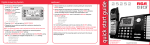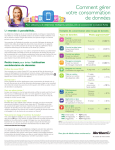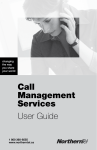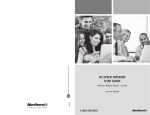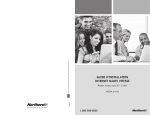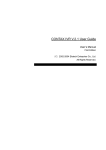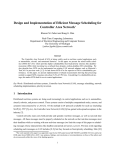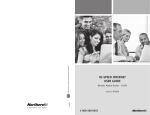Download Centrex Voicemail user Guide
Transcript
NORTHERNTEL BUSINESS Personal Options To change the prompt level : 1 From the main menu, press To change your password: 1 From the main menu, press . 2 Select “Administrative Options” by pressing . 2 Select “Administrative Options” by pressing 3 Select “Password” by pressing 3 Select “Prompt Level” by pressing . . 1 Dial the Centrex Voice Messaging access number To create groups lists2 : to confirm your new password. 1 From the main menu, press 1 From the main menu, press . 2 Select “Administrative Options” by pressing 3 Select “Personal Greeting” by pressing . 3 Select “Group List” by pressing . 4 To create a group list, press 5 Record your greeting. Press to end recording. 5 To edit a group list, press 1 From the main menu, press 3 Select “Extended Absence” by pressing 4 Record your greeting. Press • Record your message • End recording OPTIONAL • Replay your message See Playback Controls at right . Your name is used to identify your voice mailbox when a call is transferred to the NorthernTel Centrex Voice Messaging. Forward* (with introductory comments) Reply* Save Cancel/exit Change personal options * To forward a message with introductory comments: • Record introductory comments • End recording . 3 Select “Name” by pressing . • Dial the voice mailbox number 4 Record your name. Press to end recording. • Send # Personal options Enter the voice mailbox number you sent the message to* OR Press to spell the person's name Destination options* Dial the voice mailbox you want to send the message to OR Press to spell the person's name* OR Dial the number of the group list OPTIONAL Select delivery options to activate your recorded name. Urgent Message confirmation Future delivery Playback controls Use the following commands while listening to messages. Some are also available when recording messages. Greetings Personal greeting Groups list* Extended absence* Prompt level Name Position Rewind Pause/ Restart Fast forward 7 changing the way you do business Speed Slow Date Speed up down and time Volume Normal High Standard Personal Cancel Assistance Skip Group lists* Prompt level Create Standard Edit Extended Remove Rapid Centrex User’s Guide: Voice Messaging List names • Enter the next destination OR 6 Record greetings Passwords Private • Return to the main menu* 5 Change administrative options Administrative options • Send 5 Press End/skip Exit Delivery options* 2 Some functions may be unavailable if they are not offered with your voice mail configuration. Your telephone system may also limit access to certain functions. . 2 Select “Record Greetings” by pressing Date and time* “Hello, you have reached the voice mailbox of (your name). Today (day of the week, date) I will be in my office the entire morning. This afternoon, however, I will be in a meeting. Please leave me a detailed message and I will get back to you as soon as possible. If your call is urgent, press and someone will answer. To record your name: 1 From the main menu, press Replay* Erase to activate the greeting. FUNCTION KEYS The following functions are available at all times: . Callers hear your personal greeting whenever the voice mail system answers for you. It is therefore important for your greeting to explain why you are unavailable. to end recording. Track messages* Unheard messages . Sample greeting: . Send messages* To send a message After-review options . Key 5 Enter your password Assistance Listen to messages . 2 Select “Record Greetings” by pressing 4 Dial your voice mailbox number . . 7 To replay the names in your group lists, press To record an extended absence greeting2: Listen to messages . 6 To remove a group list, press to activate the greeting. 3 Press . . 4 Select “Personal” by pressing 2 Listen to the introductory message Main menu You can create up to 10 group lists, with up to 20 mailbox numbers. The lists are numbered from 11 to 20. 2 Select “Record Greetings” by pressing 5 Press To access NorthernTel Centrex Voice Messaging (see note) “Rapid Prompts”. To record a personal greeting (60 seconds maximum): 6 Press . 4 Select “Standard Prompts”, “Extended Prompts” or . 4 Enter your new password. 5 Press Overview of NorthernTel Centrex Voice Messaging 2 Confirmation options • Confirm receipt • Notice of non-receipt Note: Applies if calling from your telephone. In certain regions you may be asked to select a language before continuing. * Some functions may be unavailable if they are not offered with your voice mail configuration. Your telephone system may also limit access to certain functions. 1-888-360-8555 northerntel.ca/business 4 To erase a message, press . To activate the NorthernTel Centrex Voice Messaging for the first time: To access your Centrex Voice Messaging mailbox 5 To save a message, press 6 To go to the next message, press . Before you start using the NorthernTel Centrex Voice Messaging, you have to set up your voice mailbox. Follow these steps: From your office telephone: 7 To cancel message review, press . Select the appropriate option from the main menu. 2 Enter your temporary password (this is your 7-digit telephone 2 Record your reply. Press When you are away from your office: 3 Press number). You can access the NorthernTel Centrex Voice Messaging from any touch-tone phone. Here’s how: 3 Change your temporary password by selecting a new password (between 6 and 15 digits; the first digit cannot be to confirm it, or 5 Record your name. Press to end recording. Press . to end recording. To activate delivery options2 : to send the reply. 1 At the end of the message, press access number . again 2 Press 3 Press to select the system’s standard greeting, or record a more complete personal greeting. Note: If you hang up while recording or listening to your message, what you have recorded will be sent. 1 For “Private”, press . 2 For “Urgent”, press . . 3 For “Message Confirmation”, press . 1 2 Record your introductory comments. Press for instructions in English. 3 Press to confirm it. 6 Press If you don’t know the mailbox number of the person you want to send your message to, press and spell his or her last name, using your telephone keypad (Q=7, Z=9). To forward a message with introductory comments : ). to enter another password. . 2 1 Dial your NorthernTel Centrex Voice Messaging 4 Press 7 To send your message, press 1 At the end of the message, press 2 Enter your password. Messaging access number: _________________________. . To reply to a message: 1 Dial your Voice Messaging access number. 1 From your telephone, dial the NorthernTel Centrex Voice 6 Select a delivery option (optional). . 4 For “Future Delivery” press to replay your message (optional). You can use this function to find out whether your message has been heard. group list) you want to send the message to. 4 Dial your voice mailbox number (including the area code). 5 Press 5 Enter your password. . Follow the voice prompts. To track your messages2 : 4 Enter the number of the voice mailbox (or the number of the to 7 Record your personal greeting. to end recording. to send the message. 1 From the main menu, press . Select the appropriate option from the main menu. to confirm your personal greeting, or re-record it. to 2 Enter the mailbox number. Recording and sending messages 1 Long distance charges apply if you call from outside your local calling area. Dial and the area code plus your NorthernTel Centrex Voice Messaging access number. To charge the call to your Calling Card or for operator assistance, dial and the area code plus your NorthernTel Centrex Voice Messaging access number. 9 Follow the voice prompts to begin using your voice mailbox. Need help? With NorthernTel Centrex Voice Messaging you can send messages to many destinations without having to actually place a telephone call. The maximum message length is three minutes. Reviewing and processing messages If you’re having trouble once you are in the NorthernTel Centrex Voice Messaging, press and follow the voice prompts. You can use the keypad to perform a number of operations while listening to a message: Rewind 10 seconds Rewind to the beginning of the message Pause or resume listening Fast forward 10 seconds Fast forward to the end of the message Slow down playback speed Slow playback speed to minimum Find out the date, time and length of a message Increase playback speed Increase playback speed to maximum Restore normal volume Raise the volume Skip to the next message To create a new message2 1 From the main menu, press . To listen to your messages: 1 From the main menu, press The key allows you to cancel certain commands (erase and re-record a message, return to the preceding menu). 2 Record your message (see note). Press to end recording. 3 To replay your message (optional), press . . 2 To listen to new messages, press again. 4 To erase and re-record your message, press To get help from someone at the NorthernTel Assistance Centre, dial . . 3 Use the playback controls as needed. 5 Enter the number of the voice mailbox or group list you want to To activate after-review options: 1 From the main menu, press 2 To replay a message, press send your message to. . . 3 To find out the date, time and length of a message, press 1 Playback controls 2 . 3 4 2010-09 8 Press 4 To erase a message, press . To activate the NorthernTel Centrex Voice Messaging for the first time: To access your Centrex Voice Messaging mailbox 5 To save a message, press 6 To go to the next message, press . Before you start using the NorthernTel Centrex Voice Messaging, you have to set up your voice mailbox. Follow these steps: From your office telephone: 7 To cancel message review, press . Select the appropriate option from the main menu. 2 Enter your temporary password (this is your 7-digit telephone 2 Record your reply. Press When you are away from your office: 3 Press number). You can access the NorthernTel Centrex Voice Messaging from any touch-tone phone. Here’s how: 3 Change your temporary password by selecting a new password (between 6 and 15 digits; the first digit cannot be to confirm it, or 5 Record your name. Press to end recording. Press . to end recording. To activate delivery options2 : to send the reply. 1 At the end of the message, press access number . again 2 Press 3 Press to select the system’s standard greeting, or record a more complete personal greeting. Note: If you hang up while recording or listening to your message, what you have recorded will be sent. 1 For “Private”, press . 2 For “Urgent”, press . . 3 For “Message Confirmation”, press . 1 2 Record your introductory comments. Press for instructions in English. 3 Press to confirm it. 6 Press If you don’t know the mailbox number of the person you want to send your message to, press and spell his or her last name, using your telephone keypad (Q=7, Z=9). To forward a message with introductory comments : ). to enter another password. . 2 1 Dial your NorthernTel Centrex Voice Messaging 4 Press 7 To send your message, press 1 At the end of the message, press 2 Enter your password. Messaging access number: _________________________. . To reply to a message: 1 Dial your Voice Messaging access number. 1 From your telephone, dial the NorthernTel Centrex Voice 6 Select a delivery option (optional). . 4 For “Future Delivery” press to replay your message (optional). You can use this function to find out whether your message has been heard. group list) you want to send the message to. 4 Dial your voice mailbox number (including the area code). 5 Press 5 Enter your password. . Follow the voice prompts. To track your messages2 : 4 Enter the number of the voice mailbox (or the number of the to 7 Record your personal greeting. to end recording. to send the message. 1 From the main menu, press . Select the appropriate option from the main menu. to confirm your personal greeting, or re-record it. to 2 Enter the mailbox number. Recording and sending messages 1 Long distance charges apply if you call from outside your local calling area. Dial and the area code plus your NorthernTel Centrex Voice Messaging access number. To charge the call to your Calling Card or for operator assistance, dial and the area code plus your NorthernTel Centrex Voice Messaging access number. 9 Follow the voice prompts to begin using your voice mailbox. Need help? With NorthernTel Centrex Voice Messaging you can send messages to many destinations without having to actually place a telephone call. The maximum message length is three minutes. Reviewing and processing messages If you’re having trouble once you are in the NorthernTel Centrex Voice Messaging, press and follow the voice prompts. You can use the keypad to perform a number of operations while listening to a message: Rewind 10 seconds Rewind to the beginning of the message Pause or resume listening Fast forward 10 seconds Fast forward to the end of the message Slow down playback speed Slow playback speed to minimum Find out the date, time and length of a message Increase playback speed Increase playback speed to maximum Restore normal volume Raise the volume Skip to the next message To create a new message2 1 From the main menu, press . To listen to your messages: 1 From the main menu, press The key allows you to cancel certain commands (erase and re-record a message, return to the preceding menu). 2 Record your message (see note). Press to end recording. 3 To replay your message (optional), press . . 2 To listen to new messages, press again. 4 To erase and re-record your message, press To get help from someone at the NorthernTel Assistance Centre, dial . . 3 Use the playback controls as needed. 5 Enter the number of the voice mailbox or group list you want to To activate after-review options: 1 From the main menu, press 2 To replay a message, press send your message to. . . 3 To find out the date, time and length of a message, press 1 Playback controls 2 . 3 4 2010-09 8 Press NORTHERNTEL BUSINESS Personal Options To change the prompt level : 1 From the main menu, press To change your password: 1 From the main menu, press . 2 Select “Administrative Options” by pressing . 2 Select “Administrative Options” by pressing 3 Select “Password” by pressing 3 Select “Prompt Level” by pressing . . 1 Dial the Centrex Voice Messaging access number To create groups lists2 : to confirm your new password. 1 From the main menu, press 1 From the main menu, press . 2 Select “Administrative Options” by pressing 3 Select “Personal Greeting” by pressing . 3 Select “Group List” by pressing . 4 To create a group list, press 5 Record your greeting. Press to end recording. 5 To edit a group list, press 1 From the main menu, press 3 Select “Extended Absence” by pressing 4 Record your greeting. Press • Record your message • End recording OPTIONAL • Replay your message See Playback Controls at right . Your name is used to identify your voice mailbox when a call is transferred to the NorthernTel Centrex Voice Messaging. Forward* (with introductory comments) Reply* Save Cancel/exit Change personal options * To forward a message with introductory comments: • Record introductory comments • End recording . 3 Select “Name” by pressing . • Dial the voice mailbox number 4 Record your name. Press to end recording. • Send # Personal options Enter the voice mailbox number you sent the message to* OR Press to spell the person's name Destination options* Dial the voice mailbox you want to send the message to OR Press to spell the person's name* OR Dial the number of the group list OPTIONAL Select delivery options to activate your recorded name. Urgent Message confirmation Future delivery Playback controls Use the following commands while listening to messages. Some are also available when recording messages. Greetings Personal greeting Groups list* Extended absence* Prompt level Name Position Rewind Pause/ Restart Fast forward 7 changing the way you do business Speed Slow Date Speed up down and time Volume Normal High Standard Personal Cancel Assistance Skip Group lists* Prompt level Create Standard Edit Extended Remove Rapid Centrex User’s Guide: Voice Messaging List names • Enter the next destination OR 6 Record greetings Passwords Private • Return to the main menu* 5 Change administrative options Administrative options • Send 5 Press End/skip Exit Delivery options* 2 Some functions may be unavailable if they are not offered with your voice mail configuration. Your telephone system may also limit access to certain functions. . 2 Select “Record Greetings” by pressing Date and time* “Hello, you have reached the voice mailbox of (your name). Today (day of the week, date) I will be in my office the entire morning. This afternoon, however, I will be in a meeting. Please leave me a detailed message and I will get back to you as soon as possible. If your call is urgent, press and someone will answer. To record your name: 1 From the main menu, press Replay* Erase to activate the greeting. FUNCTION KEYS The following functions are available at all times: . Callers hear your personal greeting whenever the voice mail system answers for you. It is therefore important for your greeting to explain why you are unavailable. to end recording. Track messages* Unheard messages . Sample greeting: . Send messages* To send a message After-review options . Key 5 Enter your password Assistance Listen to messages . 2 Select “Record Greetings” by pressing 4 Dial your voice mailbox number . . 7 To replay the names in your group lists, press To record an extended absence greeting2: Listen to messages . 6 To remove a group list, press to activate the greeting. 3 Press . . 4 Select “Personal” by pressing 2 Listen to the introductory message Main menu You can create up to 10 group lists, with up to 20 mailbox numbers. The lists are numbered from 11 to 20. 2 Select “Record Greetings” by pressing 5 Press To access NorthernTel Centrex Voice Messaging (see note) “Rapid Prompts”. To record a personal greeting (60 seconds maximum): 6 Press . 4 Select “Standard Prompts”, “Extended Prompts” or . 4 Enter your new password. 5 Press Overview of NorthernTel Centrex Voice Messaging 2 Confirmation options • Confirm receipt • Notice of non-receipt Note: Applies if calling from your telephone. In certain regions you may be asked to select a language before continuing. * Some functions may be unavailable if they are not offered with your voice mail configuration. Your telephone system may also limit access to certain functions. 1-888-360-8555 northerntel.ca/business NORTHERNTEL BUSINESS Personal Options To change the prompt level : 1 From the main menu, press To change your password: 1 From the main menu, press . 2 Select “Administrative Options” by pressing . 2 Select “Administrative Options” by pressing 3 Select “Password” by pressing 3 Select “Prompt Level” by pressing . . 1 Dial the Centrex Voice Messaging access number To create groups lists2 : to confirm your new password. 1 From the main menu, press 1 From the main menu, press . 2 Select “Administrative Options” by pressing 3 Select “Personal Greeting” by pressing . 3 Select “Group List” by pressing . 4 To create a group list, press 5 Record your greeting. Press to end recording. 5 To edit a group list, press 1 From the main menu, press 3 Select “Extended Absence” by pressing 4 Record your greeting. Press • Record your message • End recording OPTIONAL • Replay your message See Playback Controls at right . Your name is used to identify your voice mailbox when a call is transferred to the NorthernTel Centrex Voice Messaging. Forward* (with introductory comments) Reply* Save Cancel/exit Change personal options * To forward a message with introductory comments: • Record introductory comments • End recording . 3 Select “Name” by pressing . • Dial the voice mailbox number 4 Record your name. Press to end recording. • Send # Personal options Enter the voice mailbox number you sent the message to* OR Press to spell the person's name Destination options* Dial the voice mailbox you want to send the message to OR Press to spell the person's name* OR Dial the number of the group list OPTIONAL Select delivery options to activate your recorded name. Urgent Message confirmation Future delivery Playback controls Use the following commands while listening to messages. Some are also available when recording messages. Greetings Personal greeting Groups list* Extended absence* Prompt level Name Position Rewind Pause/ Restart Fast forward 7 changing the way you do business Speed Slow Date Speed up down and time Volume Normal High Standard Personal Cancel Assistance Skip Group lists* Prompt level Create Standard Edit Extended Remove Rapid Centrex User’s Guide: Voice Messaging List names • Enter the next destination OR 6 Record greetings Passwords Private • Return to the main menu* 5 Change administrative options Administrative options • Send 5 Press End/skip Exit Delivery options* 2 Some functions may be unavailable if they are not offered with your voice mail configuration. Your telephone system may also limit access to certain functions. . 2 Select “Record Greetings” by pressing Date and time* “Hello, you have reached the voice mailbox of (your name). Today (day of the week, date) I will be in my office the entire morning. This afternoon, however, I will be in a meeting. Please leave me a detailed message and I will get back to you as soon as possible. If your call is urgent, press and someone will answer. To record your name: 1 From the main menu, press Replay* Erase to activate the greeting. FUNCTION KEYS The following functions are available at all times: . Callers hear your personal greeting whenever the voice mail system answers for you. It is therefore important for your greeting to explain why you are unavailable. to end recording. Track messages* Unheard messages . Sample greeting: . Send messages* To send a message After-review options . Key 5 Enter your password Assistance Listen to messages . 2 Select “Record Greetings” by pressing 4 Dial your voice mailbox number . . 7 To replay the names in your group lists, press To record an extended absence greeting2: Listen to messages . 6 To remove a group list, press to activate the greeting. 3 Press . . 4 Select “Personal” by pressing 2 Listen to the introductory message Main menu You can create up to 10 group lists, with up to 20 mailbox numbers. The lists are numbered from 11 to 20. 2 Select “Record Greetings” by pressing 5 Press To access NorthernTel Centrex Voice Messaging (see note) “Rapid Prompts”. To record a personal greeting (60 seconds maximum): 6 Press . 4 Select “Standard Prompts”, “Extended Prompts” or . 4 Enter your new password. 5 Press Overview of NorthernTel Centrex Voice Messaging 2 Confirmation options • Confirm receipt • Notice of non-receipt Note: Applies if calling from your telephone. In certain regions you may be asked to select a language before continuing. * Some functions may be unavailable if they are not offered with your voice mail configuration. Your telephone system may also limit access to certain functions. 1-888-360-8555 northerntel.ca/business 4 To erase a message, press . To activate the NorthernTel Centrex Voice Messaging for the first time: To access your Centrex Voice Messaging mailbox 5 To save a message, press 6 To go to the next message, press . Before you start using the NorthernTel Centrex Voice Messaging, you have to set up your voice mailbox. Follow these steps: From your office telephone: 7 To cancel message review, press . Select the appropriate option from the main menu. 2 Enter your temporary password (this is your 7-digit telephone 2 Record your reply. Press When you are away from your office: 3 Press number). You can access the NorthernTel Centrex Voice Messaging from any touch-tone phone. Here’s how: 3 Change your temporary password by selecting a new password (between 6 and 15 digits; the first digit cannot be to confirm it, or 5 Record your name. Press to end recording. Press . to end recording. To activate delivery options2 : to send the reply. 1 At the end of the message, press access number . again 2 Press 3 Press to select the system’s standard greeting, or record a more complete personal greeting. Note: If you hang up while recording or listening to your message, what you have recorded will be sent. 1 For “Private”, press . 2 For “Urgent”, press . . 3 For “Message Confirmation”, press . 1 2 Record your introductory comments. Press for instructions in English. 3 Press to confirm it. 6 Press If you don’t know the mailbox number of the person you want to send your message to, press and spell his or her last name, using your telephone keypad (Q=7, Z=9). To forward a message with introductory comments : ). to enter another password. . 2 1 Dial your NorthernTel Centrex Voice Messaging 4 Press 7 To send your message, press 1 At the end of the message, press 2 Enter your password. Messaging access number: _________________________. . To reply to a message: 1 Dial your Voice Messaging access number. 1 From your telephone, dial the NorthernTel Centrex Voice 6 Select a delivery option (optional). . 4 For “Future Delivery” press to replay your message (optional). You can use this function to find out whether your message has been heard. group list) you want to send the message to. 4 Dial your voice mailbox number (including the area code). 5 Press 5 Enter your password. . Follow the voice prompts. To track your messages2 : 4 Enter the number of the voice mailbox (or the number of the to 7 Record your personal greeting. to end recording. to send the message. 1 From the main menu, press . Select the appropriate option from the main menu. to confirm your personal greeting, or re-record it. to 2 Enter the mailbox number. Recording and sending messages 1 Long distance charges apply if you call from outside your local calling area. Dial and the area code plus your NorthernTel Centrex Voice Messaging access number. To charge the call to your Calling Card or for operator assistance, dial and the area code plus your NorthernTel Centrex Voice Messaging access number. 9 Follow the voice prompts to begin using your voice mailbox. Need help? With NorthernTel Centrex Voice Messaging you can send messages to many destinations without having to actually place a telephone call. The maximum message length is three minutes. Reviewing and processing messages If you’re having trouble once you are in the NorthernTel Centrex Voice Messaging, press and follow the voice prompts. You can use the keypad to perform a number of operations while listening to a message: Rewind 10 seconds Rewind to the beginning of the message Pause or resume listening Fast forward 10 seconds Fast forward to the end of the message Slow down playback speed Slow playback speed to minimum Find out the date, time and length of a message Increase playback speed Increase playback speed to maximum Restore normal volume Raise the volume Skip to the next message To create a new message2 1 From the main menu, press . To listen to your messages: 1 From the main menu, press The key allows you to cancel certain commands (erase and re-record a message, return to the preceding menu). 2 Record your message (see note). Press to end recording. 3 To replay your message (optional), press . . 2 To listen to new messages, press again. 4 To erase and re-record your message, press To get help from someone at the NorthernTel Assistance Centre, dial . . 3 Use the playback controls as needed. 5 Enter the number of the voice mailbox or group list you want to To activate after-review options: 1 From the main menu, press 2 To replay a message, press send your message to. . . 3 To find out the date, time and length of a message, press 1 Playback controls 2 . 3 4 2010-09 8 Press