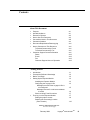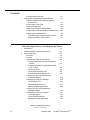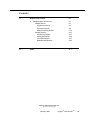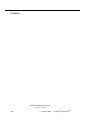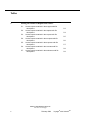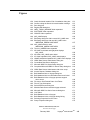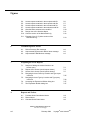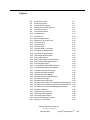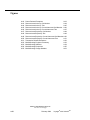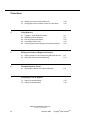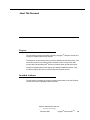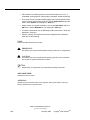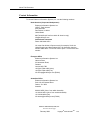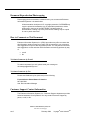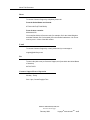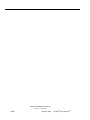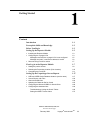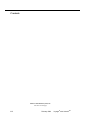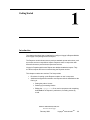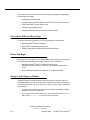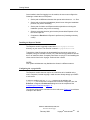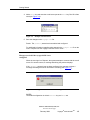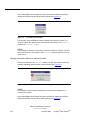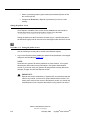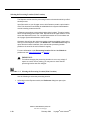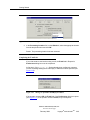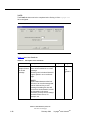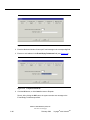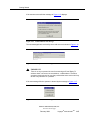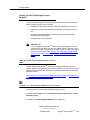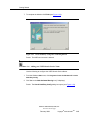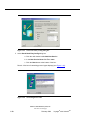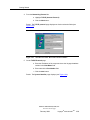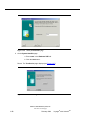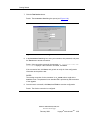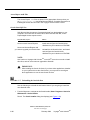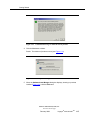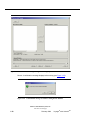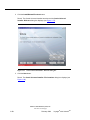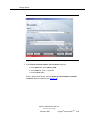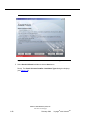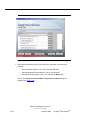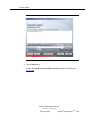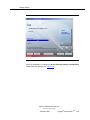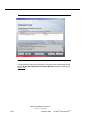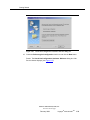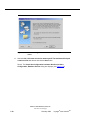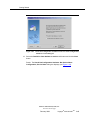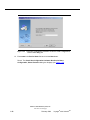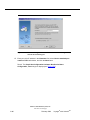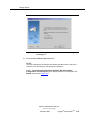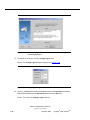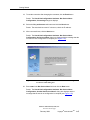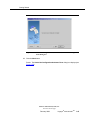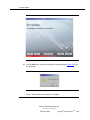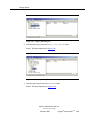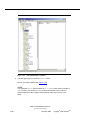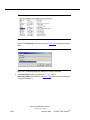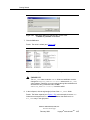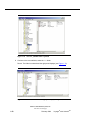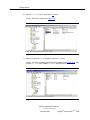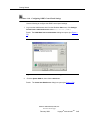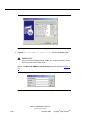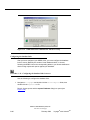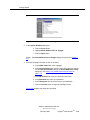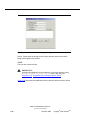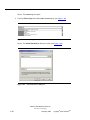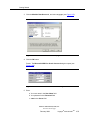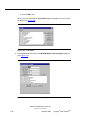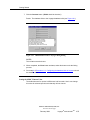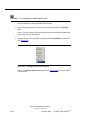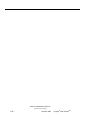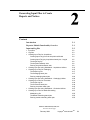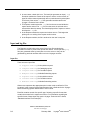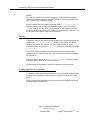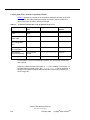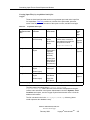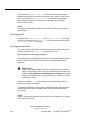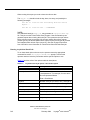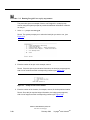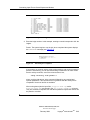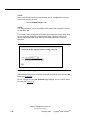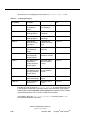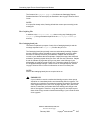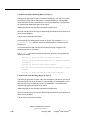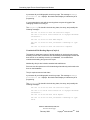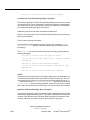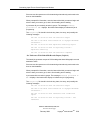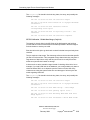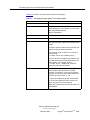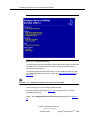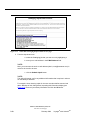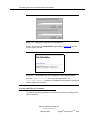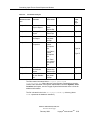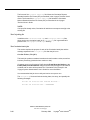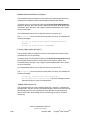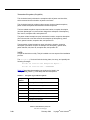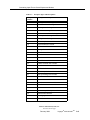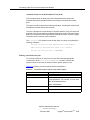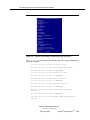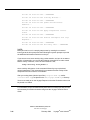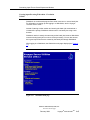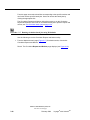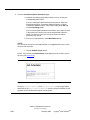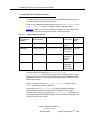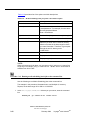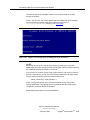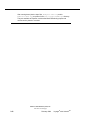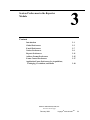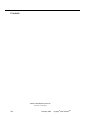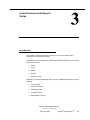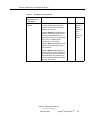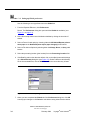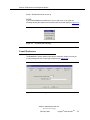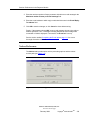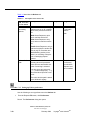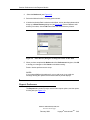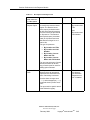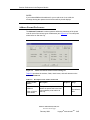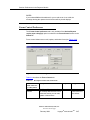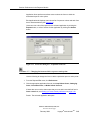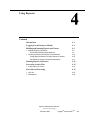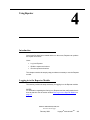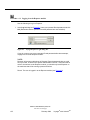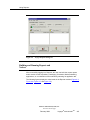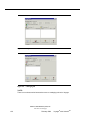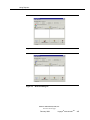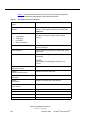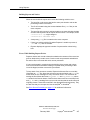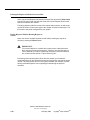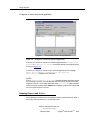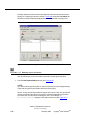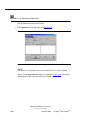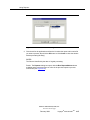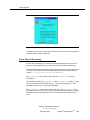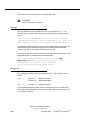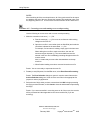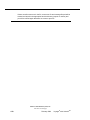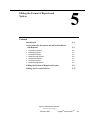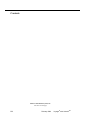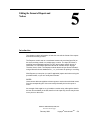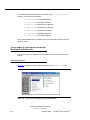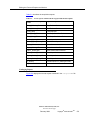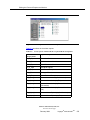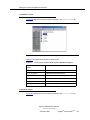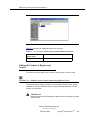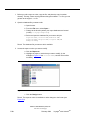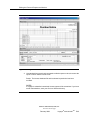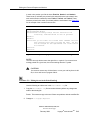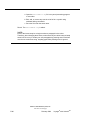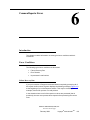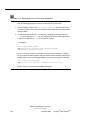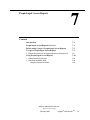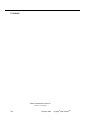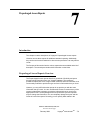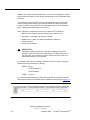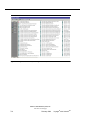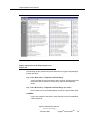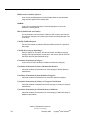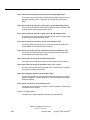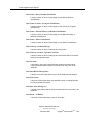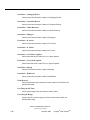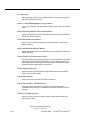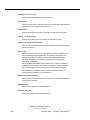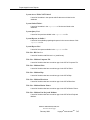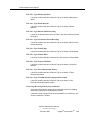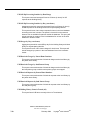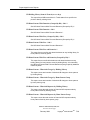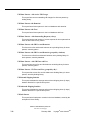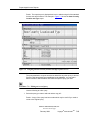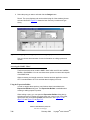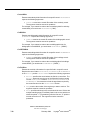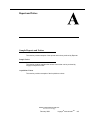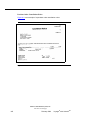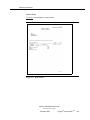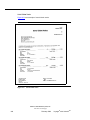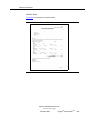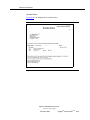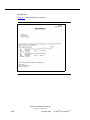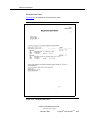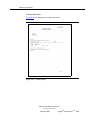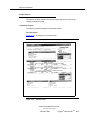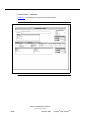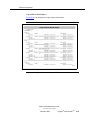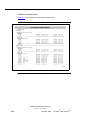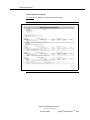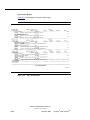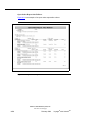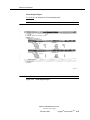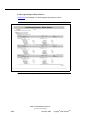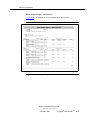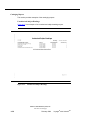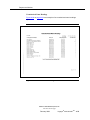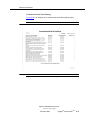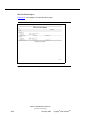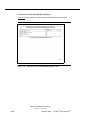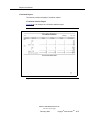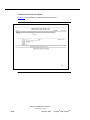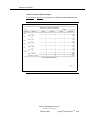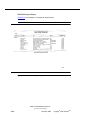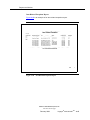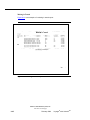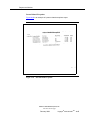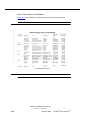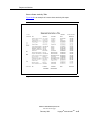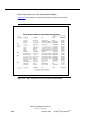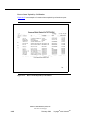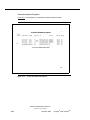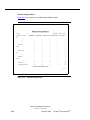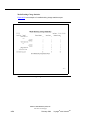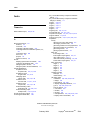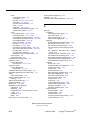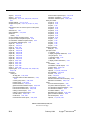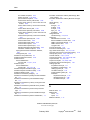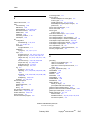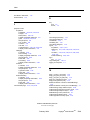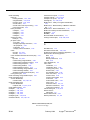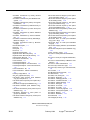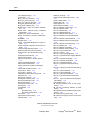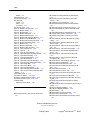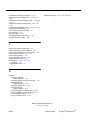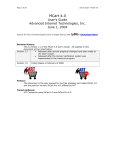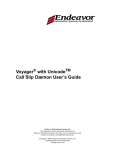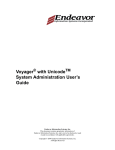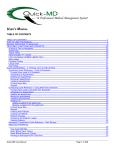Download Voyager with Unicode Reporter User's Guide
Transcript
Voyager® with UnicodeTM Reporter User’s Guide Endeavor Information Systems, Inc. This document contains proprietary information of Endeavor Information Systems, Inc. and is not to be disclosed or used except in accordance with applicable agreements. Copyright © 2004 Endeavor Information Systems, Inc. Unpublished and Not for Publication All Rights Reserved Copyright © 2004 Endeavor Information Systems, Inc. This material is protected by the copyright laws of the United States and other countries. It may not be reproduced, distributed, or altered in any fashion by any entity (either internal or external to Endeavor Information Systems), except in accordance with applicable agreements, contracts or licensing. Notice Every effort was made to ensure that the information in this document was complete and accurate at the time of printing. However, information is subject to change. Trademarks Voyager is a registered trademark of Endeavor Information Systems, Inc. Endeavor eZConnect and WebVoyáge are trademarks of Endeavor Information Systems, Inc. Oracle is a registered trademark of Oracle Corporation. UNIX is a registered trademark in the United States and other countries, licensed exclusively through X/Open Company Ltd. WinZip is a registered trademark of Nico Mak Computing, Inc. Microsoft, the Microsoft logo, MS, MS-DOS, Microsoft PowerPoint, Visual Basic, Visual C++, Win32, Microsoft Windows, the Windows logo, Microsoft Notepad, Microsoft Windows Explorer, Microsoft Internet Explorer, and Windows NT are registered trademarks and ActiveX is a trademark of the Microsoft corporation in the United States and/or other countries. Unicode is a registered trademark of Unicode, Inc. Endeavor Information Systems, Inc. See notice on first page Contents About This Document • • • • • • • • • 1 Purpose Intended Audience Reason for Reissue How to Use This Document Conventions Used in This Document Contact Information Document Reproduction/Photocopying How to Comment on This Document To Submit Comments by E-mail To Submit Comments by Fax Customer Support Contact Information Phone E-mail Fax Customer Support Hours of Operation xxi xxi xxii xxii xxiii xxv xxvi xxvi xxvi xxvi xxvi xxvii xxvii xxvii xxvii Getting Started • • • • • Introduction Prerequisite Skills and Knowledge Before You Begin Setting Up the Reporter Module Installing the Reporter Module Configuring the voyager.ini file Messages received if the voyager.ini file is not configured Message received if e-mail server address is invalid Sites not Using E-mail for notices First Log in to the Reporter Module Setting the path to Access Selecting the Processing Location (Print Location) 1-1 1-2 1-2 1-2 1-3 1-3 1-5 1-6 1-7 1-7 1-8 1-10 Endeavor Information Systems, Inc. See notice on first page February 2004 Voyager® with UnicodeTM iii Contents • 2 Completing the E-mail tab Setting Up the Prepackaged Access Reports LIBR and VGER Oracle Database Instance (service name) Access Report .mdb Files Oracle client/SQL*Net Updating the Character Set for Oracle Configuring the Microsoft ODBC for Oracle Driver Configuring the database links Troubleshooting: Linking the Oracle Tables Setting the ODBC Timeout Value 1-11 1-17 1-17 1-24 1-24 1-52 1-60 1-64 1-68 1-73 Generating Input Files to Create Reports and Notices • • • Introduction Reporter Module Functionality Overview Input and log files Input files Log files Creating Input Files for Acquisitions Creating Input File(s) from the Acquisitions Module Creating Input File(s) by Acquisitions batch jobs - Acqjob The Acqjob.log file The Acquisitions Batch Jobs Running Acquisitions Batch Jobs Creating input files using WebAdmin Acquisitions Utilities Creating Input Files for Cataloging The Catjob.log File The Cataloging batch jobs Running cataloging batch jobs Creating input files using WebAdmin Cataloging Utilities Creating Input Files for Circulation The Circjob.log file The Circulation batch jobs Running circulation batch jobs 2-1 2-1 2-2 2-2 2-3 2-3 2-4 2-5 2-6 2-6 2-8 2-12 2-15 2-17 2-17 2-24 2-28 2-31 2-34 2-34 2-43 Endeavor Information Systems, Inc. See notice on first page iv February 2004 Voyager® with UnicodeTM Contents Creating input files using WebAdmin Circulation Utilities Creating Input Files for Media Scheduling Mediajob.log file The Media Scheduling batch jobs Running media scheduling batch jobs 3 2-47 2-51 2-52 2-52 2-53 Session Preferences in the Reporter Module • • • • • • • • 4 Introduction Global Preferences E-mail Preferences Notices Preferences Reports Preferences Address Format Preferences Forms Control Preferences Application Forms Preferences for Acquisitions, Cataloging, Circulation, and Media 3-1 3-2 3-7 3-9 3-11 3-15 3-17 3-18 Using Reporter • • • • • • Introduction Logging in to the Reporter Module Building and Running Reports and Notices Building Reports and Notices Errors While Building Reports/Notices Printing the Reports and Notices Processed lists Exiting Reporter Without Running Reports or Notices No Reports or Notices for Selected Application Running Reports and Notices Processing Archive Files Invalid Input File Version Error Record Processing Error file Message file 4-1 4-1 4-3 4-7 4-7 4-10 4-10 4-11 4-11 4-13 4-16 4-17 4-18 4-18 Endeavor Information Systems, Inc. See notice on first page February 2004 Voyager® with UnicodeTM v Contents 5 Editing the Format of Reports and Notices • • • • 6 Introduction Access names for the reports and notices distributed with Reporter Acquisitions Reports Cataloging Reports Circulation Reports Media Booking Reports Acquisitions Notices Circulation Notices Media Booking Notices Editing the Formats of Reports and Notices Editing Text for e-mail Notices 5-1 5-2 5-2 5-3 5-4 5-6 5-7 5-7 5-8 5-9 5-12 Common Reporter Errors • • 7 Introduction Error Conditions Failure Recovery Run Unprocessed Report and/or Notice Unprocessed e-mail Notices Restoring the Server File to Run in Reporter 6-1 6-1 6-1 6-2 6-3 6-3 Prepackaged Access Reports • • • • • Introduction Prepackaged Access Reports Overview Before using Voyager’s Prepackaged Access Reports Voyager’s Prepackaged Access Reports Reports and queries in the Prepackaged Access Reports file Using Prepackaged Access Reports Editing Reports and Queries Accessing the MARC "Blob" Using the Expression Builder 7-1 7-1 7-3 7-3 7-5 7-24 7-24 7-26 7-26 Endeavor Information Systems, Inc. See notice on first page vi February 2004 Voyager® with UnicodeTM Contents A IN Reports and Notices A-1 • A-1 A-1 A-1 A-8 A-16 A-17 A-17 A-28 A-37 A-53 Sample Reports and Notices Sample Notices Acquisitions Notices Circulation Notices Media Scheduling Notices Sample Reports Acquisitions Reports Cataloging Reports Circulation Reports Media Booking Reports Index IN-1 Endeavor Information Systems, Inc. See notice on first page February 2004 Voyager® with UnicodeTM vii Contents Endeavor Information Systems, Inc. See notice on first page viii February 2004 Voyager® with UnicodeTM Tables 1 Getting Started 1-1. 1-2. 2 Description of the keys in the E-mail stanza of the voyager.ini file Description of the E-mail tab 1-4 1-12 Generating Input Files to Create Reports and Notices 2-1. Acquisition activities that create an input file on the server 2-2. Acquisitions batch jobs 2-3. Acquisitions batch job options codes and description 2-4. Cataloging batch jobs 2-5. Cataloging batch job options codes and description 2-6. Circulation batch jobs 2-7. Exception Types and Descriptions 2-8. Circulation batch job options codes and description 2-9. Media Scheduling batch jobs 2-10. Media Scheduling batch job options codes and description 3 2-54 Session Preferences in the Reporter Module 3-1. 3-2. 3-3. 3-4. 3-5. 3-6. 4 2-4 2-5 2-8 2-16 2-25 2-32 2-40 2-43 2-51 Description of the Global tab Description of the E-mail tab Description of the Notices tab Description of the Reports tab Description of the Address Format tab Description of the Forms Control tab 3-2 3-8 3-10 3-12 3-15 3-17 Using Reporter 4-1. Description of the tabs in Reporter 4-6 Endeavor Information Systems, Inc. See notice on first page February 2004 Voyager® with UnicodeTM ix Tables 5 Editing the Format of Reports and Notices 5-1. 5-2. 5-3. 5-4. 5-5. 5-6. 5-7. Access reports contained in the acqrprts.mdb file descriptions Access reports contained in the catrprts.mdb file descriptions Access reports contained in the crcrprts.mdb file descriptions Access reports contained in the medrprts.mdb file descriptions Access reports contained in the acqnotes.mdb file descriptions Access reports contained in the crcnotes.mdb file descriptions Access reports contained in the mednotes.mdb file descriptions 5-3 5-4 5-5 5-6 5-7 5-8 5-9 Endeavor Information Systems, Inc. See notice on first page x February 2004 Voyager® with UnicodeTM Figures 1 Getting Started 1-1. 1-2. 1-3. 1-4. 1-5. 1-6. 1-7. 1-8. 1-9. 1-10. 1-11. 1-12. 1-13. 1-14. 1-15. 1-16. 1-17. 1-18. 1-19. 1-20. 1-21. 1-22. 1-23. 1-24. 1-25. 1-26. 1-27. 1-28. 1-29. 1-30. 1-31. 1-32. Example of the E-mail stanza in the voyager.ini file Example of E-mail stanza Missing E-mail server information message No E-mail notices message Unable to connect to e-mail server message No E-mail notices message Reporter’s Log in dialog box Select Directory containing MSAccess dialog box Preference dialog box Message to specified E-mail Reply-To address E-mail tab Message to set up E-mail Reply-To address E-mail tab Completed E-mail tab E-mail Address Test message Example of the test message E-mail send failure message E-mail test message failed due to bad e-mail address Unprocessed E-mail Notices message Oracle Net8 Easy Config dialog box Warning message Oracle Net8 Easy Config after confirming deletion Oracle Net 8 Easy Config dialog box Networking Protocol list TCP/IP Protocol list: Host Name and Port Number The System Identifier page Test Service Page Connection Test dialog box Oracle Installer Software Asset Manager dialog box All products selected to delete Confirmation message to delete the Oracle products 1-4 1-5 1-5 1-6 1-6 1-7 1-9 1-9 1-11 1-11 1-12 1-13 1-14 1-14 1-15 1-15 1-15 1-16 1-16 1-18 1-18 1-19 1-20 1-20 1-21 1-22 1-22 1-23 1-25 1-25 1-26 1-27 Endeavor Information Systems, Inc. See notice on first page February 2004 Voyager® with UnicodeTM xi Figures 1-33. Oracle products being deleted 1-34. Software Asset Manager dialog box showing no products installed 1-35. Confirmation message seen before exiting Oracle Installer 1-36. Oracle9i Server - Autorun dialog box 1-37. Oracle Universal Installer: Welcome dialog box 1-38. Oracle Universal Installer: File Locations dialog box 1-39. Oracle Universal Installer: Available Locations dialog box 1-40. Oracle Universal Installer: Installation Types dialog box 1-41. Oracle Universal Installer: Available Product Components dialog box 1-42. Oracle Universal Installer:Component Locations dialog box 1-43. Oracle Universal Installer: Summary dialog box 1-44. Oracle Universal Installer: Install dialog box 1-45. Oracle Universal Installer: Configuration Tools dialog box 1-46. Oracle Net Configuration Assistant: Welcome dialog box 1-47. Oracle Net Configuration Assistant: Welcome dialog box: Net Service Names 1-48. Oracle Net Configuration Assistant: Net Service Name Configuration, Database Version dialog box 1-49. Oracle Net Configuration Assistant: Net Service Name Configuration, Service Name dialog box 1-50. Oracle Net Configuration Assistant: Net Service Name Configuration, Select Protocols dialog box 1-51. Oracle Net Configuration Assistant: Net Service Name Configuration, TCP/IP Protocol dialog box 1-52. Oracle Net Configuration Assistant: Net Service Name Configuration, Test dialog box 1-53. Oracle Net Configuration Assistant: Net Service Name Configuration, Connecting dialog box 1-54. Change Login dialog box 1-55. Oracle Net Configuration Assistant: Net Service Name Configuration, Net Service Name dialog box 1-56. Oracle Net Configuration Assistant: Net Service Name Configuration, Another Net Service Name? dialog box 1-57. Oracle Net Configuration Assistant: Net Service Name Configuration Done dialog box 1-58. Oracle Net Configuration Assistant: Done dialog box 1-27 1-28 1-28 1-29 1-30 1-31 1-32 1-33 1-34 1-35 1-36 1-37 1-38 1-39 1-40 1-41 1-42 1-43 1-44 1-45 1-46 1-46 1-47 1-48 1-49 1-50 Endeavor Information Systems, Inc. See notice on first page xii February 2004 Voyager® with UnicodeTM Figures 1-59. 1-60. 1-61. 1-62. 1-63. 1-64. 1-65. 1-66. 1-67. 1-68. 1-69. 1-70. 1-71. 1-72. 1-73. 1-74. 1-75. 1-76. 1-77. 1-78. 1-79. 1-80. 1-81. 1-82. 1-83. 1-84. 1-85. 1-86. 1-87. 1-88. 1-89. 1-90. 1-91. 1-92. 1-93. Oracle Universal Installer: End of Installation dialog box Confirm exiting the Oracle Universal Installer message Run dialog box Registry Edit dialog box HKEY_LOCAL_MACHINE folder expanded SOFTWARE folder expanded ORACLE folder expanded NLS_LANG display Edit String dialog box with incorrect NLS_LANG data Edit String dialog box with new NLS_LANG value AMERICAN_AMERICA.US7ASCII NLS_LANG edited to value AMERICAN_AMERICA.US7ASCII The ALL_HOMES folder expanded ID0 folder is selected and right panel displays NLS_LANG ID0 folder, NLS_LANG value edited ID1 folder expanded, NLS_LANG value displays HOME0 subfolder expanded, NLS_LANG value displays ODBC Data Source Administrator dialog box Create New Data Source dialog box Microsoft ODBC for Oracle Setup dialog box Completed Microsoft ODBC for Oracle Setup dialog box ODBC Data Source Administrator with driver set up Access Reports: Database dialog box Build database links to Voyager dialog box Build database links box after tables have been linked Build Database Links to Voyager process stopped due to errors File menu> Get External Data> Link Tables Files of Type field options Select Data Source dialog box Machine Data Source tab with Voyager selected Microsoft ODBC for Oracle Connect dialog box Link Tables Build Database Links to Voyager Build Database Links to Voyager during linking Selecting Properties from the menu Query Properties dialog box 1-51 1-51 1-52 1-53 1-53 1-54 1-55 1-56 1-56 1-57 1-57 1-58 1-58 1-59 1-59 1-60 1-61 1-62 1-62 1-63 1-64 1-65 1-66 1-67 1-69 1-69 1-70 1-70 1-71 1-71 1-72 1-72 1-73 1-74 1-75 Endeavor Information Systems, Inc. See notice on first page February 2004 Voyager® with UnicodeTM xiii Figures 1-94. ODBC Timeout value at zero 2 Generating Input Files to Create Reports and Notices 2-1. 2-2. 2-3. 2-4. 2-5. 2-6. 2-7. 2-8. 2-9. 2-10. 2-11. 2-12. 2-13. 2-14. 2-15. 2-16. 2-17. 2-18. 2-19. 2-20. 3 1-75 Display when running Acquisitions batch job (Acqjob 2) Prompt for the number of the batch job to run Prompt for the location number Prompt for the ledger number The batch job is completed WebAdmin Main Page WebAdmin Acquisitions Reports and Notices page Job options page Job Scheduler Page after submitting Acquisitions job number two using WebAdmin Display when running Cataloging batch job (Catjob 5) Catrprts.xxxx.inp file with record type 05 after running Catjob 5 WebAdmin main page WebAdmin Cataloging Reports and Processes page Dialog boxes requesting start and end dates Job Scheduler Page after submitting Catjob 9 using WebAdmin Display when running Circulation batch job (Circjob 12) WebAdmin main page WebAdmin Circulation Reports and Notices page Job Scheduler Page after submitting Circjob 12 using WebAdmin Display when running Media Scheduling batch job (Mediajob 2) 2-9 2-10 2-10 2-11 2-11 2-12 2-13 2-14 2-15 2-27 2-27 2-29 2-30 2-31 2-31 2-45 2-47 2-49 2-50 2-55 Session Preferences in the Reporter Module 3-1. 3-2. 3-3. 3-4. Preferences dialog box - Global tab Select Directory dialog box No E-mail notices message Preferences dialog box - E-mail tab 3-2 3-6 3-7 3-7 Endeavor Information Systems, Inc. See notice on first page xiv February 2004 Voyager® with UnicodeTM Figures 3-5. 3-6. Preferences dialog box - Notices tab Select Directory dialog box to change the Notices Archive Path 3-7. Preferences dialog box - Reports tab 3-8. Select Directory dialog box to change the Reports Archive Path 3-9. Address Format tab of the Preferences dialog box 3-10. Preferences dialog box - Forms Control tab 3-11. Preferences dialog box - Acquisitions Forms tab 3-12. Acquisitions form with drop down list of forms available 4 3-11 3-12 3-14 3-15 3-17 3-19 3-20 Using Reporter 4-1. 4-2. 4-3. 4-4. 4-5. 4-6. 4-7. 4-8. 4-9. 4-10. 4-11. 4-12. 4-13. 4-14. 4-15. 5 3-9 Voyager Reporter Login dialog Box Voyager Reporter dialog box Acquisitions tab Cataloging tab Circulation tab Media Scheduling tab The Circulation tab Circulation tab after building reports and notices No Reports or Notices for Selected Applications Reporter dialog box after building Circulation reports and notices Running of Circulation reports and notices complete Reporter dialog box - selecting Archives Archives Selection List dialog box Reporter ready to process archived overdue notice Incorrect Input File Version message 4-2 4-3 4-4 4-4 4-5 4-5 4-8 4-9 4-11 4-12 4-13 4-14 4-15 4-16 4-17 Editing the Format of Reports and Notices 5-1. 5-2. 5-3. Access reports contained in the acqrprts.mdb file Access reports contained in the catrprts.mdb file Access reports contained in the crcrprts.mdb file 5-2 5-4 5-5 Endeavor Information Systems, Inc. See notice on first page February 2004 Voyager® with UnicodeTM xv Figures 5-4. 5-5. 5-6. 5-7. 5-8. 5-9. 5-10. 5-11. 6 5-13 Failure Recovery Run message Unprocessed Report and/or Notice Items message Unprocessed E-Mail Notices message 6-2 6-2 6-3 Prepackaged Access Reports 7-1. 7-2. 7-3. 7-4. 7-5. 7-6. 7-7. A 5-6 5-7 5-8 5-9 5-10 5-11 5-12 Common Reporter Errors 6-1. 6-2. 6-3. 7 Access reports contained in the medrprts.mdb file Access reports contained in the acqnotes.mdb file Access reports contained in the crcnotes.mdb file Access reports contained in the mednotes.mdb file Overdue Notice selected to be modified Design view of the Overdue Notice Common section of the NoticeEmail.cfg Example of the O_D_Notice section of the NoticeEmail.cfg Sample of adding conversion function to an Access query Reports list in Access (not all reports shown) Queries list in Access (not all queries shown) Designing the Item Count by Location and Type report in Access Designing the Item Type by Location and Type query in Access Accessing the Expression Builder dialog box The Expression Builder dialog box 7-2 7-4 7-5 7-25 7-26 7-27 7-27 Reports and Notices A-1. A-2. A-3. Purchase Order Cancellation Notice Return Notice Canceled Serial Claim Notice A-2 A-3 A-4 Endeavor Information Systems, Inc. See notice on first page xvi February 2004 Voyager® with UnicodeTM Figures A-4. A-5. A-6. A-7. A-8. A-9. A-10. A-11. A-12. A-13. A-14. A-15. A-16. A-17. A-18. A-19. A-20. A-21. A-22. A-23. A-24. A-25. A-26. A-27. A-28. A-29. A-30. A-31. A-32. A-33. A-34. A-35. A-36. A-37. A-38. A-39. A-40. A-41. Order Claim Notice Serial Claim Notice Voucher/Check Request Cancellation of Recall Request Fine and Fee Notice Item Available Notice Overdue Notice Recall Notice Recall Overdue Notice Statement of Fines and Fees Courtesy Notice Overdue Notice Purchase Order Purchase Order - Landscape Copy Rollover Status Report Fund Rollover Status Report Global Open Orders Report Open Orders Report Open Orders Report: Before Rollover Open Orders Report After Rollover Fund Snapshot Report Fund Snapshot Report Before Rollover Fund Snapshot Report After Rollover Unauthorized Subject Headings Unauthorized Name Headings Unauthorized Title Headings Unauthorized Name/Title Headings 856 Link Failure Report Duplicate Authority Records See References without Corresponding Authority Report See References Authorized in Another Authority Record See References with Linked Bibliographic Records Circulation Statistics Distribution Item Order List Global Circulation Statistics Hold Shelf Expired Report Item Related Exceptions Report Missing In Transit Report A-5 A-6 A-7 A-8 A-9 A-10 A-11 A-12 A-13 A-14 A-15 A-16 A-17 A-18 A-19 A-20 A-21 A-22 A-23 A-24 A-25 A-26 A-27 A-28 A-29 A-30 A-31 A-32 A-33 A-34 A-35 A-36 A-37 A-38 A-39 A-40 A-41 A-42 Endeavor Information Systems, Inc. See notice on first page February 2004 Voyager® with UnicodeTM xvii Figures A-42. A-43. A-44. A-45. A-46. A-47. A-48. A-49. A-50. A-51. A-52. A-53. A-54. A-55. Patron Related Exceptions A-43 Reserve Items Active by Call Number A-44 Reserve Items Active by Title A-45 Reserve Items Active by Course Name and Call Number A-46 Reserve Items Active by Course Name and Title A-47 Reserve Items Expired by Call Number A-48 Reserve Items Expired by Title A-49 Reserve Items Expired by Course Name and Call Number A-50 Reserve Items Expired by Course Name and Title A-51 Transaction Related Exceptions A-52 Media Booking Equipment Inventory A-53 Media Booking Statistics A-54 Media Booking Exceptions A-55 Media Booking Charge Statistics A-56 Endeavor Information Systems, Inc. See notice on first page xviii February 2004 Voyager® with UnicodeTM Procedures 1 Getting Started 1-1. Configuring the [E-mail] stanza in the voyager.ini file 1-2. Setting the path to Access 1-3. Selecting the Processing Location (Print Location) 1-4. Completing the E-mail tab in Reporter’s Preferences 1-5. Removing the LIBR Oracle Service Name 1-6. Adding your VGER Oracle Service Name 1-7. Uninstalling the Oracle8 client 1-8. Installing the Oracle9i client 1-9. Updating the Character Set for Oracle 1-10. Configuring ODBC Control Panel Settings 1-11. Configuring the database links in Access 1-12. Troubleshooting: Linking the Oracle Tables 1-13. Changing the ODBC Timeout value 2 Generating Input Files to Create Reports and Notices 2-1. 2-2. 2-3. 2-4. 2-5. 2-6. 2-7. 2-8. 3 1-4 1-8 1-10 1-13 1-17 1-19 1-24 1-29 1-52 1-61 1-64 1-68 1-74 Running acquisitions batch jobs at the command line Running Pacqjob 2 in a step-by step manner Running Acquisitions batch jobs using WebAdmin Running cataloging batch jobs at the command line Running cataloging batch jobs using WebAdmin Running circulation batch jobs at the command line Running circulation batch jobs using WebAdmin Running media scheduling batch jobs at the command line 2-9 2-10 2-13 2-26 2-29 2-44 2-48 2-54 Session Preferences in the Reporter Module 3-1. 3-2. 3-3. 3-4. 3-5. Setting up Global preferences Setting up e-mail preferences Setting up Notices preferences Setting up reports preferences Setting up Address Formats preferences 3-6 3-8 3-10 3-14 3-16 Endeavor Information Systems, Inc. See notice on first page February 2004 Voyager® with UnicodeTM xix Procedures 3-6. Setting up Forms Control preferences 3-7. Changing the form on which a report or notice prints 4 Using Reporter 4-1. 4-2. 4-3. 4-4. 4-5. 5 Logging in to the Reporter module Building reports and notices Running reports and notices Processing Archive Files Correcting errors and running error record processing 5-9 5-13 Common Reporter Errors 6-1. Restoring the Server File to Run in Reporter 7 4-2 4-8 4-12 4-14 4-19 Editing the Format of Reports and Notices 5-1. Editing a report or notice format using Microsoft Access 5-2. Editing the text in the NoticeEmail.cfg 6 3-18 3-19 6-4 Prepackaged Access Reports 7-1. Editing an Access Report 7-2. Editing an Access Query 7-24 7-25 Endeavor Information Systems, Inc. See notice on first page xx February 2004 Voyager® with UnicodeTM About This Document Purpose This document provides information regarding Voyager’s® Reporter module and Voyager’s Prepackaged Access Reports. The Reporter module allows users to produce standard reports and notices, such as overdue notices or circulation reports. Reporter works in conjunction with server batch jobs and Microsoft® Access to produce these reports and notices. Voyager’s Prepackaged Access Reports are additional statistical reports. They are Access reports and are not created using the Reporter module. Intended Audience This document is intended for Voyager customers who want to use the Reporter module and/or the Prepackaged Access Reports. Endeavor Information Systems, Inc. See notice on first page February 2004 Voyager® with UnicodeTM xxi Reason for Reissue The following changes in the functionality of the Reporter module are discussed in this User’s Guide. • UTF-8 encoded database columns are converted to the Latin-1 format before being exported to a SIF file. Therefore, there are no changes to any of the SIFs and the display of data in reports and notices is in Latin-1. • Prepackaged access reports changes • A function to convert UTF-8 data into UTF-16 data is included in the various queries. • When creating or modifying queries the user must include a function to UTF-8 to UTF-16 for display in Microsoft Access. • Added brief instructions on how to change the ODBC Timeout value. • Instructions on how to configure the voyager.ini file to enable e-mailing notices is included. • The database instance name has been changed to VGER. The old name, LIBR must be deleted, see Procedure 1-5, Removing the LIBR Oracle Service Name. The new name must be added, see Procedure 1-6, Adding your VGER Oracle Service Name, Procedure 1-10, Configuring ODBC Control Panel Settings, and Procedure 1-11, Configuring the database links in Access. • The naming convention for the username has changed. See The naming convention for the username is: ro_xxxdb, where xxxdb is the database name. The password is not standard and is provided by EISI at the time of the upgrade. • To use the Prepackaged Access Reports users need to install the Oracle9i client and configure the Microsoft ODBC for Oracle driver. See Oracle client/SQL*Net and Configuring the Microsoft ODBC for Oracle Driver. • For correct display users must update the character set for Oracle®. See Updating the Character Set for Oracle. • Added Table 2-7 to the Circulation batch job section, Circjob 24, Transaction Exceptions, describing the exception types. How to Use This Document This document consists of the following chapters: Chapter 1 “Getting Started.” This chapter describes how to install and configure Voyager’s Reporter Module and Voyager’s Prepackaged Access Reports. Endeavor Information Systems, Inc. See notice on first page xxii February 2004 Voyager® with UnicodeTM About This Document Chapter 2 “Generating Input Files to Create Reports and Notices.” This chapter provides information on how the Reporter module works and instructions on how to generate the input file to be used by the Reporter module to the produce reports and notices necessary for the functioning of your library. Chapter 3 “Session Preferences in the Reporter Module.” This chapter covers how to set up preferences in Reporter. Chapter 4 “Using Reporter.” This chapter provides instructions on how to use Reporter. Chapter 5 “Editing the Format of Reports and Notices.” This chapter provides instructions on how to edit the format of reports and notices. Chapter 6 “Common Reporter Errors.” This chapter covers common errors experienced in the Reporter module and their resolutions. Chapter 7 “Prepackaged Access Reports.” This chapter provides a list of these reports. Appendix A “Reports and Notices.” This appendix contains samples of the reports and notices. Index The Index is an alphabetical, detailed cross-reference of topics about which this document contains information. Conventions Used in This Document The following conventions are used throughout this document: • Names of commands, variables, stanzas, files, and paths (such as /dev/tmp), as well as selectors and typed user input, are displayed in constant width type. • Commands or other keyboard input that must be typed exactly as presented are displayed in constant width bold type. • Commands or other keyboard input that must be supplied by the user are displayed in constant width bold italic type. • System-generated responses such as error messages are displayed in constant width type. • Variable portions of system-generated responses are displayed in constant width italic type. • Keyboard commands (such as Ctrl and Enter) are displayed in bold. • Required keyboard input such as “Enter vi” is displayed in constant width bold type. Endeavor Information Systems, Inc. See notice on first page February 2004 Voyager® with UnicodeTM xxiii • Place holders for variable portions of user-defined input such as ls -l filename are displayed in italicized constant width bold type. • The names of menus or status display pages and required selections from menus or status display pages such as “From the Applications drop-down menu, select System,” are displayed in bold type. • Object names on a window’s interface, such as the Description field, the OK button, and the Metadata tab, are displayed in bold type. • The titles of documents such as ENCompass Web Client User’s Guide are displayed in italic type. • Caution, warning, and important notices are displayed with a distinctive label such as the following: NOTE: Extra information pertinent to the topic. ! IMPORTANT: Information you should consider before making a decision or configuration. ! CAUTION: Information you must consider before making a decision, due to potential loss of data or system malfunction involved. TIP: Helpful hints you might want to consider before making a decision. RECOMMENDED: Preferred course of action. OPTIONAL: Indicates course of action which is not required, but may be taken to suit your library’s preferences or requirements. Endeavor Information Systems, Inc. See notice on first page xxiv February 2004 Voyager® with UnicodeTM About This Document Contact Information To contact Endeavor Information Systems, Inc. use the following numbers: North America (Corporate Headquarters) Endeavor Information Systems Inc. 1350 E. Touhy Avenue Suite 200 East Des Plaines, IL 60018 United States 800-762-6300 (toll free from within N. America only) [email protected] International Customers Phone: 800-4444-3474 You must first dial the US access code (for example, 00 for the United Kingdom and New Zealand, 0011 for Australia), then the number listed above. You do not need to put a 1 in front of the 800 number. European Office Endeavor Information Systems Inc. Harcourt Place 32 Jamestown Road, Camden London NW1 7BY +44 (0)20 7424 4400 (Voice) +44 (0)20 7424 4409 (Fax) [email protected] (E-Mail) Australian Office Endeavor Information Systems Inc. Suite 129, 85 Grattan Street Carlton. Vic. 3053 Australia 08 8336 9474 (Voice- from within Australia) +61 8 8336 9474 (Voice- from outside Australia) +61 3 9349 4099 (Fax) [email protected] (E-Mail) Endeavor Information Systems, Inc. See notice on first page February 2004 Voyager® with UnicodeTM xxv Document Reproduction/Photocopying Photocopying the documentation is allowed under your contract with Endeavor Information Systems. It is stated below: All documentation is subject to U.S. copyright protection. CUSTOMER may copy the printed documentation only in reasonable quantities to aid the employees in their use of the SOFTWARE. Limited portions of documentation, relating only to the public access catalog, may be copied for use in patron instruction. How to Comment on This Document Endeavor Information Systems, Inc. (EISI) has made every effort to ensure that this information product meets your needs. EISI is interested in your comments and suggestions to improve this information product. You may submit comments and suggestions on this and other EISI information and training products by way of: • e-mail • fax To Submit Comments by E-mail To submit comments by e-mail, please send your message to: [email protected] To Submit Comments by Fax Please send feedback by fax (with cover) to the following: From within the United States of America: 847-296-5636 Attn: Documentation Manager Customer Support Contact Information The Endeavor Information Systems, Inc. Customer Support department provides technical assistance for all products. You may contact Customer Support by phone, e-mail, or fax. Endeavor Information Systems, Inc. See notice on first page xxvi February 2004 Voyager® with UnicodeTM About This Document Phone To contact Customer Support by telephone please call: From the United States and Canada: 877-44-LLOYD (877-445-5693) From all other countries: 800-4444-3474 You must first dial the US access code (for example, 00 for the United Kingdom and New Zealand, 0011 for Australia), then the number listed above. You do not need to put a 1 in front of the 800 number. E-mail To contact Customer Support by e-mail, please send your message to: [email protected] Fax To send a fax (with cover) to Customer Support, dial (from within the United States of America): 847-227-2676 Customer Support Hours of Operation Monday - Friday 5am - 9pm, Central Daylight Time Endeavor Information Systems, Inc. See notice on first page February 2004 Voyager® with UnicodeTM xxvii Endeavor Information Systems, Inc. See notice on first page xxviii February 2004 Voyager® with UnicodeTM Getting Started Contents Introduction Prerequisite Skills and Knowledge Before You Begin Setting Up the Reporter Module • Installing the Reporter Module • Configuring the voyager.ini file 1-1 1-2 1-2 1-2 Messages received if the voyager.ini file is not configured Message received if e-mail server address is invalid Sites not Using E-mail for notices • First Log in to the Reporter Module • Setting the path to Access • Selecting the Processing Location (Print Location) • Completing the E-mail tab Setting Up the Prepackaged Access Reports • LIBR and VGER Oracle Database Instance (service name) • Access Report .mdb Files • Oracle client/SQL*Net • Updating the Character Set for Oracle • Configuring the Microsoft ODBC for Oracle Driver • Configuring the database links Troubleshooting: Linking the Oracle Tables Setting the ODBC Timeout Value 1-3 1-3 1-5 1-6 1-7 1-7 1-8 1-10 1-11 1-17 1-17 1-24 1-24 1-52 1-60 1-64 1-68 1-73 Endeavor Information Systems, Inc. See notice on first page February 2004 Voyager® with UnicodeTM 1-i Contents Endeavor Information Systems, Inc. See notice on first page 1-ii February 2004 Voyager® with UnicodeTM Getting Started Introduction This chapter describes how to install and/or configure Voyager’s Reporter Module and Voyager’s Prepackaged Access Reports. The Reporter module allows users to produce standard reports and notices, such as overdue notices or acquisitions reports. Reporter works in conjunction with Microsoft Access to produce these reports and notices. Voyager’s Prepackaged Access Reports are additional statistical reports. They are Access reports and are not created using the Reporter module. This chapter contains two sections. The first provides • Directions for setting up the Reporter module on user’s computers • Additional configurations needed to use Reporter after its installation at the first log in. • Setting the path to Access • Selecting a processing location • Editing the voyager.ini file on user’s computers and completing the E-mail tab in Reporter’s preferences, if sending notices by e-mail. Endeavor Information Systems, Inc. See notice on first page February 2004 Voyager® with UnicodeTM 1-1 The second section provides instructions for setting up Voyager’s Prepackaged Access Reports including • • • • • Installing the Oracle 9i client Configuring the Microsoft ODBC for Oracle® drivers on user’s computers Setting the ODBC Timeout value to zero Configuring the database links Changing the Oracle service name from LIBR to VGER Prerequisite Skills and Knowledge To use this document effectively, you’ll need knowledge of the following: • Basic Microsoft® Interface navigation • Basic UNIX® commands and navigation • Familiarity with Microsoft Windows and Microsoft Access Before You Begin Before you can use Reporter or the Prepackaged Access reports, you must have the following items installed and configured on the user’s computers: • Microsoft Windows® 2000 Professional (5.00.2195) or Windows® XP Service Pack 1, version 5.1 (Build 2600.xpclient.010871148) • Microsoft Access 2000 (Service Release 1) or MSAccess 2002 Setting Up the Reporter Module Voyager’s Reporter module produces reports and notices. Reporter acts as a coordinator between server input files which contain the raw data of the report or notice, and the printed copy (or e-mail) of the report or notice, which is produced using Access. • In order to use the Reporter module you must have the Reporter module installed on the user’s computers • If you want to send notices using e-mail, you must configure the [E-Mail] stanza of the voyager.ini file on the user’s computer. Endeavor Information Systems, Inc. See notice on first page 1-2 February 2004 Voyager® with UnicodeTM Getting Started Once installed, when first logging in to the module, the user must configure the following to enable the use of Reporter • Set the path to MSAccess because the reports and notices use .mdb files. • Set the path to the Access databases (should occur during the installation process, may not be necessary). • Set the path for Notice and Reports archives (should occur during the installation process, may not be necessary). • Select a processing location (print location) that enables Reporter to find the correct input file. • Complete the E-mail tab in Reporter’s preferences (if sending notices by e-mail). Installing the Reporter Module The Reporter module is typically located in the /m1/voyager/clients directory on your server. The client file is named: VoyagerInstall.exe. Typically the client file needs to be downloaded from the server to the user’s computer, using File Transfer Protocol (FTP) and then the executable file should be run to install the clients. Complete instructions on using FTP and installing the clients can be found in the Voyager Technical User’s Guide. NOTE: Your system administrator may distribute the clients in a different manner. Configuring the voyager.ini file The Reporter module does not require an e-mail client to be installed on the user’s computers, instead outgoing e-mails are sent directly through your SMTP e-mail server. In order to enable e-mail, an [E-mail] stanza must be added to the voyager.ini file on the user’s computer and it must be configured. Also, the E-mail tab in Reporter’s Preferences dialog box must be completed. See Completing the E-mail tab on page 1-11. This stanza configures the connection to the e-mail server. Figure 1-1 provides an example of this stanza. Endeavor Information Systems, Inc. See notice on first page February 2004 Voyager® with UnicodeTM 1-3 [E-MAIL] Server=255.255.255.255 Port=25 Figure 1-1. Example of the E-mail stanza in the voyager.ini file This stanza must be added and configured (as well as the Patron Rules dialog box and the Miscellaneous work space in the System Administration module) before notices produced by Reporter can be sent using e-mail. However, you can still use Reporter to print reports and notices. Table 1-1 describes the keys in the [E-mail] stanza of the voyager.ini file. Table 1-1. Description of the keys in the E-mail stanza of the voyager.ini file Key Name Description Required Range Server This is the e-mail server’s address. Yes, if the site wants to send notices using e-mail. Valid IP address. Port This is the e-mail server’s port. Yes, if the site wants to send notices using e-mail. Numeric characters. Set the default at port 25. NOTE: If the SMTP e-mail server requires authentication, e-mailing notices will not work correctly. Procedure 1-1. Configuring the [E-mail] stanza in the voyager.ini file Use the following to configure the [E-mail] stanza found in the voyager.ini file on the user’s computer. 1. Open the voyager.ini file. This file is typically found in the c:\voyager directory, unless you have placed it elsewhere. 2. Add a stanza named [E-mail] to the end of this file. 3. Add a Server= key and enter the e-mail server address in the Server= key. Endeavor Information Systems, Inc. See notice on first page 1-4 February 2004 Voyager® with UnicodeTM Getting Started 4. Add a Port= key and enter the e-mail server port at the Port= key. Port 25 is often used (see Figure 1-2). Figure 1-2. Example of E-mail stanza 5. Save the changes to the voyager.ini file. Result: The [E-mail] stanza has been added and configured. For additional information regarding other stanzas in the voyager.ini file on the user’s computer see the Voyager Technical User’s Guide. Messages received if the voyager.ini file is not configured When the user logs in to Reporter, the system attempts to connect with the e-mail server. If it cannot connect, a message describing the problem displays. If the [E-mail] stanza is has not been configured, the operator receives a message indicating that server information is missing (see Figure 1-3). Figure 1-3. Missing E-mail server information message NOTE: The default configuration is a blank Server= key and Port=25. Endeavor Information Systems, Inc. See notice on first page February 2004 Voyager® with UnicodeTM 1-5 After clicking OK to this message the system provides an additional message alerting the operator that all notices will be printed (see Figure 1-4). Figure 1-4. No E-mail notices message The operator can click OK and continue working in the Reporter module, or if e-mail is wanted, the operator must exit Reporter and configure the [E-mail] stanza in the voyager.ini file. NOTE: This message is received at every log in until this condition is resolved. The only way resolve this error is to create a valid [E-mail] stanza that points to a real e-mail server. Message received if e-mail server address is invalid If the server address in the [E-mail] stanza is invalid, the operator receives a message indicating that the system cannot connect (see Figure 1-5). Figure 1-5. Unable to connect to e-mail server message NOTE: The inability to connect may be caused by a wrong server IP address or an incorrect Port number. After clicking OK to this message the system provides an additional message alerting the operator that all notices will be printed (see Figure 1-6). Endeavor Information Systems, Inc. See notice on first page 1-6 February 2004 Voyager® with UnicodeTM Getting Started Figure 1-6. No E-mail notices message The operator can click OK and continue working in the Reporter module, or if e-mail is wanted, the operator must exit Reporter and correct the error in the [E-mail] stanza in the voyager.ini file. NOTE: This message is received at every log in until this condition is resolved. The only way resolve this error is to create a valid [E-mail] stanza that points to a real e-mail server. Sites not Using E-mail for notices Sites where the e-mail options are not turned on in the System Administration module, System Administration> Circulation> Miscellaneous and System Administration> Circulation> Policy Definitions> Patron Rules dialog box, do not receive these error messages. Additionally, they do not have to add and configure an [E-mail] stanza in the voyager.ini file. First Log in to the Reporter Module There are additional configurations that need to be set up at the first log in to Reporter before users can run Reporter. These are • Set the path to Access • Set the path to the Access databases (should occur during the installation process, may not be necessary). • Set the path for Notice and Reports archives (should occur during the installation process, may not be necessary). Endeavor Information Systems, Inc. See notice on first page February 2004 Voyager® with UnicodeTM 1-7 • Select a processing location (print location) that enables Reporter to find the correct input file. • Complete the E-mail tab in Reporter’s preferences (in order to e-mail notices). Setting the path to Access Once Reporter is installed, since it uses Access databases as the formats for reports and notices you must set the path to Access if is it other than c:\Program Files\Microsoft Office\Office. Setting the path occurs the first time the operator logs in, it specifies the path in the Windows registry and will not need to be done again unless Access is moved. Procedure 1-2. Setting the path to Access Use the following to set the path to Access in the Windows registry. 1. Log in to the Reporter module, enter your operator ID and password, in the Log in dialog box and click OK (see Figure 1-7). NOTE: Remember the operator ID and the password are case sensitive. Your system administrator defined this security information in the System Administration module. If you do not enter your operator ID and password correctly after three attempts, Voyager will close the Reporter module. ! IMPORTANT: Reporter will accept combinations of Operator IDs and passwords that are valid for any module, as listed in the System Administration module. This means that in order to limit access to the Reporter module, you should only install Reporter on the computers that will be running reports and notices. Endeavor Information Systems, Inc. See notice on first page 1-8 February 2004 Voyager® with UnicodeTM Getting Started Figure 1-7. Reporter’s Log in dialog box Result: You are logged in to the Reporter module and the Select Directory for msaccess.exe dialog box opens (see Figure 1-8). 2. At the Select Directory containing msaccess.exe dialog box, navigate to the correct drive and directory where Access is installed on that computer and highlight it (see Figure 1-8). Notice that the OK button is disabled until the correct path has been selected, then click OK to select it. Figure 1-8. Select Directory containing MSAccess dialog box Result: This sets the path to Access. It is now specified in the Windows registry. If it is necessary to set the path to the Access databases, or the path to the Notices and Report archive the system will prompt the operator through the appropriate steps to make these configurations. Endeavor Information Systems, Inc. See notice on first page February 2004 Voyager® with UnicodeTM 1-9 Selecting the Processing Location (Print Location) The Reporter module uses the processing location to determine which input file it should process. Input files reside on your Voyager server, their filenames contain a print location code. Print locations must already be established in the System Administration module including a name and code. In Reporter users select a processing location (print location). This print location has a corresponding print location code. Reporter finds the input filename on the sever that matches this code. For a complete discussion on Print Locations see the Voyager System Administration User’s Guide. Operators choose from the various processing locations available to them at the first log in to the Reporter module. The Global tab in the Preferences dialog box opens and the location is defined. Once selected the processing location preference is stored in the user’s Window’s registry. For more information on the Processing Location field and the Global tab preferences see Global Preferences on page 3-2. ! IMPORTANT: This allows changing the processing locations to occur very simply. If reports or notices are not printing, you may want to check that the processing location was not changed. Procedure 1-3. Selecting the Processing Location (Print Location) Use the following to select the processing location. 1. At first log in to the Reporter module, the Preference dialog box opens (see Figure 1-9). Endeavor Information Systems, Inc. See notice on first page 1-10 February 2004 Voyager® with UnicodeTM Getting Started Figure 1-9. Preference dialog box 2. In the Processing Location field, on the Global tab, select the appropriate location from the drop down menu and click OK. Result: The processing location has been selected. Completing the E-mail tab If your site wants to send notices using e-mail, the E-mail tab in Reporter’s Preferences dialog box must be completed. At first log in, if the voyager.ini file has already been configured, operators receive a message stating the E-mail Reply-To Address must be specified (see Figure 1-10). Figure 1-10. Message to specified E-mail Reply-To address If the operator chooses OK, the E-mail tab of the Preferences dialog box opens (see Figure 1-11). If the operator chooses Cancel, they exit Reporter. Endeavor Information Systems, Inc. See notice on first page February 2004 Voyager® with UnicodeTM 1-11 NOTE: The E-mail tab does need to be completed at the first log in if the voyager.ini file is configured. Figure 1-11. E-mail tab Table 1-2 describes E-mail tab. Table 1-2. Description of the E-mail tab Name Description Required Range Maximum number of items per E-mail message This allows you to select how many items will be included in an e-mail message. Yes 0-1000. Selecting zero includes all items for a given patron in one e-mail message. The default is 0. NOTE: System Administrators often limit the size of an e-mail message that can be delivered. Any e-mail message exceeding this size will not arrive at its destination, but will be discarded by the server. Therefore you may want to change the default from zero to, for example, ten. Endeavor Information Systems, Inc. See notice on first page 1-12 February 2004 Voyager® with UnicodeTM Getting Started Table 1-2. Description of the E-mail tab Name Description Required Range E-mail Reply-To Address The address to which replies will be sent. Yes, to send notices by e-mail. E-mail address. If this is the address of the local machine users will get notification of e-mail messages that fail. The default is blank, meaning notices will be printed. Once completed, the e-mail information is stored in the user’s Window’s registry. Procedure 1-4. Completing the E-mail tab in Reporter’s Preferences Use the following to complete the E-mail tab at first log in. 1. When the operator is prompted to set up the E-mail Reply-To Address field (Figure 1-12) click the OK button. Figure 1-12. Message to set up E-mail Reply-To address Result: The E-mail tab opens (see Figure 1-13). Endeavor Information Systems, Inc. See notice on first page February 2004 Voyager® with UnicodeTM 1-13 Figure 1-13. E-mail tab 2. Enter the Maximum Number of items per E-mail message in the corresponding field. 3. Enter an e-mail address in the E-mail Reply-To Address field (see Figure 1-14). Figure 1-14. Completed E-mail tab 4. Click the OK button, or click Cancel to return to Reporter. Result: After clicking the OK button, the system sends a test message to the E-mail Reply-To Address specified. Endeavor Information Systems, Inc. See notice on first page 1-14 February 2004 Voyager® with UnicodeTM Getting Started If the test was successful the message in Figure 1-15 displays. Figure 1-15. E-mail Address Test message The test message that is received by the e-mail account is shown in Figure 1-16. Figure 1-16. ! Example of the test message IMPORTANT: There is no way to prevent the user from entering an E-mail Reply-To address which is incorrect, but nonetheless, a valid address. Therefore, operators should check to be sure they received the test e-mail as this may be their only indication of a problem. If the test message fails the operator is alerted by the message in Figure 1-17. Figure 1-17. E-mail send failure message Endeavor Information Systems, Inc. See notice on first page February 2004 Voyager® with UnicodeTM 1-15 If a reason can be determined, the operator may see the message displayed in Figure 1-18. Figure 1-18. E-mail test message failed due to bad e-mail address Then clicking on the OK buttons returns to Reporter. ! IMPORTANT: The test e-mail is sent when the E-mail tab is first configured or when the E-mail Reply-To address is changed. If the test e-mail message fails, and the user chooses to ignore this, subsequent use of Reporter will not send e-mails. The user will not be notified of this until the end of processing where the message in Figure 1-19 informs them. Figure 1-19. Unprocessed E-mail Notices message Endeavor Information Systems, Inc. See notice on first page 1-16 February 2004 Voyager® with UnicodeTM Getting Started Setting Up the Prepackaged Access Reports To use the Prepackaged Access Reports the following items must be installed and/or configured on the users’ computer • Installed Access Report files (part of the client installation, if selected) • Installed and configured Oracle9i client/SQL*Net (provided by EISI on a CD) • Configured Microsoft ODBC for Oracle driver (part of your Microsoft Windows® operating system) • Configured links to the database ! IMPORTANT: For the Voyager with UnicodeTM release, the Oracle database instance (service name) has been changed from LIBR to VGER. Therefore, users need to remove the old Oracle service name, LIBR, and add a new Oracle service name of VGER. See Procedure 1-5, Removing the LIBR Oracle Service Name and Procedure 1-6, Adding your VGER Oracle Service Name. LIBR and VGER Oracle Database Instance (service name) For the Voyager with UnicodeTM release your Voyager database instance is named, VGER. In past releases it was LIBR. Therefore, you must remove the old LIBR name and then add the VGER name. Adding this name defines where the database resides. See Procedure 1-5, Removing the LIBR Oracle Service Name and Procedure 1-6, Adding your VGER Oracle Service Name. Procedure 1-5. Removing the LIBR Oracle Service Name Use the following to remove the LIBR Oracle Service name. 1. From the Windows Start menu, click Programs> Oracle for Windows NT> Oracle Net8 Easy Config. 2. Click Yes on the Net8 Assistant Warning box (if it displays). Endeavor Information Systems, Inc. See notice on first page February 2004 Voyager® with UnicodeTM 1-17 Result: The Oracle Net8 Easy Config dialog box opens. 3. Select the Delete radio button. 4. From the Existing Services list, select LIBR.WORLD (see Figure 1-20). Figure 1-20. Oracle Net8 Easy Config dialog box 5. Click the Next button. Result: A warning message displays asking for confirmation of this deletion (see Figure 1-21). Figure 1-21. Warning message 6. Click OK to continue, click Cancel to stop. Endeavor Information Systems, Inc. See notice on first page 1-18 February 2004 Voyager® with UnicodeTM Getting Started 7. To complete the deletion click Finish (see Figure 1-22). Figure 1-22. Oracle Net8 Easy Config after confirming deletion Result: The LIBR service name is deleted. Procedure 1-6. Adding your VGER Oracle Service Name Use the following to configure the VGER Oracle Service Name. 1. From the Windows Start menu, click Programs> Oracle for Windows NT> Oracle Net8 Easy Config. 2. Click Yes on the Net8 Assistant Warning box (if it displays). Result: The Oracle Net8 Easy Config dialog box opens (see Figure 1-23). Endeavor Information Systems, Inc. See notice on first page February 2004 Voyager® with UnicodeTM 1-19 Figure 1-23. Oracle Net 8 Easy Config dialog box 3. At the Oracle Net 8 Easy Config dialog box: a. Click the radio button beside Add New Service. b. In the New Service Name field Enter VGER. c. Click the Next button at the bottom of the box. Result: A list box of networking protocol types displays (see Figure 1-24). Figure 1-24. Networking Protocol list Endeavor Information Systems, Inc. See notice on first page 1-20 February 2004 Voyager® with UnicodeTM Getting Started 4. From the Networking Protocol list: a. Highlight TCP/IP (Internet Protocol). b. Click the Next button. Result: The TCP/IP protocol page displays two list box selection fields (see Figure 1-25). Figure 1-25. TCP/IP Protocol list: Host Name and Port Number 5. On the TCP/IP Protocol page: a. Enter the IP address of the computer where the Voyager database resides in the Host Name field. b. Enter 1521 in the Port Number field. c. Click the Next button. Result: The System Identifier page displays (see Figure 1-26). Endeavor Information Systems, Inc. See notice on first page February 2004 Voyager® with UnicodeTM 1-21 Figure 1-26. The System Identifier page 6. On the System Identifier page: a. Enter VGER in the Database SID field. b. Click the Next button. Result: The Test Service page displays (see Figure 1-27). Figure 1-27. Test Service Page Endeavor Information Systems, Inc. See notice on first page 1-22 February 2004 Voyager® with UnicodeTM Getting Started 7. Click the Test Service button. Result: The Connection Test dialog box opens (see Figure 1-28). Figure 1-28. Connection Test dialog box 8. In the Connection Test dialog box, enter your username, then password, and press the Test button to test the connection. Result: If the connection succeeds, the message The connection test was successful displays. If the connection succeeds, click Done. If the connection fails, click Done, and go back to verify all of the configuration information and repeat the test. NOTE: The naming convention for the username is: ro_xxxdb, where xxxdb is the database name. The password is not standard and is provided by EISI at the time of the upgrade. 9. Once the test is successful, click Next, then Finish to save the configuration. Result: The Oracle connection is configured. Endeavor Information Systems, Inc. See notice on first page February 2004 Voyager® with UnicodeTM 1-23 Access Report .mdb Files The Access Report .mdb files are placed in the appropriate directory when you run VoyagerInstall.exe and install Access Reports. Complete instructions on installing the clients can be found in the Voyager Technical User’s Guide. Oracle client/SQL*Net SQL*Net provides the manner of transporting data from the database to your computer. You must have an Oracle client, which includes SQL*Net, for the Prepackaged Access reports to work. On your PC, if you... Then ... Have not used Access Reports Install and configure the Oracle9i client distributed to your institution on CD-ROM. Have used Access Reports and you want to upgrade your Oracle client Uninstall the old Oracle8 client, and Install and configure the Oracle9i client distributed to your institution on CD-ROM. NOTE: User’s who run Voyager with UnicodeTM on an AIX® server do not need to install this client, as their server was not upgraded to Oracle9i. ! IMPORTANT: After installing the Oracle 9i clients, if you have other applications installed on your system that use the Oracle client, you may need to reconfigure those applications to use the new Oracle 9i client. Procedure 1-7. Uninstalling the Oracle8 client Use the following to uninstall the old Oracle8 client if you are going to install the new Oracle9i client. 1. From the Start menu, navigate to the Oracle Installer, Start> Programs> Oracle for Windows NT> Oracle Installer. Result: The Oracle Installer dialog box displays (see Figure 1-29). Endeavor Information Systems, Inc. See notice on first page 1-24 February 2004 Voyager® with UnicodeTM Getting Started Figure 1-29. Oracle Installer Then, the Software Asset Manager dialog box opens (see Figure 1-30). Figure 1-30. Software Asset Manager dialog box Endeavor Information Systems, Inc. See notice on first page February 2004 Voyager® with UnicodeTM 1-25 2. Select all of the products listed in the Products Installed at c:\orant list box (see Figure 1-31). Figure 1-31. All products selected to delete 3. Click the Remove button. Result: A message asking you to confirm the deletion of the products displays (see Figure 1-32). Endeavor Information Systems, Inc. See notice on first page 1-26 February 2004 Voyager® with UnicodeTM Getting Started Figure 1-32. Confirmation message to delete the Oracle products 4. Click the Yes button to delete. Result: The deletion of products occurs (see Figure 1-33). Figure 1-33. Oracle products being deleted 5. When the Software Asset Manager dialog box displays, showing no products installed (Figure 1-34), click the Exit button Endeavor Information Systems, Inc. See notice on first page February 2004 Voyager® with UnicodeTM 1-27 Figure 1-34. Software Asset Manager dialog box showing no products installed Result: A confirmation message displays before exiting (see Figure 1-35). Figure 1-35. Confirmation message seen before exiting Oracle Installer Endeavor Information Systems, Inc. See notice on first page 1-28 February 2004 Voyager® with UnicodeTM Getting Started 6. Click Yes to exit the Oracle Installer. Result: The installer closes and the Oracle8 client is removed from the computer. Procedure 1-8. Installing the Oracle9i client Use the following to install the Oracle9i client from the CD-ROM provided by EISI. ! IMPORTANT: You must have Administrator rights on the computer in order to install the Oracle9i client. 1. Place the CD-ROM in your disk drive. It will run automatically. Result: The Oracle9i Server - Autorun dialog box displays (see Figure 1-36). Figure 1-36. Oracle9i Server - Autorun dialog box Endeavor Information Systems, Inc. See notice on first page February 2004 Voyager® with UnicodeTM 1-29 2. Click the Install/Deinstall Products button. Result: The Oracle Universal Installer launches and the Oracle Universal Installer: Welcome dialog box displays (see Figure 1-37). Figure 1-37. Oracle Universal Installer: Welcome dialog box 3. Click the Next button. Result: The Oracle Universal Installer: File Locations dialog box displays (see Figure 1-38). Endeavor Information Systems, Inc. See notice on first page 1-30 February 2004 Voyager® with UnicodeTM Getting Started Figure 1-38. Oracle Universal Installer: File Locations dialog box 4. At the Oracle Universal Installer: File Locations dialog box: a. In the Name field, enter ORA920_HOME b. In the Path filed, enter c:\oracle c. Click the Next button Result: Oracle products load, then the Oracle Universal Installer: Available Locations dialog box displays (see Figure 1-39). Endeavor Information Systems, Inc. See notice on first page February 2004 Voyager® with UnicodeTM 1-31 Figure 1-39. Oracle Universal Installer: Available Locations dialog box 5. Select Oracle9i Client 9.2.0.1.0 and click the Next button. Result: The Oracle Universal Installer: Installation Types dialog box displays (see Figure 1-40). Endeavor Information Systems, Inc. See notice on first page 1-32 February 2004 Voyager® with UnicodeTM Getting Started Figure 1-40. Oracle Universal Installer: Installation Types dialog box 6. Select the Custom radio button and click the Next button. Result: The Oracle Universal Installer: Available Product Components dialog box displays (see Figure 1-41). Endeavor Information Systems, Inc. See notice on first page February 2004 Voyager® with UnicodeTM 1-33 Figure 1-41. Oracle Universal Installer: Available Product Components dialog box 7. Select the following check boxes (you will need to scroll down to access some products) • Oracle Network Utilities 9.2.0.1.0 (this includes SQL*Net) • Oracle9i Windows Documentation 9.2.0.1.0 (not required) • Oracle9i Universal Installer 2.2.0.1.2.0, and click the Next button. Result: The Oracle Universal Installer: Component Locations dialog box displays (see Figure 1-42). Endeavor Information Systems, Inc. See notice on first page 1-34 February 2004 Voyager® with UnicodeTM Getting Started Figure 1-42. Oracle Universal Installer:Component Locations dialog box 8. Click the Next button. Result: The Oracle Universal Installer: Summary dialog box displays (see Figure 1-43). Endeavor Information Systems, Inc. See notice on first page February 2004 Voyager® with UnicodeTM 1-35 Figure 1-43. Oracle Universal Installer: Summary dialog box 9. Click the Install button. Result: The Oracle Universal Installer: Install dialog box displays and installation occurs (see Figure 1-44). NOTE: Depending on your system resources, this can take several minutes. Endeavor Information Systems, Inc. See notice on first page 1-36 February 2004 Voyager® with UnicodeTM Getting Started Figure 1-44. Oracle Universal Installer: Install dialog box When the installation is complete the Oracle Universal Installer: Configuration Tools dialog box displays (see Figure 1-45). Endeavor Information Systems, Inc. See notice on first page February 2004 Voyager® with UnicodeTM 1-37 Figure 1-45. Oracle Universal Installer: Configuration Tools dialog box Following this the Oracle Net Configuration Assistant tool is automatically started and the Oracle Net Configuration Assistant: Welcome dialog box displays (see Figure 1-46). Endeavor Information Systems, Inc. See notice on first page 1-38 February 2004 Voyager® with UnicodeTM Getting Started Figure 1-46. Oracle Net Configuration Assistant: Welcome dialog box 10. Check the Perform typical configuration check box and click the Next button. Result: The Oracle Net Configuration Assistant: Welcome dialog box: Net Service Names displays (see Figure 1-47). Endeavor Information Systems, Inc. See notice on first page February 2004 Voyager® with UnicodeTM 1-39 Figure 1-47. Oracle Net Configuration Assistant: Welcome dialog box: Net Service Names 11. Select the No, I will create net service names myself. The Assistant will help me create one now radio button and click the Next button. Result: The Oracle Net Configuration Assistant: Net Service Name Configuration, Database Version dialog box displays (see Figure 1-48). Endeavor Information Systems, Inc. See notice on first page 1-40 February 2004 Voyager® with UnicodeTM Getting Started Figure 1-48. Oracle Net Configuration Assistant: Net Service Name Configuration, Database Version dialog box 12. Select the Oracle8i or later database or service radio button and click the Next button. Result: The Oracle Net Configuration Assistant: Net Service Name Configuration, Service Name dialog box displays (see Figure 1-49). Endeavor Information Systems, Inc. See notice on first page February 2004 Voyager® with UnicodeTM 1-41 Figure 1-49. Oracle Net Configuration Assistant: Net Service Name Configuration, Service Name dialog box 13. Enter VGER in the Service Name field and click the Next button. Result: The Oracle Net Configuration Assistant: Net Service Name Configuration, Select Protocols dialog box displays (see Figure 1-50). Endeavor Information Systems, Inc. See notice on first page 1-42 February 2004 Voyager® with UnicodeTM Getting Started Figure 1-50. Oracle Net Configuration Assistant: Net Service Name Configuration, Select Protocols dialog box 14. Select TCP from the list and click the Next button. Result: The Oracle Net Configuration Assistant: Net Service Name Configuration, TCP/IP Protocol dialog box displays (see Figure 1-51). Endeavor Information Systems, Inc. See notice on first page February 2004 Voyager® with UnicodeTM 1-43 Figure 1-51. Oracle Net Configuration Assistant: Net Service Name Configuration, TCP/IP Protocol dialog box 15. Enter your site’s IP address in the Hostname field, select Use the standard port number of 1521 radio button, and click the Next button. Result: The Oracle Net Configuration Assistant: Net Service Name Configuration, Test dialog box displays (see Figure 1-52). Endeavor Information Systems, Inc. See notice on first page 1-44 February 2004 Voyager® with UnicodeTM Getting Started Figure 1-52. Oracle Net Configuration Assistant: Net Service Name Configuration, Test dialog box 16. Select the Yes, perform a test radio button. NOTE: This test is expected to fail because the default username used for this test is incorrect. In the next step you will change the username. Result: The Oracle Net Configuration Assistant: Net Service Name Configuration, Connecting dialog box displays with the error message in the Details text-box (see Figure 1-53). Endeavor Information Systems, Inc. See notice on first page February 2004 Voyager® with UnicodeTM 1-45 Figure 1-53. Oracle Net Configuration Assistant: Net Service Name Configuration, Connecting dialog box 17. To change the username, click the Change Login button. Result: The Change Login dialog box displays (see Figure 1-54). Figure 1-54. Change Login dialog box 18. Enter ro_xxxdb (where xxxdb is the database name) in the Username field and the EISI-provided password in the Password field and click the OK button. Result: This closes the Change Login dialog box. Endeavor Information Systems, Inc. See notice on first page 1-46 February 2004 Voyager® with UnicodeTM Getting Started 19. To test the connection after changing the username, click the Back button. Result: The Oracle Net Configuration Assistant: Net Service Name Configuration, Connecting dialog box displays. 20. Select the Yes, perform test radio button and click the Next button. Result: The test should succeed. If it does not, check the IP address. 21. After a successful test, click the Next button. Result: The Oracle Net Configuration Assistant: Net Service Name Configuration, Net Service Name dialog box displays with the message that the net service name configuration is complete (see Figure 1-55). Figure 1-55. Oracle Net Configuration Assistant: Net Service Name Configuration, Net Service Name dialog box 22. Enter VGER in the Net Service Name field and click the Next button. Result: The Oracle Net Configuration Assistant: Net Service Name Configuration, Another Net Service Name? dialog box displays with the message that the oracle net configuration is complete (see Figure 1-56). Endeavor Information Systems, Inc. See notice on first page February 2004 Voyager® with UnicodeTM 1-47 Figure 1-56. Oracle Net Configuration Assistant: Net Service Name Configuration, Another Net Service Name? dialog box 23. Since you do not need to provide another service name, select the No button and click the Next button. Result: The Oracle Net Configuration Assistant: Net Service Name Configuration done dialog box displays alerting the user the installation was successful (see Figure 1-57). Endeavor Information Systems, Inc. See notice on first page 1-48 February 2004 Voyager® with UnicodeTM Getting Started Figure 1-57. Oracle Net Configuration Assistant: Net Service Name Configuration Done dialog box 24. Click the Next button. Result: The Oracle Net Configuration Assistant: Done dialog box displays (see Figure 1-58). Endeavor Information Systems, Inc. See notice on first page February 2004 Voyager® with UnicodeTM 1-49 Figure 1-58. Oracle Net Configuration Assistant: Done dialog box 25. Click the Finish button. Result: The Oracle Universal Installer: End of Installation dialog box displays (see Figure 1-59). Endeavor Information Systems, Inc. See notice on first page 1-50 February 2004 Voyager® with UnicodeTM Getting Started Figure 1-59. Oracle Universal Installer: End of Installation dialog box 26. Click the Exit button, when the confirmation message displays (Figure 1-60) click the Yes button. Figure 1-60. Confirm exiting the Oracle Universal Installer message Result: The Oracle9i client installation is complete. Endeavor Information Systems, Inc. See notice on first page February 2004 Voyager® with UnicodeTM 1-51 Updating the Character Set for Oracle User’s must update the character set for Oracle in the Registry Editor for correct diacritic display. Basically, when an NLS_LANG value is other than AMERICAN_AMERICA.US7ASCII, the value must be updated. ! IMPORTANT: Use extreme caution when working in the Registry Editor. Only individuals experienced with Windows Registration Databases should make this update. Further, to do this the user must be logged in as administrator. Follow Procedure 1-9, Updating the Character Set for Oracle for the steps to update the character set, editing the NLS_LANG value. Procedure 1-9. Updating the Character Set for Oracle Use the following to update the character set for Oracle. 1. From the Start menu, select Run, and enter regedit in the Open field (see Figure 1-61), then click the OK button. Figure 1-61. Run dialog box Result: The Registry Editor dialog box opens (see Figure 1-62). Endeavor Information Systems, Inc. See notice on first page 1-52 February 2004 Voyager® with UnicodeTM Getting Started Figure 1-62. Registry Edit dialog box 2. Click the +(plus sign) in front of the HKEY_LOCAL_MACHINE folder. Result: The folder expands (see Figure 1-63). Figure 1-63. HKEY_LOCAL_MACHINE folder expanded 3. Click the +(plus sign) in front of the SOFTWARE folder. Result: The folder expands (see Figure 1-64). Endeavor Information Systems, Inc. See notice on first page February 2004 Voyager® with UnicodeTM 1-53 Figure 1-64. SOFTWARE folder expanded 4. Click the +(plus sign) in front of the ORACLE folder. Result: The folder expands (see Figure 1-65). NOTE: The expanded ORACLE folder contains an ALL_HOMES folder and any number of HOME# folders. The number of HOME# folders corresponds to the number of Oracle instances on the computer. Most computers will only have the HOME0 folder. Endeavor Information Systems, Inc. See notice on first page 1-54 February 2004 Voyager® with UnicodeTM Getting Started Figure 1-65. ! ORACLE folder expanded IMPORTANT: Only edit the NLS_LANG value under ORACLE folder and subfolders. 5. In the right panel, double-click NLS_LANG (Figure 1-66). Endeavor Information Systems, Inc. See notice on first page February 2004 Voyager® with UnicodeTM 1-55 Figure 1-66. NLS_LANG display Result: The Edit String dialog box opens (see Figure 1-67) displaying the value data. Figure 1-67. Edit String dialog box with incorrect NLS_LANG data 6. In the Edit String dialog box change the NLS_LANG value to AMERICAN_AMERICA.US7ASCII (see Figure 1-68), where the last two characters are upper-case letter i’s. Endeavor Information Systems, Inc. See notice on first page 1-56 February 2004 Voyager® with UnicodeTM Getting Started Figure 1-68. Edit String dialog box with new NLS_LANG value AMERICAN_AMERICA.US7ASCII 7. Click the OK button. Result: The value is edited (see Figure 1-69). Figure 1-69. ! NLS_LANG edited to value AMERICAN_AMERICA.US7ASCII IMPORTANT: The NSL_LANG value under the ORACLE folder and subfolders must be changed to AMERICAN_AMERICA.US7ASCII whenever the NSL_LANG value appears. Therefore, you must continue through the subfolders and wherever the NLS_LANG data value is NOT AMERICAN_AMERICA.US7ASCII, it must be edited. 8. In the Left panel, click the +(plus sign) in front of the ALL_HOMES folder. Result: The folder expands (see Figure 1-70). In this example, there are ID# folders that correspond to the HOME# folders. Notice also that there is no NLS_LANG entry in the right panel. Endeavor Information Systems, Inc. See notice on first page February 2004 Voyager® with UnicodeTM 1-57 Figure 1-70. The ALL_HOMES folder expanded 9. Continue to the next subfolder, select the ID0 folder. Result: The folder is selected and the right panel displays (see Figure 1-71). Figure 1-71. ID0 folder is selected and right panel displays NLS_LANG Endeavor Information Systems, Inc. See notice on first page 1-58 February 2004 Voyager® with UnicodeTM Getting Started 10. Edit the NLS-LANG value, using steps 5-7 above. Result: The value is edited (see Figure 1-72). Figure 1-72. ID0 folder, NLS_LANG value edited 11. Move on to the next ORACLE subfolder, select the ID1 folder. Result: The folder is selected and the right panel displays (see Figure 1-73). Note that the NLS_LANG value is NOT US7ASCII, therefore it must be edited. Figure 1-73. ID1 folder expanded, NLS_LANG value displays Endeavor Information Systems, Inc. See notice on first page February 2004 Voyager® with UnicodeTM 1-59 12. Edit the NLS-LANG value, using steps 5-7. Select the HOME0 subfolder (see Figure 1-74). Figure 1-74. HOME0 subfolder expanded, NLS_LANG value displays 13. Edit the NLS_LANG value, using steps 5-7 above. Then select the next ORACLE subfolder, repeat this process until all of the NLS_LANG values are changed to AMERICAN_AMERICA.US7ASCII. 14. Close the Registry Editor dialog box. Result: The character set for Oracle is updated. Configuring the Microsoft ODBC for Oracle Driver The connection between the Access software on your computer and a data source is made using an ODBC driver. The Microsoft ODBC for Oracle driver is part of your Windows operating system, however users must configure the Microsoft ODBC for Oracle driver before running any Access Reports. Endeavor Information Systems, Inc. See notice on first page 1-60 February 2004 Voyager® with UnicodeTM Getting Started Procedure 1-10. Configuring ODBC Control Panel Settings Use the following to configure the ODBC control panel settings. 1. Log on as the Administrator, then from the Windows Start menu, click Settings> Control Panel> Administrative tools select Data Sources (ODBC). Result: The ODBC Data Source Administrator dialog box opens (see Figure 175). Figure 1-75. 2. ODBC Data Source Administrator dialog box Click the System DSN tab, then click the Add button. Result: The Create New Data Source dialog box opens (see Figure 1-76). Endeavor Information Systems, Inc. See notice on first page February 2004 Voyager® with UnicodeTM 1-61 Figure 1-76. Create New Data Source dialog box 3. Highlight Microsoft ODBC for Oracle Driver and click the Finish button. ! IMPORTANT: Users must select the Microsoft ODBC for Oracle Driver, not the previously used Oracle ODBC driver. Result: The Microsoft OBDC for Oracle Setup dialog box opens (see Figure 177). Figure 1-77. Microsoft ODBC for Oracle Setup dialog box Endeavor Information Systems, Inc. See notice on first page 1-62 February 2004 Voyager® with UnicodeTM Getting Started 4. In the Microsoft OBDC for Oracle Setup dialog box: a. In the Data Source Name field, enter voyager b. In the Description field, enter voyager tables c. In the Server field, enter VGER d. Click the OK button (see Figure 1-78). NOTE: You do not need to enter a User ID. Figure 1-78. Completed Microsoft ODBC for Oracle Setup dialog box Result: The ODBC Data Source Administrator dialog box opens. A new entry is listed, with the Name: voyager and Driver: Microsoft ODBC for Oracle on the System DSN tab, click OK to save the settings and exit the configuration dialog box (see Figure 1-79). Endeavor Information Systems, Inc. See notice on first page February 2004 Voyager® with UnicodeTM 1-63 Figure 1-79. ODBC Data Source Administrator with driver set up Configuring the database links After you have configured your ODBC driver, you must configure the database links in Access. Basically this creates “virtual database tables” in Access, following the ODBC links to the corresponding tables in your Oracle database to allow running reports and queries against your database. Procedure 1-11. Configuring the database links in Access Use the following to configure the database links. 1. Navigate to c:\voyager and double-click the Access Reports folder, then double-click the reports.mdb file. Result: Access opens and the reports: Database dialog box opens (see Figure 1-80). Endeavor Information Systems, Inc. See notice on first page 1-64 February 2004 Voyager® with UnicodeTM Getting Started i Figure 1-80. Access Reports: Database dialog box 2. In the reports: Database dialog box: a. Click the Forms button. b. Highlight Build database links to Voyager. c. Click the Open button. Result: The Build database links to Voyager dialog box opens (see Figure 181). 3. Enter the following information in each of the fields: a. In the ODBC name field, enter voyager. b. In the Connect String field, enter the same string that you entered into the New Service Name field in the Oracle Net8 Easy Config dialog box. See Adding your VGER Oracle Service Name on page 1-19. c. In the DB User ID field, enter your read only user name. d. In the Password field, enter your password. e. In the Tablespace field, enter the name of your database. f. Click the Connect button to begin the building process. Figure 1-81 displays this dialog box and fields. Endeavor Information Systems, Inc. See notice on first page February 2004 Voyager® with UnicodeTM 1-65 Figure 1-81. Build database links to Voyager dialog box Result: Tables begin the linking process. Notice that the names of the tables being linked display in the window. NOTE: This can take several minutes. ! IMPORTANT: If building the database links does not work, a message displays stating Process stopped too many errors! If this is the case, see Procedure 1-12, Troubleshooting: Linking the Oracle Tables. Figure 1-82 shows the build database links box after the tables have been linked. Endeavor Information Systems, Inc. See notice on first page 1-66 February 2004 Voyager® with UnicodeTM Getting Started Figure 1-82. ! Build database links box after tables have been linked IMPORTANT: For your initial installation, the Relink check box is not used. If some of the tables do not link and you need to build the links again, leave Relink unchecked during each subsequent linking attempt. This will keep the links that have already succeeded without rechecking them and only failed links will be rechecked each subsequent time. Checking Relink will remove all of the links that have already been established and completely restart the process. Therefore, if you change any of your information and need to completely rebuild the links, then you should place a check in the Relink box. 4. Check the links that were not successful: a. Click the Queries tab. b. Select System Access Tables NOT Linked. c. Click the Open button. Result: If there are any tables in the list that displays, then you need to rerun the link builder again to try to link those tables again. Endeavor Information Systems, Inc. See notice on first page February 2004 Voyager® with UnicodeTM 1-67 To rerun the link builder repeat Procedure 1-11, Configuring the database links in Access, on page 1-64 keep the relink box unchecked. This makes the builder only check the bad links. ! IMPORTANT: If Relink is turned on, this will erase all of the links already established and repeat the entire process again. Continue to link until there are no links listed in the System Access Tables NOT Linked report. When this is the case the setup process is complete. TIP: If you are going to use the Prepackaged Access Reports on multiple computers, and all of which will use the same settings in the Build Database Links to Voyager dialog box, then you do not have to build links individually for each computer. Once you have linked the database to the reports.mdb file, you can simply copy the reports.mdb file to each computer that needs to use it. The links are retained within the file. NOTE: If you have user-created queries and reports that you previously developed and you want to use them with a new version of Voyager, you will need to update them. Search Endeavor’s SupportWeb KnowledgeBase for a Resource Sharing Record provided by Voyager customer Alan Manifold entitled “How to migrate Access queries for a new Voyager release” for information on this process. All custom or modified queries pulling data from UTF-8 encoded columns must include a function to convert the data to UTF-16. Troubleshooting: Linking the Oracle Tables When linking the Oracle tables, users may get an error message indicating the linking process has stopped due to too many errors. If this is the case use Procedure 1-12, Troubleshooting: Linking the Oracle Tables. Procedure 1-12. Troubleshooting: Linking the Oracle Tables Use the following to troubleshoot problems with linking the Oracle tables. This procedure assumes the user is at the Build Database Links to Voyager dialog box and the process has stopped (see Figure 1-83). Endeavor Information Systems, Inc. See notice on first page 1-68 February 2004 Voyager® with UnicodeTM Getting Started Figure 1-83. Build Database Links to Voyager process stopped due to errors 1. From the MS Access File menu, select Get External Data> Link Tables... (see Figure 1-84) Figure 1-84. File menu> Get External Data> Link Tables Endeavor Information Systems, Inc. See notice on first page February 2004 Voyager® with UnicodeTM 1-69 Result: The Link dialog box opens. 2. From the Files of Type field, select ODBC Databases() (see Figure 1-85). Figure 1-85. Files of Type field options Result: The Select Data Source dialog box opens (see Figure 1-86). Figure 1-86. Select Data Source dialog box Endeavor Information Systems, Inc. See notice on first page 1-70 February 2004 Voyager® with UnicodeTM Getting Started 3. Click the Machine Data Source tab, and select Voyager (see Figure 1-87). Figure 1-87. Machine Data Source tab with Voyager selected 4. Click the OK button. Result: The Microsoft ODBC for Oracle Connect dialog box opens (see Figure 1-88). Figure 1-88. Microsoft ODBC for Oracle Connect dialog box 5. Enter: a. Your user name in the User Name field. b. Your password in the Password field. c. VGER in the Server field. Endeavor Information Systems, Inc. See notice on first page February 2004 Voyager® with UnicodeTM 1-71 d. Click the OK button. Result: After a few minutes the Link Tables dialog box displays. You can now link the tables (see Figure 1-89). Figure 1-89. Link Tables 6. Click the OK button and return to the Build Database Links to Voyager dialog box (see Figure 1-90). Figure 1-90. Build Database Links to Voyager Endeavor Information Systems, Inc. See notice on first page 1-72 February 2004 Voyager® with UnicodeTM Getting Started 7. Click the Connect button. (Relink should be checked.) Result: The database links to the Voyager database build (see Figure 1-91). Figure 1-91. Build Database Links to Voyager during linking NOTE: This will take several minutes. 8. When completed, the Close button activates, select this button to exit the linking process. 9. Go to step 4 of Procedure 1-11, Configuring the database links in Access to check the database links. Setting the ODBC Timeout Value The default timeout for queries in MSAccess is 60 seconds. User’s can change this value for selected queries such that they will not timeout. Endeavor Information Systems, Inc. See notice on first page February 2004 Voyager® with UnicodeTM 1-73 Procedure 1-13. Changing the ODBC Timeout value Use the following to change the ODBC timeout value. 1. Select the query whose timeout value you want to change and click the Design button. Result: The query design view opens with the top portion showing the tables used in the query and their associations. 2. With your cursor in the top portion, right-click and select Properties from the menu (see Figure 1-92). Figure 1-92. Selecting Properties from the menu Result: The Query Properties dialog box opens (Figure 1-93) notice the default is 60 seconds. Endeavor Information Systems, Inc. See notice on first page 1-74 February 2004 Voyager® with UnicodeTM Getting Started Figure 1-93. Query Properties dialog box 3. Place your cursor in the ODBC Timeout field and enter the timeout wanted. Setting the value to zero means that the query will not timeout. Result: The timeout value is changed (see Figure 1-94). See your Microsoft Access documentation for additional information. Figure 1-94. ODBC Timeout value at zero Endeavor Information Systems, Inc. See notice on first page February 2004 Voyager® with UnicodeTM 1-75 Endeavor Information Systems, Inc. See notice on first page 1-76 February 2004 Voyager® with UnicodeTM Generating Input Files to Create Reports and Notices Contents Introduction Reporter Module Functionality Overview Input and log files • Input files • Log files • Creating Input Files for Acquisitions • • • • • • Creating Input File(s) from the Acquisitions Module Creating Input File(s) by Acquisitions batch jobs - Acqjob The Acqjob.log file The Acquisitions Batch Jobs Running Acquisitions Batch Jobs Creating input files using WebAdmin - Acquisitions Utilities Creating Input Files for Cataloging The Catjob.log File The Cataloging batch jobs Running cataloging batch jobs Creating input files using WebAdmin - Cataloging Utilities Creating Input Files for Circulation The Circjob.log file The Circulation batch jobs Running circulation batch jobs Creating input files using WebAdmin - Circulation Utilities Creating Input Files for Media Scheduling Mediajob.log file The Media Scheduling batch jobs Running media scheduling batch jobs 2-1 2-1 2-2 2-2 2-3 2-3 2-4 2-5 2-6 2-6 2-8 2-12 2-15 2-17 2-17 2-24 2-28 2-31 2-34 2-34 2-43 2-47 2-51 2-52 2-52 2-53 Endeavor Information Systems, Inc. See notice on first page February 2004 Voyager® with UnicodeTM 2-i Contents Endeavor Information Systems, Inc. See notice on first page 2-ii February 2004 Voyager® with UnicodeTM Generating Input Files to Create Reports and Notices Introduction This chapter provides information on how the Reporter module works and information about generating the input files to be used by the Reporter module to the produce reports and notices necessary for the functioning of your library. Reporter Module Functionality Overview The Voyager Reporter module produces reports and notices that were generated from batch jobs run on the server, jobs run from the web using the WebAdmin program, as well as dynamically produced (in the module) reports or notices. Therefore, before you can run the Voyager Reporter, you must create these appropriate Reports and/or Notice input files on the server for the application you want to process Acquisitions, Cataloging, Circulation, and Media Scheduling. Creating reports and notices is a five-step process: 1. A transaction or event occurs in one of the Voyager module. For example, a book becomes overdue, a fine is generated, a Purchase Order is generated or a subject heading is corrected. Endeavor Information Systems, Inc. See notice on first page February 2004 Voyager® with UnicodeTM 2-1 2. In most cases, a batch job is run. The batch job generates an input (.inp) file which contains the content of the report or notice. In other cases, an input file will be created dynamically when a particular activity takes place. The format of the various .inp files generated are discussed in the Voyager’s Technical User’s Guide. 3. The Reporter module takes the .inp file from the server and builds the reports and/or notices.The .inp file from the server is archived on the server with a date-time stamp. The client displays a list of reports or notices built from the .inp file. 4. In the Reporter module the reports and notices are run. This begins the printing out or e-mailing of the reports and/or notices. 5. In the Reporter module, the file is archived on the user’s computer. Input and log files The Reporter module looks to the server for an input file containing the information it needs to produce the reports and notices. Those input files (.inp files) are generated either by batch jobs run on the server or they can be generated by particular activities that occur in the Voyager modules. Input files There are seven input files. • • • • • • • acqrprts.xxxx.inp, for Acquisitions reports catrprts.xxxx.inp, for Cataloging reports crcrprts.xxxx.inp, for Circulation reports medrprts.xxxx.inp, for Media Scheduling reports acqnotes.xxxx.inp, for Acquisitions notices crcnotes.xxxx.inp, for Circulation notices mednotes.xxxx.inp, for Media Scheduling notices Where xxxx represents the appropriate print location code as defined in “Print Locations” in the Voyager System Administration User’s Guide and in the Voyager Media Scheduling System Administration User’s Guide. Each file contains records of a specific type, following a specific format, that contain the content for the reports and notices. For information regarding the specific format of these input files see the Voyager Technical User’s Guide, “Standard Interface File format (SIF).” Endeavor Information Systems, Inc. See notice on first page 2-2 February 2004 Voyager® with UnicodeTM Generating Input Files to Create Reports and Notices NOTE: All of the SIFs remain in the Latin-1 character set. If elements in the SIF were stored in the database using the UnicodeTM character set, they are converted to Latin-1 before being exported to the SIF. Once an input file has been created it is stored in the /m1/voyager/xxxdb/rpt directory (where xxxdb represents the database name). If there is an existing .inp file in the rpt directory, when you run another job the additional notices or reports are added to the existing file. It does not overwrite the file. Therefore, you do not have to run Reporter every time you run a job. Log files In addition to the input files, when running any batch job a log file is generated and placed in the /m1/voyager/xxxdb/rpt directory. The log files are named based on the module. For example, the log file created after running an Acquisitions batch job is named acqjob.log, similarly for cataloging it is named catjob.log. The log files provide information about how the jobs were completed. It will include information about the date, time, activity, results, and errors encountered for each job run. If there is a log file already in the /m1/voyager/xxxdb/rpt directory, the new information will be added to the end of that log file. Log files should be reviewed for archiving or deleting on a periodic basis. Creating Input Files for Acquisitions To create the reports and notices for Acquisitions you must either complete certain activities in the Acquisitions module, and/or run acquisitions batch jobs on the server. There are three batch jobs that can be run on the server to generate report and notice input files for Acquisitions. Endeavor Information Systems, Inc. See notice on first page February 2004 Voyager® with UnicodeTM 2-3 Creating Input File(s) from the Acquisitions Module Table 2-1 provides an overview of the Acquisition activities that create an input file on the server. The table includes the activity, the name of the file created, the name of the report or notice, and the record type. Table 2-1. Acquisition activities that create an input file on the server Acquisitions Activity Report or Notice Name Input File Name Record Type Number Printing a purchase order Purchase Order report acqrprts.xxxx.inp Type 00 Canceling a purchase order Cancellation notice acqnotes.xxxx.inp Type 00 Generating a claim for a monographic item Order claim notice acqnotes.xxxx.inp Type 02 Generating a claim for a serial item Serial Claim notice acqnotes.xxxx.inp Type 03 Approving an invoice and printing Voucher/check request acqnotes.xxxx.inp Type 04 Generating a return Return notice acqnotes.xxxx.inp Type 01 For information on how to complete the activities, see the Voyager Acquisitions User’s Guide. When any of these activities takes place a .inp file is created. For example, if a purchase order is queued to print, the acqrprts.xxxx.inp file is generated. It follows the Acquisitions Reports Standard Interface Format (SIF) containing a record of type 00. Endeavor Information Systems, Inc. See notice on first page 2-4 February 2004 Voyager® with UnicodeTM Generating Input Files to Create Reports and Notices Creating Input File(s) by Acquisitions batch jobs Acqjob There are three batch jobs that can be run to generate report and notice input files for Acquisitions. Table 2-2 provides on overview of the job number, job name, name of the file produced, the name of the report or notice, and the record type. Table 2-2. Acquisitions batch jobs Acquisitions Batch Job Number Acquisitions Batch Job Name Report or Notice Name Input File Name Record Number Type Acqjob 1 Order Claim/Cancel Processing Order Claim Notice Does not create a .inp file until a claim or cancel is generated from within the acquisitions module. Type 00 Serial Claim Notice Type 02 Type 03 acqnotes.xxxx.inp Acqjob 2 Open Orders Report Open Orders Report (when a specific location is selected) acqrprts.xxxx.inp Type 01 Type 02 Global Open Order Report (all locations are selected) Acqjob 3 Fund Snapshot report acqrprts.xxxx.inp Type 03 Rollover Status Report Fund Rollover Status acqrprts.xxxx.inp Type 09 (Global report) Copy Rollover Status Fund Snapshot Report (Global report) Acqjob 4 Type 11 See the Voyager Technical User’s Guide for information on Acqjob 5, Fix Exchange Rates. The files created are named either acqrprts.xxxx.inp or acqnotes.xxxx.inp. Where the xxxx in the filename corresponds to the print location code as defined in the System Administration module’s Systems - Print Locations work space, see the Voyager System Administration User’s Guide for additional information. The file is located in the in the /m1/voyager/xxxdb/rpt directory (where xxxdb represents the database name). Endeavor Information Systems, Inc. See notice on first page February 2004 Voyager® with UnicodeTM 2-5 The format of the acqrprts.xxxx.inp file follows the Acquisitions Reports Standard Interface File format (SIF) as described in the Voyager Technical User’s Guide. The format of the acqnotes.xxxx.inp file follows the Acquisitions Notices Standard Interface File format (SIF) as described in the Voyager Technical User’s Guide. NOTE: If an input file already exists, Acquisitions will add the current report record(s) to the existing file. The Acqjob.log file In addition to the acqnotes.xxxx.inp and acqrprts.xxxx.inp files, when running any acquisitions job an acqjob.log file is generated and placed in the /m1/voyager/xxxdb/rpt directory. The Acquisitions Batch Jobs This section explains the purpose of each of the Acquisitions batch jobs and the message expected in the acqjob.log file after the job is run Order Claim/Cancel Processing (Acqjob 1) This acquisitions batch job updates line item copies on purchase orders to System Claim or System Cancel, if the Claim Interval or Cancel After date has been surpassed. ! IMPORTANT: Acqjob 1 does not generate the input file. It marks a line item as System Claim or System Cancel. After a line item has been marked it is sent to the Problems list (Acquisitions> Order Maintenance> Problems) from which a claim or cancellation notice can be generated. This is when the .inp file is created on the server. Therefore to create the .inp file you must go into the Acquisitions module to generate the claim or cancellation. For a detailed explanation of how Acqjob 1 determines whether items should be marked with System Claim or System Cancel, see the Voyager Acquisitions User’s Guide. NOTE: Acqjob 1 is a batch job that should be run daily. This job is added to a cron as part of the installation process. Endeavor Information Systems, Inc. See notice on first page 2-6 February 2004 Voyager® with UnicodeTM Generating Input Files to Create Reports and Notices The acqjob.log should include the day, date, time entry, and possibly the following messages. Processing Monographic Claims... COMPLETED Processing Serial Issues Not Received... COMPLETED Processing Serial Claims... COMPLETED Open Orders Report (Acqjob 2) This acquisitions batch job lists all open orders for specific (or all) order locations and specific (or all) ledgers. An open order is determined by a looking at the line item copy status and its invoice status. See the Voyager Acquisitions User’s Guide for more information. It is a tool to identify where line items are in the order process. For example, if a line item’s status is Received Complete but it has not been invoiced, a decision can be made regarding paying for the item out of the current year's funds. In this case, the Open Orders Report would alert you to the fact that this line item should be invoiced prior to running Fiscal Period Close (see the Voyager Acquisitions User’s Guide), or the line item be rolled over and the funds recommitted. There are various statuses on the Open Orders Report. If the Open Orders invoice status is Pending, it means that no invoice exists. If the Open Orders invoice status is Invoice Pending, it means that there is a pending invoice. If the Open Orders invoice status is Invoiced, there is an approved invoice. The acqjob.log should include the day, date, time entry, and possibly the following message. Processing Open Order Report... COMPLETED Fund Snapshot Report-Global Distribution (Acqjob 3) This acquisitions batch job provides a fund snapshot report including information on all Ledgers/Funds. When running this report you must select one (or all) fiscal periods. The acqjob.log should include the day, date, time entry, and possibly the following message. Processing Fund Snapshot Report... COMPLETED Rollover Status Report-Global Distribution (Acqjob 4) This acquisitions batch job produces two Rollover Status reports. One report is the copy rollover status report, the other report the fund rollover status report. Endeavor Information Systems, Inc. See notice on first page February 2004 Voyager® with UnicodeTM 2-7 When running this report you need to have the rollover date. The acqjob.log should include the day, date, time entry, and possibly the following messages. Thu Jan 31 17:54:26 2002 Processing Rollover Status Report... Thu Jan 31 17:54:26 2002 ...COMPLETED NOTE: One additional batch job, Pfpc_run, may generate an acqrprts.xxxx.inp file. This job runs the Fiscal Period Close program. If the site wants they can generate reports when running this batch job. The reports are the open orders before rollover report (record type 04), the open orders after rollover reports (record type 05), the fund snapshot before rollover report (record type 06), and the fund snapshot after rollover report (record 07). See the Voyager Acquisitions User’s Guide for more information on Fiscal Period Close and this batch job. Running Acquisitions Batch Jobs To run these batch jobs on the server, the operator enters the appropriate command line at the /m1/voyager/xxxdb/sbin prompt. To do this the operator needs to know the job number and the specific options to use. Table 2-3 provides a list of the options and their descriptions. Table 2-3. Acquisitions batch job options codes and description Option Code Description -d<database> Name of database with which to connect -u<user/password> User’s name and password: use the format <user/password>. For example, for user name Don and password Moose Enter -uDon/Moose -j<job #> Number of the job you want to run (1 through 4) -o<location> Location name or number (for Job 2 only) -e<ledger> Ledger name or number (for Job 2 only) -f<fiscal period #> Fiscal period number (for Job 3 only) -r<YYYY-MM-DD> Roll date (for Job 4 only) -n<run #> Run number of the rollover -l List job options Endeavor Information Systems, Inc. See notice on first page 2-8 February 2004 Voyager® with UnicodeTM Generating Input Files to Create Reports and Notices Table 2-3. Acquisitions batch job options codes and description Option Code Description -v Display version information -h Display usage/help statement Procedure 2-1. Running acquisitions batch jobs at the command line Use the following to run acquisitions batch jobs at the command line. The example in this procedure illustrates how to run Acqjob 2 (Open Orders report) for all order locations and the ledger named General. 1. At the /m1/voyager/xxxdb/sbin directory on your server, enter the command line Pacqjob -j2 -oALL -eGeneral This command instructs the server to run Acqjob 2, for all order locations, for the ledger named General. Result: The job runs. The screen displays that it is processing the Open Order Report, displays the completed message when done, then it returns to the /m1/voyager/xxxdb/sbin directory (see Figure 2-1). Figure 2-1. Display when running Acquisitions batch job (Acqjob 2) The acqjob.log should include the day, date, time entry, and possibly the following message. Processing Open Order Report... COMPLETED Endeavor Information Systems, Inc. See notice on first page February 2004 Voyager® with UnicodeTM 2-9 Procedure 2-2. Running Pacqjob 2 in a step-by step manner This procedure gives an example of how to run Pacqjob 2 in a step-by-step manner using the system prompts to provide the additional information needed to run the job. 1. At the sbin prompt enter Pacqjob Result: The system prompts you to select the batch job you want to run, (see Figure 2-2). Figure 2-2. Prompt for the number of the batch job to run 2. Enter the number of the job. In this example, enter 2 Result: Since this job requires location information, the location prompt appears, with a list of locations and their corresponding numbers (see Figure 2-3). Figure 2-3. Prompt for the location number 3. Enter the number of the Location, for example, enter 0, for the Acquisitions location. Result: Since this job requires ledger information, the ledger prompt appears, with a list of ledgers and their corresponding numbers (see Figure 2-4). Endeavor Information Systems, Inc. See notice on first page 2-10 February 2004 Voyager® with UnicodeTM Generating Input Files to Create Reports and Notices Figure 2-4. Prompt for the ledger number 4. Enter the ledger number. In this example, entering 14 would correspond to ALL the ledgers. Result: The system begins to run the job, when completed the system displays the COMPLETED message (see Figure 2-5). Figure 2-5. The batch job is completed If you want to run a server activity using a telnet session, and you do not want to perform it interactively, you can use the following command line to make certain that the activity continues, even if the telnet session is lost, nohup <activity with parms> & where <activity with parms> is the command followed by any required and optional parameters. This command will not guarantee that the activity will be completed if the server itself is not available. After running these jobs the input files, acqrprts.xxxx.inp and/or acqnotes.xxxx.inp, are placed in the /m1/voyager/xxxdb/rpt directory. They are available to Reporter such that the Acquisitions reports and notices can be printed or e-mailed. Endeavor Information Systems, Inc. See notice on first page February 2004 Voyager® with UnicodeTM 2-11 Creating input files using WebAdmin - Acquisitions Utilities WebAdmin is a web-based program from which users can run server batch jobs. For information on setting up and logging in to WebAdmin, see the Voyager Technical User’s Guide. Instead of starting a telnet session and entering the batch job commands at a command line prompt, WebAdmin allows users to run batch jobs using a web browser. WebAdmin works in exactly the same way as the batch jobs because WebAdmin uses the existing batch jobs in order to do the processing. You can also access the log and report files that are created by the batch jobs through WebAdmin. After logging in to WebAdmin, the WebAdmin main page displays (see Figure 26). Figure 2-6. WebAdmin Main Page Endeavor Information Systems, Inc. See notice on first page 2-12 February 2004 Voyager® with UnicodeTM Generating Input Files to Create Reports and Notices From this page users select the utilities corresponding to the specific modules and can further choose specific batch jobs. Users can access the batch jobs by clicking the appropriate link. The Acquisitions Reports and Processes utility allows users to run the Acquisitions reports and notices. Users can run Acquisitions batch jobs to produce reports and notices. See Creating Input Files for Acquisitions on page 23. Procedure 2-3. Running Acquisitions batch jobs using WebAdmin Use the following to run the Acquisitions Reports and Processes Utility. 1. From the WebAdmin main page (Figure 2-6), Acquisitions section, click the Reports and Processes link. Result: The Acquisitions Reports and Notices page displays (see Figure 2-7). Figure 2-7. WebAdmin Acquisitions Reports and Notices page 2. From the drop-down menu a. select the Acquisitions job that you want to run, by highlighting it. b. enter your e-mail address in the E-Mail Address field. Endeavor Information Systems, Inc. See notice on first page February 2004 Voyager® with UnicodeTM 2-13 NOTE: Note: you must enter the entire email address (that is, [email protected]) in order for the e-mail to be sent. c. click the Submit Acqjob button. NOTE: The utility will prompt you for any additional information that it requires in order to run that batch job. For example, when choosing the open order report acquisitions job (number two), the user must also define the location and the ledger. Because of this, a job options page displays with drop down menus allowing the user to make the selections. Figure 2-8. Job options page After making the selections necessary for the job selected the user clicks the OK button (see Figure 2-8). Result: The job runs, the Job Scheduler page displays, and an e-mail is sent to the user (see Figure 2-9). Endeavor Information Systems, Inc. See notice on first page 2-14 February 2004 Voyager® with UnicodeTM Generating Input Files to Create Reports and Notices Figure 2-9. Job Scheduler Page after submitting Acquisitions job number two using WebAdmin Once the acqrprts.xxxx.inp and/or acqnotes.xxxx.inp are generated and placed in the /m1/voyager/xxxdb/rpt directory, they are available for the Reporter module to produce the report and/or notice. Creating Input Files for Cataloging To create the reports for Cataloging you must run cataloging batch jobs on the server. There are ten batch jobs that can be run on the server to generate report input files for Cataloging. There are three other cataloging batch jobs that do not produce input files, therefore they are not run through Reporter. These jobs, Catjob 11 through Catjob 13 are discussed in the Voyager Technical User’s Guide, and the “Global Headings Change” section of the Voyager Cataloging User’s Guide. Table 2-4 provides on overview of these jobs, including the job number, job name, the name of the report, and the record type. For Cataloging batch jobs, the file that is created is always named catrprts.xxxx.inp. Endeavor Information Systems, Inc. See notice on first page February 2004 Voyager® with UnicodeTM 2-15 Since there are no cataloging notices, there is no catnotes.xxxx.inp file. Table 2-4. Cataloging batch jobs Cataloging Batch Job Number Cataloging Batch Job Name Report Name Record Type Number Catjob 1 Unauthorized Subject Headings Report Unauthorized Subject Headings Type 00 Catjob 2 Unauthorized Name Headings Report Unauthorized Name Headings Type 01 Catjob 3 Unauthorized Title Headings Report Unauthorized Title Headings Type 02 Catjob 4 Unauthorized Name/Title Headings Report Unauthorized Name/Title Headings Type 03 Catjob 5 Duplicate Authorized Headings Report Duplicate Authority Records Type 05 Catjob 6 ’See’ References With Linked Bib Records Report See Ref’s with linked bib records Type 06 Catjob 7 ’See’ References Authorized In Another Authority Record Report See Refs authorized in another record Type 07 Catjob 8 ’See Also’ Reference Without Corresponding Authority Record Report See Also Refs without an Authority record Type 08 Catjob 9 HTTP Verification Within Date Range 856 Link Failure report Type 09 Catjob 10 HTTP Verification All New Links 856 Link Failure report Type 09 After the job is run the input file catrprts.xxxx.inp is created. Where the xxxx in the filename corresponds to the print location code as defined in the System Administration module’s Systems - Print Locations work space, see the Voyager System Administration User’s Guide for additional information. It is located in the in the /m1/voyager/xxxdb/rpt directory (where xxxdb represents the database username). Endeavor Information Systems, Inc. See notice on first page 2-16 February 2004 Voyager® with UnicodeTM Generating Input Files to Create Reports and Notices The format of the catrprts.xxxx.inp file follows the Cataloging Reports Standard Interface File format (SIF) as described in the Voyager Technical User’s Guide. NOTE: If an input file already exists, Catalog will add the current report record(s) to the existing file. The Catjob.log File In addition to the catrprts.xxxx.inp, when running any Cataloging job a catjob.log file is generated and placed in the /m1/voyager/xxxdb/rpt directory. The Cataloging batch jobs This section explains the purpose of each of the Cataloging batch job and the message expected in the catjob.log file after the job is run. The Cataloging batch jobs primarily center around authority headings. Catjobs 1 through 4 produce reports of headings used in bibliographic records for which there are no authority records in your database. Catjob 5 lists the authority records in your database that are duplicates. Catjobs 6 through 8 also deal with authorities, producing reports about your 'See' and 'See also' references. Catjobs 9 and 10 evaluate any hypertext links you may have in the 856 tags of your bibliographic or holdings records. Finally, the 3 remaining catjobs 11 through 13 are for global headings changes. These are not run through Reporter, see the Voyager Technical User’s Guide for information on how to run these jobs. NOTE: None of the cataloging batch jobs are required to be run. ! IMPORTANT: If your institution uses the unauthorized headings reports, these reports should be run immediately before and immediately after an upgrade. This will allow your institution to evaluate the headings from before and after the index regeneration that is part of the Voyager upgrade. Also, please note that the 'Create Date' associated with these headings will change to the date of the upgrade. Therefore, using date ranges for the Catjob reports, there will be a large number unauthorized headings if you include the date of the upgrade. Endeavor Information Systems, Inc. See notice on first page February 2004 Voyager® with UnicodeTM 2-17 Unauthorized Subject Headings Report (Catjob 1) This batch job generates a report of all subject headings in use that do not have an authority record. That is, when there is a subject heading in a bibliographic record that does not link to an authority record in your database, it is considered an unauthorized heading and goes on the report. Additionally, this job also includes unauthorized subdivisions. Sites can use this report as a tool for determining what authority work needs to be done on their database. This job requires start and end dates. It processes all your bibliographic records in groups. The message Headings processed in ##’s displays. Also hash marks display to indicate the job is progressing. It is recommended to wait until after hours when everyone is logged of the cataloging module to run this job. The catjob.log file should include the day, date, time entry, and possibly the following messages. Tue Jan 15 09:53:38 2002 Job execution begun Tue Jan 15 09:53:38 2002 Connection to Voyager Database successful... Tue Jan 15 09:53:39 2002 Subject Report Tue Jan 15 10:22:46 2002 processed 225 headings of type Subject Tue Jan 15 10:32:46 2002 Job execution complete Unauthorized Name Headings Report (Catjob 2) This batch job generates a report of all name headings in use that do not have an authority record. That is, when there is a name heading in a bibliographic record that does not link to an authority record in your database, it is considered an unauthorized heading and goes on the report. Additionally, this job also includes unauthorized subdivisions. Sites can use this report as a tool for determining what authority work needs to be done on their database. This job requires start and end dates. Endeavor Information Systems, Inc. See notice on first page 2-18 February 2004 Voyager® with UnicodeTM Generating Input Files to Create Reports and Notices It processes all your bibliographic records in groups. The message Headings processed in ##’s displays. Also hash marks display to indicate the job is progressing. It is recommended to wait until the evening when everyone is logged of the cataloging module to run this job. The catjob.log file should include the day, date, time entry, and possibly the following messages. Tue Jan 15 10:32:11 2002 Job execution begun Tue Jan 15 10:32:11 2002 Connection to Voyager Database successful... Tue Jan 15 10:32:12 2002 Name Report Tue Jan 15 10:44:32 2002 processed 0 headings of type Name Tue Jan 15 10:54:11 2002 Job execution complete Unauthorized Title Headings Report (Catjob 3) This batch job generates a report of all title headings in use that do not have an authority record. That is, when there is a title heading in a bibliographic record that does not link to an authority record in your database, it is considered an unauthorized heading and goes on the report. Additionally, this job also includes unauthorized subdivisions. Sites can use this report as a tool for determining what authority work needs to be done on their database. This job requires start and end dates. It processes all your bibliographic records in groups. The message Headings processed in ##’s displays. Also hash marks display to indicate the job is progressing. The catjob.log file should include the day, date, time entry, and possibly the following messages. Tue Jan 15 11:00:45 2002 Job execution begun Tue Jan 15 11:00:46 2002 Connection to Voyager Database successful... Tue Jan 15 11:00:48 2002 Title Report Tue Jan 15 11:02:14 2002 processed 0 headings of type Title Endeavor Information Systems, Inc. See notice on first page February 2004 Voyager® with UnicodeTM 2-19 Tue Jan 15 11:04:14 2002 Job execution complete Unauthorized Name/Title Headings Report (Catjob 4) This batch job generates a report of all name/title headings in use that do not have an authority record. That is, when there is a name/title heading in a bibliographic record that does not link to an authority record in your database, it is considered an unauthorized heading and goes on the report. Additionally, this job also includes unauthorized subdivisions. Sites can use this report as a tool for determining what authority work needs to be done on their database. This job requires start and end dates. It processes all your bibliographic records in groups. The message Headings processed in ##’s displays. Also hash marks display to indicate the job is progressing. The catjob.log file should include the day, date, time entry, and possibly the following messages. Tue Jan 15 11:06:10 2002 Job execution begun Tue Jan 15 11:06:11 2002 Connection to Voyager Database successful... Tue Jan 15 11:06:12 2002 Name/Title Report Tue Jan 15 11:13:33 2002 processed 0 headings of type Name/Title Tue Jan 15 11:15:45 2002 Job execution complete NOTE: These jobs can take several hours. The system might seem to be hanging but it is not. Once the job brings back the first hundred records it will notify you. You can verify that the job is working, you can open a second telnet session and do an ls -l command from the /m1/voyager/xxxdb/report directory and look for the catrpts.xxx.inp file that is being generated, note the file size, then look again after a few moments and check the size again. The file size should be increasing. Duplicate Authorized Headings Report (Catjob 5) This batch job generates a report of headings, listed in alphabetical order, that are authorized by multiple authority records. The report is generated by matching the contents of the 008 and of the 1XX fields. When prompted for information, enter the letter with which you want to begin or end the report as prompted. Endeavor Information Systems, Inc. See notice on first page 2-20 February 2004 Voyager® with UnicodeTM Generating Input Files to Create Reports and Notices Sites can use this report as a tool for determining what authority work needs to be done on their database. When prompted for information, enter the letter with which you want to begin and also the letter you want to go to, that is from heading and to heading. It processes all your authority records in groups. The message Headings processed in ##’s displays. Also hash marks display to indicate the job is progressing. The catjob.log file should include the day, date, time entry, and possibly the following messages. Tue Jan 15 09:18:53 2002 Job execution begun Tue Jan 15 09:18:55 2002 Connection to Voyager Database successful... Tue Jan 15 09:19:02 2002 duplicate authority report Tue Jan 15 09:19:13 2002 In reporting routine duplicate authority Tue Jan 15 09:28:53 2002 Job execution complete ‘See’ References With Linked Bib Records Report (Catjob 6) This batch job generates a report of 4XX headings that have bibliographic records attached to them. Sites can use this report as a tool for determining what authority work needs to be done on their database. When prompted for information, enter the letter with which you want to begin and also the letter you want to go to, that is from heading and to heading. It processes all the records in groups. The message Headings processed in ##’s displays. Also hash marks display to indicate the job is progressing. The catjob.log file should include the day, date, time entry, and possibly the following messages. Tue Jan 15 09:18:53 2002 Job execution begun Tue Jan 15 09:18:55 2002 Connection to Voyager Database successful... Tue Jan 15 09:29:01 2002 reference with linked bib report Tue Jan 15 09:29:07 2002 In reporting routine - see reference Endeavor Information Systems, Inc. See notice on first page February 2004 Voyager® with UnicodeTM 2-21 Tue Jan 15 09:28:53 2002 Job execution complete ‘See’ References Authorized In Another Authority Record Report (Catjob 7) This batch job generates a report of 4XX headings that match the 1XX field of other Authority records. Sites can use this report as a tool for determining what authority work needs to be done on their database. When prompted for information, enter the letter with which you want to begin and also the letter you want to go to, that is from heading and to heading. It processes all your authority records in groups. The message Headings processed in ##’s displays. Also hash marks display to indicate the job is progressing. The catjob.log file should include the day, date, time entry, and possibly the following messages. Tue Jan 15 09:34:30 2002 Job execution begun Tue Jan 15 09:34:31 2002 Connection to Voyager Database successful... Tue Jan 15 09:34:33 2002 reference authorized in authority record report Tue Jan 15 09:34:37 2002 In reporting routine - see reference auth Tue Jan 15 09:36:30 2002 Job execution complete ‘See Also’ Reference Without Corresponding Authority Record Report (Catjob 8) This batch job generates a report of Authority records that have a 5XX field that does not match the 1XX field of any Authority records. Sites can use this report as a tool for determining what authority work needs to be done on their database. When prompted for information, enter the letter with which you want to begin and also the letter you want to go to, that is from heading and to heading. It processes all your authority records in groups. The message Headings processed in ##’s displays. Also hash marks display to indicate the job is progressing. Endeavor Information Systems, Inc. See notice on first page 2-22 February 2004 Voyager® with UnicodeTM Generating Input Files to Create Reports and Notices The catjob.log file should include the day, date, time entry, and possibly the following messages. Tue Jan 15 09:40:39 2002 Job execution begun Tue Jan 15 09:40:40 2002 Connection to Voyager Database successful... Tue Jan 15 09:40:46 2002 reference without corresponding auth report Tue Jan 15 09:40:48 2002 In reporting routine - see reference Tue Jan 15 09:42:39 2002 Job execution complete HTTP Verification - Within Date Range (Catjob 9) This batch job checks links in the 856 fields of the bibliographic and holdings records that were last checked between the dates specified in the date range to find out whether or not they are valid. Sites should run this job to go back and re-check links that have previously been checked. This job requires a date range. The date range refers to the last time that specific job was run for those links. This is targeted at large sites where they may have a large amount of http links to verify and they don't need to re-verify those links which were just checked a week or two ago. It allows a site to select a smaller range instead of checking all the links. As an example, if you had 5,000 links in the database, you would probably only want to check the oldest 500 or so. It depends upon the number of links, how many customers are using the system at the time and what type of accuracy the site needs regarding valid links. The catjob.log file should include the day, date, time entry, and possibly the following messages. Tue Jan 15 09:50:15 2002 Job execution begun Tue Jan 15 09:50:15 2002 Connection to Voyager Database successful... Tue Jan 15 09:50:16 2002 HTTP Verify - Date Range Tue Jan 15 09:50:37 2002 Opening report file... Tue Jan 15 09:50:37 2002 Building HTTP Bad Link Date Range Report... Tue Jan 15 09:50:37 2002 Processed 0 Valid HTTP Links Endeavor Information Systems, Inc. See notice on first page February 2004 Voyager® with UnicodeTM 2-23 Tue Jan 15 09:59:15 2002 Job execution complete HTTP Verification - All New Links (Catjob 10) This batch job checks every new 856 field link, for both the bibliographic and holdings records, in the database to determine whether or not they are valid. That is, catjob 10 is to check all new links. The screen display will read Selecting and verifying HTTP links... Please wait..., and hash marks display. The catjob.log file should include the day, date, time entry, and possibly the following messages. Tue Jan 15 09:46:10 2002 Job execution begun. Tue Jan 15 09:46:10 2002 Connection to Voyager Database successful... Tue Jan 15 09:46:11 2002 HTTP Verify - All Tue Jan 15 09:46:11 2002 Opening report file... Tue Jan 15 09:46:11 2002 Building HTTP Bad Link Report... Tue Jan 15 09:49:24 2002 Processed 24 Valid HTTP Links Tue Jan 15 09:49:24 2002 Processed 44 Invalid HTTP Links Tue Jan 15 09:55:10 2002 Job execution complete NOTE: Catjob 10 does not revalidate links that have previously been validated, whereas catjob 9 does revalidate links. As a result, you should run catjob 10 first to validate all new links then run catjob 9 to revalidate links that were last checked within the specified date range. Running cataloging batch jobs To run these batch jobs on the server, the operator enters the appropriate command line at the /m1/voyager/xxxdb/sbin prompt. To do this the operator needs to know the job number and the specific options to use. Endeavor Information Systems, Inc. See notice on first page 2-24 February 2004 Voyager® with UnicodeTM Generating Input Files to Create Reports and Notices Table 2-5 provides a list of the options and their descriptions Table 2-5. Cataloging batch job options codes and description Option Code Description -d<database> Name of database with which to connect -u<user/password> User’s name and password: use the format <user/password>. For example, for user name Don and password Moose Enter -uDon/Moose -j<job #> Number of the job you want to run (1 through 4) -s<YYYY-MM-DD> Start date for jobs 1, 2, 3, 4, and 9 -e<YYYY-MM-DD> End date for jobs 1, 2, 3, 4, and 9. The date that you enter after -e will not be included in the report. Therefore enter the date one day after the end date for which you want information. For example, to get a report for the month of January enter -s YYYY-01-01 and -eYYYY-02-01. To run a report for a single day, include the day you want as the start and the following day as the end date. For example, entering -s 2002-02-10 -e2002-02-11 would result in a report for 02-10-2002. -f<from heading> For jobs 5 through 8, the point in the alphabet from which the job should start including records. For example, if you want your headings list to begin at ch and include subsequent records, you would enter -f ch. To get only headings beginning with the letter z, for the from parameter enter z and do not enter any letter for the to parameter. Digits are considered to be before the letter a in the alphabet. Endeavor Information Systems, Inc. See notice on first page February 2004 Voyager® with UnicodeTM 2-25 Table 2-5. Cataloging batch job options codes and description Option Code Description -t<to heading> For jobs 5 through 8, the point in the alphabet from which the job should stop including records. When a range of letters is used, the report will run up to the -t (To) parameter letter. It doesn't include that letter. Therefore, if you want your headings list to end at q, you would enter -t r. Digits are considered to be before the letter a in the alphabet. -l List job options. -v Display version information. -h Display usage/help statement. Procedure 2-4. Running cataloging batch jobs at the command line Use the following to run Cataloging batch jobs at the command line. The example in this procedure illustrates how to run Catjob 5, Duplicate Authorized Headings Report from headings beginning with A to headings beginning with F. 1. At the /m1/voyager/xxxdb/sbin directory on your server, enter the command line Pcatjob -j5 -fA -tF This instructs the server run Pcatjob number 5, begin with headings that start with A and end with headings that start with F. Result: The job runs. The screen displays that it is processing headings in groups of 50, then displays the disconnecting message when done, then it returns to the /m1/voyager/xxxdb/sbin directory (see Figure 2-10). Endeavor Information Systems, Inc. See notice on first page 2-26 February 2004 Voyager® with UnicodeTM Generating Input Files to Create Reports and Notices Figure 2-10. Display when running Cataloging batch job (Catjob 5) The catjob.log file then displays: Fri Dec 28 10:45:02 2001 Job execution begun. Fri Dec 28 10:45:03 2001 Connection to Voyager Database successful... Fri Dec 28 10:45:03 2001 duplicate authority report Fri Dec 28 10:45:03 2001 In reporting routine duplicate authority. Fri Dec 28 10:49:13 2001 Job execution complete. If you look at the catrprts.xxxx.inp file, there will be entries of record type 05. See Figure 2-11 which displays a portion of that file. Figure 2-11. Catrprts.xxxx.inp file with record type 05 after running Catjob 5 NOTE: Batch jobs can be run in a step-by step manner by entering the command Pcatjob at the sbin prompt and then following the system prompts to provide the additional information needed to run the job. Endeavor Information Systems, Inc. See notice on first page February 2004 Voyager® with UnicodeTM 2-27 If you want to run a server activity using a telnet session, and you do not want to perform it interactively, you can use the following command line to make certain that the activity continues, even if the telnet session is lost, nohup <activity with parms> & where <activity with parms> is the command followed by any required and optional parameters. This command will not guarantee that the activity will be completed if the server itself is not available. After you run the command, which generates the catrprts.xxxx.inp, it is placed in the /m1/voyager/xxxdb/rpt directory. You are now ready to run the Voyager Reporter so that the Cataloging reports can be printed. There are three other catjobs, numbers 11 through 13, that can be run on the server to process global headings changes. These jobs do not create the catrprts.xxxx.inp file, so they do not have to be processed in the Reporter module. For information on these jobs see the Voyager Technical User’s Guide. Creating input files using WebAdmin - Cataloging Utilities WebAdmin is a web-based program from which users can run server batch jobs. For information on setting up and logging in to WebAdmin, see the Voyager Technical User’s Guide. Instead of starting a telnet session and entering the batch job commands at a command line prompt, WebAdmin allows users to run batch jobs using a web browser. WebAdmin works in exactly the same way as the batch jobs because WebAdmin uses the existing batch jobs in order to do the processing. You can also access the log and report files that are created by the batch jobs through WebAdmin. After logging in to WebAdmin, the WebAdmin main page displays (see Figure 212). Endeavor Information Systems, Inc. See notice on first page 2-28 February 2004 Voyager® with UnicodeTM Generating Input Files to Create Reports and Notices Figure 2-12. WebAdmin main page From this page users select the utilities corresponding to the specific modules and can further choose specific batch jobs. Users can access the batch jobs by clicking the appropriate link. The Cataloging Reports utility allows users to run the Cataloging reports. Users run Cataloging batch jobs to produce reports, see The Cataloging batch jobs on page 2-17. Procedure 2-5. Running cataloging batch jobs using WebAdmin Use the following to run the Cataloging Reports Utility. 1. From the WebAdmin main page (Figure 2-12), Cataloging section, click the Cataloging Reports link. Result: The Cataloging Reports and Processes page displays (see Figure 213). Endeavor Information Systems, Inc. See notice on first page February 2004 Voyager® with UnicodeTM 2-29 Figure 2-13. WebAdmin Cataloging Reports and Processes page 2. From the drop-down menu a. select the Cataloging job that you want to run by highlighting it b. enter your e-mail address in the E-Mail Address field. NOTE: Note: you must enter the entire e-mail address (that is, [email protected]) in order for the e-mail to be sent. c. click the Submit Catjob button. NOTE: The utility will prompt you for any additional information that it requires in order to run the batch job selected. For example, when choosing catjob 9, the user must also define start and end dates. Because of this, dialog boxes requesting this information display (see Figure 2-14). Enter any necessary information and click the OK button. Endeavor Information Systems, Inc. See notice on first page 2-30 February 2004 Voyager® with UnicodeTM Generating Input Files to Create Reports and Notices Figure 2-14. Dialog boxes requesting start and end dates Result: The job runs, the Job Scheduler page displays (Figure 2-15), and an e-mail is sent to the user. Figure 2-15. Job Scheduler Page after submitting Catjob 9 using WebAdmin Once the catrprts.xxxx.inp file is generated and placed in the /m1/voyager/xxxdb/rpt directory, it is available for the Reporter module such that the reports can be printed. Creating Input Files for Circulation To create the Reports and Notices for Circulation you must run circulation batch jobs on the server. Endeavor Information Systems, Inc. See notice on first page February 2004 Voyager® with UnicodeTM 2-31 There are many circulation batch jobs that produce either a crcrprts.xxxx.inp or a crcnotes.xxxx.inp input file to use with Voyager’s Reporter module. NOTE: There are other circulation batch jobs that do not produce input files, therefore they are not run through Reporter. These jobs Circjob 1 Update Shelving Status, Circjob 8 Archive and Expire Call Slip Requests, Circjob 26 Export OPAC Requests, Circjob 27 Archive Short Loans, and Circjob 31 Patron Suspension, are discussed in the Voyager Technical User’s Guide. Table 2-6 provides on overview of these jobs including the job number, job name, name of the file produced, the name of the report or notice, and the record type. Table 2-6. Circulation batch jobs Circulation Batch Job Number Circulation Batch Job Name Report or Notice Name Input File Name Record Number Type Circjob 2 Overdue Notices Overdue Notice crcnotes.xxxx.inp Type 02 Type 04 Recall-Overdue Notice Circjob 3 Recall Notices Recall Notice crcnotes.xxxx.inp Type 03 Circjob 4 Fine/Fee Notices Fine/Fee Notice crcnotes.xxxx.inp Type 05 Circjob 5 Hold Recall Available Notices Item Available Notice crcnotes.xxxx.inp Type 01 Circjob 6 Hold Recall Canceled Notices Cancellation Notice crcnotes.xxxx.inp Type 00 Circjob 7 Courtesy (Due) Notices Courtesy (due) Notice crcnotes.xxxx.inp Type 07 Circjob 12 All Daily Jobs All of the output from jobs 1-8 crcnotes.xxxx.inp Type 00 to Type 07 Circjob 14 Fine/Fee Statements Statement of Fines/Fees crcnotes.xxxx.inp Type 06 Reserved Items Active Report crcrprts.xxxx.inp Type 00 (all fines/fees) Circjob 20 Reserved Items Active Report Endeavor Information Systems, Inc. See notice on first page 2-32 February 2004 Voyager® with UnicodeTM Generating Input Files to Create Reports and Notices Table 2-6. Circulation batch jobs Circulation Batch Job Number Circulation Batch Job Name Report or Notice Name Input File Name Record Number Type Circjob 21 Reserved Items Expired Report Reserved Items Expired Rpt crcrprts.xxxx.inp Type 01 Circjob 22 Missing In Transit Report Missing In Transit Rpt crcrprts.xxxx.inp Type 03 Circjob 23 Transaction Statistics Report Circ Transaction Statistics Rpt crcrprts.xxxx.inp Type 04 Circjob 24 Transaction Exceptions Circ Itemrelated Exceptions Rpt crcrprts.xxxx.inp Type 05 Type 06 Circ Patronrelated Exceptions Rpt Type 07 Circ Transactn-related Exceptions Rpt Circjob 25 Global Transaction Statistics Report Global Circ Transaction Statistics Rpt crcrprts.xxxx.inp Type 08 Circjob 28 Automatic Orders for Item Distribution Distribution Item Order List Rpt crcrprts.xxxx.inp Type 09 The files created are named either crcrprts.xxxx.inp or crcnotes.xxxx.inp. Where the xxxx in the filename corresponds to the print location code as defined in the System Administration module’s Systems - Print Locations work space, see the Voyager System Administration User’s Guide for additional information. The file is located in the in the /m1/voyager/xxxdb/rpt directory (where xxxdb represents the database username). Endeavor Information Systems, Inc. See notice on first page February 2004 Voyager® with UnicodeTM 2-33 The format of the crcrprts.xxxx.inp file follows the Circulation Reports Standard Interface File format (SIF) as described in the Voyager Technical User’s Guide. The format of the crcnotes.xxxx.inp file follows the Circulation Notices Standard Interface File format (SIF) as described in the Voyager Technical User’s Guide. NOTE: If an input file already exists, Circulation will add the current report record(s) to the existing file. The Circjob.log file In addition to the circnotes.xxxx.inp and circrprts.xxxx.inp files, when running any circulation batch job a circjob.log file is generated and placed in the /m1/voyager/xxxdb/rpt directory. The Circulation batch jobs This section explains the purpose of each of the Circulation batch jobs and the message expected in the circjob.log file after the job is run. Overdue Notices (Circjob 2) This batch job produces standard overdue and recall overdue notices, as well as lost item processing (marks the item overdue or lost). If a patron group in its Circulation Profile has the E-mail Overdue Notices or the E-mail (Other) Overdue Notices dialog boxes checked, that type of notice will be e-mailed and no notice will be printed. See "Circulation Policy Groups" in the Voyager System Administration User’s Guide for more information. It is recommended this job be run daily and can be set up as a cron. The circjob.log file should include the day, date, time entry, and possibly the following messages. Fri Dec 28 12:25:55 2001 Overdue Notices... Fri Dec 28 12:26:04 2001...COMPLETED Endeavor Information Systems, Inc. See notice on first page 2-34 February 2004 Voyager® with UnicodeTM Generating Input Files to Create Reports and Notices Recall Notices (Circjob 3) This batch job produces recall notices. If a patron group in its Circulation Profile has the E-mail Recall Notices or the Email (Other) Recall Notices dialog boxes checked, the notice will be e-mailed and no notice will be printed. See "Circulation Policy Groups" in the Voyager System Administration User’s Guide for more information. It is recommended this job be run daily and can be set up as a cron. The circjob.log file should include the day, date, time entry, and possibly the following messages. Fri Dec 28 12:33:59 2001 Recall Notices... Fri Dec 28 12:33:59 2001...COMPLETED Fine/Fee Notices - new fines/fees only (Circjob 4) This circulation batch job produces fine/fee notices for new fines/fees since the last execution of this job. It is recommended this job be run daily and can be set up as a cron. The circjob.log file should include the day, date, time entry, and possibly the following messages. Fri Dec 28 12:38:21 2001 Fine Fee Notices... Fri Dec 28 12:38:39 2001...COMPLETED Hold Recall Available Notices (Circjob 5) This circulation batch job produces notices when a recalled item is made available to the person who requested it. If a patron group in its Circulation Profile has the E-mail Item Available Notices dialog box checked, the notice will be e-mailed and no notice will be printed. See "Circulation Policy Groups" in the Voyager System Administration User’s Guide for more information. It is recommended this job be run daily and can be set up as a cron. The circjob.log file should include the day, date, time entry, and possibly the following messages. Fri Dec 28 12:40:37 2001 Hold Recall Available Notices... Fri Dec 28 12:40:37 2001...COMPLETED Endeavor Information Systems, Inc. See notice on first page February 2004 Voyager® with UnicodeTM 2-35 Hold Recall Canceled Notices (Circjob 6) This circulation batch job produces notices that inform patrons when their hold request(s) have expired or been canceled without having been fulfilled. If a patron group in its Circulation Profile has the E-mail Cancellation Notices dialog box checked, the notice will be e-mailed and no notice will be printed. See "Circulation Policy Groups" in the Voyager System Administration User’s Guide for more information. It is recommended this job be run daily and can be set up as a cron. The circjob.log file should include the day, date, time entry, and possibly the following messages. Fri Dec 28 12:42:33 2001 Request Expired/Cancelled Notices... Fri Dec 28 12:42:34 2001...COMPLETED Courtesy (Due) Notices (Circjob 7) This circulation batch job produces notices to remind patrons that items in their possession are due or due shortly. If a patron group in its Circulation Profile has the E-mail Courtesy Notices dialog box checked, the notice will be e-mailed and no notice will be printed. See "Circulation Policy Groups" in the Voyager System Administration User’s Guide for more information. It is recommended this job be run daily and can be set up as a cron. The circjob.log file should include the day, date, time entry, and possibly the following messages. Fri Dec 28 12:44:06 2001 Courtesy Notices... No courtesy notice interval set. This is the message received when the site does not use Courtesy Notices. All Daily Jobs (Circjob 12) This circulation batch job runs circulation batch jobs 1 through 7. It updates the shelving status, runs the various notice producing jobs, and runs the accrued fine/ demerit batch job all in one big batch job. It also includes circjob numbers 27, archive short loans, which should also be run each day for proper circulation functioning. Endeavor Information Systems, Inc. See notice on first page 2-36 February 2004 Voyager® with UnicodeTM Generating Input Files to Create Reports and Notices NOTE: Circjob 12 should be run daily. This job is added to a cron as part of the installation process. Many sites run this in the early morning hours. The circjob.log file should include the day, date, time entry, and possibly the following messages. Fri Dec 28 12:51:19 2001 All Daily Jobs... Fri Dec 28 12:51:19 2001 Update Shelving Status... Fri Dec 28 12:51:20 2001...COMPLETED Fri Dec 28 12:51:20 2001 Overdue Notices... Fri Dec 28 12:51:22 2001...COMPLETED Fri Dec 28 12:51:22 2001 Recall Notices... Fri Dec 28 12:51:22 2001...COMPLETED Fri Dec 28 12:51:22 2001 Fine Fee Notices... Fri Dec 28 12:51:23 2001...COMPLETED Fri Dec 28 12:51:23 2001 Hold Recall Available Notices... Fri Dec 28 12:51:23 2001...COMPLETED Fri Dec 28 12:51:23 2001 Request Expired/Cancelled Notices... Fri Dec 28 12:51:23 2001...COMPLETED Fri Dec 28 12:51:23 2001 Courtesy Notices... Fri Dec 28 12:51:23 2001...COMPLETED Fri Dec 28 12:51:36 2001 Archive and Expire Call Slip Requests... Fri Dec 28 12:51:36 2001...COMPLETED Fri Dec 28 12:51:36 2001 All Daily Jobs... COMPLETED Fine/Fee Statements-all fines/fees (Circjob 14) This batch job produces fine/fee statements which include all fines/fees owed. The circjob.log file should include the day, date, time entry, and possibly the following messages. Fri Dec 28 13:04:13 2001 Fine Fee Statements... Fri Dec 28 13:04:28 2001...COMPLETED Endeavor Information Systems, Inc. See notice on first page February 2004 Voyager® with UnicodeTM 2-37 Reserved Items Active Report (Circjob 20) This circulation batch job lists all items which should be On Reserve. The Reserve Items Active report will only print those items that are currently on a reserve list but not activated (that is On Reserve which is set by clicking Reserve> Items> On Reserve from the main menu). It is a list of all items that should be on reserve given the activity dates of the reserve lists to which they are linked, but are not currently On Reserve. This is structured in this manner so that the user will have a pick list with which to go to the shelves and retrieve the items that need to be placed on reserve. This job requires start and end dates. The circjob.log file should include the day, date, time entry, and possibly the following messages. Fri. Dec 28 13:07:36 2001 Reserved Items Active Report... Fri Dec 28 13:07:58 2001...COMPLETED Reserved Items Expired Report (Circjob 21) This circulation batch job lists all items which should be removed from reserve. The Reserve Items Expired report prints a list of all items that are currently on reserve, but the reserve list activity dates for those items has lapsed and they need to be removed from the reserve shelf. This acts as a pick list so that the user can go to the reserve shelf and remove the items that should no longer be on reserve. This job requires start and end dates. The circjob.log file should include the day, date, time entry, and possibly the following messages. Fri Dec 28 13:12:26 2001 Reserved Items Expired Report... Fri Dec 28 13:12:26 2001...COMPLETED Missing in Transit Report (Circjob 22) This batch job list all items that have not been received at the new location by the end of the time interval. It includes the source location, title, call number, item ID, target location, and transit date. Endeavor Information Systems, Inc. See notice on first page 2-38 February 2004 Voyager® with UnicodeTM Generating Input Files to Create Reports and Notices Voyager uses three different types of in transit. manually applied in-transit status, in-transit discharged, and in-transit hold. A manually applied in-transit status will always, regardless of the in transit interval, be on the Missing in Transit Report and should show a destination location only. This destination location is based on the item’s location. The in-transit discharged uses the in-transit interval before showing up in the list. It will use the last non-browse discharge location for the from location and the item’s home location for the final destination. The in-transit hold also uses the in-transit interval before showing up on the list. The pick-up location of the queue position 1 hold/recall is used for pickup. The from location is the last non-browse discharge location. The circjob.log file should include the day, date, time entry, and possibly the following messages. Fri Feb 1 11:06:44 2002 Missing In Transit Report... Fri Feb 1 11:06:46 2002 ...COMPLETED Transaction Statistics Report (Circjob 23) This batch job creates a report, that prints to each individual print location, a compilation for each operator at that particular location, including charges, renewals, discharges, and fines/fees collected. The report is broken down and printed according to the Circulation Print Locations policy group set up in the System Administration module. See the Voyager System Administration User’s Guide for more information. A circulation location is a location that has been checked as a circulation location in Circulation - Policy Definitions> Locations tab. These locations are designated by a (c) after the name of the location. Each circulation location is connected to a print location. A report is produced for each print location. This job requires start and end dates. The circjob.log file should include the day, date, time entry, and possibly the following messages. Fri Dec 28 13:18:23 2001 Circulation Statistics Report... Fri Dec 28 13:18:28 2001...COMPLETED Endeavor Information Systems, Inc. See notice on first page February 2004 Voyager® with UnicodeTM 2-39 Transaction Exceptions (Circjob 24) This circulation batch job clears the exceptions table of patron and item links, which removes blocks on deletion of patrons and items. This circulation batch job produces three reports, the item related exceptions, patron related exceptions and transaction related exceptions. The item related exceptions report includes the location, exception description (lost item discharged or in process item charged are examples of descriptions), title, item ID, exception date, and operator ID. The patron related exceptions report includes the location, exception description (fine limit override or lost limit override are examples of descriptions), patron name, patron barcode, exception date, and operator ID. The transaction related exceptions report includes the location, exception description (circulation review is an example of a description), patron name, patron barcode, title, item ID, exception date, and operator ID. NOTE: Circjob 24 should be run daily. This job is added to a cron as part of the installation process. The circjob.log file should include the day, date, time entry, and possibly the following messages. Fri Dec 28 13:22:27 2001 Exceptions Report... Fri Dec 28 13:22:29 2001...COMPLETED Table 2-7 describes the exception type numbers (as listed in the CIRC_TRANS_EXCEPT_TYPE table) and their descriptions. Table 2-7. Exception Types and Descriptions Exception Number Description of Exception 1 Damaged item charged. 2 Withdrawn item charged. 3 Missing item charged. 4 Lost item charged. 5 Claims returned item charged. 6 Bindery item charged. 7 Foreign item charged. Endeavor Information Systems, Inc. See notice on first page 2-40 February 2004 Voyager® with UnicodeTM Generating Input Files to Create Reports and Notices Table 2-7. Exception Types and Descriptions Exception Number Description of Exception 8 Damaged item discharged. 9 Withdrawn item discharged. 10 Missing item discharged. 11 Lost item discharged. 12 Claims returned item discharged. 13 Bindery item discharged. 14 Foreign item discharged. 15 Patron expiration override. 16 Expired address override. 17 Address invalid override. 18 Charge limit override. 19 Fine limit override. 20 Overdue limit override. 21 Overdue recall limit override. 22 Recall limit override. 23 Claims returned limit override. 24 Lost limit override. 25 Self-shelve limit override. 26 Zero loan period override. 27 Non-Circulating item override. 28 Non-Renewable item override. 29 Renew limit override. 30 Overdue non-renew override. 31 Recalled non-renew override. 32 Hold non-renew override. 33 No courtesy discharge override. 34 Inactive item barcode. 35 Cataloging review 36 Circulation review Endeavor Information Systems, Inc. See notice on first page February 2004 Voyager® with UnicodeTM 2-41 Table 2-7. Exception Types and Descriptions Exception Number Description of Exception 37 Scheduled item charged. 38 Scheduled item discharged. 39 In process item charged. 40 In process item discharged. 41 Short loan limit override. 42 Call slip limit override. 44 Out of phase term renewal. 45 Foreign distribution item charged. 46 Distribution item out of stock. 47 Distribution item not active. 48 Patron suspension override. 49 Call slip item charged. Global Transaction Statistics Report (Circjob 25) This batch job creates a report that prints a compilation of all counts for each operator at each Circulation desk at all library locations, including charges, renewals, discharges, and fines/fees collected. The report is sent to the circulation global print location that you have defined in System Administration> System - Print Locations. See the Voyager System Administration User’s Guide for more information. This job requires start and end dates. The circjob.log file should include the day, date, time entry, and possibly the following messages. Fri Dec 28 13:26:35 2001 Circulation Statistics Report... Fri Dec 28 13:26:40 2001...COMPLETED NOTE: The circjob.log file information is the same as what is seen after running Circjob 23. Endeavor Information Systems, Inc. See notice on first page 2-42 February 2004 Voyager® with UnicodeTM Generating Input Files to Create Reports and Notices Automatic Orders for Item Distribution (Circjob 28) This circulation batch job produces a list of distributable items which have Automatic Reordering activated AND have inventory levels below the reorder point. The report includes all the default ordering information, including the vendor name and address, and the default order quantity. The user is prompted to Create Orders. If operator selects Y (Yes), the circjob will generate orders for automatically orderable distributable items. If operator selects N (No), the circjob will run the report without creating any orders. See the Voyager Circulation User’s Guide for more information. The circjob.log file should include the day, date, time entry, and possibly the following messages. Fri Dec 28 13:33:53 2001 Distribution Item Orders... There were no distribution items to be ordered Fri Dec 28 13:33:53 2001...COMPLETED Running circulation batch jobs To run these batch jobs on the server, the operator enters the appropriate command line at the /m1/voyager/xxxdb/sbin prompt. To do this the operator needs to know the job number and the specific options to use. Table 2-8 provides a list of the options and their descriptions. Table 2-8. Circulation batch job options codes and description Option Code Description -d<database> Name of database with which to connect -u<user/password> User’s name and password: use the format <user/password>. For example, for user name Don and password Moose Enter -uDon/Moose -j<job #> Number of the job you want to run (1 through 4) -s<YYYY-MM-DD> Start date for jobs 20, 21, 23, and 25 Endeavor Information Systems, Inc. See notice on first page February 2004 Voyager® with UnicodeTM 2-43 Table 2-8. Circulation batch job options codes and description Option Code Description -e<YYYY-MM-DD> End date for jobs 20, 21, 23, and 25. The date that you enter after -e must be one day after the end date in the date range for which you want information. Therefore, to get reports through the end of January, enter -e2000-0201. -o<Y or N> For job 28, entering Y specifies that you want to automatically generate orders for distribution items; entering N will run the report without creating orders for items. -l List job options. -v Display version information. -h Display usage/help statement. NOTE: When using start and end dates, you must span a day in order to run a report for a single day. For example, using -s 1997-02-10 -e1997-02-11 would result in statistics from 02-10-1997. Procedure 2-6. Running circulation batch jobs at the command line Use the following to run circulation batch jobs at the command line. The example in this procedure illustrates how to run Circjob 12 All Daily Jobs. 1. At the /m1/voyager/xxxdb/sbin directory on your server, enter the command line Pcircjob -j12 This instructs the server run Circjob number 12, all daily jobs, which runs circjobs 1-7 and circjob 27 (archive short loans). Result: The job runs. The screen displays that it is processing each of the various jobs in this larger batch job, displays the disconnecting message when done, then it returns to the /m1/voyager/xxxdb/sbin directory (see Figure 2-16). Endeavor Information Systems, Inc. See notice on first page 2-44 February 2004 Voyager® with UnicodeTM Generating Input Files to Create Reports and Notices Figure 2-16. Display when running Circulation batch job (Circjob 12) The circjob.log file should include the day, date, time entry, and possibly the following messages. Fri Dec 28 12:51:19 2001 All Daily Jobs... Fri Dec 28 12:51:19 2001 Update Shelving Status... Fri Dec 28 12:51:20 2001...COMPLETED Fri Dec 28 12:51:20 2001 Overdue Notices... Fri Dec 28 12:51:22 2001...COMPLETED Fri Dec 28 12:51:22 2001 Recall Notices... Fri Dec 28 12:51:22 2001...COMPLETED Fri Dec 28 12:51:22 2001 Fine Fee Notices... Fri Dec 28 12:51:23 2001...COMPLETED Fri Dec 28 12:51:23 2001 Hold Recall Available Notices... Fri Dec 28 12:51:23 2001...COMPLETED Fri Dec 28 12:51:23 2001 Request Expired/Cancelled Notices... Endeavor Information Systems, Inc. See notice on first page February 2004 Voyager® with UnicodeTM 2-45 Fri Dec 28 12:51:23 2001...COMPLETED Fri Dec 28 12:51:23 2001 Courtesy Notices... Fri Dec 28 12:51:23 2001...COMPLETED Fri Dec 28 12:51:24 2001 Update Accrued Fines/ Demerits... Fri Dec 28 12:51:36 2001...COMPLETED Fri Dec 28 12:51:36 2001 Apply Suspensions routine found. Fri Dec 28 12:51:36 2001...COMPLETED Fri Dec 28 12:51:36 2001 Archive and Expire Call Slip Requests... Fri Dec 28 12:51:36 2001...COMPLETED Fri Dec 28 12:51:36 2001 All Daily Jobs... COMPLETED NOTE: Batch jobs can be run in a step-by step manner by entering the command Pcircjob at the sbin prompt and then following the system prompts to provide the additional information needed to run the job. If you want to run a server activity using a telnet session, and you do not want to perform it interactively, you can use the following command line to make certain that the activity continues, even if the telnet session is lost, nohup <activity with parms> & where <activity with parms> is the command followed by any required and optional parameters. This command will not guarantee that the activity will be completed if the server itself is not available. After you running these jobs the input files (crcrprts.xxxx.inp and/or crcnotes.xxxx.inp) are placed in the /m1/voyager/xxxdb/rpt directory. You are now ready to run the Voyager Reporter so that the Circulation notices can be printed or e-mailed. For information on the circulation batch jobs that do not create input files, but are still necessary for efficient circulation usage see the Voyager Technical User’s Guide. Endeavor Information Systems, Inc. See notice on first page 2-46 February 2004 Voyager® with UnicodeTM Generating Input Files to Create Reports and Notices Creating input files using WebAdmin - Circulation Utilities WebAdmin is a web-based program from which users can run server batch jobs. For information on setting up and logging in to WebAdmin, see the Voyager Technical User’s Guide. Instead of starting a telnet session and entering the batch job commands at a command line prompt, WebAdmin allows users to run batch jobs using a web browser. WebAdmin works in exactly the same way as the batch jobs because WebAdmin uses the existing batch jobs in order to do the processing. You can also access the log and report files that are created by the batch jobs through WebAdmin. After logging in to WebAdmin, the WebAdmin main page displays (see Figure 217). Figure 2-17. WebAdmin main page Endeavor Information Systems, Inc. See notice on first page February 2004 Voyager® with UnicodeTM 2-47 From this page users select the utilities corresponding to the specific modules and can further choose specific batch jobs. Users can access the batch jobs by clicking the appropriate link. The Circulation Reports and Notices utility allows users to run the Circulation Reports and Notices. Users can run Circulation batch jobs to produce reports and notices, see The Circulation batch jobs on page 2-34. Procedure 2-7. Running circulation batch jobs using WebAdmin Use the following to run the Circulation Reports and Notices utility. 1. From the WebAdmin main page (Figure 2-17) Circulation section, click the link Circulation Reports and Notices. Result: The Circulation Reports and Notices page displays (see Figure 2-18). Endeavor Information Systems, Inc. See notice on first page 2-48 February 2004 Voyager® with UnicodeTM Generating Input Files to Create Reports and Notices Figure 2-18. WebAdmin Circulation Reports and Notices page Endeavor Information Systems, Inc. See notice on first page February 2004 Voyager® with UnicodeTM 2-49 2. From the Circulation Reports and Notices page: a. select the Circulation job(s) that you want to run by clicking the corresponding radio button. If you are running the Reserved Items Active Report, Reserved Items Expired Report, Transaction Statistics Report, or Global Transaction Statistics Report, enter a date range (YYYY-MM-DD) into the Date Range fields. If you are running the Distribution Item Orders report, place a check in the check box to both run the report and generate orders for items. If no check is in the box, the report will be run without generating any reports. b. enter your e-mail address in the E-Mail Address field. NOTE: You must enter the entire e-mail address (that is, [email protected]) in order for the e-mail to be sent. c. click the Submit Circjob button. Result: The job runs, the Job Scheduler page displays and an e-mail is sent to the user (see Figure 2-19). Figure 2-19. Job Scheduler Page after submitting Circjob 12 using WebAdmin Once the crcrprts.xxxx.inp and crcnotes.xxx.inp files are generated and placed in the /m1/voyager/xxxdb/rpt directory, they are available for the Reporter module such that the reports can be printed. Endeavor Information Systems, Inc. See notice on first page 2-50 February 2004 Voyager® with UnicodeTM Generating Input Files to Create Reports and Notices Creating Input Files for Media Scheduling To create the Report and/or Notice files necessary for Media Scheduling you must run media scheduling batch jobs on the server. There are four media batch jobs that produce either a medrprts.xxxx.inp or a mednotes.xxxx.inp input file to use with Voyager’s Reporter module. Table 2-9 provides on overview of the media job number, job name, name of the file produced, the name of the report or notice, and the record type. Table 2-9. Media Scheduling batch jobs Media Scheduling Batch Job Number Media Scheduling Batch Job Name Input File Name Report or Notice Name Record Number Type Mediajob 1 Overdue Notices mednotes.xxxx.inp Overdue Notice Type 00 Mediajob 2 Inventory Reports medrprts.xxxx.inp Media Equipment Inventory Report Type 00 Mediajob 3 Booking Statistics medrprts.xxxx.inp Media Scheduling Statistics Report Type 01 Mediajob 4 Charge Statistics medrprts.xxxx.inp Media Scheduling Charge Statistics Report Type 03 The files created are named either medrprts.xxxx.inp or mednotes.xxxx.inp. Where the xxxx in the filename corresponds to the print location code as defined in the System Administration module’s System - Print Locations work space, see the Voyager System Administration User’s Guide for additional information. The file is located in the in the /m1/voyager/xxxdb/rpt directory (where xxxdb represents the database username). The format of the medrprts.xxxx.inp file follows the Media Scheduling Reports Standard Interface File format (SIF) as described in the Voyager Technical User’s Guide. The format of the mednotes.xxxx.inp file follows the Media Scheduling Notices Standard Interface File format (SIF) as described in the Voyager Technical User’s Guide. Endeavor Information Systems, Inc. See notice on first page February 2004 Voyager® with UnicodeTM 2-51 NOTE: If an input file already exists, Media Scheduling will add the current report record(s) to the existing file. Mediajob.log file In addition to the mednotes.xxxx.inp and medrprts.xxxx.inp files, when running any media scheduling batch job a mediajob.log file is generated and placed in the /m1/voyager/xxxdb/rpt directory. The Media Scheduling batch jobs This section explains the purpose of each of the Media Scheduling batch jobs and the message expected in the mediajob.log file after the job is run. Overdue Notices and Lost Processing (Mediajob 1) This media batch job creates notices to send to patrons. The notices enumerate what items are currently overdue or lost. The mediajob.log file should include the day, date, time entry, and possibly the following messages. Fri Dec 28 14:46:35 2001 Building Media Scheduling Overdue Notices... Fri Dec 28 14:46:35 2001 0 Records Found...COMPLETED Inventory Report (Mediajob 2) This media batch job produces a report on what inventory items are encompassed by which policy groups. The mediajob.log file should include the day, date, time entry, and possibly the following messages. Fri Dec 28 14:22:11 2001 Building Inventory Report... Fri Dec 28 14:23:11 2001 1808 Records Found...COMPLETED Booking Statistics (Mediajob 3) This media batch job generates a report on booking statistics. Reports may be for: • all booking desks, it routes the print job for each print location group to its own print location. Endeavor Information Systems, Inc. See notice on first page 2-52 February 2004 Voyager® with UnicodeTM Generating Input Files to Create Reports and Notices • for the global booking desk, it routes statistics for all locations to the global printing location. • for specific desks, it sends a report on that location to its print location. This job requires start and end dates. The mediajob.log file should include the day, date, time entry, and possibly the following messages. Fri Dec 28 14:28:34 2001 Building Booking Statistics Report... Fri Dec 28 14:28:50 2001 2 Locations Processed...COMPLETED Charge Statistics (Mediajob 4) This media batch job generates a report on charge statistics. It is similar to Booking Statistics. Reports may be for: • all booking desks, it routes the print job for each print location group to its own print location. • for the global booking desk, it routes statistics for all locations to the global printing location. • for specific desks, it sends a report on that location to its print location. This job requires start and end dates. The mediajob.log file should include the day, date, time entry, and possibly the following messages. Fri Dec 28 14:43:02 2001 Building Charge Statistics Report... Fri Dec 28 14:43:17 2001 2 Locations Processed...COMPLETED Running media scheduling batch jobs To run these batch jobs on the server, the operator enters the appropriate command line at the /m1/voyager/xxxdb/sbin prompt. To do this the operator needs to know the job number and the specific options to use. Endeavor Information Systems, Inc. See notice on first page February 2004 Voyager® with UnicodeTM 2-53 Table 2-10 provides a list of the options and their descriptions. Table 2-10. Media Scheduling batch job options codes and description Option Code Description -d<database> Name of database with which to connect -u<user/password> User’s name and password: use the format <user/password>. For example, for user name Don and password Moose Enter -uDon/Moose -j<job #> Number of the job you want to run (1 through 4) -s<YYYY-MM-DD> Start date for job 2-1 and all jobs 3 and 4 -e<YYYY-MM-DD> End date for job 2-1 and all jobs 3 and 4. The date that you enter after -e must be one day after the end date in the date range for which you want information. Therefore, to get reports through the end of January, enter -e2000-02-01. -l List job options -v Display version information -h Display usage/help statement NOTE: When using start and end dates, you must span a day in order to run a report for a single day. For example, using -s 1997-02-10 -e1997-02-11 would result in statistics from 02-10-1997. Procedure 2-8. Running media scheduling batch jobs at the command line Use the following to run Media Scheduling jobs at the command line. The example in this procedure illustrates how to run Mediajob 2, Inventory Reports, for the date range 10-01-2001 to 12-26-2001. 1. At the /m1/voyager/xxxdb/sbin directory on your server, enter the command line Pmediajob -j2 -s2001-10-01 -e2001-12-26 Endeavor Information Systems, Inc. See notice on first page 2-54 February 2004 Voyager® with UnicodeTM Generating Input Files to Create Reports and Notices This tells the server run mediajob number 2, for the date range 10-01-2001 through 12-26-2001. Result: The job runs. The screen displays that it is building the report, displays the disconnecting message when done, and then it returns to the /m1/voyager/xxxdb/sbin directory (see Figure 2-20). Figure 2-20. Display when running Media Scheduling batch job (Mediajob 2) NOTE: Batch jobs can be run in a step-by step manner by entering the command Pmediajob at the sbin prompt and then following the system prompts to provide the additional information needed to run the job. If you want to run a server activity using a telnet session, and you do not want to perform it interactively, you can use the following command line to make certain that the activity continues, even if the telnet session is lost, nohup <activity with parms> & where <activity with parms> is the command followed by any required and optional parameters. This command will not guarantee that the activity will be completed if the server itself is not available. Media batch jobs cannot be run using WebAdmin. Endeavor Information Systems, Inc. See notice on first page February 2004 Voyager® with UnicodeTM 2-55 After running these jobs the input files, medrprts.xxxx.inp and/or mednotes.xxxx.inp, are placed in the /m1/voyager/xxxdb/rpt directory. They are available to Reporter such that the Media Scheduling reports and notices can be printed or e-mailed. Endeavor Information Systems, Inc. See notice on first page 2-56 February 2004 Voyager® with UnicodeTM Session Preferences in the Reporter Module Contents Introduction Global Preferences E-mail Preferences Notices Preferences Reports Preferences Address Format Preferences Forms Control Preferences Application Forms Preferences for Acquisitions, Cataloging, Circulation, and Media 3-1 3-2 3-7 3-9 3-11 3-15 3-17 3-18 Endeavor Information Systems, Inc. See notice on first page February 2004 Voyager® with UnicodeTM 3-i Contents Endeavor Information Systems, Inc. See notice on first page 3-ii February 2004 Voyager® with UnicodeTM Session Preferences in the Reporter Module Introduction This chapter contains information on how user’s can set up their session preferences in the Reporter module. The Reporter session preferences contains the following tabs where users define session preferences. • • • • • Global E-mail Notices Reports Address Format Depending on the Global settings users can set up additional preferences for the following. • • • • • Forms Control Acquisitions Forms Cataloging Forms Circulation Forms Media Booking Forms Endeavor Information Systems, Inc. See notice on first page February 2004 Voyager® with UnicodeTM 3-1 The following sections describe the various session preference options that are available and how to set up preferences for your Voyager Reporter session. These options are found in the Preferences dialog box and are displayed as several tabs in the dialog box (see Figure 3-1). Figure 3-1. Preferences dialog box - Global tab Global Preferences The Global tab includes file archive options, forms control, processing locations, data file path, and save set up selection sections (see Figure 3-1). Table 3-1 describes the sections, fields, check boxes and radio buttons on the Global tab. Table 3-1. Description of the Global tab Name of section, field, check box, or radio button Description Required Range Save set up selections as Initialization defaults When checked this saves any changes to the setup that you want to be automatically established at initialization. No Check box The default is checked. Endeavor Information Systems, Inc. See notice on first page 3-2 February 2004 Voyager® with UnicodeTM Session Preferences in the Reporter Module Table 3-1. Description of the Global tab Name of section, field, check box, or radio button Description Required Range File Archive Options File archive options tell Reporter how to handle archiving the input file it retrieves from the server after processing has occurred. Yes Always, Never, or Query radio buttons. Selecting Always directs Reporter to maintain a one month archive of all processed Notice/Report files in selected directories on the local hard drive. This is in addition to the archived file on your server. The default is Query. Selecting Never directs Reporter not maintain any archive file(s) on the local hard drive. Selecting Query directs Reporter to ask the user if an archive file should be created at the end of processing each application. Any files that you choose to archive at this time will be saved for one month. Endeavor Information Systems, Inc. See notice on first page February 2004 Voyager® with UnicodeTM 3-3 Table 3-1. Description of the Global tab Name of section, field, check box, or radio button Description Required Range Forms Control Forms control governs the paper on which the reports and notices will print. Yes The default setup is All Notices/ Reports print on same paper. All Notices/Reports print on same paper is used for most installations. Even if you have different paper for some reports, if that paper is mounted on different printers, this is the selection to use. Then in the database, select the correct printer (the one with the proper forms mounted for each report and notice). NOTE: Choosing this option disables the Forms Control, Acquisitions Forms, Cataloging Forms, Circulation Forms, and Media Booking Forms tabs because they will not be necessary. Notices/Reports require paper change(s) is used if there are multiple forms on the same printer. This prompts the user to change forms at the appropriate times. It also enables all forms control tabs so that forms can be added or changed and forms for individual reports and notices can be assigned. Endeavor Information Systems, Inc. See notice on first page 3-4 February 2004 Voyager® with UnicodeTM Session Preferences in the Reporter Module Table 3-1. Description of the Global tab Name of section, field, check box, or radio button Description Required Range Processing Locations These are the print locations. Yes Drop down menu of print locations (in alphabetical order) defined in the System Administration module. Yes The default is the directory into which the Reporter module is installed. Select the print location whose corresponding print location code is part of the input filename. This is how Reporter finds the correct file to print from the server. This print location information is stored in the Window’s registry. Data File Path The Database Path File is the directory where all the database files are stored during the execution. These database files are the .mdb files that Reporter uses to produce the reports and notices. This database path information is stored in the Window’s registry. If any or all of the database files are missing from the selected directory, a message box displays listing the missing database files. These files must be found and placed in the proper directory, or you must select another directory which has these files, before processing can continue. Endeavor Information Systems, Inc. See notice on first page February 2004 Voyager® with UnicodeTM 3-5 Procedure 3-1. Setting up Global preferences Use the following to set up preferences on the Global tab. 1. From the Reporter File menu, click Preferences. Result: The Preferences dialog box opens with the Global tab available, (see Figure 3-1 on page 3-2). 2. Select Save setup selections as Initialization defaults by clicking the check box if wanted. 3. Select a Forms Control option by choosing either the All Notices/Reports print on same paper or the Notices/Reports require paper change(s) radio buttons. 4. Select a File Archive Options by selecting either the Always, Never, or Query radio buttons. 5. Select the processing location (print location) from the Processing Location field. 6. If the Data file path is other than the default, click on the ellipsis button which brings up a Select Directory dialog box (see Figure 3-2). Select a different valid directory for the Access databases, click the OK button when the correct directory is listed. Figure 3-2. Select Directory dialog box 7. When you have completed the Global tab of the Preferences dialog box, click OK to accept your changes or click Cancel to exit without saving either of these choices. Endeavor Information Systems, Inc. See notice on first page 3-6 February 2004 Voyager® with UnicodeTM Session Preferences in the Reporter Module Result: Global preferences are set up. NOTE: If you selected OK and the address for your e-mail server is not valid, the message alerting the operator that all notices will be printed displays (Figure 3-3). Figure 3-3. No E-mail notices message E-mail Preferences The E-mail tab is where operators provide the maximum number of items per e-mail message and the e-mail reply-to address (see Figure 3-4). Figure 3-4. Preferences dialog box - E-mail tab Endeavor Information Systems, Inc. See notice on first page February 2004 Voyager® with UnicodeTM 3-7 Table 3-2 describes the sections, fields, check boxes, and radio buttons on the E-mail tab. Table 3-2. Description of the E-mail tab Name Description Required Range Maximum number of items per E-mail message This allows you to select how many items will be included in an e-mail message. Yes 0-1000. The default is 0. Selecting zero includes all items for a given patron in one e-mail message. NOTE: System Administrators often limit the size of an e-mail message that can be delivered. Any e-mail message exceeding this size will not arrive at its destination, but will be discarded by the server. Therefore you may want to change the default from zero to, for example, ten. E-mail Reply-To Address Yes, to send notices by e-mail. The address to which replies will be sent. If this is the address of the local machine users will get notification of e-mail messages that fail. E-mail address. The default is blank, meaning notices will be printed. Procedure 3-2. Setting up e-mail preferences Use the following to set up preferences on the E-mail tab. 1. From the Reporter File menu, click Preferences. Result: The Preferences dialog box opens. 2. Select the E-mail tab (see Figure 3-4). Endeavor Information Systems, Inc. See notice on first page 3-8 February 2004 Voyager® with UnicodeTM Session Preferences in the Reporter Module 3. Enter the maximum number of items you want to include in an e-mail message in the Maximum number if items per E-mail message field. 4. Enter the e-mail address to which reply e-mails should be sent in the E-mail ReplyTo Address field. 5. Click OK to save the changes, or click Cancel to close without saving. Result: If the operator selected OK, a test e-mail message is sent to the reply-to address specified. Then, a message indicating whether the test message was successful or failed is displayed. If successful, the E-mail tab is set up. See the section entitled Completing the E-mail tab on page 1-11 for a more thorough discussion of this tab. Notices Preferences The Notices tab includes notice archive processing options and the notices archive path (see Figure 3-5). Figure 3-5. Preferences dialog box - Notices tab Endeavor Information Systems, Inc. See notice on first page February 2004 Voyager® with UnicodeTM 3-9 Table 3-3 describes the Notices tab. Table 3-3. Description of the Notices tab Name of section, field, check box, or radio button Description Required Range Notice Archive Processing Options The Notice Archive Processing Options turns on or off e-mailing when users process an archive file. Yes Both, Print, or E-mail radio buttons. Both. Both directs Reporter to print and e-mail the archive file. Print directs Reporter to only print, and not e-mail the archive file. E-mail directs Reporter to only email and not print the archive file. This is only for Circulation and Media Booking notices, since there is no e-mailing of Acquisition or Cataloging reports/ notices. Notices Archive Path The Notices Archive Path is the directory where all processed notice files are stored after execution if archiving is selected. Yes It is also where all notice error (.err) and message files (.msg) are stored when input file errors occur. The default is the directory into which the Reporter module is installed. The notice archive path is stored in the Window’s registry. Procedure 3-3. Setting up Notices preferences Use the following to set up preferences on the Notices tab. 1. From the Reporter File menu, click Preferences. Result: The Preferences dialog box opens. Endeavor Information Systems, Inc. See notice on first page 3-10 February 2004 Voyager® with UnicodeTM Session Preferences in the Reporter Module 2. Select the Notices tab (see Figure 3-5). 3. Select the Notices Archive Processing option wanted. 4. If the Notices Archive Path is other than the default, click on the ellipsis button which brings up a Select Directory dialog box (see Figure 3-6). Select a different valid directory for notices, click the OK button when the correct directory is listed. Figure 3-6. Select Directory dialog box to change the Notices Archive Path 5. When you have completed the Notices tab of the Preferences dialog box, click OK to accept your changes or click Cancel to exit without saving. Result: Notices preferences are set up. NOTE: If you selected OK and the address for your e-mail server is not valid, the message alerting the operator that all notices will be printed displays. Reports Preferences The Reports tab includes PO style, reserved item reports options, and the reports archive path (see Figure 3-7). Endeavor Information Systems, Inc. See notice on first page February 2004 Voyager® with UnicodeTM 3-11 Figure 3-7. Preferences dialog box - Reports tab Table 3-4 describes the Reports tab. Table 3-4. Description of the Reports tab Name of section, field, check box, or radio button Description Required Range P.O. Style This section allows the user to set the print style for purchase orders. Either portrait or landscape is required. The default values for this section are Landscape. The user can select their preferred print format, either portrait or landscape for purchase orders. Also, Sort by Vendor sorts your purchase orders by vendor. The Blank Amounts check box allows users to have blank purchase order amount fields when purchase orders are printed when the amount is $0.00. Check or uncheck the Blank Amounts field. When checked, the P.O. amount of $0.00 will print out as blank. Endeavor Information Systems, Inc. See notice on first page 3-12 February 2004 Voyager® with UnicodeTM Session Preferences in the Reporter Module Table 3-4. Description of the Reports tab Name of section, field, check box, or radio button Description Required Range Reserved Items Reports Option There are four formats that can be used for the reserved items reports. The Reserve Items Active report (circulation batch job 20) which lists all items that are on a reserve list and should be ‘On reserve.’ The Reserve Item Expired report (circulation batch job 21) lists those items that should no longer be on a reserve list. Yes The default is By Location and Title and By Location and Call Number The type of reports are: • By Location and Title • By Location and Call Number • By Location, Course Name and Title • By Location, Course Name and Call Number The user can select any of these formats and there will be one copy of each report for each formatting option selected. Reports Archive Path The Reports Archive Path is the directory where all processed report files are stored after execution if archiving is selected. It is also where all report error (.err) and message files (.msg) are stored when input file errors occur. Yes The default is the directory into which the Reporter module is installed. The report archive path is stored in the Window’s registry. Endeavor Information Systems, Inc. See notice on first page February 2004 Voyager® with UnicodeTM 3-13 Procedure 3-4. Setting up reports preferences Use the following to set up the reports preferences. 1. From the Reporter File menu, click Preferences. Result: The Preferences dialog box opens. 2. Select the Reports tab (see Figure 3-7). 3. Select a P.O. Style by selecting the Portrait or Landscape format, and click the Sort by Vendor and/or Blank Amounts if desired. 4. Choose the Reserved Items Report Options, select any or all of these options by checking the box(es). 5. If the Reports Archive Path is other than the default, click on the ellipsis button which brings up a Select Directory dialog box (see Figure 3-8). Select a different valid directory for reports, click the OK button when the correct directory is listed. Figure 3-8. Select Directory dialog box to change the Reports Archive Path 6. When you have completed the Reports tab of the Preferences dialog box, click OK to accept your changes or click Cancel to exit without saving. Result: Reports preferences are set up. Endeavor Information Systems, Inc. See notice on first page 3-14 February 2004 Voyager® with UnicodeTM Session Preferences in the Reporter Module NOTE: If you selected OK and the address for your e-mail server is not valid, the message alerting the operator that all notices will be printed displays. Address Format Preferences The Address Format tab is where operators define the placement of the postal code for each of the various types of addresses (see Figure 3-9). This code prints either before or after the City. Figure 3-9. Address Format tab of the Preferences dialog box Table 3-5 describes the sections, fields, check boxes, and radio buttons on the Address Format tab. Table 3-5. Description of the Address Format tab Name of radio button Description Required Range Institution Address The place on the printed notice where the postal code in the Institution address prints relative to the City. Yes Radio button After or Before radio button The default is After. Endeavor Information Systems, Inc. See notice on first page February 2004 Voyager® with UnicodeTM 3-15 Table 3-5. Description of the Address Format tab Name of radio button Description Required Range Patron Address The place on the printed notice where the postal code in the Patron address prints relative to the City. Yes Radio button The place on the printed notice where the postal code in the Vendor address prints relative to the City. Yes The place on the printed notice where the postal code in the Ship To address prints relative to the City. Yes The place on the printed notice where the postal code in the Bill To address prints relative to the City. Yes After or Before radio button Vendor Address After or Before radio button Ship To Address After or Before radio button Bill To Address After or Before radio button The default is After. Radio button The default is After. Radio button The default is After. Radio button The default is After. Procedure 3-5. Setting up Address Formats preferences Use the following to set up preferences on the Address Format tab. 1. From the Reporter File menu, click Preferences. Result: The Preferences dialog box opens. 2. Select the Address Format tab (see Figure 3-9). 3. For each type of address, select the appropriate radio button. 4. When you have completed the Address Format tab of the Preferences dialog box, click OK to accept your changes or click Cancel to exit without saving. Result: Address Format preferences are set up. Endeavor Information Systems, Inc. See notice on first page 3-16 February 2004 Voyager® with UnicodeTM Session Preferences in the Reporter Module NOTE: If you selected OK and the address for your e-mail server is not valid, the message alerting the operator that all notices will be printed displays. Forms Control Preferences This Forms Control preference tab is only available if the Notices/Reports require paper change(s) option is selected in the Forms Control section on the Global tab. Forms control allows users to add, update, and delete forms (see Figure 3-10). Figure 3-10. Preferences dialog box - Forms Control tab Table 3-6 describes the Forms Control tab. Table 3-6. Description of the Forms Control tab Name of section, field, check box, or radio button Description Required Range Forms Types section The Forms Types section lists all currently defined forms. From within this section you can add, update or delete forms. No A Generic LaserJet form is the default. Endeavor Information Systems, Inc. See notice on first page February 2004 Voyager® with UnicodeTM 3-17 Procedure 3-6. Setting up Forms Control preferences Use the following to set up preferences on the Forms Control tab. 1. From the Reporter File menu, click Preferences. Result: The Preferences dialog box opens. 2. Select the Forms Control tab (see Figure 3-10 on page 3-17). If the tab is not active that means that you must first set Notices/Reports require paper change(s) in the Forms Control section of the Global tab, see Setting up Global preferences on page 3-6. 3. To: a. Add a new form, enter its description (up to 30 characters) in the box to the right of the list, then click the Add Form button. b. Update a form, highlight the form and enter over the old description, then click the Update Form button. c. Delete a form, highlight it, then click the Delete Form button. NOTE: If there is only one form on the list the user will not be able to delete it. Result: Forms Control preferences are set up. NOTE: If you selected OK and the address for your e-mail server is not valid, the message alerting the operator that all notices will be printed displays. Application Forms Preferences for Acquisitions, Cataloging, Circulation, and Media These application specific preference tabs will only be available if there is at least one user-defined form in the Forms Control tab in addition to the system supplied form. Endeavor Information Systems, Inc. See notice on first page 3-18 February 2004 Voyager® with UnicodeTM Session Preferences in the Reporter Module Application forms preferences allows users to select the form on which the associated report or notice prints. Each application tab displays a two column list of reports or notices and each form that is associated with it (see Figure 3-11). Users can view a list of the reports for the selected application by clicking the Reports button, or a list of notices for the application by clicking the Notices button. Figure 3-11. Preferences dialog box - Acquisitions Forms tab Procedure 3-7. Changing the form on which a report or notice prints Use the following to change the form on which a particular report or notice prints. 1. From the Reporter File menu, click Preferences. 2. Click the appropriate application form tab, the Acquisitions forms, Cataloging forms, Circulation forms, or Media Sched. forms tab. If these tabs are not active that means that you must add a user defined form in forms control tab, see Setting up Forms Control preferences on page 3-18. Result: The selected application tab opens. Endeavor Information Systems, Inc. See notice on first page February 2004 Voyager® with UnicodeTM 3-19 In this example the Acquisitions Forms tab is selected and the fund snapshot report form will be changed from the generic form to the New form. 3. Click the form from the Forms column next to the report you want to change. Result: A drop down list of forms is available (see Figure 3-12). Figure 3-12. Acquisitions form with drop down list of forms available 4. Highlight the form desired to select it, then click the OK button. Result: The form that the report (or notice) prints on is changed. NOTE: If you selected OK and the address for your e-mail server is not valid, the message alerting the operator that all notices will be printed displays. Endeavor Information Systems, Inc. See notice on first page 3-20 February 2004 Voyager® with UnicodeTM Using Reporter Contents Introduction Logging in to the Reporter Module Building and Running Reports and Notices • Building Reports and Notices • Errors While Building Reports/Notices Printing the Reports and Notices Processed lists Exiting Reporter Without Running Reports or Notices No Reports or Notices for Selected Application Running Reports and Notices Processing Archive Files • Invalid Input File Version Error Record Processing • Error file • Message file 4-1 4-1 4-3 4-7 4-7 4-10 4-10 4-11 4-11 4-13 4-16 4-17 4-18 4-18 Endeavor Information Systems, Inc. See notice on first page February 2004 Voyager® with UnicodeTM 4-i Contents Endeavor Information Systems, Inc. See notice on first page 4-ii February 2004 Voyager® with UnicodeTM Using Reporter Introduction Once input files have been created and are on the server, Reporter can produce the reports and notices. Users • Log in to Reporter. • Build the reports and notices. • Run the reports and notices. This chapter contains the step-by-step procedures necessary to use the Reporter module. Logging in to the Reporter Module This section provides the steps necessary for logging in to the Reporter module. NOTE: For information regarding the first log in to Reporter and the configuration that is done at that time see the section entitled First Log in to the Reporter Module on page 1-7. Endeavor Information Systems, Inc. See notice on first page February 2004 Voyager® with UnicodeTM 4-1 Procedure 4-1. Logging in to the Reporter module Use the following to log in to Reporter. 1. At the Log in dialog box (Figure 4-1) enter your operator ID and password and click OK. (Remember that the operator ID and the password are case sensitive). Figure 4-1. Voyager Reporter Login dialog Box If you do not enter your correct operator ID and password after three attempts, Voyager will close the Reporter module. NOTE: Reporter will accept combinations of Operator IDs and passwords that are valid for any module, as listed in the System Administration module. This means that in order to limit access to the Reporter module, you should only install Reporter on the machines that will be running reports and notices. Result: The user is logged in to the Reporter module (see Figure 4-2). Endeavor Information Systems, Inc. See notice on first page 4-2 February 2004 Voyager® with UnicodeTM Using Reporter Figure 4-2. Voyager Reporter dialog box Building and Running Reports and Notices After successfully logging in to Reporter, the user can build the current reports and/or notices for the Acquisitions, Cataloging, Circulation, Media Scheduling applications, or a combination of the modules by selecting an application tab. The following figures display the various tabs in the Reporter module (Figure 4-3, Figure 4-4, Figure 4-5, and Figure 4-6). Endeavor Information Systems, Inc. See notice on first page February 2004 Voyager® with UnicodeTM 4-3 Figure 4-3. Acquisitions tab Figure 4-4. Cataloging tab NOTE: There is no notices section because there are no cataloging notices in Voyager. Endeavor Information Systems, Inc. See notice on first page 4-4 February 2004 Voyager® with UnicodeTM Using Reporter Figure 4-5. Circulation tab Figure 4-6. Media Scheduling tab Endeavor Information Systems, Inc. See notice on first page February 2004 Voyager® with UnicodeTM 4-5 Table 4-1 describes the fields and buttons on the various Reporter application tabs. Each tab contains essentially the same buttons and fields. Table 4-1. Description of the tabs in Reporter Name of field, check box, or radio button Description Processing Location Non-editable field displaying the Processing location. This location is selected in Preferences, Global tab. Application tabs Select the tab that corresponds to the application for which you want to process reports and/or notices. • • • • Acquisitions Cataloging Circulation Media Scheduling Process reports/notices check box When checked reports and notices for that module will be processed. Process Reports When checked only reports for that module will be processed. Process Notices When checked only notices for that module will be processed. NOTE: Not available for Cataloging as there are not notices. Reports: Description column Type of Report to process. Reports: Number of Items column Number of items in the report. Notices: Description Type of Notice to process. Notices: Print column Number of Notices that will be printed. Notices: E-mail column Number of Notices that will be e-mailed. Reset button Click this button to reset the reports and notices. Build Reports/Notices button Click this button to build the reports and notices. Run Reports/Notices button Click this button to run the reports and notices. Exit button Click this button to exit the Reporter module. Endeavor Information Systems, Inc. See notice on first page 4-6 February 2004 Voyager® with UnicodeTM Using Reporter Building Reports and Notices When the user builds the reports and notices the following activities occur. • The input file on the server that has the same print location code as the processing location is accessed. • The file is formatted using the Access database files (.mdb files) on the users computer. • The input file on the server is archived and the new name includes the date and time that Reporter built the reports and/of notices. For example, the file crcnotes.Circ.inp might change to crcnotes.Circ.20021015.1011. • A temporary (.tmp) file is created on the users computer. • If there is a problem with the file where Reporter is unable to process it, .err and .msg files are created. • Reporter displays the type and number of reports and/or notices being built. Errors While Building Reports/Notices Reporter checks each record to determine whether the contents of the record are good or whether they contain errors. Good records are processed and added to the archive file, but records with errors are not processed. If errors are detected in records during the building of the reports and notices, such as records with information missing in required fields, processing of that record is skipped, and the next record is processed. To keep track of any erroneous records, Reporter builds two files to record this information an .err file, where the erroneous records are listed, and a .msg file, which holds an error message for every erroneous record. The convention for naming the files follows the format xxyymmdd.err and xxyymmdd.msg, where xx stands for the first two letters of the file where the erroneous record was found, and yy, mm, and dd standing for the year, month, and day that the archive file was originally created. These files are stored in the appropriate archive directory. They are text files that you can open and view in Notepad® or WordPad®. See Error Record Processing on page 4-17 for additional information. Endeavor Information Systems, Inc. See notice on first page February 2004 Voyager® with UnicodeTM 4-7 Procedure 4-2. Building reports and notices Use the following to build reports and notices. 1. Select the tab for the desired application, Acquisitions, Cataloging, Circulation, or Media Scheduling. Result: The selected tab displays. In the example in Figure 4-7 the Circulation tab was selected. Figure 4-7. The Circulation tab 2. The Process Circulation Reports/Notices check box should be checked by default. If it is not, check the box. 3. Both the Process Reports and Process Notices check boxes should be checked by default. If not, select the Process Reports check box to process the Circulation reports. Check the Process Notices check box to process the Circulation notices. Result: The Circulation Reports/Notices are ready to be processed. Endeavor Information Systems, Inc. See notice on first page 4-8 February 2004 Voyager® with UnicodeTM Using Reporter 4. Click the Build Reports/Notices button. Result: Reporter automatically begins the transfer of the input file(s) from the server to your computer and builds the Access database records. The input file(s) on the server is renamed to include the date and time processed. In this example the two filenames are now crcnotes.Circ.20021015.1011 and crcrprts.Circ.20021015.1011. The list of reports/notices processed display in a list including the report/notice descriptive name and the number of items. NOTE: For Circulation Notices and Media Booking Notices the item count will be separated into a print item count and an e-mail item count. Figure 4-8 shows that the Item-Related Exceptions and the Transaction-Related Exceptions reports were built, and one Overdue Notice will be printed. Figure 4-8. Circulation tab after building reports and notices Endeavor Information Systems, Inc. See notice on first page February 2004 Voyager® with UnicodeTM 4-9 Printing the Reports and Notices Processed lists Users can print the Reports and Notices Processed lists by selecting Print List(s) from the File menu. Both lists will print if both the Process Reports and Process Notices checkboxes are marked. The list(s) printed include the names of the reports and/or notices, as well as the number of notices of each notice type or the number of items on each report. The list is sent to the printer configured for your system. Exiting Reporter Without Running Reports or Notices Users can exit the Voyager Reporter module without running any reports or notices by clicking the Cancel button. ! IMPORTANT: This causes Reporter to consider the current session a failure because there are unprocessed notices/reports. Therefore, the next time that you run the Reporter, you will be notified that the previous session failed and the current execution will be a Failure Recovery Run. Processing of the reports and/or notices from the session you canceled is completed before you are allowed to transfer and process any new reports and/or notices. The same events will occur if any other condition (for example, a power failure) prevented Reporter from completing all tasks during the previous execution. Endeavor Information Systems, Inc. See notice on first page 4-10 February 2004 Voyager® with UnicodeTM Using Reporter No Reports or Notices for Selected Application Figure 4-9. No Reports or Notices for Selected Applications If there are no notices or reports for a selected application the No Reports to Process or No Notices to Process messages display in the appropriate list boxes (see Figure 4-9). If there are no notices or reports for ALL selected applications, the message There are no Reports or Notices for the selected Application(s) displays in the status bar. NOTE: If the No Reports/Notices to Process message displays and there should be something to process, this indicates that Reporter cannot find the correct file. Reporter looks for a server file that has the same PrintLocCode that is defined in the Processing Location of the Global tab in Reporter’s preferences, check that the Processing Location is correct. Running Reports and Notices After building the reports/notices the operator runs them which produces either a hard copy of the report/notice, or e-mails the notice. Endeavor Information Systems, Inc. See notice on first page February 2004 Voyager® with UnicodeTM 4-11 Running reports and notices means that Reporter starts Access and directs the printing or e-mailing the reports or notices. Figure 4-8 shows the Circulation tab after the Circulation Reports and Notices have been built and are ready to run. Figure 4-10. Reporter dialog box after building Circulation reports and notices Procedure 4-3. Running reports and notices Use the following to run the Circulation reports and notices previously built. 1. Click the Run Reports/Notices button (see Figure 4-10). NOTE: You cannot select specific reports or notices to process from the displayed list(s). These lists only specify information about the current file(s). Result: Access opens and formats the reports and notices. Then the reports and notices are printed. After all print records for a particular application have been processed, any e-mail notices remaining are sent. The message All processing complete displays in the bottom status bar (see Figure 4-11). Endeavor Information Systems, Inc. See notice on first page 4-12 February 2004 Voyager® with UnicodeTM Using Reporter Figure 4-11. Running of Circulation reports and notices complete NOTE: The Reset button becomes available when all of the current reports and/or notices have been run. The Reset button allows you to re-initialize the application in preparation for beginning the process of transferring any current input files from the server. 2. Click the Exit button. Result: The Reporter module closes. Processing Archive Files Reporter allows users to process files that are archived on the users computer. Files will be archived only if their preferences are set to archive reports and notices. Endeavor Information Systems, Inc. See notice on first page February 2004 Voyager® with UnicodeTM 4-13 Procedure 4-4. Processing Archive Files Use the following to process archive files. 1. Select Archives from the File menu (see Figure 4-12). Figure 4-12. Reporter dialog box - selecting Archives NOTE: This option is only available if you have archived files on the users computer. Result: The Archive Selection dialog box opens (see Figure 4-13). The tabs for applications for which there are archive files display in bold. Endeavor Information Systems, Inc. See notice on first page 4-14 February 2004 Voyager® with UnicodeTM Using Reporter Figure 4-13. Archives Selection List dialog box 2. Click the tab for the application and from the list select the report and/or notice file you want to process, then click the OK button or click Cancel to close the window without processing the file(s). NOTE: The files are identified by the date of original processing. Result: The Reporter dialog box opens with the Run Reports/Notices button available and the selected report or notice in the process reports or process notices lists (see Figure 4-14). Endeavor Information Systems, Inc. See notice on first page February 2004 Voyager® with UnicodeTM 4-15 Figure 4-14. Reporter ready to process archived overdue notice 3. Process reports and notices as you would ordinarily by clicking the Run Reports/ Notices button. Result: The archive file is processed. Invalid Input File Version The Invalid Input File version message (Figure 4-15) displays if you have selected an archive file for processing that was created by a previous version of Reporter and if the input file format has changed. Endeavor Information Systems, Inc. See notice on first page 4-16 February 2004 Voyager® with UnicodeTM Using Reporter Figure 4-15. Incorrect Input File Version message If this occurs you will not be able to process the archive file unless you process it using the earlier version of Reporter. Error Record Processing If at the end of processing you receive a message indicating that one or more reports or notices had errors, you need to perform Error Record Processing. The files containing the information regarding error records for reports and notices are found in the reports and notices archive directories on the users computer, usually c:\voyager\Reporter\Notices or Reports. The xxyymmdd.err file is the error file, and the xxyymmdd.msg file is the message file. The filename convention is xxyymmdd.err and xxyymmdd.msg, where xx is the first two characters of the input file name, yy is the processing year, mm is the processing month, and dd is the processing date. The xxyymmdd.err file contains a list of the errors. The xxyymmdd.msg file gives the record line number, the column number (the character position, counting from the left end of the line) where the error occurred and a description of the error. Endeavor Information Systems, Inc. See notice on first page February 2004 Voyager® with UnicodeTM 4-17 These files can be opened as a text file using a text editor. ! CAUTION: Do not move either of these files. Error file The error file allows you to see where an error is. An example of a .err file received after running circulation batch job 24 the transaction exceptions report follows. 07|97.2|09/07/2000|CHECKOUT|Circulation Review|||Managing organizational behavior. John R. Schermerhorn, Jr., James G. Hunt, Richard N. Osborn.|39239000611276|09/06/2000|checkin This example shows that there is no name in the sixth field and no barcode in the seventh field as there should be based on the Circulation Reports Standard Interface File (SIF) in the Voyager Technical User’s Guide. Therefore to clear up this error the user can enter a fake name and barcode in the appropriate fields. An example of the correction follows. 07|97.2|09/07/2000|CHECKOUT|Circulation Review|FAKE NAME|FAKE ID|Managing organizational behavior. John R. Schermerhorn, Jr., James G. Hunt, Richard N. Osborn.|39239000611276|09/06/2000|checkin Message file The message file explains to the user what the error is. The following is the file format. Line: 1 Column:14 Column:134 Missing Last Name Missing Description Line: 2 Column:22 Missing First Name This indicates that the first record in the error file has two errors, a missing last name and a missing description. The second record in the error file has one error, it is missing a first name. Endeavor Information Systems, Inc. See notice on first page 4-18 February 2004 Voyager® with UnicodeTM Using Reporter NOTE: After describing all of the records with errors, all of the good records for the report are added at the end of the error file and the message file contains an entry such as, Beginning with Line: 3 The rest of the records in the file do NOT have errors. Procedure 4-5. Correcting errors and running error record processing Use the following to correct errors and run error record processing 1. Make the corrections in the error (.err) file. a. Print the message (.msg) file to use as a reference while making changes to the error file. b. Open the error file in a text editor (such as WordPad) and make the corrections indicated in the associated .msg file. For example, if a last name is missing, simply type in the last name. When editing the error file to make corrections, the user will encounter a pipe character (|). The correct data item must be entered in the error file immediately preceding this pipe and the file must be saved. Also, be certain that your text editor does not have word wrap turned on. c. When finished making corrections save and close the error file. Result: You are now ready to reprocess the error file. 2. Restart (or reset) Reporter, from the File menu, select Error Record Processing. Result: The Error Selection dialog box opens. It uses the same format as the Archive Selection dialog box. It lists all of the error files in the appropriate list (reports or notices) by application. 3. Select the error file(s) which you have corrected and click OK to begin processing the file(s) you have selected, or click Cancel to close the window without processing the file(s). Result: If you were successful in correcting some or all of the errors, the records will be processed and then appended to the correct archive file (if you are archiving). Endeavor Information Systems, Inc. See notice on first page February 2004 Voyager® with UnicodeTM 4-19 If there are still some errors in the file, a new error file and message file pair will be created and stored in the appropriate archive directory (reports or notices) and you will be notified again that there are errors to process. Endeavor Information Systems, Inc. See notice on first page 4-20 February 2004 Voyager® with UnicodeTM Editing the Format of Reports and Notices Contents Introduction Access names for the reports and notices distributed with Reporter • Acquisitions Reports • Cataloging Reports • Circulation Reports • Media Booking Reports • Acquisitions Notices • Circulation Notices • Media Booking Notices Editing the Formats of Reports and Notices Editing Text for e-mail Notices 5-1 5-2 5-2 5-3 5-4 5-6 5-7 5-7 5-8 5-9 5-12 Endeavor Information Systems, Inc. See notice on first page February 2004 Voyager® with UnicodeTM 5-i Contents Endeavor Information Systems, Inc. See notice on first page 5-ii February 2004 Voyager® with UnicodeTM Editing the Format of Reports and Notices Introduction This chapter contains information on how sites can edit the format of the reports and notices that they produce. The Reporter module acts as a coordinator between the raw data (input file) on the server and the printed or e-mailed report or notice. The input file follows a specified format Standard Interface File (SIF) and contains specific pieces of information. For information about the various SIF formats see the Voyager Technical User’s Guide. The Reporter module takes that input file and formats it using a Microsoft Access database file (.mdb) to format it for printing or e-mailing. With Reporter you can print (or e-mail if applicable) reports and notices using the provided formats, or you can modify these formats. NOTE: Users cannot add new variables to these reports or notices since the data comes from the corresponding SIF. Users can modify what will print on the report or notice. An example of this might be on a circulation overdue notice, although the data for the item ID is available (in the SIF, therefore in the input file), the site may choose not to print it on the notice. Endeavor Information Systems, Inc. See notice on first page February 2004 Voyager® with UnicodeTM 5-1 The Notices/Reports database files are located in the c:\voyager\Reports directory. The names are as follows: • • • • • • • acqnotes.mdb (Acquisitions Notices) crcnotes.mdb (Circulation Notices) mednotes.mdb (Media Booking Notices) medrprts.mdb (Media Booking Reports) acqrprts.mdb (Acquisitions Reports) catrprts.mdb (Cataloging Reports) crcrprts.mdb (Circulation Reports) Each of these database files contains an Access report that is the format for the report or notice. Access names for the reports and notices distributed with Reporter This section covers the reports for each module first, then the notices for each module. Acquisitions Reports Figure 5-1 displays the Access reports contained in the acqrprts.mdb file. Figure 5-1. Access reports contained in the acqrprts.mdb file Endeavor Information Systems, Inc. See notice on first page 5-2 February 2004 Voyager® with UnicodeTM Editing the Format of Reports and Notices Table 5-1 describes the acquisitions reports. Table 5-1. Access reports contained in the acqrprts.mdb file descriptions Microsoft Access Report Name Report Description Copy_Rollover_Status Copy Rollover Status Fund_Rollover_Status Fund Rollover Status Fund_Snap Fund Snapshot Fund_Snap_AR Fund Snap Shot After Rollover Fund_Snap_BR Fund Snap Shot Before Rollover Global_Open_Orders Global Open Orders Global_Open_Orders_Sub Part of Global Open Orders Open_Orders Open Orders Open_Orders_AR Open Orders After Rollover Open _Orders_BR Open Orders Before Rollover Open _Orders_Sub Part of Open Orders Open _Orders_Sub_AR Part of Open Orders after Open _Orders_Sub_BR Part of Open Orders before P_Order-L Purchase Order in Landscape format P_Order-P Purchase Order in Portrait format Cataloging Reports Figure 5-2 displays the Access reports contained in the catrprts.mdb file. Endeavor Information Systems, Inc. See notice on first page February 2004 Voyager® with UnicodeTM 5-3 Figure 5-2. Access reports contained in the catrprts.mdb file Table 5-2 describes the cataloging reports. Table 5-2. Access reports contained in the catrprts.mdb file descriptions Microsoft Access Report Name Report Description 856_Link_Failure 856 Link Failure Dup_Authority Duplicate Authority Records S_A_No_Authority ’See Also’ References w/o Corresponding Auth Record S_R_Auth_in_Other ’See’ References authorized in another Auth Record S_R_Linked_Bib ’See’ Reference w/linked Bibs U_A_Name Unauthorized Name Heading U_A_Name_Title Unauthorized Name Title U_A_Subdivision Unauthorized Subdivisions U_A_Subject Unauthorized Subject Heading U_A_Title Unauthorized Title Heading Circulation Reports Figure 5-3 displays the Access reports contained in the crcrprts.mdb file. Endeavor Information Systems, Inc. See notice on first page 5-4 February 2004 Voyager® with UnicodeTM Editing the Format of Reports and Notices Figure 5-3. Access reports contained in the crcrprts.mdb file Table 5-3 describes the circulation reports. Table 5-3. Access reports contained in the crcrprts.mdb file descriptions Microsoft Access Report Name Report Description C_S_Rprt Circulation Statistics DIO_Rprt Distribution Item Order List GCS_Rprt Global Circulation Statistics H_S_Xprd Hold Shelf Expired I_R_Excp Item Related Exceptions M_I_Tran Missing in Transit P_R_Excp Patron Related Exceptions R_I_Actv_1 Reserve Items Active (by Call Number) R_I_Actv_2 Reserved Items Active (by Title) R_I_Actv_4 Reserved Items Active (by Course Name & Call Number) R_I_Actv_8 Reserved Items Active (by Course Name & Title) R_I_Xprd_1 Reserved Items Expired (by Call Number) R_I_Xprd_2 Reserved Items Expired (by Title) Endeavor Information Systems, Inc. See notice on first page February 2004 Voyager® with UnicodeTM 5-5 Table 5-3. Access reports contained in the crcrprts.mdb file descriptions Microsoft Access Report Name Report Description R_I_Xprd_4 Reserved Items Expired (by Course Name & Call Number) R_I_Xprd_8 Reserved Items Expired (by Course Name & Title) T_R_Excp Transactions Exceptions Media Booking Reports Figure 5-4 displays the Access reports contained in the medrprts.mdb file. . Figure 5-4. Access reports contained in the medrprts.mdb file Table 5-4 describes the media scheduling reports. Table 5-4. Access reports contained in the medrprts.mdb file descriptions Microsoft Access Report Name Report Description B_Charge_Stats Booking Charge Statistics B_Exceptions Booking Exceptions B_Statistics Booking Statistics M_E_Inventory Media Equipment Inventory Endeavor Information Systems, Inc. See notice on first page 5-6 February 2004 Voyager® with UnicodeTM Editing the Format of Reports and Notices Acquisitions Notices Figure 5-5 displays the Access reports contained in the acqnotes.mdb file. Figure 5-5. Access reports contained in the acqnotes.mdb file Table 5-5 describes the acquisition notices reports. Table 5-5. Access reports contained in the acqnotes.mdb file descriptions Microsoft Access Report Name Notice Description C_N_Notice Canceled Purchase Order Notice C_S_C_Notice Canceled Serial Claim Notice O_C_Notice Order Claim Notice R_T_Notice Return Notice S_C_Notice Serial Claim Notice V_C_Notice Voucher/Check Request Notice Circulation Notices Figure 5-6 displays the Access reports contained in the crcnotes.mdb file. Endeavor Information Systems, Inc. See notice on first page February 2004 Voyager® with UnicodeTM 5-7 . Figure 5-6. Access reports contained in the crcnotes.mdb file Table 5-6 describes the circulation notices reports. Table 5-6. Access reports contained in the crcnotes.mdb file descriptions Microsoft Access Report Name Notice Description C_D_Notice Courtesy Due Notice C_N_Notice Canceled Hold/Recall Notice F_F_Notice Fines/Fees Notice I_A_Notice Item Available Notice O_D_Notice Overdue Item Notice R_C_Notice Recall Notice R_O_Notice Recall Overdue Notice Statement_F_F Fine/Fee Statement Notice Media Booking Notices Figure 5-7 displays the Access reports contained in the mednotes.mdb file. Endeavor Information Systems, Inc. See notice on first page 5-8 February 2004 Voyager® with UnicodeTM Editing the Format of Reports and Notices Figure 5-7. Access reports contained in the mednotes.mdb file Table 5-7 describes the media scheduling notice reports. Table 5-7. Access reports contained in the mednotes.mdb file descriptions Microsoft Access Report Name Notice Description O_D_Notice Overdue Item/Equipment Notice Editing the Formats of Reports and Notices This section provides instructions on how to edit the report or notice format. Procedure 5-1. Editing a report or notice format using Microsoft Access Use the following to change, add text, or remove data fields from these Access database file reports. Remember that you cannot add new data fields to these formats or to the tables. ! IMPORTANT: Only those persons with knowledge of Microsoft Access attempt to change these formats. Endeavor Information Systems, Inc. See notice on first page February 2004 Voyager® with UnicodeTM 5-9 1. Before you edit a report or notice, copy the file, and place the copy in another directory. This way, if there are any problems using the modified .mdb files, you can go back to the original .mdb file. 2. Open the database file you want to edit. a. Open Access. b. From the File menu, select Open.... c. Change to the directory where your report databases are located (usually c:\voyager\Reporter). d. Select and open the database file you want to edit (the acqnotes.mdb, crcnotes.mdb, mednotes.mdb, acqrprts.mdb, catrprts.mdb, crcrprts.mdb, or medrprts.mdb). Result: The database file you want to edit is available. 3. Access the report or notice you want to modify. a. Click the Report tab. b. Highlight the report or notice that you want to modify, (in the example in Figure 5-8 the crcnotes.mdb, overdue notice will be modified). Figure 5-8. Overdue Notice selected to be modified c. Click the Design button. Result: The report or notice is available to make changes to the format (see Figure 5-9). Endeavor Information Systems, Inc. See notice on first page 5-10 February 2004 Voyager® with UnicodeTM Editing the Format of Reports and Notices Figure 5-9. Design view of the Overdue Notice 4. Use standard Access tools and commands to edit the report or notice, then save the report or notice under the same name. Result: The Access database file and its selected report/notice has been modified. NOTE: If Voyager is reinstalled customized Access reports will be overwritten. If you have made customizations, save your files in a different directory. Endeavor Information Systems, Inc. See notice on first page February 2004 Voyager® with UnicodeTM 5-11 Editing Text for e-mail Notices Notices can be sent to patrons using e-mail instead of sending a printed copy. Users can customize the text of the e-mail notices that Reporter sends. The NoticeEmail.cfg file usually located in c:\voyager\Reporter contains the text of the e-mail message. This file is divided into various sections, a common section, and a section for each notice which can be sent by e-mail. The common section contains information such as a salutation, the phone number, location, and an item called LastLine. The location is the Circulation happening location of the last circulation transaction for the item in question. The LastLine is printed immediately before the library name and address at the end of every notice (see Figure 5-10). [Common] Salutation=Dear Title=Title: Author=Author: ID=Item ID: Call#=Call #: ExpDate=Expiration Date: DueDate=Due Date: Sequence=Notification Number: Location=Location: Phone=Phone: EqType=Equipment Type: EqNum=Equipment No.: EqID=Equipment ID: EqBarcode=Barcode: Manu=Manufacturer: Model= Model: SN=Serial Number: CN=Confirmation No.: BS=Booking Start: BE=Booking End: LastLine=If you have questions or need assistance contact us at: Figure 5-10. Common section of the NoticeEmail.cfg Endeavor Information Systems, Inc. See notice on first page 5-12 February 2004 Voyager® with UnicodeTM Editing the Format of Reports and Notices In each notice section you find the items FirstLine, Header1, and Header2. These items (if not blank) are printed in this order before the notice detail. Also, each notice section contains the items Trailer1, Trailer2, and Trailer3. These items are printed in this order (if not blank) after the notice detail. See Figure 5-11 for an example of the overdue notice section. [O_D_Notice] Subject=Overdue Notice FirstLine=The following item(s) must be returned to the location(s) indicated below as soon as possible. Header1= Header2= Trailer1=If you are liable for overdue fines remember that the fine increases the longer you keep the item. You may also be charged for the replacement cost if the item is not returned. Trailer2= Trailer3= Figure 5-11. Example of the O_D_Notice section of the NoticeEmail.cfg NOTE: The user can only edit the text to the right of the = symbol. If you want to have nothing printed for a given item, then have nothing after the = symbol. ! CAUTION: You must not remove any of these items, nor can you add any items to this file, to do so will cause a program failure. Procedure 5-2. Editing the text in the NoticeEmail.cfg Use the following to edit the text in the NoticeEmail.cfg file. 1. Copy the NoticeEmail.cfg file into another directory before any changes are made to the existing file. Result: This creates a copy to be used if there are problems with the modified file. 2. Change to c:\voyager\Reporter. Endeavor Information Systems, Inc. See notice on first page February 2004 Voyager® with UnicodeTM 5-13 a. Open the NoticeEmail.cfg file in any word processing program or text editor. b. Edit, add, or remove any text the to left of the = symbol using standard editing commands. c. Save the file under the same name. Result: The NoticeEmail.cfg is edited. NOTE: Each of the items comprise a single continuous paragraph in the notice. Therefore, when changing these items, make sure that your editor has word wrap turned off. Do not try to create your own paragraphs by pressing enter. Each item must be one continuous string. Anything typed after pressing enter is ignored. Endeavor Information Systems, Inc. See notice on first page 5-14 February 2004 Voyager® with UnicodeTM Common Reporter Errors Contents Introduction Error Conditions • Failure Recovery Run • Unprocessed Report and/or Notice • Unprocessed e-mail Notices • Restoring the Server File to Run in Reporter 6-1 6-1 6-1 6-2 6-3 6-3 Endeavor Information Systems, Inc. See notice on first page February 2004 Voyager® with UnicodeTM 6-i Contents Endeavor Information Systems, Inc. See notice on first page 6-ii February 2004 Voyager® with UnicodeTM Common Reporter Errors Introduction This chapter contains information on some typical error conditions and their resolutions. Error Conditions The following typical error conditions are discussed. • Failure Recovery Run • Error Records • Unprocessed e-mail notices Failure Recovery Run If your prior session of Reporter terminated without completely processing all of the reports and/or notices, Reporter displays the following message (Figure 6-1) at the beginning of your next Reporter session. This may be necessary, for example, if there was a printer or e-mail problem. In the situation where not all of the reports or notices are processed (that is produced), the user must process these reports before processing the current ones. Endeavor Information Systems, Inc. See notice on first page February 2004 Voyager® with UnicodeTM 6-1 Figure 6-1. Failure Recovery Run message This processing occurs automatically. When the user clicks the OK button in the message, Reporter restarts and processes the previous session’s report/notices files. At the end of this process, the Reset button becomes available. You can then click the Reset button and process any current files on the server. Unprocessed Report and/or Notice If, during processing, Reporter found errors in any of the input file records, you will receive the message shown in Figure 6-2. Figure 6-2. Unprocessed Report and/or Notice Items message Endeavor Information Systems, Inc. See notice on first page 6-2 February 2004 Voyager® with UnicodeTM Common Reporter Errors The user must correct the errors in the input file, see Procedure 4-5, Correcting errors and running error record processing, on page 4-19. Unprocessed e-mail Notices The message in Figure 6-3 displays at the end of processing, listing the notices which had unprocessed e-mail items. That is when sending the e-mails failed. Figure 6-3. Unprocessed E-Mail Notices message Restoring the Server File to Run in Reporter Occasionally it may be necessary to restore the archived date-stamped server file to an input (.inp) to re-run in Reporter. Your System Administrator can do this if file is not archived on the local computer, due to not being archived in the first place, or if the 30-day life span of the archived file on the computer has past. ! CAUTION: Use caution at all times when working on your Voyager server. Endeavor Information Systems, Inc. See notice on first page February 2004 Voyager® with UnicodeTM 6-3 Procedure 6-1. Restoring the Server File to Run in Reporter Use the following procedure to restore an archived file on the server. 1. On your Voyager server, in the /m1/voyager/xxxdb/rpt directory find the file you want to restore. This is a file with a specific print location code and specific date and time stamp. 2. To append the file use the cat >> command, changing the date-time stamp to .inp. If there already is an .inp file, the contents of the archive will be appended to it. If there is not already an .inp file, one will be created. For example: /m1/voyager/xxxdb/rpt $ cat nameofreport.printloccode.datetimestamp >> nameofreport.printloccode.inp If you were trying to restore a circulation notices archive from March 1, 2002 at 12:39 pm (the time when Reporter was run and the archive created), with the print location code of Circ in the training database, then you would type the following: /m1/voyager/traindb/rpt $ cat crcnotes.Circ.20020301.1239 >> crcnotes.Circ.inp Result: The file is restored and available to Reporter. Endeavor Information Systems, Inc. See notice on first page 6-4 February 2004 Voyager® with UnicodeTM Prepackaged Access Reports Contents Introduction Prepackaged Access Reports Overview Before using Voyager’s Prepackaged Access Reports Voyager’s Prepackaged Access Reports • Reports and queries in the Prepackaged Access Reports file Using Prepackaged Access Reports • Editing Reports and Queries • Accessing the MARC "Blob" Using the Expression Builder 7-1 7-1 7-3 7-3 7-5 7-24 7-24 7-26 7-26 Endeavor Information Systems, Inc. See notice on first page February 2004 Voyager® with UnicodeTM 7-i Contents Endeavor Information Systems, Inc. See notice on first page 7-ii February 2004 Voyager® with UnicodeTM Prepackaged Access Reports Introduction This chapter contains descriptions of Voyager’s Prepackaged Access reports. Libraries can use these reports for additional statistical reporting. Additionally, they can be used as the foundation for other access queries the user may want to create. The first part of this section lists the various reports that are available and a brief description. The second part contains brief information on the blobs. Prepackaged Access Reports Overview The Prepackaged Access reports allow for a great deal of flexibility and power through mining information from your Voyager database. The reports are predefined reports that cover a huge number of different kinds of information, that can be easily modified to provide the type and level of information that you need. However, you may still find that the reports do not provide you with the exact information that you need. You can use Microsoft Access to customize any of the reports included here to present you with the information that you need in the appropriate format. The Prepackaged Access reports allow you two important ways to change the information. You can completely change the layout and the format of each of the reports. Secondly, you can specify which tables in the Endeavor Information Systems, Inc. See notice on first page February 2004 Voyager® with UnicodeTM 7-1 database you want to draw information from. You can use the tables, the queries, and the reports provided to come up with reports that get you the information that you need. The Oracle client returns UTF-8 or Latin-1 encoded data to Access. However, Access cannot properly display UTF-8 data, therefore an internal conversion function is used to convert the UTF-8 encoded data into UTF-16 encoded data. Latin-1 displays appropriately with no conversion. Some examples of queries that convert UTF-8 data to UTF-16 data are: • Bib Records Created by operator, data from bib_text.title_brief • Item Status - Damaged, data from bib_text.title • MFHD Count - Library of Congress classification, data from lcclass_vw.class • all the Title List reports ! IMPORTANT: Customers creating new queries or modifying existing queries must determine if the column they are referencing is UTF-8 encoded. If this is the case, they must include a conversion function (UTF-8 to UTF-16) to appropriately display or print the data. For example, users can convert author and title in the bib_text table, using the following function in the SQL view directly: SELECT bib_id, UTF8TO16(author), UTF8TO16(title) FROM bib_text; Or, users can access the query to which they must add the conversion function and using the Design view, add the function (utf8to16) in the field (see Figure 7-1). Figure 7-1. Sample of adding conversion function to an Access query Endeavor Information Systems, Inc. See notice on first page 7-2 February 2004 Voyager® with UnicodeTM Prepackaged Access Reports For a complete list of UTF-8 columns in the Voyager database see the Voyager Technical User’s Guide. NOTE: The default font is Arial Unicode MS. User’s wanting to change this font may do so however, for accurate display you must use a Unicode font. Before using Voyager’s Prepackaged Access Reports Before you have access to these reports users must follow the set up instructions in Setting Up the Prepackaged Access Reports on page 1-17 of the Voyager Reporter User’s Guide. Voyager’s Prepackaged Access Reports Most of the reports have a query with an identical name. Unless otherwise noted, all names listed represent identically named reports and queries. Queries that have no matching reports are noted with a single asterisk (*). Reports without matching queries are noted with two asterisks (**). Figure 7-2 on page 7-4 and Figure 7-3 on page 7-5 provide examples of the reports and queries available. Endeavor Information Systems, Inc. See notice on first page February 2004 Voyager® with UnicodeTM 7-3 Figure 7-2. Reports list in Access (not all reports shown) Endeavor Information Systems, Inc. See notice on first page 7-4 February 2004 Voyager® with UnicodeTM Prepackaged Access Reports Figure 7-3. Queries list in Access (not all queries shown) Reports and queries in the Prepackaged Access Reports file The following are the reports and queries distributed in Voyager’s Prepackaged Access reports file. Acq - Issues Received by Component and Date Range A list of journals for which issues have been received, including how many issues have been received for each journal, within the specified date range. Acq - Issues Received by Component and Date Range (no serials) Items created for non-serial bibliographic records in a specific date range. AuthBlob* A list of the contents of the blobs in each authority record in the database. Listed by Auth ID. Endeavor Information Systems, Inc. See notice on first page February 2004 Voyager® with UnicodeTM 7-5 Bib Records Created by Operator A list of all of the bibliographic records created within the specified date range and the operator that created each. BibBlob* A list of the contents of the blobs in each bibliographic record in the database. Listed by Bib ID. Bibs by Pub Decade and Country For each decade, lists the number of bibs for each country. Also lists the sum and the average of all countries per decade and the grand total of all of the bibs. Call Slip Unfilled Requests Title and item details of unfilled Call Slip and UB requests for a specified date range. Call Slip Processing by Date Range* Lists the status, no fill reason, start and end dates, Call Slip print group, average Call Slips processed, request time, and archive date for all of the Call Slips within the specified date range. Circulation Transactions (Charges)* A list of all current and archived circulation transactions (charges). Circulation Transactions by Dewey Decimal Classification Lists total numbers of transactions for each category of Dewey Decimal classification. Circulation Transactions by Item Statistical Categories Lists total numbers of transactions for each item statistical category. Circulation Transactions by Library of Congress Classification Lists total numbers of transactions for each category of Library of Congress classification. Circulation Transactions by National Library of Medicine Lists total numbers of transactions for each category of National Library of Medicine classification. Endeavor Information Systems, Inc. See notice on first page 7-6 February 2004 Voyager® with UnicodeTM Prepackaged Access Reports Circulation Transactions by Patron Group and Item Type Lists total numbers of transactions for each combination of patron group and item type. Circulation Transactions by Patron Statistical Categories Lists total numbers of transactions for each patron statistical category, listed per location. Circulation Transactions by SuDoc Classification Lists total numbers of transactions for each category of SuDoc classification. Circulation Transactions Titles by Date Range, Minimum Charges Lists the titles within the specified date range that have been charged at least the specified number of times. Circulation Transactions Titles by Minimum Charges Lists the titles that have been charged at least the specified number of times. NOTE: For Circulation reports that include Circulation Transaction Type data, N corresponds to Normal and O corresponds to Override. Decode Searchparm* Lists indexes in the search parameters table. This query is used by various OPAC reports. Dewey10* Lists the Dewey classifications that are multiples of 10. Dewey100* Lists the Dewey classifications that are multiples of 100. Donor List A list of donors and the items that have been donated by each one, including title, location and call number of each item. Duplicate Item Barcodes Lists each item barcode and the number of duplicate barcodes for each item. Endeavor Information Systems, Inc. See notice on first page February 2004 Voyager® with UnicodeTM 7-7 Duplicate Patron Barcode (active) Lists each active patron barcode and the number of duplicate barcodes for each active patron. Duplicate Patron Barcode (all statuses) Lists each patron barcode of any status and the number of duplicate barcodes for each patron. Expired Patron Records Lists all of the patron records that expired between the specified dates. Fine and Fee Transactions Lists all of the Fine and Fee payment transactions that occurred between the specified dates. Fines and Fees Lists all of the Fines and Fees incurred between the specified dates. Fund Snapshot Report** Provides a quick view of some of the pertinent information regarding the fund. Fund Snapshot Report - All Transactions** Provides a quick view of some of the pertinent information regarding the fund, including a list of all transactions conducted on the fund. Fund Snapshot Report - without Commitments** Provides a quick view of some of the pertinent information regarding the fund, including a list of uncommitted money in the fund. Fund Transactions - All* Provides pertinent information regarding the fund, including a list of all transactions conducted on the fund. Fund Transactions - without Commitments* Provides pertinent information regarding the fund, including a list of uncommitted money in the fund. Funds by Ledger Name* Lists the names of all the funds that are part of the specified ledger and fiscal period. Endeavor Information Systems, Inc. See notice on first page 7-8 February 2004 Voyager® with UnicodeTM Prepackaged Access Reports Get_price_adjustments (sub)** Query used by the Invoice Receiving report. Inter-cluster active charges (local database only) by home patron id This report lists current outstanding inter-cluster charges for all home patrons cluster. Inter-cluster active request by home patron id (x days) This report lists the total number of current inter-cluster requests for home patrons that have not been filled for any reason. Inter-cluster charges (local database only) This report lists current outstanding charges for stub patron records in the local cluster. Inter-cluster fines/fees (local database only) This report lists all stub patron records in the local database with outstanding fines and fees. Fine details (for example, overdue or lost) are included. Inter-cluster fines/fees by home patron id (local database only) This report lists current inter-cluster fee and demerit balances at any holding library for home patrons, sorted by patron. Inter-cluster fines/fees by home patron id grouped by database** This report lists current inter-cluster fine/fee balances and demerit balances at any holding library for local patrons, sorted by holding library. It is essentially the inter-cluster Home Patrons With Fees and Demerits report grouped by database instead of patron. Inter-cluster historical charges by cluster (local database only) This report counts total number of inter-cluster historical charges by cluster at the local database. Inter-cluster historical charges by stub patron group (local database only) This report counts total number of inter-cluster historical charges by stub patron group at the local database. Inter-cluster historical charges by home patron group and holding cluster* This report counts total number of historical inter-cluster charges to home patrons by home patron group. Endeavor Information Systems, Inc. See notice on first page February 2004 Voyager® with UnicodeTM 7-9 Inter-cluster historical charges by home patron id and holding cluster This report counts total number of historical inter-cluster charges to home patrons by Holding cluster. If the patron id is purged this report will not work. Inter-cluster historical requests by home patron group and holding cluster This report counts the total number of historical inter-cluster requests made by home patrons listed by home patron group. Inter-cluster historical requests by home patron id and holding cluster This report counts the total number of historical inter-cluster requests made by home patrons listed by Holding cluster. Inter-cluster historical requests by cluster (local database only) This report counts total number of inter-cluster historical requests at the local database. Its call slips should be reporter.) Inter-cluster historical request by stub patron group (local database only) This report counts total number of inter-cluster historical requests at the local database by the stub patron group. Inter-cluster items in transit (local database only)(all) This report lists all inter-cluster items currently with an In Transit status. Inter-cluster items in transit (local database only) (over x days) This report lists all inter-cluster items with an In Transit status for a specific time period to identify missing items. Inter-cluster shipping statistics (local database only) This report calculates the average and maximum shipping times (in days) between clusters for a specific time period. This covers both inbound and outbound shipping. Inter-cluster stub patrons (local database only) This report lists all stub patron records in the local database, sorted by the stub patron’s Home cluster. Invoice_receiving_report Provides invoice data including a breakdown by federal tax ID. Endeavor Information Systems, Inc. See notice on first page 7-10 February 2004 Voyager® with UnicodeTM Prepackaged Access Reports Item Count - Dewey Decimal Classification Lists the number of items of each category under Dewey Decimal Classification. Item Count - Library of Congress Classification Lists the number of items of each category under Library of Congress Classification. Item Count - National Library of Medicine Classification Lists the number of items of each category under National Library of Medicine Classification. Item Count - SuDoc Classification Lists the number of items of each category under SuDoc Classification. Item Count by Location and Type Lists the number of items of each type at each location. Item Count by Location, Type and Create Date Lists the number of items of each type at each location that were created between the specified dates. Item Location* Lists location, item type, historical browses, holds and recalls placed, create and modify dates, operators, and location for every item in the database. Item Most Recent Charge Date* Lists the most recent date that every item in the database was charged. Item Note Search Lists all of the items that have notes attached to them, including Barcode, Item ID, and Note information. Item Stati, Lost, missing etc.* Lists the status, status date and other item information for every item in the database. Item Status - At Bindery Lists all of the items that have a status of At bindery. Endeavor Information Systems, Inc. See notice on first page February 2004 Voyager® with UnicodeTM 7-11 Item Status - Cataloging Review Lists all of the items that have a status of Cataloging Review. Item Status - Circulation Review Lists all of the items that have a status of Circulation Review. Item Status - Claims Returned Lists all of the items that have a status of Claims Returned. Item Status - Damaged Lists all of the items that have a status of Damaged. Item Status - In Process Lists all of the items that have a status of In Process. Item Status - In Transit Lists all of the items that have a status of In Transit. Item Status - Lost Library Applied Lists all items that have a status of Lost - Library Applied. Item Status - Lost System Applied Lists all items that have a status of Lost - System Applied. Item Status - Missing Lists all of the items that have a status of Missing. Item Status - Withdrawn Lists all of the items that have a status of Withdrawn. Items Browsed Lists items that have been browsed a certain number of times above the specified threshold. Last Charged (All Time) Lists the latest charge date for records at each location. Last Charged (Range) Lists the date of the last charge for records at each location within the specified date range. Endeavor Information Systems, Inc. See notice on first page 7-12 February 2004 Voyager® with UnicodeTM Prepackaged Access Reports LCClassFull* Lists class letters for all of the categories under Library of Congress classification. Map_i_currency_conversion (sub)* Query used by the Invoice Receiving report. Map_i_line_item_fund (sub)* Query used by the Invoice Receiving report. Map_i_line_item_PO_bib (sub)* Query used by the Invoice Receiving report. Map_price_adjustments (sub)* Query used by the Invoice Receiving report. Map_vendor_address (sub)* Query used by the Invoice Receiving report. MFHD Count - Dewey Decimal Classification Lists the number of holdings records of each category of the Dewey Decimal Classification. MFHD Count - Library of Congress Classification Lists the number of holdings records of each category of the Library of Congress Classification. MFHD Count - National Library of Medicine Classification Lists the number of holdings records of each category of the National Library of Medicine Classification. MFHD Count - SuDoc Classification Lists the number of holdings records of each category of the SuDoc Classification. MFHDBlob* A list of the contents of the blobs in each holdings record in the database. Listed by MFHD ID. Endeavor Information Systems, Inc. See notice on first page February 2004 Voyager® with UnicodeTM 7-13 New Bib Count Lists how many new bibs were created at each location by each operator within the specified date range. OPAC - Local Z3950 Mappings to Voyager Indexes For each use attribute, lists the position attribute, search code, and search name. OPAC and Staff Composite Left-Anchored Indexes Lists all composite left-anchored indexes and whether each is available for staff and/or OPAC searching. OPAC and Staff Keyword Indexes Lists all keyword indexes and whether each is available for staff and/or OPAC searching. OPAC and Staff Left-Anchored Indexes Lists all left-anchored indexes and whether each is available for staff and/or OPAC searching. OPAC Search Log: Total Searches by Day Lists total number of searches performed on each day within the specified date range and summarizes search totals for each month and each year, including the total, the average, the lowest count for a single day, and the highest count for a single day for each period. OPAC Suppressed Records Lists the number of records that are suppressed from being displayed in OPAC, listed by item location. Patron Fines and Fees Lists all of the fines and fees accrued by all patrons. Patron Fines and Fees - UB Stub Patrons This report lists all stub patron records in the local database with outstanding fines and fees. Fine details (for example, overdue or lost) are included. Patrons Created By Operator Lists the number of patron records created by each operator within the specified date range. Endeavor Information Systems, Inc. See notice on first page 7-14 February 2004 Voyager® with UnicodeTM Prepackaged Access Reports Patrons with Overdue Items Lists the patrons who have items that are overdue the specified number of days. Patrons with Paid Lost Items to Discharge Lists the patrons who have paid for lost items which now need to be discharged. Patrons with Unpaid Lost Items Lists the patrons with lost items that have not been paid for. Proxy Patron - Active Lists all patrons with active proxies and their active proxies. Proxy Patron - Expired Lists all of the patrons that have expired proxies and all of their expired proxies. Publications Patterns with Components For each pattern name, lists all components and the frequency associated with that pattern. Requestor List A list of people who have requested items and the items that they requested, including title, location, and call number of each item. Routing List Locations Lists routing list locations sorted by title and component name, including the date that the list was added. Routing List Locations (sub)* Query used by the Routing List Locations report. Routing List Members (sub)* Query used by the Routing Lists report. Routing List Patrons Lists patrons on routing list and the titles that they receive, including title, component name, routing list name, and the date that the list was added. Endeavor Information Systems, Inc. See notice on first page February 2004 Voyager® with UnicodeTM 7-15 Routing List Patrons (sub)* Query used by the Routing List Patrons report. Routing Lists Lists for each title and component each routing list and all of the patrons to whom each item should be delivered in turn. searchfields2* Query that divides the tag from the subfield for purposes of reporting. Security: All Profiles (sub)* Query used by the Security: All Profiles and Operators report. Security: All Profiles and Operators Lists for every operator all of the security profiles for every module that the operator is allowed. Short Loans Lists the number of short loans of each status of which the status was incurred between the specified dates. The following dispositions are included in the report: a count for each of the following dispositions: cancelled, charged, item indefinitely unavailable, item temporarily unavailable, unclaimed. Item temporarily unavailable means that the item, at the time charge or scheduling, was not able to be charged or scheduled. That is someone else had it charged out and so the system couldn't fulfill the request. Item indefinitely unavailable refers to a more permanent status. For example the item could be lost or withdrawn. Subscription Payment History Lists all of the invoices for each title by title and invoice date, including the line item price and type. Subtotals (sub)* Query used by the Invoice Receiving report. Subtotals_sub (sub)** Query used by the Invoice Receiving report. Endeavor Information Systems, Inc. See notice on first page 7-16 February 2004 Voyager® with UnicodeTM Prepackaged Access Reports System Access Tables NOT Linked* Lists all of the tables in the reports.mdb file that are not linked to the database. System Linked Tables* Lists all of the tables in the reports.mdb file that are linked to the database. System Query List* Lists all of the queries available in the reports.mdb file. System Reports Available** Lists all of the available prepackaged reports in the current release of this reports.mdb file. System Report List* Lists all of the reports available in the reports.mdb file. Title List - Bib Level = s Lists all of the titles with Bib Level = s (serial items). Title List - Medium Computer File Lists all of the titles that have a medium type in the 007 of Computer File. Title List - Medium Globe Lists all of the titles that have a medium type in the 007 of Globe. Title List - Medium Map Lists all of the titles that have a medium type in the 007 of Map. Title List - Medium Microform Lists all of the titles that have a medium type in the 007 of Microform. Title List - Medium Motion Picture Lists all of the titles that have a medium type in the 007 of Motion Picture. Title List - Medium Non-Projected Medium Lists all of the titles that have a medium type in the 007 of Non-Projected Medium. Endeavor Information Systems, Inc. See notice on first page February 2004 Voyager® with UnicodeTM 7-17 Title List - Medium Projected Medium Lists all of the titles that have a medium type in the 007 of Projected Medium. Title List - Medium Remote Sensing Image Lists all of the titles that have a medium type in the 007 of Remote Sensing Image. Title List - Medium Sound Recording Lists all of the titles that have a medium type in the 007 of Sound Recording. Title List - Medium Text Lists all of the titles that have a medium type in the 007 of Text. Title List - Medium Unspecified Lists all of the titles that have a medium type in the 007 of Unspecified. Title List - Medium Video recording Lists all of the titles that have a medium type in the 007 of Video recording. Title List - Type Computer File Lists all of the titles that have a Record Type in the leader of Computer File. Title List - Type Kit Lists all of the titles that have a Record Type in the leader of Kit. Title List - Type Language Material Lists all of the titles that have a Record Type in the leader of Language Material. Title List - Type Manuscript Language Material Lists all of the titles that have a Record Type in the leader of Manuscript Language Material. Title List - Type Manuscript Map Lists all of the titles that have a Record Type in the leader of Manuscript Map. Endeavor Information Systems, Inc. See notice on first page 7-18 February 2004 Voyager® with UnicodeTM Prepackaged Access Reports Title List - Type Manuscript Music Lists all of the titles that have a Record Type in the leader of Manuscript Music. Title List - Type Mixed Material Lists all of the titles that have a Record Type in the leader of Mixed Material. Title List - Type Musical Sound Recording Lists all of the titles that have a Record Type in the leader of Musical Sound Recording. Title List - Type Non-musical Sound Recording Lists all of the titles that have a Record Type in the leader of Non-musical Sound Recording. Title List - Type Printed Map Lists all of the titles that have a Record Type in the leader of Printed Map. Title List - Type Printed Music Lists all of the titles that have a Record Type in the leader of Printed Music. Title List - Type Projected Medium Lists all of the titles that have a Record Type in the leader of Projected Medium. Title List - Type Three-Dimensional Artifact Lists all of the titles that have a Record Type in the leader of ThreeDimensional Artifact. Title List - Type Two-Dimensional Nonprojectable Graphic Lists all of the titles that have a Record Type in the leader of TwoDimensional Nonprojectable Graphic. UB Average Receiving Time by Day (warehouse) Aggregate report which averages the in transit period between shipping and receiving libraries for all participating libraries It will also include routings inside the local database from locations in one cluster to locations in another. Endeavor Information Systems, Inc. See notice on first page February 2004 Voyager® with UnicodeTM 7-19 UB Call Slip Processing Statistics by Date Range This report counts and averages fill and no-fill times (in hours) for UB requests at the Holding library. UB Call Slip Processing Statistics by Day (warehouse) Aggregate report with counts and averages fill and no-fill times (in hours) for UB requests for the Holding libraries for all participating libraries. This report will return inter-cluster requests for items in the local database according to the item’s cluster. The patron’s cluster will not be returned because it is not available for patrons outside the database. This query will include requests by a patron in the local database for an item in the local database in another cluster. UB Charges by Day (warehouse) Aggregate report which counts UB by day for the Holding library and Home library for all participating libraries. This report will return inter-cluster charges for local items. This report will include charges by a patron in the local database for an item in another cluster. UB Historical Charges by Patron Home Database This report counts total number of historical charges at the local library by the patron home library. UB Historical Charges by Stub Patron Group This report counts total number of historical charges at the local library by the local patron group to which remote patron groups are mapped. UB Historical Requests by Patron Home Database This report counts total number of historical requests at the local library by the patron home library. UB Historical Requests by Stub Patron Group This report counts total number of historical requests at the local library by the stub patron group. UB Holding Library Items in Transit (all) This report lists all UB items currently with an In Transit status. Endeavor Information Systems, Inc. See notice on first page 7-20 February 2004 Voyager® with UnicodeTM Prepackaged Access Reports UB Holding Library Items in Transit (over x days) This report lists all UB items with an In Transit status for a specific time period to identify missing items. UB Home Patrons With Demerits (Grouped by Db) - Sub ** See UB Home Patrons With Fees and Demerits (Grouped by Db)**. UB Home Patrons With Demerits - Sub** See UB Home Patrons With Fees and Demerits**. UB Home Patrons With Fees (Grouped by Db) - Sub** See UB Home Patrons With Fees and Demerits (Grouped by Db)**. UB Home Patrons With Fees - Sub** See UB Home Patrons With Fees and Demerits**. UB Home Patrons With Fees and Demerits** This report lists current fee and demerit balances at any holding library for home patrons, sorted by patron. UB Home Patrons With Fees and Demerits (Grouped by Db)** This report lists current fine/fee balances and demerit balances at any holding library for local patrons, sorted by holding library. It is essentially the UB Home Patrons With Fees and Demerits report grouped by database instead of patron UB Home Patrons - Historical Charges by Holding Library This report counts total number of historical UB charges to home patrons by Holding library. UB Home Patrons - Historical Charges by Home Patron Group This report counts total number of historical UB charges to home patrons by home patron group. UB Home Patrons - Historical Requests by Holding Library This report counts the total number of historical UB requests made by home patrons listed by Holding Library. UB Home Patrons - Historical Requests by Home Patron Group This report counts the total number of historical UB requests made by home patrons listed by home patron group. Endeavor Information Systems, Inc. See notice on first page February 2004 Voyager® with UnicodeTM 7-21 UB Home Patrons - with Active UB Charges This report lists current outstanding UB charges for all home patrons by holding library. UB Home Patrons with Demerits* This report lists all home patrons in the local database with demerits. UB Home Patrons with Fees* This report lists all home patrons in the local database with fees. UB Home Patrons - with Outstanding Requests (x days) This report lists the total number of current requests for home patrons that have not been filled for any reason. UB Home Patrons with UB Fees and Demerits* This lists current fee and demerit balances at any holding library for home patrons, sorted by patron. UB Home Patrons with UB Fees and Demerits (grouped by database) This lists current fine/fee and demerit balances at any holding library for home patrons, sorted by database. UB Home Patrons - with UB Fines and Fees This report lists current fine and fee balances at Holding library for home patrons, sorted by patron. UB Home Patrons - UB Fines and Fees (grouped by db)** This reports lists current fine and fee balances at Holding library for home patrons, sorted by Holding library. UB Inbound Shipping Statistics This report calculates the average and maximum shipping times (in days) between libraries for a specific time period. UB Outbound Shipping Statistics This report calculates the average and maximum shipping times (in days) between libraries for a specific time period. UB Stub Patrons This report lists all stub patron records in the local database, sorted by the stub patron’s Home library. Endeavor Information Systems, Inc. See notice on first page 7-22 February 2004 Voyager® with UnicodeTM Prepackaged Access Reports UB Stub Patrons with Active Charges This report lists current outstanding charges for stub patron records in the local database. UB Stub Patrons with Demerits This report lists all stub patrons in the local database with outstanding demerits. UB Stub Patrons with Demerits (Grouped by Stub Patrons)** This report lists all stub patron records in the local database with outstanding demerits. UB Stub Patrons with Fines and Fees This report lists all stub patron records in the local database with outstanding fines and fees. Fine details (for example, overdue or lost) are included. URL Host Links Lists the number of times a URL appears in each type of record in the database, including a total value for each URL. user_tab_columns* A data dictionary query. Vendor Copy Order/Receipt Dates* Lists all of the order and receipt dates for each order placed. Vendor Performance - Days to Receipt Lists, for each vendor, the average, minimum and maximum days between placing an order for items and receipt of those items ordered between the specified dates. Vendor Type Performance - Days to Receipt Lists, for each type of vendor, the average, minimum and maximum days between placing an order for items and receipt of those items ordered between the specified dates. Voyager databases (local=0)* A sub query for many UB reports. Endeavor Information Systems, Inc. See notice on first page February 2004 Voyager® with UnicodeTM 7-23 Voyager Data Dictionary** Lists all of the data types for all of the fields in each table in the database. Voyager Record Counts** Lists the total count of different types of records that are contained in your database. Using Prepackaged Access Reports Using prepackaged reports can be as easy as opening a file. Simply double-click any of the reports displayed on the Reports tab of the file in Access and that report will be automatically run. If it is being run for the first time during this Access session, you will be prompted to supply a username and password before the report will be run. If a query requires any information before it can be processed, a dialog box opens asking for a specific piece of information. For example, if you run Acq - Issues Received by Component and Date Range, you must enter the starting date for issues to be received into the start dialog box and the ending date into the end dialog box. NOTE: Depending on the report, your server connection and your computer, processing the report may take a considerable amount of time and your computer’s processing power. Editing Reports and Queries If a report does not provide exactly the type of information that you require, you can edit the reports and queries to get different information. Procedure 7-1. Editing an Access Report Use the following to edit the format of the report. 1. Select the report you want to edit and make a copy of it. Result: A copy of the report has been made which may be useful if you need to return to the original report. 2. Select the report you want to edit and click the Design button. Endeavor Information Systems, Inc. See notice on first page 7-24 February 2004 Voyager® with UnicodeTM Prepackaged Access Reports Result: The report layout is displayed and can be edited using all of the standard Access tools and functions. The example in Figure 7-4 shows the Item Count by Location and Type report. Figure 7-4. Designing the Item Count by Location and Type report in Access The query attached to a report can also be edited like any other query in Access. Since the link has already been established to the database, you can select different fields in different tables and create the specific query you need. Procedure 7-2. Editing an Access Query Use the following to edit a query. 1. Select the query you want to edit and make a copy of it. Result: A copy of the query has been made which may be useful if you need to return to the original query. Endeavor Information Systems, Inc. See notice on first page February 2004 Voyager® with UnicodeTM 7-25 2. Select the query you want to edit and click the Design button. Result: The query displays and can be edited using all of the standard Access tools and functions. Figure 7-5 shows the Item Count by Location and Type Query. Figure 7-5. Designing the Item Type by Location and Type query in Access See your Access documentation for more information on editing reports and queries. Accessing the MARC "Blob" The three queries that can read the MARC "blob" within each file are AuthBlob, BibBlob, and MfhdBlob. You can use these three queries to extract various parts of the MARC blob. When necessary, an internal conversion function has been applied to convert UTF-8 encoded data to UTF-16 encoded data for display in Access. Using the Expression Builder In order to support these queries, new functions have been added to the Expression Builder dialog box. The Expression Builder is available when creating or editing reports or queries. When editing a query, you can open the Expression Builder dialog box by selecting the query in design view, then place your cursor in one of the fields, right-mouse click, and selecting Build from the menu. See Figure 7-6 on page 7-27 and Figure 7-7 on page 7-27. Endeavor Information Systems, Inc. See notice on first page 7-26 February 2004 Voyager® with UnicodeTM Prepackaged Access Reports Figure 7-6. Accessing the Expression Builder dialog box Figure 7-7. The Expression Builder dialog box Once you are in the Expression Builder dialog box, you can display the list of functions by selecting Functions> reports> Marc Code. You can use these functions to access different parts of the MARC blob. These functions may also be used to create your own queries to extract different types of information from the blob. The following functions have been added. Note that the arguments specified between each set of parenthesis are outlined in the following. Endeavor Information Systems, Inc. See notice on first page February 2004 Voyager® with UnicodeTM 7-27 GetAuthBlob Extracts raw authority blob information for a specific record. GetAuthBlob requires the following arguments: • InAuthId must be the record ID number of the authority record. The argument must be entered in quotations. For example, if you wanted to retrieve the raw authority blob for authority record #389, you would enter GetAuthBlob (“389”). GetBibBlob Extracts raw bibliographic blob information for a specific record. GetBibBlob requires the following arguments: • InBibId must be the record ID number of the bibliographic record. The argument must be entered in quotations. For example, if you wanted to retrieve the raw bibliographic blob for bibliographic record #54565, you would enter GetBibBlob (“54565”). GetMFHDBlob Extracts raw holdings blob information for a specific record. GetMFHDBlob requires the following arguments: • InMFHDID must be the record ID number of the holdings record. The argument must be entered in quotations. For example, if you wanted to retrieve the raw holdings blob for holdings record #54565, you would enter GetMFHDBlob (“54565”). GetFieldRaw Extracts the raw blob information for a specific field in a specific record. Requires the use of either GetAuthBlob, GetBibBlob, or GetMFHDBlob in the marcrec position. GetFieldRaw requires the following arguments: • marcrec specifies the record where the field is to come from. The marcrec argument must be one of the following functions nested into the GetFieldRaw function: GetAuthBlob, GetBibBlob, or GetMFHDBlob. You must also include the arguments required by the nested function into the GetFieldRaw function. • DTag must be the number of the tag that you want to retrieve. The argument must be entered in quotations. • which specifies which tag in the record should be used. If there are multiple matching tags (or subfields) listed in the record, which one should be pulled. "1" (in quotations) pulls the first one, "2" pulls the second one and so on. The argument must be entered in quotations. Endeavor Information Systems, Inc. See notice on first page 7-28 February 2004 Voyager® with UnicodeTM Prepackaged Access Reports For example, if you wanted to get the first 360 field as raw blob data from the bibliographic blob for bibliographic record #998, you would enter GetFieldRaw (GetBibBlob ("998"), "360", "1"). GetField Extracts a specific field from a specific record. Requires the use of either GetAuthBlob, GetBibBlob, or GetMFHDBlob in the marcrec position. GetField requires the following arguments: • marcrec specifies the record where the field is to come from. The marcrec argument must be one of the following functions nested into the GetField function: GetAuthBlob, GetBibBlob, or GetMFHDBlob. You must also include the arguments required by the nested function into the GetField function. • DTag must be the number of the tag that you want to retrieve. The argument must be entered in quotations. • which specifies which tag in the record should be used. If there are multiple matching tags (or subfields) listed in the record, which one should be pulled. "1" (in quotations) pulls the first one, "2" pulls the second one and so on. The argument must be entered in quotations. For example, if you wanted to get the first 100 field from the holdings blob for holdings record #2284, you would enter GetField (GetMFHDBlob ("2284"), "100", "1"). GetFieldAll Extracts all matching fields from a specific record. Requires the use of either GetAuthBlob, GetBibBlob, or GetMFHDBlob in the marcrec position. GetFieldAll requires the following arguments: • marcrec specifies the record where the fields are to come from. The marcrec argument must be one of the following functions nested into the GetFieldAll function: GetAuthBlob, GetBibBlob, or GetMFHDBlob. You must also include the arguments required by the nested function into the GetFieldAll function. • DTag must be the number of the tag that you want to retrieve. The argument must be entered in quotations. For example, if you wanted to get any fields with the 500 tag from the authority blob for authority record #2284, you would enter GetFieldAll (GetAuthBlob ("2284"), "500"). Endeavor Information Systems, Inc. See notice on first page February 2004 Voyager® with UnicodeTM 7-29 GetSubField Extracts a specific subfield from a specific record. Requires the use of GetFieldRaw in the fld position. GetSubField requires the following arguments: • fld specifies the field where the information is to come from. The marcrec argument must be the GetFieldRaw function nested into the GetSubField function. You must also include the arguments required by the nested GetFieldRaw function into the GetSubField function. (This also requires nesting GetAuthBlob, GetBibBlob, or GetMFHDBlob into the GetFieldRaw function, which is all part of the GetSubField function.) • sfcode specifies the subfield to be found. The argument must be entered in quotations. • which specifies which tag in the record should be used. If there are multiple matching tags (or subfields) listed in the record, which one should be pulled. "1" (in quotations) pulls the first one, "2" pulls the second one and so on. The argument must be entered in quotations. For example, to retrieve the first ‡a from the second 856 field in bibliographic record #34098, you would enter GetSubField (GetFieldRaw (GetBibBlob ("34098"), "856", "2"), "a", "1"). Endeavor Information Systems, Inc. See notice on first page 7-30 February 2004 Voyager® with UnicodeTM Reports and Notices Sample Reports and Notices This section provides samples of the reports and notices produced by Reporter. Sample Notices This section contains examples the various notices that can be produced by Voyager’s Reporter module. Acquisitions Notices This section provides examples of the Acquisitions notices. Endeavor Information Systems, Inc. See notice on first page February 2004 Voyager® with UnicodeTM A-1 Purchase Order Cancellation Notice Figure A-1 is an example of a purchase order cancellation notice. Figure A-1. Purchase Order Cancellation Notice Endeavor Information Systems, Inc. See notice on first page A-2 February 2004 Voyager® with UnicodeTM Reports and Notices Return Notice Figure A-2 is an example of a return notice. Figure A-2. Return Notice Endeavor Information Systems, Inc. See notice on first page February 2004 Voyager® with UnicodeTM A-3 Canceled Serial Claim Notice Figure A-3 is an example of canceled serial claim notice. Figure A-3. Canceled Serial Claim Notice Endeavor Information Systems, Inc. See notice on first page A-4 February 2004 Voyager® with UnicodeTM Reports and Notices Order Claim Notice Figure A-4 is an example of an order notice. Figure A-4. Order Claim Notice Endeavor Information Systems, Inc. See notice on first page February 2004 Voyager® with UnicodeTM A-5 Serial Claim Notice Figure A-5 is an example of a serial claim notice. Figure A-5. Serial Claim Notice Endeavor Information Systems, Inc. See notice on first page A-6 February 2004 Voyager® with UnicodeTM Reports and Notices Voucher/Check Request Figure A-6 is an example of a voucher/check request. Figure A-6. Voucher/Check Request Endeavor Information Systems, Inc. See notice on first page February 2004 Voyager® with UnicodeTM A-7 Circulation Notices This section provides examples of the circulation notices. Cancellation of Recall Request Figure A-7 is an example of a cancellation of recall request. Figure A-7. Cancellation of Recall Request Endeavor Information Systems, Inc. See notice on first page A-8 February 2004 Voyager® with UnicodeTM Reports and Notices Fine/Fee Notice Figure A-8 is an example of a fine/fee notice. Figure A-8. Fine and Fee Notice Endeavor Information Systems, Inc. See notice on first page February 2004 Voyager® with UnicodeTM A-9 Item Available Notice Figure A-9 is an example of an item available notice. Figure A-9. Item Available Notice Endeavor Information Systems, Inc. See notice on first page A-10 February 2004 Voyager® with UnicodeTM Reports and Notices Overdue Notice Figure A-10 is an example of an overdue notice. Figure A-10. Overdue Notice Endeavor Information Systems, Inc. See notice on first page February 2004 Voyager® with UnicodeTM A-11 Recall Notice Figure A-11 is an example of a recall notice. Figure A-11. Recall Notice Endeavor Information Systems, Inc. See notice on first page A-12 February 2004 Voyager® with UnicodeTM Reports and Notices Recall Overdue Notice Figure A-12 is an example of a recall overdue notice. Figure A-12. Recall Overdue Notice Endeavor Information Systems, Inc. See notice on first page February 2004 Voyager® with UnicodeTM A-13 Statement of Fines and Fees Figure A-13 is an example of a statement of fines and fees. Figure A-13. Statement of Fines and Fees Endeavor Information Systems, Inc. See notice on first page A-14 February 2004 Voyager® with UnicodeTM Reports and Notices Courtesy Due Notice Figure A-14 is an example of a courtesy due notice. Figure A-14. Courtesy Notice Endeavor Information Systems, Inc. See notice on first page February 2004 Voyager® with UnicodeTM A-15 Media Scheduling Notices This section provides examples of Media Scheduling notices. Overdue Notice Figure A-15 is an example of an overdue notice. Figure A-15. Overdue Notice Endeavor Information Systems, Inc. See notice on first page A-16 February 2004 Voyager® with UnicodeTM Reports and Notices Sample Reports This section contains examples the various reports that can be produced by Voyager’s Reporter module. Acquisitions Reports This section provides examples of acquisitions reports. Purchase Order Figure A-16 is an example of a purchase order. Figure A-16. Purchase Order Endeavor Information Systems, Inc. See notice on first page February 2004 Voyager® with UnicodeTM A-17 Purchase Order - Landscape Figure A-17 is an example of a purchase order (landscape). Figure A-17. Purchase Order - Landscape Endeavor Information Systems, Inc. See notice on first page A-18 February 2004 Voyager® with UnicodeTM Reports and Notices Copy Rollover Status Report Figure A-18 is an example of a copy rollover status report. Figure A-18. Copy Rollover Status Report Endeavor Information Systems, Inc. See notice on first page February 2004 Voyager® with UnicodeTM A-19 Fund Rollover Status Report Figure A-19 is an example of a fund rollover status report. Figure A-19. Fund Rollover Status Report Endeavor Information Systems, Inc. See notice on first page A-20 February 2004 Voyager® with UnicodeTM Reports and Notices Global Open Orders Report Figure A-20 is an example of a global open order report. Figure A-20. Global Open Orders Report Endeavor Information Systems, Inc. See notice on first page February 2004 Voyager® with UnicodeTM A-21 Open Orders Report Figure A-21 is an example of an open orders report. Figure A-21. Open Orders Report Endeavor Information Systems, Inc. See notice on first page A-22 February 2004 Voyager® with UnicodeTM Reports and Notices Open Orders Report Before Rollover Figure A-22 is an example of an open orders report before rollover. Figure A-22. Open Orders Report: Before Rollover Endeavor Information Systems, Inc. See notice on first page February 2004 Voyager® with UnicodeTM A-23 Open Orders Report After Rollover Figure A-23 is an example of an open orders report after rollover. Figure A-23. Open Orders Report After Rollover Endeavor Information Systems, Inc. See notice on first page A-24 February 2004 Voyager® with UnicodeTM Reports and Notices Fund Snapshot Report Figure A-24 is an example of a fund snapshot report. Figure A-24. Fund Snapshot Report Endeavor Information Systems, Inc. See notice on first page February 2004 Voyager® with UnicodeTM A-25 Fund Snapshot Report Before Rollover Figure A-25 is an example of a fund snapshot report before rollover. Figure A-25. Fund Snapshot Report Before Rollover Endeavor Information Systems, Inc. See notice on first page A-26 February 2004 Voyager® with UnicodeTM Reports and Notices Fund Snapshot Report After Rollover Figure A-26 is an example of a fund snapshot report after rollover. Figure A-26. Fund Snapshot Report After Rollover Endeavor Information Systems, Inc. See notice on first page February 2004 Voyager® with UnicodeTM A-27 Cataloging Reports This section provides examples of the cataloging reports. Unauthorized Subject Headings Figure A-27 is an example of an unauthorized subject headings report. Figure A-27. Unauthorized Subject Headings Endeavor Information Systems, Inc. See notice on first page A-28 February 2004 Voyager® with UnicodeTM Reports and Notices Unauthorized Name Headings Figure A-28 on page A-29 is an example of an unauthorized name headings report. Figure A-28. Unauthorized Name Headings Endeavor Information Systems, Inc. See notice on first page February 2004 Voyager® with UnicodeTM A-29 Unauthorized Title Headings Figure A-29 is an example of an unauthorized title headings report. Figure A-29. Unauthorized Title Headings Endeavor Information Systems, Inc. See notice on first page A-30 February 2004 Voyager® with UnicodeTM Reports and Notices Unauthorized Name/Title Headings Figure A-30 is an example of an unauthorized name/title headings report. Figure A-30. Unauthorized Name/Title Headings Endeavor Information Systems, Inc. See notice on first page February 2004 Voyager® with UnicodeTM A-31 856 Link Failure Report Figure A-31 is an example of an 856 link failure report. Figure A-31. 856 Link Failure Report Endeavor Information Systems, Inc. See notice on first page A-32 February 2004 Voyager® with UnicodeTM Reports and Notices Duplicate Authority Records Report Figure A-32 is an example of a duplicate authority records report. Figure A-32. Duplicate Authority Records Endeavor Information Systems, Inc. See notice on first page February 2004 Voyager® with UnicodeTM A-33 See References without Corresponding Authority Record Report Figure A-33 is an example of a see references without corresponding authority record report. Figure A-33. See References without Corresponding Authority Report Endeavor Information Systems, Inc. See notice on first page A-34 February 2004 Voyager® with UnicodeTM Reports and Notices See References Authorized in Another Authority Record Report Figure A-34 is an example of a see references authorized in another authority record report. Figure A-34. See References Authorized in Another Authority Record Endeavor Information Systems, Inc. See notice on first page February 2004 Voyager® with UnicodeTM A-35 See References with Linked Bib Records Report Figure A-35 is an example of a see references with linked bib records report. Figure A-35. See References with Linked Bibliographic Records Endeavor Information Systems, Inc. See notice on first page A-36 February 2004 Voyager® with UnicodeTM Reports and Notices Circulation Reports This section provides examples of circulation reports. Circulation Statistics Report Figure A-36 is an example of a circulation statistics report. Figure A-36. Circulation Statistics Endeavor Information Systems, Inc. See notice on first page February 2004 Voyager® with UnicodeTM A-37 Distribution Item Order List Report Figure A-37 is an example of a distribution item order report. Figure A-37. Distribution Item Order List Endeavor Information Systems, Inc. See notice on first page A-38 February 2004 Voyager® with UnicodeTM Reports and Notices Global Circulation Statistics Report Figure A-38 on page A-39 is an example of a global circulation statistics report. Figure A-38. Global Circulation Statistics Endeavor Information Systems, Inc. See notice on first page February 2004 Voyager® with UnicodeTM A-39 Hold Shelf Expired Report Figure A-39 is an example of a hold shelf expired report. Figure A-39. Hold Shelf Expired Report Endeavor Information Systems, Inc. See notice on first page A-40 February 2004 Voyager® with UnicodeTM Reports and Notices Item Related Exceptions Report Figure A-40 is an example of an item related exceptions report. Figure A-40. Item Related Exceptions Report Endeavor Information Systems, Inc. See notice on first page February 2004 Voyager® with UnicodeTM A-41 Missing in Transit Figure A-41 is an example of a missing in transit report. Figure A-41. Missing In Transit Report Endeavor Information Systems, Inc. See notice on first page A-42 February 2004 Voyager® with UnicodeTM Reports and Notices Patron Related Exceptions Figure A-42 is an example of a patron related exceptions report. Figure A-42. Patron Related Exceptions Endeavor Information Systems, Inc. See notice on first page February 2004 Voyager® with UnicodeTM A-43 Reserve Items Active by Call Number Figure A-43 is an example of a reserve items active by call number report. Figure A-43. Reserve Items Active by Call Number Endeavor Information Systems, Inc. See notice on first page A-44 February 2004 Voyager® with UnicodeTM Reports and Notices Reserve Items Active by Title Figure A-44 is an example of a reserve items active by title report. Figure A-44. Reserve Items Active by Title Endeavor Information Systems, Inc. See notice on first page February 2004 Voyager® with UnicodeTM A-45 Reserve Items Active by Course Name and Call Number Figure A-45 is an example of a reserve items active by course name and call number report. Figure A-45. Reserve Items Active by Course Name and Call Number Endeavor Information Systems, Inc. See notice on first page A-46 February 2004 Voyager® with UnicodeTM Reports and Notices Reserve Items Active by Course Name and Title Figure A-46 is an example of a reserve items active by course name and title report. Figure A-46. Reserve Items Active by Course Name and Title Endeavor Information Systems, Inc. See notice on first page February 2004 Voyager® with UnicodeTM A-47 Reserve Items Expired by Call Number Figure A-47 is an example of a reserve items expired by call number report. Figure A-47. Reserve Items Expired by Call Number Endeavor Information Systems, Inc. See notice on first page A-48 February 2004 Voyager® with UnicodeTM Reports and Notices Reserve Items Expired by Title Figure A-48 is an example of a reserve items expired by title report. Figure A-48. Reserve Items Expired by Title Endeavor Information Systems, Inc. See notice on first page February 2004 Voyager® with UnicodeTM A-49 Reserve Items Expired by Course Name and Call Number Figure A-49 is an example of a reserve items expired by course name and call number report. Figure A-49. Reserve Items Expired by Course Name and Call Number Endeavor Information Systems, Inc. See notice on first page A-50 February 2004 Voyager® with UnicodeTM Reports and Notices Reserve Items Expired by Course Name and Title Figure A-50 is an example of a reserve items expired by course name and title report. Figure A-50. Reserve Items Expired by Course Name and Title Endeavor Information Systems, Inc. See notice on first page February 2004 Voyager® with UnicodeTM A-51 Transaction Related Exceptions Figure A-51 is an example of a transaction related exceptions report. Figure A-51. Transaction Related Exceptions Endeavor Information Systems, Inc. See notice on first page A-52 February 2004 Voyager® with UnicodeTM Reports and Notices Media Booking Reports This section provides examples of the media booking reports. Media Booking Equipment Inventory Figure A-52 is an example of a media booking equipment inventory report. Figure A-52. Media Booking Equipment Inventory Endeavor Information Systems, Inc. See notice on first page February 2004 Voyager® with UnicodeTM A-53 Media Booking Statistics Figure A-53 is an example of a media booking statistics report. Figure A-53. Media Booking Statistics Endeavor Information Systems, Inc. See notice on first page A-54 February 2004 Voyager® with UnicodeTM Reports and Notices Media Booking Exceptions Figure A-54 is an example of a media booking exceptions report. Figure A-54. Media Booking Exceptions Endeavor Information Systems, Inc. See notice on first page February 2004 Voyager® with UnicodeTM A-55 Media Booking Charge Statistics Figure A-55 is an example of a media booking charge statistics report. Figure A-55. Media Booking Charge Statistics Endeavor Information Systems, Inc. See notice on first page A-56 February 2004 Voyager® with UnicodeTM Index Index Numerics 856 link failure report, 2-16, A-32 A About this document, xxi audience, xxi comments, xxvi contacting Customer Support, xxvi contacting Endeavor Information Systems, Inc., xxv conventions used, xxiii how to use, xxii purpose, xxi reason for reissue, xxii Access adapting queries after new release, 1-68 configuring the database links, 1-64 setting the path to Access, 1-8 setting the path to Access Databases, 1-9 Access database file acquisitions notice acqnotes.mdb, 5-2, 5-7, 5-10 acquisitions report acqrprts.mdb, 5-2, 5-10 cataloging report catrprts.mdb, 5-2, 5-3, 5-10 circulation notice crcnotes.mdb, 5-2, 5-7, 5-10 circulation report crcrprts.mdb, 5-2, 5-4, 5-10 media scheduling notice mednotes.mdb, 5-2, 5-8, 5-10 media scheduling report medrprts.mdb, 5-2, 5-6, 5-10 Access reports and notices, 5-2 accessing the MARC Blob, 7-26 Acq - Issues Received by Component and Date Range, 7-5 Acq - Issues Received by Component and Date Range (no serials), 7-5 acqjob 1, 2-5, 2-6 acqjob 2, 2-5, 2-7 acqjob 3, 2-5, 2-7 acqjob 4, 2-5, 2-7 acqjob 5, 2-5 acqjob.log file, 2-6, 2-7, 2-9 acqnotes.mdb file, 5-2, 5-7, 5-10 acqnotes.xxxx.inp file, 2-2, 2-4, 2-5, 2-6, 2-15 acqrprts.mdb file, 5-2, 5-10 acqrprts.xxxx.inp file, 2-2, 2-4, 2-6, 2-8, 2-15 acquisitions activity approving an invoice and printing, 2-4 canceling a purchase order, 2-4 generating a claim for a monographic item, 2-4 generating a claim for a serial item, 2-4 generating a return, 2-4 printing a purchase order, 2-4 batch job fix exchange rates, 2-5 fund snapshot report-global, 2-5, 2-7 open orders report, 2-5, 2-7 order claim/cancel processing, 2-5, 2-6 rollover status report-global, 2-5, 2-7 batch job number acqjob 1, 2-5 acqjob 2, 2-5 acqjob 3, 2-5 acqjob 4, 2-5 acqjob 5, 2-5 creating input files batch job, 2-5 module activity, 2-4 job option codes -d database, 2-8, 2-25, 2-43, 2-54 -e ledger, 2-8 -f fiscal period, 2-8, 2-25 -h display usage/help statement, 2-9 -j job #, 2-8, 2-25, 2-43, 2-54 -l list job options, 2-8 -n run number, 2-8 -o location, 2-8 -r roll date, 2-8 -u user/password, 2-8, 2-25, 2-43, 2-54 -v display version information, 2-9 Endeavor Information Systems, Inc. See notice on first page February 2004 Voyager® with UnicodeTM IN-1 notice canceled serial claim, A-4 cancellation, 2-4 input file, 2-2, 2-4, 2-5, 2-6, 2-15 order claim, 2-4, 2-5, A-5 purchase order cancellation, A-2 return, 2-4, A-3 serial claim, 2-4, 2-5, A-6 standard information file format (SIF), 2-6 voucher/check request, 2-4, A-7 report copy rollover status, 2-5, 2-7, A-19 fund rollover status, 2-5, 2-7, A-20 fund snapshot report after rollover, 2-8, A-27 fund snapshot report before rollover, 2-8, A-26 fund snapshot-global, 2-5, A-25 global open orders, 2-5, A-21 input file, 2-2, 2-4, 2-6, 2-15 open orders, 2-5, 2-7, A-22 open orders report after rollover, 2-8, A-24 open orders report before rollover, 2-8, A-23 purchase order, 2-4, A-17 purchase order - landscape, A-18 standard information file format (SIF), 2-6 report input file, 2-8 running batch jobs, 2-8 Acquisitions Forms preferences, 3-1 acquisitions notice Access database file acqnotes.mdb, 5-2, 5-7, 5-10 acquisitions report Access database file acqrprts.mdb, 5-2, 5-10 Acquisitions Reports and Notices page, 2-13 Acquisitions Reports and Processes utility, 2-13 adding Oracle service name, 1-19 Address Format preferences, 3-15 setting up, 3-16 Address format preferences, 3-1 Address Format tab, 3-15 all daily jobs, 2-32, 2-36 Application Forms Preferences Acquisitions, 3-18 Cataloging, 3-18 changing the form on which a report or notice prints, 3-19 Circulation, 3-18 Media, 3-18 approving an invoice and printing, 2-4 Archive Selection dialog box, 4-14 AuthBlob, 7-5, 7-26 automatic orders for item distribution, 2-33, 2-43 B batch job acquisitions fund snapshot report-global, 2-7 open orders report, 2-7 order claim processing, 2-6 rollover status report-global, 2-7 cataloging duplicate authorized headings report, 2-20 http verification all new links, 2-24 http verification within date range, 2-23 see also reference without authority record, 2-22 see references authorized other authority record, 2-22 see references with linked bib records, 2-21 unauthorized name headings report, 2-18 unauthorized name/title headings report, 2-20 unauthorized subject headings report, 2-18 unauthorized title headings report, 2-19 circulation all daily jobs, 2-36 automatic orders for item distribution, 2-43 courtesy (due) notice, 2-36 fine/fee notice, 2-35 fine/fee statement, 2-37 global transaction statistics report, 2-42 hold recall available notice, 2-35 hold recall canceled notice, 2-36 missing in transit report, 2-38 overdue notice, 2-34 recall notice, 2-35 reserved items active report, 2-38 reserved items expired report, 2-38 transaction exceptions, 2-40 transaction statistics report, 2-39 media scheduling booking statistics, 2-52 charge statistics, 2-53 inventory report, 2-52 overdue notice and lost processing, 2-52 running batch jobs, 2-54 Endeavor Information Systems, Inc. See notice on first page IN-2 February 2004 Voyager® with UnicodeTM Index running acquisitions batch jobs, 2-8 running cataloging batch jobs, 2-24 running circulation batch jobs, 2-43 running media scheduling batch jobs, 2-53 Bib Records Created by Operator, 7-6 BibBlob, 7-6, 7-26 Bibs by Pub Decade and Country, 7-6 booking statistics, 2-51, 2-52 Build database links to Voyager dialog box, 1-65 building reports/notices errors, 4-7 building reports and notices, 4-3 C Call Slip Processing by Date Range, 7-6 Call Slip Unfilled Requests, 7-6 canceled serial claim notice, A-4 canceling a purchase order, 2-4 cancellation notice, 2-4, 2-32 cancellation of recall request, A-8 cataloging batch job duplicate authorized headings, 2-16 duplicate authorized headings report, 2-20 http verification all new links, 2-16, 2-24 http verification within date range, 2-16, 2-23 see also reference without authority record, 2-22 see also reference without corresponding authority record, 2-16 see references authorized in another authority record, 2-16 see references authorized other authority record, 2-22 see references with linked bib records, 2-16, 2-21 unauthorized name headings, 2-16, 2-18 unauthorized name/title headings, 2-16, 2-20 unauthorized subject headings, 2-16, 2-18 unauthorized title headings, 2-16, 2-19 batch job number catjob 1, 2-16 catjob 10, 2-16 catjob 2, 2-16 catjob 3, 2-16 catjob 4, 2-16 catjob 5, 2-16 catjob 6, 2-16 catjob 7, 2-16 catjob 8, 2-16 catjob 9, 2-16 creating input files batch job, 2-15 job option codes -e end date, 2-25 -f from heading, 2-25 -h display usage/help statement, 2-26 -l list job options, 2-26 -s start date, 2-25 -t to heading, 2-26 -v display version information, 2-26 report 856 link failure, 2-16, A-32 duplicate authority records, 2-16, A-33 input file, 2-2, 2-15, 2-16, 2-17, 2-27, 2-31 see also reference without an authority record, 2-16 see references authorized in another authority record, A-35 see references authorized in another record, 2-16 see references with linked bib records, 2-16, A-36 see references without corresponding authority record, A-34 standard information file format (SIF), 2-17 unauthorized name headings, 2-16, A-29 unauthorized name/title headings, 2-16, A-31 unauthorized subject headings, 2-16, A-28 unauthorized title headings, 2-16, A-30 running batch jobs, 2-24 Cataloging Forms preferences, 3-1 cataloging report Access database file catrprts.mdb, 5-2, 5-3, 5-10 Cataloging Reports and Processes page, 2-29 Cataloging Reports utility, 2-29 catjob 1, 2-16, 2-18 catjob 10, 2-16, 2-24 catjob 2, 2-16, 2-18 catjob 3, 2-16, 2-19 catjob 4, 2-16, 2-20 catjob 5, 2-16, 2-20 catjob 6, 2-16, 2-21 catjob 7, 2-16, 2-22 Endeavor Information Systems, Inc. See notice on first page February 2004 Voyager® with UnicodeTM IN-3 catjob 8, 2-16, 2-22 catjob 9, 2-16, 2-23 catjob.log file, 2-17, 2-18, 2-20, 2-22, 2-23, 2-24, 2-27 catrprts.mdb file, 5-2, 5-3, 5-10 catrprts.xxxx.inp file, 2-2, 2-15, 2-16, 2-17, 2-27, 2-31 changing the form on which a report or notice prints, 3-19 character set, 1-52 charge statistics, 2-51, 2-53 check box Relink, 1-73 circ item related exceptions report, 2-33 circ patron related exceptions report, 2-33 circ transaction related exceptions report, 2-33 circ transaction statistics report, 2-33 circjob 12, 2-32, 2-36 circjob 14, 2-32, 2-37 circjob 2, 2-32, 2-34 circjob 20, 2-32, 2-38 circjob 21, 2-33, 2-38 circjob 22, 2-33, 2-38 circjob 23, 2-33, 2-39 circjob 24, 2-33, 2-40 circjob 25, 2-33, 2-42 circjob 28, 2-33, 2-43 circjob 3, 2-32, 2-35 circjob 4, 2-32, 2-35 circjob 5, 2-32, 2-35 circjob 6, 2-32, 2-36 circjob 7, 2-32, 2-36 circjob.log file, 2-34, 2-35, 2-36, 2-37, 2-38, 2-39, 2-42, 2-45 circulation batch job all daily jobs, 2-32, 2-36 automatic orders for item distribution, 2-33, 2-43 courtesy (due) notice, 2-32, 2-36 fine/fee notice, 2-32, 2-35 fine/fee statement, 2-32, 2-37 global transaction statistics report, 2-33, 2-42 hold recall available notice, 2-32, 2-35 hold recall canceled notice, 2-32, 2-36 missing in transit report, 2-33 missing in transit report report, 2-38 overdue notice, 2-32, 2-34 recall notice, 2-32, 2-35 reserved items active report, 2-32, 2-38 reserved items expired report, 2-33, 2-38 transaction exceptions, 2-33, 2-40 transaction statistics report, 2-33, 2-39 batch job number circjob 12, 2-32 circjob 14, 2-32 circjob 2, 2-32 circjob 20, 2-32 circjob 21, 2-33 circjob 22, 2-33 circjob 23, 2-33 circjob 24, 2-33 circjob 25, 2-33 circjob 28, 2-33 circjob 3, 2-32 circjob 4, 2-32 circjob 5, 2-32 circjob 6, 2-32 circjob 7, 2-32 creating input files batch job, 2-31 job option codes -e end date, 2-44 -h display usage/help statement, 2-44 -l list job options, 2-44 -o generate orders, 2-44 -s start date, 2-43 -v display version information, 2-44 notice cancellation, 2-32 cancellation of recall request, A-8 courtesy (due), 2-32, A-15 fine/fee, 2-32, A-9 input file, 2-2, 2-32, 2-33, 2-46 item available, 2-32, A-10 overdue, 2-32, A-11 recall, 2-32, A-12 recall overdue, 2-32, A-13 standard information file format (SIF), 2-34 statement of fines/fees, 2-32, A-14 report circ item related exceptions, 2-33 circ patron related exceptions, 2-33 circ transaction related exceptions, 2-33 circ transaction statistics, 2-33 circulation statistics, A-37 distribution item order list, 2-33, A-38 global circulation statistics, A-39 hold shelf expired, A-40 input file, 2-2, 2-32, 2-46 Endeavor Information Systems, Inc. See notice on first page IN-4 February 2004 Voyager® with UnicodeTM Index item related exceptions, A-41 missing in transit, 2-33, A-42 patron related exceptions, A-43 reserve items active by call number, A-44 reserve items active by course name and call number, A-46 reserve items active by course name and title, A-47 reserve items active by title, A-45 reserve items expired by call number, A-48 reserve items expired by course name and call number, A-50 reserve items expired by course name and title, A-51 reserve items expired by title, A-49 reserved items active, 2-32 reserved items active report, 3-13 reserved items expired, 2-33 reserved items expired report, 3-13 standard information file format (SIF), 2-34 transaction related exceptions, A-52 report global circulation transaction statistics, 2-33 running batch jobs, 2-43 Circulation Forms preferences, 3-1 circulation global print location, 2-42 circulation notice Access database file crcnotes.mdb, 5-2, 5-7, 5-10 circulation report Access database file crcrprts.mdb, 5-2, 5-4, 5-10 Circulation Reports and Notices page, 2-50 Circulation Reports and Notices utility, 2-48 circulation statistics report, A-37 Circulation Transactions (Charges), 7-6 Circulation Transactions by Dewey Decimal Classification, 7-6 Circulation Transactions by Item Statistical Categories, 7-6 Circulation Transactions by Library of Congress Classification, 7-6 Circulation Transactions by National Library of Medicine, 7-6 Circulation Transactions by Patron Group and Item Type, 7-7 Circulation Transactions by Patron Statistical Categories, 7-7 Circulation Transactions by SuDoc Classification, 7-7 Circulation Transactions Titles by Date Range, Minimum Charges, 7-7 Circulation Transactions Titles by Minimum Charges, 7-7 clients directory, 1-3 command Pacqjob, 2-9 Pcatjob, 2-26 Pcircjob, 2-44 Pfpc_run, 2-8 Pmediajob, 2-54 configuration file noticeEmail.cfg, 5-12, 5-13 configuring database links in Access, 1-64 Microsoft ODBC for Oracle driver, 1-60 ODBC control panel settings, 1-61 ODBC timeout value, 1-73 voyager.ini file, 1-3 Connect String field, 1-65 Connection Test dialog box, 1-23 copy rollover status report, 2-5, 2-7, A-19 correcting errors and error record processing, 4-19 courtesy (due) notice, 2-32, 2-36, A-15 crcnotes.mdb file, 5-2, 5-7, 5-10 crcnotes.xxxx.inp file, 2-2, 2-32, 2-33, 2-46 crcrprts.mdb file, 5-2, 5-4, 5-10 crcrprts.xxxx.inp file, 2-2, 2-32, 2-46 Create New Data Source dialog box, 1-61 creating input files acquisitions batch job, 2-5 acquisitions module activity, 2-4 cataloging batch job, 2-15 circulation batch job, 2-31 media scheduling batch job, 2-51 webadmin acquisitions batch job, 2-12 cataloging batch job, 2-28 circulation batch job, 2-47 D Data File Path, 3-5 database file notice, 5-2 report, 5-2 database instance, 1-17 Endeavor Information Systems, Inc. See notice on first page February 2004 Voyager® with UnicodeTM IN-5 Database Path File, 3-6, 3-8, 3-10, 3-16, 3-18 DB User ID field, 1-65 Decode Searchparm, 7-7 Dewey10, 7-7 Dewey100, 7-7 diacritic, 1-52 dialog bo Registry Editor, 1-52 dialog box Archive Selection, 4-14 Build database links to Voyager, 1-65 Connection Test, 1-23 Create New Data Source, 1-61 Edit String, 1-56 E-mail (Other) Overdue Notices, 2-34 E-mail (Other) Recall Notices, 2-35 E-mail Cancellation Notices, 2-36 E-mail Courtesy Notices, 2-36 E-mail Item Available Notices, 2-35 E-mail Overdue Notices, 2-34 E-mail Recall Notices, 2-35 Error Selection, 4-19 Expression Builder, 7-26 Link, 1-70 Link Tables, 1-72 Log in, 1-8, 4-2 ODBC Data Source Administrator, 1-61, 1-63 Oracle Net8 Easy Config, 1-18, 1-19, 1-65 Oracle8 OBDC Driver Setup, 1-62, 1-63 Preferences, 3-2, 3-6, 3-8, 3-10, 3-14, 3-16, 3-18 reports Database, 1-64, 1-65 Select Directory, 3-6 Select Directory for msaccess.exe, 1-9 Software Asset Manager, 1-25 directory clients, 1-3 distribution item order list report, 2-33, A-38 Donor List, 7-7 driver configuring Microsoft ODBC for Oracle driver, 1-60 Microsoft ODBC for Oracle, 1-17 duplicate authority records report, 2-16, A-33 duplicate authorized headings report, 2-16, 2-20 Duplicate Item Barcodes, 7-7 Duplicate Patron Barcode (active), 7-8 Duplicate Patron Barcode (all statuses), 7-8 E Edit String dialog box, 1-56 editing prepackaged Access query, 7-25 prepackaged Access report, 7-24 report or notice in Microsoft Access, 5-9 reports and notices, 5-9 text for e-mail notices, 5-12 e-mail test message, 1-14 E-mail (Other) Overdue Notices dialog box, 2-34 E-mail (Other) Recall Notices dialog box, 2-35 E-Mail Address field, 2-13, 2-30, 2-50 E-mail Cancellation Notices dialog box, 2-36 E-mail Courtesy Notices dialog box, 2-36 E-mail Item Available Notices dialog box, 2-35 E-mail Overdue Notices dialog box, 2-34 E-mail preferences, 3-1, 3-7 E-mail Recall Notices dialog box, 2-35 E-mail Reply-To Address, 1-11, 1-13, 3-7 e-mail server, 1-3, 1-4 [E-mail] stanza, 1-3, 1-4 E-mail tab, 1-11 e-mail test message, 1-16 error Incorrect File Version, 4-16 No Reports of Notices for Selected Application, 4-11 when building reports/notices, 4-7 error conditions, 6-1 error file, 4-7, 4-18, 4-19 error message, 1-5, 1-6 Process stopped too many errors, 1-66, 1-68 error record processing, 4-17 Error Selection dialog box, 4-19 executable file VoyagerInstall.exe, 1-3 Expired Patron Records, 7-8 Expression Builder dialog box, 7-26 Endeavor Information Systems, Inc. See notice on first page IN-6 February 2004 Voyager® with UnicodeTM Index F Failure Recover Run, 6-1 field Connect String, 1-65 DB User ID, 1-65 E-Mail Address, 2-13, 2-30, 2-50 New Service Name, 1-20, 1-65 ODBC name, 1-65 Password, 1-65 Processing Location, 1-10 Tablespace, 1-65 file configuration noticeEmail.cfg, 5-12, 5-13 error, 4-7, 4-18, 4-19 executable VoyagerInstall.exe, 1-3 initilization voyager.ini, 1-3, 1-4, 1-5, 1-11 input, 2-2 acqnotes.xxxx.inp, 2-2, 2-4, 2-5, 2-6, 2-15 acqrprts.xxxx.inp, 2-2, 2-4, 2-6, 2-8, 2-15 catrprts.xxxx.inp, 2-2, 2-15, 2-16, 2-17, 2-27, 2-31 crcnotes.xxxx.inp, 2-2, 2-32, 2-33, 2-46 crcrprts.xxxx.inp, 2-2, 2-32, 2-46 mednotes.xxxx.inp, 2-2, 2-51 medrprts.xxxx.inp, 2-2, 2-51 log, 2-3 acqjob.log, 2-6, 2-7, 2-9 catjob.log, 2-17, 2-18, 2-20, 2-22, 2-23, 2-24, 2-27 circjob.log, 2-34, 2-35, 2-36, 2-37, 2-38, 2-39, 2-42, 2-45 mediajob.log, 2-52, 2-53 message, 4-7, 4-18, 4-19 File Archive Options Always, 3-3 Global preferences, 3-3 Never, 3-3 Query, 3-3 Fine and Fee Transactions, 7-8 fine/fee notice, 2-32, 2-35, A-9 fine/fee statement, 2-32, 2-37 Fines and Fees, 7-8 Fiscal Period Close program, 2-8 fix exchange rates, 2-5 Forms Control All Notices/Reports on same paper, 3-4 Forms Types, 3-17 Global preferences, 3-4, 3-17, 3-18 Notices/Reports require paper changes, 3-4 preferences, 3-1 Forms Control preferences, 3-17 Forms Control tab, 3-17 Forms Types Forms Control, 3-17 fund rollover status report, 2-5, 2-7, A-20 Fund Snapshot Report, 7-8 Fund Snapshot Report - All Transactions, 7-8 Fund Snapshot Report - without Commitments, 7-8 fund snapshot report after rollover, 2-8, A-27 fund snapshot report before rollover, 2-8, A-26 fund snapshot report-global, 2-5, 2-7, A-25 Fund Transactions - All, 7-8 Fund Transactions - without Commitments, 7-8 Funds by Ledger Name, 7-8 G generating claim for a monographic item, 2-4 claim for a serial item, 2-4 input files to create reports and notices, 2-1 return, 2-4 Get_price_adjustments (sub), 7-9 GetAuthBlob, 7-28 GetBibBlob, 7-28 GetField, 7-29 GetFieldAll, 7-29 GetFieldRaw, 7-28 GetMFHDBlob, 7-28 GetSubField, 7-30 Getting Started, 1-1 before you begin, 1-2 prerequisite skills and knowledge, 1-2 global circulation statistics report, A-39 global circulation transaction statistics report, 2-33 global open orders report, 2-5, A-21 Global preferences, 3-1, 3-2 Data File Path, 3-5 Database Path file, 3-6, 3-8, 3-10, 3-16, 3-18 File Archive Options, 3-3 Endeavor Information Systems, Inc. See notice on first page February 2004 Voyager® with UnicodeTM IN-7 Forms Control, 3-4, 3-17, 3-18 Processing Locations, 3-5 Save setup selections as Initialization defaults, 3-2 setting up, 3-6, 3-8, 3-10, 3-18 Global tab, 1-10 global transaction statistics report, 2-33, 2-42 H hold recall available notice, 2-32, 2-35 hold recall canceled notice, 2-32, 2-36 hold shelf expired report, A-40 http verification all new links, 2-16, 2-24 http verification within date range, 2-16, 2-23 I Incorrect File Version, 4-16 initilization file voyager.ini, 1-3, 1-4, 1-5, 1-11 input file, 2-2 acqnotes.xxxx.inp, 2-2, 2-4, 2-5, 2-6, 2-15 acqrprts.xxxx.inp, 2-2, 2-4, 2-6, 2-8, 2-15 catrprts.xxxx.inp, 2-2, 2-15, 2-16, 2-17, 2-27, 2-31 crcnotes.xxxx.inp, 2-2, 2-32, 2-33, 2-46 crcrprts.xxxx.inp, 2-2, 2-32, 2-46 mednotes.xxxx.inp, 2-2, 2-51 medrprts.xxxx.inp, 2-2, 2-51 restore, 6-3 installing Oracle client, 1-29 the prepackaged Access report .mdb files, 1-24 Inter-cluster active charges (local database only) by home patron id, 7-9 Inter-cluster active request by home patron id (x days), 7-9 Inter-cluster charges (local database only), 7-9 Inter-cluster fines/fees (local database only), 7-9 Inter-cluster fines/fees by home patron id (local database only), 7-9 Inter-cluster fines/fees by home patron id grouped by database, 7-9 Inter-cluster historical charges by cluster (local database only, 7-9 Inter-cluster historical charges by home patron group and holding cluster, 7-9 Inter-cluster historical charges by home patron id and holding cluster, 7-10 Inter-cluster historical charges by stub patron group (local database only), 7-9 Inter-cluster historical request by stub patron group (local database only), 7-10 Inter-cluster historical requests by cluster (local database only), 7-10 Inter-cluster historical requests by home patron group and holding cluster, 7-10 Inter-cluster historical requests by home patron id and holding cluster, 7-10 Inter-cluster items in transit (local database only) (over x days), 7-10 Inter-cluster items in transit (local database only)(all), 7-10 Inter-cluster shipping statistics (local database only), 7-10 Inter-cluster stub patrons (local database only), 7-10 inventory report, 2-51, 2-52 Invoice_receiving_report, 7-10 item available notice, 2-32, A-10 Item Count - Dewey Decimal Classification, 7-11 Item Count - Library of Congress Classification, 7-11 Item Count - National Library of Medicine Classification, 7-11 Item Count - SuDoc Classification, 7-11 Item Count by Location and Type, 7-11 Item Count by Location, Type and Create Date, 7-11 Item Location, 7-11 Item Most Recent Charge Date, 7-11 Item Note Search, 7-11 item related exceptions report, A-41 Item Stati, Lost, missing etc., 7-11 Item Status - At Bindery, 7-11 Item Status - Cataloging Review, 7-12 Item Status - Circulation Review, 7-12 Item Status - Claims Returned, 7-12 Item Status - Damaged, 7-12 Item Status - In Process, 7-12 Item Status - In Transit, 7-12 Item Status - Lost Library Applied, 7-12 Item Status - Lost System Applied, 7-12 Item Status - Missing, 7-12 Endeavor Information Systems, Inc. See notice on first page IN-8 February 2004 Voyager® with UnicodeTM Index Item Status - Withdrawn, 7-12 Items Browsed, 7-12 K Key Port, 1-4 Server, 1-4 J job option codes acquisitions -d database, 2-8, 2-25, 2-43, 2-54 -e ledger, 2-8 -f fiscal period, 2-8, 2-25 -h display usage/help statement, 2-9 -j job #, 2-8, 2-25, 2-43, 2-54 -l list job options, 2-8 -n run number, 2-8 -o location, 2-8 -r roll date, 2-8 -u user/password, 2-8, 2-25, 2-43, 2-54 -v display version information, 2-9 cataloging -e end date, 2-25 -f from heading, 2-25 -h display usage/help statement, 2-26 -l list job options, 2-26 -s start date, 2-25 -t to heading, 2-26 -v display version information, 2-26 circulation -e end date, 2-44 -h display usage/help statement, 2-44 -l list job options, 2-44 -o generate orders, 2-44 -s start date, 2-43 -v display version information, 2-44 media scheduling -e end date, 2-54 -h display help/usage information, 2-54 -l list job options, 2-54 -s start date, 2-54 -v display version information, 2-54 Job Scheduler page, 2-15, 2-31, 2-50 L Last Charged (All Time), 7-12 Last Charged (Range), 7-12 LCClassFull, 7-13 Link dialog box, 1-70 Link Tables dialog box, 1-72 log file, 2-3 acquisitions, 2-6, 2-7, 2-9 cataloging, 2-17, 2-18, 2-20, 2-22, 2-23, 2-24, 2-27 circulation, 2-34, 2-35, 2-36, 2-37, 2-38, 2-39, 2-42, 2-45 media scheduling, 2-52, 2-53 log in first, 1-7, 1-12 Log in dialog box, 1-8, 4-2 logging in to Reporter, 4-1 M Map_i_currency_conversion, 7-13 Map_i_line_item_fund (sub), 7-13 Map_i_line_item_PO_bib (sub), 7-13 Map_price_adjustments (sub), 7-13 Map_vendor_address (sub), 7-13 Maximum Number of Items Per E-Mail Message, 1-12 Maximum Number of Items per E-mail Message, 3-7 media booking charge statistics report, A-56 media booking equipment inventory report, A-53 media booking exceptions report, A-55 Media Booking Forms preferences, 3-1 media booking statistics report, A-54 media equipment inventory report, 2-51 Endeavor Information Systems, Inc. See notice on first page February 2004 Voyager® with UnicodeTM IN-9 media scheduling batch job booking statistics, 2-51, 2-52 charge statistics, 2-51, 2-53 inventory report, 2-51, 2-52 overdue notice, 2-51 overdue notice and lost processing, 2-52 running batch jobs, 2-54 batch job number mediajob 1, 2-51 mediajob 2, 2-51 mediajob 3, 2-51 mediajob 4, 2-51 creating input files batch job, 2-51 job option codes -e end date, 2-54 -h display help/usage information, 2-54 -l list job options, 2-54 -s start date, 2-54 -v display version information, 2-54 notice input file, 2-2, 2-51 overdue, 2-51, A-16 notice standard information file format (SIF), 2-51 report input file, 2-2, 2-51 media booking charge statistics, A-56 media booking equipment inventory, A-53 media booking exceptions, A-55 media booking statistics, A-54 media equipment inventory, 2-51 media scheduling charge statistics, 2-51 media scheduling statistics, 2-51 standard information file format (SIF), 2-51 running batch jobs, 2-53 media scheduling charge statistics report, 2-51 media scheduling notice Access database file mednotes.mdb, 5-2, 5-8, 5-10 media scheduling report Access database file medrprts.mdb, 5-2, 5-6, 5-10 media statistics report, 2-51 mediajob 1, 2-51, 2-52 mediajob 2, 2-51, 2-52 mediajob 3, 2-51, 2-52 mediajob 4, 2-51, 2-53 mediajob.log file, 2-52, 2-53 mednotes.mdb file, 5-2, 5-8, 5-10 mednotes.xxxx.inp file, 2-2, 2-51 medrprts.mdb file, 5-2, 5-6, 5-10 medrprts.xxxx.inp file, 2-2, 2-51 message file, 4-7, 4-18, 4-19 MFHD Count - Library of Congress Classification, 7-13 MFHD Count - National Library of Medicine Classification, 7-13 MFHD Count - SuDoc Classification, 7-13 MFHD Count-Dewey Decimal Classification, 7-13 MFHDBlob, 7-13 MfhdBlob, 7-26 Microsoft ODBC for Oracle driver, 1-17 missing in transit report, 2-33, 2-38, A-42 N New Bib Count, 7-14 New Service Name field, 1-20, 1-65 No Reports of Notices for Selected Application, 4-11 Notice Archive Processing Options Both, 3-10 E-mail, 3-10 Notices preferences, 3-10 Print, 3-10 notice database file, 5-2 notice name cancellation, 2-4 cancellation notice, 2-32 courtesy (due) notice, 2-32 fine/fee notice, 2-32 item available notice, 2-32 order claim notice, 2-4, 2-5 overdue notice, 2-32 overdue notice-media, 2-51 recall notice, 2-32 recall overdue notice, 2-32 return notice, 2-4 serial claim notice, 2-4, 2-5 statement of fines/fees, 2-32 voucher/check request, 2-4 noticeEmail.cfg file, 5-12, 5-13 Notices Archive setting path, 1-9 Notices Archive Path, 3-10 Notices preferences, 3-1, 3-9 Endeavor Information Systems, Inc. See notice on first page IN-10 February 2004 Voyager® with UnicodeTM Index Maximum Number of Items Per E-Mail Message, 1-12 Notice Archive Processing Options, 3-10 Notices Archive Path, 3-10 O ODBC Data Source Administrator dialog box, 1-61, 1-63 ODBC drivers configuring control panel settings, 1-61 ODBC name field, 1-65 OPAC - Local Z3950 Mappings to Voyager Indexes, 7-14 OPAC and Staff Composite Left-Anchored Indexes, 7-14 OPAC and Staff Keyword Indexes, 7-14 OPAC and Staff Left-Anchored Indexes, 7-14 OPAC Search Log Total Searches by Day, 7-14 OPAC Suppressed Record, 7-14 open orders report, 2-5, 2-7, A-22 open orders report after rollover, 2-8, A-24 open orders report before rollover, 2-8, A-23 Options File Archive, 3-3 Oracle client, 1-24 database instance, 1-17 Oracle9i client, 1-24 Oracle9i client install, 1-29 service name, 1-17 SQL*Net, 1-24 uninstalling old client, 1-24 updating the character set, 1-52 Oracle Net8 Easy Config dialog box, 1-18, 1-19, 1-65 Oracle8 OBDC Driver Setup dialog box, 1-62, 1-63 Oracle9i client, 1-17 order claim notice, 2-4, 2-5, A-5 order claim/cancel processing, 2-5, 2-6 overdue notice, 2-32, 2-34, A-11 overdue notice and lost processing, 2-52 overdue notice-media, 2-51, A-16 P P.O. Style Blank Amounts, 3-12 landscape, 3-12 portrait, 3-12 Reports preferences, 3-12 Sort by Vendor, 3-12 Pacqjob command, 2-9 page Acquisitions Reports and Notices, 2-13 Cataloging Reports and Processes, 2-29 Circulation Reports and Notices, 2-50 Job Scheduler, 2-15, 2-31, 2-50 webadmin main page, 2-12, 2-13, 2-28, 2-47 Password field, 1-65 Patron Fines and Fees, 7-14 Patron Fines and Fees - UB Stub Patrons, 7-14 patron related exceptions report, A-43 Patrons Created By Operator, 7-14 Patrons with Overdue Items, 7-15 Patrons with Paid Lost Items to Discharge, 7-15 Patrons with Unpaid Lost Items, 7-15 Pcatjob command, 2-26 Pcircjob command, 2-44 Pfpc_run command, 2-8 photocopying documentation, xxvi Pmediajob command, 2-54 postal code, 3-15 Preferences dialog box, 3-2, 3-6, 3-8, 3-10, 3-14, 3-16, 3-18 prepackaged Access reports, 1-1, 7-1, 7-3 accessing the MARC Blob, 7-26 installing the .mdb files, 1-24 report name Acq - Issues Received by Component and Date Range, 7-5 Acq - Issues Received by Component and Date Range (no serials), 7-5 AuthBlob, 7-5 Bib Records Created by Operator, 7-6 BibBlob, 7-6 Bibs by Pub Decade and Country, 7-6 Call Slip Processing by Date Range, 7-6 Call Slip Unfilled Requests, 7-6 Circulation Transactions (Charges), 7-6 Endeavor Information Systems, Inc. See notice on first page February 2004 Voyager® with UnicodeTM IN-11 Circulation Transactions by Dewey Decimal Classification, 7-6 Circulation Transactions by Item Statistical Categories, 7-6 Circulation Transactions by Library of Congress Classification, 7-6 Circulation Transactions by National Library of Medicine, 7-6 Circulation Transactions by Patron Group and Item Type, 7-7 Circulation Transactions by Patron Statistical Categories, 7-7 Circulation Transactions by SuDoc Classification, 7-7 Circulation Transactions Titles by Date Range, Minimum Charges, 7-7 Circulation Transactions Titles by Minimum Charges, 7-7 Decode Searchparm, 7-7 Dewey10, 7-7 Dewey100, 7-7 Donor List, 7-7 Duplicate Item Barcodes, 7-7 Duplicate Patron Barcode (active), 7-8 Duplicate Patron Barcode (all statuses), 7-8 Expired Patron Records, 7-8 Fine and Fee Transactions, 7-8 Fines and Fees, 7-8 Fund Snapshot Report, 7-8 Fund Snapshot Report - All Transactions, 7-8 Fund Snapshot Report - without Commitments, 7-8 Fund Transactions - All, 7-8 Fund Transactions - without Commitments, 7-8 Funds by Ledger Name, 7-8 Get_price_adjustments (sub), 7-9 Inter-cluster active charges (local database only) by home patron id, 7-9 Inter-cluster active request by home patron id (x days), 7-9 Inter-cluster charges (local database only), 7-9 Inter-cluster fines/fees (local database only), 7-9 Inter-cluster fines/fees by home patron id (local database only), 7-9 Inter-cluster fines/fees by home patron id grouped by database, 7-9 Inter-cluster historical charges by cluster (local database only, 7-9 Inter-cluster historical charges by home patron group and holding cluster, 7-9 Inter-cluster historical charges by home patron id and holding cluster, 7-10 Inter-cluster historical charges by stub patron group (local database only), 7-9 Inter-cluster historical request by stub patron group (local database only), 7-10 Inter-cluster historical requests by cluster (local database only), 7-10 Inter-cluster historical requests by home patron group and holding cluster, 7-10 Inter-cluster historical requests by home patron id and holding cluster, 7-10 Inter-cluster items in transit (local database only) (over x days), 7-10 Inter-cluster items in transit (local database only)(all), 7-10 Inter-cluster shipping statistics (local database only), 7-10 Inter-cluster stub patrons (local database only), 7-10 Invoice_receiving_report, 7-10 Item Count - Dewey Decimal Classification, 7-11 Item Count - Library of Congress Classification, 7-11 Item Count - National Library of Medicine Classification, 7-11 Item Count - SuDoc Classification, 7-11 Item Count by Location and Type, 7-11 Item Count by Location, Type and Create Date, 7-11 Item Location, 7-11 Item Most Recent Charge Date, 7-11 Item Note Search, 7-11 Item Stati, Lost, missing etc., 7-11 Item Status - At Bindery, 7-11 Item Status - Cataloging Review, 7-12 Item Status - Circulation Review, 7-12 Item Status - Claims Returned, 7-12 Item Status - Damaged, 7-12 Item Status - In Process, 7-12 Item Status - In Transit, 7-12 Item Status - Lost Library Applied, 7-12 Item Status - Lost System Applied, 7-12 Item Status - Missing, 7-12 Item Status - Withdrawn, 7-12 Items Browsed, 7-12 Last Charged (All Time), 7-12 Endeavor Information Systems, Inc. See notice on first page IN-12 February 2004 Voyager® with UnicodeTM Index Last Charged (Range), 7-12 LCClassFull, 7-13 Map_i_currency_conversion, 7-13 Map_i_line_item_fund (sub), 7-13 Map_i_line_item_PO_bib (sub), 7-13 Map_price_adjustments (sub), 7-13 Map_vendor_address (sub), 7-13 MFHD Count - Library of Congress Classification, 7-13 MFHD Count - National Library of Medicine Classification, 7-13 MFHD Count - SuDoc Classification, 7-13 MFHD Count-Dewey Decimal Classification, 7-13 MFHDBlob, 7-13 New Bib Count, 7-14 OPAC - Local Z3950 Mappings to Voyager Indexes, 7-14 OPAC and Staff Composite Left-Anchored Indexes, 7-14 OPAC and Staff Keyword Indexes, 7-14 OPAC and Staff Left-Anchored Indexes, 7-14 OPAC Search Log Total Searches by Day, 7-14 OPAC Suppressed Record, 7-14 Patron Fines and Fees, 7-14 Patron Fines and Fees - UB Stub Patrons, 7-14 Patrons Created By Operator, 7-14 Patrons with Overdue Items, 7-15 Patrons with Paid Lost Items to Discharge, 7-15 Patrons with Unpaid Lost Items, 7-15 Proxy Patron - Active, 7-15 Proxy Patron - Expired, 7-15 Publications Patterns with Components, 7-15 Requestor List, 7-15 Routing List Locations, 7-15 Routing List Locations (sub), 7-15 Routing List Members (sub), 7-15 Routing List Patrons, 7-15 Routing List Patrons (sub), 7-16 Routing Lists, 7-16 searchfields2, 7-16 Security All Profiles (sub), 7-16 All Profiles and Operators, 7-16 Short Loans, 7-16 Subscription Payment History, 7-16 Subtotals (sub), 7-16 Subtotals_sub (sub), 7-16 System Access Tables NOT Linked, 1-68, 7-17 System Linked Tables, 7-17 System Query List, 7-17 System Report List, 7-17 System Reports Available, 7-17 Title List - Medium Computer File, 7-17 Title List - Medium Globe, 7-17 Title List - Medium Map, 7-17 Title List - Medium Microform, 7-17 Title List - Medium Motion Picture, 7-17 Title List - Medium Non-Projected Medium, 7-17 Title List - Medium Projected Medium, 7-18 Title List - Medium Remote Sensing Image, 7-18 Title List - Medium Sound Recording, 7-18 Title List - Medium Text, 7-18 Title List - Medium Unspecified, 7-18 Title List - Medium Video recording, 7-18 Title List - Type Computer File, 7-18 Title List - Type Kit, 7-18 Title List - Type Language Material, 7-18 Title List - Type Manuscript Language Material, 7-18 Title List - Type Manuscript Map, 7-18 Title List - Type Manuscript Music, 7-19 Title List - Type Mixed Material, 7-19 Title List - Type Musical Sound Recording, 7-19 Title List - Type Non-musical Sound Recording, 7-19 Title List - Type Printed Map, 7-19 Title List - Type Printed Music, 7-19 Title List - Type Projected Medium, 7-19 Title List - Type Three-Dimensional Artifact, 7-19 Title List - Type Two-Dimensional Nonprojectable Graphic, 7-19 Title List-Bib Level= s, 7-17 UB Average Receiving Time by Day (warehouse), 7-19 UB Call Slip Processing Statistics by Date Range, 7-20 UB Call Slip Processing Statistics by Day (warehouse), 7-20 UB Charges by Day (warehouse), 7-20 UB Historical Charges by Patron Home Database, 7-20 Endeavor Information Systems, Inc. See notice on first page February 2004 Voyager® with UnicodeTM IN-13 UB Historical Charges by Stub Patron Group, 7-20 UB Historical Requests by Patron Home Database, 7-20 UB Historical Requests by Stub Patron Group, 7-20 UB Holding Library Items in Transit (all), 7-20 UB Holding Library Items in Transit (over x days), 7-21 UB Home Patrons - Historical Requests by Holding Library, 7-21 UB Home Patrons - Historical Requests by Home Patron Group, 7-21 UB Home Patrons - UB Fines and Fees (grouped by db), 7-22 UB Home Patrons - with Active UB Charges, 7-22 UB Home Patrons - with Fees and Demerits, 7-22 UB Home Patrons - with Fees and Demerits (grouped by db), 7-22 UB Home Patrons - with Outstanding Requests (x days), 7-22 UB Home Patrons - with UB Fines and Fees, 7-22 UB Home Patrons with Demerits, 7-22 UB Home Patrons with Demerits - Sub, 7-21 UB Home Patrons with Demerits (Grouped by Db) - Sub, 7-21 UB Home Patrons with Fees, 7-22 UB Home Patrons with Fees - Sub, 7-21 UB Home Patrons with Fees (Grouped by Db) Sub, 7-21 UB Home Patrons with Fees and Demerits, 7-21 UB Home Patrons with Fees and Demerits (Grouped by Db), 7-21 UB Home Patrons-Historical Charges by Holding Library, 7-21 UB Home Patrons-Historical Charges by Home Patron Group, 7-21 UB Inbound Shipping Statistics, 7-22 UB Outbound Shipping Statistics, 7-22 UB Stub Patrons, 7-22 UB Stub Patrons with Active Charges, 7-23 UB Stub Patrons with Demerits, 7-23 UB Stub Patrons with Demerits (Grouped by Patron), 7-23 UB Stub Patrons with Fines and Fees, 7-23 URL Host Links, 7-23 user_tab_columns, 7-23 Vendor Copy Order-Receipt Dates, 7-23 Vendor Performance - Days to Receipt, 7-23 Vendor Type Performance - Days to Receipt, 7-23 Voyager Data Dictionary, 7-24 Voyager databases (local=0), 7-23 Voyager Record Counts, 7-24 reports and queries, 7-5 setting up, 1-17 using, 7-24 using the expression builder, 7-26 Print (Processing) Locations Global preferences, 3-5 print location selecting, 1-10 printing a purchase order, 2-4 processing archive files, 4-13 processing location selecting, 1-10 Processing Location field, 1-10 Processing Locations, 3-5 program Fiscal Period Close, 2-8 Proxy Patron - Active, 7-15 Proxy Patron - Expired, 7-15 Publications Patterns with Components, 7-15 purchase order, A-17 purchase order - landscape, A-18 purchase order cancellation notice, A-2 purchase order report, 2-4 Q queries access adapting after new release, 1-68 R recall notice, 2-32, 2-35, A-12 recall overdue notice, 2-32, A-13 registry, 3-5 Endeavor Information Systems, Inc. See notice on first page IN-14 February 2004 Voyager® with UnicodeTM Index Registry Editor dialog box, 1-52 Relink check box, 1-73 removing Oracle service name, 1-17 Report Archive setting path, 1-9 report database file, 5-2 report name 856 link failure report, 2-16 circ item related exceptions report, 2-33 circ patron related exceptions report, 2-33 circ transaction related exceptions report, 2-33 circ transaction statistics, 2-33 copy rollover status, 2-7 copy rollover status report, 2-5 distribution item order list report, 2-33 duplicate authority records, 2-16 fund rollover status, 2-7 fund rollover status report, 2-5 fund snapshot report after rollover, 2-8 fund snapshot report before rollover, 2-8 fund snapshot report-global, 2-5 global circulation transaction statistics, 2-33 global open orders report, 2-5 media equipment inventory, 2-51 media scheduling charge statistics, 2-51 media statistics, 2-51 missing in transit report, 2-33 open orders, 2-7 open orders report, 2-5 open orders report after rollover, 2-8 open orders report before rollover, 2-8 purchase order, 2-4 reserved items active report, 2-32, 3-13 reserved items expired report, 2-33, 3-13 see also reference without an authority record, 2-16 see references authorized in another record, 2-16 see references with linked bib records, 2-16 unauthorized name headings report, 2-16 unauthorized name/title headings report, 2-16 unauthorized subject headings report, 2-16 unauthorized title headings report, 2-16 Reporter Access reports and notices, 5-2 building reports and notices, 4-3 correcting errors and error record processing, 4-19 editing reports and notices, 5-9 error conditions, 6-1 Failure Recovery Run, 6-1 Unprocessed E-Mail Notices, 6-3 Unprocessed Report and/or Notice, 6-2 error record processing, 4-17 logging in, 4-1 module, 1-1, 2-1 processing archive files, 4-13 running reports and notices, 4-11 session preferences, 3-1 setting up, 1-2 reports and queries in prepackaged Access reports, 7-5 Reports Archive Path Reports preferences, 3-13 reports Database dialog box, 1-64, 1-65 Reports preferences, 3-1, 3-11 P.O. Style, 3-12 Reports Archive Path, 3-13 Reserved Items Reports Option, 3-13 setting up, 3-14 reproduction, of documentation, xxvi Requestor List, 7-15 reserve items active by call number report, A-44 reserve items active by course name and call number report, A-46 reserve items active by course name and title report, A-47 reserve items active by title report, A-45 reserve items expired by call number report, A-48 reserve items expired by course name and call number report, A-50 reserve items expired by course name and title report, A-51 reserve items expired by title report, A-49 reserved items active report, 2-32, 2-38, 3-13 reserved items expired report, 2-33, 2-38, 3-13 Reserved Items Reports Option by Location and Call Number, 3-13 by Location and Title, 3-13 by Location, Course Name and Call #, 3-13 by Location, Course Name and Title, 3-13 Reports preferences, 3-13 restoring server file, 6-3 return notice, 2-4, A-3 rollover status report-global, 2-5, 2-7 Routing List Locations, 7-15 Routing List Locations (sub), 7-15 Routing List Members (sub), 7-15 Routing List Patrons, 7-15 Endeavor Information Systems, Inc. See notice on first page February 2004 Voyager® with UnicodeTM IN-15 Routing List Patrons (sub), 7-16 Routing Lists, 7-16 running acquisitions batch jobs, 2-8 webadmin, 2-13 running cataloging batch jobs, 2-24 webadmin, 2-29 running circulation batch jobs, 2-43 webadmin, 2-48 running media scheduling batch jobs, 2-53, 2-54 running reports and notices, 4-11 S sample notices, A-1 acquisitions notices, A-1 circulation notices, A-8 media scheduling notices, A-16 sample reports, A-17 acquisitions reports, A-17 cataloging reports, A-28 circulation reports, A-37 media reports, A-53 Save setup selections as Initialization defaults, 3-2 searchfields2, 7-16 Security All Profiles (sub), 7-16 All Profiles and Operators, 7-16 see also reference without an authority record report, 2-16 see also reference without corresponding authority record report, 2-16, 2-22 see references authorized in another authority record report, 2-16, 2-22, A-35 see references authorized in another record report, 2-16 see references with linked bib records report, 2-16, 2-21, A-36 see references without corresponding authority record report, A-34 Select Directory dialog box, 3-6 Select Directory for msaccess.exe dialog box, 1-9 selecting print location, 1-10 processing location, 1-10 serial claim notice, 2-4, 2-5, A-6 session preferences Acquisitions Forms, 3-1 Address Format, 3-15 Address format, 3-1 Cataloging Forms, 3-1 Circulation Forms, 3-1 E-mail, 3-1, 3-7 Forms Control, 3-1, 3-17 Global, 3-1, 3-2 Media Booking Forms, 3-1 Notices, 3-1, 3-9 Reports, 3-1, 3-11 setting up preferences Address Format, 3-16 Global, 3-6, 3-8, 3-10, 3-18 Reports, 3-14 prepackaged Access reports, 1-17 Reporter module, 1-2 Short Loans, 7-16 SMTP e-mail server, 1-3, 1-4 Software Asset Manager dialog box, 1-25 standard information file format acquisitions notice, 2-6 acquisitions report, 2-6 cataloging report, 2-17 circulation notice, 2-34 circulation report, 2-34 media scheduling notice, 2-51 media scheduling report, 2-51 stanza [E-mail], 1-3, 1-4 statement of fines/fees, 2-32, A-14 Subscription Payment History, 7-16 Subtotals (sub), 7-16 Subtotals_sub (sub), 7-16 System Access Tables NOT Linked, 1-68, 7-17 System Identifier page, 1-21 System Linked Tables, 7-17 System Query List, 7-17 System Report List, 7-17 System Reports Available, 7-17 T tab Address Format, 3-15 E-mail, 1-11 Forms Control, 3-17 Endeavor Information Systems, Inc. See notice on first page IN-16 February 2004 Voyager® with UnicodeTM Index Global, 1-10 Tablespace field, 1-65 TCP/IP protocol page, 1-21 test message e-mail, 1-14 failed, 1-15 successful, 1-15 Test Service page, 1-22 Title List - Medium Computer File, 7-17 Title List - Medium Globe, 7-17 Title List - Medium Map, 7-17 Title List - Medium Microform, 7-17 Title List - Medium Motion Picture, 7-17 Title List - Medium Non-Projected Medium, 7-17 Title List - Medium Projected Medium, 7-18 Title List - Medium Remote Sensing Image, 7-18 Title List - Medium Sound Recording, 7-18 Title List - Medium Text, 7-18 Title List - Medium Unspecified, 7-18 Title List - Medium Video recording, 7-18 Title List - Type Computer File, 7-18 Title List - Type Kit, 7-18 Title List - Type Language Material, 7-18 Title List - Type Manuscript Language Material, 7-18 Title List - Type Manuscript Map, 7-18 Title List - Type Manuscript Music, 7-19 Title List - Type Mixed Material, 7-19 Title List - Type Musical Sound Recording, 7-19 Title List - Type Non-musical Sound Recording, 7-19 Title List - Type Printed Map, 7-19 Title List - Type Printed Music, 7-19 Title List - Type Projected Medium, 7-19 Title List - Type Three-Dimensional Artifact, 7-19 Title List - Type Two-Dimensional Nonprojectable Graphic, 7-19 Title List-Bib Level= s, 7-17 transaction exceptions, 2-33, 2-40 transaction related exceptions report, A-52 transaction statistics report, 2-33, 2-39 troubleshooting linking the Oracle tables, 1-68 U UB Average Receiving Time by Day (warehouse), 7-19 UB Call Slip Processing Statistics by Date Range, 7-20 UB Call Slip Processing Statistics by Day (warehouse), 7-20 UB Charges by Day (warehouse), 7-20 UB Historical Charges by Patron Home Database, 7-20 UB Historical Charges by Stub Patron Group, 7-20 UB Historical Requests by Patron Home Database, 7-20 UB Historical Requests by Stub Patron Group, 7-20 UB Holding Library Items in Transit (all), 7-20 UB Holding Library Items in Transit (over x days), 7-21 UB Home Patrons - Historical Requests by Holding Library, 7-21 UB Home Patrons - Historical Requests by Home Patron Group, 7-21 UB Home Patrons - UB Fines and Fees (grouped by db), 7-22 UB Home Patrons - with Active UB Charges, 7-22 UB Home Patrons - with Outstanding Requests (x days), 7-22 UB Home Patrons - with UB Fees and Demerits, 7-22 UB Home Patrons - with UB Fees and Demerits (grouped by db), 7-22 UB Home Patrons - with UB Fines and Fees, 7-22 UB Home Patrons with Demerits, 7-22 UB Home Patrons with Demerits - Sub, 7-21 UB Home Patrons with Demerits (Grouped by Db) Sub, 7-21 UB Home Patrons with Fees, 7-22 UB Home Patrons with Fees - Sub, 7-21 UB Home Patrons with Fees (Grouped by Db) - Sub, 7-21 UB Home Patrons with Fees and Demerits, 7-21 UB Home Patrons with Fees and Demerits (Grouped by Db), 7-21 UB Home Patrons-Historical Charges by Holding Library, 7-21 UB Home Patrons-Historical Charges by Home Patron Group, 7-21 UB Inbound Shipping Statistics, 7-22 UB Outbound Shipping Statistics, 7-22 UB Stub Patrons, 7-22 UB Stub Patrons with Active Charges, 7-23 UB Stub Patrons with Demerits, 7-23 UB Stub Patrons with Demerits (Grouped by Patron), 7-23 Endeavor Information Systems, Inc. See notice on first page February 2004 Voyager® with UnicodeTM IN-17 UB Stub Patrons with Fines and Fees, 7-23 unauthorized name headings report, 2-16, 2-18, A-29 unauthorized name/title headings report, 2-16, 2-20, A-31 unauthorized subject headings report, 2-16, 2-18, A-28 unauthorized title headings report, 2-16, 2-19, A-30 Unprocessed E-Mail Notices, 6-3 Unprocessed Report and/or Notice, 6-2 URL Host Links, 7-23 user_tab_columns, 7-23 using prepackaged Access reports, 7-24 using the expression builder, 7-26 webadmin main page, 2-12, 2-13, 2-28, 2-47 V Vendor Copy Order-Receipt Dates, 7-23 Vendor Performance - Days to Receipt, 7-23 Vendor Type Performance - Days to Receipt, 7-23 voucher/check request notice, 2-4, A-7 Voyager Data Dictionary, 7-24 Voyager databases (local=0), 7-23 Voyager Record Counts, 7-24 voyager.ini file, 1-3, 1-4, 1-5, 1-11 configuring, 1-3 VoyagerInstall.exe file, 1-3 W webadmin acquisitions batch job creating input files, 2-12 Acquisitions Reports and Processes utility, 2-13 cataloging batch job creating input files, 2-28 Cataloging Reports utility, 2-29 circulation batch job creating input files, 2-47 Circulation Reports and Notices utility, 2-48 running acquisitions reports and notices, 2-13 running cataloging reports, 2-29 running circulation reports, 2-48 Endeavor Information Systems, Inc. See notice on first page IN-18 February 2004 Voyager® with UnicodeTM