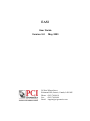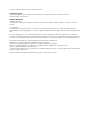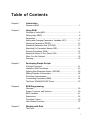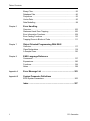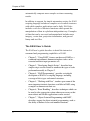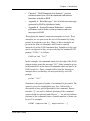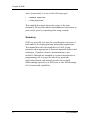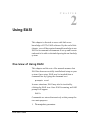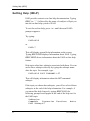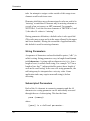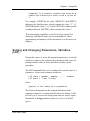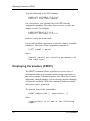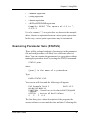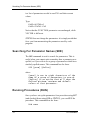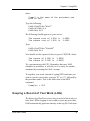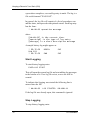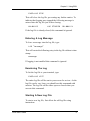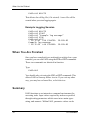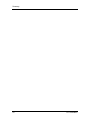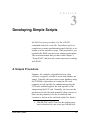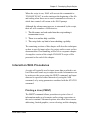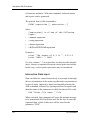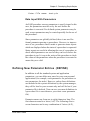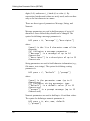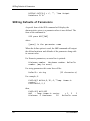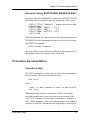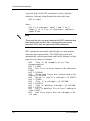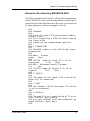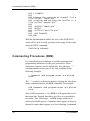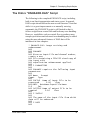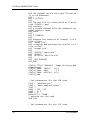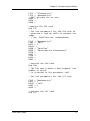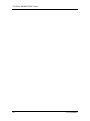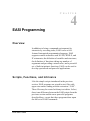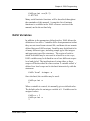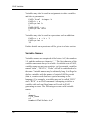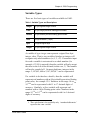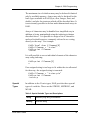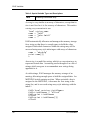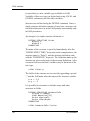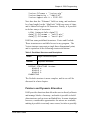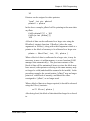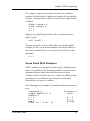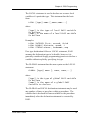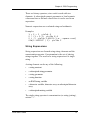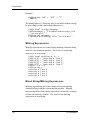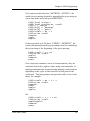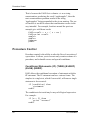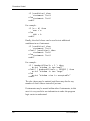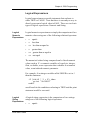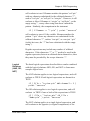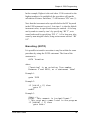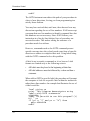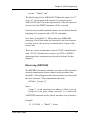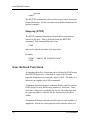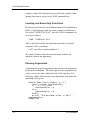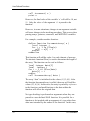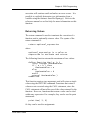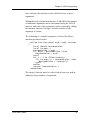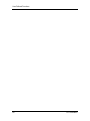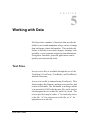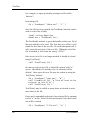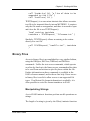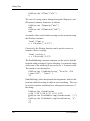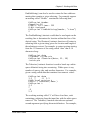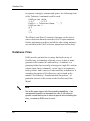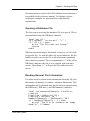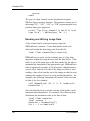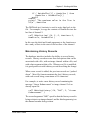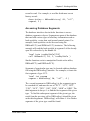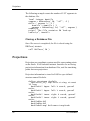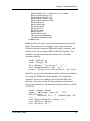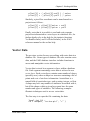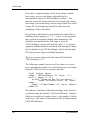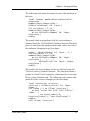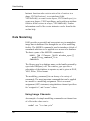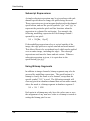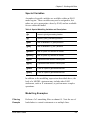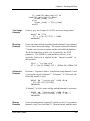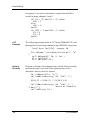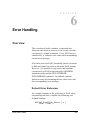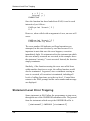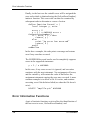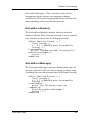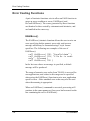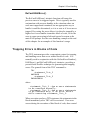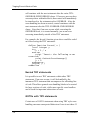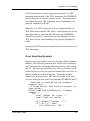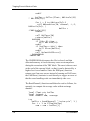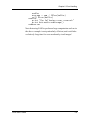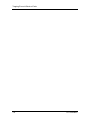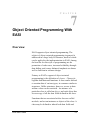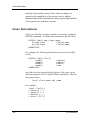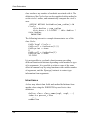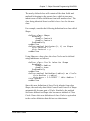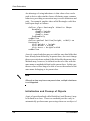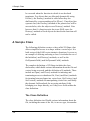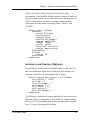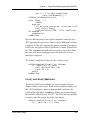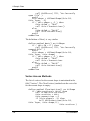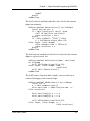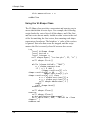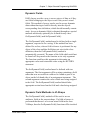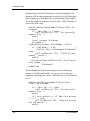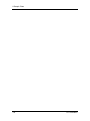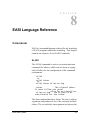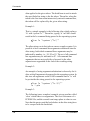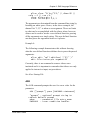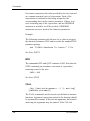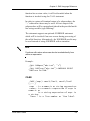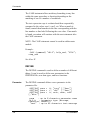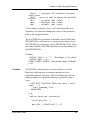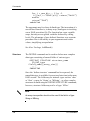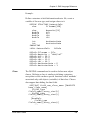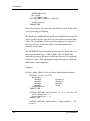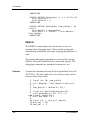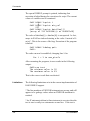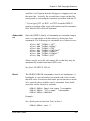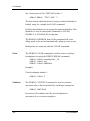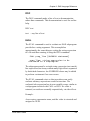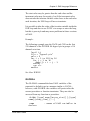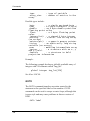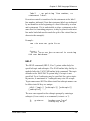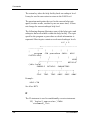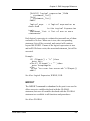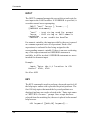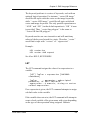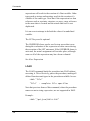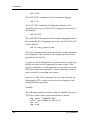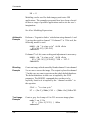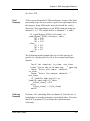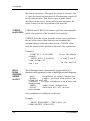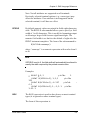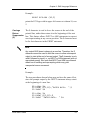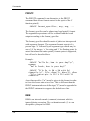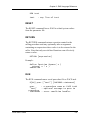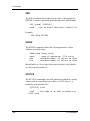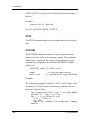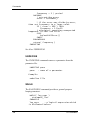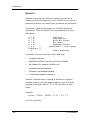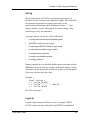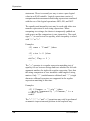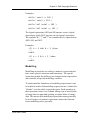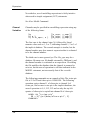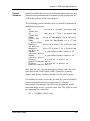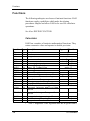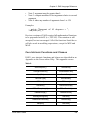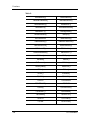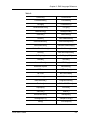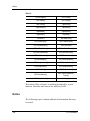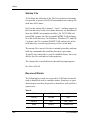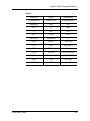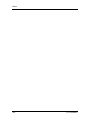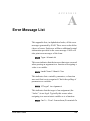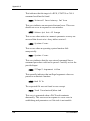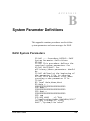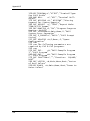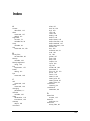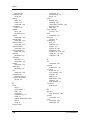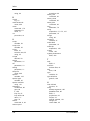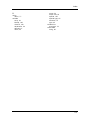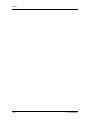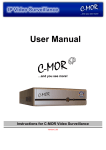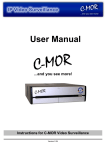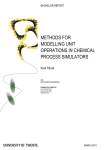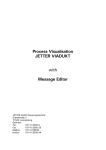Download EASI User's Guide V90.book
Transcript
EASI User Guide Version 9.0 May 2003 50 West Wilmot Street Richmond Hill, Ontario, Canada, L4B 1M5 Phone: (905) 764-0614 Fax: (905) 764-9604 Email: [email protected] © 2003 PCI Geomatics Enterprises Inc.®. All rights reserved. COPYRIGHT NOTICE Software copyrighted (c) by PCI Geomatics, 50 West Wilmot St., Richmond Hill, Ontario, CANADA L4B 1M5 Telephone number: (905) 764-0614 RESTRICTED RIGHTS Canadian Government Use, duplication, or disclosure is subject to restrictions as set forth in DSS 9400-18 “General Conditions - Short Form - Licensed Software”. U.S. Government Use, duplication, or disclosure is subject to restrictions as set forth in FAR clause 52.227-19 “Commercial Computer Software Restricted Rights” and in subparagraph (c) (1) (ii) of the “Rights in Technical Data and Computer Software Clause” at DFARS 52.2277013. ACE, ACE & Design (logo), ACE Advanced Cartographic Environment, AGROMA, EASI/PACE, EOScape, FLY!, GCPWorks, GeoAnalyst, GeoGateway, ImageWorks, OrthoEngine, PCI OrthoEngine, PCI, PCI & Logo, Committed to GeoIntelligence Solutions, PCI Author, PCI Visual Modeler, RADARSOFT, RasterWorks, and SPANS are registered trademarks of PCI Geomatics Enterprises Inc. PCI Geomatics and Geomatica are registered trademarks of PCI Geomatics Enterprises Inc. InstallShield is a registered trademark of InstallShield Software Corporation. Microsoft is a registered trademark, and Windows is a trademark of Microsoft Corporation. MrSID is a registered trademark of LizardTech Inc. Copyright 1995-2003 LizardTech, Inc. All rights reserved. UNIX is a registered trademark of The Open Group. Copyright (c) 2002, Mapping Science, Inc. GeoJP2™ is a trademark of Mapping Science, Inc. The GeoJP2™ format is the intellectual property of Mapping Science, Inc. All other trademarks and registered trademarks are the property of their respective owners. Table of Contents Chapter 1 Introduction Purpose of EASI ............................................................................... 1 Chapter 2 Using EASI Overview of Using EASI.................................................................... 5 Getting Help (HELP) ......................................................................... 8 Parameters ....................................................................................... 9 Setting and Changing Parameters, Variables (LET) ....................... 11 Displaying Parameters (PRINT)...................................................... 12 Examining Parameter Sets (STATUS)............................................ 13 Searching For Parameter Names (SEE)......................................... 14 Running Procedures (RUN) ............................................................ 14 Keeping a Record of Your Work (LOG) .......................................... 15 When You Are Finished .................................................................. 18 Summary......................................................................................... 18 Chapter 3 Developing Simple Scripts A Simple Procedure ........................................................................ 21 Interaction With Procedures............................................................ 23 Defining New Parameter Entries (DEFINE) ................................... 25 SEEing Defaults of Parameters ...................................................... 28 Procedure Documentation .............................................................. 31 Commenting Procedures (REM) ..................................................... 34 The Entire “ENHANCE.EAS” Script ................................................ 35 Chapter 4 EASI Programming Overview ......................................................................................... 39 Scripts, Functions, and Intrinsics .................................................... 39 EASI Variables................................................................................ 41 Expressions .................................................................................... 56 Procedure Control........................................................................... 60 User Defined Functions .................................................................. 72 Chapter 5 Working with Data Text Files ........................................................................................ 81 i Table of Contents Binary Files ..................................................................................... 83 Database Files ................................................................................ 86 Projections ...................................................................................... 92 Vector Data ..................................................................................... 95 Data Modelling ................................................................................ 98 Chapter 6 Error Handling Overview ....................................................................................... 105 Statement Level Error Trapping .................................................... 106 Error Information Functions........................................................... 108 Error Casting Functions ................................................................ 110 Trapping Errors in Blocks of Code ................................................ 111 Chapter 7 Object Oriented Programming With EASI Overview ....................................................................................... 117 Class Declarations ........................................................................ 118 A Sample Class............................................................................. 126 Chapter 8 EASI Language Reference Commands.................................................................................... 137 Expressions................................................................................... 185 Functions....................................................................................... 194 Notes............................................................................................. 198 Appendix A Error Message List ........................................................... 203 Appendix B System Parameter Definitions EASI System Parameters ............................................................. 205 Index .................................................................................. 207 ii PCI Geomatics C Introduction H A P T E R 1 Purpose of EASI EASI, the Engineering Analysis and Scientific Interface, is both a command environment for interactive executing tasks and a scripting language for the construction of applications. EASI is independent of its host environment and eliminates the differences between host operating systems, presenting the user with a simple, powerful environment. As a command environment, EASI provides a simple and convenient mechanism for querying and setting input parameters required by an executable module, referred to as a “task”. The interactive user is able to view a complete list of all the parameters required as input by a task, check their current values, modify their values, and execute the task. As a scripting language, EASI can be used to automate those manual procedures that are performed by a user interactively. A set of commands can be placed in an ordinary text file, called an EASI script, to specify parameter values and execute tasks. Chains of such commands in an EASI script can be used to EASI User’s Guide 1 Purpose of EASI automatically compute more complex or time-consuming results. In addition to support for simple automation scripts, the EASI scripting language includes a complete set of control structures with which complex applications can be built. EASI also includes a rich set of intrinsic functions which permit the manipulation of data in a platform independent way. Examples of data that can be accessed and manipulated include raster imagery, vector data, projection information, and general binary and text files. The EASI User’s Guide The EASI user’s guide describes in detail the interactive command and programming capabilities of EASI. 2 • Chapter 2, “Using EASI”, focuses on the use of EASI as a command environment, demonstrating how tasks can be executed and their input parameters set. • Chapter 3, “Developing Simple Scripts”, describes how simple scripts can be created to automate the types of tasks performed manually in Chapter 2. • Chapter 4, “EASI Programming”, provides an in-depth description of EASI as a scripting language, including coverage of data-types and control structures. • Chapter 5, “Working with Data”, touches upon some of the more important intrinsic functions available in EASI, using examples to demonstrate their use. • Chapter 6, “Error Handling”, describes techniques which can be used to take appropriate action when errors occur so that more robust and reliable applications can be created. • Chapter 7, “Object Oriented Programming with EASI”, describes support for object oriented programming, such as the ability to define classes and member functions. PCI Geomatics Chapter 1 - Introduction • Chapter 8, “EASI Command Line Interface”, presents reference material on all of the commands and intrinsic functions available in EASI. • Appendix A, “Error Messages”, lists all of the error messages generated by EASI in alphabetical order. • Appendix B, “System Parameter Definitions”, contains procedures used to define system parameters and error messages for EASI. Throughout the manual, numerous examples are used. These examples are set apart from the text of the manual by being printed in a separate type face. Many of these examples are given in the form of commands which can be entered interactively at the EASI command line. Examples of this type can be recognized as they are preceded by the standard EASI prompt, “EASI>”, as follows: EASI>print “Hi!” In this example, the command entered to the right of the EASI prompt simply prints the message “Hi!”. Other examples given in the manual are in the form of commands which are part of an EASI script file. These example differ from the interactive example above in that they are not preceded by an EASI prompt: print “Hi!” Sometimes, the general syntax of a command is presented. The syntax is given in a highlighted type face, followed by a description of any special portions of the command. Square brackets “[]” are used to indicate portions of the command syntax which are optional, and ellipses “...” are used to indicate portions of the command where a variable number of items can be put. For example: PRINT expression [, expression...] EASI User’s Guide 3 Purpose of EASI where [expression] is of one of the following types: • a numeric expression • a string expression This simplified example shows the syntax of the print command. The brackets indicate that additional expressions to print can be given by separating them using commas. Summary EASI is a powerful tool used for controlling the execution of tasks and for developing platform independent applications. This manual describes the capabilities of EASI, giving examples where appropriate to illustrate important features and techniques. Complete reference documentation is also included. Although not intended as a general introduction to programming, nor as a specific aide to any particular application-domain, this manual provides the in-depth understanding required by an EASI user to take full advantage of its features and capabilities. 4 PCI Geomatics C Using EASI H A P T E R 2 This chapter is directed to users with little or no knowledge of PCI's EASI software. By the end of this chapter, you will have gained enough knowledge to use EASI as a command environment to set up and execute tasks and to be able to obtain help using the on-line help system. Overview of Using EASI This chapter and the rest of the manual assumes that EASI has been successfully installed and setup on your system. Once setup, EASI may be invoked from a command line by typing the command easi: prompt> easi In some situations, EASI may also be invoked by clicking the EASI icon. Once EASI is running, an EASI prompt will appear: EASI> Commands are entered interactively at this prompt for two main purposes: 1. To manipulate parameters EASI User’s Guide 5 Overview of Using EASI 2. To execute tasks. “Parameters” are special variables that control the execution of tasks. For example, the DBIC parameter allows you to specify which image channel contains the data to be processed. Parameters come in two forms: string (text) and numeric (numbers). Parameters are stored in a file in the local working directory, so they retain their values between EASI sessions. “Tasks” are individual programs designed to accomplish specific jobs. For example, there is a run task to run (or execute) a program. To create a local working copy of the master parameter file, run the COPPRM task, as shown. At the end of the line, press the carriage return (<cr>, Enter). EASI>run copprm EASI is not case sensitive. Commands can be entered in upper, lower, or mixed case. To view the parameters that a specific task requires, use the STATUS command. EASI>status CDL The status command will display parameters required by a task along with their descriptions and current values. If a parameter is not yet set, but is required in order for a task to run, it will be marked as MISSING. CDL Channel Descriptor Listing V7.0 EASI/PACE FILE - Database File Name :irvine.pix DBCL - Database Channel List } DTYP - Description Type: SHORT/FULL :SHORT REPORT - Report Mode: TERM/OFF/filename :TERM 6 PCI Geomatics Chapter 2 - Using EASI To view the value of a single parameter, use the PRINT command: EASI>print file irvine.pix This displays the contents of the predefined string parameter FILE to the screen. There are many predefined parameters. An example of a numeric parameter is DBIC, which stands for Database Input Channel. Notice here a special abbreviation of the print command is used, the single letter “p”. EASI>p DBIC 1 Parameters can be modified by assigning values to them: EASI>FILE = "irvine.pix" EASI>FILE = \""irvine.pix" (on Windows NT systems) EASI>DBIC = 1, 2 String parameters like FILE are assigned values by putting the value in quotes. Note that on Windows NT systems, the double quotes have a special meaning, so a different format is required to achieve the same ends. Numeric parameters like DBIC are assigned values by listing these values, separated by commas. After the parameters for a given task have been set, the task can be run: EASI>r CDL Here the abbreviation “r” is used for the RUN command. A task will typically produce output to the screen, or to data files located on disk. To exit EASI, use the command QUIT. EASI>quit EASI User’s Guide 7 Getting Help (HELP) Getting Help (HELP) EASI provides extensive on-line help documentation. Typing HELP (or “?”) followed by the name of a subject will put you into the on-line help system of EASI. To exit the on-line help, press <cr> until the usual EASI> prompt reappears. Try typing: EASI>HELP or EASI>? This will display general help information on the screen. Typing HELP EASI displays information about EASI. Typing HELP HELP shows information about the EASI on-line help feature. Help topics often have subtopics associated with them. You can access these subtopics directly by typing the subtopic name after the topic. For example, type: EASI>HELP EASI COMMANDS LET This will display information about the LET command subtopic. If the topic you choose has subtopics, you will see a list of those subtopics at the end of the help information. For example, if you started the help feature by typing HELP EASI, the following prompt would appear at the end of the help text for the EASI topic: Subtopics: Commands Expression EASI Subtopic? 8 Functions Notes PCI Geomatics Chapter 2 - Using EASI In this case, there are 4 subtopics available to you: Commands, Expression, Functions, and Notes The first word of the prompt is the name of your current topic (EASI, in this example). You can now choose a subtopic from the list in the help text by typing either its full name or the first few letters of its name which distinguish it from the other subtopics on the list. For example: EASI Subtopic? COM This will display the list of EASI commands. Each of these commands is a subtopic and one of them may be entered to see the specific help about that command. You have several other options when prompted to choose a subtopic. To review the information on the current topic, type a question mark (?). If you are currently looking at the help of a subtopic, pressing <cr> (carriage return) steps you back up the help levels towards the larger (parent) topic. Pressing <cr> one or more times will eventually get you out of the on-line help facility, and back to the EASI> prompt. Parameters This section details the information needed to understand how parameter values interact with application programs and EASI commands. Numeric Parameters Numeric parameters are vectors of 16 real elements. During the definition of the parameter, a lower bound and upper bound are specified which define the range of values the elements may EASI User’s Guide 9 Parameters take. An attempt to assign a value outside of this range to an element would result in an error. Elements which have never been assigned a value are said to be “missing” or undefined. Elements may be missing elements as a result of an assignment or LET command. For example, VECTOR=1,2 sets the first two elements of VECTOR to 1 and 2, the other 14 values to “missing”. During parameter definition, a default value is also specified. (This value may or may not be in the range allowed by the upper and lower bounds). During the execution of application tasks, this default is used for missing elements. String Parameters A sequence of characters enclosed in double quotes ("aBc") is called a string. String parameters vary in length from 0 (zero) to 64 characters. A string with no characters in it (i.e., has a length of zero) is called a null string. For example "A2" has a length of two but "" (adjacent double quotes) has a length of zero and is a null string. In the case of a string parameter, the null string may be interpreted as a missing value. Some application tasks may require non-null string(s) before executing. Subscripted Parameters Each of the 16 elements in a numeric parameter and the 64 characters in a string parameter can be individually accessed through the use of subscripting. This has the form: parm (numexp) where [parm] is a defined parameter. 10 PCI Geomatics Chapter 2 - Using EASI [numexp] is a numeric expression used as a subscript.Subscripts start with a value of 1. For example, if TEXT has the value "ABCD123" then TEXT(3) addresses the third position, which contains the value "C". If VECTOR has the values 1,3,5,2, then VECTOR(2) addresses the second position in VECTOR, which contains the value 3. This subscripting capability is useful for loop control, list checking. and limited forms of text manipulation. These programming techniques will be introduced over the next few chapters. Setting and Changing Parameters, Variables (LET) During the course of work, the normal progression is to decide which procedure to run, examine the parameters that control it, perhaps modify some of them, and then actually run the procedure. The LET command allows you to change the current value of a parameter. Its two most common forms are: LET parm = number, number, ... , number LET parm = "text string" where [parm] is the name of a parameter The form used depends on the original definition of the parameter (numeric or string) and this does not change. EASI will tell you if you use the wrong form and you can try again. Remember, a string parameter must be enclosed in double quotes. EASI User’s Guide 11 Displaying Parameters (PRINT) Type the following to the EASI prompt: EASI>LET VECTOR=2,3,5,6.4 EASI>LET FUNCTION="SQUARE" For convenience, you can omit the verb LET from any assignment statement. This short form is easier to enter and simpler to read. For example, EASI>VECTOR=2,3,5,6.4 EASI>LET VECTOR=2,3,5,6.4 produce exactly the same result. It is possible to allow a parameter to take the value(s) of another parameter. The form of this assignment command is: [LET] parm1 = parm2 where [parm1, parm2] are existing parameters of the same type. Displaying Parameters (PRINT) The PRINT command allows procedures to print a line of information made up of numeric and/or string expressions to the user's terminal. Advanced options also allow direct cursor addressing, limited graphics, screen clearing, and the changing of character attributes. With this command, elaborate menus and reports can be generated. The general form of this command is: PRINT expression [, expression...] where [expression] is of one of the following types: 12 PCI Geomatics Chapter 2 - Using EASI • a numeric expression • a string expression • a format expression • a BOX or BOXCLEAR expression Example: PRINT "The square of 4.1 is ", 4.1*4.1 Use of a comma (“,”) on a print line, as shown in the example above, denotes a separation between various print expressions. In this way, various print expressions may be intermixed. Examining Parameter Sets (STATUS) There will be perhaps hundreds of parameters in the parameter file and each procedure will likely use a different subset of these. You can examine the parameters for a procedure without running the procedure itself by issuing the STATUS command: STATUS proc where [proc] is the name of a procedure. Type: EASI>STATUS EX1 Your screen will clear and the following will appear: EX1 Example Task 1 EASI V5.2 HH:MM DD-MMM-YY FUNCTION - Function to Perform ROOT/SQUARE :SQUARE VECTOR - Vector of Real Values > 2 3 5 6.4 The first line gives a short description of the program, the current software version and the time and date. Following this EASI User’s Guide 13 Searching For Parameter Names (SEE) is a list of parameters needed to run EX1 and their current values. Type: EASI>VECTOR=4 EASI>STATUS EX1 Notice that the FUNCTION parameter was unchanged, while VECTOR is different. STATUS does not change the parameters: it is simply an aid that frees you from memorizing the parameters used by each program. Searching For Parameter Names (SEE) The SEE command is used to search for parameters. This is useful when you cannot quite remember how a parameter was spelled, or if you wish to see a group of parameters which have similarly spelled names. This command has the form: SEE [parm] [define] where [parm] is one to eight characters of the name of a group of parameters to search. [define] is an option that will show the defined minimum, maximum and default values of that parameter. Running Procedures (RUN) Once you have set up the parameters for a procedure using LET (and checked them using SEE or STATUS), you can RUN the procedure. This command has the form: RUN name 14 PCI Geomatics Chapter 2 - Using EASI where [name] is the name of the procedure you wish to run. Type the following: EASI>FUNCTION="ROOT" EASI>VECTOR=1,2 EASI>RUN EX1 The following should appear on your screen: The square root of 1.000 is The square root of 2.000 is 1.0000 1.4142 Type: EASI>FUNCTION="SQUARE" EASI>RUN EX1 You should see the squares of the two given VECTOR values: The square of 1.000 is The square of 2.000 is 1.0000 4.0000 Try experimenting with EX1. Remember that once EASI completes a procedure, it will tell you it is ready for another command by returning the EASI> prompt. To expedite your work, instead of typing RUN each time you wish to execute a procedure, just type "R" (or "r"), followed by the procedure name. This is the short form of the RUN command. Example: r EX1 Keeping a Record of Your Work (LOG) The history log file allows you to keep a record of the work you have done. When logging is active and you run any procedure, EASI automatically generates an entry in the log file. Each time EASI User’s Guide 15 Keeping a Record of Your Work (LOG) a procedure completes, a second log entry is made. The log is a file on disk named "EASI.LOG". In general, the log file will consist of a list of procedures run and the times, interspersed with optional entries. Each log entry has the form: ! HH:MM:SS operation message where [HH:MM:SS] is the current time. [operation] is the type of log entry [message] is a short description message A sample history log might appear as: ! 09:15:36 RUN EX1 ! 09:15:56 BEGIN EX1 END EX1 Start Logging To start history logging enter: EASI>LOG START This will open the current log file and start adding log messages to the bottom of it. If no log file exists, a new one will be created. To indicate that logging was started the following line is entered into the file: ! HH:MM:SS LOG STARTED DD-MMM-YY If the log file was already open, this command is ignored. Stop Logging To stop history logging enter: 16 PCI Geomatics Chapter 2 - Using EASI EASI>LOG STOP This will close the log file, preventing any further entries. To indicate that logging was stopped the following message is entered into the log file just before closing: HH:MM:SS LOG STOPPED DD-MMM-YY If the log file is already closed, this command is ignored. Entering A Log Message To force a message into the log file, type: LOG "message" This will create the following entry in the log file without a time stamp. message If logging is not enabled this command is ignored. Examining The Log To list the log file to your terminal, type: EASI>LOG LIST The entire log file will be sent to your screen for review. As the log file can be very long, you should use this command with caution. The log file can be either open or closed when you execute this command. Starting A New Log File To start a new log file, first delete the old log file using instruction: EASI User’s Guide 17 When You Are Finished EASI>LOG DELETE This deletes the old log file (if it existed). A new file will be created when you start logging again. Example Logging Session EASI>LOG DELETE EASI>LOG START EASI>LOG "Example log message" EASI>LOG STOP EASI>LOG LIST ! 13:15:02 LOG STARTED 30-FEB-83 Example log message ! 13:15:30 LOG STOPPED 30-FEB-83 When You Are Finished Once you have completed your work and you wish to leave your terminal, you can exit EASI using the BYE or EXIT commands. These two commands are identical in function. Type: EASI>BYE You should only exit using the BYE or EXIT commands. This allows EASI to clean up before it exits. If you exit any other way, you may lose or harm files, or lock devices. Summary EASI functions as an interactive command environment for executing tasks. Input values required by tasks are specified through setting parameters which come in two main types: string, and numeric. Within EASI, parameter values can be 18 PCI Geomatics Chapter 2 - Using EASI viewed using the PRINT and SEE commands, and parameters may be assigned new values using the LET command. Tasks generally declare a set of parameters which they use as input. To view the parameters used by a particular task, the STATUS command followed by the task name is used. After setting a tasks’ input parameters, the RUN command is used to execute the task. Logging is available through the LOG command. Log files can be created to save the contents of an EASI session to a text file. Extensive on-line help is available in EASI with the HELP command. EASI User’s Guide 19 Summary 20 PCI Geomatics C Developing Simple Scripts H A P T E R 3 An EASI script or procedure is a list of EASI commands stored in a text file. Procedures can be as complex as an entire production/research facility, or as simple as a few interactive steps. With procedures, you can tailor the EASI system to your unique requirements. This section assumes that you have read Chapter 2, “Using EASI”, and now have some experience working with EASI. A Simple Procedure Suppose, for example, a hypothetical user often executes a sequence of tasks to resize and enhance an image. Typically, this user creates a new database using the CIM task, copies data to it using the III1 task, computes a look-up table for enhancement using the FUN task, and then applies the look-up table to the image using the LUT task. Normally, the user sets the parameters for the first task manually, then executes it, then sets the parameters for the second task and executes it, and so on for each task in the list. Such a 1. CIM, III, FUN, and LUT are tasks that perform operations on database files, and are not part of EASI itself. EASI User’s Guide 21 A Simple Procedure sequence of steps is an excellent candidate for automation using a simple EASI script. An example of such a script is presented below. The script is created by entering the commands that form the script in a text editor. The script is then saved to a file with a maximum 8 character name, all which must be upper-case, and followed by the extension “.EAS”. In the example below, the script is stored in the file “ENHANCE.EAS”. Once created, the script can be executed by entering its name with the RUN command, as follows: EASI>run enhance The body of the script contains exactly the commands the user would enter manually in order to accomplish the desired task. Typically, this consists of setting parameters required by a particular task, running that task, and so on to obtain the final result. The example below is a listing of part of the ENHANCE.EAS script, in which the first step of the process is done, namely the creation of a new database file. The lines beginning with an exclamation mark “!” are comment lines and are ignored by EASI, as are blank lines. ! ENHANCE.EAS: image resizing and enhancement ! Set parameters for the CIM task FILE = “Newname.pix” TEX1 = “Down-sampled image” TEX2 = DBSZ = 512, 512 PXSZ = 1, 1 DBNC = 1 DBLAYOUT = “BAND” ! execute the CIM task RUN CIM In order to locate the script in order to execute it, the script file must be located in the current working directory (this is usually the same directory where EASI is started). 22 PCI Geomatics Chapter 3 - Developing Simple Scripts When the script is run, EASI will execute the commands in “ENHANCE.EAS” in order starting at the beginning of the file and ending when there are no more commands to execute, at which time control will return to the EASI prompt. Although the enhancement process is automated by the script, their are still a number of deficiencies: 1. The file names are hard-coded into the script making it inconvenient to use. 2. There is no on-line help available. 3. The script lacks any kind of error checking capability. The remaining sections of this chapter will describe techniques on how to specify input values for scripts and to create on-line documentation. Error handling will be left to a separate chapter. A complete version of the simple ENHANCE script will be presented at the end of this chapter. Interaction With Procedures A script will typically need to input some data on which to act. It will also need some way to output its results. Information can be written to the screen using the PRINT command, and input data can be specified either interactively using the ASK command, or by using parameters combined with the STATUS command. Printing a Line (PRINT) The PRINT command allows procedures to print a line of information made up of numeric and/or string expressions to the user's terminal. Advanced options also allow direct cursor addressing, limited graphics, screen clearing, and the changing EASI User’s Guide 23 Interaction With Procedures of character attributes. With this command, elaborate menus and reports can be generated. The general form of this command is: PRINT expression [, expression...] where [expression] is of one of the following types: • a numeric expression • a string expression • a format expression • a BOX or BOXCLEAR expression Examples: print "The square of 4.1 is ", 4.1*4.1 print “DBIC: “, DBIC Use of a comma (“,”) on a print line, as shown in the example above, denotes a separation between various print expressions. In this way, various print expressions may be intermixed. Interactive Data Input Data can either be entered interactively at a prompt or through the use of parameters in the same way that tasks use parameters to specify input. Interactive input is accomplished using the ASK command, followed by a prompt enclosed in quotes and then the name of the parameter to which the data will be read. ASK “Enter file name: ” file When executed, this command will cause the prompt message to be printed and EASI will then wait for the user to enter the requested data, which in this case will be stored in the parameter “FILE”. 24 PCI Geomatics Chapter 3 - Developing Simple Scripts Enter file name: test.pix Data Input With Parameters An EASI procedure can use parameters to specify input. In this case, the parameters must be set by the user before the procedure is executed. Pre-defined system parameters may be used, or new parameters may be created specially for the use of the procedure. Since parameters are globally defined, there is no need for formal parameter passing to procedures. However, to improve ease of use, procedures can be made to generate status reports which are displayed when the status of a procedure is requested. Status reports are useful in allowing the user of a procedure to check which parameters are used so they can be set before the procedure is run. It is up to the writer of the procedure to check the values of the parameters when the procedure is executed to ensure they are valid. Defining New Parameter Entries (DEFINE) In addition to all the standard system and application parameters, you can define new ones for your own personal applications (for example, work parameters for procedures or new parameters for tasks). However, unless these definitions are included in the system definitions by the system manager, they will be local to your account only and will be lost if your parameter file is deleted. (You can save your new definitions in a procedure file to run whenever you create a new parameter file). Parameter names are from one to eight characters long. The first character must be a letter (A-Z). The following zero to seven characters can be any combination of: letters (A-Z), EASI User’s Guide 25 Defining New Parameter Entries (DEFINE) digits (0-9), underscore (_), hatch (#) or colon (:). By convention, hatches and colons are rarely used, and even then only as the last character in a name. There are three types of parameters: Message, String, and Numeric. Message parameters are used to hold messages of up to 64 characters. Once defined they should not be changed. The syntax for defining a message parameter is: DEF parm = M, "message" [,"descriptor"] where [parm] is the 1 to 8 character name of the message [M] indicates a message parameter ["message"] is a message of up to 64 characters ["descriptor"] is a descriptor of up to 32 characters String parameters are used to hold character information (e.g., file names, text strings). The syntax for defining a string parameter is: DEF parm = C, "default" [,"prompt"] where [parm] is the parameter name (up to 8 characters) [C] indicates string parameter type ["default"] is a default value (0 to 12 characters) ["prompt"] is a prompt message (up to 32 characters) Numeric parameters are used to hold up to 16 real data values. The syntax for defining a numeric parameter is: DEF parm = N, min, max, default [,"prompt"] 26 PCI Geomatics Chapter 3 - Developing Simple Scripts where [parm] is the parameter name (up to 8 characters) [N] indicates the numeric parameter type [min] is a real minimum value for data values [max] is a real maximum value for data values [default] is a real default for specified data values (if this is outside the min-max range, it forces unspecified data values to be "missing") ["prompt"] is a prompt message (up to 32 characters) Examples: DEF MESG = M, "please enter your ID code" DEF USRTEXT = C, "NONE", "User text parameter" DEF NTAPES = N,1,16,0,”Enter number of tapes" Defining Input Parameters for ENHANCE.EAS The method of specifying input using parameters can be applied to the ENHANCE script, removing its dependence on hardcoded input values. ENHANCE requires three input values, the name of the input file, the channel within the input file containing the data to be read, and the name of the output file to create. Existing parameters can be used as input parameters. For example, the parameter DBIC can be used to specify the input channel number to ENHANCE. New parameters can also be created with specific names and descriptions tailored to the script. A pair of parameters called INFILE and OUTFILE can be created to specify the files used by ENHANCE as follows: DEFINE INFILE = C, ““, “Input Database File” EASI User’s Guide 27 SEEing Defaults of Parameters DEFINE OUTFILE = C, ““, “New Output Database File” SEEing Defaults of Parameters A special form of the SEE command will display the characteristics given to a parameter when it was defined. The form of the command is: SEE parm DEF[INE] where [parm] is the parameter name When the define option is used, the SEE command will output the defined min/max and defaults of the parameter along with its current value. For Numeric parameters, an extra line is printed: Minimum> number Maximum> number Default> number (may be none) For string parameters this extra line will be: Default: string (12 characters) For example, if: EASI>DEF NM1=N,0,10,-1,"Temp. Numeric vector" EASI>NM1=1,2,3 then, EASI>SEE NM1 DEF NM1 - Temp. Numeric vector Minimum> 0 Maximum> 10 28 > 1 2 3 Default> none PCI Geomatics Chapter 3 - Developing Simple Scripts Procedure Status Reports Procedure status reports are generated by the use of STATUS commands (STATUS_END, STATUS_SHOW, STATUS_TITLE) placed within a procedure. In general, a procedure would typically contain a STATUS_TITLE command to generate identification of the procedure, followed by one or more STATUS_SHOW commands to show which parameters are required, and a STATUS_END command to indicate the end of the STATUS commands. While the STATUS commands can be anywhere in a procedure, it is conventional to place them near the top. When a status report is requested, the procedure is searched line by line for STATUS commands. All other commands are ignored. In RUN or HELP mode, STATUS commands are treated like REMark statements and have no effect. Generating A Title (STATUS_TITLE) The STATUS_TITLE command allows EASI to generate a header when you request the status of your procedure. This header includes the date, time, software identification and a title/description of up to 40 characters. The form of this command is: STATUS_TITLE "string" where [string] is a title/description of 1 to 40 characters The STATUS_TITLE command must be the first STATUS command in a procedure. If it is missing, a default title is generated. EASI User’s Guide 29 SEEing Defaults of Parameters Showing Parameters (STATUS_SHOW) This command has the form: STATUS_SHOW parm [max[,min]] where [parm] is the name of a parameter [max] is a numeric constant indicating how many (at most) values will be shown (1 to 16 for numeric parameters, 1 to 64 for character parameters) [min] is a numeric constant indicating at least how many values will be shown (0 to 16 for numeric parameters, 0 to 64 for character parameters) When a request for the status of a procedure is made, EASI scans the procedure for STATUS_SHOW statements and does a SHOW on each parameter specified. Ending a Status Report (STATUS_END) The STATUS_END command forces EASI to stop searching a procedure for STATUS commands. It has the form: STATUS_END and should be placed after the last STATUS_SHOW command. STATUS_END is optional since it is implied at the end of a procedure; however, status reports for long procedures can be made faster using this command since only a part of the procedure is searched for STATUS statements. Note Any STATUS commands after a STATUS_END will not be found. 30 PCI Geomatics Chapter 3 - Developing Simple Scripts Example: Using STATUS With ENHANCE.EAS In order to make the ENHANCE script work with STATUS, the following lines are added to near the beginning of the script: STATUS_TITLE Enhancement” STATUS_SHOW STATUS_SHOW STATUS_SHOW STATUS_END “ENHANCE INFILE DBIC OUTFILE Image Resizing and 64,1 1,1 64,1 With this addition, the current values of the input parameters to ENHANCE can be determined interactively by the user using the STATUS command: EASI>status enhance The user of the script will then be able to set the parameters to appropriate values as with any other EASI task. Procedure Documentation Procedure Help The DOC statement is used to enter on-line help documentation for procedures. This statement has the form: DOC text where [text] is any character text to the end of the line. When requesting help for a procedure, EASI will scan the procedure and print to your screen the text associated with every DOC statement it finds until it encounters a subtopic, a DOC_END statement, or the end of the procedure. It is standard practice to put DOC statements at the beginning of a procedure. EASI User’s Guide 31 Procedure Documentation A special form of the DOC statement is used to identify subtopics. Subtopic identification lines have the form: DOC # topic where [#] is a subtopic level from 1 to 9 [topic] is a 1 to 15 character subtopic identifier Note There must be only one space between the DOC statement and the subtopic level number. Also, note that during procedure execution, DOC lines are ignored like REM statements. DOC statements associated with subtopics are only printed when the user requests them. The EASI help system will automatically scan the procedure and list the subtopics of any topic the user chooses. Example: DOC This is an example of on-line documentation DOC 1 FIRST DOC This line is associated with subtopic FIRST DOC 2 SECOND DOC These two lines are associated with subtopic SECOND DOC which is itself a subtopic of FIRST. DOC 3 THIRD DOC This is a subtopic of SECOND. DOC 3 FOURTH DOC This is another subtopic of SECOND. DOC 1 FIFTH DOC This is another first-level subtopic like FIRST, DOC but this topic has no subtopics of its own. 32 PCI Geomatics Chapter 3 - Developing Simple Scripts Example: Documenting ENHANCE.EAS The DOC statement can be used to add on-line documentation to the ENHANCE script. Such documentation could include a general description of the function of the script, specification of its input parameters, and/or an example of its use. DOC DOC ENHANCE DOC DOC Given an input file and channel number, create a new DOC file containing a 512x512 sized copy of the input with DOC equalization enhancement applied. DOC DOC 1 PARAMETERS DOC DOC ENHANCE requires the following input parameters: DOC DOC Name Prompt Count Type DOC DOC INFILE Name of input file to be processed 1-64 Char DOC DBIC Database Input File Name 0-1 Int DOC OUTFILE Name of output file to be created 1-64 Char DOC DOC 2 INFILE DOC DOC The name of the input file from which data will be enhanced. DOC DOC 2 DBIC DOC DOC The channel within the input file which is to be enhanced. DOC DOC 2 OUTFILE DOC DOC The new file to create which will be of size 512x512, and contain DOC a single channel with the enhanced (by equalization) input data. DOC EASI User’s Guide 33 Commenting Procedures (REM) DOC 1 EXAMPLE DOC DOC Enhance the contents of channel 3 of a file called “input.pix”, DOC creating and putting the results in a file called “output.pix”. DOC DOC INFILE=”input.pix” DOC DBIC=3 DOC OUTFILE=”outfile.pix” DOC DOC RUN ENHANCE DOC_END With the documentation added, the user of the ENHANCE script will be able to easily get help on the usage of the script using the HELP command: EASI>help enhance Commenting Procedures (REM) It is considered good technique to include comments and programming notations in with your procedures. These comments (remarks) can be included by first placing a “!” command marker at the start of the line, as shown in the following example: ! Comments and program notes are placed here. The “!” symbol is a short-cut instead of typing the long form of the command marker, the REM command. For example: REM Comments and program notes are placed here. Once EASI encounters a ! or a REM, it will ignore the rest of that input line. Remark lines have no effect on a procedure's execution. Text following a ! or REM marker need not be enclosed in double quotes. Comments must appear on lines by themselves and cannot appear on a line following a command. 34 PCI Geomatics Chapter 3 - Developing Simple Scripts The Entire “ENHANCE.EAS” Script The following is the completed ENHANCE script, including built-in on-line documentation and status report. In general, EASI scripts should follow the same overall structure. Note that while it is a great improvement over manually entering commands, the ENHANCE script is still limited in that it follows a rigid linear control flow and lacks any error handling. However, capabilities such as control-flow to produce more complex procedures and advanced error handling may be added using the more advanced features of EASI that will be introduced in later chapters. ! ENHANCE.EAS: image resizing and enhancement DOC DOC ENHANCE DOC DOC Given an input file and channel number, create a new DOC file containing a 512x512 sized copy of the input with DOC equalization enhancement applied. DOC DOC 1 PARAMETERS DOC DOC ENHANCE requires the following input parameters: DOC DOC Name Prompt Count Type DOC DOC INFILE Name of input file to be processed 1-64 Char DOC DBIC Database Input File Name 0-1 Int DOC OUTFILE Name of output file to be created 1-64 Char DOC DOC 2 INFILE DOC DOC The name of the input file from which data will be enhanced. DOC DOC 2 DBIC DOC EASI User’s Guide 35 The Entire “ENHANCE.EAS” Script DOC The channel within the input file which is to be enhanced. DOC DOC 2 OUTFILE DOC DOC The new file to create which will be of size 512x512, and DOC contain DOC a single channel with the enhanced (by equalization) input DOC data. DOC DOC 1 EXAMPLE DOC DOC Enhance the contents of channel 3 of a file called DOC “input.pix”, DOC creating and putting the results in a file called DOC “output.pix”. DOC DOC INFILE=”input.pix” DOC DBIC=3 DOC OUTFILE=”outfile.pix” DOC DOC RUN ENHANCE DOC_END STATUS_TITLE Enhancement” STATUS_SHOW STATUS_SHOW STATUS_SHOW STATUS_END “ENHANCE INFILE DBIC OUTFILE Image Resizing and 64,1 1,1 64,1 ! Set parameters for the CIM task FILE = “Newname.pix” TEX1 = “Down-sampled image” TEX2 = DBSZ = 512, 512 PXSZ = 1, 1 DBNC = 1 DBLAYOUT = “BAND” ! execute the CIM task RUN CIM ! Set parameters for the III task 36 PCI Geomatics Chapter 3 - Developing Simple Scripts FILI = FILO = ! DBIC DBOC = DBIW = DBOW = “Oldname.pix” “Newname.pix” already set by user 1 !execute the III task RUN III ! Set the parameters for the FUN task to ! generate a look-up table to enhance the image ! ( use `Equalization’ enhancement) FILE = “Newname.pix” FUNC = “EQUA” DBIC = 1 DBLUT = DBSN = “Equalize” DBSD = “Equalization enhancement” OSTR = SDPT = TRIM = MASK = DBHC = ! execute the FUN task RUN FUN ! The fun task creates a data segment, the number of which ! is recorded in the parameter LASC. ! Set the parameters for the LUT task FILE = “Newname.pix” DBIC = 1 DBLUT = LASC DBOC = 1 MASK = ! execute the LUT task RUN LUT EASI User’s Guide 37 The Entire “ENHANCE.EAS” Script 38 PCI Geomatics C EASI Programming H A P T E R 4 Overview In addition to being a command environment for interactively executing tasks, EASI is also a fullfeatured interpreted programming language. EASI supports control-structures such is FOR, WHILE, and IF statements, the definition of variables and structures, the definition of functions taking any number of arguments and providing a return value, and a powerful set of built-in intrinsic functions. EASI can be used to develop specialized and powerful applications. Scripts, Functions, and Intrinsics Like the simple scripts introduced in the previous section, EASI programs are stored in text files with upper-case names ending with the extension “.EAS”. These files may be created with any text editor. In fact, there is no difference between the EASI scripts from the previous section and the more powerful programs described here, except that these programs draw upon the full set of EASI commands. EASI User’s Guide 39 Scripts, Functions, and Intrinsics It is possible for an EASI script to call another EASI script, providing subroutine-type capability, and for an EASI script to call itself, providing recursion. However, EASI scripts are limited in that there is no direct way to pass data to them nor for them to return a value, except through setting EASI parameters and manipulating external data files. However, EASI allows the definition of functions, which are similar to scripts but which may be called with a list of arguments, and which are able to return a specified value. The definition of a function is done within an EASI script. In other words, functions are defined in text files with the same naming conventions as EASI scripts. Functions are not normally defined interactively at the command line. An example of an EASI function definition is: ! file USERFUNC.EAS ! function to compute the average of two values DEFINE FUNCTION Average ( x, y ) return ( (x+y)/2 ) ENDDEFINE The statements within the body of the function are executed when the function is called: EASI>print 5 Average( 4, 6 ) Note that a function should not have the same name as the script in which it is defined, for example a function named “test” should not be defined in a file called “TEST.EAS”. Details on defining and using functions will be presented in a later section. There are a number of special built-in functions available in EASI, which are known as intrinsic functions. These special functions provide a number of important capabilities, such as common numeric computations, and file access. An example of a simple numeric function is COS(), which returns the cosine of an angle in radians: 40 PCI Geomatics Chapter 4 - EASI Programming EASI>print cos(0.5) 0.877583 Many useful intrinsic functions will be described throughout the remainder of this manual. A complete list of intrinsic functions is available in the EASI reference section of the manual, and in the on-line help. EASI Variables In addition to the parameters defined earlier, EASI allows the definition of variables. Variables differ from parameters in that they are not stored in an external file, and hence do not remain defined between EASI sessions. Variables may be defined to be of many different types, including simple types like integers and aggregate types like structures. The region of code in which a variable may be accessed is referred to as its scope; EASI variables may be defined in one of two different scopes: local and global. The implications of using either or these scopes will be described in a later section. A variable called ‘a’ defined in a local scope can be declared interactively with the statement: EASI>local integer a Once declared, the variable may be used: EASI>print a 0 When a variable is created, it is normally given a default value. The default value for an integer variable is 0. Variables can be assigned values: EASI>a = 5 EASI>print a 5 EASI User’s Guide 41 EASI Variables Variables may also be used in assignments to other variables and also to parameters. EASI>local integer b EASI>b = a EASI>print b 5 EASI>DBIC = a EASI>print DBIC 5 Variables may also be used in expressions such as addition: EASI>a = a + b + 1 EASI>print a 11 Further details on expressions will be given in a later section. Variable Names Variables names are comprised of the letters A-Z, the numbers 1-9, and the underscore character “_”. The first character of the variable name must always be a letter. As with the rest of EASI, variable names are not case sensitive, so for example, variables named “delta”, “DELTA”, “Delta” will all be considered to be the same. Variable names may be arbitrarily long. It is illegal to declare variables with the names of certain EASI keywords (that is, certain words that have special meaning to the language). For example, a variable may not be called “RUN” since “RUN” is an EASI command. Attempting to define a variable with such an illegal name will result in EASI generating an error. The following are some valid variable names: i amount file_name x2 NumberOfTableEntries 1 42 PCI Geomatics Chapter 4 - EASI Programming Variable Types There are five basic types of variables available in EASI. Table 1: Variable Types and Descriptions Integer 4 byte signed integer number Float 4 byte single precision floating point number Double 8 byte double precision floating point number Char single character (1 byte) Byte single unsigned byte Integer 4 byte signed integer number A variable of type integer can represent a signed four byte integer value. That is, any variables listed as an integer will recognize only whole numbers (ie, 0, 2, -47). If a numeric input for such a variable is not entered as a whole number (for example, if 3.999 is entered), then the variable will only accept the value to the left of the decimal (in this case, 3). The number will not be rounded off. On most platforms, integers in the range -2,147,483,648 to 2,147,483,647 can be represented. If a variable is declared as a double, then the variable will represent real numbers with an 8 byte double precision floating point value, for example 12.9. Numbers in the range 10-308 to 10+308 can be represented with 15 to 17 decimal digits of accuracy. Similarly, a float variable will represent real numbers with a 4 byte floating point value. Numbers in the range 10-38 to 10+38 can be represented with 6 to 9 decimal digits of accuracy. 1. The capitalization is for readability only. “numberoftableentries” represents the same variable! EASI User’s Guide 43 EASI Variables A char or character variable will represent single characters such as “A”, and “3”. Finally, a byte variable will represent only the integers from 0 to 255. Note that unlike parameters, EASI variables represent single values and not vector values. For example, an EASI float variable represents a single number, unlike an EASI numeric parameter which represents 16 numeric floating point values. If a value is assigned to a variable that is not within the range of legal values the variable may represent, the result of the assignment is undefined and should not be relied upon. Arrays Arrays provide a convenient way to handle large sets of variable values of a particular type. Arrays are declared like other variables using the LOCAL or GLOBAL commands, but also require a size specifier in square brackets after the variable name. For example, an array of 3 integers called ‘x’ can be declared with the command: EASI>local integer x[3] The number 3 in square brackets in the declaration statement sets the size of the array. The values in an array are manipulated in expressions and assignments using indexing. An index is a numeric value that is used to access a particular element of an array. The first element of an array is always accessed with the index 1, and the remaining values are accessed with the indices 2, 3, and so on up to the declared size of the array. Indices appear in square brackets following the array name. For example, to assign the value 5 to the first element of the array x: EASI>x[1] = 5 EASI>x[2] = x[1] + 10 EASI>print x[1], x[2], x[3] 5 15 0 44 PCI Geomatics Chapter 4 - EASI Programming The maximum size of which an array may be declared is limited only by available memory. Arrays may only be declared for the basic types available in EASI (byte, char, integer, float, and double), and also for structures which will be described later. It is not currently possible to declare multi-dimensional arrays in EASI. Arrays of characters may be handled in a simplified way in addition to being manipulated using the indexing technique described above. It is possible to assign a list of characters enclosed in double quotes, commonly referred to as a string, directly to the array. For example: EASI>local char filename[8] EASI>filename = “irvine” EASI>print filename irvine It is still possible to access individual elements of the character array using indexing: EASI>print filename[3] v If an assigned string is too large to fit within the size allocated for the array, the assigned string is truncated: EASI>filename = “irvine.pix” EASI>print filename irvine.p Special Types In addition to the 5 basic types, EASI provides three special types of variables. These are the STRING, MSTRING, and MVAR. Table 2: Special Variable Types and Descriptions EASI User’s Guide String arbitrarily long string of characters Mstring multi-line string 45 EASI Variables Table 2: Special Variable Types and Descriptions Mvar modelling intermediate array A string is very similar to an array of characters, except that its size is not fixed as it is for an array of characters. This makes a string very convenient to use. local string name name = “John” name = “John Smith” name = ““ EASI automatically allocates and manages the memory storage for a string so that there is enough space to hold the value assigned. Individual characters within the string may still be accessed using array style indexing as with arrays of characters: name = “abcdefg” print name[3] c An mstring is a multi-line string, which is a convenient way to represent textual data. An mstring can be thought of as a list of strings which can grow to accommodate new strings being appended to it. As with strings, EASI manages the memory storage of an mstring, allocating enough space to hold the assigned data. An MSTRING initial contains no data. When an initial value is assigned to the MSTRING, it becomes the first string in the string-list, and is accessed using array style indexing with the index 1. EASI>local mstring ListOfNames EASI>ListOfNames = “Alfred” EASI>print ListOfNames Alfred EASI>print ListOfNames[1] Alfred 46 PCI Geomatics Chapter 4 - EASI Programming A new strings can be appended to the end of an MSTRING by assigning it to the next available index. For example, a second string can be added to the list by assigning it to index 2. EASI>ListOfNames[2] = “Betty” EASI>print ListOfNames Alfred Betty More new strings can be added to the list, and any of the previously assigned strings can be replaced with new values. EASI>ListOfNames[3] = “Charles” EASI>ListOfNames[1] = “Alexander” EASI>print ListOfNames Alexander Betty Charles Note that it is not possible to insert a string into the middle of an MSTRING, nor to delete a string from an MSTRING. There is no automatic reshuffling of indices. The third special type available in EASI is the MVAR, which is a modelling intermediate array. Further discussion on this variable and on modelling in general is deferred to a later chapter. Variables of these special types are declared in the same manner as the basic types using the LOCAL or GLOBAL statements. Note however that it is not legal to declare arrays of type STRING, MSTRING, or MVAR, nor to declare pointers to these variables. Structures It is possible to build aggregate variables in EASI by defining and using structures. A structure is composed of any number of basic variables, strings, mstrings, and other structures associated together into a single unit. Once defined, a structure EASI User’s Guide 47 EASI Variables is equivalent to a new variable type available to EASI. Variables of this new type can be declared using LOCAL and GLOBAL statements just like other variables. Structures are defined using the DEFINE command. Since a single structure definition consists of may lines, structures are not defined interactively at the EASI prompt, but normally only in EASI procedures. An example of a simple structure definition is: DEFINE STRUCTURE Point DOUBLE X DOUBLE Y ENDDEFINE The name of the structure is specified immediately after the “DEFINE STRUCTURE” keywords (in the example above, the structure name is “Point”), and the structure definition ends with the “ENDDEFINE” keyword. The fields that make up the structure are given in the body of the structure definition. After a structure has been defined, variables may be declared of the new type: LOCAL Point p The fields of the structure are accessed by appending a period “.” and the field name after the name of the structure variable. p.x = 1.5 p.y = -5 It is possible for structures to include arrays and other structures as fields. DEFINE STRUCTURE DatasetInfo STRING Filename CHAR MapUnits[24] Point UpperLeft Point LowerRight ENDDEFINE LOCAL DatasetInfo Irvine 48 PCI Geomatics Chapter 4 - EASI Programming Irvine.Filname = “irvine.pix” Irvine.MapUnits = “LONG/LAT” Irvine.UpperLeft.X = 2342.233 Note here how the “Filename” field is a string, and can hence be of any length, but the “MapUnits” field is an array of chars, and is limited in length to 24 characters. Finally, it is possible to declare arrays of structures: LOCAL DatasetInfo data[5] data[1].Filename = “test1.pix” data[2].Filename = “test2.pix” EASI has some predefined structures: Vertex and GeoInfo. These structures are available for use in any program. The Vertex structure represents a single three-dimensional point, and is equivalent to the following structure definition: Table 3: Predefined Structures and Descriptions Vertex single 3-dimensional point GeoInfo projection information DEFINE STRUCTURE Vertex DOUBLE x DOUBLE y DOUBLE z ENDDEFINE The GeoInfo structure is more complex, and its use will be discussed in a later chapter. Pointers and Dynamic Allocation EASI provides functions that allow the user to directly allocate and manage blocks of memory, and make it possible to build data structures such as trees and linked lists. In some situations however, considerable opportunities for misuse are available, making it possible to not only cause errors, but also to possibly EASI User’s Guide 49 EASI Variables terminate EASI itself. These powerful facilities should be used with care. Pointers are special variables used to refer to allocated blocks of memory. Pointers also have types, indicating to EASI how a block of memory should be interpreted. It is possible to declare pointers for any of the basic types in EASI, as well as for structures. The keyword PTR is used in LOCAL and GLOBAL declaration statements to indicate that a variable is a ptr. For example, the following statement will declare a pointer to a block of integers called “pData”. local integer ptr pData When a pointer variable is declared it does not point to any block of memory; the pointer is said to be initialized to “NULL”. NULL is a keyword in EASI, and can be used to test if a pointer is currently pointing to any data. if ( pData = NULL ) print “The pointer is set to NULL” A block of memory can be allocated using the EAlloc() intrinsic function. EAlloc() takes two arguments, the first is the type of the memory, and the second is the number of units of memory of that type to allocate. To allocate a block of 10 integers, use the statement: pData = EAlloc( int, 10 ) The actual data being pointed to can then be manipulated using array style indexing: pData[1] = 10 pData[2] = pData[1] + 5 The length of the block of data being pointed to can be obtained using the F$LEN() intrinsic function: EASI>print f$len( pData ) 50 PCI Geomatics Chapter 4 - EASI Programming 10 Pointers can be assigned to other pointers: local int ptr pData2 pData2 = pData In the above example, pData2 will be pointing to the same data as pData. EASI>pData2[3] = 100 EASI>print pData[3] 100 A block of data can be reallocated to a larger size using the ERealloc() intrinsic function. ERealloc() takes the same arguments as EAlloc(), along with a third argument which is a pointer to the block of memory to be allocated to a larger size. pData = ERealloc( int, 20, pData ) When a block of data is reallocated to a larger size, it may be necessary to move it within memory to a new location (EASI manages this automatically). The previous contents of the block of data will be maintained, however since the block may have moved, other pointers referring to the same memory may no longer be valid (and should be assumed to be invalid). In the preceding example, the second pointer “pData2” may no longer point to a valid block of memory, and should be either reassigned to “pData”, or no longer used. When a block of data is no longer required, it should be released using the EFree() intrinsic: call EFree( pData ) After being freed, the block of data should no longer be referred to. EASI User’s Guide 51 EASI Variables Variable Scopes The scope of a variable is the region of code in which it is defined and can be used. There are two types of scopes in EASI: local and global. The particular scope in which a variable exists depends on the way in which it is declared. Local variables are declared with the LOCAL command, and global variables with the GLOBAL command. Local variables exist only while the procedure in which they were declared is being executed, and may only be accessed within the procedure in which they were declared. Each procedure has its own distinct local scope. If a procedure is designed to access and run other procedures outside of its own programming, the locally declared variables of the initial procedure will remain declared while the second procedure runs, but will not be available to the second procedure. Once any procedure completes (returns), all its local variables are lost. The advantage of using local variables is that by declaring variables local the user is guaranteed that no other procedure has access to those variables. Unlike local variables, global variables are available to any procedure after they are declared, and continue to exist until EASI itself terminates. In previous versions of EASI, a special statement called IMPORT was required in order for a global variable to be used within a procedure other than the one in which it was declared. However, the use of the IMPORT statement is no longer required, and global variables are automatically available to all procedures. If both a local and global variable have the same name, then any references to that variable are considered by EASI to be references to the local version. Hence access to the global variable of the same name will no longer be possible. 52 PCI Geomatics Chapter 4 - EASI Programming For example, suppose a procedure declares two variables: variable A is declared to be global and variable B is declared to be local. The procedure is able to access and set both of these variables. global integer A local integer B A = 1 B = 2 Suppose next that this procedure calls a second procedure, called Func2. call Func2() The new procedure Func2 will be able to access the global variable A since it was declared global, but will be unable to access the variable B since it was declared local to the other procedure. A = 5 Scope Rules With Examples EASI variables were designed to allow speed, flexibility and, above all, modularity. By declaring variables local the user is guaranteed that no other procedure has access to those variables. Global variables, however, can be accessible to other procedures; no accidental cross-references can be made between the two types of variables. The following give examples of variable interaction and scope rules. Procedure X GLOBAL NUMERIC A, B NUMERIC B A = 1 B = 2 RUN Y PRINT "A= ",A,"B= ",B EASI User’s Guide Procedure Y LOCAL A = 5 B = 6 RETURN 53 EASI Variables The result from running procedure X would be: A= 5 B= 2 Procedure Y uses global A from procedure X; thus the assignment "A=5" in procedure Y assigns 5 to the global variable A. However, since procedure Y declares B to be local to procedure Y, there is no connection between the local variable B in procedure Y and the global variable B in procedure X (i.e., the fact that they have the same name is of no importance; they are separate variables stored in separate memory locations.). One significant advantage for connecting values through the careful use of locally and globally declared variables is achieving greater modularity. It becomes possible to connect collections of procedures together without having global variables in one procedure affected by the global variables used in a called procedure. An string assignment variation on the above example would be: Procedure U W GLOBAL STRING C "C= ",C C=”From U” RUN V C=”Back to U” PRINT C Procedure V Procedure C=”From V” PRINT RUN W RETURN RETURN The output from running U would be: C= From V Back to U Variable Declaration Local and global variables are declared using the LOCAL and GLOBAL statements, respectively. 54 PCI Geomatics Chapter 4 - EASI Programming The LOCAL statement is used to declare one or more local variables of a particular type. This statement has the basic form: LOCAL [type] name [,name,name...] where [type] is the type of local EASI variable to declare [name] is the name of a local EASI variable to declare Examples: LOCAL INTEGER first, second, third LOCAL DOUBLE distance, speed, i LOCAL STRING winner, teamname, mvp If no type declaration follows a LOCAL statement, EASI assumes the declaration type to be double, however it is generally considered sloppy programming practice to declare a variable without explicitly specifying its type. The GLOBAL statement has the same syntax as the LOCAL statement: GLOBAL [type] name [, name, name,...] where [type] is the type of global EASI variable to declare [name] is the name of a global EASI variable to declare The GLOBAL and LOCAL declaration statements may be used any number of times at any place within a procedure. The variable that is declared becomes available to the procedure immediately after the declaration statement is executed by EASI. EASI User’s Guide 55 Expressions Expressions Expressions are used to compute new values from data, and can be composed of operators, variables, and parameters. Expressions commonly appear on the right-hand-side of assignment statements, and in argument lists to function calls. Most expressions are classified as being either numeric, logical (also known as relational), or string. Brackets may be used in any type of expression to group sub-expressions in order to ensure the are evaluated in the intended order. Numeric Expressions Numeric expressions are formed using numeric elements and arithmetic operators. The evaluation of the expression returns a single numeric value. A numeric element can be any of the following: • a numeric constant, such as 3.14 • a subscripted numeric parameter, such as VECTOR[2] • a numeric intrinsic function, such as COS(0.5) • a numeric user defined function, such as Average(4,6) from the earlier example. • an EASI numeric variable, of type byte, integer, float, or double. • a subscripted EASI numeric array variable. Arithmetic operators specify the computation to be performed. The operators are: * / + ^ 56 Multiplication Division Addition Subtraction Exponentiation PCI Geomatics Chapter 4 - EASI Programming These are binary operators, since each is used with two elements. A subscripted numeric parameter or local numeric value must have a defined value before it can be used in an expression. Numeric expressions are evaluated using real arithmetic. Examples: 1 + 2 + 3 yields 6 2 * (1 + 3.3) yields 8.6 2 ^ .5 yields 1.41421 (i.e., square root) SIN(3.1415927 / 2) yields 1 String Expressions String expressions are formed using string elements and the concatenation operator. Concatenation is the act of placing strings together. The result of a string expression is a single string. A string element can be any of the following: • a string constant • a subscripted string parameter • a string parameter • a string function • an EASI string variable • a character variable, character array, or subscripted character array • a subscripted mstring variable The single string operator is concatenation (or string joining), written “+”. EASI User’s Guide 57 Expressions Example: EASI>print "AB" + "B13" + "?" "ABB13?" The double-quote(“) character may be included within a string by preceding it with a back-slash character (\): EASI>local string message EASI>message = “Finished processing file \”irvine.pix\”.” EASI>print message Finished processing file “irvine.pix”. MString Expressions Mstring expressions are formed using mstring elements along with the concatenation operator. The result of an mstring expression is an mstring. EASI>local mstring a, b, c EASI>a[1] = “mstring a line EASI>a[2] = “mstring a line EASI>b[1] = “mstring b line EASI>b[2] = “mstring b line EASI>c = a + b EASI>print c mstring a line 1 mstring a line 2 mstring b line 1 mstring b line 2 1” 2” 1” 2” Mixed String/MString Expressions Mstring expressions are formed using string and mstring elements along with the concatenation operator. Mstring expressions differ from string expressions in that they contain at least one mstring variable. The result of an mstring expression is an mstring. 58 PCI Geomatics Chapter 4 - EASI Programming If an expression has the form “MSTRING + STRING”, the result is a new mstring formed by appending the given string as a new line at the end of the given MSTRING. EASI>local string s EASI>local mstring ms, result EASI>s = “apples” EASI>ms[1] = “bananas” EASI>ms[2] = “pears” EASI>result = ms + s EASI>print result bananas pears apples If the expression is of the form “STRING + MSTRING”, the result is an mstring formed by prepending a new line containing the given string to the beginning of the given mstring. EASI>result = s + ms EASI>print result apples bananas pears If an expression contains a series of concatenations, they are evaluated from left to right as either string concatenations, or mstring concatenations, or mixed string/mstring concatenations depending on the types of data involved at that point in the evaluation. This may produce unexpected results if care is not taken, for example: EASI>result = ms + s + s EASI>print result bananas pears apples apples but EASI>result = s + s + ms EASI>print result applesapples bananas pears EASI User’s Guide 59 Procedure Control This is because the EASI first evaluates s+s as a string concatenation, producing the result “applesapples”, then the next concatenation operation results in the string “applesapples” being prepended to the given mstring. The use of brackets is useful to ensure that concatention occurs in the way intended. For example, brackets around the previous example give a different result: EASI>result = s + ( s + ms ) EASI>print result apples apples bananas pears Procedure Control Procedure control is the ability to alter the flow of execution of a procedure. It allows you to execute only certain sections of a procedure, and to handle errors and special conditions. Conditional Statements (IF) (THEN) (ELSEIF) (ELSE) (ENDIF) EASI allows the conditional execution of statements with the IF statement. The IF statement can have various forms. The simplest is a single test, which if successful, will cause a single statement to be executed: if (condition) then statement endif The condition to be tested may be any valid logical expression. For example: if (a = 3) then print “success” endif 60 PCI Geomatics Chapter 4 - EASI Programming If the variable a is set to the value 3, then the print statement is executed. If a is not set to 3, then the print statement is ignored. For a complete discussion on conditions, see the section on logical expressions. Any valid EASI statement can be put in place of the print statement. Note that when the equals operator “=” is used in an if statement, it is used as a test of equality, and no assignment is performed. This is unlike the usual use of the equals operator outside of an if statement where it will cause variable assignment to take place. A more complex form of the if statement allows the execution of a block of statements if the test is satisfied, instead of just a single statement: if (condition) then statement list endif where [statement list] is a list of command statements to execute if the condition is true. For example: if (channel > 10) then print “Error, channel is too large!” print “Channel will be reset to default value of 1” channel = 1 endif There may be an arbitrarily long list of statements between the if and endif statements, to be executed if the result of the condition is TRUE. If the condition evaluates to false, then the next statement to be executed is the first statement after the endif. Note that a common source of syntax errors is accidently omitting the then keyword at the end of the if statement. The use of an else clause with the if statement allows a second block of code to be executed if the condition tested in the if statement fails: EASI User’s Guide 61 Procedure Control if (condition) then statement list1 else statement list2 endif For example: if (a > b) then max = a else MAX = b endif Finally, the elseif clause can be used to test additional conditions in an if statement: if (condition) then statement list1 elseif (condition) then statement list2 else statement list3 endif For example: if ( NumberOfPixels < 1 ) then print “Window is too small” elseif ( NumberOfPixels > 100000 ) then print “Window is too large” else print “Window size is acceptable” endif The else clause may be omitted, and there may also be any number of elseif clauses instead of just one. If statements may be nested within other if statements; in this case it is very useful to use indentation to make the program logic easier to understand. 62 PCI Geomatics Chapter 4 - EASI Programming Logical Expressions Logical expressions are special statements that evaluate to either TRUE or FALSE. Note that there is currently no way to directly represent a logical value in EASI. There are two basic types of logical expressions: Numeric and String. Logical Numeric Expressions Logical numeric expressions are simply the comparison of two numeric values using one of the following relational operators: • = equals • < less than • <= • > • >= greater than or equal to • <> not equal less than or equal to greater than The numerical values being compared can be literal numeric values such as ‘8’ or numeric variables of type byte, integer, float, or double, or an expression that evaluates to a numeric value, or an indexed numeric parameter. For example, if an integer variable called VALUE is set to 3 then the statement: if (VALUE * 3 > 8) then print “SUCCESS” endif would result in the condition evaluating to TRUE and the print statement would be executed. Logical String Expressions A logical string expression is the comparison of two strings using one of the following logical operators: • EASI User’s Guide = equals 63 Procedure Control • <> not equal The two strings are compared character by character until the condition is satisfied. If the strings do not match in length, the shorter one is padded with blanks to yield equal lengths. The comparison is not case sensitive, so the strings “abc” and “aBc” are considered to be the same. The two strings in the expression may be: • literal strings such as “abc” • string variables • an indexed element of an mstring variable, • a character or character array variable • a character parameter. For example, if a string variable called ANSWER is set to "NO" then the statement if (answer <> "YES") print “SUCCESS” will result in the condition evaluating to TRUE and the print statement to be executed. A string expression can also be used to compare a string with a logical expression using the following operator: • ~= equals regular expression In this case, the string on the right side of the “~=” operator is interpreted as a regular expression. A regular expression is a way to represent a set of strings in a compact way using a pattern. At the current time, regular expressions in EASI only support single-character wildcard matching (using the “?” character), and multi-character wildcard matching (using the “*” character). For example, the comparison in the statement if ( filename ~= “set?.pix” ) print “success” 64 PCI Geomatics Chapter 4 - EASI Programming will evaluate to true if filename matches the pattern “set?.pix” with any character substituted for the wildcard character “?”, such as “set1.pix”, or “set2.pix” or “seta.pix”. However, it will evaluate to false if filename is “set.pix” or “set10.pix”, or the empty string ““, or any other string that doesn’t match the pattern. Similarly, the comparison in the statement if ( filename ~= “*.pix” ) print “success” will evaluate to true of if the variable filename matches the pattern “*.pix” where any characters are substituted for the wildcard character “*”, such as “test.pix”, or even just “.pix” (in this last case, the “*” has been substituted with the empty string”). Regular expressions may include any number of wildcard characters. If the characters “?” or “*” need to be used in the regular expression, but not as wildcards but as themselves, then they must be preceded by the escape character “\”. Logical Relations (AND, OR, NOT) The basic logical expressions described above can be combined with the logical relations AND, OR, and NOT to form more complex logical tests. The AND relation applies to two logical expressions, and will evaluate to TRUE if both logical expressions are themselves TRUE. if ( file = “irvine.pix” AND channel = 1 ) print “success” The OR relation applies to two logical expressions, and will evaluate to TRUE if one or both of the expressions is TRUE. if ( file = “irvine.pix” OR file = “demo.pix” ) print “success” The NOT relation applies to a single logical expression, and will evaluate to the opposite (or logical complement) of the EASI User’s Guide 65 Procedure Control expression. That is, the NOT relation applied to an expression will evaluate to TRUE of the expression is FALSE, and will evaluate to FALSE if the expression is TRUE. if ( NOT file = “irvine.pix” ) print “success” Since the use of a logical relation is itself a logical expression, logical relations can be combined to form more complex tests. When combining logical relations, it is often best to use brackets to ensure that the meaning of the test is clear. if ( ((a = 1) AND (b=2)) OR ((a=2) AND (b=1)) ) print “success” In this case, either ‘a’ must equal 1 and ‘b’ must equal 2, or alternatively ‘a’ must equal 2 and ‘b’ must equal 1 for the logical expression to evaluate to TRUE and ‘success’ to be printed. Looping (WHILE) The EASI WHILE command provides a general purpose looping construct. while (log_expr) statement list endwhile where [log-expr] is a logical expression which is evaluated before each iteration of the loop. [statement list] is the list of command statements to execute while the conditions for the loop hold true The statements in the body of the WHILE loop are executed as long as the logical expression in the WHILE statement evaluates to TRUE. That is, when execution reaches a WHILE statement, the logical expression is evaluated, and if TRUE, the 66 PCI Geomatics Chapter 4 - EASI Programming body of the loop is executed. When execution reaches the ENDWHILE statement, it jumps (or loops) back to when WHILE statement at which point the logical expression is evaluated again. When the logical expression becomes FALSE, execution transfers to the statement following the ENDWHILE, otherwise the looping continues. For example, consider the following program: local double NumberA input "Enter a number between 1 and 25: " NumberA while (NumberA < 0 or NumberA > 25) print "This number is not within the required range!" input "Please enter a number between 1 and 25: " NumberA endwhile print "Thank You!" This WHILE loop makes sure that only a number that falls within a specified range (from 1 to 25) is entered. The user will keep being asked to enter numbers until the number entered satisfies the condition. Once this happens, the PRINT command that follows the ENDWHILE command will be executed. Counted Loop (FOR) The EASI FOR command is similar to the WHILE looping function in that it also provides a general purpose looping construct. However, unlike the WHILE command, which continues to loop until a criteria is met, the FOR command will execute the statement list only a specific number of times. The FOR statement generally has the following form: for iter_var = start_val TO end_val [By incr_val] statement list endfor EASI User’s Guide 67 Procedure Control where [iter_var] is the iteration variable (which may be any numeric variable type, including a parameter) [start_val] is the initial value to assign to the iter_var [end_val] is the value at which the iter_var will stop at when reached [incr_val] is the value by which to increment the iter_var at each iteration (the default is “1”) The FOR statement initializes the iteration variable to the initial value and then executes the statement list. When the ENDFOR statement is reached, the iteration variable is increased by the increment value (or by 1 if using the default value). The new value is then compared to the end value. If this value is not exceeded, the statement is executed again. When the procedure has executed the required number of times, the loop will stop and the program will continue on to the next command immediately following the ENDFOR command. For example, in the following program, a FOR statement is used to repeat a calculation only a certain number of times (specified by the user): local double i, NumberA, Highest print "This program will show a multiplication table for a given” print “number." input "Enter the multiplier number: " NumberA input "Enter the highest number to show on the table: " Highest for i = 0 TO Highest BY 1 print NumberA, " multiplied by ", i , " = " , i * NumberA endfor Notice that the counting variable, i, needs to be declared in the LOCAL statement. 68 PCI Geomatics Chapter 4 - EASI Programming In the example, Highest is the end value. If 10 is entered as the highest number to be multiplied, the procedure will run the calculation 10 times. Each time, “i” will increase “BY” one (1). Note that the increment value specified after the BY keyword in the FOR statement is set to 1, but since 1 is also the default increment value, its specification may be omitted. A for loop can by made to count by two’s by specifying “BY 2”, or to count backwards by specifying “BY -1”. A For loop may also count by non-integral values, using an increment such as “BY 0.5”. Branching (GOTO) It is possible to transfer execution to any line within the same procedure by using the GOTO statement. The form of the statement is: GOTO location where [location] is an existing line number between 1 and 9999, or a statement label Example 1: goto 1500 Example 2: if (VALUE > 0) then goto 57 endif Example 3: SMALL: \ print "This amount is insignificant." ! This next part comes later in the program if (AMOUNT < 5) then goto SMALL EASI User’s Guide 69 Procedure Control endif The GOTO statement can redirect the path of your procedure in a host of new directions, freeing you from programming in a strictly linear fashion. You may have noticed that, until now, there has not been any discussion regarding the use of line numbers. EASI can accept a program that uses line numbers to identify command lines but line numbers are not necessary. Since EASI follows your instruction in a line-by-line fashion, lines of procedure are executed in order. This makes editing the structure of a procedure much less tedious. However, commands such as the GOTO command present special concerns since they clearly need some form of specific direction or address to complete their task. Using labels along with the GOTO command solves this problem. A label is not so much a command as it is a beacon. Label formats are limited only to the following criteria: • All labels must be placed at the beginning of their line. • All label addresses must be followed by a colon and then a statement. When told to GOTO a specific label, the procedure will prompt the computer to look for a specific label within the instruction rather than a line number. An example that illustrates the use of a label would be: local string yn print "This program demonstrates using labels with GOTO statements" ASKAGAIN: \ input "Do you wish to run this program? (Y/ N): " yn if (yn <> "Y" and yn <> "N") then goto ASKAGAIN endif 70 PCI Geomatics Chapter 4 - EASI Programming print "Thank You" The label being used is ASKAGAIN. Without the input of a “Y” or an “N”, the program will continue to loop back to the ASKAGAIN label. Once the requirements of the IF statement are met, the final PRINT statement will be executed. Labels are not variables and label names are not declared at the beginning of a program with a LOCAL command. Note that a “backslash” (\) follows the first ASKAGAIN statement. Recall that when the backslash is the last character on a line of text, the next line is considered to be part of the current line. There are certain circumstances where GOTO’s should not be used. GOTO’s should not be used to exit TRY or MODEL statements (these statements are described in detail in later chapters). Returning (RETURN) The RETURN statement terminates execution of the procedure currently running and returns control to the procedure that invoked it. The calling procedure then resumes execution with the next statement. This command has the form: RETURN [(expr)] where [expr] is an expression whose value can be given to the user when control is returned. A RETURN statement can be placed anywhere in a procedure. Example: if (STATUS = "DONE") then EASI User’s Guide 71 User Defined Functions return endif The RETURN statement is often used to return values from user defined functions. See the section on user defined functions for further examples. Stopping (STOP) The STOP command terminates all procedures and returns control to the user. This is different from the RETURN command. This command has the form: STOP and can be placed anywhere in a procedure. Example: PRINT "ERROR IN COMPUTATION" STOP User Defined Functions As introduced earlier, a function can be defined in EASI using the DEFINE keyword. A function is a unit of EASI code typically designed to accomplish a specific task. The body of a function can contain any EASI commands. A function definition appears within an EASI script file, and an EASI script file may declare any number of functions. Once declared, a function is available for use by any other function or script regardless of which file the function was declared within. A function definition includes specification of some number of arguments, which are values passed to the function when it is 72 PCI Geomatics Chapter 4 - EASI Programming invoked. A function may optionally return a value using the RETURN command. The syntax for a function definition is DEFINE FUNCTION function_name ( arg1, arg2, ... ) easi_command_list ENDDEFINE where function_name is a unique name given to the function, following the same rules as variable names. That is, functions names must begin with a letter a-z, and followed by any number of letters, digits 0-9, and underscore characters “_”. arg1, arg2, ... argN are a list of argument names. There may be any number of arguments, or no arguments. It is also possible to specify a variable number of arguments. easi_command_list is the body of the function, comprised of any number of EASI commands. The following is an example of a very simple function requiring no arguments, and which does not return any value. It can be used to temporarily halt the execution of a script. define function WaitForUserResponse() local string InputValue input “Please press enter to continue: “ InputValue enddefine The function prints a prompt to the screen using the INPUT command, and waits for the user to press the enter key. Any input the user types is stored in the local string variable InputValue, but since this value is not needed, it is never used. When execution reaches the end of a function definition, the function terminates, its local variables are lost, and control EASI User’s Guide 73 User Defined Functions returns to where the function was invoked from; usually either another function or script, or the EASI command line. Loading and Executing Functions In order to use a function, its definition must first be loaded into EASI. If the function in the previous example is defined in a file called “USERFUNC.EAS”, then the LOAD command can be used as follows: load “USERFUNC.EAS” After it has been loaded, the function may then be invoked using the CALL command: call WaitForUserResponse() The empty brackets after the function name indicate the function requires no arguments. Passing Arguments A function that requires arguments must declare the arguments in the define command. The names given to the arguments are used to access the data within the body of the function. Ten following simple function takes two arguments, and prints the maximum value given. define function PrintMax( a, b ) local integer MaximumValue if ( a > b ) then MaximumValue = a else MaximumValue = b endif printf “The maximum value is %d\n”, MaximumValue enddefine 74 PCI Geomatics Chapter 4 - EASI Programming Once the function has been loaded, it can be executed using the CALL statement as before, this time specifying the arguments in brackets following the function name: call PrintMax( 3, 7 ) When the function is executed, the value ‘3’ will be assigned to the argument variable ‘a’, and the value ‘7’ will be assigned to the argument variable ‘b’. Of course, the function call will result in the value ‘7’ being printed. In addition to using literal values in the call statement, variables and expressions may also be used. local integer x, y x = 3 y = 2 call PrintMax( x, y+2 ) The argument variables declared in the variable definition are very similar to local variables. For example, it is possible to assign values to argument variables within the body of the function. In most situations modifying the argument variable within the body of the function has no effect on the invoking procedure. For example, when the arguments in the function call are variables of any of the basic types like integer or float, then even if the argument variable inside the function is modified, the original variable when the function was called is not modified. For example, consider the following function which simply adds one to its argument: define function increment( a ) a = a + 1 enddefine Once the function is loaded, the following sequence of commands can be executed: local integer x x = 10 EASI User’s Guide 75 User Defined Functions call increment( x ) print x However, the final value of the variable ‘x’ will still be 10, not 11. Only the value of the argument ‘x’ is passed to the function. However, in some situations, changes to an argument variable will cause changes in the invoking procedure. This occurs when passing arrays, pointers, structures, and MSTRING variables. For example, consider another function: define function IncrementArray( a ) local integer i for i = 1 to f$len(a) a[1] = a[1] + 1 endfor enddefine This function will add the value 1 to each element of an array. The intrinsic function f$len() is used to determine the length of the array. The function can be used as follows: local integer data[5] local integer i for i = 1 to f$len(data) data[i] = i endfor call IncrementArray( data ) The array “data” is initialized to the values (1,2,3,4,5). After the function IncrementArray is called, the array will hold the values (2,3,4,5,6). In this case, the array is passed by reference to the function, and modifications to the data within the function will affect the original data. No type checking is performed on arguments when they are passed to a user-defined EASI function. It is possible for a function to be invoked with an argument of a type other than what was intended by the author of the function. In this case, 76 PCI Geomatics Chapter 4 - EASI Programming execution will continue until and unless an error occurs. It is possible to explicitly determine type information from a variable using the intrinsic function f$partyp(). Refer to the reference-manual or on-line help for more information on this function. Returning Values The return command is used to terminate the execution of a function, and to optionally return a value. The syntax of the return command is: return optional_expression where optional_expression is a value or expression to evaluate and return. The following function returns the maximum of two values: define function Max( a, b ) local integer MaximumValue if ( a > b ) then MaximumValue = a else MaximumValue = b endif return( MaximumValue ) enddefine This function requires two arguments, and will return a single value using the RETURN command. Functions that return a value are not executed using the CALL statement, since the CALL statement will not allow use of the value returned by the function. However, functions that return a value can be used within any expression. For example, they can be used in print statements: print Max( 3, 6) Or they can be used in assignments: EASI User’s Guide 77 User Defined Functions m = Max( 3, 6) Or they can be used in calls to other functions: m = Max(Max(3, 6), 1) In the last case, the function Max is called with two arguments, one of which is the expression Max(3, 6), which evaluates to 6. When the statement executes, the variable m will be assigned the value 6. A function can have more than one return statement. The Max function could also be coded as: define function Max( a, b ) if ( a > b ) return( a ) return( b ) enddefine When the RETURN statement is used without an expression to return, it simply causes the function to terminate, just as if it reached the end of the function definition. Variable Argument Lists It is possible in EASI to define a function that takes a variable number of arguments. This is accomplished by using the VARARGS keyword in the function definition’s argument list, and the intrinsic function of the same name within the body of the function to access the additional arguments. The VARARGS keyword always appears at the end of the functions argument list, after any number fixed arguments (possibly none). For example, a function which takes a minimum of two arguments, followed by any number of additional arguments can be defined using a definition that starts with: define function v( a, b, varargs ) ... 78 PCI Geomatics Chapter 4 - EASI Programming Once defined, the function can be called with two or more arguments. Within the body of a function that uses VARARGS, the number of additional arguments can be determined using the F$LEN intrinsic, and each of the arguments can be extracted by calling the intrinsic function VarArgs() with the number of the argument to extract. The following is a variable argument version of the Max() function presented earlier: define function vmax( arg1, arg2, varargs ) local double MaximumValue local integer i MaximumValue = arg1 if( arg2 > MaximumValue )then MaximumValue = arg2 endif for i = 1 to f$len(varargs) if( varargs(i) > MaximumValue )then MaximumValue = varargs(i) endif endfor return( MaximumValue ) enddefine The vmax() function must be called with at least two, and an arbitrarily large number of arguments. EASI User’s Guide 79 User Defined Functions 80 PCI Geomatics C Working with Data H A P T E R 5 EASI provides a number of functions that provide the ability to access and manipulate a large variety of image data and image related information. This includes the ability to directly access raster imagery, bitmaps, lookup-tables, vector segments, and projection information. Using these functions, powerful applications can be quickly and conveniently built. Text Files Access to text files is available through the use of the TextOpen(), TextClose(), TextRead(), and TextWrite() Intrinsic Functions. Access to a textfile is initiated using TextOpen(). This function takes the filename, and an access specifier, and returns a file handle. The file handle is an integer which is associated by EASI with the open file, and is used in all subsequent access to that file, until it is closed. The access specifiers may be either “r” for read-only access to the file, “w” for write access to the file, or “a” for append access to the file. EASI User’s Guide 81 Text Files For example, to open an already existing text file called “data.txt”: local integer fd fd = TextOpen( “data.txt”, “r” ) Once the file has been opened, the TextRead() intrinsic can be used to read a line of data. local string dataline dataline = TextRead( fd ) The TextRead() intrinsic is given the handle (in this case, fd) of the open which is to be read. The first time it is called, it will return the first line of the text file. On each subsequent call, it will return the next line of the text file. When the end of the file is reached, it will return the string “<EOF>”. Once access to a file is no longer needed, it should be closed using TextClose(). call TextClose( fd ) In order to create a new file, it should be opened with “w” access. Should the file already exist, its contents will be deleted. Once open, the new file may be written to using the TextWrite() intrinsic fd = TextOpen( “new.txt”, “w” ) call TextWrite( fd, “a line of text to be written to the file” ) call TextClose( fd ) TextWrite() may be called as many times as desired to write more lines to the file. Lines can be appended to the end of an existing file by opening it with “a” access. If the file does not already exist, then a new one will be created. fd = TextOpen( “file.txt”, “a’ ) 82 PCI Geomatics Chapter 5 - Working with Data call TextWrite( fd, “a line of data to be appended to the file” ) call TextClose( fd ). TEXT$Import() is a convenient intrinsic that allows an entire text file to be imported directly into an MSTRING. It requires only the file name as an argument, and there is no need to open and close the file to use TEXT$Import(). local mstring textdata textdata = TEXT$Import( “filename.txt” ) Similarly, TEXT$Export() allows an mstring to be written directly to a text file. call TEXT$Export( “newfile.txt”, textdata ) Binary Files Access to binary files is accomplished in a very similar fashion, using the DKOpen, DKClose, DKRead, and DKWrite commands. Unlike the text access commands, which operate on a line-by-line basis, the binary access commands allow data to be read from and written to specific places within the file. Further information on these commands is available in the EASI reference manual, and in the on-line help. Direct access to binary files is useful to allow access to un-supported file types. If sufficient file-format information is available, it is often possible to write file-format translators in EASI. Manipulating Strings A set of EASI intrinsic functions perform useful operations on strings. The length of a string is given by the f$len() intrinsic function: EASI User’s Guide 83 Binary Files EASI>print f$len(“file”) 4 The case of a string can be changed using the f$upcase() and f$lowcase() intrinsic functions, as follows: EASI>print f$upcase(“abc”) ABC EASI>print f$lowcase(“ABC”) abc A numeric value stored within a string can be extracted using the f$value() intrinsic: local float x x = f$value(“-3.25”) Conversely, the f$string function can be used to convert a numeric value to a string: local string s s = f$string(-3.25) The FindSubString() intrinsic function can be used to find the location within a string of a given substring. It returns the index of the start of the substring if successful, or -1 if unsuccessful. The search is case-insensitive. EASI>print FindSubString( “Pixels: 256 Lines:512”, “lines” ) 13 FindSubString() takes an optional third argument, which is the location within the string at which to start searching. This can be used to continue searching for a subsequent occurrence of the string: EASI>print Coordinates X:24 Y:32 Z:18 X:23 Y:32 Z:19 EASI>print FindSubString(Coordinates, “y”) 6 EASI>print FindSubString(Coordinates, “y”, 7) 21 84 PCI Geomatics Chapter 5 - Working with Data FindSubString() can also be used to return the line within an mstring that contains a given substring. For example suppose an mstring called “Header” contains the following data: EASI>print Header Channels: 10 Pixels: 256 Lines: 512 8-Bit Unsigned EASI>print FindSubString(Header, “Lines”) 2 The FindSubString() intrinsic could then be used again on the resulting line to determine the location within that line of the desired string. The f$extract() intrinsic function will extract a substring from a given string given the location and length of the substring to extract. For example, to extract a string starting from the 11 character of the string called “data” that is 10 characters long: EASI>print data filename: irvine.pix EASI>print f$extract(data, 11, 10) irvine.pix The Tokenize() intrinsic function is used to break-up a whitespace delimited string into an mstring. White-space is any number of spaces, tabs, and newline characters. For example, given a string called data that contains four numeric values: EASI>print data 3.5 7 -9 5.5 EASI>local mstring t EASI>t = Tokenize( data ) EASI>print t 3.5 7 -9 5.5 The resulting mstring called “t” will have four lines, each containing a substring from the input line with the white-space removed. The Tokenize() function also takes an optional second argument specifying alternate delimiters. For example, EASI User’s Guide 85 Database Files to separate a string by commas and spaces, the following form of the Tokenize() command could be used. EASI>print data 3.5,7 -9,5.5 EASI>t = Tokenize(data, “, “) EASI>print t 3.5 7 -9 5.5 The f$char() and f$ascii() intrinsic functions can be used to convert between characters and their ASCII representations. Further information on these and all the other string intrinsics are available in the EASI reference manual and on-line help. Database Files EASI provides an interface to image data built on top of GeoGateway, a technology allowing access to data in many geomatics file formats in a uniform way. A database is a grouping of data layers usually referring to a single file, and can contain raster layers (channels), vector layers (or segments), look up tables, and a variety of other auxiliary information. A complete description of GeoGateway can be found in the manual “GeoGateway: Translations and Projections”; of particular interest is the section on the GeoGateway Data Model. Note Not all file types support all of the possible capabilities. If an unsupported operation is attempted on a file, it will either be ignored, cause the function to return a special value indicating the error, or cause an EASI error to occur. 86 PCI Geomatics Chapter 5 - Working with Data Documentation on each of the EASI database access intrinsics is available in the reference manual. To illustrate various techniques examples are presented here with detailed explanations. Opening a Database File The first step in accessing the database file is to open it. This is accomplished using the DBOpen() intrinsic. local int fd fd = DBOpen( “irvine.pix”, “r” ) if ( fd = 0 ) then print “The file was not found!” return endif DBOpen returns an integer file handle on success, or 0 if it fails to open the file. As with the other file access intrinsics, the file handle is used to access the file in all subsequent commands after it has been opened. The second parameter “r” in the call to DBOpen() indicates the file is to be opened with read-only access. Specifying “r+” will open the file with read-write access. Reading General File Information It is often useful to obtain some information about the file, like the number of channels it contains, and their dimensions. This information can be obtained once the file has been opened using the DBPixels(), DBLines(), and DBChannels() intrinsics: local int NumberOfChannels, PixelSize, LineSize PixelSize = DBPixels( fd ) LineSize = DBLines( fd ) NumberOfChannels = DBChannels( fd ) if ( NumberOfChannels < 1 ) then printf “The file %s contains no image data!\n”, FileName EASI User’s Guide 87 Database Files return endif The type of a data channel can be determined using the DBChanType() intrinsic function. This intrinsic returns one of the strings “8U”, “16U”, “16S”, or “32R” representing the four possible data types supported. printf “The first channel in the file is of type %s\n”, \ DBChanType( fd, 1 ) Reading and Writing Image Data A line of data can be read into memory using the DBReadLines() intrinsic. First a data buffer needs to be allocated to hold the data being read from the file. local float databuffer[LinesSize] DBReadLines() can be used to read any part of a line from anywhere within the image directly into the data buffer. If the buffer is not of the same type as the data on the file, the data is automatically translated to the appropriate type. DBReadLines takes 6 arguments (in order): a file descriptor, channel number, a pixel offset from the left side of the image at which to start reading, a line offset from the top of the image at which to start reading, the number of pixels to read, and the data buffer. For example, the following command will read all of the first line of data of the first channel: call DBReadLine( fd, 1, 0, 0, NumPixels, DataBuffer ) Once the data has been read, the contents of the buffer can be examined and manipulated. For example, the following loop determines the maximum value in the line of data. local float MaxValue local integer i MaxValue = DataBuffer[1] for i = 2 to NumPixels 88 PCI Geomatics Chapter 5 - Working with Data if ( DataBuffer[i] > MaxValue ) then MaxValue = DataBuffer[i] endif endfor printf “The maximum value in the line is %f\n”, MaxValue The DBWriteLine() intrinsic is used to write data back to the file. For example, to copy the contents of DataBuffer into the last line of channel 2: call DBWriteLine( fd, 2, 0, NumLines-1, NumPixels, DataBuffer ) In this case the third and fourth arguments to the function are the x and y offsets to the start of the last line of the channel. Maintaining History Records The database interface includes the ability to access history records. History records are one-line descriptions that can be associated with a file, with an image channel within a file, and with a data segment within a file. Whenever a file is modified, it is good practice to add a history record describing the change. When a new record is added, the previous records are “pushed down”. Most file formats maintain the last 8 history records, with each record being a maximum of 56 characters. For example, to write a new history record containing the message “Linear Enhancement” to image channel 2 of an already open file: call DBWriteHistory( fd, “IMG”, 2, “Linear Enhancement” ) The second argument “IMG” specifies that the history record is being written to an image channel, and the third argument gives the channel number being written. EASI User’s Guide 89 Database Files A specifier of “FIL” as the second argument indicates that a record for the overall file should be written, and in this case the third argument is ignored: A specifier of “LUT”, “PCT”, or any other valid segment descriptor indicates that the corresponding segment type should be written, and in this case the third argument gives the corresponding segment number. If the processing of an image database file is aborted for some reason, the data being operated on may be left in an incorrect state. In this case, it is useful to have a special history record written to indicate this state. This is accomplished by calling DBWriteHistory() without specifying a message. A special message, “Operation Aborted” will be written to the file. When the operation is completed successfully, a new history message can be written, and special logic will cause it to overwrite the “Operation Aborted” message instead of pushing it down. When using this technique, EASI code has the following form (where the variables filename, channel, and message are assumed to have been defined): fd = DBOpen( filename, “r+”) call DBWriteHistory( fd, “IMG”, channel ) ! ... do some processing on the channel call DBWriteHistory( fd, “IMG”, channel, message ) call DBClose( fd ) History records can be read using the DBReadHistory() intrinsic. For example, to read the most recent history record for the look-up table in the segment stored in the variable segnum into a string variable called description: description = DBReadHistory(fd, “LUT”, segnum) The second and third arguments to DBReadHIstory() follow the same conventions as for DBWriteHistory(). An optional fourth argument to DBReadHistory() specifies a specific history 90 PCI Geomatics Chapter 5 - Working with Data record to read. For example, to read the third most recent history record: description = DBReadHistory( fd, “LUT”, segnum, 3 ) Accessing Database Segments The database interface also includes functions to access database segments or layers. Segments are parts of the database that can hold various types of auxiliary information such as look-up tables, vector data, and ground control points. For example, look-up tables can be accessed using the DBReadLUT() and DBWriteLUT() intrinsics. The following example will read the look-up table in segment 5 of the already open file referred to by the handle fd. local byte LookUpTable[256] call DBReadLUT( fd, 5, LookUpTable ) Similar functions exist to manipulate Pseudo-color tables, DBReadPCT() and DBWritePCT(). Segments of a particular type may be located within a database file using the DBNextSeg() intrinsic. For example, to locate the first segment of type LUT: local int segnum segnum = DBNextSeg( fd, “LUT”, -1 ) The second argument to DBNextSeg() is the segment type to be searched for, and must be one of “PCT”, “LUT”, “BIT”, “VEC”, “GCP”, “TEX”, “SIG”, “BIN”, “ARR” or “ORB”. The third argument is always -1 to find the first segment of the given type. To find the subsequent segment of the given type, the result from the previous call to DBNextSeg() should be given as the third argument. DBNextSeg() will return -1 if no further segments of the given type could be found. EASI User’s Guide 91 Projections The following example counts the number of LUT segments in the database file: local integer NumLUTs segnum = DBNextSeg( fd, “LUT”, -1 ) while ( segnum != -1 ) NumLUTs = NumLUTs + 1 segnum = DBNextSeg( fd, “LUT”, segnum ) endwhile printf “The file contains %d look-up tables\n”, NumLUTs Closing a Database File Once file access is completed, the file is closed using the DBClose() intrinsic. call DBClose( fd ) Projections Projections are coordinate systems used for representing points on the Earth. EASI includes intrinsic functions for accessing projection information from database files, and for translating points between projections. Projection information is stored in EASI in a pre-defined structure named GeoInfo. define structure GeoInfo char Units[24] ! Map Units string, at most 16 long double ULX ! Upper left X coord, georef units double ULY ! Upper left Y coord, georef units double LRX ! Lower right X coord, georef units double LRY ! Lower right Y coord, georef units double DEarth1 double DEarth2 double RefLong ! Reference Longitude 92 PCI Geomatics Chapter 5 - Working with Data double RefLat ! Reference Latitude double StdParallel1 double StdParallel2 double FalseEasting double FalseNorthing double Scale double Height double Long1 double Lat1 double Long2 double Lat2 double Azimuth integer LandsatNum integer LandsatPath enddefine Database files often have projection information stored with them. The projection of a database file can be read into a GeoInfo structure using the DBReadGeoInfo() intrinsic, and written to the file using the DBWriteGeoInfo intrinsic. For example, to read projection information into a GeoInfo structure called gi: local GeoInfo gi local Integer fd fd = DBOpen( “irvine.pix”, “r” ) call DBReadGeoInfo( fd, gi ) printf “Projection String:%s\n”, gi.Units Similarly, a projection information can be written to a database file using the DBWriteGeoInfo intrinsic. The following example creates a new database file using the DBCreate intrinsic, and writes to this file the projection information previously read into gi. The database created in this case will be a TIFF file. local integer fdnew fdnew = DBCreate(“new.tif”, “TIF”, DBPixels(fd), \ DBLines( fd ), 1, DBChanType( fd, 1 ) ) call DBWriteGeoInfo( fdnew, gi ) call DBClose( fdnew ) call DBClose( fd ) EASI User’s Guide 93 Projections The Reproject() intrinsic function can be used to translate coordinates between projections. This function takes a list of coordinate pairs stored in an array, and a pair of GeoInfo structures defining the input and output projections as input. On return the array will contain the corresponding coordinates in the output projection. For example, to translate the coordinates the coordinates of the upper-left and lower-right corners of the input projection to Long/Lat: local GeoInfo go go.units = “LONG” local double plist[4] plist[1] plist[2] plist[3] plist[4] = = = = gi.ULX gi.ULY gi.LRX gi.LRY printf “ulx: %g uly: %g\n”, plist[1], plist[2] printf “llx: %g lly: %g\n”, plist[3], plist[3] call Reproject( gi, go, 2, plist ) printf “ulx: %g uly: %g\n”, plist[1], plist[2] printf “llx: %g lly: %g\n”, plist[3], plist[3] The Reproject() intrinsic may not be used to translate points from a projection to pixel/line coordinates. However, this transformation is simple enough to perform directly using the information stored in the GeoInfo structure. The following example converts the x and y coordinates in the first two elements of PLIST to pixel/line: local double xoffset, yoffset, xsize, ysize xoffset = gi.ulx yoffset = gi.uly xsize = ( gi.lrx-gi.ulx ) / DBPixles( fd ) ysize = (gi.lry-gi.uly ) / DBLines( fd ) 94 PCI Geomatics Chapter 5 - Working with Data plist[1] = ( plist[1]-xoff ) / xsize plist[2] = ( plist[2]-yoff ) / ysize Similarly, a pixel/line coordinate can be transformed to a projection as follows: plist[1] = plist[1]*xsize + xoff plist[2] = plist[2]*ysize + yoff Finally, note that it is possible to read and write separate projection information to vector layers in a database file; for further details refer to the help for the intrinsic functions VecReadGeoInfo() and VecWriteGeoInfo() in the EASI reference manual or the on-line help. Vector Data The previous section focuses on working with raster data in a database file. Some types of database files also contain vector data, and the EASI database interface includes functions to access and manipulate vector information. Vector data is stored in a segment or layer within a database file. Each segment containing vector data is referred to as a vector layer. Each vector layer contains some number of shapes (possibly zero), where a shape is a structure containing a list of points and a set of attribute information. An attribute is a named field of a particular type, such as string, integer, or float. A shape may have any number of attributes associated with it, but all the shapes within a given layer must have the same number and types of attributes. The following examples illustrate techniques used to access vector data. The first step is to open the file containing the data: local int fd fd = DBOpen( “irvine.pix”, “r” ) EASI User’s Guide 95 Vector Data Given that a segment number stored in the integer variable layer exists, access to the shapes within the layer is accomplished using the VECNextShape() intrinsic. This intrinsic returns the integer identifier associated with a shape. Each shape is accessed using a unique integer identifier, called a shape ID. No assumptions should be made about the numbering of these identifiers. In particular, it should not be assumed that the shape IDs are numbered in the sequence [1, 2, 3, ...] since vector operations may result in an irregular (though valid) numbering. The identifier associated with the first shape is given by VECNextShape() when called with the value ‘-1’ as its third argument, and the identifier associated with subsequent shapes can be obtained using VECNextShape() called with the shape ID of the previous shape as the third argument. There are no more shapes when the shape ID returned by VECNextShape() is -1. The following example loops over all the shapes in a vector layer, and prints the number of vertices belonging to each shape using the VECGetVertices() intrinsic function: local integer shape shape = VECNextShape( fd, layer, -1 ) while ( shape != -1 ) printf “Shape %d has %d vertices\n”, \ shape, VECGetVertices( fd, layer, shape ) shape = VECNextShape( fd, layer, shape ) endwhile The number of attribute fields that each shape in the layer has is obtained using the intrinsic VECGetFieldCount(). Attribute fields are referred to by number from 1 to the number of fields in the layer. The name of each attribute field is obtained using VECGetFieldName(). 96 PCI Geomatics Chapter 5 - Working with Data The following code prints the names of each of the attributes in the layer: local integer NumberOfAttributeFields, attribute NumberOfAttributeFields = VECGetFieldCount( fd, layer ) for attribute = 1 to NumberOfAttributeFields print VECGetFieldName( fd, layer, attribute ) endfor The actual value in an attribute field for a given shape is obtained using the VECGetField() intrinsic function. The next piece of code prints the attribute names and values for each of the attributes belonging to the first shape: shape = VECNextShape( fd, layer, -1 ) for attribute = 1 to NumberOfAttributeFields print VECGetFieldName( fd, layer, attribute ), “ = “ , \ VECGetField( fd, layer, shape, attribute ) endfor The vertices for a given shape can be are obtained using the VECGetVertices() intrinsic function. This function returns a pointer to a list of Vertex structures, which must be freed using EFree() when finished with. The following code extracts and prints all of the vertices belonging to the first shape: local Vertex ptr Vertices Vertices = VECGetVertices( fd, layer, shape ) for index = 1 to f$len( Vertices ) printf “Point %d: X=%f Y=%f Z=%f\n”, index, \ Vertices[index].X, Vertices[index].Y, Vertices[index].Z endfor call EFree( Vertices ) EASI User’s Guide 97 Data Modelling Intrinsic functions also exist to write a list of vertices to a shape, VECSetVertices(), to set attribute fields, VECSetField(), to create vector layers, VECCreateLayer(), to create new shapes, VECCreateShape, and to add new attribute fields to all the vectors in a layer, VECAddField(). Further information on all of the vector intrinsics can be found in the on-line help. Data Modelling EASI provides a powerful and convenient way to manipulate image data in database files through the use of its modelling facility. The MODEL command is used to introduce a block of commands which are to be applied over an area of a database. The basic syntax of the MODEL commands is MODEL [ON filespec [OVER window_spec]] modelling_command_list ENDMODEL The filespec may be a database name, or the handle returned by a previous DBOpen() call. The window_spec specifies a subwindow of the database to operate on, and is given in XOff, YOff, XSize, YSize format. The modelling_command_list can be any of a variety of commands. The most important command that can be applied in a model is a modelling assignment. This is a normal assignment (LET) statement, using database channel specifiers for “assigned to”, and “source” values. Using Image Channels An example of a simple modelling command to set channel one of a file to the value zero is: model on “irvine.pix” 98 PCI Geomatics Chapter 5 - Working with Data %1 = 0 endmodel As shown in this example, a channel is specified using the special symbol “%”. Similarly, to set the first channel to the sum of the second and third channels, the command %1 = %2 + %3 can be used within the body of the model command. It is also possible to use variables or even expressions that evaluate channel numbers in a modelling expression. To do this, curly braces are used around the expression that specifies the channel. %{i} = %{i+1} + %{i+2} All of the channels being referred to in the modelling expression must exist on the file referred to in the MODEL command, however, it is possible to specify channels in different files. In this case, the file specifier of an open file needs to be given in addition to the channel number within the braces. The following example copies channel 1 of the file “file.pix” to the file “irvine.pix” local int fd fd = DBOpen( “file.pix”, “r” ) model on “irvine.pix” %1 =%{fd, 1} endmodel call DBClose( fd ) When multiple files are being used, the window on which the operation is performed is the window corresponding to the default file, that is, the file specified in the MODEL command. Since no window has been specified in the previous example, the entire database size of “irvine.pix” is used. If “irvine.pix” has a size of 512 pixels 512 lines, and “file.pix” has size 1024 pixels by 1024 lines, only the 512 by 512 subwindow in the top left corner of “file.pix” will be copied. EASI User’s Guide 99 Data Modelling Subscript Expressions A simple subscript expression may be given along with each channel specification to change the pixels being accessed. These expressions are given in square brackets after the channel specification, and use the special symbols “@x” and “@y” to represent the particular pixel and line locations when the expression is evaluated for each point. For example, the following modelling expression will shift image channl 1 upwards by one pixel: %1 = %1[@x, @y+1] If the modelling expression refers to a pixel outside of the image, the edge pixels are copied outward and used instead. This allows filters to be created and used, which can be applied over an entire image, including the edges. The subscript expressions used must be linear and uni-variate. When no subscript expression is given, it is equivalent to the specification [@x,@y]. Using Bitmap Segments In addition to image channels, bitmap segments may also be accessed by modelling expressions. The specification of a bitmap is exactly the same as of a channel, except that the special symbol “%%” is used. The following example will clear any pixels in a database channel that are not under a mask, where the mask is a bitmap segment in database segment 5. %1 = %1 * %%5 Each point in a bitmap may only have the values one or zero, the assignment of any non-zero value to a bitmap is treated as setting the bitmap pixel to one. 100 PCI Geomatics Chapter 5 - Working with Data Special Variables A number of special variables are available within an EASI model region. These variables may not be assigned to, but rather are set to appropriate values by EASI, and are available for use within the model. Table 4: Special Modelling Variables and Descriptions @x current x (pixel) processing location @y current y (line ) processing location @dbx size of database in x (pixel) direction @dby size of database in y (line ) direction @meterx size of a pixel in x direction in metres @metery size of a pixel in y direction in metres @geox x georeferenced centre of current pixel @geoy y georeferenced centre of current pixel @sizex x size of a pixel in georeferenced units @sizey y size of a pixel in georeferenced units In addition to the modelling expressions described above, the body of a MODEL statement may include other EASI statements, such as IF statements, to perform more complex operations. Modelling Examples Filtering Example Perform a 3x3 smoothing filter on channel 4. Note the use of backslashes to extend a statement over multiple lines. EASI User’s Guide 101 Data Modelling MODEL %7 = (%4[@x-1,@y-1] + %4[@x,@y-1] + %4[@x+1,@y-1] + \ %4[@x-1,@y ] + %4[@x,@y ] + %4[@x+1,@y ] + \ %4[@x-1,@y+1] + %4[@x,@y+1] + %4[@x+1,@y+1] ) / 9 ENDMODEL When processing pixels on the border of the image, the neighbourhood of the current pixel will extend off the database. To ensure that referenced pixels that are off the database (such as %4[@x-1,@y-1] in the top left corner) are usable the image values are replicated out from the edge of the database to supply values that are missing. Grid Example A file is georeferenced in UTM coordinates. As part of the final processing steps, the user wishes a grid to be superimposed on the imagery along 1000-metre intervals in both the x and y directions. The input imagery is an RGB-enhanced image on channels 1, 2, 3. The output will be to channels 7, 8, and 9. if (mod(@geox,1000)<=@sizex) or (mod(@geoy,1000)<=@sizey) then %7 = 255 %8 = 255 %9 = 255 else %7 = %1 %8 = %2 %9 = %3 endif The following model prompts the user for the spacing (in pixels) for a regular grid as well as an input and output channel. local int spacing, in_chan, out_chan input “Enter the grid spacing: “ spacing input “Enter the input channel: “ in_chan input “Enter the output channel: “ out_chan 102 PCI Geomatics Chapter 5 - Working with Data if (mod(@x,spacing)=0) or (mod(@y,spacing)=0) then %{out_chan} =255 else %{out_chan} = %{in_chan} endif Test Image Example Create a grey level ramp of 0 to 255 across an image plane. Blending Example Create an image which smoothly blends channel 1 into channel 2 as we move across the image. The output is placed in channel 7. In this case we want to operate on the whole default database. The default database in this case is implied by the FILE parameter. The MODEL command does not have to be explicitly listed as it is implied by the ``channel variable’’ in the equation. model on filo %7 = ((@x-1)*255) / @dbx endmodel FILE = “irvine.pix” %7 = (@x-1)/@dbx)*%2 + (@dbx-@x)/@dbx*%1 Arithmetic Example Perform a `Vegetative Index’ calculation using channels 1 and 2, saving the result to channel 7. If channel 7 is 32 bit real, the following model is used: MODEL ON “irvine.pix” OVER dbiw %7=(%1-%2)/(%1+%2) ENDMODEL If channel 7 is 8-bit, some scaling and adjustment is necessary: MODEL ON “irvine.pix” OVER dbiw %7=((%1-%2)/(%1+%2))*128 + 127.5 ENDMODEL Bitmap Example Create a bitmap mask (segment 2) which is true (1) everywhere channels 1 and 2 are less than 25. Then this mask, and the mask EASI User’s Guide 103 Data Modelling in segment 3 are used to determine a region that should be zeroed in image channels 1 and 2. if( %1 < 25 and %2 < 25 )then %%2 = 1 else %%2 = 0 endif if( %%2 = 1 and %%3 = 0 )then %1 = 0 %2 = 0 endif LUT Example The following example reads an LUT using DBReadLUT() and then applies it to an image channel using a MODEL expression. local byte lut[256], integer fd fd = DBOpen( “/pci/demo/irvine.pix”, “w” ) call DBReadLUT( fd, 2, lut ) %1 = lut[%1+1] call DBClose( fd ) History Records Perform a ratioing of two channels into a third. Before starting an abort message is set, and if the operation succeeds a descriptive history record is written. fd = DBOpen(file, “r+”) call DBWriteHistory( fd, “IMG”, 3 ) %{fd,3} = %{fd,2} / (%{fd,1}+1) call DBWriteHistory( fd, “IMG”, 3, \ “Ratio of Channels 1 and 2” ) call DBClose( fd ) 104 PCI Geomatics C H A P T E R Error Handling 6 Overview The execution of tasks, intrinsic, scripts and user functions can cause an error to occur, as can even the execution of a simple statement. Every EASI error is identified by a numeric error code and corresponding textual error message. If an error occurs in EASI, it normally causes execution to halt and control to return to the main EASI prompt. However, it is possible to trap errors and continue execution of an EASI script using the ONERROR statement suffix and the TRY-ONERRORENDONERROR construct. In addition, intrinsic functions exist for examining the last error-code, and the corresponding error message. Default Error Behaviour As a simple example of the behaviour of EASI when encountering an error, consider the following user defined function: DEFINE FUNCTION Invert( x ) local float y EASI User’s Guide 105 Statement Level Error Trapping y = 1 / x return( y ) ENDDEFINE Once the function has been loaded into EASI, it can be used interactively as follows: EASI>print Invert( 2 ) 0.5 However, when called with an argument of zero, an error will occur: EASI>print Invert( 0 ) E608:Divide by zero. The error number 608 indicates an illegal operation was attempted, in this case division by zero has occurred. It is important to note that once the error happens, execution immediately halts. No statements after the statement on which the error actually occurred are executed; in the example above the statement “return(y)” is not executed. Instead, the function simply terminates. Similarly, if the function causing the error was called from within another function or script, the calling function would also be terminated. In general, once a statement causing an error is executed, all execution is terminated, including all levels of calling functions, up to the top level. Control then returns to the EASI prompt, and the error number and message are displayed. Statement Level Error Trapping Some statements in EASI allow the programmer to trap errors through the use of the ONERROR statement suffix. The general form for statements which accept the ONERROR suffix is [statement1] ONERROR [statement2] 106 PCI Geomatics Chapter 6 - Error Handling where statement1 is a statement that supports the ONERROR suffix. Statement2 is any valid EASI statement to be executed only if an error occurs while executing statement1. Statements which support the ONERROR suffix are LET (assignment), ASK, RUN, CALL, DELETE, EVAL, and INPUT. For example, if x=0 in the Invert() function presented above, using the ONERROR form of the assignment (LET statement) provides a way for execution to continue: y = 1 / x ONERROR y = 0 y = 1 / x ONERROR goto ErrorHandler y = 1 / x ONERROR error = GetLastErrorNumber() In the first case shown above, the variable y will be assigned the value 0 if an error occurs. Note that this will occur regardless of what error actually occurred. That is, if the user called invert with a string instead of a numeric argument, a different error would occur represented by a different error code, but the error will be handled in the same way by executing the ONERROR statement. In the second case, control will transfer to the point marked by the label ErrorHandler. The function Invert() should define this the label followed by appropriate code to execute if an error occurs, for example: define function Invert( x ) local integer y y = 1 / x ONERROR goto ErrorHandler return( y ) ErrorHandler: \ print “An error occurred while executing Invert(“, x, “)” return ( 0 ) enddefine EASI User’s Guide 107 Error Information Functions Finally, in the last case the variable error will be assigned the error code which is obtained using the GetLastErrorNumber() intrinsic function. This error code can then be examined by subsequent code to determine a course of action. define function Invert( x ) local integer y, error error = 0 y = 1 / x ONERROR error = GetLastErrorNumber() if ( error = 0 ) then return( y ) else print “An error has occurred” return( 0 ) endif enddefine In the above example, the code prints a message and returns zero if any error has occurred. The NOERROR keyword can be used to completely suppress errors in the supported statements. y = 1 / x NOERROR In this case, if any error occurs it is ignored, and execution continues with the next statement. No assignment will occur, and the variable y will contain the value it had before the assignment statement causing the error was executed. A more common example is to delete a file if it exists, and continue executing even if the deletion failed (as when the file doesn’t exist): DELETE “tmpfile.pix” NOERROR Error Information Functions A pair of intrinsic functions exist to allow the identification of the last error to occur, GetLastErrorNumber() and 108 PCI Geomatics Chapter 6 - Error Handling GetLastErrorMessage(). These functions can be used in conjunction with the various error-trapping techniques available in EASI to allow an appropriate course of action to be taken depending on the error that has occurred. GetLastErrorNumber() The GetLastErrorNumber() intrinsic function returns the number of the last EASI error that occurred. A zero is returned if no error has occurred since EASI began executing. define function Invert( x ) local integer y y = 1 / x ONERROR goto ErrorHandler return( y ) ErrorHandler: \ printf “Trapped error%d, returning 0\n”, GetLastErrorNumber() return ( 0 ) enddefine GetLastErrorMessage() The GetLastErrorMessage() intrinsic function returns the text message of the last EASI error that occurred. An empty string is returned if no error has occurred since EASI began executing. define function Invert( x ) local integer y y = 1 / x ONERROR goto ErrorHandler return( y ) ErrorHandler: \ print “The following error was trapped:\n” print GetLastErrorMessage() return ( 0 ) enddefine EASI User’s Guide 109 Error Casting Functions Error Casting Functions A pair of intrinsic functions exist to allow an EASI function to cause an error condition to occur, EASIError() and ReCastEASIError(). The errors generated by these functions are identical to those raised by statements and intrinsics, and are handled in the same way. EASIError() The EASIError() intrinsic function allows the user to raise an error specifying both a numeric error code, and an error message which may be formatted using C-style format specifiers. The following are examples of the use of EASIError(): call EASIError( call EASIError( only”, filename call EASIError( 700, “Invalid data” ) 701, “File %s is read) 702 ) In the last case where no message is specified, a default message will be produced. The range of numeric error codes from 700-899 is reserved for user applications, and values in this range can be specified when using the EASIError() function to raise new application specific errors. Other standard error codes may also be used when the meaning is appropriate. When an EASIError() command is executed, processing will continue in the same manner as if any error had occurred on the line containing the call to EASIError(). 110 PCI Geomatics Chapter 6 - Error Handling ReCastEASIError() The ReCastEASIError() intrinsic function will cause the previous error to be triggered again. This is typically used in conjunction with an error-handler in the situation where an error was trapped and examined, but no appropriate way to handle it could be determined, so it is re-cast as if it was never trapped. Re-casting the error allows it to then be trapped by a higher-level error handler in another block of code, or for the error to cause processing to halt and control to return to the main EASI prompt. See the error handling example at the end of this chapter for an example of this function’s usage. Trapping Errors in Blocks of Code The TRY statement provides a convenient syntax for trapping and handling errors that occur within blocks of code. It is normally used in conjunction with the GetLastErrorNumber(), EASIError(), and ReCastEASIError() intrinsics, providing a powerful and flexible technique for generating and trapping errors. The general form of the TRY command is: TRY statement_list_1 ONERROR statement_list_2 ENDONERROR where statement_list_1 - One or more statements to be executed normally. statement_list_2 - One or more statements to be executed only if an error occurs while executing statement_list_1. When execution reaches a TRY statement, the statements in the block immediately after TRY will be executed. If no error occurs during the execution of this block of code, then control EASI User’s Guide 111 Trapping Errors in Blocks of Code will continue with the next statement after the entire TRYONERROR-ENDONERROR clause. If however an error does occur anywhere within the block, then control will immediately be transferred to the statements after ONERROR. After the error-handling has been executed, control continues with the next statement after the TRY ONERROR-ENDONERROR clause. Note that if an error occurs while executing the ONERROR block, it is treated normally, just as an error occurring immediately outside of the TRY statement. For example, the Invert() function given above could be coded as follows using the TRY statement: define function Invert( x ) local integer y try y = 1 / x onerror print “Invert: the following error occurred:” print GetLastErrorMessage() y = 0 endonerror return( y ) enddefine Nested TRY statements It is possible to nest TRY statements within other TRY statements. If an error occurs, it will be handled by the innermost TRY statement that encompasses the offending line of code. This allows general error-handling blocks to be created for large sections of code, while more specific error handlers can be used for important subsections of code. GOTOs with TRY statements Certain uses of GOTO statements when using TRY style error handling can cause unexpected behaviour if care is not taken. If 112 PCI Geomatics Chapter 6 - Error Handling a GOTO statement is used to jump into the body of a TRY statement from outside of the TRY statement, the ONERROR block will not be invoked if an error occurs. Execution must flow naturally into a TRY statement for error handling to be properly initialized by EASI. Similarly, if a GOTO statement is used to jump outside of a TRY block from with the TRY block, a subsequent error in the same procedure or function will still cause the ONERROR block to be invoked. Execution must flow naturally out of a TRY block for the error handling to be properly disabled by EASI. In general, GOTO statements should not be used to enter or exit TRY statements. Error Handling Example Suppose a user needs direct access to the data within a database channel. The following function does all the work in opening and closing the file, allocating sufficient memory, and reading the file. The function could fail for a variety of reasons, such as the file doesn’t exist, the specified channel does not exist, or failure to allocate sufficient memory. To handle possible failures, the function uses a TRY block to do the work, and executes clean-up code in the corresponding ONERROR block. ! function to read an entire database channel into ! a float buffer, and return a pointer to that buffer. DEFINE FUNCTION ReadChannel( filename, channel ) TRY local integer fd, error, i local float ptr buffer fd = DBOpen(filename, “r”) if ( fd = 0 ) then call EASIError( 700 ) EASI User’s Guide 113 Trapping Errors in Blocks of Code endif buffer = EAlloc(float, DBPixels(fd) * DBLines(fd)) for i = 0 to DBLines(fd)-1 call DBReadLine(fd, channel, i, 0, DBPixels(fd), \ buffer + i*DBPixels(fd)) endfor call DBClose(fd) return(buffer) ONERROR if (fd<= 0) then call DBClose(fd) endif if (buffer<= NULL) then call EFree(buffer) endif call ReCastEASIError() ENDONERROR ENDDEFINE The ONERROR block ensures the file is closed, and that allocated memory is freed when any errors occur anywhere during the execution of the TRY block. The error is then re-cast at the end of the onerror block, so that it can be detected by a higher-level error handler. Since the DBOpen() function returns zero if an error occurs instead of causing an EASI error, the EASIError() intrinsic is used directly to trigger an error so that the error handling code can immediately take over. The ReadChannel() function could then be used as follows, for example, to compute the average value within an image channel: local float ptr buffer local integer i local double sum, average try buffer = ReadChannel( “irvine.pix”, 1 ) for i = 1 to f$len(buffer) sum = sum + buffer[i] 114 PCI Geomatics Chapter 6 - Error Handling endfor average = sum / f$len(buffer) call EFree(buffer) onerror print “The following error occured:” print GetLastErrorMessage() endonerror Note that using EASI to perform a large computation such as in the above example is not particularly efficient, and could take a relatively long time for even moderately sized images! EASI User’s Guide 115 Trapping Errors in Blocks of Code 116 PCI Geomatics C H A P T E R 7 Object Oriented Programming With EASI Overview EASI supports object oriented programming. The subject of object-oriented programming in general is addressed in a large body of literature, much of which can be applied to the implementation in EASI. Among the benefits for this style of programming are the promotion of code reuse, increased reliability through data-hiding, and a more balanced emphasis on data as well as function in software design. Primary to EASI’s support of object oriented programming is the definition of classes. Classes tie together both data and functions. A class can be defined to contain data of various types, in a manner similar to structures. Unlike structures, however, access to data within a class can be restricted. An instance of a particular class is called an object, and each object has its own copy of all the data fields defined in the class. Functions that are associated with a class are called methods, and act on instances or objects of the class. A class may be defined to inherit both data fields and EASI User’s Guide 117 Class Declarations methods from another (parent) class, and can enhance or specialize the capabilities of the parent class by adding additional data fields and methods, and by superseding methods of the parent class with new versions. Class Declarations A class is created in a manner similar to a structure, using the DEFINE command. A simple class declaration has the form: DEFINE CLASS new_class_name field1_type field1_name field2_type field2_name ... ENDDEFINE For example, the following declaration creates a class called Circle: DEFINE CLASS Circle double double double double ENDDEFINE CenterX CenterY Radius Area Once the class has been declared, objects of the class can be declared using the LOCAL and GLOBAL commands. This has the general form: local class_name obj_name For example: local Circle c c.CenterX = 5 c.CenterY = 3 c.Radius = 2 c.Area = 12.57 118 PCI Geomatics Chapter 7 - Object Oriented Programming With EASI Data Field Access Restrictions The class Circle described above is hardly any different than a structure with the same name. However, class definitions in EASI allow restrictions to be put on the data fields belonging to a class. A data field may be either PUBLIC, READONLY, or PRIVATE. These restrictions control if a data field belonging to a class may be read, or modified by arbitrary EASI functions. PUBLIC is the default access level and requires no special syntax during declaration. In the previous example, all the data fields of the class Circle, such as Radius and Area, have PUBLIC access. A data field of type public is unrestricted, and may be read and modified by any outside function. Note that a STRUCTURE definition can be thought of as a class definition where all the data fields have public access, and in which there are no member functions. READONLY data fields may be read any function, but may not be modified by any function except methods (member functions) defined on the class. READONLY data fields are specified by enclosing their definitions between the keywords ReadOnly and EndReadOnly. For example, the following definition of the Circle class will make the Radius and Area fields readonly: DEFINE CLASS Circle double double ReadOnly double double EndReadOnly ENDDEFINE CenterX CenterY Radius Area With this new definition, the CenterX and CenterY fields are still public and can be read and modified by any function: local Circle c c.CenterX = 5 EASI User’s Guide 119 Class Declarations print c.CenterX Since the Radius and Area are ReadOnly, they can be printed, and used in assignments and expressions print c.Area local double SphereVolume SphereVolume = 4/3 * 3.142 * c.Radius^3 However, they cannot be directly assigned to. The following statement would result in an error: c.Radius = 3.0 Private data fields are the most restricted, and may not be read nor modified by outside functions and may only accessed or modified by methods defined on the class. Private fields are specified by enclosing their definitions between the keywords Private and EndPrivate. The following definition makes the Area field private in class Circle: DEFINE CLASS Circle double double ReadOnly double EndReadOnly Private double EndPrivate ENDDEFINE CenterX CenterY Radius Area An attempt to print, or use a private field in an expression anywhere except within a method belonging to the fields class will result in an error. A class definition may contain any number of ReadOnly/ EndReadOnly and Private/EndPrivate constructs, in any order, and each such construct may contain any number of individual field definitions. 120 PCI Geomatics Chapter 7 - Object Oriented Programming With EASI Member Functions Member functions, called methods, are not defined within the class definition itself. Rather, they are defined separately in a manner similar to regular function definitions. DEFINE METHOD method_name(arg1, arg2,...) ON class_name easi_command list... ENDDEFINE For example, suppose the class Circle has been defined as follows: DEFINE CLASS Circle ReadOnly double double double double EndReadOnly ENDDEFINE CenterX CenterY Radius Area Then a method to set the centre of a circle could be defined: DEFINE METHOD SetCenter(x, y) ON Circle this.CenterX = x this.CenterY = y ENDDEFINE The special identifier “this” is available automatically in all methods, and is used to access the data fields and other methods of the object being acted upon. Methods are able to access and modify data fields belonging to the objects on which they are invoked regardless of the access restrictions on those fields. A method is invoked through an object instance using the dot notation in the same fashion as a data reference: local Circle c call c.SetCenter(3.0, 5.0) Like regular functions, methods can take any number of arguments, define local variables, and may return a value. A EASI User’s Guide 121 Class Declarations class can have any number of methods associated with it. The definition of the Circle class can be completed with a method to set the circle’s radius, and automatically compute the circle’s area: DEFINE METHOD SetRadius(new_radius) ON Circle this.Radius = new_radius this.Area = 3.1415927 * this.Radius * this.Radius ENDDEFINE The following interactive example demonstrates use of the class Circle: EASI>local Circle c EASI>call c.SetCenter(3,5) EASI>print c.Area 0 EASI>call c.SetRadius(2) EASI>print c.Area 12.5664 It is not possible to overload a function name providing different function definitions depending on the number or type of its arguments. It is possible to achieve some of the same affect in a manual way by using functions with variable number of arguments, and the f$partyp() intrinsic to extract type information from arguments. Inheritance A class may inherit data fields and method definitions from another class using the INHERITS keyword in its class definition: define class class_name(arg1, arg2,...) inherits parent_class ... enddefine 122 PCI Geomatics Chapter 7 - Object Oriented Programming With EASI The newly defined class will contain all the data fields and methods belonging to the parent class, which in turn may inherit some of these definitions from still another class. The class being inherited from is called a base class for the new class. For example, consider the following definition for a class called Shape: define class Shape ReadOnly double CenterX double CenterY EndReadOnly enddefine define method SetCenter(X, Y) on Shape this.CenterX = x this.CenterY = y enddefine Using Shape as a base class, the class Circle can be defined using inheritance as follows: define class Circle inherits Shape ReadOnly double Radius double Area EndReadOnly enddefine define method SetRadius(radius) on Circle this.Radius = radius this.Area = 3.1415927 * this.Radius * this.Radius enddefine Since this new definition of class Circle inherits from class Shape, the read-only data fields CenterX and CenterY of Shape automatically become part of Circle. Similarly, the method SetCenter defined on Shape also becomes a method of Class Circle. Hence this new definition of class Circle is equivalent to the earlier definition that did not use inheritance. EASI User’s Guide 123 Class Declarations An advantage of using inheritance is that a base class can be used to derive other similar classes all sharing some common behaviour, providing a convenient way to reuse definitions and code. For example, another class called Rectangle could also build upon shape as follows: define class Rectangle inherits Shape ReadOnly double height double width double Area EndReadOnly enddefine define method SetSize(height, width) on Rectangle this.Height = height this.Width = width this.Area = height*width enddefine A newly created subclass may not redefine any data fields that have already been defined by its parent class, nor can it change the access restrictions on data fields defined by the parent class. Methods may, however, be defined on the new class with the same name as methods defined on the parent class. In this case, the new class will no longer be able to access the method of the same name belonging to its parent class. Note Although a class may have one parent class, multiple inheritance is not supported. Initialization and Cleanup of Objects A pair of special methods called Initialize() and Destroy() may be defined on a class. These two methods provide a way to automatically perform some processing whenever an object of 124 PCI Geomatics Chapter 7 - Object Oriented Programming With EASI the class is created or destroyed, and may be optionally defined for any class. The Initialize() method must be defined without any arguments. If it has been defined for a class, the Initialize() method is executed automatically when an object of that particular class is allocated, either when it is declared by a LOCAL or GLOBAL statement, or by a call to the EAlloc() intrinsic function. The Initialize() method is typically used for presetting data fields within the object to particular values. For example, the initialize method could be defined on the Circle class presented above to initialize a circle object to unit size: define method Initialize() on Circle this.SetRadius(1.0) enddefine Now, whenever a circle is created, it will automatically have its radius pre-set to 1: EASI>local Circle c EASI>print c.Radius 1.0 If an objects’ initialization requires arguments to specify values for the initialization, this can only be accomplished by defining a separate initialization method (with a different name), and calling it explicitly for each object. If an object has a parent class, the Initialize() method of the parent class will also be executed, prior to the objects own Initialize() method. Similarly, the Destroy() method must also be defined without any arguments. If it has been defined, it will be executed automatically when an object is deallocated. The Destroy() method is typically used for freeing memory that was dynamically allocated by the object using the EAlloc() intrinsic, for closing files that the object may have opened, and for other such clean-up type activities. For objects that are allocated using a LOCAL declaration, its Destroy() method will EASI User’s Guide 125 A Sample Class be executed when the function in which it was declared terminates. For objects that are allocated dynamically using EAlloc(), the Destroy() method is called when they are deallocated by a corresponding call to EFree(). If an object has a parent class, the Destroy() method of the parent class will be executed also, after the objects own Destroy() method. Note however that if a function exits due to an EASI error, the Destroy() methods of local objects declared in the function will not be called. A Sample Class The following definition creates a class called VLShape, that allows simplified access to a shape within a vector layer. It is built on top of the EASI vector intrinsics functions. It serves as an example of defining and using a class. It includes the use of the Initialize() and Destroy() methods, as well as the GetDynamicField() and SetDynamicField() methods. The complete definition of VLShape includes the class declaration, which holds various information about the file and vectors being accessed, and the definition of 8 methods. These include an Open() and Close() method for initiating and terminating access to a database file, First() and Next() methods for iterating between shapes in a vector layer, GetVertices() and SetVertices() methods for manipulating vertex lists, and finally the dynamic field methods for accessing attribute fields belonging to a shape directly, as if they were fields within the class definition. The Class Definition The class definition itself holds various information about the file, including the name of the file, its access type, the number 126 PCI Geomatics Chapter 7 - Object Oriented Programming With EASI of the vector layer being accessed, and various other information. A field called AtEnd is used to indicate if there are any more shapes in the layer. Since there is no boolean type in EASI, AtEnd will be defined as a string variable, and by convention will hold only the string values “TRUE” and “FALSE”. define class VLShape ReadOnly string filename string access integer layer mstring fieldnames integer numfields integer shape string AtEnd Vertex ptr Vertices integer NumVertices EndReadOnly Private integer fd EndPrivate enddefine Initialize() and Destroy() Methods The Initialize() method will set default values to the fields in the class definition. Note that by default, EASI already sets numeric variables to 0, and string fields to empty. define method Initialize() on VLShape this.AtEnd = “TRUE” this.fd = 0 this.filename = ““ this.shape = -1 this.layer = 0 this.access = ““ this.fieldnames = ““ enddefine The Destroy() method will ensure that the file has been closed when the object is destroyed. It will do this by simply calling the objects Close() method. The Destroy() method also frees the list of vertices belonging to the shape. EASI User’s Guide 127 A Sample Class define method Destroy() on VLShape call this.Close() if (this.Vertices!= NULL) then call EFree(this.Vertices) this.Vertices = NULL endif enddefine Open() and Close() Methods The Open() method of class VLShape will be used to open a file, and set it to a vector layer. The method will be defined to take a variable number of arguments, as indicated by the VARARGS keyword, either two or three. The first two arguments will be the file name and layer number respectively. The third argument, if given, will be the access specifier. If a third argument is not given, read-only access will be initiated. define method Open(filename, layer, varargs) on VLShape try ! determine file access local string access if (f$len(varargs) = 0) then access = “r” else access = varargs(1) endif ! attempt to open the file this.fd = DBOpen(filename, access) if (this.fd = 0) call EASIError(700) this.filename = filename this.access = access this.layer = layer ! Initialize shape id to the first shape in the layer call this.First() ! read the number of fields and the fieldnames this.numfields = VECGetFieldCount(this.fd, this.layer) local integer i 128 PCI Geomatics Chapter 7 - Object Oriented Programming With EASI for i = 1 to this.numfields this.fieldnames[i] = VECGetFieldName(this.fd, \ this.layer, i ) endfor onerror ! if an error occurred, close the file call this.Close() call EASIError(700, “File could not be opened”) endonerror enddefine Observe that the body of the Open() method is enclosed in a TRY statement to trap errors. Since a call to DBOpen() returns a value of 0 if the file could not be opened, instead of raising an EASI error, an explicit call to EASIError() is made. This allows the TRY statement to handle the error just as any other. Since the error will never propagate out of the function, no error message is required. The Close() method will close the file if one is open. define method Close() on VLShape if (this.fd!= 0) then call DBClose(this.fd) this.fd = 0 endif enddefine First() and Next() Methods The First() and Next() methods are used to iterate between shapes within a vector layer. Both of these methods simply call the VECNextShape() intrinsic appropriately, and store the result in the field shape. In addition, if there are no more shapes, the variable AtEnd is set to “TRUE”. The GetVertices() method is used to read the vertex-list of the first shape. define method First() on VLShape if ( this.fd = 0 ) then EASI User’s Guide 129 A Sample Class call EASIError( 703, “No Currently open file” ) endif this.shape = VECNextShape(this.fd, this.layer, -1) if ( this.shape = -1 ) then this.AtEnd = “TRUE” call this.ClearVertices() else this.AtEnd = “FALSE” call this.GetVertices() endif enddefine The definition of Next() is very similar. define method Next() on VLShape if ( this.fd = 0 ) then call EASIError( 703, “No Currently opened file” ) endif this.shape = VECNextShape(this.fd, this.layer, this.shape) if ( this.shape = -1 ) then this.AtEnd = “TRUE” call this.clearvertices else this.AtEnd = “FALSE” call this.GetVertices() endif enddefine Vertex Access Methods The list of vertices for the current shape is maintained in the field “Vertices”. The ClearVertices() method sets the vertex list for the current shape to empty. define method ClearVertices() on VLShape if (this.vertices!= NULL) then call EFree(this.vertices) this.vertices = NULL this.numvertices = 0 if (this.shape!= -1) then call VECSetVertices(this.fd, this.layer, this.shape,0,\ this.vertices ) 130 PCI Geomatics Chapter 7 - Object Oriented Programming With EASI endif endif enddefine The GetVertices() method reads the vertex list for the current shape into memory. define method GetVertices() on VLShape local Vertex ptr v if (this.vertices!= NULL) then call EFree(this.vertices) this.vertices = NULL endif if (this.AtEnd!= “TRUE”) then v = VECGetVertices(this.fd, this.layer, this.shape) this.numvertices = f$len(v) this.vertices = v endif enddefine The SetVertices() method sets the list of vertices for the current shape to a given vertex list. define method SetVertices(num, vertices) on VLShape call VECSetVertices(this.fd, this.layer, this.shape, num, \ vertices) call this.GetVertices() enddefine The AddVertex() function adds a single vertex to the list of vertices belonging to the current shape. define method AddVertex(v) on VLShape local int n n = this.numvertices+1 this.vertices = ERealloc(Vertex, n, this.vertices) this.vertices[n].x = v.x this.vertices[n].y = v.y this.vertices[n].z = v.z call VECSetVertices(this.fd, this.layer, this.shape, n, \ this.vertices) EASI User’s Guide 131 A Sample Class this.numvertices = n enddefine Using the VLShape Class The VLShape class provides a convenient and concise way to access data within a vector layer. For example, the following script checks the vertex lists of all the shapes, and if the first and last vertex do not match, it adds an extra vertex to the end of the list matching the first vertex, thus ensuring each shape represents a closed area. The height or ‘z’ value of the vertices is ignored. Note also that errors are trapped, and the script ensures the file is correctly closed if an error does occur. try local VLShape shape local Vertex v local integer n call shape.Open( “irvine.pix”, 25, “w” ) call shape.First() while (shape.AtEnd!= “TRUE”) n = shape.numvertices if ( n > 0 AND \ (shape.vertices[1].x!= shape.vertices[n].x OR \ shape.vertices[1].y!= shape.vertices[n].y)) then v.x = shape.vertices[1].x v.y = shape.vertices[1].y call shape.AddVertex( v ) endif call shape.Next() endwhile call shape.Close() onerror call shape.Close() print getlasterrormessage() call EASIError( 800, “Failed to close shapes!” ) endonerror 132 PCI Geomatics Chapter 7 - Object Oriented Programming With EASI Dynamic Fields EASI classes provide a way to access pieces of data as if they are fields belonging to the object even if they aren’t actual fields. This method of access can be used to access dynamic data without having to build it directly into the objects corresponding class definition, which should normally remain static. Access to dynamic fields is obtained through two special methods which may optionally be defined for any class: GetDynamicField() and SetDynamicField(). The GetDynamicField() method must be defined with a single argument, expected to be a string. If the method has been defined for a class, when a field reference is performed for any object of the class and that field does not exist in the class definition, then the GetDynamicField() method is automatically executed. The name of the field which could not be found will be passed to the function as its only argument. The function would use this argument to determine an appropriate value and return that value using the RETURN statement. The SetDynamicField() method must be defined with two arguments. The first argument will be a string containing a field name that was accessed but could not be found as part of an object on the left-hand side of an assignment statement. The second argument contains the value which was being assigned to the field. The SetDynamicField() method should take appropriate action based on the field and value being assigned. Dynamic Field Methods in VLShape The GetDynamicField() method will be used to access attributes fields in the current shape. If a field reference is performed that doesn’t refer to an actual field in the class VLShape, then the GetDynamicField() function will be invoked EASI User’s Guide 133 A Sample Class automatically with the field name as its only argument. The function will use that argument to search the list of field names kept in memory to determine the corresponding field number. The field number can then be used to allow VECGetField() to access the field value. define method GetDynamicField(field) on VLShape if ( this.fd = 0 ) then call EASIError( 703, “No Currently opened file” ) endif local integer fieldnum fieldnum = FindSubString(this.fieldnames, field) if (fieldnum = -1 OR \ field!= this.fieldnames[fieldnum]) then call EASIError( 701, “Field %s not found”, field ) endif return(VECGetField(this.fd, this.layer, this.shape, \ fieldnum)) enddefine The SetDynamicField() method operates in an analogous manner to GetDynamicField(), except it receives an extra argument containing the value to which the given field should be set. define method SetDynamicField(field, value) on VLShape if ( this.fd = 0 ) then call EASIError( 703, “No Currently opened file” ) endif if ( this.access <> “w” AND this.access <> “r+” ) then call EASIError( 702, “Invalid access for operation” ) endif 134 PCI Geomatics Chapter 7 - Object Oriented Programming With EASI local integer fieldnum fieldnum = FindSubString(this.fieldnames, field) if (fieldnum = -1 OR \ f$len(field)!= f$len(this.fieldnames[fieldnum])) then call EASIError(701, “Field %s not found”, field) endif call VECSetField(this.fd, this.layer, this.shape, \ fieldnum, value) enddefine The dynamic field access methods make it particularly convenient if a script is written for vector layers with a known set of attribute names. For example, the following script can be used to iterate over all the shapes in a layer, and print the attributes called “Attribute” and “Group” for each shape to the screen. local VLShape shape call shape.open( “irvine.pix”, 25 ) call shape.First() while (shape.AtEnd!= “TRUE”) printf “Attribute:%s\n”, shape.Attribute printf “Group:%s\n”, shape.Group call shape.Next() endwhile call shape.Close() EASI User’s Guide 135 A Sample Class 136 PCI Geomatics C H A P T E R EASI Language Reference 8 Commands EASI is a command language tailored for the launching of PACE programs and raster modelling. This chapter contains an extensive list of EASI Commands. ALIAS The ALIAS command is used to create and maintain command line aliases, which can cut down on typing and will allow for the configuration of the command environment. ALIAS or ALIAS token or ALIAS token alias-string token - The aliased token. It must follow the usual rules for an identifier. alias-string - The string to be substituted for the token. The alias command has three forms. The first is with no arguments and produces a list of the currently defined aliases. The second takes one argument and reports the EASI User’s Guide 137 Commands alias applied to the given token. The third form is used to attach the specified alias string to the the token. Thereafter, when the token is the first item on an interactively entered command line, the token will be replaced by the given alias-string. Example 1: This is a simple example is the following alias which replaces ‘ls’ with ‘system "ls"’. Thereafter, typing ‘ls’ in EASI would result in the ls command being passed to the operating system. alias ls "system \"ls\"" ls The alias-string can in fact take on a more complex syntax. It is possible to have command line arguments substituted into the alias string. Individual command lines arguments may be indicated by number, i.e., $1, $2 or $3. The set of all command line argument may be indicated as $*. All command line arguments that are not explicitly referenced in the alias expansion are appended to the end of the resulting string. Example 2: An example of using argument substitution is shown by the ls alias, with all arguments also passed to the operating system. In this case all arguments on the EASI command line to ‘ls’ will be put inside the string passed to the operating system. alias ls "system \"ls $*\"" ls *.pix Example 3: The following (more complex) example sets up an alias called ‘clear’ which takes two arguments. The first is the name of a PCIDSK file, and the second is an image plane to clear to zero. Note that the quotes, and the backslashes in the alias string have to be escaped with the backslash. 138 PCI Geomatics Chapter 8 - EASI Language Reference alias clear "file=\"$1\" \\ dboc=$2 \\ valu = 0 \\ run clr" clear eltoro.pix 1 clear irvine.pix 1,2,3 The arguments are determined from the command line string by breaking on white space. Hence, in the above example, the channel list "1,2,3" is taken as one argument. There are limits to what can be accomplished with the aliases alone; however, aliases can be used to invoke a user defined function, passing all the arguments as a single string. This user defined function can then parse the arguments however it pleases. Example 4: The following example demonstrates this without showing what the user defined function editfunc does to parse the passed arguments. alias edit "call editfunc( \"$*\" )" edit file=irvine.pix segment=11 Currently, there is no command to remove aliases once instituted and it is important to remember that aliases are only applied to interactive input, not procedures. See Also: Startup File ASK The ASK command prompts the user for a new value for the parameter. ASK ["prompt"] parm [ONERROR statement] "prompt" - optional prompt string to replace default prompt parm - parameter file entry name ONERROR - error condition handler EASI User’s Guide 139 Commands For numeric parameters the value provided by the user is parsed as a comma separated series of expressions. Each of the expressions is evaluated before being assigned to the corresponding entry in the numeric parameter. If there is an error evaluating any of the expressions, and an ONERROR statement is available it will be invoked. ONERROR statements are never invoked for character parameters. Example: The following statement asks the user for a value to assign to the character parameter FILE and overrides the standard FILE parameter prompt. ask "PCIDSK Database To Create:" file See Also: INPUT BYE The commands BYE and QUIT terminate EASI. Note that the STOP command just terminates execution of a procedure, returning control to the user. EASI> BYE See Also: STOP CALL CALL function(arguments...) [> mstring] [ONERROR statement] The CALL command is used to invoke user defined or intrinsic functions. Argument expressions passed to the function should be separated by commas. If there are no arguments, the brackets enclosing the arguments may be omitted. If the CALLed 140 PCI Geomatics Chapter 8 - EASI Language Reference function has a return value, it will be discarded when the function is invoked using the CALL statement. In order to capture all terminal output of a subprocedure, the ‘‘>’’redirection clause may be used. All text output of the subprocedure will be captured and placed in the provided multiline string variable (type MString). The statement supports an optional ONERROR statement which will be invoked if an error occurs during processing of the called function. Alternatively, the NOERROR postfix may be used instead of using ONERROR with a statement. Note Functions with return values can also be invoked directly from within an expression. Example: CALL DBOpen("abc.txt", "r") ... CALL DBClose("abc.txt") ONERROR PRINT "DBClose failed." CASE CASE (expr) case1;line1, case2;line2 [,...] expr - is a numeric or string expression. casen - is a numeric expression if expr is numeric or is a string expression of expr is a string. linen - is a line number or line label. EASI User’s Guide 141 Commands The CASE statement allows multiway branching to any line within the same procedure or function depending on the matching of one of a number of conditions. The test expression expr is evaluated and then sequentially compared to the values case1, case2, etc. When a match is found, control then branches to the line corresponding with the line number or line label following the case value. If no match is found, execution will continue with the next statement after the CASE statement. NOTE: The CASE statement cannot be used in within raster models. Example: CASE (command) "HELP"; help_cmd, "STOP"; stop_cmd See Also: IF DEFINE The DEFINE command is used to define a number of different things. It can be used to define new parameters in the PRM.PRM file, new data types, and new functions. Parameter The DEFINE command defines a new parameter in the parameter file. DEF[INE] parm = DEF[INE] parm = DEF[INE] parm = [,"desc"] M, "text" [,"desc"] C, "def" [,"desc"] N, rmin, rmax, rdef parm - up to 8 character parameter name M,C,N - parameter type (Message, Character, Numeric) "text" - up to 64 character text message 142 PCI Geomatics Chapter 8 - EASI Language Reference "desc" - optional 32 character prompt/ descriptor "def" - zero to twelve character default string rmin - minimum real value rmax - maximum real value rdef - default real value If the parameter already exists, it will be assigned the new definition. Note that this changes the value of the parameter back to the assigned default. The PACPRM.EAS procedure is normally used to build new PRM.PRM files, and consists of a group of procedures in the F$PCIHOME()/pro directory such as DEFKERNE.EAS. These procedure contain a DEFINE statement for each parameter in the PRM.PRM file. Example: DEFINE FILE = C, "", "Database File Name" DEFINE DBIC = N,99999,99999,100000,"Database Input Channel List" Function The DEFINE command can be used to define new EASI functions which operate in a manner analogous to the predefined intrinsic functions. These functions may take an arbitrary number of arguments and may optionally return a value. DEF[INE] FUNCTION function_name ( arg1, arg2, ...) easi_command_list... ENDDEFINE e.g. define function isprime(a) local max_div, i max_div = F$INT(a^0.5 + 1) EASI User’s Guide 143 Commands for i = max_div... 2 by -1 if((a/i) = F$INT(a/i)) return("FALSE") endfor return("TRUE") enddefine The arguments may be of any defined type. The invocation of a user defined function is, in many ways, analogous to invoking a new EASI procedure file. The function has a new variable scope, but may access global variables declared by calling levels. The advantage of user defined functions over separate procedure files is the ability to pass arguments and return values, simplifying encapsulation. See Also: VarArgs, AddShared() Structure The DEFINE command can be used to declare new complex data types consisting of named fields of various types. DEF[INE] STRUCTURE structure_name field1_type field1_name[(array_size)] ... ENDDEFINE Once the ‘define structure’ command has been parsed, the named data type is available for use at any later time in the same EASI session. The fields may be intrinsic types such as ’char’ or ’float’, or may be ’String’ or ’MString’, or other complex structures defined using the DEFINE STRUCTURE command; however, structure fields may not be of type ’MVar’. Note An array size specifier should not be used if the field is of type String or MString. 144 PCI Geomatics Chapter 8 - EASI Language Reference Example: Define a structure to hold information about a file, create a variable of the new type, and assign values to it. DEFINE STRUCTURE DatasetInfo char Filename[128] char double double double double int int ENDDEFINE Mapunits[24] ULX ULY LRX LRY HasRasterData HasVectorData LOCAL DatasetInfo DSInfo DSInfo.Filename = file DSInfo.MapUnits = "LONG/LAT" DSInfo.ULX = 12.5 DSInfo.ULY = 45.0 DSInfo.LRX = 13.0 DSInfo.LRY = 44.5 DSInfo.HasRasterData = 0 DSInfo.HasVectorData = 1 Class The DEFINE command can be used to declare new object classes. Defining a class is similar to defining a structure, except that a class can have special functions called ‘methods’ associated only with objects (variables) of that class. Classes also support data hiding for data fields. DEF[INE] CLASS new_class_name [INHERITS base_class_name] field1_type field1_name[(array_size1)] field2_type field2_name[(array_size2)] ... [ReadOnly fieldn_type fieldn_name[(array_sizen)] ... EASI User’s Guide 145 Commands EndReadOnly] [Private fieldm_type fieldm_name[(array_sizem)] ... EndPrivate] ENDDEFINE Note that an array size specifier should not be used if the field is of type String or MString. The ReadOnly/EndReadOnly and Private/EndPrivate keywords can be used to declare special access restrictions on some data fields. The ReadOnly field can only be updated by methods of the class. Private fields can only be read and updated by methods of the class. The INHERITS keyword can be used to specify a base class for the newly defined class. If this is done, then all fields and methods previously defined on the base class will be included in the new class. This implements single inheritance. Multiple inheritance is not supported. Example: Define a class called Circle, with two initialization methods. DEFINE CLASS Circle ReadOnly double double double double EndReadOnly ENDDEFINE CenterX CenterY Radius Area DEFINE METHOD SetCenter( x, y ) ON Circle this.CenterX = x this.CenterY = y ENDDEFINE DEFINE METHOD SetRadius( new_radius ) ON Circle 146 PCI Geomatics Chapter 8 - EASI Language Reference this.Radius = new_radius this.Area = 3.1415927 * this.Radius * this.Radius ENDDEFINE Method The DEFINE command can be used to define new methods on user defined or predefined classes. A method is similar to a function, except that it is associated with objects of a particular type (Class). DEF[INE] METHOD method_name ( arg1, arg2, ... ) ON class_name easi_command_list ... ENDDEFINE The object on which the method is invoked will be known as ‘this’ within the method. If the method is named Initialize(), then it will be used as a constructor for the class. It will be automatically invoked each time an object of the class is created. Normally, the constructor is used to assign initial values to the class fields. The Initialize() method cannot take any arguments. If the method is named Destroy(), then it will be used as a destructor for objects in the class. It will be automatically invoked each time an object of the class is destroyed. Normally, the destructor is used to free any additional memory associated with the class. Example: Define a class called Circle with two initialization methods. DEFINE CLASS Circle ReadOnly double double double double EndReadOnly EASI User’s Guide CenterX CenterY Radius Area 147 Commands ENDDEFINE DEFINE METHOD SetCenter( x, y ) ON Circle this.CenterX = x this.CenterY = y ENDDEFINE DEFINE METHOD SetRadius( new_radius ) ON Circle this.Radius = new_radius this.Area = 3.1415927 * this.Radius * this.Radius ENDDEFINE DEBUG The DEBUG command provides an interface to a set of command-line debugging tools. These include setting and manipulating breakpoints and single-stepping through lines of code. The various debugging commands are executed by entering DEBUG followed by additional key-words and options. The debugging commands are intended for interactive use. Example Consider the function following EASI script defined in the file TEST.EAS: (The line numbers are for reference only and are not part of the actual code). 1 local int fd, num_pixels 2 3 fd = DBOpen( "/pci/demo/irvine.pix", "r" ) 4 num_pixels = DBPixels( fd ) 5 6 local int dataline[num_pixels] 7 call DBReadLine( fd, 1, 0, 0, num_pixels, dataline ) 8 call DBClose( fd ) 9 10 local int i, min_val, maxval 11 min_val = 257 12 max_val = -1 148 PCI Geomatics Chapter 8 - EASI Language Reference 13 14 for i = 0 to num_pixels-1 15 if ( dataline[i] < min_val ) min_val = dataline[i] 16 if ( dataline[i] > max_val ) max_val = dataline[i] 17 endfor 18 19 printf "The minimum value is %d\n", min_val 20 printf "The maximum value is %d\n", max_val The script is intended to load the first line of data from the first channel of the file irvine.pix and then compute the minimum and maximum data values in the file. When run, however, the following error occurs: TEST.EAS:15:E600:Expression type mismatch (<). if ( dataline[i] < min_val ) min_val = dataline[i] It may not be immediately obvious why this happens. To find out more, we’ll use the DEBUG support in EASI. After entering EASI, the script is first loaded. EASI>load "TEST.EAS" next a breakpoint is set at the offending line. EASI>debug break test 15 The script can now be run. It stops at the breakpoint: EASI>run test Halted at breakpoint 1 (function TEST, file TEST.EAS, line 15) Halted at function TEST, file TEST.EAS, line 15: if ( dataline[i] < min_val ) min_val = dataline[i] EASI DEBUG 1> EASI User’s Guide 149 Commands The special DEBUG prompt is printed, indicating that execution is halted during the execution of a script. The current values of variables can be examined. EASI DEBUG 1>print i 0 EASI DEBUG 1>print min_val 257 EASI DEBUG 1>print dataline[i] {array of 512 INTEGER(s) at 0x8347b48} The value of dataline[i] (= dataline[0]) is unexpected. In fact, arrays in EASI are indexed starting at the value 1 instead of 0 as in C. This is the source of the bug. Execution of the program is halted: EASI DEBUG 1>debug quit EASI> The code can now be modified, changing line 14 to: for i = 1 to num_pixels After rerunning the program, it now results in the following output: EASI>run test The minimum value is 50 The maximum value is 81 This is the correct result that was desired. Limitations The following limitations exist in the current implementation of EASI DEBUG support. * The line-numbers of ENDFOR statements are wrong, and will appear to be garbage values when an ENDFOR statement is reached. * An IF statement with an in-line statement to execute when the test is true is really two statements on one line. If the test is 150 PCI Geomatics Chapter 8 - EASI Language Reference satisfied, it will appear that the debugger is stopping twice on the same line. Actually, the second time it stops on that line corresponds to executing the statement associated with the IF. * If you type QUIT (or BYE, or EXIT) from the DEBUG prompt, execution of the script will continue until it terminates, after which EASI will itself terminate. Abbreviatio ns Since the DEBUG family of commands are somewhat long to enter, it is convenient to define aliases to abbreviate these commands. The following is a reasonable set of aliases to use: alias alias alias alias alias alias alias dbl dbb dbs dbc dbe dbd dbq "DEBUG "DEBUG "DEBUG "DEBUG "DEBUG "DEBUG "DEBUG LIST" BREAK" STEP" CONTINUE" ENABLE" DISABLE" QUIT" Aliases can be set in the easi startup file so that they may be automatically loaded each time EASI is run. See Also: STARTUP, ALIAS Break The DEBUG BREAK command is used to set breakpoints. A breakpoint is a special marker associated with a line of code that will cause execution to halt and a special interactive mode to be entered where variables can be examined, from which execution can be allowed to continue. DEBUG BREAK function-name linenumber DEBUG BREAK "file-name" linenumber DEBUG BREAK ONERROR Example: Set a break-point in function Test() at line 5: DEBUG BREAK test 5 EASI User’s Guide 151 Commands Set a break-point in file TEST.EAS at line 5: DEBUG BREAK "TEST.EAS" 5 The function in which the break is being set should already be loaded, using for example the LOAD command. Each breakpoint that is set is assigned a numeric identifier. This identifier is used in subsequent commands to CLEAR, DISABLE, or ENABLE the breakpoint. The BREAK ONERROR form of the command will cause debug mode to be entered automatically when an error occurs. Breakpoints are removed with the CLEAR command. Clear The DEBUG CLEAR command is used to remove existing breakpoints set using the DEBUG BREAK command. DEBUG CLEAR breakpoint_id DEBUG CLEAR ALL DEBUG CLEAR ONERROR Example: Clear breakpoint number 1. DEBUG CLEAR 1 Continue The DEBUG CONTINUE command is used to continue execution after it has been halted by reaching a breakpoint. DEBUG CONTINUE Execution will continue until the next breakpoint is encountered, or execution completes. 152 PCI Geomatics Chapter 8 - EASI Language Reference Disable The DEBUG DISABLE command is used to disable breakpoints. A disabled breakpoint will not cause execution to halt when it is reached. A disabled breakpoint may later be reenabled. DEBUG DISABLE breakpoint_id DEBUG DISABLE ALL Example: Disable breakpoint number 3: DEBUG DISABLE 3 Enable The DEBUG ENABLE command is used to enable breakpoints. An enabled breakpoint will cause execution to halt when it is reached. DEBUG ENABLE breakpoint_id DEBUG ENABLE ALL Example: Enable breakpoint number 3: DEBUG ENABLE 3 List The DEBUG LIST command is used to list all the current breakpoints, the source files and names of the associated functions, the line numbers at which they are set, and whether they are enabled or disabled. DEBUG LIST Step The DEBUG STEP command is used to execute the next line of code. DEBUG STEP DEBUG STEP OVER EASI User’s Guide 153 Commands If the additional modifier OVER is given to the DEBUG STEP command, then execution will not stop inside called functions. Otherwise, when stepping at a function call, execution will halt at the first line of the called function. When stepping past the end of the current function, the execution will halt at the next line of the calling function. Quit The DEBUG QUIT command is used to return from the DEBUG prompt immediately to the main EASI prompt without executing any further statements. DEBUG QUIT DELETE The DELETE command deletes the named file, assuming the user has permission to do so. The ONERROR statement is invoked if the delete fails. A NOERROR clause may be used instead to suppress any errors. DEL[ETE] filename [ONERROR statement] filename - a string expression for the filename to delete Example: The following example converts a TIFF file to a PCIDSK file and then deletes the TIFF file using the DELETE command. fili="irvine.tif" filo="irvine.pix" run fimport delete fili noerror 154 PCI Geomatics Chapter 8 - EASI Language Reference DOC The DOC command marks a line of text as documentation rather than commands. This documentation is used for on-line help. DOC text text - any line of text EVAL The EVAL command is used to evaluate an EASI subprogram provided as a string argument. This accomplishes approximately the same thing as writing the string expression to a file and then running it using the RUN command. EVAL prog_line [ONERROR statement] prog_line: string expression to be evaluated as a subprogram. The subprogram must be a single string expression (not a multiline expression) but it may contain many logical lines separated by backslash characters. An ONERROR clause may be added to perform a statement if an error occurs. The EVAL command exists so that procedures can easily evaluate arbitrary expressions created at run time. The evaluated sub-expression has its own variable scope, similar to a subprogram invoked with CALL or RUN. No value is returned, so results are normally exported only via side-effects. Example: A user enters a parameter name, and the value is extracted and assigned to NUM. EASI User’s Guide 155 Commands local string var_name, int error input "Parameter Name: " var_name error = 0 EVAL "NUM1 = "+var_name ONERROR error = 1 if( error = 1 )then print var_name+" is not a legal numeric parameter." else print var_name+" value is:",num1 endif FOR The EASI FOR command provides a simple looping construct over a series of numeric values. FOR iter_var = start_val TO end_val [BY incr_val] statement_list ENDFOR iter_var - The iteration variable. This may be any numeric variable type, including a parameter. start_val - This initial value to assign to the ‘iter_var’. end_val - When ‘iter_var’ passes this value, iteration stops. incr_val - Value by which to increment ‘iter_var’ each iteration. The default is ‘1’. The FOR statement initializes the iteration variable to the initial value, checks it against the end value, and if the end value is not exceeded it executes the statement list. When the ENDFOR statement is reached, the iteration variable is incremented by the increment value and compared to the end value. If the end value is not exceeded, the statement list is executed again. 156 PCI Geomatics Chapter 8 - EASI Language Reference The start value may be greater than the end value and the increment value may be negative, but if the increment value does not take the iteration variable value closer to the end value each iteration, the FOR loop will never terminate. It is possible to alter the value of the iteration variable inside the FOR loop and also to use GOTO’s to escape or enter the loop, but this is poor style and may cause problems in future versions of EASI. Example: The following example runs the PACE task CLR on the first 128 channels of the PCIDSK file hyper1.pix in groups of 16 channels at a time. local i,j file = "hyper1.pix" valu = 0 for i = 1 to 128 by 16 for j = 1 to 16 dboc(j) = i + j - 1 endfor run clr endfor See Also: WHILE GLOBAL The GLOBAL command declares EASI variables of the requested or default type in a manner similar to LOCAL; however, with GLOBAL the variables will persist after the current procedure or function terminates. They can also be accessed from any function or procedure. GLOBAL [type] name[(array_size)] [,[type] name[(array_size)],...] name declare EASI User’s Guide - names of EASI variables to 157 Commands type array_size array - type of variable - number of entries in the Possible types include: byte - a single unsigned byte char - a single character (1 byte) double - an 8 byte double precision floating point value float - a 4 byte floating point value integer(int) - a signed 4 byte integer mstring - a multi-line string array (no arrays) pointer(ptr) - a generic memory pointer string - an arbitrarily long string variable (no arrays) mvar - modeling intermediate array Vertex - a structure with an x, y and z field. GeoInfo - a structure to hold projection information Example: The following example declares a globally available array of integers with 256 elements called "img_lut". global integer img_lut[256] See Also: LOCAL GOTO The GOTO command transfers execution control to the statement at the specified label or line number. GOTO commands can be used to escape or enter loops, although this is poor style and may cause problems in future versions of EASI. GOTO label 158 PCI Geomatics Chapter 8 - EASI Language Reference label - an existing line number, or statement label. Execution control is transferred to the statement at the label / line number indicated. Note that statement labels are indicated by an identifier at the beginning of a line followed by a colon and a statement. If it is undesirable to place a statement on the same line for formatting purposes, it may be placed on the next line and a backslash used to mark the split of the virtual line (as shown in the example). Example: run cim onerror goto Error ... Error: \ print "An error has occurred in creating the new database." HELP The HELP command (HELP, H or ?) prints online help for specified topic and subtopics. The EASI online help facility is modeled after the VAX/VMS online help command. The topic defaults to the EASI/PACE system help, if a topic is not specified. Up to 9 subtopics may be specified for a given topic. In practice, a maximum of 3 subtopics may exist for a topic. Topic names must NOT be abbreviated but subtopic names can be abbreviated if they are unique. HELP [topic] [subtopic1] [subtopic2] [subtopic3] ... The user can respond to the subtopic prompt by entering a subtopic (if one exists) or a command (<return> or ?). 1. 2. EASI User’s Guide <return> ? backup one level redisplay help 159 Commands The return key takes the help facility back one subtopic level. It may be used in succession to return to the EASI level. The question mark prints the text for the current help topic again (in other words, run that by me one more time). It does not change the current subtopic help level. The following diagram illustrates some of the help topics and subtopics that are available within the help facility. The topic specifies the program or procedure on which information is requested. Most topics contain several nested subtopic levels. H E L P | +-----------------------------------------+ | | | | | | program CIM procedure SHELL HELP SYSTEM HELP | | | | | | MORE +-----------------+ | | | | DETAILS (this help) EXAMPLE DETAILS PARAMETERS | +-----------------------------+ | | | | | | FILE TEX1 TEX2 DBSZ PXSZ DBNC Example: HELP CIM See Also: KEY IF The IF statement is used to conditionally execute statements. IF( logical_expression )THEN statement_list 160 PCI Geomatics Chapter 8 - EASI Language Reference [ELSEIF( logical_expression )THEN statement_list] [ELSE statement_list] ENDIF logical_expr described - A logical expression as in the Logical Expression topic. statement_list- A list of one or more statements. Each logical_expression is evaluated in turn until one of them evaluates to be true. When one is true, the corresponding statement_list will be executed, and control will continue beyond the ENDIF. If none of the logical expressions is true and an ELSE clause exists, the associated statement_list will be executed. Example: if( f$input() = "x" )then goto Exit elseif( f$input() = "" )then goto PromptAgain else print "An error has occurred:"+f$input() endif See Also: Logical Expression, WHILE, FOR IMPORT The IMPORT command is redundant. In the past it was used to allow access to variables declared with the GLOBAL statement, but now all variables declared with the GLOBAL statement are available in all functions and procedures. See Also: GLOBAL EASI User’s Guide 161 Commands INPUT The INPUT command prompts the user with text and waits for user input to the EASI variables. If ONERROR is specified, it overrides normal error reprompting. INPUT "text" locvar [,locvar,...] [ONERROR statement] "text" - text string used for prompt locvar - EASI string or EASI numeric variables ONERROR - error condition handler For numeric variables, the input provided by the user is parsed as a comma separated series of expressions. Each of the expressions is evaluated before being assigned to the corresponding numeric variable. If there is an error evaluating any of the expressions and an ONERROR statement is available, it will be invoked. ONERROR statements are never invoked for character input. Example: input "Enter the X,Y location in UTM Metres" UTMX, UTMY See Also: ASK KEY The KEY command is used to perform a keyword search of all the help topics online with a provided keyword predicate. The first 100 help topics that match the keyword predicate are displayed and any one can be selected at the ‘‘Enter topic name or <RETURN> for more:’’ prompt. Once a topic has been selected from the matching list, the user is placed in the normal help browser. KEY keyword [[AND,OR] keyword]... 162 PCI Geomatics Chapter 8 - EASI Language Reference The keyword predicate is a series of keywords, each with an optional logical operation. For instance ‘‘vector OR image’’ would list all topics with the vector or the image keywords, while ‘‘vector AND image’’ would list all topics with both vector and image keywords. The only possible operations are ‘‘AND’’ and ‘‘OR’’, but the default operation is ‘‘OR’’ if none is provided. Thus, ‘‘vector line polygon’’ is the same as ‘‘vector OR line OR polygon’’. Keyword searches are case insensitive and will match any subset of the keyword stored for a topic. Therefore ‘‘vector’’ would find a topic with ‘‘vectors’’ or ‘‘eigenvector’’. Example: KEY rasterize KEY vector AND export See Also: HELP, KEYWORDS LET The LET command assigns the value of an expression to a variable. [LET] lvalue = expression [ONERROR statement] lvalue - parameter, subscripted parameter, or EASI variable. expression - A numeric, string or vector valued expression. If no expression is given, the LET command attempts to assign a default value to the variable. If the variable does not exist, the LET command will attempt to create a local variable of the given name with a type depending on the type of the expression being assigned. Numeric EASI User’s Guide 163 Commands expressions will result in the creation of a float variable. Other types such as strings and mstrings result in the creation of a variable of the same type. Note that if the expression is a data reference such as a pointer, structure, or array, a new reference to the same data is created and the actual data itself is not duplicated. It is an error to attempt to default the value of an undefined variable. The LET keyword is optional. The ONERROR clause can be used to trap errors that occur during the evaluation of the expression or other errors during the execution of the LET statement. If the ONERROR clause is activated, the actual assignment will not take place, although some or all of the expression may have been evaluated. See Also: Expression LOAD The LOAD command loads the procedure into EASI without executing it. This effectively parses the procedure, making all defined functions and types in the procedure available for use. LOAD "file" "file" - complete file specifier Note that previous forms of this command, where the procedure name was not a string expression, are not supported in EASI. Example: LOAD "/pci/pro/SHELL.EAS" 164 PCI Geomatics Chapter 8 - EASI Language Reference LOCAL The LOCAL command declares EASI variables of the requested or default type in a manner similar to GLOBAL; however with LOCAL, the variables may only be accessed within the current function or procedure. Local variables may also be implicitly declared by a LET command. See the help provided under the LET command for further details. LOCAL [type] name[(array_size)] [,[type] name[(array_size)],...] name declare type array_size array - names of EASI variables to - type of variable - number of entries in the Possible types include: byte - a single unsigned byte char - a single character (1 byte) double - an 8 byte double precision floating point value float - a 4 byte floating point value integer(int) - a signed 4 byte integer mstring - a multi-line string array (no arrays) pointer(ptr) - a generic memory pointer string - an arbitrarily long string variable (no arrays) mvar - modeling intermediate array Vertex - a structure with an x, y and z field. GeoInfo - a structure to hold projection information Example: The following example declares a locally available array of integers with 256 elements called "img_lut". local integer img_lut[256] See Also: GLOBAL, LET EASI User’s Guide 165 Commands GeoInfo The GeoInfo pre-defined type is a structure for holding projection related information. The define statement corresponding to it would appear as follows. define structure GeoInfo char Units[24] ! Map Units string, at most 16 long double ULX ! Upper left X coord, georef units double ULY ! Upper left Y coord, georef units double LRX ! Lower right X coord, georef units double LRY ! Lower right Y coord, georef units double DEarth1 double DEarth2 double RefLong ! Reference Longitude double RefLat ! Reference Latitude double StdParallel1 double StdParallel2 double FalseEasting double FalseNorthing double Scale double Height double Long1 double Lat1 double Long2 double Lat2 double Azimuth integer LandsatNum integer LandsatPath enddefine The most important field is the Units field, which contains the map units string defining the georeferencing system. For instance, from irvine.pix this would be "UTM 11 S E000". The ULX, ULY, LRX and LRY fields are the positions of the upper left and lower right corners of the raster with which this projection information corresponds. When the GeoInfo is related to a vector layer, these will not be set to a meaningful value. The remaining fields are special values used only for some of the complex projections. Complex projections are those for 166 PCI Geomatics Chapter 8 - EASI Language Reference which the map units string does not fully define the projection. UTM, SPCS and LONG are examples of simple projections defined fully by the Units value while Transverse Mercator and Lambert Conformal Conic are examples of projections where additional values are required. See Also: Projections, DBReadGeoInfo(), VECReadGeoInfo(), Reproject() LOG The LOG command is used to control the user session log file. When logging is active, a record of various events is made in the log file, such as the assignment of parameters and the launching of PACE programs. LOG START LOG START filename LOG START level_number The LOG START command is used to activate session logging. The default filename is EASI.LOG, which would be created in the local directory. If another filename is supplied in the LOG START command, it will override the default name. If the log file already exists when logging is initiated, additional log entries will be appended to the end of the log file. If LOG START is given a numeric level number as an argument, the ‘‘Level of Interest’’ can be modified. The default level is four. • Level 1: Record only user commands. • Level 2: Record only messages from the LOG command. • Level 3: Record LOG command messages, and all PACE program executions. • Level 4: (the default) Record LOG command messages, PACE program executions and assignments to parameters. EASI User’s Guide 167 Commands LOG STOP The LOG STOP command is used to terminate logging. LOG LIST The LOG LIST command will dump the contents of the currently active log (or EASI.LOG if logging is not active) to the terminal. LOG DELETE The LOG DELETE command will terminate logging and delete the current log file. If logging is not active, the file EASI.LOG will be deleted. LOG string_expression The LOG command can be given an arbitrary string expression as an argument. The contents of the string expression will be appended to the log file. Log files record the things that occur in a session in such a way that the session can be reconstructed to some extent. If the logfile is renamed as a .EAS procedure, it is possible to run the file and reinvoke the commands. To some extent new "macros" can be created by recording user actions. Other uses of the LOG commands are to record a session for debugging by PCI or other users and to record progress and timing for batch operations. Example: The following example records a couple of simpled steps into a .EAS file so that it can be played back later as shown. log start "MYMACRO.EAS" file="/pci/demo/irvine.pix" run cdl log stop 168 PCI Geomatics Chapter 8 - EASI Language Reference run mymacro MODEL The MODEL command is used to introduce a block of commands which are to be applied over an area of a database. MODEL [ON filespec [OVER window_spec]] modeling_command_list ENDMODEL The filespec may be a database name, or the handle returned by a previous DBOpen() call. The window_spec specifies a subwindow of the database to operate on and is given in XOff, YOff, XSize, YSize format. The modeling_command_list can be any of a variety of commands. The most important command that can be applied in a model is a modeling assignment. This is a normal assignment (LET) statement, using database channel specifiers for ‘‘assigned to’’ and ‘‘source’’ values. If the window specification is not provided, the entire source database area is operated on. If no database name is provided, the last database opened with DBOpen() is used. If no databases are open, the FILE parameter is inspected and used. If this database cannot be opened, the MODEL command will fail. It is also possible to enter modeling assignment operations without the MODEL/ENDMODEL command in some cases. Any assignment statement for which the ‘‘assigned to’’ value is a channel, will be considered an implicit model and the usual rules for a default database of operation will apply. For example, the following commands will set all of channel 8 of irvine.pix to zero in a manner similar to the CLR PACE task. FILE="irvine.pix" EASI User’s Guide 169 Commands %8 = 0 Modeling can be used for both imagery and raster GIS applications. The examples presented here have been selected to show a range of possible applications and to stir the user’s imagination. See Also: Modeling Expressions Arithmetic Example Perform a ‘Vegetative Index’ calculation using channels 1 and 2, saving the result to channel 7. If channel 7 is 32 bit real, the following model is used: MODEL ON "irvine.pix" OVER dbiw %7=(%1-%2)/(%1+%2) ENDMODEL If channel 7 is 8-bit, some scaling and adjustment is necessary: MODEL ON "irvine.pix" OVER dbiw %7=((%1-%2)/(%1+%2))*128 + 127.5 ENDMODEL Blending Example Create an image which smoothly blends channel 1 into channel 2 as we move across the image. The output is placed in channel 7. In this case we want to operate on the whole default database. The default database in this case is implied by the FILE parameter. The MODEL command does not have to be explicitly listed as it is implied by the ‘‘channel variable’’ in the equation. FILE = "irvine.pix" %7 = (@x-1)/@dbx)*%2 + (@dbx-@x)/@dbx*%1 Test Image Example 170 Create a grey level ramp of 0 to 255 across an image plane. model on filo %7 = ((@x-1)*255) / @dbx endmodel PCI Geomatics Chapter 8 - EASI Language Reference See Also: TIG Grid Example A file is georeferenced in UTM coordinates. As part of the final processing steps, the user wishes a grid to be superimposed on the imagery along 1000-metre intervals in both the x and y directions. The input imagery is an RGB-enhanced image on channels 1, 2, 3. The output will be to channels 7, 8, and 9. if (mod(@geox,1000)<=@sizex) or (mod(@geoy,1000)<=@sizey) then %7 = 255 %8 = 255 %9 = 255 else %7 = %1 %8 = %2 %9 = %3 endif The following model prompts the user for the spacing (in pixels) for a regular grid as well as for an input and output channel. local int spacing, in_chan, out_chan input "Enter the grid spacing: " spacing input "Enter the input channel: " in_chan input "Enter the output channel: " out_chan if (mod(@x,spacing)=0) or (mod(@y,spacing)=0) then %{out_chan} =255 else %{out_chan} = %{in_chan} endif Filtering Example Perform a 3x3 smoothing filter on channel 4. Note the use of backslashes to extend a statement over multiple lines. Also note that PACE program FAV performs this operation more efficiently. EASI User’s Guide 171 Commands MODEL %7 = (%4[@x-1,@y-1] + %4[@x,@y-1] + %4[@x+1,@y-1] + \ %4[@x-1,@y ] + %4[@x,@y ] + %4[@x+1,@y ] + \ %4[@x-1,@y+1] + %4[@x,@y+1] + %4[@x+1,@y+1] ) / 9 ENDMODEL When processing pixels on the border of the image, the neighbourhood of the current pixel will extend off the database. To ensure that referenced pixels that are off the database (such as %4[@x-1,@y-1] in the top left corner) are usable the image values are replicated out from the edge of the database to supply values that are missing. See Also: FAV PRINT The PRINT command is used to generate output to the user’s terminal. P[RINT] expression, expression, ..., expression expression - a string, numeric, format, box or PCILOGO expression The arguments to the print command are a comma separated list of numeric expressions, string expressions, or special format expressions which are evaluated and displayed. Numeric Expressions 172 Each numeric expression is evaluated to give a single numeric value which is displayed in a field of eight characters. The decimal place is floated to take maximum advantage of the field size. If the resulting value is an integer, the decimal place will be dropped. PCI Geomatics Chapter 8 - EASI Language Reference The width of the numeric field can be modified with the @(RFIELD=n) expression. String Expressions Each string expression is evaluated and displayed with no extra padding between it and the previous field. Format Expressions The format expression allows you to print data anywhere on the terminal, quickly and easily clear portions of the screen, and highlight characters in a number of different ways. The syntax of this expression is: @(column,row,command[,command...]) where • ‘‘column’’ is the terminal column to start printing • ‘‘row’’ is the terminal row to start printing • ‘‘command’’ is a format subcommand CLREOS, CLREOL, BOLD, BLINK, REVERSE, UNDER, ALLOFF or RFIELD. The cursor position (column,row) is optional. If it is present, both column and row must be specified. If it is not present, the current cursor position is used. Examples: PRINT@(10,5) move cursor to column 10, row 5 PRINT@(1,1,BOLD) home cursor, switch bold attribute on PRINT@(CLREOL) clear from cursor to end of line Cursor Position On a standard video terminal, the screen has 24 lines of 80 columns (132 columns on advanced terminals). The print statement can move the cursor to any of these positions using EASI User’s Guide 173 Commands the format expression. (The upper left corner is column 1, row 1). Once the cursor has been moved, all subsequent output will be after that position. This allows a user to place output anywhere on the screen. At the end of a print statement, the cursor is moved to the first column of the next line. CLREOS and CLREOL CLREOS and CLREOL are format expression subcommands which clear portions of the terminal screen quickly. CLREOS clears the screen from the current cursor position to the end of the screen (Note that on some terminals this command always clears the entire screen). CLREOL clears from the current cursor position to the end of the current line. Examples: PRINT @(1 ,1,CLREOS) screen PRINT @(10,5,CLREOL) from column 10 clear the whole clear line 5 to the end of the line BOLD, BLINK, REVERSE, UNDER, ALLOFF The following format subcommands assign attributes to characters being printed in order to highlight text and diagrams: BOLD Brightens printed characters BLINK Causes printed characters to blink on and off REVERSE Creates characters on a reverse background UNDER Underlines characters ALLOFF Switches off all active attributes Any combination of attributes can be used. Example: PRINT @(REVERSE),"THIS WILL BE HIGHLIGHTED",@(ALLOFF) 174 PCI Geomatics Chapter 8 - EASI Language Reference Note: Not all attributes are supported on all terminals. Previously selected terminal options (e.g., cursor type) may affect the attributes. If an attribute is not supported on the selected terminal, it will have no effect. RFIELD By default, numeric values are printed in fields eight characters wide. The RFIELD subcommand allows you to specify a field width of 1 to 40 characters. This is useful for formatting output or allowing a larger field for more significant digits. The numeric field width is set back to the default of eight after the PRINT statement completes. The form of the subcommand is: @(RFIELD=numexpr) where ‘‘numexpr’’ is a numeric expression with a value from 0 to 40. Note If RFIELD is set to 0, the field width will automatically be altered to exactly the width required by the printed numeric value. Examples: PRINT 1,2,3 yields 1 3 PRINT @(RFIELD=1),1,2,3 yields 123 PRINT @(RFIELD=4),-4.567 yields 4.5 PRINT @(RFIELD=0),1,-2,5.1 yields 1-25.1 2 BOX - The BOX expression is used to draw boxes on most terminal types (it is ignored on other terminal types). The form of this expression is: EASI User’s Guide 175 Commands BOX (upperleftcol,upperleftrow,lowerrightcol, lowerrightrow) Example: PRINT BOX(1,1,60,5) draws a rectangle with the upper left corner at column 1, row 1 and the lower right corner at column 60, row 5, using a special graphics character set. The BOX expression can be used to draw horizontal lines (a box on only one row) or vertical lines (a box in only one column). BOXCLEAR The BOXCLEAR expression is used to clear rectangular areas on most terminal types (it is ignored on other terminal types). The form of the expression is: BOXCLEAR(upperleftcol,upperleftrow,lowerr ightcol,lowerrightrow) Example: PRINT BOXCLEAR(5,5,10,15) clears a rectangle with the upper left corner at column 5, row 5 and the lower right corner at column 10, row 15, using blank characters. PCILOGO The PCILOGO expression is used to write out the PCI company logo on a CRT screen. The logo is contained in a box 15 columns by 7 rows. The quality of the logo depends on the terminal type. The form of the expression is: PCILOGO (upperleftcol,upperleftrow) 176 PCI Geomatics Chapter 8 - EASI Language Reference Example: PRINT PCILOGO (10,5) prints the PCI logo with its upper left corner at column 10, row 5. Carriage The $ character is used to leave the cursor at the end of the Return printed line, rather than return it to the beginning of the next Suppression line. This feature allows INPUT or ASK statements to request ($) user input starting at any screen position. The $ character must be the last character in the PRINT statement. Note Any output EASI does is always to a new line. Therefore, the $ character cannot be used to hold the cursor to allow subsequent output to start at the end of current output. The $ character is only valid if followed by input (i.e., an INPUT or ASK statement) with no associated prompt. Also note that INPUT and ASK have internal default error handling and reprompting which may yield unexpected cursor movement. Example: The two procedures shown below may not have the same effect, since the prompt output by the INPUT statement always starts at the beginning of a new line. 10 LOCAL $A 20 PRINT @(5,20),"ENTER DATA: 30 INPUT $A 10 LOCAL $A 20 PRINT @(5,20),$ 30 INPUT "ENTER DATA: EASI User’s Guide ",$ " $A 177 Commands PRINTF The PRINTF command is an alternative to the PRINT command that allows format control in the spirit of the C function printf(). PRINTF format_specifier, arg, arg, ... The format_specifier can be almost any legal printf() format. The argument expressions will be evaluated and the result output according to the format_specifier. The format_specifier should consist of plain text interspersed with argument formats. The argument formats consist of a percent sign ‘%’followed by an argument type which may be one of ‘d’ for integer, ‘s’ for string and ‘f’ for floating point. In actual fact almost the entire printf() format syntax is supported, but will not be described here. Example: PRINTF "Hello %s, how is your day?\n", myname "Hello Frank, how is your day?" PRINTF "File %s is %d x %d with %d channels.\n", file, dbsz(1), dbsz(2), dbnc "File irvine.pix is 512 x 512 with 11 channels." A newline specifier ("\n") must be given in the format in order to force the cursor onto a new line. This is different than the PRINT statement where a dollar sign ("$") must be appended to the PRINT statement to suppress the default new line. REM REM is an internal remark (comment) statement which is ignored during execution. The exclamation mark (!) is a an acceptable synonym for REM. 178 PCI Geomatics Chapter 8 - EASI Language Reference REM text text - any line of text RESET The RESET command forces EASI to reload system values from the parameter file. RETURN The RETURN command returns execution control to the calling procedure and may optionally take an argument containing an expression whose value is to be returned to the caller. Note that only user defined functions can effectively return a value. RETURN [expression] Example: define function Square( x ) return( x * x ) enddefine RUN The RUN command runs a saved procedure file or PACE task. R[UN] proc ["text"] [ONERROR statement] proc - a procedure name or PACE task "text" - optional message to pass to procedure statement - error condition handler EASI User’s Guide 179 Commands SEE The SEE command shows the current value of the parameter. DEFINE is used to optionally print the min, max, and defaults. SEE [parm] [DEFINE] parm - one to eight character identifier Example: SEE dbiw DEFINE SHOW The SHOW command shows the current parameter values within a specified range. SHOW parm [max[,min]] parm max min - name of parameter file entry - maximum number of values to show - minimum number of values to show Min defaults to 0 if not specified; max defaults to the number of values in the parameter. STATUS The STATUS command shows all parameters and their current values used in controlling a procedure or PACE task. Is is primarily used interactively. S[TATUS] task task - the name of an EASI procedure or PACE task 180 PCI Geomatics Chapter 8 - EASI Language Reference STATUS_SHOW The STATUS_SHOW command displays parameters when a procedure is statused. STATUS_SHOW parm [max [,min]] parm max required min required - name of a parameter - maximum number of data values (expression) - minimum number of data values (expression) This command is placed within EASI procedures to define the parameters the procedure expects. When a STATUS command is used on a procedure, a parameter is listed for each STATUS_SHOW command. Example: In the following example the DBIC parameter is displayed. If there are more or less than three values assigned to the parameter, a warning will be generated. status_show dbic 3, 3 See Also: STATUS_TITLE, STATUS STATUS_TITLE The STATUS_TITLE command generates a header title when the procedure is statused. STATUS_TITLE "text" "text" - is name of the task to appear in the header. STATUS_TITLE generates a title using ‘‘text’’ as the task name for the header. If the provided text is "GEOREP", and if a text parameter named "GEOREP" is defined, EASI User’s Guide 181 Commands STATUS_TITLE will be used to add a descriptive message to the title. Example: status_title "georep" See Also: STATUS_SHOW, STATUS STOP The STOP command stops execution and returns control to the user. SYSTEM The SYSTEM command evaluates a string expression and passes it directly to the host operating system. If the optional redirection is employed, the results of the operating system command are assigned to the indicated MSTRING variable (multi_var). SYS[TEM] expn [> multi_var] expn multi_var - a string expression - a variable of type MSTRING Example: The following example is specific to Unix. It will collect a list of names of .pix files in the local directory and run CDL on them one after the other. local mstring flist, int i, string dummy system "ls *.pix" > flist for i = 1 to F$LEN(flist) file = flist(i) run cdl input "Hit <Enter> to continue:" dummy endfor 182 PCI Geomatics Chapter 8 - EASI Language Reference TRY The TRY command provides a convenient syntax for trapping and handling errors within blocks of code. It is typically used in conjunction with the F$ERRNUM, EASIError, and ReCastEASIError intrinsics. TRY statement_list_1 ONERROR statement_list_2 ENDONERROR statement_list_1 - One or more statements. statement_list_2 - One or more statements to be executed only if an error occurs while executing statement_list_1. When execution reaches a TRY-ONERROR-ENDONERROR clause, the statements after TRY will be executed (statement_list_1). If no error occurs during the execution of this block of code, then control continues with the next statement after the entire TRY-ONERROR-ENDONERROR clause. If, however, an error does occur, then control will immediately be transferred to the statements after ONERROR (statement_list_2). After the error-handling has been executed, control continues with the next statement after the TRYONERROR-ENDONERROR clause. Example: Define a simple procedure to compute frequency from period. It returns a large value if period is zero and raises an error if some other error is encountered, such as a non-numeric value for period. DEFINE FUNCTION freq( period ) local double frequency local int error TRY EASI User’s Guide 183 Commands frequency = 1 / period ONERROR ! extract the error error = F$ERRNUM() ! if the error was divide-by-zero, then set frequency to a large value IF ( error = 608 ) THEN frequency = 1.0e+10 ! otherwise, something unexpected happened, re-cast the error ELSE ReCastEASIError() ENDIF ENDONERROR return( frequency ) ENDDEFINE See Also: F$ERRNUM UNDEFINE The UNDEFINE command removes a parameter from the parameter file. UNDEFINE parm parm - name of a parameter Example: undefine file WHILE The EASI WHILE command provides a general purpose looping construct. WHILE( log_expr ) statement_list ENDWHILE log_expr - a logical expression which is evaluated before 184 PCI Geomatics Chapter 8 - EASI Language Reference each iteration of the loop. The logical expression in the WHILE statement is evaluated and if the result is true, the statement list is executed; otherwise, control skips to the statement following the ENDWHILE. After the statement list has been executed, control returns to the WHILE statement to test the logical expression again. It is possible to jump into, or out of, the WHILE loop using the GOTO statement, but this is poor style and may not work in future versions of EASI. Example: The following example prompts the user for a yes or no answer to a question and continues prompting until an acceptable answer is given. local string answer input "Enter <Yes> to proceed or <No> to abort: " answer while( answer != "yes" & answer != "no" ) input "Please answer either <Yes> or <No>: " answer endwhile Expressions An expression represents a single value. It can be a single basic component, such as a constant, or a combination of basic components with one or more operators. Operators specify computations to be performed, using the values of the basic components to obtain a single value. EASI User’s Guide 185 Expressions Numeric Numeric expression in EASI are normally operated on in double precision floating point. Values with less precision are promoted to double precision before operations are performed. A wide set of built-in operations are available in numeric expressions. They are listed below accompanied by a short description. a + b a - b a * b a / b a ^ b ( a ) brackets []. - a Addition Subtraction Multiplication Division Exponentiation Parenthesis, also square Unary negation A numeric element can be any of the following: • A numeric constant. • An EASI variable of type byte, int, float or double. • An element of a numeric variable array. • A numeric intrinsic function. • A numeric user defined function. • A subscripted numeric parameter. Numeric constants can be entered as decimal or scientific notation numbers with an optional negative sign. Scientific notation is denoted with the "E" or "D" character as show below. Example: print 1.23e5, 12300, 1.23 * 10 ^ 5 See Also: Intrinsics 186 PCI Geomatics Chapter 8 - EASI Language Reference String String expressions in EASI are performed upon arrays of characters with a known, but unlimited, length. The only builtin operation supported for string expressions is the concatenation operation which is denoted with a "+" sign. String variables can be subscripted to return a string value consisting of only one character. A string element can be any of the following: • A string constant enclosed in double quotes. • An EASI variable of type string. • A subscripted EASI variable of type string. • A subscripted variable of type mline. • A string intrinsic function. • A string user defined function. • A string parameter String constants are enclosed in double quotes and may include additional quotes if they are escaped with back-slashes. String constants can not span lines and do not require a closing quote if they are the last item on a line. Example: local string s s = "Hello World" s = "Hello" + " " + "World" s = "Hello World See Also: Intrinsics Logical Logical expressions in EASI are used to compute TRUE/ FALSE results for use with the IF and WHILE conditional EASI User’s Guide 187 Expressions statements. There is currently no way to store a pure logical value in an EASI variable. Logical expressions consist of comparisons between numeric and string expressions combined with the use of the logical operations AND, OR, and NOT. The equality and inequality tests may be used with either two numeric expressions or two string expressions. When comparing two strings, the shorter is temporarily padded out with spaces and the comparison is case insensitive. The equal sign ("=") is used to test for equality, while inequality is tested with "<>" or "!=". Examples: if( name = "Frank" )then ... if( size != 0 )then ... while( flag <> 1 ) ... The "~=" operator is a regular expression matching test of equality for use between strings and tests whether the left side argument matches the right side regular expression. Note that the string comparison is case insensitive and length of string matters. Only ‘‘*’’ (multicharacter wildcard) and ‘‘?’’ (single character wildcard) operators are supported in the regular expression matching at this time. Examples: if( filename ~= "*.pix" )then print "Apparently ",filename," is a PCIDSK file." endif The ">", "<", ">=" and "<=" operations may only be performed on numeric expressions and perform in the expected way. 188 PCI Geomatics Chapter 8 - EASI Language Reference Examples: while( total <= 100 ) while( total < 101 ) while( NOT total > 100 ) while( NOT total >= 101 ) The logical operations AND and OR operate on two logical expressions, while NOT operates on one logical expression. The symbols "&", "|" and "!" are considered to be equivalent to AND, OR, and NOT. Examples: if( A = 1 AND B = 1 )then ... endif if( A = 1 & b = 1 )then ... endif Modelling Modelling expressions are similar to numeric expressions but have some special extensions and limitations. The special extensions include the ability to use channels in the expressions and a number of special modelling variables. To understand the limitations of modelling expressions it can be helpful to realize that modelling expressions are evaluated in "chunks" over the whole requested region. Each operation in the expression is done over a chunk, taking zero or more blocks of image data as input and creating an output block of image data. This means that modelling expressions cannot generally be used in place of numeric expressions unless the function treats modelling values specially. EASI User’s Guide 189 Expressions Nevertheless, use of modelling expressions is fairly intuitive when used in simple assignment (LET) statements. See Also: Model Command Channel Variables Channels may be specified in a modelling expression using any of the following forms: %n %{ n } %{ file_spec, n } [(x_expr, y_expr)] [(x_expr, y_expr)] [(x_expr, y_expr)] The first case is the channel sign (%) followed by literal numeric value such as 1, 2 or 3, indicating channel 1, 2 or 3 of the implicit database. The second example is similar, but the channel number may be a numeric expression that is evaluated to be the channel number. The third case is more general yet. The file_spec may be a database file name or a file handle returned by DBOpen(), and the channel number is evaluated as an expression. Overriding the file modifies the database that the channel is assumed to exist on, but the area of operation is still that indicated in the MODEL statement, not necessarily that of the override database. The following commands are an example of this. The irvine.pix file is 512x512 and eltoro.pix is 1024x1024. The following operation copies channel 1 of eltoro.pix to channel 8 of irvine.pix, but because irvine.pix is the implicit database, the area of operation is 0, 0, 512, 512 and so only the top left quarter of eltoro.pix is copied into channel 8 of eltoro.pix. MODEL ON "irvine.pix" %8 = %{"/pci/demo/eltoro.pix", 1} ENDMODEL 190 PCI Geomatics Chapter 8 - EASI Language Reference The second part of the channel specification is the subscript specification which is optional. In the above case, we used the default subscript specification which x --> x, y --> y. The subscript specification allows us to indicate what pixel should be operated on for the current value of X and Y and may be given as an expression. The following example is similar to the last, but actually assigns a sampled copy of eltoro.pix to irvine.pix. The @x and @y symbols are the current pixel location when the expression is evaluated for each pixel. MODEL ON "irvine.pix" %8 = %{"/pci/demo/eltoro.pix",1} (@x*2+1,@y*2+1) ENDMODEL In the above expression, X and Y vary from 0 to 511 as the implicit window of operation is 0, 0, 512, 512 ... the area of irvine.pix. However, channel 1 of eltoro.pix is sampled for values of 1 to 1023. As @x and @y value from 0 to 511, the expression @x*2+1 varies from 1 to 1023. There are limits on the complexity of the subscript expressions. The MODEL command is implemented in such a way that "chunks" of the database are operated one at a time and the subscripts area evaluated only at the corners of each chunk. As long as the subscript expressions are linear in @x and @y, this is equivalent, but if non-linear expressions or bi-variate expressions are used, then the results will not be that which is expected. These limitations represent an area of research and they may be relaxed at a latter time. It is also legal for the subscript expressions to extend of the source database. In this case image values from the edge of the database are replicated out as far as is need to satisfy requests. Thus, a simple filter such as the following will work in a reasonable manner, even on the edge of the database. EASI User’s Guide 191 Expressions MODEL %7 = (%4[@x-1,@y-1] + %4[@x,@y-1] + %4[@x+1,@y-1] + \ %4[@x-1,@y ] + %4[@x,@y ] + %4[@x+1,@y ] + \ %4[@x-1,@y+1] + %4[@x,@y+1] + %4[@x+1,@y+1] ) / 9 ENDMODEL Bitmap Variables Bitmaps, or graphic planes, are a form of one bit deep image primarily used to serve as masks for regions where operations are to take place and may be specified in a manner very similar to image channels. All the rules previously indicated for image channels also apply to bitmap layers, except that the variables are prefixed with two percent characters instead of one. Also, the index number is the segment number (or graphic plane) of the bitmap layer to be used. %%n %%{ n } %%{ file_spec, n } [(x_expr, y_expr)] [(x_expr, y_expr)] [(x_expr, y_expr)] Bitmap variables will only assume values of zero or one. Any non-zero value assigned to a bitmap layer will be treated as one. Example: Create a bitmap mask (segment 2) which is true (1) everywhere channels 1 and 2 are less than 25. Then this mask and the mask in segment 3 are used to determine a region that should be zeroed in image channels 1 and 2. if( %1 < 25 and %2 < 25 )then %%2 = 1 else %%2 = 0 endif if( %%2 = 1 and %%3 = 0 )then %1 = 0 %2 = 0 endif 192 PCI Geomatics Chapter 8 - EASI Language Reference Special Variables Special variables allow access to information about the size and georeferencing information of channels being operated on, as well as the position of the current pixel. The following special variables may be treated as elements in modelling expressions. @x current x (pixel) processing location @y current y (line ) processing location @dbx size of database in x (pixel) direction @dby size of database in y (line ) direction @meterx size of a pixel in x direction in metres @metery size of a pixel in y direction in metres @geox x georeferenced centre of current pixel @geoy y georeferenced centre of current pixel @sizex x size of a pixel in georeferenced units @sizey y size of a pixel in georeferenced units Note that @x, @y, @geox and @geoy change value for each pixel processed, while @dbx, @dby, @meterx, @metery, @sizex and @sizey remain constant over the whole image. It is usually necessary to use the @x and @y special variables when constructing subscript expressions for channel expressions. For example, the following assignment would mirror an image across a vertical centre line. The @dbx is used in computing the centre line. %2 = %1[@dbx-@x+1,@y] EASI User’s Guide 193 Functions Functions The following subtopics are classes of intrinsic functions. EASI functions supply capabilities which make developing procedures simpler and allow EASI to be used for calculator operations. See Also: DEFINE FUNCTION Calculator EASI has a number of intrinsic mathematical functions. They return a numeric value and operate in double precision. Function Type Description Argument Result SIN N sine radians COS N cosine radians TAN N tangent radians ASIN N inverse sine note 1 radians ACOS N inverse cosine note 1 radians ATAN N inverse tangent note 1 radians LN N natural logarithm note 2 LOG10 N base 10 logarithm note 2 F$EXP N natural exponent EXP10 N base 10 exponent RAD N convert degrees to radians degrees radians DEG N convert radians to degrees radians degrees ABS N absolute value INT N integer part of value FRAC N fractional part of value MOD N modulus note 3 FLOOR N largest integer smaller than value CEILING N largest integer larger than value ROUND N nearest integer to value MIN N smallest value in list note 4 MAX N largest value in list note 4 • 194 Note 1: magnitude of the argument must not be greater than 1 PCI Geomatics Chapter 8 - EASI Language Reference • • • Note 2: argument must be greater than 0 Note 3: compute modulus of first argument relative to second argument Note 4: takes any number of arguments from 1 to 128 Examples: print "Tangent of 45 degrees = ", TAN(RAD(45)) Previous versions of EASI required all mathematical functions to be prepended with F$ (i.e., F$TAN). This notation is still accepted, but not encouraged. All of the functions listed above will also work in modeling expressions, except for MIN and MAX. Core Intrinsic Functions and Classes EASI’s core intrinsic functions and classes are described in an Appendix to the Focus online Help. This appendix covers: Table 5: EASI User’s Guide AddGroupIcon() AddShared() ChangeProtection() CloseAllEASIFiles() CopyFile() CreateGroup() DBChanType() DBChannels() DBClose() DBCreate() DBDelete() DBExecuteScript() DBGetBinaryLength() DBGetChanInfo() DBHashImage() DBHashVector() DBImageHistogram() DBLines() DBMouseEventRead() DBNextSeg() DBOpen() DBPixels() 195 Functions Table 5: 196 DBReadArray() DBReadBinary() DBReadChanDesc() DBReadGeoInfo() DBReadHistory() DBReadLUT() DBReadLine() DBReadMetaData() DBReadPCT() DBSegCreate() DBSetChanInfo() DBSync() DBTransferInfo DBWriteArray() DBWriteBinary() DBWriteChanDesc() DBWriteGeoInfo() DBWriteHistory() DBWriteLUT() DBWriteLine() DBWriteMetaData() DBWritePCT() DKClose() DKOpen() DKRead() DKSize() DKTruncate() DKWrite() DestroyIdent() EASIError() EAlloc() ECast() EFree() ERealloc() F$ASCII() F$CHAR() F$DATE F$ERRNUM F$EXTRACT() F$INPUT F$LEN() F$LOWCASE() F$PARDEF() F$PARMAX() F$PARMIN() F$PARTYP() F$SECS F$STRING() F$TIME F$UPCASE() PCI Geomatics Chapter 8 - EASI Language Reference Table 5: EASI User’s Guide F$VALUE() F$VERSION FDDereference() FDFilename() FDFlags() FDReference() FDReferenceCount() FDType() FindSubString() GetAsyncChar() GetCWD() GetDirectory() GetEnv() GetFileBasename() GetFileExtension() GetFreeDiskSpace() GetGeoInfoParm() GetLastErrorMessage() GetLastErrorNumber() GetMemory() GetPID() GetPathComponents() GetRegistry() GetRegistryPCI() GetStat() KillTask() LicenseCheck() MEMCopy() MetaData Objects MkDirectory() NETLink NETLinkOpen() NETPort NETPortCreate() NLSLookup() NLSSetLocale() NormalizePath() ProgressCounter() Random() ReCastEASIError() Reproject() RunTask() SetCWD() SetEnv() SetGeoInfoParm() SetRegistry() SetRegistryPCI() SetupNCPolling() Sleep() TEXT$Export() 197 Notes Table 5: TEXT$Import() TEXTClose() TEXTOpen() TEXTRead() TEXTWrite() TapeClose() TapeControl() TapeOpen() TapeRead() TapeStatus() TapeWrite() TmpNam() Tokenize() VECAddField() VECClearLayer() VECCreateLayer() VECCreateShape() VECGetField() VECGetFieldCount() VECGetFieldFormat() VECGetFieldName() VECGetFieldType() VECGetSelection() VECGetVertices() VECNextShape() VECQueryAttribute() VECQueryNearest() VECQueryRadius() VECQueryRect() VECReadGeoInfo() VECSetField() VECSetSelection() VECSetVertices() VECTopoConsistencyCheck() VECWriteGeoInfo() VarArgs() This online Help reference is updated periodically, as new intrinsic functions and classes are added to EASI. Notes The following topics contain additional information that may be useful. 198 PCI Geomatics Chapter 8 - EASI Language Reference Statement Syntax A statement in EASI is the basic unit of operation. A statement consists of an optional line number, or line label, followed by a command. Note that line numbers and line labels may not appear on a line all by themselves, or on lines that are part of a multi-line statement (such as the ENDIF of an IF construct or the ENDFOR of a FOR loop). Normally each statement appears on it’s own line. Blank lines are also legal. Examples: run ivi 100 run ivi user_answered_yes: run ivi Multiple lines can may be placed on the same line by separating the statements with a statement separator. The backslash and semi-colon characters can be used interchangeable for this purpose. A line of input may be almost any length. Examples: file = "/pci/demo/irvine.pix" \ run ivi file = "/pci/demo/irvine.pix" ; run ivi It is also possible to split very long statements over multiple lines by placing a backslash character (but not a semi-colon!) at the end of each incomplete line. Example: this_string = one_long_string + a_second_long_string + \ another_long_string + a_really_long_long_string + \ a_short_string EASI User’s Guide 199 Notes Startup File To facilitate the tailoring of the EASI execution environment, it is possible to read a set of EASI commands from a startup file each time EASI starts. On Unix the startup file is named ‘‘.easirc’’ and may appear in the local directory or the users home directory (as determined from the HOME environment variable). On VAX/VMS and OpenVMS systems, the file is named EASIRC.EAS and must be in the local directory. On Windows, Windows NT, and OS/ 2 systems, the file is named EASIRC.EAS and may be in the local directory or at the top directory of the current disk. The startup file is run as if it where a normal procedure and may hold any commands that could be placed in a procedure. Typically, the startup file is used to establish aliases, but it can also be used for a number of other purposes. The startup file is invoked before the initial prompt appears. See Also: ALIAS Reserved Words The following keywords are reserved by EASI and can not be used as identifiers such as variables names, functions, or types. An attempt to use these keywords as identifiers will result in a syntax error. Table 6: 200 ALIAS BYE CASE CLEAR DEFINE DEL DELETE DOC DOC_END ELSE ELSEIF ENDDEFINE PCI Geomatics Chapter 8 - EASI Language Reference Table 6: EASI User’s Guide ENDFOR ENDIF ENDMODEL ENDONERROR ENDPRIVATE ENDREADONLY ENDWHILE EVAL EXIT GOTO H HELP IF KEY LET LIST LOAD LOG METHOD NOERROR P PRINT PRINTF PRIVATE PTR QUIT READONLY REM RETURN RUN START STATUS STATUS_END STATUS_S STATUS_SHOW STATUS_TITLE STOP SYS SYSTEM THEN UNDEFINE WHILE 201 Notes 202 PCI Geomatics A P P E N D I X Error Message List A This appendix lists, in alphabetical order, all the error messages generated by EASI. These error codes define classes of errors. Each error will have additional textual information provided in the error message. EASI will also print error messages of the form: E600 Type Mismatch This error indicates that the incorrect data type was used when passing an argument to a function or assigning a value to a variable. E601 Undefined Identifier This indicates that a variable, parameter, or function was used that is not recognized. Check the spelling of parameters or variables. E602 Illegal Assignment This indicates that the target of an assignment (the “lvalue”) is not legal. Typically this occurs when assigning to a non-existent variable or to a function. E603 Can't Find Procedure/Executable EASI User’s Guide 203 Appendix A This indicates that the target of a RUN, STATUS or CALL command could not be found. E604 Internal Consistency Failure This error indicates an unexpected internal error. This error should not occur in response to user mistakes. E605 Subscript Out Of Range This occurs when entries in a numeric parameter or array are accessed that do not exist. Array indices start at 1. E606 System Error This occurs when an operating system function fails unexpectedly. E607 Syntax Error This error indicates that the user entered command line or command procedure could not be parsed. Carefully review the provided input. E608 Illegal Argument Value This normally indicates that an illegal argument value was passed to an intrinsic function. E609 Bad File The requested file was not found or was corrupt. E610 Task Terminated/Aborted This error is generated when a PACE task terminates abnormally. This can occur in response to a user error in establishing task parameters or if the task is not runable. 204 PCI Geomatics A P P E N D I X System Parameter Definitions B This appendix contains procedures used to define system parameters and error messages for EASI. EASI System Parameters 10 DOC --- Procedure DEFSYS: EASI System Parameter Definitions 20 DOC 30 DOC This procedure defines the required system parameters for 40 DOC EASI/PACE. For efficiency,these parameters should be 50 DOC defined at the beginning of the parameter file, by running 60 DOC this procedure first when creating a new parameter file. 70 DOC 80 local #min,#max,#out 90 #min = 10000000000000000000000000 100 #max = 10000000000000000000000000 110 #out = 20000000000000000000000000 120 rem 130 DEF MODE =C,"RUN ","Application Mode: RUN/MENU/STAT" 140 DEF SYSLABEL=C,"EASI/ PACE","System/Site Label" EASI User’s Guide 205 Appendix B 150 DEF TERMINAL=C,"VT100","Terminal Type: See EASI Guide" 160 DEF BELL =C,"OFF","Terminal Bell: ON/OFF" 170 DEF MISSING =M," MISSING","Missing Keyword for Status Reports" 180 DEF REPORT =C,"TERM","Report Mode: TERM/OFF/filename" 190 DEF MONITOR =C,"ON","Program Progress Monitor: ON/OFF" 200 DEF SYSERROR=N,#min,#max,0,"EASI System Error Parameter" 210 DEF E_PROMPT=C,"EASI>","EASI Prompt String" 215 DEF XPACERC =N,0,#max,-1,"Xpace Configuration" 220 rem 230 rem The following parameters are required by EX1 & EX2 programs. 240 rem 250 DEF EX1. =M,"EASI Example Program 1","EASI Program" 260 DEF EX2. =M,"EASI Example Program 2","EASI Program" 270 DEF FUNCTION=C,"","Function: SQUARE/ ROOT" 280 DEF VECTOR =N,#min,#max,#out,"Vector of Real Values" 290 DEF POWER =N,#min,#max,#out,"Power to Raise Values" 206 PCI Geomatics Index A access data field, 119 alias command, 137 debug, 151 argument function, 74 variable list, 78 array variable, 44 ask command, 24, 139 B binary files as data files, 83 bitmap variable, 192 bitmap segments using, 100 box expression, 175 break debug, 151 bye command, 140 C call command, 140 case command, 142 changing parameter, 11 channel variable, 190 class declaration, 118 inheritance, 122 cleanup object, 125 command alias, 137 ask, 24, 139 bye, 140 call, 140 case, 142 debug, 148 define, 142 define class, 145 define function, 143 define method, 147 define structure, 144 delete, 154 doc, 155 enhance.eas, 31 eval, 155 for, 156 global, 157 goto, 158 help, 159 import, 161 input, 162 log, 167 model, 98, 169 parameter, 7 print, 12, 23, 172 printf, 178 return, 179 status, 6, 29 status_end, 30 status_show, 30 status_title, 29 comments inserting, 34 conditional statement, 60 D data field access, 119 data file definition, 81 data files binary files, 83 207 Index text files, 81 database files using, 86 debug alias, 151 break, 151 command, 148 declaration class, 118 default error, 105 parameter, 28 define command, 142 define class command, 145 define function command, 143 define method command, 147 define structure command, 144 defining parameter, 25 definition data files, 81 expression, 56 delete command, 154 displaying parameter, 12 doc command, 155 documenting enhance.eas, 33 dynamic allocation pointer, 49 E EASI help, 8 introduction, 1 OOP, 117 overview, 5 programming, 39 script, 21 system parameters, 205 task, 6 using, 5 enhance.eas 208 command, 31 documenting, 33 script, 35 error default, 105 handling, 105 information function, 108 message, 203 trap, 106 error casting function, 110 eval command, 155 execute function, 74 expression box, 175 definition, 56 format, 173 logical, 63, 187 modelling, 189 numeric, 56, 172, 185 string, 57, 173, 187 subscript, 100 F for command, 156 format expression, 173 function argument, 74 error casting, 110 execute, 74 loading, 74 mathematic, 194 member, 121 user defined, 72 functions defined, 39 G geoinfo type definition, 166 global command, 157 goto command, 158 statement, 69 PCI Geomatics Index H N handling error, 105 help command, 159 EASI, 8 procedure, 31 name variable, 42 notes reserved words, 200 setup file, 200 syntax, 199 numeric expression, 56, 172, 185 parameter, 9 I if statement, 160 import command, 161 information function error, 108 inheritance class, 122 initialization object, 124 input command, 162 parameter, 25 inserting comments, 34 introduction EASI, 1 L loading function, 74 log command, 167 record, 15 logical expression, 63, 187 loop for statement, 67 M mathematic function, 194 member function, 121 message error, 203 model command, 98, 169 modelling expression, 189 O object cleanup, 125 initialization, 124 OOP EASI, 117 overview, 117 overview EASI, 5 OOP, 117 P parameter changing, 11 commands, 7 default, 28 defining, 25 displaying, 12 enhance.eas, 27 input, 25 numeric, 9 search, 14 set, 13 setting, 11 string, 10 subscribed, 10 pointer dynamic allocation, 49 print command, 12, 23, 172 printf command, 178 procedure help, 31 run, 14 status report, 29 programming EASI, 39 projections 209 Index using, 92 R record log, 15 reserved words notes, 200 return command, 179 statement, 71 value, 77 run procedure, 14 S scope variable, 52 scope rule variable, 53 script EASI, 21 enhance.eas, 35 using, 23 scripts defined, 39 search parameter, 14 set parameter, 13 setting parameter, 11 setup file notes, 200 special variable, 193 special type variable, 45 special variable using, 101 statement conditional, 60 goto, 69 if, 160 loop for, 67 loop while, 66 return, 71 stop, 72 status command, 6, 29 status report 210 procedure, 29 status_end command, 30 status_show command, 30 status_title command, 29 stop statement, 72 string expression, 57, 173, 187 parameter, 10 strings using, 83 structure variable, 47 subscribed parameter, 10 subscript expression, 100 syntax notes, 199 system parameters EASI, 205 T task EASI, 6 text files as data files, 81 trap error, 106 type variable, 43 type definition geoinfo, 166 U user defined function, 72 using bitmap segments, 100 database files, 86 EASI, 5 projections, 92 scripts, 23 special variable, 101 strings, 83 vector data, 95 PCI Geomatics Index V value return, 77 variable array, 44 bitmap, 192 channel, 190 declaration, 54 defined, 41 name, 42 scope, 52 scope rule, 53 special, 193 special type, 45 structure, 47 type, 43 variable list argument, 78 vector data using, 95 211 Index 212 PCI Geomatics