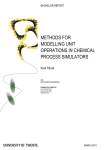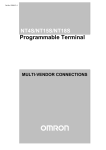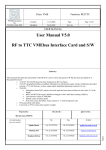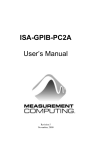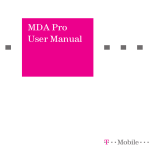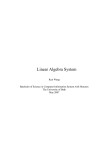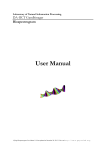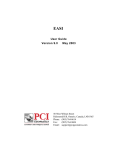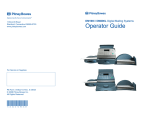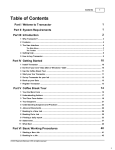Download Process Visualisation JETTER VIADUKT with Message Editor
Transcript
Process Visualisation
JETTER VIADUKT
with
Message Editor
JETTER GmbH Steuerungstechnik
Gräterstraße 2
71642 Ludwigsburg
Germany
Tel.
07141/2550-0
Fax
07141/2550-25
Mailbox
07141/59834
Hotline
07141/2550-44
Documentation VIADUKT 2
Second edition
February 1994
Software release 1.40
JETTER GmbH reserves the right to make alterations to its products in
the interest of technical progress. These alterations need not be
documented in every single case.
This manual and the information contained herein has been compiled with
the necessary care. JETTER GmbH makes no warranty of any kind with
regard to this material, including, but not limited to, the implied
warranties of merchantability and fitness for a particular purpose. JETTER
GmbH shall not be liable for errors contained herein or for incidental or
consequential damages in connection with the furnishing, performance,
or use of this material.
The brand names and product names used in this manual are trade marks
or registered trade marks of the respective title owner.
Chapter 1
Process visualisation - VIADUKT 2
Table of Contents
1. Introduction
1.1 Hardware requirements
1.2 Connection of the PASE controller
1.2.1 Connection to PASE-E-CPU, 15 pin Sub-D
1.2.2 Connection to 9 pin Sub-D of the PASE-E respectively the PASEMikro
1.2.3 Connection to the PASE-J CPU
1.3 Connection of a mouse
1.4 Software installation
1.4.1 JETTER VIADUKT PC rack
1.4.2 Software VIADUKT
2. Creation of frames with the VIADUKT
2.1 The user interface
2.1.1 "File" menu
2.1.2 "Settings" menu
2.1.3 "Draw" menu
2.1.4 "Help" menu
2.1.5 "Auto" menu
2.1.6 Right side: command selection, ortho, snap
2.1.7 Bottom side: command display, text input field
2.1.8 Left side: colour, font, line style selection, fill pattern
2.1.9 Drawing area
2.1.10 Input with the keyboard
2.2 Definition of objects
2.2.1 Basic objects
2.2.1.1 Line
2.2.1.2 Rectangle
2.2.1.3 Bar
2.2.1.4 Circle
2.2.1.5 Arc
2.2.1.6 Ellipse
2.2.1.7 Text
2.2.1.8 Fill
2.2.2 Dynamic objects
2.2.2.1 Value
2.2.2.2 Bargraph
2.2.2.3 Text variable
2.2.2.4 Dynamik
Page 1
Chapter 1
Process visualisation - VIADUKT 2
2.3 Change objects (edit commands)
2.3.1 Object selection
2.3.2 Move
2.3.3 Copy
2.3.4 Change
2.3.5 Erase
2.3.6 Change dynamic
2.3.7 Last
2.3.8 End selection
2.4 Definition of frames
2.4.1 The default values
2.4.2 My first frame
2.4.2.1 Drawing of the basic objects
2.4.2.2 Dynamic
2.4.2.3 Definition of a VALUE object to display register 8704
2.4.3 Example SET EDITOR (with indirect addressing)
2.5 Command line parameters
2.5.1 Updates
2.6 Function keys
2.6.1 Basic functions of the function keys
2.6.2 Menu function
2.6.2.1 Pure labels
2.6.2.2 Label field with frame call-up
3. Automatic mode
3.1 Display of frames
3.2 Function keys
3.3 Numeric input
3.3.1 Cursor logic
3.4 Monitor functions
4. Reserved PASE register ranges
5. Reserved PASE flag ranges
6. Data transfer function (not VIADUKT lite)
7. DOS functions (not VIADUKT lite)
8. Input in VALUE or TEXT VARIABLE objects via mouse (automatic mode)
9. PCX files
Page 2
Chapter 1
Process visualisation - VIADUKT 2
10. Runtime error messages in any foreign language
11. Function extension by TSR programs (not VIADUKT lite)
12. Graphics adapter configuration
Index
Page 3
Process visualisation - VIADUKT 2
Chapter 1
1. Introduction
The monitoring system VIADUKT is an intelligent Man-Machine-Interface
for the PASE Process-PLC.
The VIADUKT provides following functions:
o
operator guidance with clear text
o
menu driven user interface
o
error diagnosis
o
comfortable input and display of process values
o
graphical visualisation of process data
o
errors and warnings in clear text or graphically
In many applications in the automation industry, the visualisation of
process data is very helpful. It helps keeping an overview of complex
processes. With the JETTER VIADUKT, it is possible to see internal data
of the controller in realtime on the screen and to manipulate the data.
Numerical values can be displayed in physical units, for instance the
current speed of an axis in meters per second or the temperature in
centigrate, etc.
The JETTER VIADUKT performs the necessary linear transformation from
PLC internal representation into physical dimension and vice versa.
The value of binary signals, for instance inputs, outputs and flags can be
displayed with the colour of drawn objects. If a certain valve is on or off
can be shown by its colour on the screen. At the same time, the colour
Page 4
Chapter 1
Process visualisation - VIADUKT 2
of the corresponding pipe can also change its colour.
VIADUKT runs on any IBM AT class computer or true compatible. It
requires a graphics adapter of EGA or VGA type. A mouse is necessary
to edit frames.
JETTER offers VIADUKT in two versions: software only or a combination
of software and a 19 inch rack mountable AT computer with
monochrome or colour display.
The VIADUKT software is available as demo version. The demo version
can be used to test the program and to create frames.
VIADUKT lite is a VIADUKT derivate with following restrictions:
o
o
o
o
o
no
no
no
no
no
message editor
data transfer
DOS functions
transfer of date and time
TSR support
(switch /W /L /H)
(switch /D)
(switch /E)
(switch /C)
(switch /U /V)
Page 5
Process visualisation - VIADUKT 2
Chapter 1
1.1 Hardware requirements
The VIADUKT software requires following hardware:
o
o
o
o
o
IBM AT, PS/2 or true compatible (for instance 286,
386SX, 386, 486 ).
EGA or VGA graphics adapter.
Microsoft compatible mouse.
serial port COM1 for connection of PASE.
parallel port for the copy protection device ("hardware
lock")
The industrial PC offered by JETTER has following specifications:
o
o
o
o
o
o
o
IBM compatible PC with 80386DX processor (40 MHz)
4 MB RAM.
Harddisk 170 Megabytes.
3 1/2 inch disk drive 1.44 MB.
VGA graphic adapter with LCD screen:
o monochrome LCD
o colour TFT-LCD
2 serial and one parallel port.
keyboard with 14 function keys, numeric field and
cursor keys. Connector for AT standard keyboard.
The cable necessary for connection of the PASE and a mouse are
additionally available.
Page 6
Chapter 1
Process visualisation - VIADUKT 2
Figure 1 Front view
Figure 2 Plan view
Page 7
Chapter 1
Process visualisation - VIADUKT 2
Figure 3 Side view (terminal assignment)
Page 8
Chapter 1
Process visualisation - VIADUKT 2
1.2 Connection of the PASE controller
The process controller PASE must be connected to the serial port COM1.
On the PC side, this is normally a male 9 pin Sub-D connector.
At the other end of the cable, the connection depends on the type of
PASE to be connected.
For a PASE-E, there are two possibilities to connect a VIADUKT.
1.2.1 Connection to the PASE-E CPU, 15 pin Sub-D female
Because normally a display module is not used at the same PASE-E
where a VIADUKT is connected, the 15 pin Sub-D connector is available
for connection of the VIADUKT. To make this connection, the following
cable is necessary:
15 pin Sub-D connector male
cable end: PASE-E / CPU module
9 pin Sub-D connector female
cable end: PC-AT (VIADUKT)
PIN
2───────────────────────────────────────2
3───────────────────────────────────────3
7───────────────────────────────────────5
PIN
┌──────7
│
└──────8
┌──────6
│
├──────1
│
└──────4
To the 9 pin Sub-D connector the PC for programming the PASE can be
connected at the same time. In this configuration, two PC are connected
to the PASE-E-CPU at the same time.
Page 9
Process visualisation - VIADUKT 2
Chapter 1
Remark:
A "jumper" has to be plugged on the CPU module. The jumper
is located directly "behind" the 9 pin connector.
1.2.2 Connection to the 9 pin Sub-D of the PASE-E respectively the
PASE-Mikro
In some situations it might be desirable to have one PC and run the
SYMPAS and VIADUKT program alternatively without changing
connections to the PASE every time. This is possible with the standard
programming cable for PASE-E (type "E-PK"):
9 pin Sub-D connector male
cable end: PASE-E / CPU module
9 pin Sub-D connector female
cable end: PC-AT (VIADUKT)
PIN
2───────────────────────────────────────2
3───────────────────────────────────────3
7───────────────────────────────────────5
PIN
┌──────7
│
└──────8
┌──────6
│
├──────1
│
└──────4
In this case, a display module can be connected to the 15 pin Sub-D of
the PASE-E at the same time.
1.2.3 Connection to the PASE-J CPU
Usage of the VIADUKT with PASE-J is possible starting with version 2.0
of the PASE-J operating system software. Connection to the PASE-J is
established with the standard PASE-J programming cable (type "J-PK").
Page 10
Chapter 1
Process visualisation - VIADUKT 2
1.3 Connection of a mouse
To create frames with the VIADUKT program, a mouse is necessary. In
"automatic mode", after creation of all frames, no mouse is necessary for
operation.
Because VIADUKT uses COM1 for communication with the PASE, it is
convenient to use COM2 for the mouse connection.
To put the mouse into operation, a program called "mouse driver" must
be activated before the VIADUKT program is started. The mouse driver is
normally delivered with the mouse and usually is named MOUSE.COM. It
makes sense to write the call-up of this program into your
AUTOEXEC.BAT file. In that case, the mouse is activated whenever the
PC is started. For the corresponding call-up syntax refer to your mouse
manual.
Page 11
Process visualisation - VIADUKT 2
Chapter 1
1.4 Software installation
1.4.1 JETTER VIADUKT PC rack
The software is already installed on the JETTER VIADUKT PC rack. The
files are located in the directory C:\VIADUKT. The AUTOEXEC.BAT file
contains among others the following lines:
...
CD C:\VIADUKT
VIAUK /A
1.4.2 Software VIADUKT
The software package JETTER VIADUKT consists of the following items:
1 disk (3.5 inch) with the program files
1 software copy protection device ("hardware lock")
1 user´s manual
For installation of the VIADUKT onto the harddisk simply use the install
routine. The copy protection device must be connected to one of the
parallel ports on your PC. You can use LPT1 to LPT3 to run the software.
Installation is started by:
A:Install <ENTER>
ATTENTION:
Page 12
The parallel port is a female connector with 25 pins on
the rear of your PC, normally labelled with "LPT".
Connect to hardware lock only to this connector. If you
are not sure which connector is the parallel port, then
ask someone who seems to know it. Connecting the
Process visualisation - VIADUKT 2
Chapter 1
hardware lock to a wrong connector may cause
permanent damage to the device. On the hardware lock
the direction of connection is labelled with arrows. You
have to put the male side of the hardware lock into the
female connector LPT of the PC.
After the files are copied to the harddisk, the program can be started with
VIAUK or VLITEUK. The program detects the graphics adapter present in
your PC (EGA or VGA) and uses the best possible resolution. Now
appears the editor window on the screen where frames can be created.
At the center of the screen a crosshair cursor appears that can be moved
with the mouse. You should check now if your mouse works. If it does
not it might have one of the following reasons:
o
o
o
mouse is connected to the wrong serial port.
mouse driver is not installed.
some errors in the configuration files of your PC (for
instance CONFIG.SYS). Refer to your mouse manuals.
If the mouse works, the crosshair cursor can be moved over the drawing
area. Outside of the drawing area, the crosshair disappears and an arrow
sign makes is possible to choose one of the menu functions.
Page 13
Chapter 2
Processvisualisation - VIADUKT 2
2. Creation of frames with the VIADUKT
2.1 The user interface
The term "user interface" in this case means how the VIADUKT program
and the programmer of frames work together (the frame editor). The user
interface consists of the following screen areas:
o
o
o
o
o
Page 14
top side (pull down menus)
right side (command selection)
bottom side (command input and display)
left side (colour, font, and line selection)
center (drawing area)
Chapter 2
Processvisualisation - VIADUKT 2
Some fundamental editor functions may be mentioned before.
Snap the function moves the crosshair cursor in a certain grid which step
width can be determined with the "Snap" function of the
"Settings" menu.
Orthothe function only allows orthogonal, function relating movements of
the cross wires. I.e. only lines can be drawn which form right
angles to each other.
A window can be opened in the drawing editor to select object groups
alternatively to the cursor (for MOVE, CHANGE, etc. operations). Two
kinds of windows are distinguished:
<F> only objects are selected which extents are within the window.
<K>
all objects are selected which are partly or completely
enclosed by the window.
Using the cursor in combination with the SHIFT key cancels selection of
an object.
The ALT-F5 key switches to the DOS screen, any key returns to the
VIADUKT.
F7
display of the cursor coordinates On/Off.
Page 14
Chapter 2
Processvisualisation - VIADUKT 2
2.1.1 "File" menu
New
The screen is cleared, currently loaded data is erased
and a new frame can be drawn or loaded. VIADUKT
asks, if the current frame is to be saved before it is
erased from the screen.
Load frame File is loaded and can be changed with the editor commands.
If you use this command repeatedly, a frame can be
composed of several small elements (library of frame
elements).
Save
Save as
Page 14
An already loaded frame definition is saved in its current state
using the current filename (the old version of that file is
overwritten). Frames that are to be called by the PASE,
must have numeric filenames ("1" to "8000000"). Other
frames (for instance library elements or logos) that are
combined to frames later on, can have any DOS
compatible name (up to eight characters), for example
"LOGO" or "VALVE".
The file name can be defined before the file is saved.
Chapter 2
Processvisualisation - VIADUKT 2
Show slide File (frame) is loaded, but the data is not changeable. This
function can be used to test if several frames fit
together (overlapping areas and so on) or it can be
displayed as a "background" behind a frame in order to
have "construction lines". Any number of slides can be
shown with this function. Only the data that were
drawn or loaded with "Load frame" are saved, when the
SAVE function is called. Data loaded with "Show slide"
is ignored in that case. The slide data can also be wiped
from the screen with the REDRAW command.
DOS shell
Exit
VIADUKT
Info
Calls the DOS command interpreter COMMAND.COM.
The VIADUKT program is still active and the screen
content is not lost. You can now enter DOS commands
such as DIR or COPY. Return to VIADUKT with the EXIT
command.
The program is terminated, the screen content has to be
saved before.
The window makes following information available:
o
o
o
version number
current frame file
call-up parameters (DOS command line parameters
/ switches of VIAUK.EXE)
Page 14
Chapter 2
Processvisualisation - VIADUKT 2
2.1.2 "Settings" menu
Fontsize
Snap
Selection of the size for texts and numbers. When
"Normal" is the current font type, then only integer
numbers are allowed. Other fonts also accept fractional
parts.
Set the width of the snap grid. If the SNAP function is active,
then the crosshair cursor can only be moved on a grid,
whereby the width is defined with this command. This
function for instance eases the construction of equally
sized boxes.
Palette
The user can create an application specific colour palette
by this function and save it using the name of the
VIADUKT standard palette VIADUKT.COL.
Save settings
The current settings are saved in a file with the name
VIADUKT.CFG. If VIADUKT starts and the file
VIADUKT.CFG exists, the file is read and the settings
are configurated accordingly. The following data is
saved in VIADUKT.CFG :
Current colour, line type, line width, shape, font type,
font width, font size, snap on/off, snap grid setting,
ortho on/off, file name of the current frame, colour of
the cross wires respectively the input frame.
Page 14
Chapter 2
Processvisualisation - VIADUKT 2
2.1.3 "Draw" menu
Clear screen
Clear edit area. The new empty window has the actual
colour as background colour. The previous content of
the screen is lost. Save the screen content before using
the clear screen command, if necessary.
CLEAR SCREEN is an active drawing command that is
kept in the definition of the frame, for instance when a
frame containing a clear screen command is called in
automatic mode, the screen is erased.
Freeze
FREEZE is a drawing command. FREEZE stops the
cyclical refresh of dynamical elements, without erasing
them from the screen. To thaw the freezed elements the
corresponding frame has to be called up again (nominal
frame register).
Textvariable
Texts can be input into the frame and thus into registers
of the PASE controller. For detailed information see
section 2.2.2.3.
Menu
Using this drawing command it is possible to create a label
field for one of the 14 function keys that are present on
the front keyboard of the JETTER VIADUKT PC. The
label field is drawn at a position that corresponds to the
function key location on the JETTER VIADUKT PC.
Page 14
Chapter 2
Processvisualisation - VIADUKT 2
However, the field can be moved afterwards with the
MOVE command.
The field contains a 2 line text of 8 characters each.
Optionally it can be defined that pressing the function
key initiates the call-up of a predefined frame number.
Button
This function creates any buttons (switches,
pushbuttons), which can be operated with the mouse in
automatic mode. After the button function was started
with the selection line the size of the button is defined
by the start and the end point. After definition of the
end point a window opens, in which the colour of the
inscription text can be selected. The colour of the
button itself corresponds to the current drawing colour.
Now a window appears for definition of the following
parameters:
o Flag number: this flag is set by the button (pushed
button corresponds to a set flag).
o Offset: the offset value is added to the flag number if
the flag is indirectly addressed by a register. The sum is
the actual flag number that is set by the button.
o Type: two different button types can be used. The
button (pushbutton) remains active as long as the
mouse button is pushed. The switch toggles at each
mouse click.
o Text: the texts for the button inscription are defined
here.
o Frame number: beside flag control a button can also
call up a further frame. This parameter specifies which
frame is called up.
Page 14
Chapter 2
Date time
Processvisualisation - VIADUKT 2
This object integrates the current date and time into a
frame. The display format can be specified by the user.
First of all the start point is defined from which on the
date respectively time text is displayed. After that a
window appears in which any texts together with
following reserved commands can be placed:
Command:
is replaced by:
ap
am
to
pm
to
da
Da
current day from 1 to 31
current day from 01 to 31
date
automatical generation of the
date in country format
day
dow
name of day in shortform (e.g.
Mon)
name of the day (e.g. Monday)
ha
ho
12 hour display
24 hour display
mi
Mi
current minute from 0 to 59
current minute from 00 to 59
mo
Mo
current month from 1 to 12
current month from 01 to 12
mon
Mon
name of the month, short (e.g.
Jan)
name of the month (e.g.
Januar)
se
Se
current second from 0 to 59
current second from 00 to 59
time
automatical generation of the
time in country format
ye
number of the year, 2 places
(e.g. 93)
number of the year, 4 places
(e.g. 1993)
year
for times from 0.00.00
11.59.59
for times from 0.00.00
23.59.59
Page 14
Chapter 2
Processvisualisation - VIADUKT 2
oa
adds the abbreviations for the
ordinal numbers
Example:
the format definition
Protocol of Mon daoa, year at time
results at January 5th, 1994 at 15.38 and 36 seconds
in following display
Protocol of January 5th, 1994 at 15:38:36
Include
Any VIADUKT frames (extension .VIA) respectively PCX
files (extension .PCX) can be integrated into a frame.
Dynamic
Drawn elements can dynamically change their colour
dependent on some information that is retrieved from
the PASE (for instance state of an output). The second
colour is asked.
Redraw
This command refreshes the screen.
Page 14
Chapter 2
Processvisualisation - VIADUKT 2
2.1.4 "Help" menu
Help
Cancel with the upper left corner.
Puzzle
Game
Page 14
Chapter 2
Processvisualisation - VIADUKT 2
2.1.5 "Auto" menu
Preview
The frame that is currently in the editor is zoomed to the
whole screen size (like it is displayed in automatic
mode). Return to the VIADUKT editor with Ctrl-End on
the keyboard.
Automatic
Start the automatic mode of VIADUKT. To use this
mode, a PASE controller is necessary. This controller
has to be connected to COM1 port as described in
chapter 1.2. Values of numbers and bargraphs, etc. are
displayed in realtime. The cursor can be moved on input
variables and registers can be changed.
Page 14
Chapter 2
Processvisualisation - VIADUKT 2
2.1.6 Right side: command selection, ortho, snap
At the right side of the screen, the commands necessary for creation of
new elements are listed. The commands are selected by moving the
mouse cursor onto the command name and pressing the left mouse
button. An already selected command can be cancelled by pressing the
right mouse button.
At the top right corner of the screen there are two buttons labelled Snap
and Ortho. If you click these fields they flip from off to on and vice versa.
Whenever ORTHO is active, lines can only be drawn horizontally or
vertically.
If the SNAP function is active, the crosshair cursor can only be moved on
certain positions. How far these positions are located from each other
can be defined using the menu "Settings, Snap".
Below the Ortho and Snap buttons, there is a list of drawing and edit
commands.
Drawing commands that are directly selectable at the right side of the
screen are: line, rectangle, circle, arc, ellipse, bar, text, value, fill and
bargraph. There are two more drawing commands located inside the
menu "Draw" that can be reached through the top line of the screen:
clear screen and menu.
Below the list of drawing commands, there are the fields with the edit
commands: move, copy, change, erase, last and end selection.
A thorough description of the drawing commands and the edit commands
can be found in other parts of this manual.
Page 14
Chapter 2
Processvisualisation - VIADUKT 2
2.1.7 Bottom side: command display, text input field
This is the dialogue window between the frame programmer and the
VIADUKT. Normally the prompt is:
Command:
All drawing and edit commands that are selectable with the mouse can
also be typed in using the keyboard. The only exception is "LAST".
If the command requests more parameters, they are displayed in this part
of the screen.
2.1.8 Left side: colour, font, line style selection, fill pattern
Colours
The current colour can be selected at the left margin. 16
different colours (gray scales) can be chosen.
Font
The desired font can be determined in a window that
appears.
LStyle
The line style can be selected in a window.
Fill
The pattern for the fill function can be defined.
Additionally the cursor position is displayed at the upper left margin (x
and y position). During input of an angle the display shows the radius and
the degree value.
The cross wires position values can be freezed with the F7 key.
Page 14
Chapter 2
Processvisualisation - VIADUKT 2
2.1.9 Drawing area
In the center of the editor screen, the drawing area is located. Drawings
are defined in a "world coordinate system", with a size of 1001 x 751
units. The valid range of coordinates is :
x-coordinate: 0 to 1000
y-coordinate: 0 to 750
The position (0,0) is the bottom left corner of the drawing area.
While the edit mode is active, the drawing area is zoomed to fit into the 4
menu areas. In automatic mode, the drawing area fills the whole screen.
The translation from world coordinates to real hardware pixels (640 x
350 EGA or 640 x 480 VGA) is performed by the VIADUKT program.
The result is, that is is not necessary to know the resolution of the
display adapter that is used later on the display the frames at the point of
time when the frames are defined. Therefore one can define frame
libraries that are hardware independent. The elements of such libraries
can be used on EGA and VGA systems without change.
A crosshair cursor is normally displayed on the drawing area. If the snap
resolution is set for instance to 5, then the cursor can be moved on 201
x-positions and 151 y-positions (if SNAP is activated). The positions are
0, 5, 10, 15, and so on.
Page 14
Chapter 2
Processvisualisation - VIADUKT 2
2.1.10 Input with the keyboard
As already described above, some of the commands and functions can
also be activated with the keyboard. This is possible with all commands
on the right side of the screen with the exception of SNAP, ORTHO and
LAST.
The END-SELECTION function can be activated with the space bar.
The commands of the "Draw" menu can be input by the keyboard.
Page 14
Chapter 2
Processvisualisation - VIADUKT 2
2.2 Definition of objects
On the following pages all available drawing objects are described:
An object that is created using one of the drawing commands is always
defined using the current settings of colour, linetype and linewidth. If the
object contains text information, the current settings of textfont,
fontwidth and fontheight are used. Objects that contain filled areas use
the current shape.
The current settings are displayed on the left side of the screen. If the
next object has to be drawn with other settings, then these settings have
to be changed before the activation of the drawing command.
2.2.1 Basic objects
2.2.1.1 Line
Activate with the mouse "Line" or use the keyboard: "LINE".
You have to point to the start and end points of the line. After the start
point is set a rubber band line moves around with the crosshair cursor to
show where the line would be drawn. If ORTHO is ON, only vertical or
horizontal lines can be drawn. ORTHO can be switched on and off while
the line command is active.
The x and y coordinates are displayed in the cursor position field until the
start point is defined. Then the display changes to distance and angle for
the defintion of the second point.
Page 14
Chapter 2
Processvisualisation - VIADUKT 2
2.2.1.2 Rectangle
Activate with the mouse "Rect." or use the keyboard: "RECTANGLE"
The first point is the start point of the rectangle, the second point is the
end point (diagonal corner). Therefore the length of both sides is defined
with the second point.
2.2.1.3 Bar
Activate with the mouse "Bar" or use the keyboard: "BAR"
A bar is the same element as a rectangle except that it is filled with the
current colour. The sequence of definition is the same as for the
rectangle.
2.2.1.4 Circle
Activate with the mouse "Circle" or use the keyboard: "CIRCLE"
The first point to enter is the center of the circle. The size of the circle
varies now by moving the cursor around. The position display shows the
actual radius. Click the left mouse button to fix the radius.
2.2.1.5 Arc
Activate with the mouse "Arc" or use the keyboard: "ARC"
Center, first point and end point define an arc. If ORTHO is ON, the angle
between center and end point can only be 90, 180, 270 or 360 degrees.
The arc is always drawn in the mathematical positive direction (from 0 to
360 degrees anticlockwise).
Page 14
Chapter 2
Processvisualisation - VIADUKT 2
2.2.1.6 Ellipse
Activate with the mouse "Ellipse" or use the keyboard: "ELLIPSE"
The first point defines the center of the ellipse. The second point defines
the first radius and the third point defines the second radius of the ellipse.
2.2.1.7 Text
Activate with the mouse "Text" or use the keyboard: "TEXT"
Before using the text command, set the font type and size using the
Settings / Font type menu. The first point is the start point of the text.
Then the text string must be entered using the keyboard. The string input
is confirmed with the ENTER key. The input can be cancelled with the
ESC key.
If several lines of text have to be written, the space bar function repeats
the last command (here: text). The right mouse button also recalls the
last command.
The text string and the Font size / Type can be changed afterwards with
the change command.
2.2.1.8 Fill
Activate with the mouse "Fill" or use the keyboard: "FILL"
This object is used to fill an area with a shape of a certain colour. After
FILL is activated, a point inside the area that is to be filled must be
clicked with the mouse. The next selection is to show the border colour
with the mouse. The selected area is now filled with the current shape
and colour.
ATTENTION:
o the element(s) that surround the area to be filled have
to form a closed border.
o the boundary colour must not be equal to the fill
colour if dynamic is used.
Page 14
Chapter 2
Processvisualisation - VIADUKT 2
2.2.2 Dynamic objects
Objects are said to be dynamic, if one or more of their attributes can be
influenced from a PASE controller connected to the VIADUKT.
The objects VALUE, BARGRAPH and TEXT VARIABLE are dynamic by
definition. These objects can show the content of registers of the PASE
controller either as decimal value (VALUE) or graphically (BARGRAPH) or
as string (TEXT VARIABLE). Any object can be made dynamic by
applying the command DYNAMIC on it. These objects are then able to
change their colour dependent on some bit variable of the PASE
controller.
2.2.2.1 Value
This object displays the content of registers as a decimal numeric string.
The numerical value is refreshed continuously. Optionally, a value object
can be used to allow input of new values into the specified register by
the operator.
To define a VALUE object, the start point for the numeric string has to be
defined like the start point of a text string.
Now a window opens with the "Value parameters" label. Here the data
for dynamic definition has to be entered:
Register
number:
Page 14
Number of a register. The content of that register is
displayed continuously in automatic mode. Example: The
current position of axis 51 is to be displayed. In that
case enter 15109 in the register number field.
The register number can also be defined indirectly in the
same sense as in a PASE controller. To use this feature,
Chapter 2
Processvisualisation - VIADUKT 2
enter the letter R before entering the register number.
An application of this feature is for instance a set editor
(see example below).
Register
offset:
If the register number is indirectly specified, then this
parameter can be used to simplify the program effort in
the PASE controller for such applications as set editors.
The number of the register in automatic mode is
determined with the following formula:
(Register number) + Register offset
Number of
digits xxx. :
Number of
digits .xxx :
Number of places on the left side of the decimal point.
The numerical string is displayed in a fix sized area on
the screen. It is definable how many digits are to be
displayed left and right of the decimal point. Only values
between 1 and 7 make sense for that parameter. The
space for a minus sign is reserved automatically.
Number of places on the right side of the decimal point.
Value range is 0 to 9.
Note: numbers in the PASE system are 24 bit integers.
Therefore the range of values is -8 million to + 8
million, i.e. about 7 digits. The definition of 9 digits after
the decimal point is possible but gives no additional
information.
Display
multiplier:
The multiplier can be used to convert a numeric value
from the controller internal representation into a numeric
system that the user is familiar with (e.g. physical units).
Example: The actual position of an axis (register xxx09)
is counted in increments. The display on the VIADUKT is
to show the value in mm. For instance 50 increments
Page 14
Chapter 2
Processvisualisation - VIADUKT 2
per mm. To solve this, a multiplier of 0.02 has to be
specified in the multiplier parameter field.
The default value for this parameter is 1.0 so that
numerical values are equal in PASE and VIADUKT.
Display
offset:
For the same reason as in case of the multiplier
parameter, an offset parameter can be specified. The
value specified as Offset is added after multiplication of
the register contents with the multiplier. An application
for this parameter would be the conversion of the
reading of an analog pressure sensor connected to a PID
module. For instance the value 0 means 1000 mbar and
the value 2047 means 5000 mbar. To display that
register in mbar on the VIADUKT screen, the multiplier
has to be 4000/2048 = 1.953 and the offset has to be
1000.
The default value for the offset is 0.0 so that values
inside the PASE and VIADUKT are equal.
These are the parameters of a value object that is used to display the
content of a register.
If the value object allows input from the operator, then enter a Y in the
"input allowed" parameter field. Now two more parameters have to be
specified.
Page 14
Chapter 2
Processvisualisation - VIADUKT 2
Minimum value, maximum
value:
If the value object is selected in automatic mode with
the cursor, the operator is allowed to input new
information (new numerical value). This input is
terminated with the ENTER key. The value that was
entered will now be checked for validity. The value must
be greater than or equal to the minimum value and less
than or equal to the maximum value. If this is not the
case, an error message is displayed for 2 seconds and
the cursor can not leave this input field until a value is
entered that is valid.
If the value is valid, the display offset is subtracted and
the result is divided by the display multiplier. The result
is then transferred to the PASE controller into the
register that is specified with the Register number and
Register offset parameters.
2.2.2.2 Bargraph
With this object, the content of registers can be displayed in form of a
bar with variable size. The size is refreshed continuously.
The graphical definition of the bargraph is a three step operation: the first
point is the corner point on the base line of the bargraph. The base line
defines the width of the bargraph and the orientation of the dynamic
sizeing: the bargraph will grow perpendicular to the base line.
The third point is the end point of the bargraph (maximum bar). This point
defines the maximum point and the direction of movement (below or
above of the base line, or to the right or left if base line is vertical).
Now a window opens where the parameters of the bargraph object has
to be entered.
Page 14
Chapter 2
Processvisualisation - VIADUKT 2
Register number and Register offset have the same meaning as in the
VALUE object definition (see above).
Maximum
value:
Minimum
value:
If the specified register contains that value, the bargraph
is drawn from the base line up to the bar maximum.
If the specified register contains that value, the bargraph
is drawn with a heigth of zero and consequently is
invisible.
All values between minimum value and maximum value
are converted to a corresponding heigth of the bargraph.
If the actual values are outside of this range, they are
cut at the range limits.
2.2.2.3 Text variable
Using this object register contents can be displayed as ASCII strings on
the screen.
Texts can also be input into registers of the PASE controller with this
function. Three characters can be stored in a 24 bit register since a ASCII
character occupies 8 bit. The first register of a string has a special
purpose:
o
o
the length byte (bits 0 to 7) contains the number of characters that
are displayed by the VIADUKT.
the status byte (bits 8 to 15) defines the refresh mode that is used
by the VIADUKT:
0
no display refresh
1
display refresh with confirmation (the number 0 is written into
the status byte for confirmation)
2
diplay refresh without confirmation
Page 14
Chapter 2
Processvisualisation - VIADUKT 2
First the start point has to be set with the mouse for definition of a text
variable. Now a window appears in which the text variable parameters
have to be specified:
Register number and register offset have the same meaning as in case of
the VALUE object.
Text lengthspecifies the maximum number of characters that can be
displayed on the screen dependent on the current length
byte. If the length byte exceeds the value of the text
length, the ∞ character is output instead of the last
possible character. Three different display modi can be
used:
1. Text length > 0: flush left display, whereby
the difference between
defined text length and the
number of read characters
is filled with spaces
2. Text length = 0: as 1. but without filling
with spaces
3. Text length < 0: flush right
Input
allowed:
Text can be input in the corresponding PASE registers if
this field is inscribed by Y.
For the rest is valid: only characters from the ordinal number 32 (space)
on are displayed respectively accepted as input. Control characters are
displayed as reversed question marks ¿.
Page 14
Chapter 2
Processvisualisation - VIADUKT 2
2.2.2.4 Dynamic
DYNAMIC is not an object that can be drawn. It is a command that can
be applied on all objects described so far. If applied, these objects change
their colour in dependence upon a bit variable in the PASE controller.
To activate DYNAMIC, click the item DYNAMIC in the DRAW menu.
Now click the object that is to have a dynamic attribute.
The first parameter is the desired second colour for the selected object. If
a FILL object is selected, it is not allowed to use the border colour as the
second colour.
The dynamic display is dependent on a bit variable in the PASE controller.
The following bit variables can be used: inputs, outputs, flags and
individual bits of a register. Specify the type and number of the bit
variable; in case of a register bit the definition is register number and bit
number (0 .. 23). You can also use indirect addressing (see VALUE
object).
The second colour is used, if the bit variable has a value of 1 or TRUE,
the normal colour is used otherwise.
Example:
Page 14
The state of the limit switch of a servo axis is to be displayed
by a change of the colour of a filled circle. If the limit switch
is active the filled area has to be red, green otherwise. To
solve that task, the fill object that normally fills the circle with
green colour must be made dynamic. The number parameter
is the status register of the servo controller (because the limit
switch is not connected to an input module). The type of
switch is "register" and the bit number is 4 (negative limit
switch). The second colour is red.
Chapter 2
Processvisualisation - VIADUKT 2
2.3 Change objects (edit commands):
Available edit commands are MOVE, COPY, CHANGE, CHANGE
DYNAMIK, ERASE and END SELECTION. In order to edit objects they first
have to be selected.
2.3.1 Object selection
The selection is done with the mouse (left mouse button)
o
Lines, rectangles, circles, arcs:
These objects are selected by pressing the left mouse button with
the selection rectangle on any visible part of the object.
o
An ellipse has to be selected on any of its four vertices.
o
Bargraph, bar, button, clear screen:
Click on the border of the bar or bargraph. Because clear screen is
some sort of bar, it is selected by clicking the border of the drawing
area.
o
Text, value, text variable, date time:
Texts and values are selected by clicking their start point. For that
purpose, a little dot is drawn at the startpoint of text and value
objects. The dot is not visible in automatic mode.
o
Fill pattern (fill colour):
A fill object is selected by clicking the start point. The start point is
marked with a little dot that has always another colour than the fill
colour. In automatic mode the start point dot is not visible.
o
Menu: within the menu box.
o
Freeze, include: the "u" key opens a input window in which
invisible objects can be selected.
Page 14
Chapter 2
Processvisualisation - VIADUKT 2
In addition to the selection with the mouse on the drawing area the
possibility exists to select the last drawn object. Use the field labelled
"Last" to select the last object.
When all desired objects are selected, the process of object selection has
to be finished either by clicking the "Endsel." field on the screen or by
pressing the space bar on the keyboard.
2.3.2 Move
The command moves one or more objects. The first step is to select the
objects that are to be moved. Selection is performed according to 2.3.1.
After the selection, a move vector has to be shown by specifying the
start and end point ("from where, to where").
MOVE erases the selected objects at their original place and draws them
at the new place.
2.3.3 Copy
The steps of this command are equal to MOVE. The original object(s) are
not erased however.
Note: The objects CLEARSCREEN and MENU can not be copied.
2.3.4 Change
This command allows to change the parameters of the objects TEXT,
VALUE, BARGRAPH, TEXT VARIABLE, BUTTON, MENU, DATE TIME,
INCLUDE. After selection of an object, the changeable parameters appear
on the command line and/or a parameter window. Confirm the new
settings with <Enter> for command line parameters or 'OK' in the
parameter window.
Page 14
Chapter 2
Processvisualisation - VIADUKT 2
2.3.5 Erase
With this command, any object can be erased from the screen. After the
Endsel. function (or space bar) the selected objects are erased. Before
Endsel. the erase command can be cancelled with the right mouse
button.
2.3.6 Chg.dyn (change dynamic)
Dynamic objects can be changed with help of this function. The
corresponding objects are selected with a cursor. A window appears after
Endsel. in which the parameters of the dynamic can be changed. The
ERASE object or the "E" key deletes the dynamic of an object.
2.3.7 Last
The previous object is selected by this function. Repeated use of the
function selects the previous objects. The LAST function in connection
with the SHIFT key selects in reverse direction. A function has to be
chosen before (for instance MOVE, CHANGE, etc.).
2.3.8 Endsel.
Every selection of objects for functions like MOVE, ERASE, CHANGE has
to be closed with END SELECTION. Then the selected object(s) can be
modified, moved, etc.
Page 14
Chapter 2
Processvisualisation - VIADUKT 2
2.4 Definition of frames
2.4.1 The default values
Font:
Small
Fontsize:
Width
Height
Line type:
continuous, thin
Colour:
White
Fill Shape:
2.0
2.0
Solid
Background colour:
Black
2.4.2 My first frame
Here is a short description of the steps necessary to make a little
dynamic frame:
Inside a rectangle is to be a circle that changes its colour according to the
state of an output of the PASE.
Output 401 not active
Output 401 active
--> green
--> red
Below the rectangle, a numeric value appears that displays the content of
register 8704.
Page 14
Chapter 2
Processvisualisation - VIADUKT 2
Starting at the DOS prompt you enter the command name of VIADUKT
(VIAUK). Now the editor window appears and you can immediately begin
to draw. The name of the frame is asked as soon as you save your work
for the first time.
2.4.2.1 Drawing of the basic objects
o
Select the command 'Rect.' at the right menu and activate it by
pressing the left mouse button. Move the mouse to the drawing
area and point to the two cornerpoints of the rectangle.
o
Select the white colour: move the mouse cursor to the left side of
the screen and click on the white button.
Select the command 'circle' and draw the circle totally inside of the
rectangle.
o
Fill the circle area with a green colour:
o
Select the green colour.
o
Select the command 'Fill'
o
Point to a point inside the circle area (for instance
around the center of the circle).
o
Point to the border of the circle (i.e. select border
colour).
o
Select colour white again.
At this point it is worth to save the work you have done so far. To
do this, select the "File" menu at the top line of the screen and
choose the "Save" command.
Now you are asked to enter the file name for the frame. Enter
"100". The frame is now saved in a file with the name 100.VIA in
the current directory.
Page 14
Chapter 2
Processvisualisation - VIADUKT 2
2.4.2.2 Dynamic
o
In order to establish the dependence between the colour of the
circle area and output 401, the DYNAMIC command is now used.
o
o
Click 'Dynamic' in the 'Draw' pull down menu.
Answer the 'Select objects' prompt with a click on the pick point of
the fill object. You will hear a short beep. This is the confirmation
that the fill object was selected. End selection process by pressing
the space bar.
Select colour red as the second colour.
Enter 401 in the 'Number' parameter field and Output in the
'Switch' parameter field.
o
o
2.4.2.3 Definition of a VALUE object to display register 8704
o
The input
o
o
o
o
o
o
o
o
data for a value object in this example are:
Click the 'Value' command.
Point to the start point.
Enter the parameter data: enter the number of the
register that is to be polled periodically (in this example:
8704).
Enter number of digits to the left of the decimal point: 5.
Enter number of digits to the right of the decimal point:
0.
Display multiplier and offset need no change. Leave the
default values 1.00 and 0.00 unchanged.
Answer 'Allow input' with N (No).
Close the parameter window with the 'OK' button.
The frame of this example is ready now. Save it again using 'Save' in the
'File' pull down menu. You can review the actual file name with the 'Info'
command in the 'File' pull down menu.
Page 14
Chapter 2
Processvisualisation - VIADUKT 2
To have a look at the frame in the full size of the screen, choose the
PREVIEW command in the pull down menu 'Exit'. The frame that is
currently loaded in the editor is displayed in the way as it will be
displayed later on in automatic mode, i.e. zoomed to fill the whole
screen.
In order to activate the example frame in automatic mode, it is necessary
to have a PASE connected to the VIADUKT. Start the automatic mode
with 'Automatic' in the 'Exit' pull down menu. The frame is displayed on
the screen, if the register 1 contains the value 100. Enter that value into
register 1 for instance with the SYMPAS set up mode.
2.4.3 Example SET EDITOR (with indirect addressing)
A typical application of the VIADUKT system is the input/output of data
sets. The following example demonstrates an input/output frame for 100
data sets of 4 parameters each.
Task:
A 2 axes robot is to move to 100 positions, one after another. These
positions have to be displayed at the screen. The operator is able to
change any value at the screen.
--> 100 data sets has to be displayed, each of them with the following 4
parameters:
X-position, speed X, Y-position, speed Y
These variables have to be stored in the PASE in registers. The order of
storage is to be:
Set 1:
Reg. 1000:Position. X
Reg. 1001:Speed X
Reg. 1002:Position Y
Page 14
Chapter 2
Processvisualisation - VIADUKT 2
Reg. 1003:Speed Y
Set 2:
Reg.
Reg.
Reg.
Reg.
1004:Position X
1005:Speed X
1006:Position Y
1007:Speed Y
.....
Set 100:
Reg.
Reg.
Reg.
Reg.
1396:Position X
1397:Speed X
1398:Position Y
1399:Speed Y
Now a frame has to be designed that can display 5 sets of data at the
same time. The number of the first set can be chosen by the operator.
The solution uses indirect addressing in the VIADUKT: a pointer register
is reserved (register 10 in this example). Using the display multiplier (=
0.25) and the display offset (= -249), the register number can be
calculated out of the set number of the first set that is to be displayed.
register 10 = (set number - offset) / multiplier
Example: if set number 2 has to be displayed the pointer is calculated
with
register 10 = (2 - -249) / 0.25 = 1004
1004 is the register number for the x position of set 2.
The parameters that are to be displayed (in the example, these are the
sets 2, 3, 4, 5 and 6) are stored in the registers starting with register
1004. It is therefore sufficient to refer to register 10 and address the
individual parameters with ascending register offsets. The frame can be
defined in the following manner:
Page 14
Chapter 2
Processvisualisation - VIADUKT 2
set number:
===========
register
= 10
multiplier = 0,25
displayoffs.= -249
set
X-position
X-speed
Y-position
Y-speed
===============================================================
Reg=10
Reg=R10
RegOffset=0 RegOffset=0
multipl=0.25
dispoff=-249
Reg=R10
RegOffset=1
Reg=R10
RegOffset=2
Reg=R10
RegOffset=3
Reg=10
Reg=R10
RegOffset=0 RegOffset=4
multipl=0.25
dispoff=-248
Reg=R10
RegOffset=5
Reg=R10
RegOffset=6
Reg=R10
RegOffset=7
Reg=10
Reg=R10
RegOffset=0 RegOffset=8
multipl=0.25
dispoff=-247
Reg=R10
RegOffset=9
Reg=R10
Reg=R10
RegOffset=10 RegOffset=11
Reg=10
Reg=R10
Reg=R10
Reg=R10
Reg=R10
RegOffset=0 RegOffset=12 RegOffset=13 RegOffset=14 RegOffset=15
multipl=0.25
dispoff=-246
Reg=10
Reg=R10
Reg=R10
Reg=R10
Reg=R10
RegOffset=0 RegOffset=16 RegOffset=17 RegOffset=18 RegOffset=19
multipl=0.25
dispoff=-245
In the last set displayed, the following registers are
(example, set 2 is chosen, therefore register 10 = 1004):
setnumber
position X
speed X
position Y
speed Y
used
: (1004 * 0,25) + -245 = 6
: content of reg(1004+16), i.e. content of R1020
: content of reg(1004+17), i.e. content of R1021
: content of reg(1004+18), i.e. content of R1022
: content of reg(1004+19), i.e. content of R1023
Page 14
Chapter 2
Processvisualisation - VIADUKT 2
2.5 DOS Command line parameters
If VIADUKT is started without parameter /A the editor is activated and
the user interface described in chapter 2.1 is displayed:
VIAUK
If the hardware lock is not plugged the demo version of the VIADUKT is
started.
By using one or more command line parameters at VIADUKT start, you
can influence the behaviour of VIADUKT.
VIAUK /A
The program directly starts the automatic mode. In this case no mouse
driver is necessary to run the program.
This parameter is normally specified after all frames are defined and the
VIADUKT is installed at the end user's machine.
The JETTER VIADUKT (Hardware) PC has an AUTOEXEC.BAT file that
includes this command at the end. If the PC is switched on the VIADUKT
program is started automatically in automatic mode.
VIAUK /Rxxxx
Number of the PASE register that contains the number of the frame that
has to be displayed. If you omit this parameter, register 1 is used (default
setting).
VIADUKT periodically scans one register of the PASE to determine the
number of the frame that has to be displayed. If parameter /R is not
specified VIADUKT uses register 1 for this purpose. If for any reason
another register is to have this function, then its number has to be
specified at VIADUKT start. If for instance register 1000 has to be used
-> VIAUK /R1000 (see also 3.1).
Page 14
Chapter 2
Processvisualisation - VIADUKT 2
VIAUK /Gaaa
VIADUKT automatically detects the type of graphic adapter present on
the computer system (EGA or VGA). Using the /GEGA parameter, you
can prescribe that EGA is used even on systems with VGA.
"aaa" stands for adapter name. "EGA" or "VGA" are valid names.
VIAUK /Fxxxx
Number of the first flag that is influenced by the function keys of the
VIADUKT. Without specifying this parameter, function key F1 is copied
to flag 201, F2 to flag 202 and so on.
VIAUK /Dnnnn
Activation of the data transfer function. The number to be specified here
is the first register number of the transfer control block (see chapter 6).
VIAUK /Px
Selection of the controller type the VIADUKT is connected to in
automatic mode.
"x" stands for type of PLC. Possible values are "E" for PASE-E and "J"
for PASE-Junior.
If this parameter is not specified the PASE-E settings are selected.
Page 14
Chapter 2
Processvisualisation - VIADUKT 2
VIAUK /X <cc> or <file name>
This command line parameter specifies the VIADUKT graphics adapter.
Two possibilities have to be distinguished. First a number defines the
colour of the crosshair respectively the input frame. Second a definition
file determines a wide range of specifications of the graphics adapter.
VIAUK /Cxxxx (not VIADUKT lite)
This function transfers the time and the date from the VIADUKT
hardware clock into the PASE controller. The xxxx parameter defines the
first register of a register block in the PASE controller that is used to
store the corresponding information:
xxxx
xxxx+1
xxxx+2
xxxx+3
xxxx+4
xxxx+5
xxxx+6
= hand shake register (0: no information transfer,
1: information transfer, confirmation with 0)
= minutes (0..59)
= hours
(0..23)
= day of the week (0 = sunday, ...)
= day
(1..31)
= month
(1..12)
= year
(1980..2099)
Following command line parameters are described in the corresponding
sections respectively manuals:
o
o
o
/W, /H, /L refer to message editor description.
/U, /V
refer to chapter extended functions by TSR programs
respectively the documentation file USERPROG.PAS.
/E
refer to chapter DOS functions.
It is possible to use more than one of the parameters at the same time.
Example: start VIADUKT in automatic mode, use register 99 as nominal
frame register and use flags 1 to 14 for the function keys F1 to F14:
VIAUK /A /R99 /F1
Page 14
Chapter 2
Processvisualisation - VIADUKT 2
For the daily work with VIADUKT exists a possibility to store the
command line parameters you often need in a file. If you specify the
filename of this file as the first parameter of the command line, then
VIADUKT will go through the file and use the parameters in the file, then
use the parameters that are on the command line:
Example: The file M.CMD contains the following line:
/R99 /F1 /D100
Call VIADUKT from DOS with the following line
VIAUK M.CMD /A
First the file M.CMD is read and interpreted (use register 99, function key
flags are 1 to 14 and activate data transfer function). Then the rest of
the command line is read: /A consequently the automatic mode is
started.
Page 14
Chapter 2
Processvisualisation - VIADUKT 2
2.5.1 Updates (new program versions of VIADUKT)
Like every other program, VIADUKT may contain bugs that are not yet
detected when VIADUKT is delivered. To simplify the task of installing a
new program version, VIADUKT provides the possibility to automate the
update. This is especially important for the JETTER VIADUKT hardware
PC, because this PC does not have an alphanumeric keyboard, so it is not
possible for instance to enter a command like "COPY A:\*.* C:".
With the build-in Update function, a program version update is easy and
can be done by the end user.
The command line parameter /A has an additional option:
If /A is specified with an additional number between 1 and 9 (for instance
VIAUK /A5), then the operator has a time of 5 seconds after the start of
the VIADUKT to request an update. To request the update, the operator
must press F6 within the specified time. VIADUKT then requests the
operator to insert the disk with the new program version into the disk
drive and then press the ENTER key.
From a programmer's point of view: The VIADUKT program is stopped
and a DOS ERRORLEVEL of 97 is returned to DOS. The program that
started VIADUKT (normally the AUTOEXEC.BAT) has to take care now to
copy the new program version.
The batch file UPDATEXP.BAT that demonstrates the use of this function
is contained on the release disk of VIADUKT.
Page 14
Chapter 2
Processvisualisation - VIADUKT 2
2.6 Function keys
2.6.1 Basic functions of the function keys
The function keys of the VIADUKT can be used directly to control the
program flow in the PASE program. For this purpose, the function keys
are copied to flags in the PASE. Without using the command line
parameter /F the following table is valid:
F1
F2
F3
....
F14
flag 201
flag 202
flag 203
flag 214
Using the command line parameter /F another starting flag number can be
defined (see 2.5).
If a function key is pressed, then the corresponding flag in the PASE is
set. When the key is released again, then the flag is reset.
If the function keys F11 .. F14 are not physically present, their function
can be activated using SHIFT F1 to SHIFT F4.
2.6.2 Menu function
With the menu function (activation in the 'Draw' pull down menu) the
task of labelling function keys is simplified. Additionally menu structures
can be defined that are independent of the program flow in the PASE
controller.
Page 14
Chapter 2
Processvisualisation - VIADUKT 2
2.6.2.1 Pure labels
Label fields appear at the right side and at the bottom of the screen as
rectangle with two short text strings. If necessary, they can be moved
with the move command.
Label fields for function keys F1 to F8 appear at the bottom and F9 to
F14 at the right side of the screen (corresponding to the layout of the
frontpanel of the JETTER VIADUKT PC).
To define a label field:
o
o
o
o
Click 'Menu' in the 'Draw' pulldown menu. A parameter window
appears.
Specifiy the function key number (1 to 14).
Enter the text string for the first line of the label (max. 8
characters).
Enter the text string for the second line.
Note: If no text is specified, VIADUKT does not draw a border line. This
is useful, if a label field has a frame call function (see below) and if you
want to write menu texts in a height as you like.
2.6.2.2 Label field with frame call-up
The sequence of inputs is the same as in 2.6.2.1. Additionally the
number of a frame is specified that has to be displayed, if the function
key is pressed. VIADUKT will write this number into the actual frame
register (default: register 3).
The frame called with the function key can again contain menu objects,
which assign new functions to the function keys. In this way it is
possible to create a tree of menues with different frames that can be
called independently of the PASE program.
Page 14
Chapter 2
Processvisualisation - VIADUKT 2
The menu object of a function key remains active until a new menu
object with the same function key number redefines it or until a frame is
loaded that contains a CLEARSCREEN command. After a CLEARSCREEN
command was executed, all menu objects are erased.
Page 14
Chapter 3
Processvisualisation - VIADUKT 2
3. Automatic mode
Automatic mode can be started with
or
Start VIAUK with command line parameter /A
Select 'Automatic' in the 'Auto' pull down menu.
To stop the automatic mode, press the two keys 'Ctrl' and 'End' on the
keyboard simultaneously. If automatic mode has been started from the
editor, then the program will return to the editor. If automatic mode has
been started from DOS with /A, then VIADUKT will stop and return to
DOS.
VIADUKT has the following functions in automatic mode.
o
Periodically read the register that contains the number of the
frame to be displayed. If this number changes, the new
number is treated as a file name and the frame stored in that
file is displayed (if the file exists). (3.1).
o
Scan of the function keys. Pressing or releasing a function key
will set or reset the corresponding flag.
If a menu object is defined for the function key and a frame
number is assigned to that key, then the frame is loaded and
displayed and the number is stored into the actual frame
register in the PASE (2.6).
o
If input is allowed for value parameters currently on the
screen, then numeric input is accepted from the operator.
(3.3).
o
Periodically read the registers of the data transfer control
block if /D command line parameter was specified. If there is
a command in the control block, this command is executed
(6).
Page 56
Chapter 3
Processvisualisation - VIADUKT 2
o
the display of message windows (command line parameters
/W, /H, /L).
o
time transfer to the PASE (call-up parameter /C).
If the PASE controller is not connected to the VIADUKT or if there are
problems with the communication between PC and PASE, then an error
message appears in the middle of the screen: 'PASE offline'.
In that case, the automatic mode can be stopped in the same way with
'Ctrl+End'.
3.1 Display of frames
In automatic mode, VIADUKT periodically reads the nominal frame
register which contains the frame number. Normally this is register No. 1.
With command line parameter /R however, any register can have this
function (2.5).
In any case, the two register following the nominal frame register are also
occupied by the VIADUKT software. These are the confirmation register
and the actual frame register.
VIADUKT searches for a file which name is consists of the number stored
in the nominal frame register and the extension .VIA that is appended to
the number. If the file was found by the VIADUKT and was displayed
successfully the frame number is stored into the confirmation register.
Also the actual frame register contains the frame number.
If the requested frame is not available (file not found) or there was an
error during loading of the file the confirmation register is set to -1.
Page 56
Chapter 3
Processvisualisation - VIADUKT 2
3.2 Function keys
The function keys of the JETTER VIADUKT front panel (F1 .. F14) or the
keys of a PC keyboard (F1 .. F12) are used to control certain flags in the
PASE controller. If a function key is pressed, then the corresponding flag
is set. When the function key is released, then the flag is reset. The
relationship between function key number and flags number is :
F1
F2
F3
....
F14
flag 201
flag 202
flag 203
flag 214
Using the command line parameter /F another starting flag number can be
specified (2.5).
If there are less than 14 function keys available physically, the flags can
be controlled using the SHIFT key:
F11
F12
F13
F14
Page 56
=
=
=
=
SHIFT
SHIFT
SHIFT
SHIFT
F1
F2
F3
F4
flag
flag
flag
flag
211
212
213
214
Chapter 3
Processvisualisation - VIADUKT 2
3.3 Numeric input
If the frame that is currently displayed contains VALUE objects that allow
input, then the content of the register specified in the value object
definition can be changed by the operator.
For this purpose, a CURSOR can be moved around the screen onto every
value object that has the 'input allowed' parameter set to YES. The
cursor is a rectangle that surrounds the input field.
After a new frame was displayed, the cursor is located on the first value
object which allows input, but is invisible. The first object is the one that
is displayed nearest to the top left corner of the screen.
The cursor is visible, as soon as one of the following keys is pressed:
ENTER
"opens" the input field of the actual value object.
The default value in the input field is the current
value.
arrow keys Moves the cursor to the next value object in the
direction of the arrow.
0 to 9
Opens the input field of the actual value object.
The digit that opened the field is treated as first
character of the new value, therefore the actual
value which normally would have been displayed
as default value is lost.
The input field remains active until it is closed with one of the keys
described below. As long as the input field is active, this variable is
excluded from the dynamic refresh of value objects.
Following keys are valid during input:
0 to 9
input of a number
Page 56
Chapter 3
Processvisualisation - VIADUKT 2
BACKSPACE
erases the last digit entered
DELETE or C
erases the entire input field. The number that was
displayed at the begin of the input sequence is
displayed again.
The input field is closed with one of the following keys:
ENTER
Ends input, cursor remains on that value object but
becomes invisible.
arrow keys Ends input, cursor moves to the next value object input
field in the direction of the arrow (if one exists).
See also 3.3.1 cursor logic.
ESC (= F14 on JETTER VIADUKT Hardware)
Ends input. The value in the input field is not
transmitted to the PASE. The cursor remains on
that value object but becomes invisible.
If the ENTER key or the arrow keys are pressed, the numeric input is
checked against the boundary in the definition of the value object. If the
value is within the boundary it is accepted and transferred to the PASE
(first the offset is subtracted, the result is divided by the multiplier and
that result is transferred to the PASE).
If the value is not within the range specified in the value object definition,
it is impossible to leave the input field. A valid number must be entered
first. With the DELETE key, the original value can be restored in the input
field.
Page 56
Chapter 3
Processvisualisation - VIADUKT 2
3.3.1 Cursor logic
The rules by which the cursor is moved if an arrow key is pressed depend
on the definition point of the value objects. If the next field is searched,
the one(s) that are in the same column or row (according to the arrow
direction) have the first priority. If this is desired, the easiest way to force
it is to use the snap function during the definition of the value objects.
If there is no value object in the arrow direction on the same row/column,
then a value object is searched that has a definition point within 90
degrees in the direction of the arrow. If more than one are found, the one
that is closest to the current input field is used.
If there is still no value object within 90 degress, an area of 180 degrees
is used. If no object is found on that side of the current input field, then
the cursor is not moved at all, but becomes invisible.
3.4 Monitor functions
The monitor functions of the VIADUKT are comparable to the
functionality of the keyboard/display modules of the PASE system (refer
to PASE-E user's manual chapter III / 7). Its possible to read and write
registers, flags, outputs and read inputs.
The monitor functions are available in automatic mode. They are
activated with the "R" or "I" key (key labelled "I/O" on the JETTER
VIADUKT PC). If one of these keys is pressed, a window will open in the
middle of the screen. While a monitor function is active, the
"background" of the screen is "freezed", i.e. no periodic update of
objects will occur.
Page 56
Chapter 3
Processvisualisation - VIADUKT 2
Register functions are always started with the "R" key. Double-pressing
the "R" starts flag functions. Pressing the "R" key three times activates
the text variable function.
Similar functions are started with "I" for outputs and inputs.
The next step is to enter the number of the register, flag, input or output.
The following value ranges are valid:
0 - 65535 register, whereby
50000 - 59999 are network registers
0 - 4095 flag
1 - 2655 flag
101 - 3216 output, input
1 - 128 input
1 - 80 output
(PASE-E, PASE-Mikro)
(PASE-E)
(PASE-Mikro)
(PASE-E)
(PASE-Mikro)
(PASE-Mikro)
The ENTER key ends the input and the content of the desired item is
displayed on the screen and refreshed continuously.
This is the display mode of the monitor functions. In this mode several
key strokes are possible:
"R"
register, flag or text variable function (mentioned
above).
"I"
input, output functions (mentioned above).
"SHIFT-R" current program line, task state display, see remark below.
"ESC",
"ENTER"
Monitor function window is closed and process
monitoring is resumed.
"=", SPACEBAR
If the selected item is not INPUT and if the input of values for the other
types is not forbidden via register 8224 (PASE-E), register 65 (PASEMikro) then these keys start the input sequence for a new value for the
selected item. The following keys are available for the input sequence:
Page 56
Chapter 3
0..9, "."
Processvisualisation - VIADUKT 2
:
:
Number input
Decimal point for floating point registers
(8960..9015; PASE-E only)
"Del","C" :
If input string = "0" -> quit input, return to
display mode or monitor functions.
If input string <> "0" -> input string is set to
"0".
"Esc":
Quit input and return to display mode of monitor
functions.
"ENTER" :
Accept input string and transfer value to PASE.
Flags, output:
input = 0 --> transferred value = 0
input <> 0 --> transferred value = 1
Register:
transferred value = input
Then return to display mode of monitor functions.
"R","I"
:
Input a new number
Remark to SHIFT-R:
the RT file of the current PASE program is
necessary that is created at compilation of the
PASE program by SYMPAS. VIADUKT has to be
informed about the file path if the RT file is not
placed in the actual directory. This is realized by
the DOS command:
SET RT_DIRECTORY=path
Page 56
Chapter 4
Processvisualisation - VIADUKT 2
4. Reserved PASE register ranges
The PASE register ranges that are used by the VIADUKT are described
here. The beginning of the register block in the PASE that controls the
cooperation between PASE and VIADUKT can be defined by the user
(command line parameter /Rxxxx). The default setting for the beginning
of the register block is register 1 (PASE register 1).
The register block that controls the cooperation of PASE and VIADUKT:
register x
x+1
x+2
x+3
x+4
x+5
x+6
x+7
x+8
x+9
=
=
=
=
=
=
=
=
=
=
nominal frame register
confirmation register
actual frame register
status register (VIADUKT)
frame offset register
status register (PASE)
input register
reserved
reserved
reserved
Nominal frame register
The number of the frame that is displayed in automatic mode is stored in
this register. The frame number contained in the register corresponds to a
VIA file. If the nominal frame register contains 110 the frame with the file
name 110.VIA is displayed on the VIADUKT screen in automatic mode.
Page 64
Chapter 4
Processvisualisation - VIADUKT 2
Confirmation register
VIADUKT writes into the confirmation register that frame number which
is currently displayed on the VIADUKT screen (automatic mode). -1 is
stored into the confirmation register if the requested frame is not
displayed on the VIADUKT screen.
Actual frame register
If VIADUKT branches from a frame that was requested by the nominal
frame register to a further frame requested by a menu function, the
number of the base frame remains in the confirmation register. Thus the
values of the nominal frame register and the confirmation register are
identical. The actual frame register, however, stores the number of that
frame which was started from the base frame by the menu function
(automatic mode).
Status register (VIADUKT)
The bits of the register have following meaning:
bit 0 :
0 = no input active
1 = a VALUE or TEXT VARIABLE object is input
currently
Frame offset register
This value is added to the content of the nominal frame register. The sum
defines the number of the frame that is represented on the VIADUKT
screen (automatic mode).
Page 64
Chapter 4
Processvisualisation - VIADUKT 2
Status register (PASE)
The bits of the register have following meaning:
bit 0 :
0 = the input into a VALUE or TEXT VARIABLE object is
allowed
1 = the input is not allowed - ongoing inputs are
terminated
bit 1 :
0 = the content of the read and write register is
directly used as file name (see data transfer)
1 = the content of the read and write register is
used as pointer to a file name (a file selection
window is offered if the file name contains
wild cards).
bit 2 :
0 = see bit 2 = 1
1 = if a DA file was activated in a selection window
the file name is stored into the text register
bit 3 :
0 = see bit 3 = 1
1 = an additional flag is set if a frame is called up
by the menu object (this bit has to be defined
before VIADUKT is started)
bit 4 :
0 = the file name is renewed created. The old file
with the same name is overwritten
1 = the data block is appended to an already
existing file with the specified file name. The
file is created if no such file name exists
Input register
The number of the register that is input with a VALUE or TEXT
VARIABLE objects appears in the input register. The value -1 in the input
register means that no input takes place.
Page 64
Chapter 5
Processvisualisation - VIADUKT 2
5. Reserved PASE flag ranges
The PASE flag ranges that are used by the VIADUKT are described here.
The beginning of the flag block in the PASE that controls the cooperation
between PASE and VIADUKT can be defined by the user (command line
parameter /Fxxxx). The default setting for the beginning of the flag block
is flag 201 (PASE flag 201).
The flag block that controls the cooperation of PASE and VIADUKT:
VIADUKT
function keys
PASE flags
F1
F2
F3
F4
F5
F6
F7
F8
F9
F10
F11
F12
F13
F14
↑
↓
←
→
Page ↑
Page ↓
201
202
203
204
205
206
207
208
209
210
211
212
213
214
221
222
223
224
225
226
The PASE flags 201 to 250 are reserved for the use of the VIADUKT.
Page 67
Chapter 6
Processvisualisation - VIADUKT 2
6. Data transfer function (not VIADUKT lite)
For modern machines that have to handle a variety of different tools or
workpieces, the PASE-E system provides registers to store about 5000
(PASE-E Plus CPU: 28000) values. If this is not enough, the data transfer
function allows a PASE program to use the harddisk of the VIADUKT as
an additional register storage device. The harddisk is used as an external
memory device. The PASE can issue commands to read and write files on
the harddisk. Before a file is written, the PASE can determine the register
range that is stored on disk and specify a the filename for the register
range file.
The data transfer function is only available, if the command line
parameter /D was specified when the VIADUKT software was started.
After the letter D the number of the first register of the data transfer
function control block has to be specified.
The data transfer function control block is a block of 4 adjacent registers
that have the following meaning. If the command line is:
VIAUK /D200
then the control block is located from registers 200 to 203 and the
registers have the following names:
200
201
202
203
Read register
Write register
Start register number
End register number
The numbers correspond to the command line parameter /D200.
Page 68
Chapter 6
Processvisualisation - VIADUKT 2
While automatic mode the VIADUKT periodically reads the registers
"Read register" and "Write register". These registers have to be used by
the PASE program to request a data transfer by the VIADUKT.
In detail the registers have following functions:
Read register
If the PASE program writes a value greater than 0 into this register, this
is a command for the VIADUKT to read a data file on the harddisk and
transfer its content to the PASE. The name of the file is equal to the
content of the write register and has the extension ".DA".
A file of this type and structure can be created with the data transfer
function "Write" or with the programming software for PASE systems
("SYMPAS").
When the transfer has finished, VIADUKT sets the read register to zero. If
an error occured during the transfer the error code is written into the read
register:
0
-1
-2
-3
-18
-101
-150
-152
=
=
=
=
=
=
=
=
no data transfer error
file selection window was terminated with ESC
file not found
directory not found
the directory contains no DA files
insufficient disk space
floppy disk write protected
floppy drive not ready
Write register
If the PASE sets this register to a value greater than 0, this is the
command for the VIADUKT to transfer data from the PASE to a file on
the harddisk. The name for the file is numeric and is equal to the content
of the write register plus the extension ".DA". Data is written to that file
in a format that can be read with the data transfer function "Read" and
with the SYMPAS program function "File.DA -> register".
Page 68
Chapter 6
Processvisualisation - VIADUKT 2
When all data is written to the selected file, the VIADUKT sets the write
register to zero. If an error occured during the transfer, the write register
is set to a negative number (error codes mentioned above). If the DA file
is not placed in the current file VIADUKT can be informed about the
corresponding directory:
SET DA_DIRECTORY=path
Start register number
This register contains the number of the first register of the PASE where
data has to be read when the write function is activated.
End register number
This register contains the number of the last register of the PASE where
data has to be read when the write function is activated.
Page 68
Chapter 6
Processvisualisation - VIADUKT 2
Example:
The contents of registers 100 to 140 have to be saved onto harddisk.
Using the example above (command line parameter /D200), the PASE
programm must first load the start and end register numbers:
REGISTER_LOAD [ 202 with 100 ]
REGISTER_LOAD [ 203 with 140 ]
Then the data transfer can be started with the assignment of the
filename to the write register:
REGISTER_LOAD [ 201 with 3333 ]
Now the file "3333.DA" is opened on the harddisk, the contents of
registers 100 to 140 are written to that file. The file is then closed and
the value 0 is written into register 201 (the write register). This is the
handshake for the PASE. The PASE program can wait for the completion
of the write process for instance with the lines:
WHEN
REG 201
<
1
THEN
IF
REG 201
<
0
THEN
error code....
Further functions can be controlled by the status register (PASE) with the
bit 1, 2 and 4 (for detailed information refer to chapter 4. Reserved PASE
register ranges).
Page 68
Chapter 6
Processvisualisation - VIADUKT 2
Status register (PASE)
bit 1 :
0 = the content of the read and write register is
directly used as file name (see data transfer)
1 = the content of the read and write register is
used as pointer to a file name (a file selection
window is offered if the file name contains
wild cards).
bit 2 :
0 = see bit 2 = 1
1 = if a DA file was activated in a selection window
the file name is stored into the text register
bit 4 :
0 = the file name is renewed created. The old file
with the same name is overwritten
1 = the data block is appended to an already
existing file with the specified file name. The
file is created if no such file name exists
Page 68
Chapter 7
Processvisualisation - VIADUKT 2
7. DOS functions (not VIADUKT lite)
This application makes DOS functions available that can be selected in a
window by the operator of the VIADUKT process monitoring system.
Following DOS functions can be specified in a instruction file by the user:
o
o
o
o
o
Dir
Copy
Del
the execution of batch files
the call-up of a DOS shell (PC keyboard required)
The desired DOS functions are integrated into the VIADUKT by the user
with help of instruction files. These instruction files generate at runtime
selection windows if the operator pushes a certain VIADUKT function
key. The different DOS functions can be selected in the window that
appeared.
The user defines the DOS functions which are available to the operator at
runtime in instruction files by key words.
The instruction file and thus the contained DOS functions has to be
declared to the VIADUKT at start-up with a command line parameter.
Before the instruction file was created by the user in any ASCII editor.
Following key words are defined:
1. WinTitle
titel of the main selection window (max. 36 characters)
Page 73
Chapter 7
2. UserKey
3. Lock
Processvisualisation - VIADUKT 2
key (combination) for activation of the function. Valid
keys are:
o
F1 to F12
o
SHIFT key
Y = the key for activation of the DOS functions
has to be defined in the current VIADUKT frame as
menu key. In this case no SHIFT key combination
has to be specified.
N = (default setting) the key for the DOS
functions opens the window defined in the
instruction file without recognizing the content of
the current VIADUKT frame. Here the combination
between SHIFT key and function key should be
used, to leave the not combined function keys to
the menu function.
4. Function
available DOS commands and functions are:
o
Dir
o
Copy
o
Del
o
Convert
o
Batch
o
Shell
4.a MenuTitle
the title line of the selection window that displays
the different DOS functions is specified here.
4.b SourcePath
the source directory of the function is defined
here:
source directory + name (wild cards possible)
4.c DestPath
the destination directory of the function or in case
of the BATCH function the parameters determined
here:
dest. directory [\*.EXT] or parameter (Batch)
Page 73
Chapter 7
4.d AllText
4.e PostErase
5. Position
Processvisualisation - VIADUKT 2
the DOS function seizes all files with identical file names
using the AllText line, if wild cards are used (see
also example).
only available for CONVERT function. The source
files are deleted after the conversion.
4 parameters succeed the key word that have following
meaning:
X:
this parameter defines the x coordinate of
the left, upper window corner (if the
parameter is 0 the window is centered on
the axis).
Y:
this parameter defines the y coordinate of
the left, upper window corner (if the
parameter is 0 the window is centered on
the axis).
B:
defines the width of the message window
(min. 15, max. 70).
H:
specifies the window height (2..12).
Following conventions have to be met in order to write instruction files
with the ASCII editor:
o
o
o
o
o
a space has to be placed between key word and key word
parameter; in addition spaces can be used for optical arrangement.
commentaries should be introduced with semicolon.
lines with key words must not contain commentaries.
incomplete or incorrect key word descriptions are ignored and are
not included in the selection menu.
error messages are output at runtime.
Following command line parameter has to be defined at VIADUKT call-up:
VIAGR /a /eFileName.Ext
Page 73
Chapter 7
Processvisualisation - VIADUKT 2
An example explains the facts:
Task: all files with the extension EX1 that are placed in the C:\TESTDIR1
directory have to be copied into the C:\TESTDIR2 directory.
Thereby the extension EX1 has to be renamed into EX2.
The user now defines the structure of the selection window in a
instruction file. The window can be opened by the operator with help of a
function key to select the desired DOS function.
This instruction file can be created in any ASCII editor. For instance the
file contains following lines:
;File DOSFUNC1.DFC
;
WinTitle = Select a function
UserKey = F10 shift
;
;
Function = Copy
MenuTitle = Copy C:\..\*.EX1 into C:\..\*.EX2
SourcePath = c:\testdir1\*.EX1
DestPath = c:\testdir2\*.EX2
AllText = All files
;
Now this file can be stored using any file name. The file name
DOSFUNC1.DFC is chosen for this example.
This file either has to be placed in the same directory as VIAUK.EXE or
the complete path of the instruction file has to be specified in the
command line parameter.
Then VIADUKT is started with following command line parameter:
VIAUK /a /eDOSFUNC1.DFC
Page 73
Chapter 7
Processvisualisation - VIADUKT 2
Following selection window appears in the current frame if the operator
pushes the SHIFT F10 key combination:
The operator can now select the desired function in the window. The
example represented here provides the copy function mentioned above
and the cancel function for the selection window itself. Any number of
DOS functions can be made available to the operator in a selection
window by creating corresponding instruction files.
Page 73
Chapter 8
8.
Processvisualisation - VIADUKT 2
Input in VALUE or TEXT VARIABLE objects via mouse (automatic
mode)
The operator can enter data into VALUE or texts into TEXT VARIABLE
objects in automatic mode. The different input fields are activated in a
certain internally defined sequence by the cursor keys. The changed
values can be confirmed (ENTER) or the value input can be terminated
(ESC).
The input into VALUE or TEXT VARIABLE objects can be realized via
mouse if the VIADUKT is also during automatic mode equipped with a
mouse, track ball or a similar device. Thereto the operator has to point
with the mouse to the number value or text that have to be modified.
Corresponding to the type of input object either a numeric key pad or a
keyboard opens. Using this input devices the operator can enter the
necessary data.
VALUE or TEXT input with the respective windows:
Point with the mouse to the text or the number that is be modified and
edit the text respectively the number in the input window.
Page 78
Chapter 8
Processvisualisation - VIADUKT 2
Both input windows as well the key pad for number input as the
keyboard for text input can be created by the user and thus supplied with
characters that are not available in the VIADUKT standard input windows
(available on disk).
If the operator of the VIADUKT points to a VALUE object with the
mouse, VIADUKT searches for a file with the name INNUMBER.VIA. If
VIADUKT finds such a file, INNUMBER.VIA is opened in form of the key
pad mentioned above.
If the operator of the VIADUKT points to a TEXT VARIABLE object with
the mouse, VIADUKT searches for a file with the name INSTRING.VIA. If
VIADUKT finds such a file, INSTRING.VIA is opened in form of the
keyboard mentioned above.
As well the file INNUMBER.VIA as the file INSTRING.VIA are common
VIADUKT frames that, however, contain only certain objects.
Their special file names define them as base frames for the both input
windows mentioned above.
The following figures show INNUMBER.VIA and INSTRING.VIA as frames
in the editor:
Page 78
Chapter 8
Processvisualisation - VIADUKT 2
Some conventions have to be kept to that the frames are accepted as
input windows respectively that they correctly operate. Besides the frame
for the number input window has to be stored with the name
INNUMBER.VIA, the frame for the text input window with the name
INSTRING.VIA.
Rules for input frame creation:
o
only RECTANGLE, BUTTON and TEXT objects are noticed.
o
the RECTANGLE object defines as well the size of the dialogue
window as the size of the input window.
o
dialogue window size: for this a rectangle has to be defined in
red colour.
o
input window size: for this a rectangle has to be defined in
yellow colour.
The position of the input window on the editor screen is not
relevant since the window is centered in automatic mode
automatically.
o
any number of input keys can be defined with the BUTTON object.
Beneath position and size of the button a inscription text and a code
can be defined that is evaluated after mouse click to the
corresponding button (key).
The code has to be defined in the "flag number" input field. The
code for the button pushed together with a defined CAPS LOCK
button has to be entered into the "Offset" field.
Following key codes are supported.
o control characters are:
8 = BACKSPACE
13 = ENTER
27 = ESCAPE
o further the ASCII characters 32 to 255 are valid.
Page 78
Chapter 8
Processvisualisation - VIADUKT 2
o
code greater than 255 are evaluated as extended keyboard codes:
313 = CAPS LOCK: if a letter between 'a' and 'z' (code 97
to 122) is clicked during activity of CAPS LOCK the
corresponding capitel letter is generated. Exception: a value in
the offset field has priority if such a parameter was specified.
338 = DEL: deletes the complete input and shows the
previous value.
o
any texts can be created within the input window with the TEXT
object.
o
the use of the "Normal" font is recommended to guarantee the
same size relations on the editor screen as in the input window of
the automatic mode.
Page 78
Chapter 9
Processvisualisation - VIADUKT 2
9. PCX files
PCX files can be integrated into VIADUKT frames (monochrome or 16
colours). These PCX files can be used as background frames in which
further elements can be inserted.
VIADUKT also features the creation of hardcopies from the VIADUKT
screen (preview and automatic) that can be stored as PCX files onto the
hard disk and for instance used for documentation purposes.
The CTRL-P key combination starts the hardcopies from the preview
respectively automatic screens. A window appears for detailed
specification of the hardcopy. Then the file name has to be determined in
a second window and the file is stored onto hard disk.
The "PCX file" window offers following selection possibilities:
Whole screen
the complete screen is copied.
Active window
the active window is copied.
Section (mouse) a section defined via mouse is copied.
Active window (0/0) the active window is copied. Additionally the
coordinates are projected to the origin.
Section (0/0)
a section defined via mouse is copied. Additionally
the coordinates are projected to the origin.
The INCLUDE function integrates the PCX files into a frame ("Draw"
menu). The user can choose between the import formates .VIA and
.PCX.
If the user integrates one of both file formats into the frame using the
INCLUDE function, so the import files - the .VIA or .PCX files - become
no direct part of the current frame. The current frame only contains an
include remark of the corresponding file that has to be integrated. Thus
the difference between "Load frame" and the including of a .VIA file
becomes comprehensible (this is not valid for PCX files since they can
only be integrated by the INCLUDE function).
Page 82
Chapter 9
Processvisualisation - VIADUKT 2
A frame that is additionally loaded into an existing frame ("Load frame")
becomes an integral part of the base frame, its data are added to the
base frame and stored onto hard disk.
Only an include remark is inserted into the base frame if an additional
frame is integrated with INCLUDE. The data of the second frame remain
in the original file.
PCX files can be created with any commercial design software
(Paintbrush, CorelDraw, etc.) and integrated into the VIADUKT.
If Paintbrush (Windows) is used the palette file VWINDOWS.COL should
be loaded into Paintbrush to guarantee a maximum of compatibility
between Paintbrush and VIADUKT colours.
Besides the Paintbrush files have to be converted with PCX16VIA.EXE
before they are imported into the VIADUKT. For detailed information refer
to the PCX16VIA.DOC file.
Page 82
Chapter 10
Processvisualisation - VIADUKT 2
10. Runtime error messages in any foreign language
Error messages that VIADUKT delivers during runtime in automatic mode
can be translated into any foreign language. Thereto the VIAMSG.MSG
file has to be modified. The english error messages are overwritten with
their foreign language counterparts whereby the line scheme must be
preserved.
Also the total number of lines of the VIAMSG.MSG must not be changed.
Else the file is ignored and no error messages are displayed.
Page 84
Chapter 11
Processvisualisation - VIADUKT 2
11. Function extension by TSR programs (not VIADUKT lite)
VIADUKT can communicate with a TSR program written by the user
optionally. The creation of such a TSR program by the user requires
comprehensive programming knowledge. For detailed information refer to
the USERPROG.PAS file available on disk.
Page 85
Chapter 12
Processvisualisation - VIADUKT 2
12. Graphics adapter configuration
Following command line parameters adapt the VIADUKT to the graphics
adapter.
VIAUK /X <cc> or <file name>
This switch specifies the graphics adapter of the VIADUKT in detail.
Either the colour of the crosshair can be defined by a number value
<cc> or a definition file <file name> sets comprehensive
configurations.
Colour definition of the input frame and the crosshair with VIAUK /Xcc.
Following values are possible for 'cc':
0
1
2
3
4
5
6
7
=
=
=
=
=
=
=
=
black
blue
green
cyan
red
magenta
brown
light grey
8 = dark grey
9 = light blue
10 = light green
11 = light cyan
12 = light red
13 = light magenta
14 = yellow
15 = white
Default setting: light grey
Key words for the definition file:
o
o
GrDriver
GrMode
Page 86
Chapter 12
Processvisualisation - VIADUKT 2
Possible values for GrDriver and GrMode (indented values) are:
3 = EGA
0
1
3
4 = EGA
0
1
3
(> 64 kB)
= 640 * 200
= 640 * 350
= 640 * 350
(64 kB)
= 640 * 200
= 640 * 350
= 640 * 350
with 16 colours
with 16 colours
with 2 colours
with 16 colours
with 4 colours
with 2 colours
9 = VGA
0 = 640 * 200 with 16 colours
1 = 640 * 350 with 16 colours
2 = 640 * 480 with 16 colours
Example:
EGA board with memory >64kB with a resolution of
640*350 pixel and 16 colours requires following definition:
o
o
GrDriver = 3
GrMode = 1
Further key words that are supported in the definition file are:
o
o
Xpixel
Ypixel
Number of screen pixel for the x and y coordinates. Xpixel and Ypixel
must not correspond to the resolution of the defined graphics mode
(GrDriver, GrMode).
Example:
o
o
Xpixel = 320
Ypixel = 256
Page 86
Chapter 12
o
o
Processvisualisation - VIADUKT 2
ScrWidth
ScrHeight
The physical height and width of the screen can be specified for
calculation of the height/width relation.
Example:
o
o
o
ScrWidth = 960
ScrHeight = 768
monochrome
The bitplane used by the graphics adapter can be determined with this
key word. Following values can be specified:
1 = blue bitplane
2 = green bitplane
3 = red bitplane
Example:
o
monochrome = 2
Commentary lines that have to be introduced by a semicolon ";" can be
inserted between the definitions.
Page 86
Index
Processvisualisation - VIADUKT 2
Index
ASCII strings .............................................................................. 36
AUTOEXEC.BAT........................................................11, 12, 48, 52
automatic mode......2, 11, 19, 20, 24, 27, 32, 33, 35, 39, 45, 48-51,
56, 57, 61, 64, 65, 69, 78, 80, 81, 84
background colour ................................................................ 19, 42
batch files .................................................................................. 73
COMMAND.COM ....................................................................... 17
CONFIG.SYS .............................................................................. 13
connection of a mouse ............................................................ 1, 11
Copy .............................2, 6, 12, 17, 25, 39, 40, 52, 73, 74, 76, 77
copy protection device ............................................................ 6, 12
CorelDraw.................................................................................. 83
data transfer ............................. 2, 5, 49, 51, 56, 66, 68, 69, 71, 72
data transfer function.............................................2, 49, 51, 68, 69
Del ...........................................................................63, 73, 74, 81
demo version.......................................................................... 5, 48
Dir..................................................................................17, 73, 74
DOS command line parameters .............................................. 17, 48
DOS functions...................................................2, 5, 50, 73, 74, 77
DOS screen................................................................................ 15
DOS shell............................................................................. 17, 73
EGA .................................................................5, 6, 13, 27, 49, 87
extended functions ..................................................................... 50
File.DA -> register...................................................................... 69
fill shape .................................................................................... 42
foreign language ..................................................................... 3, 84
frame editor ............................................................................... 14
front view .................................................................................... 7
graphics adapter ............................................ 3, 5, 6, 13, 50, 86, 88
graphics adapter configuration ................................................. 3, 86
industrial PC................................................................................. 6
INNUMBER.VIA .................................................................... 79, 80
INSTRING.VIA ...................................................................... 79, 80
JETTER VIADUKT PC rack....................................................... 1, 12
Page 89
Index
Processvisualisation - VIADUKT 2
library........................................................................................ 16
logo........................................................................................... 16
M.CMD...................................................................................... 51
Man-Machine-Interface .................................................................. 4
message editor ................................................................... 1, 5, 50
message windows ...................................................................... 57
monitoring system .................................................................. 4, 73
mouse ........ 1, 2, 5, 6, 11, 13, 20, 25, 26, 29-31, 37, 39-41, 43, 48,
78-80, 82
mouse driver ...................................................................11, 13, 48
MOUSE.COM ............................................................................. 11
ortho ............................................................... 1, 15, 18, 25, 28-30
Paintbrush.................................................................................. 83
PASE offline ............................................................................... 57
PCX files.....................................................................2, 22, 82, 83
PCX16VIA.DOC ......................................................................... 83
physical units ......................................................................... 4, 33
plan view ..................................................................................... 7
Process-PLC ................................................................................. 4
reserved PASE flag ranges ....................................................... 2, 67
reserved PASE register ranges............................................ 2, 64, 71
SET DA_DIRECTORY=path ......................................................... 70
set editor ......................................................................... 2, 33, 45
SET RT_DIRECTORY=path.......................................................... 63
shape .......................................................................18, 29, 31, 42
side view ..................................................................................... 8
snap......................................................... 1, 15, 18, 25, 27, 28, 61
software VIADUKT ................................................................. 1, 12
SYMPAS...................................................................10, 45, 63, 69
TSR..............................................................................3, 5, 50, 85
TSR programs .................................................................. 3, 50, 85
TSR support ................................................................................. 5
UPDATEXP.BAT ......................................................................... 52
USERPROG.PAS ................................................................... 50, 85
VGA.................................................................5, 6, 13, 27, 49, 87
VIADUKT lite................................................. 2, 3, 5, 50, 68, 73, 85
VIADUKT.CFG............................................................................ 18
VIAMSG.MSG ............................................................................ 84
Page 89
Index
Processvisualisation - VIADUKT 2
VIAUK ................................... 12, 13, 17, 43, 48-52, 56, 68, 76, 86
VLITEUK.................................................................................... 13
VWINDOWS.COL ....................................................................... 83
world coordinate system ............................................................. 27
Page 89
VIADUKT
Message Editor
(Not applicable to Viadukt Lite
VIADUKT
Message Editor
Table of Contents
1. Survey
2. Starting the message editor
3. The editor screen
4. The pull down menus
4.1
4.2
4.3
4.4
4.5
4.6
“≡“ menu
“File“ menu
“Edit“ menu
“Find“ menu
“Output” menu
“Keywords” menu
4.6.1 Directive
4.6.2 Variable
4.6.3 Symbol
4.7 “Options” menu
4.8 “Window” menu
1
3
4
6
6
8
10
12
13
16
16
21
26
28
30
5. Files, Extensions etc.
32
6. Switches (Start-up parameters)
34
7. Error messages
36
8. Examples
40
6.1 Switches behind the LOGFILE directive (optionally)
6.2 Switches at the VIAUK (VIADUKT) start-up for message control
8.1 Example 1
8.2 Example 2
8.3 Example 3
8.4 Example 4
8.5 Example 5
8.6 Example 6
8.7 Example 7
8.8 Example 8
8.9 Example 9
8.10 Example 10
8.11 Example 11
8.12 Example 12
34
35
40
42
45
47
48
50
52
54
56
58
61
64
VIADUKT
1. Survey
Message Editor
11/93
Message texts of any kind and length can be output to windows, the
printer or logfiles with help of the message editor for the VIADUKT.
The messages can be error or state messages of a machine or a controlled process or instructions for the operator of a machine. These
instructions can context sensitively relate to malfunctions or special machine states (for instance change of the drill head, tool change generally,
etc.).
The messages are displayed at the VIADUKT screen or printed or stored
into a logfile by supervision of the VIADUKT.
Any combinations of output devices above can be realized. A message
can appear in a window of the VIADUKT screen and the total message or
parts of it can simultaneously be stored into a logfile.
The messages are edited and tested with help of the message editor
(VIATXTUK.EXE) that is available on the VIADUKT disk. VIADUKT
version V1.30 (upwards) is required for use of the message texts.
Control of the error messages, that means their initialisation, display in
windows, output to the printer, storage into logfiles or combinations of
these, is realized by the VIADUKT and the PASE controller commonly.
The PASE controller defines in a registers the error messages that are demanded by the process and the VIADUKT displays, stores or prints the
corresponding message.
On the other hand the PASE controller can query if the message, that is
displayed in a window on the VIADUKT at the moment, is confirmed by
the operator.
Page 1
VIADUKT
Message Editor
A multitude of additional functions that can be added to the command
line call-up of the VIADUKT as optional parameters, provide further
possibilities of process support.
The message texts that are displayed in a window, printed or stored into
a logfile, are edited and tested in the message editor.
The message texts have to be tested because variables can be integrated
into the message - for instance the state of an output. This presupposes
certain logical capabilities of the complete message management and
therefore requires the checking of the message text by a compilation run.
VIADUKT uses this compiled object file for the taking of the messages.
Three different object message files that differs by three different
extensions, are created dependend on the selected output mode. The
message is displayed in a window, printed or stored into a logfile in dependence upon the compiled output files which differ by their extensions.
Also combinations of the output devices can be realized. Such a message
file can contain any number of messages that are called-up by the PASE
controller corresponding to the requirements of the process.
The message file has to be placed in that directory which is defined at
the command line call-up of the VIADUKT (file name with path).
An editor screen appears after start-up of the message editor that provides windows, pull down menus and mouse support. The message texts
are written using this editor with its variety of functions in the pull down
menus.
After this, additional functions that exceeds the features of an usual
editor, allow the check of the message by a test run. The message
output which later is realized on the screen, send to a printer or stored
onto the hard disk by the VIADUKT, is simulated after compilation. The
error messages appear as if they would be displayed in a window later
on.
Page 2
VIADUKT
Message Editor
The message editor may be leaved after compilation of the corresponding
message file. The VIADUKT accesses to a defined PASE register that
contains the number of the message for display which can be modified
by the PASE controller. The message is displayed corresponding to this
number until it is confirmed by the operator or the timeout time elapsed.
2. Starting the message editor
The message editor is started with the following DOS command line:
C:\..\VIATXTUK
The message editor screen appears after the line was confirmed with
RETURN.
Page 3
VIADUKT
Message Editor
3. The editor screen
The graphical user interface of the message editor consists of following elements:
o
o
o
the selection line for the single pull down menus (first line)
one or several windows in which texts can be edited, compiled,
checked and corrected
the selection line of the most important menu functions (last line)
A window, several of it can be opened at once, provides following
functions:
[]
the window is closed if this symbol is activated with
the left mouse button (position: top, left side)
Number
number of opened windows (position: top, right
side; this number in connection with the ALT key
activates the corresponding window)
C:\...
current file name with path (position: top, in the
middle)
[Ú]
the previous window size can be restored with help
of this symbol (position: top, right side)
*
this symbol indicates that the file was changed. The
file was not modified if the symbol is absent, that
means that the file in the window and the file on the
hard disk are identical (position: bottom, left side).
Number:Number
the first number defines the line, the second number
the column of the cursor position (position: bottom,
left side).
Page 4
VIADUKT
Message Editor
Function ranges:
4 function ranges can be used in a window.
o
the first line (double line) can be seized with the left mouse button the mouse is moved while the left button remains pushed - and
thereby the complete window can be moved.
o
the scroll bar at the right side scrolls the window up and down, the
scroll bar at the bottom scrolls the window to the right respectively
to the left.
o
the window corner at the bottom on the right side (not separately
marked) serves for the adjustment of the window size. For that
purpose the mouse button has to remain pushed at the corner and
the mouse has to be moved until the desired window size is reached. After size adjustment the window can be seized in the first
line (double line) and moved completely.
Page 5
VIADUKT
Message Editor
4. The pull down menus
This section represents the pull down menus sequently. Numerous menu
functions can be activated by hotkeys, the most important functions can
be accessed in the bottom line directly. For detailed information about the
functions see the examples at the end of this manual.
4.1 "≡" menu
About
information window - e.g. version number
Calendar
century calendar
Page 6
VIADUKT
Message Editor
ASCII
the table lists the ASCII code of the character set
(hexadecimal and decimal). A possible application may
be the creation of text boxes for messages - for this
purpose the necessary ASCII codes can be refered to in
the table and inserted into the message text with the
corresponding ALT key combination.
Calculator
pocket calculator
Page 7
VIADUKT
Message Editor
4.2 "File" menu
Open
Page 8
the function loads a file into the editor. A window
appears in which the file name can be specified after the
selection line was activated via mouse click. Either the
name can be defined or the file can be selected in the
file list with the mouse. All source code files have the
default extension ".MSG" (but any extension is possible). The compiled source code files that are simulated
in a window, have the extension ".LST".
VIADUKT
Message Editor
New
opens a new window that is named "Untitled". The file
can be named with the "Save as" selection line and
stored onto the hard disk.
Save
stores the file onto the hard disk using its current name.
The name and the path of the file is displayed in a
window line.
Save as
in contrast to "Save" this function assigns a new name
(and path) and stores it onto the hard disk using the
new name.
Change dir
changes the current directory. The integrated tree
function supports the directory change.
Listing
prints the active window.
DOS shell
exit to DOS. Return with EXIT to the message editor
after all commands are executed.
Exit
the message editor is terminated, the program returns to
DOS.
Page 9
VIADUKT
Message Editor
4.3 "Edit" menu
Undo
restores the last deleted line. The intermediate buffer
stores only one line that can be restored after
execution of some functions.
Cut
cuts out blocks from the text. First the text was marked
with the pushed left mouse key or the combination of
the SHIFT and the cursor keys. Then the marked block
can be cut out from the text and transfered into the
clipboard.
Copy
copies the marked text into the clipboard - in contrast to
the cut function the text remains.
Page 10
VIADUKT
Paste
Message Editor
inserts the content of the clipboard at the current cursor
position.
Show clipboard shows the content of the clipboard.
Clear
erases the marked text.
Page 11
VIADUKT
Message Editor
4.4 "Find" menu
Find
the search term and some search criteria can be defined
in a window. Besides a window can be opened which
lists the previous terms.
Replace
a window appears in which the search term and the
term for replacement can be defined.
Search again
the previous function ("Find" or "Replace") is repeated
using the last specified definitions.
Page 12
VIADUKT
Message Editor
4.5 "Output" menu
Compile
starts the compilation of the message. Errors in
the message text are indicated with red error bars.
The compiler starts and represents the messages
in simulated windows when the message text is
correct. These windows with the extension ".LST"
should be closed (e.g. with ALT-F3) after they are
examined.
Output mode
the function defines at which output device the
message appears - in a window, at the printer or in
a logfile. Corresponding to this definition the compiler generates object code files with the extensions ".W", ".H" or ".L".
Page 13
VIADUKT
Message Editor
Furthermore following options can be set in the
output mode window before compilation.
o
o
o
the representation of the index definitions in
the ".LST" window can be determined.
the representation of the COLOR and
DISPLAYTIME directives with their corresponding parameters during simulation run,
additionally to the resulting message windows can be enabled.
the display of the LST files can be enabled or
disabled.
The variables DATE and TIME consider the specific
representation criteria if the country code is
defined.
Following line has to appear in the CONFIG.SYS to
be able to use this function:
INSTALL = C:\DOS\NLSFUNC.EXE C:\DOS\COUNTRY.SYS
Output file
in this window name and path of the output file
can be specified.
Essentially three files are used respectively are
created that differ by their extensions:
- name.MSG:
source code message file
- name.LST:
test file for message window
simulation
- name.W or .H or .L: object code output file; this
file is used for representation of the error
messages by the VIADUKT. The other files are
working files.
Print LST file
prints the files of the window simulation that are
created during compilation.
Page 14
VIADUKT
View LST file
Message Editor
displays the files for window simulation that are
created during compilation.
Page 15
VIADUKT
Message Editor
4.6 "Keywords" menu
4.6.1 Directive
Page 16
following pop-up window appears after activation
of the selection line:
VIADUKT
Message Editor
DEFINE
the directive marks the begin of a definition block.
Variables, file names, etc. can be specified in a
definition block (for further information refer to
chapter 8).
ENDDEFINE
this directive marks the end of a definition block.
INDEX
this directive stands at the beginning of each
message text. A number succeeds the keyword
that is the identification number for the later callup of the corresponding message. This number is
defined by the PASE controller in a register at
runtime; the VIADUKT scans this register
periodically and represents the corresponding
messages at the different output devices (window,
printer, logfile).
ENDINDEX
the text of a message ends at this directive.
LOGFILE
text that follows this directive is represented as
well in a window as in a logfile. This directive
makes possible both to limit the output into a logfile to the most important facts and display in a
window comprehensive information.
ENDLOGFILE
the text that is written into the logfile ends at this
directive.
TITLE
the string that follows the directive defines the
title line of the message window.
POSITION
the directive is succeeded by 4 parameters with
following meaning:
X:
this parameter defines the x-coordinate of
the upper left edge of the window (the
window is placed in the middle of the screen
if the parameter is 0).
Page 17
VIADUKT
Message Editor
Y:
W:
H:
COLOR
this parameter defines the y-coordinate of
the upper left edge of the window (the
window is placed in the middle of the screen
if the parameter is 0).
defines the width of the message window
(min. 15, max. 70).
defines the height of the window (2...12).
4 parameters succeed the directive that have
following meaning:
P1: foreground color
P2: background color
P3: headline foreground color
P4: headline background color
Following colors correspond to the parameter values:
0
3
6
9
12
15
black
cyan
brown
lightblue
lightred
white
1
blue
4
7
10
13
2
green
red
5
magenta
lightgrey 8
darkgrey
lightgreen 11 lightcyan
lightmag. 14 yellow
NOEXITKEYS
this function prevents that a message window can
be cancelled with the keys RETURN or ESC. Thus
the window has to be closed by the PASE
controller or the timeout function.
FKEYS
the parameters with the syntax (Fx = flag no.,
[...]) assigne a flag number to the function keys of
the VIADUKT, which can be activated during
display of a message window.
Page 18
VIADUKT
Message Editor
The assignment of the function keys to the flag
numbers during the display of a message window
is not equal to the assignment during operation
without message windows.
That means that during display of a message
window function keys can have different functions
defined by the flag assignment with the FKEYS
directive.
DISPLAYTIME
the parameter of this directive specifies the
timeout time of the message window. The
message window is taken back from the VIADUKT
screen after the time elapsed (parameter value in
unit seconds). The message is lost in this case.
INCLUDE
the parameter of this directive defines the name of
the file that is used as include file. The structure of
an include file is equal to the structure of a
message file that means that each message file
can be used as include file.
LIST
a range can be marked with LIST and NOLIST if
parts of the message file (.MSG) need not to be displayed at the window simulation run (.LST-file).
The default setting is LIST. Therefore NOLIST has
to mark the begin of the part for exclusion and
LIST has to mark the begin of the part that is
displayed again.
NOLIST
see directive LIST.
OUTMODE
this directive provides 3 parameters:
o window
o printer
o logfile
Page 19
VIADUKT
Message Editor
The directive defines with the corresponding
parameter, at the beginning of a message file
where the messages appear, which are defined in
this file - in a window, at the printer or in a logfile.
This definition (placed at the beginning of the message file) substitutes the definition of the output
mode in the "Output" pull down menu, "Output
mode" selection line. The definition in the message
file has priority.
Page 20
VIADUKT
Message Editor
4.6.2 Variable
following pop-up window appears
activation of the selection line:
after
the
REGISTER
this system variable integrates contents of any
registers into the message. A further pop-up
window appears after activation of the selection
line in which following parameters can be defined:
o device: always number 0.
o number: defines the register number.
o offset: this parameter is added to the register
number defined above, if it is
addressed indirectly.
o places before point: number of places before the
decimal point.
Page 21
VIADUKT
Message Editor
o places behind point: number of places behind the
decimal point.
o factor: this factor is multiplied with the register
content before the register value
appears in the message text.
o offset: this value is added to the register
content, before the content appears as
variable in the message text.
The both last parameters are used for unit conversion of the register contents.
FLAG
this system variable integrates states of any flags
into the message. A further pop-up window
appears after activation of the selection line in
which following parameters can be defined:
o device: always number 0.
o number: defines the flag number.
o offset: this parameter is added to the flag
number defined above, if it is addressed indirectly.
o fieldlength:
this parameter defines the display
width of the status texts
mentioned below. Between three
kinds of representation can be distinguished:
1. fieldlength > 0: flush left
display,
the
difference
between
field length and number of read
characters is filled with spaces.
2. fieldlength = 0: equal to point 1
but without filling with spaces.
3. fieldlength < 0: flush right
o text 0:
o text 1:
Page 22
this text appears in the message if the
status of the flag is 0.
this text appears in the message if the
status of the flag is 1.
VIADUKT
INPUT
Message Editor
this system variable integrates states of any inputs
into the message. A further pop-up window
appears after activation of the selection line in
which following parameters can be defined:
o device: always number 0.
o number: defines the input number.
o offset: this parameter is added to the input
number defined above, if it is addressed indirectly.
o fieldlength:
this parameter defines the display
width of the status texts
mentioned below. Between three
kinds of representation can be distinguished:
1. fieldlength > 0: flush left
display,
the
difference
between
field length and number of read
characters is filled with spaces.
2. fieldlength = 0: equal to point 1
but without filling with spaces.
3. fieldlength < 0: flush right
o text 0:
o text 1:
OUTPUT
this text appears in the message if the
status of the input is 0.
this text appears in the message if the
status of the input is 1.
this system variable integrates states of any
outputs into the message. A further pop-up window appears after activation of the selection line in
which following parameters can be defined:
o device: always number 0.
o number: defines the output number.
o offset: this parameter is added to the output
number defined above, if it is addressed indirectly.
Page 23
VIADUKT
Message Editor
o fieldlength:
this parameter defines the display
width of the status texts
mentioned below. Between three
kinds of representation can be distinguished:
1. fieldlength > 0: flush left
display,
the
difference
between
field length and number of read
characters is filled with spaces.
2. fieldlength = 0: equal to point 1
but without filling with spaces.
3. fieldlength < 0: flush right
o text 0:
o text 1:
REGISTERBIT
this text appears in
status of the output
this text appears in
status of the output
the message if the
is 0.
the message if the
is 1.
this system variable integrates states of any
registerbits into the message. A further pop-up
window appears after activation of the selection
line in which following parameters can be defined:
o device: always number 0.
o number: defines the registerbit number.
o offset: this parameter is added to the registerbit number defined above, if it is
addressed indirectly.
o fieldlength:
this parameter defines the display
width of the status texts
mentioned below. Between three
kinds of representation can be distinguished:
1. fieldlength > 0: flush left
display,
the
difference
between
field length and number of read
characters is filled with spaces.
2. fieldlength = 0: equal to point 1
but without filling with spaces.
3. fieldlength < 0: flush right
o text 0:
Page 24
this text appears in the message if the
status of the registerbit is 0.
VIADUKT
Message Editor
o text 1:
TEXT
this text appears in the message if the
status of the registerbit is 1.
this system variable integrates any text sequences
into the message. The texts are stored as ASCII
characters in registers, which succeed one
another, and can be distinguished by definition of
the first register:
o device: always number 0.
o number: here the register number is defined
from which on the text is stored as a
ASCII string.
o offset: this parameter is added to the register
number defined above, if it is addressed indirectly.
o fieldlength:
this parameter defines the display
width of the status texts
mentioned below. Between three
kinds of representation can be distinguished:
1. fieldlength > 0: flush left
display,
the
difference
between
field length and number of read
characters is filled with spaces.
2. fieldlength = 0: equal to point 1
but without filling with spaces.
3. fieldlength < 0: flush right
TIME
this system variable displays the current time in
the message.
DATE
this system variable displays the current date in
the message.
FILEDATE
this system variable creates file names which are
composed by the current date (e.g. 921001 for
October 1st, 1992). The variable can be used to
automize the creation of names for logfiles.
Page 25
VIADUKT
Message Editor
4.6.3 SYMBOL
following pop-up window appears
activation of the selection line:
MLFpath
this symbol defines the path of a logfile. The
default setting is the current path. The definition of
the path is possible in the define section of the
message text.
MLFname
this symbol defines the name of a logfile. The
default setting is the name which is composed by
the current date (921001). A definition of the file
name is possible in the define section of the message text.
MLFext
this symbol defines the extension of a logfile. The
default setting is ".LOG". A definition of the file
extension is possible in the define section of the
message text.
Page 26
after
the
VIADUKT
MLFoptions
Message Editor
options can be defined by this symbol in the define
section of a message text, which are lead through
additionally:
/Rxxxx:
number of the register, which content
is interpreted as string and inserted
between logfile name and extension
(register content = 1234):
C:\directory\filename1234.ext
/O:
the logfile is opened again, the old
content is overwritten.
/A:
the message is annexed to the existing
logfile (default setting).
/E:
the logfile is deleted.
/P:
the logfile is printed.
/V [xxxx] the logfile is displayed in a file viewer.
An additional register can be defined
optionally, in which the start line
number of the logfile listing is specified.
AUTODATE
this symbol can be switched on or off in the define
section of the message text. The current date is
set at the beginning of each message
automatically, if the function is activated.
AUTOTIME
this symbol can be switched on or off in the define
section of the message text. The current time is
set at the beginning of each message
automatically, if the function is activated.
Page 27
VIADUKT
Message Editor
4.7 "Options" menu
COLORS
Page 28
the color settings for the message editor can be
specified by this selection line. A window appears
after selection in which 4 subwindows can be
activated. The TAB key (or the mouse) activates
the windows "Group", "Item", "Foreground",
"Background" sequentially. The SHIFT-TAB key
combination activates the windows in revers
sequence. The mouse or the cursor keys can be
used for movement within the windows.
Each point of the "Group" window relates to one
or several subpoints in the "Item" window. The
desired color can be assigned to each item by the
"Foreground" and "Background" windows.The
color setting is cancelled with the ESC key, confirmed with the RETURN key.
VIADUKT
Message Editor
A test text is placed below the "Background"
window, in which the effect of the color settings
can be checked.
SAVE OPTIONS
this function saves the color settings mentioned
above.
Page 29
VIADUKT
Message Editor
4.8 "Window" menu
SIZE/MOVE
after confirmation of the selection line with the
RETURN key, the position of the window can be
moved with the cursor keys. The size of the
window can be modified with the SHIFT cursor
keys (see also chapter 3. The editor screen). The
RETURN or the ESC key cancels the function.
ZOOM
the function toggles between the full size and the
last setting.
TILE
the windows are displayed beneath each other in
columns and rows if more windows are used.
the windows are cascaded.
CASCADE
Page 30
VIADUKT
Message Editor
NEXT
this function activates the next window. Also the
mouse can be used for activation of the next
window.
PREVIOUS
the function activates the previous window.
CLOSE
the function closes the active window.
Page 31
VIADUKT
Message Editor
5. Files, Extensions, etc.
The message editor uses respectively creates following files:
o
NAME.MSG
The message texts are typed into this file. It is the source file that is
compiled into the simulation file NAME.LST and the corresponding
object file for windows (NAME.W) for the printer (NAME.H) and for
logfiles (NAME.L).
o
NAME.W
Object (output) file for a message window that is created with the
"Compile" selection line in the "Output" menu.
o
NAME.H
Object (output) file to the printer that is created with the "Compile"
selection line in the "Output" menu.
o
NAME.L
Object (output) file into a logfile that is created with the "Compile"
selection line in the "Output" menu.
o
NAME.LST
The file simulates the output of the message in a window, after the
compilation was started with the "Compile" selection line in the
"Output" menu.
Page 32
VIADUKT
o
Message Editor
NAME.CFG
The message editor saves all color settings in this file. The file is
created after the "Save Options" selection line was activated.
Page 33
VIADUKT
Message Editor
6. Switches (Start-up parameters)
6.1 Switches behind the LOGFILE directive (optionally)
/A:
append: the messages are appended to the logfile and stored
completely. The LOGFILE directive automatically creates path
and file name (default setting).
/O:
overwrite: erases the content of the existing logfile and stores
the current message. Thus only the last message is stored in
the logfile. The LOGFILE directive automatically creates path
and file name.
/E:
erase: the logfile is deleted.
/P:
print: this option prints the logfile; no further functions can be
executed by VIADUKT during the logfile is printed.
/Rxxxx:
the content of the specified register (xxxx) is inserted between the logfile name and the extension.
/V [xxxx]: the logfile is displayed in a file viewer. An additional register
can be specified optionally, in which the start line number for
the file listing can be defined.
Page 34
VIADUKT
Message Editor
6.2 Switches at the VIAUK (VIADUKT) start-up for message control
VIAGR /Wxxxx"Filename.W"
The switch activates the message function. The message number is
defined in the register with the number xxxx. The messages defined by
this number are taken from the message file with the name "Filename.W"
and displayed in a window. The complete path has to be specified if the
message file and VIAUK are not placed in the same directory.
VIAGR /Hxxxx"Filename.H"
The switch activates the message function. The message number is
defined in the register with the number xxxx. The messages defined by
this number are taken from the message file with the name "Filename.H"
and printed. The complete path has to be specified if the message file
and VIAUK are not placed in the same directory.
VIAGR /Lxxxx"Filename.L"
The switch activates the message function. The message number is
defined in the register with the number xxxx. The messages defined by
this number are taken from the message file with the name "Filename.L"
and stored into a logfile. The complete path has to be specified if the
message file and VIAUK are not placed in the same directory.
Page 35
VIADUKT
Message Editor
7. Error messages
The compiler considers following errors during compilation of a message
file, displays the error text in a red error bar and marks the error place
with the cursor.
Error 1: "(" expected.
The compiler expects a opening bracket at this place.
Error 2: "," not found.
The compiler expects a comma at this place.
Error 3: ")" not found.
The compiler expects a closing bracket at this place.
Error 4: Integer constant expected.
The compiler expects a integer constant at this place.
Error 5: Real constant expected.
The compiler expects a real number at this place.
Page 36
VIADUKT
Message Editor
Error 6: String constant expected.
The compiler expects a text string at this place.
Error 7: Integer out of range.
The value range of the number marked by the cursor was exceeded.
Error 8: String constant out of range.
The text string marked by the cursor is too long.
Error 9: This directive is not allowed here.
Either #LIST and/or #NOLIST were defined between #INDEX and
#ENDINDEX or #OUTMODE is not placed at the top of the message text.
Error 21: Unknown symbol.
The symbol marked by the cursor was not defined in the define section
of the message text.
Error 22: Symbol already exists.
The symbol was already defined in the define section of the message
text.
Page 37
VIADUKT
Message Editor
Error 30: #ENDDEFINE expected
The #DEFINE directive was not closed by a #ENDDEFINE directive.
Error 31: #ENDDEFINE without #DEFINE
The #ENDDEFINE directive was used without previous #DEFINE.
Error 32: "=" expected.
The compiler expects a "="-character at the place marked by the cursor.
Error 33: "=" not found.
Function key definition with #FKEYS without assignment by the "="character.
Error 35: #ENDINDEX expected.
The #INDEX directive was not closed by a #ENDINDEX directive.
Error 36: #ENDINDEX without #INDEX.
The #ENDINDEX directive was used without previous #INDEX directive.
Error 40: #ENDLOGFILE expected.
The #LOGFILE directive was not closed by a #ENDLOGFILE directive.
Page 38
VIADUKT
Message Editor
Error 41: Filename expected.
#INCLUDE or #LOGFILE (only if used within an output file for logfiles)
without specification of the file name.
Error 42: #ENDLOGFILE without #LOGFILE.
The #ENDLOGFILE directive was used without previous #LOGFILE
directive.
Error 43: Invalid parameter.
An invalid parameter was used as logfile option.
Error 50: Too many #INCLUDE.
More than one include file level was used. Nesting of include files is not
valid.
Error 51: Filename.Ext not found.
The compiler has not found the defined include file.
Error 52: F1...F26 expected.
General error function key definition with #FKEYS.
Error 53: Illegal output device.
An invalid output device was defined behind the #OUTMODE directive.
Valid output devices are 'window', 'printer', and 'logfile'.
Page 39
VIADUKT
Message Editor
8. Examples
The following message examples explain the function of the several
elements. The specific message functions which exceed the function
range of a common editor are placed in the "Output" and "Keywords"
menus.
8.1 First example
; File: vt_ex1.msg
;
; This file shows a simple first example of the VIADUKT Text window
; feature.
; As you may already know, lines starting with a semicolon are COMMENT
; lines and their contents are ignored.
; Every text message has to start with the #INDEX keyword. After the
; keyword, a number must be present. This number has to be used by the PASE
; controller to force the text message on the screen of the VIADUKT.
; Numbers may be in any order, but we suggest to sort them in an
; incremental order.
;
#INDEX 3
; This line starts the definition of the text. The text may be called
; by the PASE using the value 3.
Hello, I am the message number 3, I am 53 characters
in width and 8 lines high.
Messages like this may be used i.e. to indicate the
occurence of errors or warnings in the machine.
PRESS <ENTER> TO CONTINUE.
#ENDINDEX
; The #ENDINDEX keyword is necessary to close the section of text for
; Index 3.
#INDEX 4
; This is another text:
- - - - - - - - - - WARNING - - - - - - - - - Temperature alarm in oven 1.
#ENDINDEX
Page 40
PRESS <ENTER> TO CONTINUE.
VIADUKT
Message Editor
;
;
;
;
;
;
;
;
In order to play with this file, compile it using the CTRL-F9 key. This
will create the file VT_EX1.W . A window will open with the
title "...\VT_EX1.LST". The contents show you, how this text will
appear in a popup window in the VIADUKT's graphic display. After you
have examined this display, close the window with Alt-F3 or with the
mouse (upper left button).
Then start VIAUK with the command line
VIAUK /a /w111"VT_EX1.W"
;
;
;
;
;
Using the PASE program, the monitor function in the VIADUKT or the
SYMPAS setup mode, change register 111 to a value of 3. Then the first
text will appear in a pop-up window. Press ENTER and watch the contents
of register 5 at the SYMPAS setup screen. It changes to 0.
Now change register 111 to a value of 4, the second text will appear.
; That is all a PASE program has to do to display predefined texts in
; a VIADUKT popup text window.
; Continue with VT_EX2.MSG
Page 41
VIADUKT
Message Editor
8.2 Second example: output to windows, the printer, into a logfile
; File: vt_ex2.msg
;
; This is the second example of the VIADUKT Text window feature.
#INDEX 4
; The message of index 4 is made more informative in the way, that
; the actual date and time are displayed. To insert the keywords
; @DATE and @TIME, type them or select them from the menu SHIFT-F8.
@DATE @TIME
- - - - - - - - - - WARNING - - - - - - - - - Temperature alarm in oven 1.
PRESS <ENTER> TO CONTINUE.
#ENDINDEX
;
; To use this file, compile it using the CTRL-F9 key. This
; will create the file VT_EX2.W . Then start VIAUK with the command line
; VIAUK /a /w111"VT_EX2.W"
;
;
;
;
Using the PASE program, the monitor function in the VIADUKT or the
SYMPAS setup mode, change register 111 to a value of 4.
The WARNING text will appear with the date and time at the top of
the message.
; Continue with VT_EX3.MSG
This message file can now be compiled with the key combination CTRLF9. The compiler creates a test file with the extension ".LST" and
displays it on the screen. This file simulates the later message output in
the VIADUKT. For that purpose the file is represented in a window. The
simulation files should be closed after they were cheked, to avoid
unnecessary accumulation of windows on the editor screen.
The output device can be defined with the "Output mode" selection line
in the "Output" menu. The compiler creates a message file with the
extensions ".W", ".H", ".L" corresponding to the output mode definition.
Page 42
VIADUKT
Message Editor
Following representation is created by compilation that is started with the
"Compile" selection line in the "Output" menu:
//////////////// Index = 4 \\\\\\\\\\\\\\\\
┌─────────────────────────────────────────────────┐
│
PASE message
│
├─────────────────────────────────────────────────┤
│ 03.11.1993 15:32:22
│
│ - - - - - - - - - - WARNING - - - - - - - - - -│
│
│
│
Temperature alarm in oven 1.
│
│
│
│
PRESS <ENTER> TO CONTINUE.
│
│
│
├─────────────────────────────────────────────────┤
│
[
OK
]
│
└─────────────────────────────────────────────────┘
The error number appears in the first line, the index line, that is the index
of the error message. This index can be specified in a register which
number is defined at the start-up of VIAUK. The number in the register
defines which message is displayed in the window on the VIADUKT
screen (see section 6.2).
The output device for the error message has to be determined at the
start-up of VIADUKT on DOS level:
VIAGR /A /Wxxxx"Filename.W"
shows the message in a window. The message number defined by the
number that follows the #INDEX directive in the message text is written
into register xxxx by the controller. The VIADUKT scans periodically the
content of register xxxx, and displays the corresponding messages in a
window.
VIAGR /A /Hxxxx"Filename.H"
prints the messages.
Page 43
VIADUKT
Message Editor
The message number defined by the number that follows the #INDEX
directive in the message text is written into register xxxx by the
controller. The VIADUKT scans periodically the content of register xxxx,
and prints the corresponding messages.
VIAGR /A /Lxxxx"Filename.L"
stores the messages into a logfile. The message number defined by the
number that follows the #INDEX directive in the message text is written
into register xxxx by the controller. The VIADUKT scans periodically the
content of register xxxx, and stores the corresponding messages into a
logfile.
The name of the logfile either results from the default settings (corresponding to the current date, for instance 921020 for October 20th, 1992) or
can be defined by the user (see #LOGFILE directive).
Page 44
VIADUKT
Message Editor
8.3 Third example
; File: vt_ex3.msg
;
; This is the third example of the VIADUKT text window feature.
#INDEX 4
; The message of index 4 is made even more informative:
; Instead of simply telling a temperature problem, the actual
; temperature values shall be displayed. Assume the temperature
; setpoint is stored in register 230, the upper alarm limit in register
; 430 and the current temperature was stored by the PASE program in
; register 162. The register value 0 equals -40 °C and 1023 equals +160 °C.
; To show the temperature in degrees, a unit conversion is necessary.
;
; To call the keyword REGISTER you use the SHIFT-F8 key and select
; Register. Now enter all required values into the input fields. Step
; through the input fields with TAB and SHIFT-TAB (or with the mouse).
; After all entries are correct, press the ENTER key (or select OK with
; the mouse).
;
; To change an already written variable, position the cursor on any
; character of the variable definition and press SHIFT-F8. The
; definition window will open again, taking the current values of the
; definition as defaults.
;
; Now try to do this. Place the cursor on the @REGISTER text in the
; line where the current temperature is displayed and press SHIFT-F8.
@DATE @TIME
- - - - - - - - - - WARNING - - - - - - - - - Temperature alarm in oven 1.
Current temperature: @REGISTER(0,162,0,3,1,0.1955,-40)
Setpoint
: @REGISTER(0,230,0,3,1,0.1955,-40)
Upper limit
: @REGISTER(0,430,0,3,1,0.1955,-40)
°C
°C
°C
PRESS <ENTER> TO CONTINUE.
#ENDINDEX
;
; To use this file, compile it using the CTRL-F9 key. This
; will create the file VT_EX3.W . Then start VIAUK with the command line
; VIAUK /a /w111"VT_EX3.W"
; Continue with VT_EX4.MSG
Page 45
VIADUKT
Message Editor
Following message simulation appears on the screen after compilation
(CTRL-F9):
//////////////// Index = 4 \\\\\\\\\\\\\\\\
┌─────────────────────────────────────────────────┐
│
PASE message
│
├─────────────────────────────────────────────────┤
│ 04.11.1993 8:26:14
│
│ - - - - - - - - - - WARNING - - - - - - - - - - │
│
│
│
Temperature alarm in oven 1.
│
│
│
│
Current temperature: ±###.# °C
│
│
Setpoint
: ±###.# °C
│
│
Upper limit
: ±###.# °C
│
│
│
│
PRESS <ENTER> TO CONTINUE.
│
│
│
├─────────────────────────────────────────────────┤
│
[
OK
]
│
└─────────────────────────────────────────────────┘
The representation of the message can be checked and corrected in the
message text if necessary. Before the simulation window (*.LST) should
be closed (ALT-F3). A further compilation run shows the success of the
changes.
Page 46
VIADUKT
Message Editor
8.4 Fourth example
; File: vt_ex4.msg
;
; This is the fourth example of the VIADUKT text window feature.
#INDEX 4
; Additionally to the current values, a help text is displayed, telling
; the operator what to do to solve the problem.
; Also the current state of the machine is displayed using the FLAG
; keyword. Any boolean variable (FLAG,INPUT,OUTPUT,REGISTERBIT) can
; display two different texts depending on the state of the boolean.
;
; In this example let's assume the AUTOMATIC/MANUAL flag is 10.
@DATE @TIME
- - - - - - - - - - WARNING - - - - - - - - - Temperature alarm in oven 1.
Current temperature: @REGISTER(0,162,0,3,1,0.1955,-40) °C
Setpoint
: @REGISTER(0,230,0,3,1,0.1955,-40) °C
Upper limit
: @REGISTER(0,430,0,3,1,0.1955,-40) °C
Machine is in @FLAG(0,10,0,9,"MANUAL","AUTOMATIC")
mode.
Solution: Open valve "cold water" using pushbutton "c.w." or
a screw driver. Then open all windows and call
the fire department.
PRESS <ENTER> TO CONTINUE.
#ENDINDEX
;
; To use this file, compile it using the CTRL-F9 key. This
; will create the file VT_EX4.W . Then start VIAUK with the command line
; VIAUK /a /w111"VT_EX4.W"
; You will find that the window now has a "scroll bar" at the right hand
; side. This scroll bar appears if more text is available as displayed on
; the current screen. Use the cursor keys to step through the text.
; Continue with VT_EX5.MSG
Page 47
VIADUKT
Message Editor
8.5 Fifth example: definition of symbols
; File: vt_ex5.msg
;
; This is example no. 5 of the VIADUKT text window feature.
; New in this example is the usage of symbol definitions. The user
; may define symbols for later usage. This is especially helpful for
; variable definitions if the same variable is used in more than one
; text window. See example below: The three register variables are now
; written between a #DEFINE and #ENDDEFINE keyword. To use the variables,
; now the assigned name (e.g. %temp1) has to be used.
; Important: a symbol has to start with the % character.
#DEFINE
%temp1
= @REGISTER(0,162,0,3,1,0.1955,-40)
%set1
= @REGISTER(0,230,0,3,1,0.1955,-40)
%limit1
= @REGISTER(0,430,0,3,1,0.1955,-40)
#ENDDEFINE
#INDEX 4
@DATE @TIME
- - - - - - - - - - WARNING - - - - - - - - - Temperature alarm in oven 1.
Current temperature: %temp1 °C
Setpoint
: %set1 °C
Upper limit
: %limit1 °C
Machine is in @FLAG(0,10,0,9,"MANUAL","AUTOMATIC")
mode.
Solution: Open valve "cold water" using pushbutton "c.w." or
a screw driver. Then open all windows and call
the fire department.
PRESS <ENTER> TO CONTINUE.
#ENDINDEX
#INDEX 5
@DATE @TIME
* * * * * * * * * * ALARM * * * * * * * * * * *
The setpoint for oven 1 is %set1 °C with an
upper limit of %limit1 °C. However the actual
temperature is %temp1 °C. Therefore a general
shut-down of the factory was initiated. Call
Mr. boss on phone line 0815-4711 and then try
to leave the room as fast as possible.
DO NOT PRESS <ENTER>, INSTEAD LEAVE THE ROOM.
#ENDINDEX
Page 48
VIADUKT
Message Editor
; To use this file, compile it using the CTRL-F9 key. This
; will create the file VT_EX5.W . Then start VIAUK with the command line
; VIAUK /a /w111"VT_EX5.W"
; Continue with VT_EX6.MSG
Page 49
VIADUKT
Message Editor
8.6 Sixth example: @AUTODATE, @AUTOTIME
; File: vt_ex6.msg
;
; This example introduces some of the predefined system symbols.
; They may be redefined using the normal DEFINE keyword.
;
; Instead of writing the @DATE and @TIME keywords down in every text index,
; a system symbol %AUTODATE and %AUTOTIME may be used. The default setting
; of these symbols ist OFF. If one or both of them are set ON, the
; corresponding value is written at the very beginning of each text window.
#DEFINE
%temp1
= @REGISTER(0,162,0,3,1,0.1955,-40)
%set1
= @REGISTER(0,230,0,3,1,0.1955,-40)
%limit1
= @REGISTER(0,430,0,3,1,0.1955,-40)
%AutoDate = ON
%AutoTime = ON
#ENDDEFINE
#INDEX 4
; Please consider that this line is comment now : @DATE @TIME
- - - - - - - - - - WARNING - - - - - - - - - Temperature alarm in oven 1.
Current temperature: %temp1 °C
Setpoint
: %set1 °C
Upper limit
: %limit1 °C
Machine is in @FLAG(0,10,0,9,"MANUAL","AUTOMATIC")
mode.
Solution: Open valve "cold water" using pushbutton "c.w." or
a screw driver. Then open all windows and call
the fire department.
PRESS <ENTER> TO CONTINUE.
#ENDINDEX
#INDEX 5
* * * * * * * * * * ALARM * * * * * * * * * * *
The setpoint for oven 1 is %set1 °C with an
upper limit of %limit1 °C. However the actual
temperature is %temp1 °C. Therefore a general
shut-down of the factory was initiated. Call
Mr. boss on phone line 0815-4711 and then try
to leave the room as fast as possible.
DO NOT PRESS <ENTER>, INSTEAD LEAVE THE ROOM.
#ENDINDEX
Page 50
VIADUKT
Message Editor
; To use this file, compile it using the CTRL-F9 key. This
; will create the file VT_EX6.W . Then start VIAUK with the command line
; VIAUK /a /w111"VT_EX6.W"
; Continue with VT_EX7.MSG
Page 51
VIADUKT
Message Editor
8.7 Seventh example
;
;
;
;
;
;
;
;
;
;
;
;
;
;
;
;
;
;
;
;
;
File: vt_ex7.msg
This example introduces the option to log information into a file on disk
To do this, there are two possibilities:
Use the Logfile output mode of the VIATXTUK program and then the /Lcommand line parameter of the VIAUK program. In this case, all
information that goes to a window with the /W option now goes into a
logfile.
The other possibility is to add #LOGFILE keywords into the text for
the window messages. In that case part of the text can be directed
to the popup window and other parts of the text can also be logged
into a file.
To use the first way, change the OUTPUT MODE using the OUTPUT pull down
menu MODE to LOGFILE. Then Compile this source file (which is the same
source file as VT_EX6.MSG regarding the contents between INDEX and
ENDINDEX).
#DEFINE
%temp1
%set1
%limit1
= @REGISTER(0,162,0,3,1,0.1955,-40)
= @REGISTER(0,230,0,3,1,0.1955,-40)
= @REGISTER(0,430,0,3,1,0.1955,-40)
%AutoDate = ON
%AutoTime = ON
#ENDDEFINE
#INDEX 4
; Please recognize that this line is comment now : @DATE @TIME
- - - - - - - - - - WARNING - - - - - - - - - Temperature alarm in oven 1.
Current temperature: %temp1 °C
Setpoint
: %set1 °C
Upper limit
: %limit1 °C
Machine is in @FLAG(0,10,0,9,"MANUAL","AUTOMATIC")
mode.
Solution: Open valve "cold water" using pushbutton "c.w." or
a screw driver. Then open all windows and call
the fire department.
PRESS <ENTER> TO CONTINUE.
#ENDINDEX
Page 52
VIADUKT
Message Editor
#INDEX 5
* * * * * * * * * * ALARM * * * * * * * * * * *
The setpoint for oven 1 is %set1 °C with an
upper limit of %limit1 °C. However the actual
temperature is %temp1 °C. Therefore a general
shut-down of the factory was initiated. Call
Mr. boss on phone line 0815-4711 and then try
to leave the room as fast as possible.
DO NOT PRESS <ENTER>, INSTEAD LEAVE THE ROOM.
#ENDINDEX
;
; To use this file, set Outputmode to LOGFILE and compile using
; the CTRL-F9 key. This will create the file VT_EX7.L .
; Then start VIAUK with the command line
; VIAUK /a /L111"VT_EX7.L"
;
;
;
;
Put the value 4 into register 111 and a logfile will be created having
a file name and an extension .LOG in the current directory. The content
is the text of window 4. Every time you set register 111 to 4, this text
will be APPENDED to the logfile (with the current date and time).
; Continue with VT_EX8.MSG
Page 53
VIADUKT
Message Editor
8.8 Eigth example: write data into a logfile
;
;
;
;
;
File: vt_ex8.msg
This example shows the second possibility to write into a logfile.
The file is intended to be used as a window-text file (/W option), so
the output mode should be WINDOW again.
#DEFINE
%temp1
%set1
%limit1
= @REGISTER(0,162,0,3,1,0.1955,-40)
= @REGISTER(0,230,0,3,1,0.1955,-40)
= @REGISTER(0,430,0,3,1,0.1955,-40)
%AutoDate = ON
%AutoTime = ON
#ENDDEFINE
#INDEX 4
- - - - - - - - - - WARNING - - - - - - - - - #LOGFILE warnings.log
Temperature alarm in oven 1.
Current temperature: %temp1 °C
Setpoint
: %set1 °C
Upper limit
: %limit1 °C
Machine is in @FLAG(0,10,0,9,"MANUAL","AUTOMATIC")
#ENDLOGFILE
mode.
Solution: Open valve "cold water" using pushbutton "c.w." or
a screw driver. Then open all windows and call
the fire department.
PRESS <ENTER> TO CONTINUE.
#ENDINDEX
#INDEX 5
* * * * * * * * * * ALARM * * * * * * * * * * *
The setpoint for oven 1 is %set1 °C with an
upper limit of %limit1 °C. However the actual
temperature is %temp1 °C. Therefore a general
shut-down of the factory was initiated. Call
Mr. boss on phone line 0815-4711 and then try
to leave the room as fast as possible.
DO NOT PRESS <ENTER>, INSTEAD LEAVE THE ROOM.
#ENDINDEX
Page 54
VIADUKT
Message Editor
; To use this file, set Outputmode to WINDOW and compile using
; the CTRL-F9 key. This creates the file VT_EX8.W .
; Then start VIAUK with the command line
; VIAUK /a /W111"VT_EX8.W"
;
;
;
;
;
;
Put the value 4 into register 111 and a window will appear that contains
all the information of index 4. Additionally a logfile "WARNINGS.LOG"
will be created. Only the text between LOGFILE and ENDLOGFILE will be
written to this file.
Every time you set register 111 to 4, this text
will be APPENDED to the logfile (with the current date and time).
; Continue with VT_EX9.MSG
Page 55
VIADUKT
Message Editor
8.9 Ninth example
;
;
;
;
;
File: vt_ex9.msg
If output to the same logfile appears in several text definitions, it
is convenient to define a user variable holding the file name: see entry
%file1 in the DEFINE section below.
#DEFINE
%temp1
%set1
%limit1
= @REGISTER(0,162,0,3,1,0.1955,-40)
= @REGISTER(0,230,0,3,1,0.1955,-40)
= @REGISTER(0,430,0,3,1,0.1955,-40)
%AutoDate = ON
%AutoTime = ON
%file1
= "warnings.log"
#ENDDEFINE
#INDEX 4
- - - - - - - - - - WARNING - - - - - - - - - #LOGFILE %file1
Temperature alarm in oven 1.
Current temperature: %temp1 °C
Setpoint
: %set1 °C
Upper limit
: %limit1 °C
Machine is in @FLAG(0,10,0,9,"MANUAL","AUTOMATIC")
#ENDLOGFILE
mode.
Solution: Open valve "cold water" using pushbutton "c.w." or
a screw driver. Then open all windows and call
the fire department.
PRESS <ENTER> TO CONTINUE.
#ENDINDEX
#INDEX 5
* * * * * * * * * * ALARM * * * * * * * * * * *
The setpoint for oven 1 is %set1 °C with an
upper limit of %limit1 °C. However the actual
temperature is %temp1 °C. Therefore a general
shut-down of the factory was initiated. Call
Mr. boss on phone line 0815-4711 and then try
to leave the room as fast as possible.
DO NOT PRESS <ENTER>, INSTEAD LEAVE THE ROOM.
#ENDINDEX
Page 56
VIADUKT
Message Editor
; To use this file, set output mode to WINDOW and compile using
; the CTRL-F9 key. This will create the file VT_EX9.W .
; Then start VIAUK with the command line
; VIAUK /a /W111"VT_EX9.W"
;
;
;
;
Put the value 4 into register 111 and a window will appear that contains
all the information of index 4.
Every time you set register 111 to 4, the text between LOGFILE and
ENDLOGFILE will be APPENDED to the logfile "warnings.log"
; Continue with VT_EX10.MSG
Page 57
VIADUKT
Message Editor
8.10 Tenth example: logfile options
; File: vt_ex10.msg
;
; This file shows the options that are available for the LOGFILE keyword.
; INDEX 5 shows how to overwrite a logfile,
; INDEX 6 shows how to erase a file,
; INDEX 7 shows how to use a non-fixed file name.
; %file1 in the DEFINE section below.
#DEFINE
%temp1
%set1
%limit1
= @REGISTER(0,162,0,3,1,0.1955,-40)
= @REGISTER(0,230,0,3,1,0.1955,-40)
= @REGISTER(0,430,0,3,1,0.1955,-40)
%AutoDate = ON
%AutoTime = ON
%file1
= "warnings.log"
#ENDDEFINE
; INDEX 4 is the same as in example 9.
#INDEX 4
- - - - - - - - - - WARNING - - - - - - - - - #LOGFILE %file1
Temperature alarm in oven 1.
Current temperature: %temp1 °C
Setpoint
: %set1 °C
Upper limit
: %limit1 °C
Machine is in @FLAG(0,10,0,9,"MANUAL","AUTOMATIC")
#ENDLOGFILE
mode.
Solution: Open valve "cold water" using pushbutton "c.w." or
a screw driver. Then open all windows and call
the fire department.
PRESS <ENTER> TO CONTINUE.
#ENDINDEX
; INDEX 5 shows how to overwrite a file
;
Whenever Index 5 is called, the logfile is first erased and
;
then the information is written to the file. So if Index 5 is
;
called repeatedly, only the information of the last call is
;
contained in the file.
;
;
If Index 5 is called, the file is erased first before information
Page 58
VIADUKT
;
;
;
;
#INDEX 5
- - - - -
Message Editor
is written to the file. Afterwards Index 4 may
be called to append information to the same file.
To activate OVERWRITE use the /o option in the LOGFILE line.
- - - - - WARNING - - - - - - - - - -
#LOGFILE %file1 /o
Temperature alarm in oven 1.
Current temperature: %temp1 °C
Setpoint
: %set1 °C
Upper limit
: %limit1 °C
Machine is in @FLAG(0,10,0,9,"MANUAL","AUTOMATIC")
#ENDLOGFILE
mode.
Solution: Open valve "cold water" using pushbutton "c.w." or
a screw driver. Then open all windows and call
the fire department.
PRESS <ENTER> TO CONTINUE.
#ENDINDEX
; INDEX 6 shows how to erase a file
; To erase a file, the option /e may be used. No information can be
; written to the file of course.
#INDEX 6
- - - - - - DELETE LOGFILE - - - - - - - - - #LOGFILE %file1 /e
#ENDLOGFILE
Information in Logfile %file1
has been deleted.
PRESS <ENTER> TO CONTINUE.
#ENDINDEX
; INDEX 7 shows how to use a non-fixed file name.
;
;
Information may be output to a file with a runtime dependant
;
file name using the /r option. After the /r option a register
;
number must be specified. If access to a logfile is requested,
;
VIAUK looks into the specified register to determine the
;
file name that has to be used. The contents of the register is
;
appended to the file name specified in the LOGFILE line.
;
;
Example: Register 190 shall contain a value between 1 and 21
;
(usage: 3 shifts a day, 7 days per week --> 21 log;
files).
;
The PASE program takes care of register 190 contents.
;
Index 7 texts will be directed to a file with one of
;
the following names:
;
SHIFT1.LOG
up to
SHIFT21.LOG
Page 59
VIADUKT
Message Editor
#INDEX 7
- - - - - - - - - - WARNING - - - - - - - - - #LOGFILE %file1 /r190
Temperature alarm in oven 1.
Current temperature: %temp1 °C
Setpoint
: %set1 °C
Upper limit
: %limit1 °C
Machine is in @FLAG(0,10,0,9,"MANUAL","AUTOMATIC")
#ENDLOGFILE
mode.
Solution: Open valve "cold water" using pushbutton "c.w." or
a screw driver. Then open all windows and call
the fire department.
PRESS <ENTER> TO CONTINUE.
#ENDINDEX
;
The LOGFILE options may be used also together, i.e. the line
;
;
LOGFILE "A.LOG" /r190 /o
;
;
will read register 190 (contents is 12 for example), erase
;
the file A12.LOG if it exists and output new information to
;
that file.
;
;
; To use this file, set Outputmode to WINDOW and compile using
; the CTRL-F9 key. This will create the file VT_EX10.W .
; Then start VIAUK with the command line
; VIAUK /a /W111"VT_EX10.W"
; Continue with VT_EX11.MSG
Page 60
VIADUKT
Message Editor
8.11 Eleventh example: system symbols for logfile definition
; File: vt_ex11.msg
;
; Four system symbols are explained in this file.
;
MLFpath
MainLogFile Path
;
The default value for this symbol is set to nothing.
;
When used, the current directory is used.
;
If redefined, the defined value is used. Take care
;
to use valid path names.
;
Example:
;
%MLFpath = "c:\projekt1\logfiles\"
;
;
Do not forget the \ at the end.
;
;
;
MLFname
MainLogFilename
;
The default value for this symbol is the systemvariable
;
@FILEDATE. If nothing is changed, logfiles have a name
;
that is created out of the current date (september 16th
;
1992 results in "920916").
;
If redefined, any other DOS file name may be specified.
;
Example:
;
%MLFname = "alarms"
;
;
MLFext
MainLogFile extension
;
".LOG" is the default value. If you want another
;
extension for the Mainlogfile then redefine this symbol.
;
Example:
;
%MLFext = ".DAT"
;
;
MLFoptions MainLogFile options
;
The options described in example 10 may be specified
;
for the Mainlogfile. Default is /a (append mode).
;
Example:
;
%MLFoptions = "/r190 /o"
;
;
; If the symbols are not defined by the user, their corresponding default
; value takes effect. The symbols are used to control the logfile name
; in message files for Logfiles (/L commandlineoption), and whenever
; there is NO file name specified after the LOGFILE keyword.
;
;
;
;
The first index in this file (INDEX 4) writes to the default logfile
(having the current date as file name and LOG as extension), the second
index will use a different file because of the redefinition of the
MLFxxx symbols.
#DEFINE
%temp1
%set1
%limit1
%AutoDate
=
=
=
=
@REGISTER(0,162,0,3,1,0.1955,-40)
@REGISTER(0,230,0,3,1,0.1955,-40)
@REGISTER(0,430,0,3,1,0.1955,-40)
ON
Page 61
VIADUKT
Message Editor
%AutoTime = ON
#ENDDEFINE
#INDEX 4
- - - - - - - - - - WARNING - - - - - - - - - #LOGFILE
Temperature alarm in oven 1.
Current temperature: %temp1 °C
Setpoint
: %set1 °C
Upper limit
: %limit1 °C
Machine is in @FLAG(0,10,0,9,"MANUAL","AUTOMATIC")
#ENDLOGFILE
mode.
Solution: Open valve "cold water" using pushbutton "c.w." or
a screw driver. Then open all windows and call
the fire department.
PRESS <ENTER> TO CONTINUE.
#ENDINDEX
#DEFINE
%MLFpath = "c:\test\"
%MLFname = "example"
%MLFext = ".dat"
#ENDDEFINE
#INDEX 5
- - - - - - - - - - WARNING - - - - - - - - - #LOGFILE
Temperature alarm in oven 1.
Current temperature: %temp1 °C
Setpoint
: %set1 °C
Upper limit
: %limit1 °C
Machine is in @FLAG(0,10,0,9,"MANUAL","AUTOMATIC")
#ENDLOGFILE
mode.
Solution: Open valve "cold water" using pushbutton "c.w." or
a screw driver. Then open all windows and call
the fire department.
PRESS <ENTER> TO CONTINUE.
#ENDINDEX
Page 62
VIADUKT
Message Editor
; To use this file, set Outputmode to WINDOW and compile using
; the CTRL-F9 key. This will create the file VT_EX11.W .
; Then start VIAUK with the command line
; VIAUK /a /W111"VT_EX11.W"
; Continue with VT_EX11.MSG
Page 63
VIADUKT
Message Editor
8.12 Twelfth example: output to the printer, text boxes
;
;
;
;
;
;
;
;
;
;
;
;
;
;
;
;
;
;
;
;
;
File: vt_ex12.msg
The command-line option /H of the VIAUK program allows definition
of a control register for printer messages.
Message files for printer messages are created in almost the same way
as message files for pop up windows. The only differences are:
o
use the OutputMode PRINTER in the OutputMode menu.
o
a file with the extension .H will be created
o
you can use as many characters on a line as your printer supports.
This example shows a shift protocol for printout at the end of a shift.
The graphical characters can be created using the ALT key. The numbers
to be put in may be retrieved from an ASCII table which is accessible
through the ≡ pull down menu.
In this example, it is very useful to have the printout preview in the
VT_EX12.LST window. Here you can see how the text will be printed on
the printer without wasting many pages of paper until all lines and
characters are where you want them to be.
DO NOT forget to CLOSE the .LST window before you compile again.
Otherwise more and more .LST windows will open and you will be unable to
tell which is the latest one. You can have a look at all windows using
the WINDOW pull down menu and the CASCADE item.
#INDEX 4
┌──────────────────────────────────────────────────────────────────┐
│ @DATE @TIME
PRODUCTION PROTOCOL
│
├──────────────────────────────────────────────────────────────────┤
│
│
│ Machine number . . . . . . . : @REGISTER(0,180,0,1,0,1.0,0.0)
│
│
│
│ Number of parts processed . . : @REGISTER(0,2020,0,6,0,1.0,0.0) │
│
│
│ Number of defect parts . . . : @REGISTER(0,2021,0,6,0,1.0,0.0) │
│
│
│
│
│
│
│ Tolerance summary:
│
│
│
│ Minimum value length "a" . . : @REGISTER(0,2058,0,3,2,0.01,0.0) │
│
│
│ Maximum value length "a" . . : @REGISTER(0,2059,0,3,2,0.01,0.0) │
│
│
│ Average value length "a" . . : @REGISTER(0,2060,0,3,2,0.01,0.0) │
│
│
│
│
│
│
│ Adjustment of tools is @FLAG(0,101,0,3,"not","") necessary.
│
│
│
│
│
│
│
└──────────────────────────────────────────────────────────────────┘
#ENDINDEX
Page 64
VIADUKT
Message Editor
The last example demonstrates the creation of text boxes. Generate the
corresponding characters with the ALT key combinations and create in
this manner the desired text boxes.
Page 65