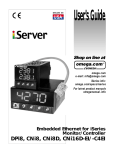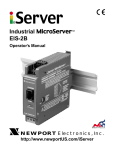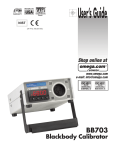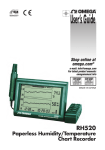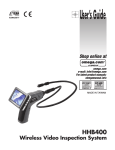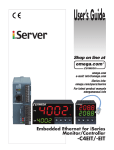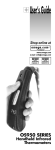Download User's Guide
Transcript
User’s Guide Shop on line at ® ® www.omega.com e-mail: [email protected] BB702-S Embedded Ethernet for Blackbody Calibration Source ® ® OMEGAnet® On-Line Service www.omega.com Internet e-mail [email protected] Servicing North America: USA: ISO 9001 Certified Canada: One Omega Drive, P.O. Box 4047 Stamford CT 06907-0047 TEL: (203) 359-1660 FAX: (203) 359-7700 e-mail: [email protected] 976 Bergar Laval (Quebec) H7L 5A1 TEL: (514) 856-6928 FAX: (514) 856-6886 e-mail: [email protected] For immediate technical or application assistance: USA and Canada: Sales Service: 1-800-826-6342 / 1-800-TC-OMEGA® Customer Service: 1-800-622-2378 / 1-800-622-BEST® Engineering Service: 1-800-872-9436 / 1-800-USA-WHEN® Mexico and Latin America: TEL: (001)800-TC-OMEGA® FAX: (001) 203-359-7807 En Español: (001) 203-359-7803 e-mail: [email protected] Benelux: Postbus 8034, 1180 LA Amstelveen, The Netherlands TEL: +31 20 3472121 FAX: +31 20 6434643 Toll Free in Benelux: 0800 0993344 e-mail: [email protected] Frystatska 184, 733 01 Karviná TEL: +420 59 6311899 FAX: +420 59 6311114 e-mail: [email protected] 11, rue Jacques Cartier, 78280 Guyancourt TEL: +33 1 61 37 29 00 FAX: +33 1 30 57 54 27 Toll Free in France: 0800 466 342 e-mail: [email protected] Daimlerstrasse 26, D-75392 Deckenpfronn, Germany TEL: +49 7056 9398-0 FAX: +49 7056 9398-29 Toll Free in Germany: 0800 639 7678 e-mail: [email protected] One Omega Drive River Bend Technology Centre Northbank, Irlam Manchester M44 5BD United Kingdom TEL: +44 161 777 6611 FAX: +44 161 777 6622 Toll Free in England: 0800 488 488 e-mail: [email protected] Servicing Europe: Czech Republic: France: Germany/Austria: United Kingdom: ISO 9002 Certified It is the policy of OMEGA to comply with all worldwide safety and EMC/EMI regulations that apply. OMEGA is constantly pursuing certification of its products to the European New Approach Directives. OMEGA will add the CE mark to every appropriate device upon certification. The information contained in this document is believed to be correct, but OMEGA Engineering, Inc. accepts no liability for any errors it contains, and reserves the right to alter specifications without notice. WARNING: These products are not designed for use in, and should not be used for, patient-connected applications. This device is marked with the international caution symbol. It is important to read the Setup Guide before installing or !commissioning this device as the guide contains important information relating to safety and EMC. TABLE OF CONTENTS Part 1: Introduction ...........................................................................................2 1.1 Before You Begin .........................................................................2 1.3 Description ...................................................................................3 Part 2: Hardware ...........................................................................................4 2.1 Network Communication Interfaces .........................................4 2.1.1 10Base-T RJ-45 Pinout ....................................................4 2.1.2 10Base-T Crossover Wiring ............................................4 Part 3: Network Configuration ...........................................................................5 3.1 Network Protocols ......................................................................5 3.2 Ethernet (MAC) Address ............................................................5 3.3 IP Address ...................................................................................6 3.3.1 Default IP Address ..........................................................6 3.4 Subnetting ...................................................................................6 3.5 Port Number ................................................................................6 Part 4: Serial Interface Configuration ...............................................................7 4.1 Communication Protocol ...........................................................7 4.2 Command Structure ...................................................................7 4.3 Command Formats .....................................................................7 Part 5: Operations ...........................................................................................9 5.1 Modifying the IP Address ...........................................................9 5.2 HTTPGET Program ...................................................................11 5.3 ARP Protocol ........................................................................................12 5.4 Setup and Operation using the iServer Web Page ................14 5.4.1 Read Devices .................................................................15 5.4.2 Send Raw Command .....................................................16 5.4.3 Modify Device List Entry ...............................................16 5.4.4 Serial Port Configuration ..............................................17 5.4.5 Configure Access Control ............................................18 5.4.6 Log In ..............................................................................19 5.4.7 Change ID .......................................................................19 5.5 Mail Notifier Software ...............................................................20 5.5.1 Installation ......................................................................20 5.5.2 Program Options Setup and Configuration ................21 5.5.3 Device Setting Setup and Configuration .....................22 i LIST OF FIGURES: Figure 1.1 Figure 2.1 Figure 2.2 Figure 3.1 Figure 5.1 Figure 5.2 Figure 5.3 Figure 5.4 Figure 5.5 Embedded Ethernet Server on the Ethernet Network ..............3 RJ45 Connector Pinout ...............................................................4 10Base-T Crossover Cable Wiring ............................................4 Labeling .......................................................................................5 arp -a Commands and Responses ..........................................13 iServer Home Page ...................................................................14 iServer Mail Notifier Main Window ...........................................20 iServer Mail Notifier Profile Setup............................................21 iServer Mail Notifier Device Setting ........................................22 LIST OF TABLES: Table 4.1 Table 4.2 Command Prefix Letters.............................................................7 Command Formats......................................................................7 ii NOTES, WARNINGS and CAUTIONS Information that is especially important to note is identified by following labels: • NOTE • WARNING or CAUTION • IMPORTANT • TIP NOTE: Provides you with information that is important to successfully setup and use the Programmable Digital Meter. CAUTION or WARNING: Tells you about the risk of electrical shock. CAUTION, WARNING or IMPORTANT: Tells you of circumstances or practices that can effect the instrument’s functionality and must refer to accompanying documents. TIP: Provides you helpful hints. 1 PART 1 INTRODUCTION 1.1 Before You Begin Inspecting Your Shipment: Remove the packing slip and verify that you have received everything listed. Inspect the container and equipment for signs of damage as soon as you receive the shipment. Note any evidence of rough handling in transit. Immediately report any damage to the shipping agent. The carrier will not honor damage claims unless all shipping material is saved for inspection. After examining and removing the contents, save the packing material and carton in the event reshipment is necessary. Customer Service: If you need assistance, please contact the Customer Service Department nearest you. Manuals, Software: The latest Operation Manual as well as free iSeries configuration software and Web Server Mail Notifier are available at the website listed on the cover page of this manual or on the CD-ROM enclosed in your shipment. 2 1.2 Description The Embedded Ethernet Server is designed to connect industrial devices with serial interfaces to the Ethernet network using the TCP/IP protocol. It contains an Ethernet Server and RS-485/422 interfaces. The standard features include: • Use standard Web Browser (TCP/IP protocol) or HTTPGET DOS program for network connectivity. • Install via RS-485/422 serial port connection. • Transfer data from RS-485/422 serial interface to TCP/IP using built-in socket server. • Use a standard home page or customize web page using special applets, which are available on our Web site. The following example illustrates how you can hookup the devices with serial interface on the net using the Ethernet Server: 888.8 888.8 Figure 1.1 Embedded Ethernet Server on the Ethernet Network 3 PART 2 HARDWARE 2.1 Network Communication Interfaces 2.1.1 10Base-T RJ-45 pinout The 10BASE-T Ethernet network (RJ-45) system is used in the Ethernet Server for network connectivity. The 10 Mbps twisted-pair Ethernet system operates over two pairs of wires. One pair is used for receiving data signals and the other pair is used for transmitting data signals. This means that four pins of the eight-pin connector are used. Pin 1 2 3 4 5 6 7 8 Name +Tx -Tx +RX N/C N/C -Rx N/C N/C Description + Transmit Data - Transmit Data + Receive Data Not Connected Not Connected - Receive Data Not Connected Not Connected Figure 2.1 RJ45 Pinout 2.1.2 10Base-T Crossover Wiring When connecting the Ethernet Server directly to the computer, the transmit data pins of the computer should be wired to the receive data pins of the Ethernet Server, and vice versa. The 10Base-T crossover cable with pin connection assignments are shown on Figure 2.2. Figure 2.2 10Base-T Crossover Cable Wiring Use straight through cable for connecting the Ethernet Server to the Ethernet network. Crossover will be done inside a hub. 4 PART 3 NETWORK CONFIGURATION 3.1 Network Protocols The Ethernet Server can be connected to the network using standard TCP/IP protocols. It is also supported by ARP and HTTP protocols. TCP/IP networking protocols are superimposed into a local Ethernet network until, if so desired, a connection is made to the Internet. 3.2 Ethernet (MAC) Address MAC (Media Access Control) address is your computer's unique hardware number. When you're connected to the Internet from your computer, a correspondence table relates your IP address to your computer's physical (MAC) address on the LAN. The MAC address can be found on the label of your device and contains 6 byte (12 characters) of hexadecimal numbers XX:XX:XX:XX:XX:XX hex For example: 0A:0C:3D:0B:0A:0B You need to know this number to access the Ethernet Server to change the IP address. There is room on the label to put your IP address. See Figure 3.1 Figure 3.1 Labeling 5 3.3 IP Address Every active device connected to the TCP/IP network must have a unique IP address. This IP address is used to build a connection to the Ethernet Server serial port. Every computer using TCP/IP should have a unique 32-bit address. It is divided into two portions, the network ID and the host ID. For instance, every computer on the same network uses the same network ID. At the same time, all of them have a different host ID. For more details about the IP address see Appendix B. 3.3.1 Default IP Address The Ethernet Server is shipped with a default IP address set to 128.100.101.254. If you are going to use a Web browser or HTTPGET program to access the device, make sure that the default IP address is available to the instrument before processing. If the factory default address is already in use in your network, use the Ethernet crossover cable connected to one computer to access the device and modify the IP address from factory defaults. 3.4 Subnetting Subnetting is the process of dividing a block of IP addresses assigned as a Class A, B, or C network into multiple, smaller blocks of addresses. After they are divided, you can use your network more efficiently. For more details about Subnetting see Appendix C (Subnet Masks). 3.5 Port Number All TCP connections are defined by the IP address and a port number. A port number is an internal address that provides an interface between an application running on your computer and network through the TCP/IP protocol software. Some services or processes have conventionally assigned permanent port numbers. There are two permanent TCP socket port numbers assigned to the Ethernet Server: • A destination or well-known socket port number that is assigned to a specific application by IANA (Internet Assigned Numbers Authority). It serves as http port number: 80 • Source socket port number: 1000 6 PART 4 SERIAL INTERFACE CONFIGURATION An industrial device with serial interfaces (PLC, CNC controllers, PC, Data Display Devices, etc.) can be connected to the serial port of the Web Server. 4.1 Communication Protocol A data communication protocol defines the rules and structure of messages used by all devices on a network for data exchange. A typical transaction will consist of a request to send from the MASTER followed by the response from one or more SLAVE devices. Either a single (point-to-point) or multi-drop network (multi-point) is possible. 4.2 Command Structure There are different command types associated with communication between the Ethernet Server and your device shown in Table 4.1, which shows the Command Prefix Letters (Command Classes) Table 4.1 Command Prefix Letters COMMAND PREFIX (COMMAND CLASS) ^AE P (Put) W (Write) G (Get) R (Read) U V X D E Z MEANING Special read, Communication parameters Write HEX data into RAM Write HEX data into EEPROM. Read HEX data from RAM Read HEX data from EEPROM Read status byte Read measurement data string in decimal format Read measurement data values in decimal format Disable Enable Reset 4.3 Command Formats Table 4.2 shows the command formats for the Ethernet Server. Table 4.2 Command Formats For "P" and "W" Command classes: Point-to-point mode * ccc<data><cr> Multi-point mode * nnccc [<data>]<cr> For "G" and "R" Command classes: Point-to-point mode * ccc <cr> Multi-point mode * nnccc <cr> 7 For "X", "V", "U", "D", "E", & "Z" Command classes: Point-to-point mode * ccc <cr> Multi-point mode * nnccc <cr> Where: "*" is the selected Recognition Character. You may select any ASCII table symbol from "!" (HEX address "21") to the right-hand brace (HEX "7D") except for the caret "^", "A", "E", which are reserved for bus format request. "ccc" stands for the hex-ASCII Command Class letter (one of eleven given in Table 4.1), followed by the two hex-ASCII Command Suffix characters identifying the meter data, features, or menu items to which the command is directed. "<data>" is the string of characters containing the variable information the computer is sending to the meter. These data (whether BCD or binary) are encoded into hex-ASCII character (see Appendix D for binary-hex-ASCII chart), two characters to the byte. Square brackets [indicating optional status] enclose this string, since some commands contain no data. "<nn>" are the two ASCII characters for the device Bus Address of RS485 communication. Use values from "00" to hex "C7" (199 decimal). The following format is used for each byte sent and received through serial port of Ethernet Server: 1. Seven or Eight-bit binary, Hexadecimal (0 ... 9, A ... F) 2. Two hexadecimal characters contained in each eight-bit field of the message 3. 1 start bit; 7 or 8 data bit; 1 Stop Bit; Odd, Even (No Parity) Bit The figure below shows the bit sequences when a byte is transmitted or received through the Ethernet Server. LSB START 1 MSB 2 3 4 5 LSB – Least Significant bit MSB – Most Significant bit Least Significant beat sent first 8 6 7 8 STOP PARITY PART 5 OPERATIONS 5.1 Modifying the IP Address The IP Address may be set via the network by using "Setip" DOS program. The setip.exe file is used to set a new IP Address. This file will be automatically installed when you run any Ethernet Server related software available on our website and CD. Example to use the "setip" program: 1. Choose a qualified new IP address. 2. Make sure that the new IP address is available to the device before processing by pinging the new IP address: "Ping.exe" file should be installed and available on each computer configured to use TCP/IP. C:\ping 128.100.101.33 If you get the following response, it means that this IP address is not taken: Pinging 128.100.101.33 with 32 bytes of data. Request timed out: Request timed out: Request timed out: Request timed out: 3. Create a directory C:\WebServer\Setip 4. Copy setip.exe file to this directory. Push the "Reset" button on the Ethernet Server before proceeding to the next step. 5. Make sure that you are on this directory and then enter "setip", followed by the MAC address and the new IP address: C:\WebServer\Setip\setip XX:XX:XX:XX:XX:XX DDD.DDD.DDD.DDD or C:\WebServer\Setip\setip ddd.ddd.ddd.ddd.ddd.ddd DDD.DDD.DDD.DDD where: XX:XX:XX:XX:XX:XX is a MAC address in hexadecimal ddd.ddd.ddd.ddd.ddd.ddd is a MAC address in decimal DDD.DDD.DDD.DDD is a new IP address in decimal 9 For example: C:\WebServer\Setip\setip 0A:0C:3D:0B:0A:0B 128.100.101.33 for MAC address in Hexadecimal C:\WebServer\Setip\setip 10.12.61.11.10.11 128.100.101.33 for MAC address in decimal 6. Make sure that the Ethernet Server has a new IP address by pinging the new IP address C:\ping 128.100.101.33 If you got the following respond, it means that your device now has the new IP address: Pinging 128.100.101.33 with 32 bytes of data. Reply from 128.100.101.33: bytes = 32 time = 4 ms TTL = 32 Reply from 128.100.101.33: bytes = 32 time = 4 ms TTL = 32 Reply from 128.100.101.33: bytes = 32 time = 4 ms TTL = 32 Reply from 128.100.101.33: bytes = 32 time = 4 ms TTL = 32 10 5.2 HTTPGET Program You can setup and read the information from the Ethernet Server by using the HTTPGET program. The following program can be used to read data from the embedded server firmware by using TCP port 1000. The command string sends to this TCP port, then it reads back the response from the same port. Whatever you write to the port goes to the serial port unmodified. Any response from the serial port can be read back from the same socket. The Httpget.exe file is used to setup and read information from the Ethernet Server. This file will be automatically installed when you run any Web Server related software available on our website and CD. Example to use the "Httpget" program: 1. Create a directory C:\WebServer\Httpget. 2. Copy httpget.exe and readme_features.doc files to this directory. 3. Make sure that you are in this directory and then enter the following test program: C:\WebServer\Httpget\httpget –r –S "*01X01\r" 128.100.101.254:1000 where: "-r –S" are switches before the command string "01" is device address (in Hex Format) for RS485 communication interface (skip for RS232) "X01" read measurement data value (iSeries protocol) "\r" calls out a CR "128.100.101.254" is an IP address "1000" is a socket port number Respond: 01X01074.3 where: "01X01" is Echo command "074.3" is a display reading of the 4-digit device In the example above the 4-digit iSeries controller has been connected to the serial communication port of Ethernet Server. 11 5.3 ARP Protocol ARP is the Internet layer protocol responsible for determining the MAC (hardware) address that corresponds to a particular IP address. The ARP command allows the user to view the current contents of the ARP cache of the local computer (residing on the same network) or remote computer (residing on the different network) through a router. Microsoft includes the ARP.EXE utility for viewing and modifying the ARP cache with its Windows product. The following ARP commands can be used to view cache entries: • arp –a ➞ Use this command to view all ARP cache entries. • arp –a plus IP address ➞ Use this command to view ARP cache entries associated with one particular interface on a network with multiple adapters. • arp –g ➞ Same as arp –a. • arp –N ➞ Use this command to display ARP entries for specific network interface. • arp – s plus IP address plus Physical address ➞ Use this command to manually add a permanent static entry to the ARP cache. • arp –d ➞ Use this command to manually delete a static entry. Ping the destination computer using IP address first before using the arp -a command. 12 Figure 5.1 below shows examples of arp commands and responses. You computer has an IP address 128.100.101.118. The destination computer has an IP address 128.100.101.96 Figure 5.1 arp –a Commands and Responses 13 5.4 Setup and Operation using the iServer Web Page This home page is designed for our company product using iSeries serial communication protocol. It can be utilized for other products using the standard RS232/485 communication interface. 1. 2. 3. 4. Start your Web browser (Internet Explorer 5.0 or Netscape Navigator 6.0). From a File menu select "Open" or "Open Web Location". Enter the Internet address (IP address of your device on the network) The home page of the iServer shown below will be displayed in your browser. Figure 5.2 iServer Home Page In order to be able to access certain menu items of the home page, users may be prompted to enter a password number. For more details see Chapter 5.4.5 "Configure Access Control". 14 This home page provides the following features: 5.4.1 Read Devices: • Read variables from up to four different devices. • Read up to four variables from the same device. • Manually or automatically update readings from your devices. Set time interval for Auto Update. • Read and write the setpoint values to the device. 15 If access to the menu item is restricted (untrusted host), the user will be prompted for a password number. In order to proceed to the "Device Setpoints" submenu, the user should enter the correct password for access level "1" (operator level) or access level "0" (administrator level). 5.4.2 Send Raw Command •Send single command and receive response. 5.4.3 Modify Device List Entry •Modify device list or parameters. Device Address or ID is in Hex Format. See Appendix D for conversion. 16 • Up to four different devices or parameters can be modified. 5.4.4 Serial Port Configuration • Allows the user to adjust serial communications settings of the instrument. • When connecting your instrument to the iServer, the communications parameters must match. 17 5.4.5 Configure Access Control • Allows the network administrator to set a different access level to the iServer parameters for the different groups or individual users. There are three different access levels: 1. Access Level "0" (administrator level) allows certain groups and individual users to access and modify "All" iServer menu items without any restrictions (Trusted Host). 2. Access Level "1" (operator level) allows certain groups and individual users to access and modify "Read Devices" and "Device Setpoints" menus only (Untrusted Host). 3. Access Level "2" (read-only level) allow certain groups and individual users to access "Read Devices" menu only (Untrusted Host) The network administrator can change the access level by properly masking certain IP addresses. See Appendix C for more details about the IP Netmask. 18 5.4.6 Log In • Allows the user to access the menu items of the iServer Home page according to their access level. Except for "Read Device", if user attempts to advance to the menu items, they will be prompted to enter the password only once to open the menu items. 5.4.7 Change ID • Allows the user to access devices with different addresses residing on RS485 communication interface. ID number relates to the Device or Variable No. Refer to Device Setup Section 5.4.3. ID number is blank for RS232 communication interface. 19 5.5 Mail Notifier Software For complete information of how to use the Mail Notifier software, click on the Help menu of the main window. The Mail Notifier software utilizes E-Mail notifications of alarm conditions of the devices having either embedded iServer board or connected via the stand alone iServer units, which reformats RS232/485 bus traffic into Ethernet packets. Hence users/operators can be notified automatically of alarm conditions monitored via internet connections throughout the world. By use of the E-Mail forwarding of alarm conditions, alarm conditions can be monitored on a network isolated from the internet and forwarded to connections on the Internet. The Mail Notifier utility operates under Windows 95,98, NT 4.0, and NT 2000 in conjunction with existing E-Mail that supports the MAPI messaging interface. If MS Outlook has been loaded, the MAPI support should be available. 5.5.1 Installation The Mail Notifier must be loaded on a computer running Microsoft Windows (versions specified earlier) and with a MAPI client software. Network access must be available between this computer and the iServer. Network access must also be available from this computer to the appropriate E-Mail server and from the E-Mail server to the recipient’s E-Mail server. Figure 5.3 iServer Mail Notifier Main Window 20 5.5.2 Program Options Setup and Configuration Complete program setup requires: • Entering a recipient for the E-Mail • Specifying connection details to MAPI services. • Defining alarms for devices, and selecting how and when the E-Mail will be active. Figure 5.4 iServer Mail Notifier Profile Setup The E-Mail User tab provides fields to define the name/profile for the Mail Notifier to utilize when E-Mail is sent. Follow the steps below to set profile in Microsoft Exchange (5.0.1458.47) 1. Start Microsoft Exchange. 2. From Menu bar select tools, options. 3. It will open to the General tab. 4. On the General tab there is the "When starting Microsoft Exchange" options. 5. The profile name is specified under the "Always use this profile" option button. 6. On the Mail Notifier, go to View, Options. 7. From the options dialog, go to the E-mail User tab. 8. Set the Name/Profile to the profile name obtained in step 5 9. Make sure that the E-Mail Access option is set to MS Outlook. (This is used to prevent input of a password -- which isn’t going to be used with Microsoft Exchange) The Send To tab contains a field to specify an E-mail address to which alarm notifications will be sent. Only one entry is permitted, but with some E-Mail packages, the entry can represent a group of users with different E-Mail addresses. 21 5.5.3 Device Setting Setup and Configuration Device setup requires: • Entering the IP address for iServer device (for example 128.100.101.98). • Specifying Socket number (1000 for iServer). • Defining RS485 Unit # serial interface address (1 to 199). Enter "0" for RS232 interface. • Entering Reading command. Normally set to X01 to obtain reading from the devices. • Defining the Alarm setup (High/Low, High value, or Low value). • Specifying Pause Interval. It determines how many seconds each subsequential alarm notification will be sent. • Determining Monitor interval. It establishes the interval or time resolution in seconds for which readings will be obtained from the device. Figure 5.5 iServer Mail Notifier Device Setting 22 WARRANTY/DISCLAIMER OMEGA ENGINEERING, INC. warrants this unit to be free of defects in materials and workmanship for a period of one (1) year from the date of purchase. In addition to OMEGA’s standard warranty period, OMEGA Engineering will extend the warranty period for one (1) additional year if the warranty card enclosed with each instrument is returned to OMEGA. If the unit malfunctions, it must be returned to the factory for evaluation. OMEGA’s Customer Service Department will issue an Authorized Return (AR) number immediately upon phone or written request. Upon examination by OMEGA, if the unit is found to be defective, it will be repaired or replaced at no charge. OMEGA’s WARRANTY does not apply to defects resulting from any action of the purchaser, including but not limited to mishandling, improper interfacing, operation outside of design limits, improper repair, or unauthorized modification. This WARRANTY is VOID if the unit shows evidence of having been tampered with or shows evidence of having been damaged as a result of excessive corrosion; or current, heat, moisture or vibration; improper specification; misapplication; misuse or other operating conditions outside of OMEGA’s control. Components which wear are not warranted, including but not limited to contact points, fuses, and triacs. OMEGA is pleased to offer suggestions on the use of its various products. However, OMEGA neither assumes responsibility for any omissions or errors nor assumes liability for any damages that result from the use of its products in accordance with information provided by OMEGA, either verbal or written. OMEGA warrants only that the parts manufactured by it will be as specified and free of defects. OMEGA MAKES NO OTHER WARRANTIES OR REPRESENTATIONS OF ANY KIND WHATSOEVER, EXPRESS OR IMPLIED, EXCEPT THAT OF TITLE, AND ALL IMPLIED WARRANTIES INCLUDING ANY WARRANTY OF MERCHANTABILITY AND FITNESS FOR A PARTICULAR PURPOSE ARE HEREBY DISCLAIMED. LIMITATION OF LIABILITY: The remedies of purchaser set forth herein are exclusive, and the total liability of OMEGA with respect to this order, whether based on contract, warranty, negligence, indemnification, strict liability or otherwise, shall not exceed the purchase price of the component upon which liability is based. In no event shall OMEGA be liable for consequential, incidental or special damages. CONDITIONS: Equipment sold by OMEGA is not intended to be used, nor shall it be used: (1) as a “Basic Component” under 10 CFR 21 (NRC), used in or with any nuclear installation or activity; or (2) in medical applications or used on humans. Should any Product(s) be used in or with any nuclear installation or activity, medical application, used on humans, or misused in any way, OMEGA assumes no responsibility as set forth in our basic WARRANTY/DISCLAIMER language, and, additionally, purchaser will indemnify OMEGA and hold OMEGA harmless from any liability or damage whatsoever arising out of the use of the Product(s) in such a manner. RETURN REQUESTS/INQUIRIES Direct all warranty and repair requests/inquiries to the OMEGA Customer Service Department. BEFORE RETURNING ANY PRODUCT(S) TO OMEGA, PURCHASER MUST OBTAIN AN AUTHORIZED RETURN (AR) NUMBER FROM OMEGA’S CUSTOMER SERVICE DEPARTMENT (IN ORDER TO AVOID PROCESSING DELAYS). The assigned AR number should then be marked on the outside of the return package and on any correspondence. The purchaser is responsible for shipping charges, freight, insurance and proper packaging to prevent breakage in transit. FOR NON-WARRANTY REPAIRS, consult OMEGA for current repair charges. Have the following information available BEFORE contacting OMEGA: FOR WARRANTY RETURNS, please have the following information available BEFORE contacting OMEGA: 1. Purchase Order number under which the product was PURCHASED, 1. Purchase Order number to cover the COST of the repair, 2. Model and serial number of product, and 2. Model and serial number of the product under warranty, and 3. Repair instructions and/or specific problems relative to the product. 3. Repair instructions and/or specific problems relative to the product. OMEGA’s policy is to make running changes, not model changes, whenever an improvement is possible. This affords our customers the latest in technology and engineering. © Copyright 2003 OMEGA ENGINEERING, INC. All rights reserved. This document may not be copied, photocopied, reproduced, translated, or reduced to any electronic medium or machine-readable form, in whole or in part, without the prior written consent of OMEGA ENGINEERING, INC. TRADEMARK NOTICE: ® , omega.com ®, ® , and ™ are Trademarks of OMEGA ENGINEERING, INC. PATENT NOTICE: This product is covered by one or more of the following patents: U.S. Pat. No. Des. 336,895; 5,274,577 / CANADA 2052599; 2052600 / ITALY 1249456; 1250938 / FRANCE BREVET No. 91 12756 / SPAIN 2039150; 2048066 / UK PATENT No. GB2 249 837; GB2 248 954 / GERMANY DE 41 34398 C2. The “Meter Bezel Design” is a Trademark of NEWPORT Electronics, Inc. Used under License. Other US and International Patents pending or applied for. Where Do I Find Everything I Need for Process Measurement and Control? OMEGA…Of Course! Shop on line at www.omega.com TEMPERATURE Thermocouple, RTD & Thermistor Probes, Connectors, Panels & Assemblies Wire: Thermocouple, RTD & Thermistor Calibrators & Ice Point References Recorders, Controllers & Process Monitors Infrared Pyrometers PRESSURE, STRAIN AND FORCE Transducers & Strain Gauges Load Cells & Pressure Gauges Displacement Transducers Instrumentation & Accessories FLOW/LEVEL Rotameters, Gas Mass Flowmeters & Flow Computers Air Velocity Indicators Turbine/Paddlewheel Systems Totalizers & Batch Controllers pH/CONDUCTIVITY pH Electrodes, Testers & Accessories Benchtop/Laboratory Meters Controllers, Calibrators, Simulators & Pumps Industrial pH & Conductivity Equipment DATA ACQUISITION Data Acquisition & Engineering Software Communications-Based Acquisition Systems Plug-in Cards for Apple, IBM & Compatibles Datalogging Systems Recorders, Printers & Plotters HEATERS Heating Cable Cartridge & Strip Heaters Immersion & Band Heaters Flexible Heaters Laboratory Heaters ENVIRONMENTAL MONITORING AND CONTROL M___/0903 Metering & Control Instrumentation Refractometers Pumps & Tubing Air, Soil & Water Monitors Industrial Water & Wastewater Treatment pH, Conductivity & Dissolved Oxygen Instruments