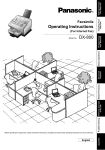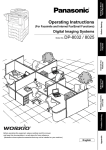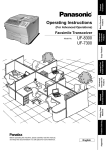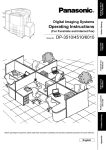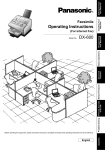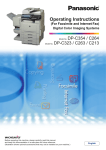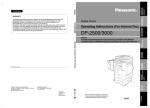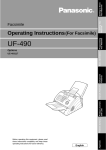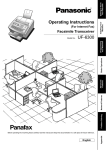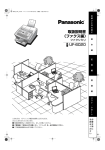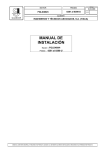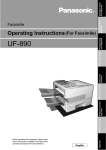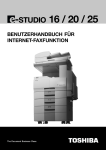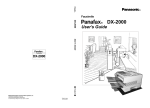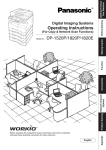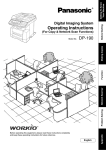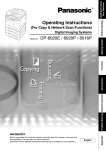Download DP-1820P/1820E Operating Instructions
Transcript
Getting To Know
Your Machine
Operating Instructions
Facsimile
Features
Digital Imaging Systems
DP-1820P/1820E
Before operating this equipment, please read these instructions completely
and keep these operating instructions for future reference.
English
Appendix
Problem Solving
Printing Journals
and Lists
Setting
Your Machine
Advanced
Advanced Internet
Facsimile Features
Fax Features
Model No.
Internet Fax
Features
(For Facsimile and Internet Fax/Email)
Getting To Know Your Machine
Useful Office Functions/Operating Instructions
Copy
•
•
Fax/Email
Copy up to Legal size originals.
Capable of copying text/photos/
halftone originals.
•
•
•
•
Scan/File
•
•
Plain Paper High-speed Super G3
compatible Fax with JBIG
compression when optional Fax
Communication Board (DA-FG180) is
installed (for DP-1820P/1820E only).
Quick-Scan
Quick Memory Transmission
Email Function capability
Print
Monochrome scanner capability
when optional Network Scanner
Module (DA-NS180) is installed (for
DP-1820P/1820E only).
Scanning resolution up to 600 dpi
•
Digital printer controller standard,
printer resolution 300 or 600 dpi.
Application Software
•
•
•
•
•
Document Manager
Document Viewer
Network Scanner when optional Network Scanner Module is installed.
Utilities (Network Status Monitor, Address Book Editor, Network Configuration Editor)
Panafax Desktop when optional Fax Communication Board is installed.
The following operating instruction manuals are included on the CD for this machine, please use the correct manual
when an operator intervention is necessary.
<Facsimile &
Internet Fax/Email>
<Copy & Network
Scan>
<Print &
Other Advanced
Functions>
Use the information provided on the enclosed CD whenever a Fax/Internet Fax function requires intervention.
For example: How to send/receive a Fax/Email, or when a trouble message appears, etc.
Use the information provided on the enclosed CD whenever a Copy & Network Scan function requires
intervention.
For example: How to make copies, add paper, replace the toner bottle, etc.
Use the information provided on the enclosed CD for an explanation of how to use as a Network Printer,
Network Scanner, Edit Directory Dialing Feature, Device Settings, Network Status Monitor, and/or Document
Management System.
Multi-Tasking Job Table
Current
Job
Copy
2nd Job
Network Scanning
Internet Fax
GDI/PCL/PS
Printing
Storing
Receiving
Printing
Data Received Data
Document Transmission
Facsimile
(Sending)
Storing
Document
Memory
Transmission
Copy
Copy
Network Scanning, Internet Fax
Storing Document
GDI/PCL/PS Printing
Receiving Data
Printing Receive Document
Facsimile (Sending)
Storing Document
Memory Transmission
Facsimile (Receiving)
Memory Receiving
Printing Received
Memory Data
: Accepts and executes the 2nd Job.
: Accepts and executes the 2nd Job (Copy) only if the Current Job is interrupted.
: Accepts the 2nd Job and executes the 2nd Job after the Current Job is completed.
: Not applicable.
NOTE
2
: HDD (DA-HD18) and additional 16MB (minimum) Image memory are required.
Facsimile
(Receiving)
Memory
Receiving
Printing Received
Memory Data
Getting To Know
Your Machine
Operating Instructions Outline
Getting To Know
Your Machine
Facsimile Features
Quick Operation Chart
(See pages 2-21)
Instructions for Sending/Receiving Documents and Creative
Features
(See pages 22-43)
Internet Fax
Features
General Descriptions for Internet Fax, Sending/Receiving
Documents via LAN and Creative Features
(See pages 44-73)
Advanced Facsimile
Features
Advanced Internet
Fax Features
Setting Your
Machine
Printing Journals
and Lists
Advanced Facsimile Features
(See pages 74-109)
Advanced Internet Facsimile Features
(See pages 110-131)
Setting/Adjusting or Customizing Your Machine
• Adjusting the Volume, etc.
• User Parameters
• One-Touch/Abbreviated Dialing Numbers
• Fax Parameters
(See pages 132-161)
Printing Journals, Fax Parameter, Program
and Phone Book (One-Touch/ABBR.) List
(See pages 162-171)
Problem Solving
Troubleshooting
• Information Codes, etc.
(See pages 172-183)
Appendix
Specifications, Glossary, Index, etc.
(See pages 184-199)
3
Getting To Know Your Machine
Symbols/Icons
The following Symbols/Icons are used throughout this operating instructions manual.
Place original(s) on the ADF/i-ADF
Getting to know your machine
before starting
Place original on the Platen
(Sheet)
Facsimile Features
Press any Hard Key on the Control
Panel
Internet Fax Features
Press Hard Key
Input numbers
• Telephone Number
• Email Address, etc.
When setting the machine
modes
Input text with a Keyboard (Option)
When printing the Journals
and Lists
Go to next step
Go to next step (below)
Problem solving
5
Ensure that the indicator lamp of the
FAX/EMAIL button is ON. If not, press
the FAX/EMAIL mode button.
To change the input mode to
Telephone Number or Email Address
when the indicator lamp of FAX/
EMAIL mode button is ON.
4
Appendix
(Specifications, Glossary,
Index, etc.)
Getting To Know
Your Machine
Getting To Know Your Machine
Table of Contents
Getting To Know Your Machine
Useful Office Functions/Operating Instructions ..............................
Operating Instructions Outline ..........................................................
Symbols/Icons.....................................................................................
Basic Operation Chart ........................................................................
2
3
4
10
Basic Operation ............................................................................
To Stop the Transmission ..............................................................
Rotated Transmission ....................................................................
2-Sided Transmission (Scan).........................................................
10
12
12
12
Mode Setting .......................................................................................
14
Changing the Modes ......................................................................
14
Connecting the Cables .......................................................................
Safety Information ..............................................................................
Control Panel.......................................................................................
16
17
18
How To Enter Characters ..............................................................
20
Facsimile Features
Sending Documents ...........................................................................
Memory Transmissions ..................................................................
Direct Transmission Reservation (Priority Transmission Reservation)
On-Hook Dialing.............................................................................
Off-Hook Dialing (Voice Mode Transmission) ................................
To Stop the Transmission ..............................................................
To Cancel the Direct Transmission Reservation............................
22
22
24
26
26
26
26
Receiving Documents ........................................................................
28
Automatic Reception ......................................................................
Manual Reception ..........................................................................
Print Reduction Setting ..................................................................
Substitute Memory Reception ........................................................
Duplex (2-Sided) Receiving ...........................................................
28
28
28
28
29
Timer Controlled Communications ...................................................
30
General Description .......................................................................
Deferred Transmission...................................................................
Deferred Polling .............................................................................
30
30
30
Batch Transmission............................................................................
32
General Description .......................................................................
Real-Time Batch Transmission ......................................................
32
32
Polling ..................................................................................................
34
General Description .......................................................................
Preparing to be Polled ...................................................................
Poll Documents from Another Station ............................................
34
34
36
5
Getting To Know Your Machine
Table of Contents
Facsimile Features
Program Keys (Option)......................................................................
38
General Description .......................................................................
Setting for Group Dialing ...............................................................
Setting for Deferred Transmission .................................................
Setting for One-Touch Key ............................................................
Changing the Program Key Setting ...............................................
38
38
40
42
42
Internet Fax Features
6
Pre-Installation Information/Features ..............................................
Setup (SMTP Mail Server/POP3 Client) ............................................
Internet Communication Features....................................................
44
46
50
Transmission/Reception ................................................................
Internet Fax Delivery Notice (MDN)...............................................
Direct SMTP ..................................................................................
Internet Mail Reception..................................................................
50
50
51
51
Important Information........................................................................
52
General Description .......................................................................
Differences Between Internet Fax and Regular Fax......................
Transmitted Document Confirmation .............................................
Your Machine Cannot Make a Phone Call via LAN .......................
Dual Port Communication..............................................................
Transmission Resolution ...............................................................
Internet Mail Reception..................................................................
Sending a Document to a PC via LAN...........................................
Internet Relayed Transmission ......................................................
52
52
52
52
52
52
53
53
53
Setting the Internet Parameters........................................................
54
Basic Parameters ..........................................................................
User Parameters (Internet Parameters) ........................................
54
54
Sending Documents ..........................................................................
56
Manual Email Addressing ..............................................................
One-Touch/Abbreviated and Search Email Addressing ................
Entering the Email Header.............................................................
Ledger Size Document Transmission............................................
Returned Email ..............................................................................
56
58
60
62
64
Receiving Documents........................................................................
66
General Description .......................................................................
Internet Fax Received on a PC......................................................
Receiving Email from a POP Server..............................................
Setting the POP Parameters .........................................................
Unattended Email Reception from the POP Server.......................
Manual Email Retrieval from the POP Server ...............................
66
66
68
68
70
70
Program Keys (Option)......................................................................
72
Setting the POP Access Key .........................................................
Using POP Access Key .................................................................
72
72
Getting To Know
Your Machine
Advanced Facsimile Features
Confidential Mailbox...........................................................................
74
Sending a Confidential Document .................................................
Polling a Confidential Document ....................................................
Receiving a Confidential Document to Your Machine's Mailbox....
Storing a Confidential Document ...................................................
Printing a Confidential Document .................................................
Deleting a Confidential Document .................................................
74
76
76
78
78
80
Sub-Addressing ..................................................................................
82
Sending a Fax with Sub-Address...................................................
Setting the Sub-Address into an Phone Book................................
82
82
Fax Cover Sheet..................................................................................
84
Using the Fax Cover Sheet ............................................................
84
Password Communications...............................................................
86
Setting Password Transmission.....................................................
Setting Password Reception ..........................................................
Using Password Transmission.......................................................
Using Password Reception ............................................................
86
86
88
88
Receive To Memory ............................................................................
90
Setting RCV To Memory Password ...............................................
Setting the RCV To Memory ..........................................................
Printing Documents........................................................................
90
90
90
PIN Code Access ................................................................................
92
Selecting the Access Method (Prefix or Suffix) ..............................
Dialing with a PIN Code .................................................................
92
92
Selective Reception ............................................................................
94
General Description .......................................................................
Setting the Selective Reception .....................................................
94
94
Department Code ................................................................................
96
General Description .......................................................................
Setting the Department Code ........................................................
Changing or Erasing the Department Code ...................................
Sending Document with Department Code....................................
Printing a Department Code Journal..............................................
96
96
98
98
100
Edit File Mode...................................................................................... 102
General Description .......................................................................
Printing or Viewing a List ...............................................................
Changing the Start Time or the Station of a File ............................
Deleting a File ................................................................................
Printing Out a File ..........................................................................
Adding Documents into a File ........................................................
Retry an Incomplete File ................................................................
102
102
104
104
106
106
108
7
Getting To Know Your Machine
Table of Contents
Advanced Internet Fax Features
Internet Communication Features.................................................... 110
Inbound Routing ............................................................................
Dynamic Host Configuration Protocol (DHCP) ..............................
SMTP Authentication .....................................................................
Lightweight Directory Access Protocol (LDAP)..............................
Relayed Transmission ...................................................................
110
111
111
111
112
Sender Selection ................................................................................ 114
Setting the Sender Selection .........................................................
Sending Documents with Sender Selection...................................
114
114
Inbound Routing ................................................................................ 116
Setting the Routing Parameters.....................................................
One-Touch/ABBR Dialing for Inbound Routing .............................
116
116
Fax Forward........................................................................................ 118
Setting Fax Forward ......................................................................
118
Relayed Transmission ....................................................................... 120
General Description .......................................................................
Relay Network ...............................................................................
Setting Up Your Machine as an Internet Relay Station .................
Programming the End Receiving Station into your Auto Dialer .....
Sending via an Internet Relay........................................................
Sending Document(s) from a PC to a G3 Fax Machine ................
Printouts and Reports ....................................................................
120
121
123
124
126
128
130
Setting Your Machine
Adjusting the Volume and Dialing Method (Tone or Pulse)........... 132
Setting the Dialing Method (Tone or Pulse)...................................
Setting the Monitor Volume ...........................................................
Setting the Ringer Volume.............................................................
132
132
132
User Parameters................................................................................. 134
General Description .......................................................................
Setting the User Parameters .........................................................
134
134
One-Touch (Option)/Abbreviated Dialing Numbers........................ 136
Entering One-Touch (Option)/Abbreviated Dialing Numbers.........
Entering One-Touch (Option)/Abbreviated Email Address ............
Printing Out Directory Sheet (Option) ............................................
Changing or Erasing the Settings of the One-Touch/
Abbreviated Dialing Numbers ........................................................
136
136
138
140
Fax Parameters .................................................................................. 142
General Description .......................................................................
Setting the Fax Parameters ...........................................................
142
142
Access Code....................................................................................... 150
General Description .......................................................................
Setting the Access Code ...............................................................
Operating FAX/EMAIL with the Access Code................................
8
150
150
150
Getting To Know
Your Machine
Setting Your Machine
Programming or Retrieving Parameters via Email .......................... 152
General Description .......................................................................
Using Email to Program or Retrieve Parameters ...........................
Using a PC to Input the Internet Parameters Remotely .................
To Retrieve Each Parameters........................................................
To Edit the Retrieved or Backup Internet Parameters/
Auto Dialer File ..............................................................................
152
152
153
154
155
To Edit the Retrieved or Backup Internet Parameters File ............. 156
To Edit the Retrieved or Backup Phone Book Data File ................. 158
Deleting the Entire Auto Dialer.......................................................
160
Printing Journals and Lists
Transaction Journal............................................................................
Communication Journal (COMM. JOURNAL)...................................
One-Touch/Abbreviated and Directory Search List.........................
Program List (Option).........................................................................
Fax Parameter List..............................................................................
162
164
166
168
170
Problem Solving
Troubleshooting.................................................................................. 172
Information Code ................................................................................ 174
Email ABBR Programming Errors..................................................... 178
Error Messages Sent to the Sender...............................................
Internet Fax Return Receipt Error Messages ................................
178
179
Verification Stamp and Flash Memory Card..................................... 180
Verification Stamp ..........................................................................
Installing the Flash Memory Card ..................................................
180
182
Appendix
Specifications......................................................................................
FCC Notice for Users in USA .............................................................
Notice to Users in Canada .................................................................
Glossary...............................................................................................
ITU-T Image No. 1................................................................................
Index.....................................................................................................
184
186
188
190
197
198
9
Getting To Know Your Machine
Basic Operation Chart
Basic Operation
ADF Tray
1
Original Guides
LDR
LGL
LGL
LTR
LDR
From
Platen
INV-R
or
INV
INV
LTR-R
Face up
From
ADF/
i-ADF
(Option)
• Place originals face down on the
Platen or face up on the ADF/i-ADF.
• For originals smaller than Invoice
size, position the original within the
Invoice area and select Invoice.
• Select original size when placing the
document on the Platen.
INV
INV
Original Guides
Adjust to the original’s width.
4a
LTR
INV
LTR
LGV
LTR
LDR
INV: Invoice, LTR: Letter
LGL: Legal, LDR: Ledger
One-Touch/ABBR Dialing (see Note 3)
(One-Touch is available when a Keyboard option is installed.)
or
(Option)
+ ABBR No.
(3-digit)
When the Telephone Number(s) or Email
Address(es) are registered in the
One-Touch/Abbreviated Dialing.
or
4b
Manual Number Dialing (Up to 50 Stations)
Change to Email
Address or
Telephone No.
input mode.
Email Address(es) +
Email Address or
Telephone Number +
(When a Keyboard option is installed)
or
4c
or
Directory Search Dialing (see Note 3)
or
or
(Option)
Enter the first letter(s) of the
name you wish to search.
Ex: "SA"
ENTER LETTER(S)
SA
[100]SALES 3
5551234
[005]SALES 2
5551234
[001]SALES
5551234
10
Getting To Know
Your Machine
Transmission Settings
3
2
Select the desired
Transmission setting.
(See the right column)
If set on other
function mode.
5
4a
4b
4c
6
When an original is scanned from
the Platen Glass, the message
"ANOTHER ORIGINAL?" is
shown.
Place another original,
S-FINE
for finer detailed originals
(400 or 600 dpi, see page 146)
FINE
for detailed originals
STANDARD for standard originals
(both LED lights go out)
then press START .
The document(s) is stored into
memory with a file number.
Then starts sending the
document(s).
Machine starts
sending.
PHOTO
TEXT/
PHOTO
TEXT
for photo or illustration
originals
for text and photo originals
for text only originals
Sending Non-Standard Size Documents
When transmitting non-standard size document(s), the
machine will not send the portion of the document that
exceeds the standard size ("P" portion).
LETTER
: Letter
LETTER
: Letter-R
INVOICE
: Invoice
The portion labelled "P" that exceeds the standard
documents size is not sent.
INVOICE
: Invoice-R
LEDGER
: Ledger
LGL
: Legal
ORIGINAL SIZE key is
used for Platen Glass.
* Legal size with ADF only.
*
NOTE
1. If your machine sounds an alarm (pi-pi-pi) in Step 4 above, this indicates that the Dialer is Full
(more than 50 full Email Addresses are entered or 50 transmission reservations including G3
communication have been already reserved).
2. To utilize the Email functions, your machine needs to be set up properly on your network.
Please contact your network administrator for actual network setup.
3. Auto Dialer (One-Touch/ABBR.) is only available when stations are registered.
(See page 136)
4. When transmitting in Photo or S-Fine mode, there is a possibility that printing quality may
deteriorate at the remote station due to its reception capability. If this occurs, re-send with
Direct Transmission or use "Fine" Resolution.
5. You can send the same document(s) to multiple stations by repeating Steps 4a, 4b or 4c, and
then pressing START .
6. To stop the transmission, see page 12.
11
Getting To Know Your Machine
Basic Operation Chart
To Stop the Transmission
1
2
COMMUNICATION STOP ?
1:YES 2:NO
3
SAVE AS INCOMP.FILE?
1:YES 2:NO
1 : Saves the file.
2 : Deletes the file.
• If Fax Parameter No. 31 (INC.
FILE SAVE) is "Valid".
(See page 145)
• To retry an Incomplete File, see
page 108.
Rotated Transmission
Letter or A4 size Original(s) are placed in a Portrait (
) direction, the document(s) will be rotated by 90º and then
transmitted in a Landscape (
) direction. The document(s) will be printed the same size as the transmitted
originals at the Receiving Station.
Fax Parameter No. 78 (ROTATION XMT) set to:
• Invalid
Receiving Station:
Letter or A4 paper
Letter or A4 Original
Sends with 70%
Reduction
2-Sided Transmission (Scan)
This machine has duplex SCAN capabilities. (It is available when the i-ADF (DA-AR202) option is installed.)
Scanning 2-Sided Original(s) using the Basic Menu:
• 2-Sided Original = ON ( 1 SIDED COPY lights)
Duplex Scan
NOTE
12
Receiving Station
1. To select the Comm. Journal printout condition, change the setting of Fax Parameter No. 12.
(See page 144)
2. If the Email transmission cannot be completed for any reason, the Email may be returned
undelivered; otherwise no reply will be printed.
Getting To Know
Your Machine
4
PRINT COMM. JOURNAL?
1:YES 2:NO
5
Stop the transmission.
Print Communication Journal
(COMM. JOURNAL).
• Valid (Default Position)
Receiving Station:
Letter or A4 paper
Letter or A4 Original
Sends with
Rotated Transmission
NOTE
3. Rotation XMT requires the use of Memory Transmission.
4. Verification Stamp is disabled during 2-Sided Scanning.
13
Getting To Know Your Machine
Mode Setting
Changing the Modes
Any function can be started by first pressing FUNCTION and then entering the function number, or by pressing
or
scroll key repeatedly until the desired function appears on the display.
If set on other
function mode.
NOTE
14
1
Deferred Communication
1 = Deferred XMT
2 = Deferred Polling
3 = Advanced Communication
2
Advanced Communication
2 = Confidential Communication
4 = Sub-Address XMT
5 = LAN Relay XMT (see Note 1)
(see page 74)
(see page 82)
(see page 126)
3
Polling
1 = Polling
2 = Polled
(see page 36)
(see page 34)
6
Print Out
1 = Journal (Print/View)
(see page 162)
2 = One-Touch (see Note 2)/Abbreviated/
Directory Search List
(see page 166)
3 = Program List (see Note 2)
(see page 168)
4 = Fax Parameter List
(see page 170)
6 = Individual XMT Journal
7 = Directory Sheet
(see page 138)
(see page 30)
(see page 30)
1. If Fax Parameter No. 140 is not preset to "Valid" position, which enables you to use its
function, the display will not show the function. (See page 146)
2. These functions are available when the optional Keyboard (DA-KB180) is installed.
Getting To Know
Your Machine
7
If set on other
function mode.
8
9
NOTE
Set Mode
1 = User Parameters
• Date & Time
• Logo
• Character ID
• ID Number (Fax Telephone Number)
• Time Zone
(Internet Parameters)
2 = One-Touch (see Note 2)/
Abbreviated Numbers
3 = Program Keys (see Note 2)
4 = Fax Parameters
(see page 134)
(see page 136)
(see page 38)
(see page 142)
Select Mode (see Note 3)
1 = Communication Journal = OFF/ON/INC
2 = Delivery Notice = OFF/ON
3 = Cover Sheet = OFF/ON
4 = Password-XMT = OFF/ON (see Note 4)
5 = RCV to Memory = OFF/ON/PRINT
6 = File Type and Name = TIFF/PDF
7 = Stamp = OFF/ON
8 = LAN Ledger XMT = OFF/ON
9 = Memory XMT = OFF/ON
(see page 62)
(see page 24)
Edit File Mode
1 = File List (Print/View)
2 = Change Time/Station
3 = Delete File
4 = Print File
5 = Add Document
6 = Retry Incomplete File
(see page 102)
(see page 104)
(see page 104)
(see page 106)
(see page 106)
(see page 108)
(see page 164)
(see pages 50 and 148)
(see page 84)
(see pages 86 and 88)
(see page 90)
(see pages 56 and 58)
3. The Select Mode ( FUNCTION
8 ) settings can be temporarily changed for the current
communication. Upon its completion, however, these parameters are returned to their preset
default values (Home position). You can change the Home position of these settings in the
Fax Parameters mode. (See page 142)
4. If Fax Parameter No. 43 is not preset to the "ON" position, which enables you to use its
function, the display will not reveal this function. (See page 145)
15
Getting To Know Your Machine
Connecting the Cables
LINK Lamp
Illuminates when connected to the LAN.
Lamp will not turn ON if LAN cable is defective
(contains breaks).
LAN Connection Jack
(10Base-T/100Base-TX)
LAN Cable
(10Base-T/100Base-TX Cable)
Insert the plug until a click is heard.
(LAN cable is not included with the product.)
Purchase a Category 5 Cable, compliant with
EIA/TIA 568-A-5 standard.
ACTIVITY Lamp
Blinks when there
is data traffic
on the LAN.
10Base-T/100Base-TX Ethernet Hub
Ethernet LAN Cable
(10Base-T/100Base-TX)
(Not included)
External Telephone Jack
You can connect an additional standard
single line telephone to the machine.
To connect the telephone, remove the
protective tab on the TEL jack.
Power Switch
After connecting all
cables and Power Cord,
turn the Power Switch on
the Right Side of the
machine to the ON
position.
Telephone Line Jack
Plug one end of the telephone
line cable into the "RJ-11C"
telephone jack supplied by the
telephone company and the
other end into the LINE jack on
the Right Side of the machine.
(Refer to the Dialing Method.
See page 132.)
RJ-11C
Telephone Jack
16
Getting To Know
Your Machine
Safety Information
!
CAUTION
Denotes hazards that could result in minor injury or damage to the machine.
• TO REDUCE THE RISK OF SHOCK OR FIRE, USE ONLY NO. 26 AWG OR LARGER TELEPHONE LINE CABLE.
• DISCONNECT ALL POWER TO THE MACHINE BEFORE COVER(S) ARE REMOVED. REPLACE THE COVER(S)
BEFORE THE UNIT IS RE-ENERGIZED.
!
IMPORTANT SAFETY INSTRUCTIONS
When using your telephone equipment, basic safety precautions should always be followed to reduce the risk of fire,
electric shock and injury to persons, including the following:
• DO NOT USE THIS PRODUCT NEAR WATER, FOR EXAMPLE, NEAR A BATH TUB, WASH BOWL, KITCHEN
SINK OR LAUNDRY TUB, IN A WET BASEMENT OR NEAR A SWIMMING POOL.
• AVOID USING A TELEPHONE (OTHER THAN A CORDLESS TYPE) DURING AN ELECTRICAL STORM. THERE
MAY BE A REMOTE RISK OF ELECTRIC SHOCK FROM LIGHTNING.
• DO NOT USE THE TELEPHONE TO REPORT A GAS LEAK IN THE VICINITY OF THE LEAK.
SAVE THESE INSTRUCTIONS.
17
Getting To Know Your Machine
Control Panel
1
2 3 4
5
6
7
8
9
10 11
26
12
13
17
24
15
14
16
25
23
No.
1
Icon
22
Contents
FAX/EMAIL Key
Used to select the FAX/EMAIL mode.
To change the input mode between
Email Address and Telephone Number.
21
No.
2
CONTRAST (Lighter/Darker) Key
Used to adjust the Manual Exposure.
3
5
7
9
10
12
14
18
4
RESOLUTION Key
Used to set Standard, Fine, Super-Fine
(400 or 600 dpi). (See page 11)
6
20
19
18
Icon
Contents
ORIGINAL Key
Used to select type of Original.
(See page 11)
ENERGY SAVER Key
Used to switch the machine into Energy
Saver Mode.
ORIGINAL SIZE Key
Used to select the Original Size
manually. (See page 11)
LCD Display
Indicates Number of Copies / Original(s) / Machine / User Error Code.
Cursor Keys
• Adjust the Monitor and Ringer Volume.
• Move the cursor while entering numbers and characters.
• Search the Station Name for Directory Search Dialing.
• Confirm the entered station for multi-station communication.
• Select functions.
• Confirm the current communication modes (e.g. Page Number, ID, Dialed Telephone
Number or Email Address, File Number) when the unit is ON LINE.
REDIAL/PAUSE Key
Used to enter a pause when recording
or dialing a Telephone Number, or to
redial the last dialed number.
FLASH/SUB-ADDR Key
Used to separate the Sub-Address from
the Telephone Number when dialing, or
to access some features of your PBX.
RESET Key
Resets all features to the initial poweron state.
11
ABBR Key
Used to start Abbreviated Dialing.
(See pages 10, 22 and 58)
13
MONITOR Key
Used to start On-Hook Dialing or to
input a space between numerical
entries (such as, while entering
telephone numbers).
(See pages 26 and 132)
15
STOP Key
Press this button when you want to Stop
a telecommunication, registration
operation or audible tone.
Getting To Know
Your Machine
No.
16
Icon
Contents
No.
START Key
Press this button to Start transmitting or
receiving a fax.
18
SET Key
Used to Set operations.
20
FUNCTION Key
Used to start or select functions and
subfunctions. These functions are
explained in detail on page 14.
22
24
ALARM LED (red)
Lights/Flashes when trouble occurs.
Lights:
Machine detected a trouble status.
• No paper in the selected tray or toner
has run out.
• Machine detected trouble, such as
paper misfed or jammed.
Flashes:
Machine detected an alarm status.
• No paper in the Tray. (Tray not
selected)
• Toner is getting low, etc.
Icon
Contents
17
Keypad
Used for manual number dialing,
recording phone numbers and
numerical entries.
Used to input Characters when a
Keyboard option is not installed.
19
CLEAR Key
Use this button when correcting entered
numbers or characters.
21
ACTIVE LED (green)
Flashes:
When machine is active.
Lights:
When the received fax message is in
memory.
PRINT DATA LED (green)
Flashes:
When receiving printing data.
Lights:
While printing.
23
Keyboard (Option)
• Used to input the Characters. (To switch between Upper/Lower
characters, press Shift key ( ))
• Used for One-Touch Keys, Program Keys.
• Used to enter a symbol for the LOGO, Character ID, Station Name
or
to select the desired
and for the Email Address. Use
symbol(s).
2-Sided Key
Used for 2-Sided transmission. (Available when the i-ADF (DA-AR202) option is installed.)
25
8
Used for Copier, Network Scanner and Printer Functions.
26
19
Getting To Know Your Machine
Control Panel
How To Enter Characters
To enter characters or symbols follow the steps below.
Keypad
SET
CLEAR
MONITOR
FAX/EMAIL
STOP
• Use 0 to 9 on the keypad to enter characters and symbols. The keypad assignment for the characters and
symbols is shown below. The "
" key is also used to enter a period "." during Email or IP Address input.
Ex: To enter "Panasonic"
Character
Key Strokes
P
6
a
2
n
3
a
2
s
5
o
4
n
3
i
4
c
4
NOTE
20
Keypad
Ex: LOGO
LOGO
Panasonic
Cursor
1. When the Keyboard Option (DA-KB180) is installed, the keypad reverts to Numerical entries
only.
Getting To Know
Your Machine
Character Table and Required Number of Key Strokes
1
2
3
4
5
6
7
8
9
10
11
12
13
14
1 @ . Å å Ä ä Ö ö Ü ü È è É é Æ æ Ñ
1 @ .
2
a
b
c
A
B
C
3
d
e
f
D
E
F
4
g
h
i
G
H
I
5
j
k
l
J
K
L
6
m
n
o
M
N
O
7
p
q
r
s
P
Q
8
t
u
v
T
U
V
9
w
x
y
z
W
X
R
S
Y
Z
0 - / ( ) _ , ’ : % & + =
0 - / ( ) _ ’ : & + = ! " $ < > % ? [ ] ^ ` { | }
• Select and continue pressing the appropriate key on the keypad until the desired Character / Symbol is displayed,
then select another key on the keypad to enter the next Characters / Symbols. If the next Character / Symbol that
, to set the first Character / Symbol before continuing.
you wish to enter falls on the same key, press
Press SET to complete the registration.
Ex: To input an "o" and "n", the 6 key is used for both Characters.
Enter as follows: 6 x 4
6 x3
SET
• To delete a Character / Symbol, press CLEAR .
• To enter a space, press MONITOR .
• Upper case characters are typically used to enter Station Name, etc. Lower case characters are typically used to
enter E-mail Addresses.
21
Facsimile Features
Sending Documents
Memory Transmissions
Your machine quickly stores the
document(s) into the machine's
memory. Then, starts to dial the
Telephone Number. If the
transmission fails, your machine
will retransmit the remaining
unsuccessful page(s)
automatically.
A
1
Transmit
or
A
Store
4a
Receive
One-Touch/ABBR Dialing (see Note 2)
(One-Touch is available when a Keyboard option is installed.)
or
or
4b
(Option)
When the Telephone Number(s) or Email
Address(es) are registered in the
One-Touch/Abbreviated Dialing.
Manual Number Dialing (Up to 50 Stations)
Telephone
Number
+
(Up to 36 digits)
+ ABBR No.
(3-digit)
If you make a mistake, press
CLEAR to erase the number
then reenter the correct number.
or
4c
Directory Search Dialing (see Note 2)
or
ENTER LETTER(S)
SA
or
(Option)
Enter the first letter(s) of the
name you wish to search.
Ex: "SA"
NOTE
22
[100]SALES 3
5551234
[005]SALES 2
5551234
[001]SALES
5551234
1. If you need a special access number to get an outside line, dial it first then press PAUSE to
enter a pause (represented by a "-") before dialing the full number.
Ex: 9 PAUSE 5551234
2. Auto Dialer (One-Touch/ABBR.) is only available when stations are registered.
(See page 136)
3. To stop the transmission, see page 26.
3
Facsimile
Features
2
Select the desired
Transmission setting.
(See page 11)
4a
4b
If set on other
function mode.
5
4c
6
When an original is scanned from the Platen
Glass, the message "ANOTHER
ORIGINAL?" is shown.
Place another original, then
press START .
Machine starts sending.
The document(s) will be stored into memory with a file number
when sending from the ADF (Automatic Document Feeder).
Then starts dialing the Telephone Number or connecting to the
LAN immediately after storing the first page. (See Note 5)
The remaining page(s) continue to store into memory.
• If memory overflow occurs while storing documents, the machine will show "MEMORY FULL"
on the display. In the factory default setting (Fax Parameter No. 82 (QUICK MEMORY XMT)
is set to "Valid"), the machine will transmit the stored documents automatically when
transmitting to one station. If Fax Parameter No. 82 is set to "Invalid" and transmitting to one
station, the machine will change the transmission mode from Memory to Direct XMT
automatically when it detects that memory overflow will occur.
In the "Valid" setting, the machine will show "MEMORY FULL" and prompts you whether to
transmit the successfully stored documents or to cancel the transmission.
Press 1 "YES" to cancel or press 2 "NO" to transmit. If no action is taken within 10
seconds, the machine will start transmitting the stored documents.
If memory overflows while storing the 1st page, use Direct Transmission.
• An Information Code will be displayed if the transmission has failed or there was no answer at
the receiving side after the last automatic redial.
The document stored for the transmission will be erased from the memory automatically and
the information code is printed for the transmission on the Communication Journal (COMM.
JOURNAL).
If you need to retain the incomplete documents even after the last redial, change the Fax
Parameter No. 31 (INC. FILE SAVE) to "Valid" in advance. (See page 145)
To retry the incomplete documents, refer to page 108.
NOTE
4. If you are using Pulse dialing and you wish to change to Tone dialing in the middle of dialing,
press TONE (represented by a "/").
The dialing mode will be changed from Pulse to Tone after dialing the digit "/".
Ex: 9 PAUSE TONE 5551234
5. This feature is called "Quick Memory Transmission". If you wish to store all the document(s)
into memory first before transmitting, change the Fax Parameter No. 82 (QUICK MEMORY
XMT) to "Invalid".
6. You can send the same document(s) to multiple stations by repeating Steps 4a, 4b or 4c, and
then pressing START .
7. The "QUICK MEMORY TRANSMISSION" feature is disabled if multiple stations are set.
23
Facsimile Features
Sending Documents
Direct Transmission Reservation (Priority Transmission Reservation)
1
2
If you are in a rush to send an
urgent document, however there
are many files in the memory, use
Direct Transmission Reservation to
send. The urgent document will be
sent immediately after the
current communication is finished.
If your machine's memory is full, use
Direct Transmission.
Note: You cannot send document(s)
to multiple stations.
or
(Only 1 page can be
sent from the Platen in
this mode)
5
If set on other
function mode.
MEMORY XMT=ON
1:OFF 2:ON
Transmit
A
(If you need to change the preset
Memory position, change the setting of
Fax Parameter No. 5. (See page 144))
A
Does not store
original(s) in
memory.
NOTE
24
Receive
1. If you need a special access number to get an outside line, dial it first then press PAUSE to
enter a pause (represented by a "-") before dialing the full number.
Ex: 9 PAUSE 5551234
2. Auto Dialer (One-Touch/ABBR.) is only available when stations are registered.
(See page 136)
6a
Set the desired
Transmission
setting, if
necessary.
(See page 11)
Facsimile
Features
3
4
5
One-Touch/ABBR Dialing (see Note 2)
(One-Touch is available when a Keyboard option is installed.)
7
or
(Option)
or
6b
When the Telephone Number(s) or Email
Address(es) are registered in the
One-Touch/Abbreviated Dialing.
+ ABBR No.
(3-digit)
You can reserve to
send an urgent
document to a single
station only.
Manual Number Dialing
Telephone
Number
(Up to 36 digits)
or
6c
Directory Search Dialing (see Note 2)
or
or
(Option)
Enter the first letter(s) of the
name you wish to search.
Ex: "SA"
NOTE
ENTER LETTER(S)
SA
[100]SALES 3
5551234
[005]SALES 2
5551234
[001]SALES
5551234
3. To stop the transmission, see page 26.
4. If you are using Pulse dialing and you wish to change to Tone dialing in the middle of dialing,
press TONE (represented by a "/").
The dialing mode will be changed from Pulse to Tone after dialing the digit "/".
Ex: 9 PAUSE TONE 5551234
25
Facsimile Features
Sending Documents
On-Hook Dialing
1
2
3
or
If set on other
function mode.
(Only 1 page can be sent from
the Platen in this mode)
You will hear a dial tone
through the monitor speaker.
Select the original size when
placing the document on the
Platen.
Off-Hook Dialing (Voice Mode Transmission)
If you wish to send the document
after talking with the other party first,
use Voice Mode Transmission. Your
machine requires an external
telephone.
1
2
or
If set on other
function mode.
(Only 1 page can be
sent from the Platen in
this mode)
To Stop the Transmission
1
2
Select the original size when
placing the document on the
Platen.
COMMUNICATION STOP ?
1:YES 2:NO
To Cancel the Direct Transmission Reservation
1
DIRECT XMT RESERVED
(Station Name)
2
Make sure the document(s) are
still on the ADF/i-ADF.
NOTE
26
1. If you need a special access number to get an outside line, dial it first then press PAUSE to
enter a pause (represented by a "-") before dialing the full number.
Ex: 9 PAUSE 5551234
Facsimile
Features
4
5
* DIALING *
5551234
3
4
Then when you hear a
Telephone
Number
3
5
When you hear the voice
of the other party, tell the
other party to prepare to
receive a document.
beep, press START
and hang up the
handset.
SAVE AS INCOMP.FILE?
1:YES 2:NO
4
PRINT COMM. JOURNAL?
1:YES 2:NO
1 : Saves the file.
2 : Deletes the file.
If Fax Parameter No. 31 (INC. FILE SAVE) is
"Valid". (See page 145)
3
CANCEL XMT RESERVE ?
1:YES 2:NO
NOTE
5
Stop the
transmission.
Print Communication Journal
(COMM. JOURNAL).
4
After the transmission stops,
remove the document(s) from
the ADF/i-ADF.
2. If you are using Pulse dialing and you wish to change to Tone dialing in the middle of dialing,
press TONE (represented by a "/").
The dialing mode will be changed from Pulse to Tone after dialing the digit "/".
Ex: 9 PAUSE TONE 5551234
27
Facsimile Features
Receiving Documents
Automatic Reception
Documents are received automatically.
Transmit
A
Receive
Manual Reception
You may wish to receive
documents manually if you use the
telephone line in your office
primarily as a personal telephone
and occasionally for your facsimile
machine.
Transmit
A
To receive documents
manually, change the Fax
Parameter No. 17
(RECEIVE MODE) to
"Manual".
(See page 144)
Receive
Print Reduction Setting
Transmitted Document
Received Document
Oversized Document
Reduced to fit
the loaded paper size
(See Note 1)
Substitute Memory Reception
If the recording paper runs out, jams or if the
toner runs out during reception, the machine
automatically starts receiving documents into
its image data memory. Stored documents are
printed automatically after replenishing the
recording paper / toner or after clearing the
paper jam. (See Notes 2 and 3)
NOTE
28
1
MESSAGE IN MEMORY
03%
1. If the received document is extremely long
(over 39% longer than the recording paper),
the document is divided into separate pages.
(When printing on separate pages, the bottom
0.5 in (13 mm) of the 1st page's data will overlap
on top of the next page.)
When the machine
completes the memory
reception and there is no
recording paper or toner,
this error message appears
on the display when set on
FAX/EMAIL mode.
Overlap print.
0.5 in (13 mm)
Facsimile
Features
Duplex (2-Sided) Receiving
Duplex Print Fax Parameter No. 95 (DUPLEX PRINT) set to:
• Duplex Print = Valid (Default Position is "Invalid") (See page 146)
(See Note 5)
Sending Station
(Letter or A4 Originals)
1
2
Rings
Duplex Print
3
4
Lift the handset
Remove any documents
from the ADF/i-ADF.
Press START
then hang up the
telephone.
Start receiving the
document(s).
Automatic Reduction
Based on the document length, your machine will automatically calculate the
suitable reduction ratio (70% to 100%).
Set Fax Parameter No. 24 (PRINT REDUCTION) to "Auto". (See page 145)
Fixed Reduction
Predetermine the reduction ratio from 70% to 100% in 1% steps.
a) Set Fax Parameter No. 24 (PRINT REDUCTION) to "Fixed".
b) Set Fax Parameter No. 25 (REDUCTION RATIO). (See page 145)
2
NOTE
Ex: A4 to A4
A4 to Letter
Letter to Letter
Legal to Letter
96%
90%
96%
75%
Replenish the recording paper or toner.
The document(s) stored in memory are
automatically printed.
2. If the memory overflows, the machine will stop receiving and release the communication line.
The document(s) stored in the memory up to that moment will be printed out.
3. If you wish to turn off the substitute reception function, change the setting of Fax Parameter
No. 22 to "Invalid". (See page 144)
4. The machine cannot print the received documents from the Sheet Bypass.
5. If the machine detects memory overflow while receiving in the Duplex Print setting, it will
switch from Duplex to Single side printing.
29
Facsimile Features
Timer Controlled Communications
General Description
You can send document(s) to one or multiple stations at any preset time within the next 24 hours.
Up to 50 built-in timers can be set for deferred communication.
Deferred Transmission
1
A
2
1 Calling at
predetermined
time
or
If set on other
function mode.
2
1 Transmit
Store document(s) in
memory.
4
A
DEFERRED XMT
START TIME
:
3
1 Receive
Enter the start time from
the keypad, then press SET
(Use a 4-digit, 24-hour clock)
Ex: 2 3 3 0 and
SET
Deferred Polling
A
1
1 Calling at
2
predetermined
time
If set on other
function mode.
2
1 Transmit
A
4
Store document(s) in
memory.
(See page 34)
3
1 Receive
DEFERRED POLLING
PASSWORD=
Enter a 4-digit polling
Password, then press
SET
NOTE
30
.
1. To change or cancel the Deferred Communication settings, see page 104.
.
Facsimile
Features
3
4
5
6
ENTER STATION(S)
THEN PRESS START
or
Dial by any combination of the
following methods:
• One-Touch (Option)
• ABBR Dialing
• Manual Number Dialing
• Directory Search Dialing
(See page 22)
Ex:
3
ABBR
[001](Station name)
5551234
To store document(s)
into the memory.
0 0 1
DEFERRED POLLING
START TIME
:
Enter the start time from the
keypad, then press SET .
(Use a 4-digit, 24-hour clock)
Ex: 2 3 3 0 and
5
4
SET
6
ENTER STATION(S)
THEN PRESS START
or
Dial by any combination of the
following methods:
• One-Touch (Option)
• ABBR Dialing
• Manual Number Dialing
• Directory Search Dialing
(See page 22)
Ex:
NOTE
[001](Station name)
5551234
ABBR
0 0 1
2. If you enter a wrong number, press CLEAR then reenter the correct number.
31
Facsimile Features
Batch Transmission
General Description
To reduce transmission time and cost, this feature allows your machine to group (Batch) different documents for the
same destination(s) to be transmitted in a single phone call.
Real-Time Batch Transmission
to NY
to LA
to London
to LA
to London
Time
Transmit
to NY
Transmit
to LA
Transmit
to LONDON
NOTE
32
1. The machine cannot Batch to a file(s) that is/are Waiting to Redial or is currently being sent,
but it will Batch to files that are pending to dial.
Facsimile
Features
During memory transmission, this machine searches its memory for reserved files (up to 5 files) to transmit to the same
destination, automatically batching and transmitting them in a single phone call.
33
Facsimile Features
Polling
General Description
Polling means calling other station(s) to retrieve document(s). The other station must know in advance that
you will call and must have document(s) set on the ADF or stored in the memory. You may need to set a
polling Password, shared by the other station, to ensure security.
Preparing to be Polled
To allow other stations to poll your machine, you must prepare your machine by storing a document in memory.
Be sure to set the polling Password before storing the document into memory. After being polled, the documents
stored in the memory will be erased automatically. To retain the documents in memory so that they can be polled
repeatedly change the Fax Parameter No. 27 (POLLED FILE SAVE) to "Valid".
1
1
2
A
or
2
1 Store document(s)
in memory.
If set on other
function mode.
6
POLLED
PASSWORD=4321
To store document(s)
into the memory.
NOTE
34
1. You can still send or receive documents even when the machine is set to be polled.
2. Only 1 polled file can be stored in memory. If you need to add document(s) into the same
polled file, see page 106.
3. To delete a polled file, see page 104.
4. If you have set the polling Password in Fax Parameter No. 26, the Password will appear on
the display.
You can still change the Password temporarily by overwriting it with a new one.
Facsimile
Features
3
4
POLLING
NO.=
1:POLLING 2:POLLED
5
POLLED
PASSWORD=
6
Enter a 4-digit polling
Password.
Ex: 4 3 2 1
NOTE
5. If a Password is not set in the polled station, you may poll the other station even though your
machine has a Password.
35
Facsimile Features
Polling
Poll Documents from Another Station
1
2
1 Polling
If set on other
function mode.
Store document(s)
in memory.
(See page 34)
2 Transmit
1
For Deferred Polling,
see page 30.
A
3
1 Receive
6
ENTER STATION(S)
THEN PRESS START
or
Enter the stations by any combination of the following
methods:
• One-Touch (Option)
• ABBR Dialing
• Manual Number Dialing
• Directory Search Dialing
(For details, see page 22)
Ex:
NOTE
36
ABBR
0 0 1
SET
1. You can still send or receive documents even when the machine is set to be polled.
2. Only 1 polled file can be stored in memory. If you need to add document(s) into the same
polled file, see page 106.
3. If you have set the polling Password in Fax Parameter No. 26, the Password will appear on
the display.
You can still change the Password temporarily by overwriting it with a new one.
POLLING
NO.=
1:POLLING 2:POLLED
4
POLLING
PASSWORD=
5
Facsimile
Features
3
POLLING
PASSWORD=4321
6
Enter a 4-digit polling
Password.
Ex: 4 3 2 1
7
[001](Station name)
5551234
NOTE
4. If a Password is not set in the polled station, you may poll the other station even though your
machine has a Password.
37
Facsimile Features
Program Keys (Option)
General Description
This function is available when optional Keyboard (DA-KB180) is installed.
Your machine has special Program Keys for your convenience, where each key can be programmed with a frequently
used function. For instance, these keys are useful if you regularly send or poll the same group of stations. You can use
these keys to store a One-Touch Group Dialing key, a sequence of stations to be polled, a deferred transmission
sequence or an additional One-Touch key. (To set for manual Email retrieval from the POP Server, see page 72.)
Setting for Group Dialing
The Program Keys are useful if
you frequently need to send or
poll the same group of stations.
1
2
If set on other
function mode.
5
PROGRAM[P1]
ENTER NAME
NAME
6
ENTER STATION(S)
THEN PRESS START
or
Enter the Group Name
(up to 15 characters) by
using the Character keys,
then press SET
Ex: GROUP.A
NOTE
1. Press FAX/EMAIL (If set on other function mode), then press
SET
38
.
Enter the Stations by any
combination of the following
methods:
• One-Touch
• ABBR Dialing
(For details, see page 22)
4 to delete a Group Dial or Program Dial.
FUNCTION
7 3
Facsimile
Features
3
PROGRAM
(1-5)
ENTER NO. OR ∨ ∧
4
PROGRAM[P ]
PRESS PROGRAM KEY
5
Ex: P1 M
7
<01> (Station name)
5551234
8
You can now set other Program
Keys by repeating the procedures
from Step 4, or return to standby
mode by pressing
NOTE
STOP
.
2. The Group Dialing and Program Key cannot be changed or erased until the communication
has finished. To change or erase the settings, cancel the communication first by using the Edit
File Mode. (See page 104)
3. To print a Program List, see page 168.
39
Facsimile Features
Program Keys (Option)
Setting for Deferred Transmission
Use Program Keys to store a
sequence of stations to be
polled, or when setting up a
deferred transmission sequence.
1
2
If set on other
function mode.
5
PROGRAM[P1]
ENTER NAME
NAME
6
PROGRAM[P1]
PRESS FUNCTION KEY
Enter the Program Name
(up to 15 characters) by
using the Character keys,
then press SET
Ex: PROG.A
NOTE
.
1. Press FAX/EMAIL (If set on other function mode), then press
FUNCTION
7 3
SET
4 to delete a Group Dialing or Program Dial.
2. The Group Dialing and Program Key cannot be changed or erased until the communication
has finished. To change or erase the settings, cancel the communication first by using the Edit
File Mode. (See page 104)
40
PROGRAM
(1-5)
ENTER NO. OR ∨ ∧
4
Facsimile
Features
3
PROGRAM[P ]
PRESS PROGRAM KEY
5
Ex: P1 M
7
FUNCTION
(1-3)
ENTER NO. OR ∨ ∧
Program each function.
• Deferred Communication (see page 30)
• Advanced Communication
(see pages 74, 82 and 126)
• Polling Communication (see page 34)
NOTE
8
You can now set other Program
Keys by repeating the
procedures from Step 4, or
return to standby mode by
pressing
STOP .
3. To print a Program List, see page 168.
41
Facsimile Features
Program Keys (Option)
Setting for One-Touch Key
1
2
3
PROGRAM
(1-5)
ENTER NO. OR ∨ ∧
If set on other
function mode.
6
[P1] SALES
ENTER EMAIL ADDRESS
+
Change to
Telephone No.
input mode, if
necessary.
or
Enter a Telephone Number or
an Email Address.
Ex: 9 555 1234
Changing the Program Key Setting
To change the Program Key settings, follow the procedure on setting a program key on pages 38 to 43.
• Start time or station(s) for deferred transmission
• Station(s) for normal polling
• Start time or station(s) for deferred polling
• Station(s) for group dialing
• Telephone Number and station name for One-Touch key
NOTE
1. Press FAX/EMAIL (If set on other function mode), then press
FUNCTION
7 3
SET
4 to delete a Group Dialing or Program Dial.
2. The Group Dialing and Program Key cannot be changed or erased until the communication
has finished. To change or erase the settings, cancel the communication first by using the Edit
File Mode. (See page 104)
42
PROGRAM[P ]
PRESS PROGRAM KEY
5
PROGRAM[P1]
ENTER NAME
Facsimile
Features
4
NAME
6
Ex: P1 M
Enter the station name (up to 15 characters)
by using the Character keys, then press
SET .
Ex: SALES
7
[P1] SALES
9 555 1234
You can now set other Program Keys
by repeating the procedures from
Step 4, or return to standby mode by
pressing
NOTE
STOP
.
3. To print a Program List, see page 168.
43
Internet Fax Features
Pre-Installation Information/Features
Before setting up your Panasonic machine on your network, please read this entire section to be familiar with its functions.
Your machine is able to perform the following when connected to a 10Base-T/100Base-TX Ethernet LAN (Local Area
Network):
•
•
•
•
•
•
•
•
Send paper-based information as an Internet Email.
Send Internet fax message (Direct Internet Fax XMT).
Receive and print an Internet Email automatically.
Forward received G3 Fax message(s) or Email automatically to the preprogrammed Email Address or regular G3 Fax
machine (see "Fax Forward" on page 118).
Route received G3 Fax message(s) automatically to the sender-specified Email Address or G3 Fax machine using ITUT SUB-Address (see "Inbound Routing" on page 116).
Route received G3 Fax message(s) automatically to the preprogrammed Email Address or G3 Fax machine using the
sender’s fax ID Code (see "Inbound Routing" on page 116).
Relay an Internet Email to a G3 Fax machine via regular fax transmission (see "Relayed Transmission" on page 120).
Scan to Email.
To utilize the above functions, your machine needs to be set up properly on your network. Please contact your network
administrator for actual network setup.
Copy the Pre-installation Information form found at the end of this section on page 48, record the MAC Address on the
form and ask your network administrator to complete the remaining information on the form. The MAC Address of your
machine can be found on the 3rd page of the Fax Parameter List printout.
To print the Fax Parameter List, follow the steps below:
Press FAX/EMAIL (If set on other function mode), then press
44
FUNCTION
6 4
SET
.
Function
SMTP Server Setup
POP3 Client Setup
Sending paper-based information as an Internet Email
Yes
Yes
Sending and Receiving the Internet Fax message with Direct
SMTP protocol
Yes
No
Receive and print an Internet Email automatically
Yes
Yes
Receive and print an Internet Email manually
No
Yes
Forward received G3 fax message(s) or Email automatically
Yes
Yes
Route received G3 fax message(s) automatically
Yes
Yes
Relay an Internet Email to G3 fax machine
Yes
No
Internet Fax
Features
Your machine can be set up as either an SMTP Mail Server or a POP3 Client. Depending on the type of setup, different
functions are available as follows.
Important Note!
The Default setting of Fax Parameter No. 177 (XMT FILE TYPE) for this machine is "PDF", as PDF has become the
industry standard for exchanging documents from computer to computer (Scan-to-Email feature).
However, this PDF format cannot be used for Internet Faxing (i.e. from an Internet Fax machine to an Internet Fax
machine) as current Internet Fax Specifications do not support PDF file format. Internet Faxing requires TIFF-F file format.
If your customer's requirements are mainly Internet Faxing, please change the Fax Parameter No. 177 (XMT FILE TYPE)
to "TIFF". (See page 149)
If your customer uses both Internet Fax and Scan-to-Email and needs to switch file formats on the fly, please explain to
them how to use the Select Mode (F8-6) "XMT FILE TYPE/NAME" for individual transmissions. After the transmission is
completed, the machine returns to its Default setting. (See pages 56 to 59)
NOTE
1. To function as an SMTP Mail Server, your machine's email address must include its unique Host
Name within your company domain. This unique Host Name must be registered within your
network’s DNS (Domain Name System) Server.
Example: [email protected]
2. Automatically refers to immediate SMTP transfer or immediate POP3 retrieval. Manually
refers to manual retrieval of Email when configured as POP3 client.
3. If you are using DHCP to acquire the network parameters, contact your Network Administrator
to reserve the obtained IP Address printed on the Fax Parameter List.
4. Your machine will receive, print, forward or relay emails in text message format and TIFF-F
image file attachment only.
45
Internet Fax Features
Setup (SMTP Mail Server/POP3 Client)
To install your machine as an SMTP Mail Server, the following network parameters need to be programmed on your
network and on your machine.
•
•
•
•
•
•
•
•
•
TCP/IP Address of your machine
TCP/IP Subnet Mask of your machine
TCP/IP Address of the Default Gateway
Host Name/Domain Name
TCP/IP Address of the DNS Server (if not available, see Note 2)
Email Address of your machine (see Note 1)
Name or IP Address of the Default SMTP Mail Server
SMTP Authentication Name (when the authentication with the SMTP Server is required)
SMTP Authentication Password (when the authentication with the SMTP Server is required)
Email (from your machine to a PC) and Direct Internet Fax XMT Transmission
[email protected]
SMTP01.panasonic.com
(SMTP Mail Server)
Direct Internet Fax XMT
Gateway (Router)
POP02.panasonic.com
(POP Server)
SMTP
POP3
[email protected]
[email protected]
Email (from a PC to your machine) and Direct Internet Fax XMT Reception
[email protected]
SMTP01.panasonic.com
(SMTP Mail Server)
Direct Internet Fax XMT
Gateway (Router)
SMTP
[email protected]
[email protected]
NOTE
1. To function as an SMTP Mail Server, your machine's email address must include its unique
Host Name within your company domain. This unique Host Name must be registered within
your network’s DNS (Domain Name System) Server.
Example: [email protected]
2. By default the machine requires the IP Address of the DNS Server and prompts you to enter
the SMTP Server Name. If the DNS Server is not available, change the General Settings; Key
Operator Mode; Parameter No. 23 (DNS Server Address) to "Invalid"
( COPY
FUNCTION
1
SET
9 , Input a 3-digit Key Operator's Password,
SET
23 DNS SERVER ADDR. ). Then the machine will prompt you to enter the IP
Address of the SMTP Server.
46
To install your machine as a POP3 Client, the following network parameters need to be programmed on your network.
TCP/IP Address of your machine
TCP/IP Subnet Mask of your machine
TCP/IP Address of the Default Gateway
TCP/IP Address of the DNS Server (if not available, see Note 2)
Email Address of your machine (see Note 3)
Name or IP Address of the Default SMTP Mail Server
POP Server Name or IP Address
POP User Account Name
POP Password
Internet Fax
Features
•
•
•
•
•
•
•
•
•
Email Transmission (from your machine to a PC)
[email protected]
SMTP01.panasonic.com
(SMTP Mail Server)
Gateway (Router)
SMTP
POP3
POP02.panasonic.com
(POP Server)
[email protected]
Email Reception (from a PC to your machine)
[email protected]
SMTP01.panasonic.com
(SMTP Mail Server)
Gateway (Router)
SMTP
POP3
POP02.panasonic.com
(POP Server)
[email protected]
NOTE
3. The email address format can be the same as your regular email address.
If your email address is [email protected], your machine's email address can be
[email protected].
47
Internet Fax Features
Setup (SMTP Mail Server/POP3 Client)
For the total system to work properly via LAN, certain information and additional parameters must be set. Please contact
your network administrator for the required information and connection to the LAN.
Important: Make a copy of this page and ask the Network Administrator to complete the required information.
User Information
Company Name
Dept.
City
Address
Tel. No.
Fax No.
Internet Parameters (See page 54)
(1) *IP Address:
(2) *Subnet Mask:
(3) *Default Gateway IP Address:
(4) *Primary DNS IP Address:
(5) *Secondary DNS IP Address:
(6) Email Address:
(7) *SMTP Server Name:
or
*SMTP Server IP Address:
or
*POP Server IP Address:
or
*LDAP Server IP Address:
(8) SMTP Auth Name:
(9) SMTP Auth Password:
(10) *POP Server Name:
(11) POP User Name:
(12) POP Password:
(13) *LDAP Server Name:
(14) LDAP Login Name:
(15) LDAP Password:
(16) *LDAP Search Base:
(17) Host Name/Domain Name:
(18) Default Subject:
(19) Default Domain:
(20) Selectable Domains:
1.
6.
2.
7.
3.
8.
4.
9.
5.
10.
(21) Remote Password:
(22) Relay XMT Password:
(23) Manager’s Email Address:
(24) Relay Domains (Domains Authorized for Relay Transmission):
1.
6.
2.
7.
3.
8.
4.
9.
5.
10.
NOTE
1. Items in Bold, depict information obtained from your Network Administrator.
2. By default the machine requires the IP Address of the DNS Server and prompts you to enter
the SMTP Server Name. If the DNS Server is not available, change the General Settings; Key
Operator Mode; Parameter No. 23 (DNS Server Address) to "Invalid"
( COPY
FUNCTION
1
SET
9 , Input a 3-digit Key Operator's Password,
SET
23 DNS SERVER ADDR. ). Then the machine will prompt you to enter the IP
Address of the SMTP Server.
3. If required, the MAC Address of your machine can be obtained from the 3rd page of the Fax
Parameter List printout (press FAX/EMAIL (If set on other function mode), then press
FUNCTION
48
6 4
SET
).
Explanation of Contents
: MAC Address from the 3rd page of the Fax Parameter List printout (press
FAX/EMAIL (If set on other function mode), then press FUNCTION
6
4
*(1) IP Address
SET
).
The Internet Protocol (IP) address assigned to your machine.
*(2) Subnet Mask
: The Subnet Mask number.
*(3) Default Gateway IP Address
: The Default Gateway's IP Address.
Internet Fax
Features
MAC Address
*(4) Primary DNS Server IP Address : The IP address of the Primary DNS Server.
*(5) Secondary DNS Server IP
Address
: The second IP address of the Primary DNS Server.
(6) Email Address
: The Email Address assigned to your machine. (Up to 60 characters)
(7) SMTP Server Name or SMTP
Server IP Address
: The SMTP Server Name (up to 60 characters). The SMTP Server IP Address.
(8) SMTP Auth Name
: The SMTP Authorized Name. (Up to 40 characters)
(9) SMTP Auth Password
: The SMTP Authorized Password. (Up to 10 characters)
(10) POP Server Name or POP
Server IP Address
: The POP Server Name (up to 60 characters). The POP Server IP Address.
(11) POP User Name
: The POP User Name. (Up to 40 characters)
(12) POP Password
: The POP Password. (Up to 10 characters)
(13) LDAP Server Name or LDAP
Server IP Address
: The LDAP Server Name (up to 60 characters, Ex: ldap.company.com). The
LDAP Server IP Address.
(Available for some countries only.)
(14) LDAP Login Name
: The LDAP Login Name. (Up to 40 characters, Ex: username)
(Available for some countries only.)
(15) LDAP Password
: The LDAP Password. (Up to 10 characters, Ex: password)
(Available for some countries only.)
(16) LDAP Search Base
: The LDAP Search Base. (Up to 60 characters, Ex: cn=users, dc=company,
dc=com)
(Available for some countries only.)
*(17) Host Name/Domain Name
: The name assigned to your machine. (Up to 60 characters)
(18) Default Subject
: The information to be added to the Subject Line for all outgoing emails. (Up to
40 characters)
(19) Default Domain
: Specify the Domain Name (up to 50 characters) to be added to frequently used
or incomplete outgoing email addresses (i.e. @yourcompany.com).
(20) Selectable Domains
: Enter up to 10 Domain Names that can be selected during manual email
addressing. (Up to 30 characters)
(21) Remote Password
: Enter a security password (up to 10 characters) to allow Remote Programming
of the Internet Parameters and Auto Dialer or the retrieval of the Journal via
email.
(22) Relay XMT Password
: Enter a password to provide network security to your Relay Station (for G3
relay purposes). (Up to 10 characters)
(23) Manager’s Email Address
: Enter your Department Manager’s email address for notification of all Internet
relayed transmissions for supervision and cost control purposes. (Up to 60
characters)
(24) Relay Domain (01 to 10)
: Enter up to 10 Domain Names that are authorized to access your Internet Fax
for Relayed Transmission Request. (Up to 30 characters)
Relay Domain, a.k.a. Domain Name in your machine.
(*These parameters are in the General Settings. Refer to the Operating Instructions (For Copy & Network Scan
Functions).)
49
Internet Fax Features
Internet Communication Features
Transmission/Reception
Your machine allows you to transmit documents over the Internet to another Internet Fax or a PC. The document is first
scanned and converted into a TIFF-F or PDF* file, and then transmitted to the remote location as an attachment file to
an email using MIME encoding.
The email system at the receiving end must support MIME. Otherwise, the attachment file will be detached and lost.
When you send an email message to someone, your machine uses Simple Mail Transfer Protocol (SMTP) to transfer
your outgoing mail to your SMTP Mail Server, which in turn uses SMTP to send your mail to the Internet.
Note: PDF file is only available if sending the document(s) to a PC.
Internet Fax Delivery Notice (MDN)
If the sender (Internet Fax) desires a processing confirmation, it must request a Message Disposition Notification when
sending the message itself to a device supporting this notification function.
Several email applications such as Eudora and Outlook® Express support and are able to respond to the delivery
confirmation notification sent from the Internet Fax. As well as send a request for notification to the Internet Fax by
email applications that support MDN (Message Disposition Notification) function.
For additional details on MDN, consult a suitable reference such as the Help file and the Operating Instructions of each
respective email application.
Internet Fax Transmission
MDN Request
Message Delivery Notification (MDN)
Response Capability Notification
MDN Response
Capability Notification
Internet Fax
MDN Request
Internet Fax
Email Transmission
MDN Response
PC
Eudora, Outlook Express, etc.
Legend :
: MDN Request from the Originator
: MDN Response with Capability Notification from the Recepient
: MDN Response from the Recipient
50
PC
Eudora, Outlook Express, etc.
Simple Mail Transfer Protocol (SMTP) is used to transfer mail reliably and efficiently. An important feature of SMTP is
its capability to transport mail across networks, usually referred to as SMTP mail relay by employing SMTP Server.
Direct SMTP allows you to transmit documents to another Internet Fax directly without using an SMTP Server. For this
feature to work reliably, the IP Address should remain unchanged (ask your Network Administrator to reserve the IP
Address). The Domain Name of the machines and other record information must be properly registered in the DNS
Server.
Furthermore, in common cases only email and web service from the Internet are permitted into the corporate intranet,
and corporate network administrators are extremely unwilling to open the firewall for other, incoming services, since
each opened path represents additional, potential security threats.
This makes Direct SMTP attractive because it can operate throughout the organization's Intranet.
Internet Fax
Internet Fax
Direct SMTP
SMTP Server
Typical SMTP
Routing
LAN
Internet
Internet Mail Reception
Your machine allows you to receive and print a PC transmitted email automatically or manually, depending on its setup
configuration. However, if the received email includes a file attachment in a format other than TIFF-F, such as PDF,
JPEG, Word, Excel, PowerPoint, your machine prints an error message instead.
Internet Fax
LAN
Internet Fax
Transmission
LAN
Internet Fax
Internet
Email Transmission
Internet Mail
Reception
PC
PC
51
Internet Fax
Features
Direct SMTP
Internet Fax Features
Important Information
General Description
Your machine uses the same communication protocols as email: the Simple Mail Transfer Protocol (SMTP). The
differences from a standard G3 fax communication using the Public Telephone Network (PSTN) are as follows.
Differences Between Internet Fax and Regular Fax
A regular Fax machine goes off-hook, dials, and the phone network completes a circuit over phone lines to the
receiving fax. You pay for the circuit. The two faxes negotiate a connection, synchronize and exchange image data.
The Internet Fax works like an email, the image data is broken down into packets and transmitted through your Local
Area Network (LAN) to the Internet or Intranet instead of using a telephone company’s network, thus saving you long
distance costs.
Transmitted Document Confirmation
1. Your machine does not directly connect to the final destination (see Note below), but rather connects to a Mail
Server via LAN. Therefore, if a document cannot be correctly transmitted due to an error, the erroneous mail may
be returned from the Mail Server to your machine.
2. The erroneous mail may take a long time to return (20 to 30 minutes) depending on the destination location, traffic
on the network or LAN system configuration.
3. Depending on the Mail Server, it is also possible that erroneous mail is not returned at all. Therefore, when
transmitting important or time sensitive documents, it is recommended that you follow up with a telephone call to
confirm reception.
4. Documents cannot be transmitted correctly if the destination Mail Server does not conform to the MIME protocol.
Erroneous mail may not be returned depending on the Mail Server.
Note:
1) Fax Parameter No. 172 (Direct Internet Fax XMT), if set to "Valid", allows you to configure Phone Book so that
you can directly send to the destination without medium of SMTP.
2) Your machine supports the Delivery Notice feature. (See page 50)
Your Machine Cannot Make a Phone Call via LAN
Your machine can only make a phone call using a regular telephone line (PSTN).
Dual Port Communication
Your machine's dual port capability, allows simultaneous G3 Fax Communication over regular telephone line (PSTN)
and LAN Communication.
Transmission Resolution
In view of PC transmission, the factory default setting for the resolution is set to FINE mode. If required, this setting can
be changed to Normal.
52
Internet Mail Reception
1. Your machine can receive text email from a PC and print ANSI characters. It will print a "❚" symbol if an
unrecognized character is received.
3. Text email will be printed at about 72 lines per page. It is recommended that you use A4/Letter size recording
paper.
4. If the received text email includes a file attachment in a format other than TIFF-F, such as PDF, JPEG, Word, Excel,
PowerPoint, your machine prints an error message instead.
5. If the received email includes attached TIFF-F formatted image files, the text and TIFF-F formatted image file will
be printed on separate pages.
Sending a Document to a PC via LAN
When transmitting a document to an email address, the following instructions are sent as text message in addition to
the TIFF-F formatted image file.
An Image data in TIFF-F format has been attached to this email. You can download the TIFF-F Image Viewer from the
following URL address:
http://panasonic.co.jp/pcc/en/
Note: If the document(s) being sent are in the PDF format, the following message is shown instead.
An image data in PDF format has been attached to this email.
Internet Relayed Transmission
To prevent unauthorized stations from accessing your Relay Station for Internet Relayed Transmission, you must set
up your Network security. Enter a Relay Station Name, which is concealed from the final destinations and a Manager’s
Email Address for notification of all Internet Relayed Transmissions.
53
Internet Fax
Features
2. Received email font and character size are fixed and cannot be changed.
Internet Fax Features
Setting the Internet Parameters
Basic Parameters
Following Six (6) Basic Parameters must be
pre-programmed into the machine.
*•
*•
*•
*•
•
•
1
TCP/IP Address of your machine
TCP/IP Subnet Mask of your machine
TCP/IP Address of the Default Gateway
TCP/IP Address of the DNS Server
Email Address of your machine
Name or IP Address of the Default
SMTP Mail Server
2
If set on other
function mode.
(*These parameters are in the General
Settings. Refer to the Operating
Instructions (For Copy & Network Scan
Functions).)
User Parameters (Internet Parameters)
Parameter
54
Comments
1
Date & Time
Current Date and Time.
2
Logo
Up to 25 characters & digits.
3
Character ID
Up to 16 characters & digits.
4
ID No.
Your Fax Telephone Number. (Up to 20 digits)
5
Time Zone
The Time Zone is required as part of the Email header information when sending
Internet faxes.
6*
Email Address
The Email Address assigned to your machine for sending and receiving.
(Up to 60 characters)
7*
SMTP Server Name
The name of the SMTP Mail Server. (Up to 60 characters)
8*
SMTP Server IP Address
IP Address of the SMTP Mail Server. (Available when DNS setting is "OFF")
9*
SMTP Auth Name
The SMTP Authorized Name. (Up to 40 characters)
(Available when Fax Parameter No. 170 "SMTP AUTHENTICATION" is "Valid")
10* SMTP Auth Password
The SMTP Authorized Password. (Up to 10 characters)
(Available when Fax Parameter No. 170 "SMTP AUTHENTICATION" is "Valid")
11* POP Server Name
The name of the POP Mail Server. (Up to 60 characters)
12* POP Server IP Address
IP Address of the POP Mail Server. (Available when DNS setting is "OFF")
13* POP User Name
User Name assigned to your machine. (Up to 40 characters)
14* POP Password
Password assigned to your machine. (Up to 10 characters)
15* LDAP Server Name
The name of the LDAP Server. (Up to 60 characters, Ex: ldap.company.com)
(Available for some countries only.)
16* LDAP Server IP Address
IP Address of the LDAP Server. (Available when DNS setting is "OFF")
(Available for some countries only.)
3
SET MODE
(1-4)
ENTER NO. OR ∨ ∧
4
5
DATE & TIME
01-01-2004 12:00
SMTP SERVER NAME
Ex:
Internet Fax
Features
Press
or
to scroll the
display to the desired User (Internet)
Parameter and press SET .
or
SMTP SERVER NAME
(Option)
Enter SMTP Server Name and
press SET . To advance to the
next parameter, press CLEAR
to return to Step 4 or press
STOP to return to standby.
Parameter
Comments
17* LDAP Login Name
Login Name assigned to your machine. (Up to 40 characters, Ex: username)
(Available for some countries only.)
18* LDAP Password
Password assigned to your machine. (Up to 10 characters, Ex: password)
(Available for some countries only.)
19* LDAP Search Base
ID for starting the search in the directory on the LDAP server.
(Up to 60 characters, Ex: cn=users, dc=company, dc=com)
(Available for some countries only.)
20
Default Subject
The default information to be added to the Subject Line for all outgoing Emails.
(Up to 40 characters)
21
Default Domain
When the outgoing email address is incomplete by SMTP standards, the Frequently
Sent Domain specified here will be automatically added to the email address. This
feature is also useful as a shortcut when manually entering email addresses to a
frequently used Domain. (Up to 50 characters)
22
Selectable Domains
(01) ~ (10)
Enter up to 10 Domain Names that can be selected using the "\/" or "/\" key during
Manual email addressing. (Up to 30 characters)
23
Remote Password
This is a security password that allows Remote Programming of the Internet
Parameters and Auto Dialer or the retrieval of the Journal via an Email. (Up to 10
characters)
24
Relay XMT Password
A password that provides Network security for your Relay Station (used exclusively for
G3 relay purposes). (Up to 10 characters)
25
Manager’s Email Address
Department Manager’s Email Address for notification of all Internet relayed
transmissions for supervision and cost control purposes. (Up to 60 characters)
26
Relay Domain
(01) ~ (10)
Enter up to 10 Domain Names that have been authorized to access your Internet Fax
for Relayed Transmission Request. (Up to 30 characters)
Relay Domain, a.k.a. Domain Name in your machine.
* Contact your Network Administrator for this Information.
55
Internet Fax Features
Sending Documents
Manual Email Addressing
Enter the Email
Address using the
Keyboard.
1
2
or
If set on other
function mode.
5a
Full Email Address
Enter the full Email Address using the keypad
or the keyboard (option) (up to 60 characters).
If you make a mistake, press CLEAR to
erase the character then reenter the correct
character.
Ex: [email protected]
or
(Option)
5b
Using Default Domain
Enter the User portion of the Email Address
and press SET . The machine will
complete the email address with the Default
Domain preprogrammed in the User (Internet)
Parameters (i.e. will add "@panasonic.com"
to the email address).
Ex: abc
or
(Option)
5c
Using the Domain List
If you want to send to a different Domain,
enter the first part of an Email Address (ex:
abc@), press
or
to display Domain
Names in the Selectable Domains List.
Choose the desired domain and press
SET from Domain List.
Ex: [email protected]
or
(Option)
NOTE
56
1. If your machine sounds an alarm (pi-pi-pi) when pressing the KEYBOARD Button or any
Phone Book Entries that contain an email address, one or more of the required 6 Basic
Internet Parameters may have been omitted in the User (Internet) Parameter(s).
(See page 54)
2. The Unit will accept a combination of Email Address and PSTN Dialing numbers.
3. If the Email transmission cannot be completed for any reason, the Email may be returned
undelivered; otherwise no reply will be printed.
Select the desired Transmission setting.
(See page 11)
4
Your machine can temporarily change the File
Type and File Name by using
FUNCTION
8
6 (XMT File Type and Name).
You can select TIFF or PDF File Type and then
change the File Name. When sending to:
Internet Fax : select "TIFF".
PC
: select "TIFF" or "PDF".
6
Change to Email
Address input mode.
Internet Fax
Features
3
5a
5b
5c
7
When an original is scanned on the Platen
Glass, the message "ANOTHER
ORIGINAL?" is shown.
Place another original, then
press START .
Machine starts sending.
The document(s) is stored into
memory with a file number.
Then starts sending the
document(s).
NOTE
4. For the machine to perform the email address completion the Fax Parameter No. 160
(DEFAULT DOMAIN) must be set to "Valid" and the Default Domain must be preprogrammed
in the User (Internet) Parameters. (See page 148)
5. You can send the same document(s) to multiple stations by repeating Steps 5a, 5b or 5c, and
then pressing START .
6. The "QUICK MEMORY TRANSMISSION" feature is disabled if multiple stations are set.
7. Direct Transmission is not available for LAN communication.
57
Internet Fax Features
Sending Documents
One-Touch/Abbreviated and Search Email Addressing
When sending via LAN, the Directory
Search function allows you to enter a
full email address by searching for
the station name or email address
entered in the Auto Dialer and the
LDAP (Lightweight Directory Access
Protocol) Server.
4a
1
2
or
If set on other
function mode.
One-Touch/ABBR Dialing (see Note 3)
(One-Touch is available when a Keyboard option is installed.)
or
(Option)
or
4b
When the Telephone Number(s) or Email
Address(es) are registered in the
One-Touch/Abbreviated Dialing.
+ ABBR No.
(3-digit)
Directory Search Dialing (see Note 3)
or
ENTER LETTER(S)
SA
or
(Option)
Enter the first letter(s) of the name
you wish to search.
Ex: "SA"
or
4c
[100]SALES 3
[email protected]
[005]SALES 2
[email protected]
[001]SALES
[email protected]
Email Address Search Dialing (see Note 3)
Change to
Email Address
input mode.
sa
sa
[email protected]
[email protected]
sa
[email protected]
or
(Option)
Enter the first letter(s) of the email
address you wish to search.
Ex: "sa"
NOTE
58
1. If your machine sounds an alarm (pi-pi-pi) when pressing the KEYBOARD Button or any
Phone Book Entries that contain an email address, one or more of the required 6 Basic
Internet Parameters may have been omitted in the User (Internet) Parameter(s).
(See page 54)
2. The Unit will accept a combination of Email Address and PSTN Dialing numbers.
3. Auto Dialer (One-Touch/ABBR.) is only available when stations are registered.
(See page 136)
4. If the Email transmission cannot be completed for any reason, the Email may be returned
undelivered; otherwise no reply will be printed.
Select the desired Transmission setting. (See page 11)
Your machine can temporarily change the File Type and File Name by using FUNCTION
8 6
(XMT File Type and Name). You can select TIFF or PDF File Type and then change the File Name.
When sending to:
Internet Fax : select "TIFF".
PC
: select "TIFF" or "PDF".
5
6
4a
4b
4c
Internet Fax
Features
3
When an original is scanned from the Platen
Glass, the message "ANOTHER
ORIGINAL?" is shown.
Place another original, then
press START .
Machine starts sending.
The document(s) is stored into
memory with a file number. Then
starts sending the document(s).
NOTE
5. For the machine to perform the email address completion the Fax Parameter No. 160
(DEFAULT DOMAIN) must be set to "Valid" and the Default Domain must be preprogrammed
in the User (Internet) Parameters. (See page 148)
6. You can send the same document(s) to multiple stations by repeating Steps 4a, 4b or 4c, and
then pressing START .
7. The "QUICK MEMORY TRANSMISSION" feature is disabled if multiple stations are set.
8. Direct Transmission is not available for LAN communication.
59
Internet Fax Features
Sending Documents
Entering the Email Header
Email Address
You can enter the Email Address for CC
(Carbon Copy) and BCC (Blind Carbon
Copy). If you would like to enter CC and/or
BCC, change Fax Parameter No. 168 (CC/
BCC STATION) to "Valid". (See page 148)
1
2
or
Subject
Your machine will automatically add the
Default Subject information that was entered
during the User Parameter setup, to the
Subject Line of all outgoing emails.
If you would like for the machine to prompt
you for the Subject before each email
transmission, change the Fax Parameter No.
159 (SUBJECT LINE ENTRY) to "Valid".
(See page 148)
5a
If set on other
function mode.
6
ENTER CC STATION(S)
THEN PRESS START 00%
or
(Option)
Enter the CC station(s) and then
press
5b
SET
.
Confirm the destinations,
[001]TO1
[email protected][002]TO2
[email protected]
[003]TO3
[email protected]
then press
9
SET
to return to Step 4.
ENTER SUBJECT OR
PRESS START TO SEND
Enter the Subject.
(Up to 40 characters & digits)
SUBJECT
FAX from Mr. Jones
60
10
nn STN(S) ARE SET
ADD MORE OR START
4
nn STN(S) ARE SET
ADD MORE OR START
or
Internet Fax
Features
3
5a
5b
(Option)
Enter Email station(s) by any combination of the
following methods and then press
• One-Touch (Option)
• ABBR Dialing
• Manual Number Dialing
• Directory Search Dialing
(For details, see pages 56 to 58)
7a
.
SET
ENTER BCC STATION(S)
THEN PRESS START 00%
8
9
or
(Option)
Enter the BCC station(s) and then
press
7b
SET
.
Confirm the destinations,
[004]CC1
[email protected][005]CC2
[email protected]
[006]CC3
[email protected]
then press
SET
to return to Step 6.
61
Internet Fax Features
Sending Documents
Ledger Size Document Transmission
When transmitting via LAN, the transmitter is
incapable of identifying the receiver's recording
paper size capability, and thus it will not reduce
the document size during transmission.
Therefore, it is recommended that you send only
A4/Letter size documents for LAN transmission.
If a Ledger size document is transmitted and the
receiver is only able to print A4/Letter size
documents, the communication will fail when the
temporary setting "LEDGER EMAIL XMT" of the
Select Mode is set to its default position (ON).
1
2
or
If set on other
function mode.
5
or
(Option)
Enter Email station(s) by any combination of the
following methods and then press
• One-Touch (Option)
• ABBR Dialing
• Manual Number Dialing
• Directory Search Dialing
(For details, see pages 56 to 58)
SET
.
To send with reduction, repeat Steps 1 to 6, except in Step 5, set the "LEDGER EMAIL XMT" setting to "OFF"
position.
When the Select Mode "LEDGER EMAIL XMT" setting is set to the "OFF" position, the transmission reduction is
according to the setting of Fax Parameter No. 141 (LAN XMT REDUCE).
LEDGER EMAIL XMT = ON
: Transmits actual document size (without reduction).
LEDGER EMAIL XMT = OFF : Reduces Ledger size document to B4 size or to A4/Letter before transmission.
(According to the Fax Parameter No. 141 (LAN XMT REDUCE) setting, see
Table.)
NOTE
62
1. Factory default setting for Fax Parameter No. 141 (LAN XMT REDUCE) is "Invalid".
(See page 146)
4
LEDGER EMAIL XMT=OFF
1:OFF 2:ON
Internet Fax
Features
3
5
6
Document Size Transmission
LEDGER EMAIL XMT = OFF
Document Size
LEDGER
LEDGER EMAIL XMT = ON
Fax Parameter No. 141
(LAN XMT REDUCE)
set to "Invalid"
Fax Parameter No. 141
(LAN XMT REDUCE)
set to "Valid"
LEDGER
B4
A4/Letter
B4
B4
B4
A4/Letter
A4/Letter
A4/Letter
A4/Letter
A4/Letter
63
Internet Fax Features
Sending Documents
Returned Email
When using the Internet communication mode, a failure report will print automatically for each transaction if the email
is returned undelivered by the mail server. The printout will consist of the undelivered message contents supplied by
the mail server and a portion of the first page’s image for that particular transaction.
Failure Report Sample (User unknown)
Received: from localhost (localhost) by ifeifl.rdmg.mgcs.mei.co.jp (8.6.12/3.4W3) with
internal id OAA24381; THU, 15 AUG 2004 14:52:57 +0900
Date: THU, 12 AUG 2004 14:52:57 +0900
From: Mail Delivery Subsystem <[email protected]>
Subject: Returned mail: User unknown
Message-Id: <[email protected]>
To: <[email protected]>
The original message was received at THU, 15 AUG 2004 14:52:54 +0900
from nwpc31.rdmg.mgcs.mei.co.jp [172.21.22.51]
----- The following addresses had delivery problems ----<[email protected]> (unrecoverable error)
----- Transcript of session follows ----.... while talking to nwr39.rdmg.mgcs.mei.co.jp.:
>>> RCPT To:<[email protected]>
<<< 550 <[email protected]>... User unknown
550 <[email protected]>... User unknown
----- Original message follows ----Return-Path: [email protected]
Received: from nwpc31.rdmg.mgcs.mei.co.jp (Internet FAX) (nwpc31.rdmg.mgcs.mei.co.jp [172.21
.22.51]) by ifeifl.rdmg.mgcs.mei.co.jp (8.6.12/3.4W3) with SMTP id OAA24380 for <error@nwr39
.rdmg.mgcs.mei.co.jp>; THU, 15 AUG 2004 14:52:54 +0900
Message-ID: <[email protected]>
Mime-Version: 1.0
Content-Type: image/tiff
Content-Transfer-Encoding: base64
Content-Disposition: attachment; filename="image.tif"
Content-Description: image.tif
X-Mailer: Internet FAX, MGCS
Date: THU, 15 AUG 2004 14:49:00 +0900
From: iFAX <[email protected]>
Subject: IMAGE from Internet FAX
To: [email protected]
15-AUG-2004 14:49
64
5
iFAX
P.01/01
Internet Fax
Features
memo
65
Internet Fax Features
Receiving Documents
General Description
Your machine offers you a choice to receive Fax documents unattended (by default) or manually over regular
telephone lines.
Your machine also offers the same choice to receive and print Internet email messages via LAN unattended or
manually when subscribing to a POP Mail Server. However, when your machine is configured to receive email using
SMTP protocol, the email can only be received and printed unattended.
Internet Fax Received on a PC
Figure 1: Outlook® Express Inbox Sample
mm/dd/yy 3:15 PM
mm/dd/yy 3:17 PM
mm/dd/yy 3:18 PM
mm/dd/yy 3:19 PM
mm/dd/yy 3:20 PM
mm/dd/yy 3:21 PM
mm/dd/yy 3:21 PM
• The "Subject" column in the above example shows samples of email messages received on a PC from your machine
and Internet Fax.
• For your reference, the above example is from Outlook® Express Inbox running under Microsoft® Windows®. If you are
using a different email application software, please refer to your application’s User Manual.
66
Internet Fax
Features
Figure 2: Internet Fax Received on a PC
MM, DD, YYYY
http://panasonic.co.jp/pcc/en/
• For your reference, the above example is from Windows Messaging running under Microsoft® Windows®.
• To run the Viewer, please refer to your application’s User Manual. The attached file is composed of TIFF-F (Tagged
Image File Format with Modified Hoffman coded image). TIFF Viewers come in many flavors, a majority of TIFF
Viewers will open and view this file, however, a handful of Viewers may not support this format.
• You can download the TIFF-F Image Viewer into your PC from the following URL address:
http://panasonic.co.jp/pcc/en/
• License agreement of Panasonic’s TIFF-F Image Viewer application.
You must carefully read the license agreement before installing the TIFF-F Image Viewer application on your PC. If you
do not agree to all the terms of this agreement, do not use the software and destroy all of the copies thereof.
You must assume full responsibility for selection of the software and its operation/non-operation and results obtained
therefrom.
• If you receive an email (Internet Fax) with a PDF file formatted attachment, the following text message is shown in the
Email body.
An image data in PDF format has been attached to this email.
67
Internet Fax Features
Receiving Documents
Receiving Email from a POP Server
Your machine offers a choice to receive and print Internet email messages via LAN unattended or manually when
subscribing to a POP Mail Server.
Setting the POP Parameters
Set the parameters pertinent to the
POP Server (Fax Parameters No. 146
to 149). (See page 147)
1
No. 146 (POP TIMER):
Enter the interval to check and retrieve
email from the POP Server
(0 to 60 minutes).
"0 min.": Will not query the POP Server
for Email.
No. 147 (AUTO POP RCV):
The machine will retrieve email from
the POP Server and print the email
unattended.
"Invalid": Will not retrieve
automatically.
No. 148 (DEL POP RCV MAIL):
Select whether the email is deleted
from the POP Server after it is retrieved
by your machine.
2
If set on other
function mode.
5
147 AUTO POP RCV
2:VALID
6
148 DEL POP RCV MAIL
2:VALID
No. 149 (DEL POP ERR MAIL):
Select whether to delete the email from
the POP Server when the file
attachment format is not supported.
NOTE
68
Select desired Setting
Select desired Setting
and press
and press
SET
.
SET
.
1. If you program a User Name and Password in the Program Key, you can receive email from
the POP Server using a User Name other than the name set in the User Parameter.
FAX PARAMETER(1-182)
NO.=
4
Internet Fax
Features
3
146 POP TIMER
3 min. (0-60)
5
Enter the desired download interval (0-60)
and press
7
149 DEL POP ERR MAIL
1:INVALID
SET
.
8
To return to standby.
Select desired Setting and
press
NOTE
SET
.
2. If the machine is in the Shutdown mode, it cannot wakeup when receiving Email.
69
Internet Fax Features
Receiving Documents
Unattended Email Reception from the POP Server
When the Fax Parameter No. 146 (POP TIMER) is set
to a value between 1 and 60 minutes, and Fax
Parameter No. 147 (AUTO POP RCV) is set to "Valid",
the machine will query the POP Server at the specified
interval for new email. (See page 147)
Any email on the POP Server is retrieved and printed
unattended.
1
If set on other
function mode.
Manual Email Retrieval from the POP Server
Use the following procedure for
manual email retrieval from the POP
Server.
1
Confirm that there is no
document(s) on the ADF/
i-ADF.
2
If set on other
function mode.
NOTE
70
1. If you program a User Name and Password in the Program Key, you can receive email from
the POP Server using a User Name other than the name set in the User Parameter.
3
1 NEW MAIL(S)
When the Fax Parameter No. 146 (POP TIMER) is
set to "0", the machine will not query the POP
Server and the email is not retrieved automatically.
With this setting, email must be retrieved manually
from the POP Server.
3
MMM-dd-yyyy 17:15
00%
4a-1
MMM-dd-yyyy 17:15
< NEW MAIL(S)>
When the Fax Parameter No. 147 (AUTO POP
RCV) is set to "Invalid", the machine will query the
POP Server for new email at the interval specified
by Fax Parameter No. 146. If new email has
arrived at POP Server, the machine will not retrieve
it, but displays the number of emails on the POP
Server.
1 NEW MAIL(S)
4a-2
Internet Fax
Features
2
If the POP Server received
new email, the machine will
display the number of
emails on the server, then
receive and print the email.
ON LINE * RCV *
ID:[email protected]
4b
If the POP Server has not
received any new email,
the following message is
displayed.
NO NEW MAIL
71
Internet Fax Features
Program Keys (Option)
Setting the POP Access Key
This function allows others to
share your machine to retrieve
their emails from the POP
Server by preprogramming
their POP User Names and
POP Passwords into the
Program Keys (P1 to P4).
1
2
If set on other
function mode.
Their emails can be retrieved
by simply pressing their
associated Program Key.
(See Note 1)
5
6
POP USER NAME
Ex: "kate" and press
POP PASSWORD
Ex: "PANA123" and press
SET
SET
Using POP Access Key
Use the following
procedure to retrieve your
Email from the POP Server
using the Program Key.
1
2
Ex: P1 M
If set on other
function mode.
NOTE
72
1. If security is a concern and to prevent unauthorized personnel from retrieving your email from
the POP Server, when programming the Program Key, leave the POP Password field "Blank".
By leaving it "Blank", the machine will prompt you to enter the POP Password when the
Program Key is pressed to retrieve email.
3
4
PROGRAM
(1-5)
ENTER NO. OR ∨ ∧
PROGRAM[P ]
PRESS PROGRAM KEY
Internet Fax
Features
5
Ex: P1 M
7
DELETE EMAIL
1:YES 2:NO
1 or 2 and press
8
NO.=2
SET
PROGRAM[P ]
PRESS PROGRAM KEY
.
1 : deletes the messages from the
server
2 : leaves the messages on the
server
3
POP RCV USER NAME
kate
To return to standby.
4
If the POP Password is not
entered in the program key,
enter the POP Password.
(Up to 10 characters and
press START )
5
If the POP Server received
new email, the machine will
display the number of emails
on the server, then retrieves
and prints the email.
If the POP Server has
not received any new
email, the following
message is displayed.
NO NEW MAIL
NOTE
5
or
nn NEW MAIL(S)
2. To erase the POP Access Key, see page 42.
73
Advanced Facsimile Features
Confidential Mailbox
Sending a Confidential Document
The confidential mailbox feature can be used as a
mailbox to communicate with other compatible models
using a 4-digit confidential code. The Confidential
Mailbox feature receives document(s) with a
confidential code into memory. These documents can
only be printed by the person who has the correct
confidential code.
BBB
2
1
or
If set on other
function mode.
Storing
with Confidential
Code (4-digit)
Confidential
Code (4-digit)
AAA
Sending
with Confidential
Code (4-digit)
Polling
5
CONFIDENTIAL XMT
CONF. CODE=
AAA
BBB
Confidential
Mailbox
AAA
BBB
Confidential Code
(4-digit)
Ex: 2233
These documents can only be printed by the person
who has the correct confidential code.
Compatibility with Other Panasonic Machines
DF-1100
DP-180 DP-190 DP-1810F DP-1820P DP-1820E
DP-2000 DP-2310 DP-2500 DP-3000 DP-3010
DP-3510 DP-3520 DP-4510 DP-4520 DP-6010
DP-6020
DX-600 DX-800
UF-280M UF-312 UF-322 UF-332
UF-333 UF-342 UF-344
UF-550 UF-560 UF-585 UF-590 UF-595
UF-733 UF-744 UF-745 UF-755 UF-755e UF-766
UF-770 UF-780 UF-788 UF-790
UF-880 UF-885 UF-890 UF-895 UF-990
UF-7000 UF-8000 UF-9000
74
3
4
CONF. COMM.
(1-5)
ENTER NO. OR ∨ ∧
6
CONFIDENTIAL XMT
CONF. CODE=2233
7
ENTER STATION
THEN PRESS START
Dial by any one of the
following methods:
• One-Touch (Option)
• ABBR Dialing
• Manual Number Dialing
• Directory Search Dialing
(For details, see page 22)
Advanced
Facsimile Features
5
8
If required, inform the
receiving person of the
Confidential Code.
75
Advanced Facsimile Features
Confidential Mailbox
Polling a Confidential Document
After you have been informed
that someone has transmitted a
confidential document to a
remote station's mailbox, use
the following procedure to poll
the confidential document from
the remote station.
1
2
If set on other
function mode.
5
ENTER STATION
THEN PRESS START
6
Dial by any one of the
following methods:
• One-Touch (Option)
• ABBR Dialing
• Manual Number Dialing
• Directory Search Dialing
(For details, see page 22)
Receiving a Confidential Document to Your Machine's Mailbox
No special setting is required, your machine comes with this feature ready to use. Your machine receives a confidential
fax the same way it receives a normal fax message. When receiving the confidential fax, the display shows the
following message and prints out the Confidential Receive Report (CONF. RCV REPORT).
MESSAGE IN MAIL BOX
NOTE
76
1. The confidential file will be erased automatically at the center station after being polled.
2. If your machine receives two confidential faxes with same confidential code, both documents
are stored together in the same confidential mailbox.
3. We recommend that optional flash memory card is installed when this function is used. See
page 184 on Image Memory Capacity.
4. If confidential faxes were received in the mailbox of UF-733, you cannot poll those documents.
The UF-733 is designed to print out the received confidential document locally only.
3
4
CONF. COMM.
(1-5)
ENTER NO. OR ∨ ∧
CONFIDENTIAL POLL
CONF. CODE=
5
SET
.
Advanced
Facsimile Features
Confidential Code (4-digit) and press
Sample CONF. RCV Report
*************** -CONF. RCV REPORT- **************** DATE MMM-dd-yyyy ***** TIME 15:00 ********
** NOTICE OF CONFIDENTIAL DOCUMENT HELD **
(1)
FILE NO.
040
(2)
RECEIVED FROM
PANAFAX
(3)
PAGES
(4)
TIME RECEIVED
001
MMM-dd 15:00
-PANASONIC
*****DP-xxxxx*********************** -HEAD OFFICE
- ***** -
201 555 1212- *********
Explanation of Contents
(1) File number
(2) Received remote station's ID
(3) Number of pages received
(4) Received date and time
NOTE
: 001 to 999
: Character ID or Numeric ID
5. Up to 10 Mailbox files can be stored in memory. So, you can receive confidential faxes using
up to 10 different confidential codes.
6. If the memory overflows, the machine will stop receiving and release the line.
7. You can verify whether the unit has received a confidential fax by printing out the File List.
77
Advanced Facsimile Features
Confidential Mailbox
Storing a Confidential Document
Once the confidential
document is stored in
your machine, it can
be polled by another
machine.
1
2
or
If set on other
function mode.
5
CONFIDENTIAL POLLED
CONF. CODE=
Confidential Code (4-digit) and press
SET
.
Printing a Confidential Document
After you have been
notified that someone
has transmitted a
confidential document to
your machine's mailbox,
use the following
procedure to print the
confidential document.
1
2
If set on other
function mode.
5
* PRINTING *
PAGE=001/001
The machine will print the
confidential documents.
NOTE
78
1. The confidential file will be erased automatically after being polled. If you wish to retain the
confidential file even after being polled, change the setting of Fax Parameter No. 42 (CONF.
POLLED FILE SAVE) to "Valid". (See page 145)
3
4
CONF. COMM.
(1-5)
ENTER NO. OR ∨ ∧
5
* STORE *
NO.002
PAGES=001 01%
Advanced
Facsimile Features
6
The document(s) will be stored into memory.
If required, inform the receiving party of the
confidential document and tell them the
confidential code needed to poll the
document.
3
CONF. COMM.
(1-5)
ENTER NO. OR ∨ ∧
4
PRINT CONF. FILE
CONF. CODE=
5
Confidential Code (4-digit) and press
NOTE
SET
.
2. The confidential file will be erased automatically after being printed out even if the setting of
Fax Parameter No. 42 (CONF. POLLED FILE SAVE) is changed to "Valid". (See page 145)
79
Advanced Facsimile Features
Confidential Mailbox
Deleting a Confidential Document
If your memory becomes
full, or you just want to
clean out your confidential
documents, you may
delete one or more
confidential faxes stored
in your machine by using
the following procedure.
To delete a file using Confidential Code
There are two types of
confidential file deletions,
one is to delete the file
individually by its
Confidential Code, and
the other is to delete all
confidential files in
memory.
If set on other
function mode.
1
5
2
* DELETING *
CONF. CODE=2233
To delete all confidential files from memory
1
2
If set on other
function mode.
5
80
DELETE ALL CONF.
FILES? 1:YES 2:NO
6
* DELETING *
ALL CONF. FILES
3
CONF. COMM.
(1-5)
ENTER NO. OR ∨ ∧
4
DELETE CONF. FILE
CONF. CODE=
Confidential Code (4-digit) and press
Ex: 2233
3
CONF. COMM.
(1-5)
ENTER NO. OR ∨ ∧
4
SET
Advanced
Facsimile Features
5
.
DELETE CONF. FILE
CONF. CODE=
5
81
Advanced Facsimile Features
Sub-Addressing
Example of a Network
Document with SUB
e.g.
Dial : 2013331234
SUB=0001
Document with SUB
e.g.
Dial : 2013331234
SUB=2222
Sending a Fax with Sub-Address
1
bbb
aaa
2
or
If set on other
function mode.
Telephone Line
PSTN
Network
Extension Network
PBX
Tel No.
201-333-1234
Ext. No.
2222
3333
1111
Setting the Sub-Address into an Phone Book
1
2
aaa
G3/Internet
Fax
G3 Fax
G3 Fax
Automatic Routing Table of Panasonic
Internet Fax capable models
Address
Tel. No.
Sub-Address
Book
Email Addr.
G3 Fax
2222
2222
No.001
G3 Fax
3333
3333
No.002
Mail Bob
Bob@
pana.com
0001
LAN Network
Bob
bbb
Dave
John
If set on other
function mode.
5
[001]
ENTER TEL. NO.
6
[001]
5551234s2762
Enter the Telephone Number,
press SUB-ADDR then
enter the Sub-Address.
(Up to 20 digits)
(Up to 36 digits including Telephone
Number, pauses, spaces, FLASH
and Sub-Address)
Ex: 5551234 SUB-ADDR 2762
Compatibility with Other Machines
• Sub-Addressing Transmission: D350F/DF-1100/DP-135FP/150FP/150FX/180/190/1810F/1820E/1820P/2000/2310/
2500/3000/3010/3510/3520/4510/4520/6010/6020/DX-600/800/1000/2000/FPD250F/UF-332/333/342/344/490/550/590/560/585/595/770/780/790/880/885/890/
895/990/7000/8000/9000 (see Note 4)
• Sub-Addressing Reception:
DX-600/800 and DP-180/190/1810F/1820E/1820P/2000/2310/2500/3000/3010/3510/
3520/4510/4520/6010/6020/UF-7000/8000/9000 with Internet Fax.
NOTE
82
1. SUB-ADDR separates the Sub-Address from the Telephone Number and is indicated by
an "s" in the display.
2. Manual Off-Hook or On-Hook Dialing cannot be used with the Sub-Addressing Transmission.
3. The Sub-Address is not transmitted during Manual Redial Mode.
3
4
Sub-Addr.
Enter the Telephone Number, press SUB-ADDR ,
then enter the Sub-Address. (Up to 20 digits)
(Up to 36 digits including Telephone Number, pauses,
spaces, FLASH and Sub-Address)
Ex: 5551234 SUB-ADDR 2762
3
1:ONE-TOUCH
2:ABBR NO.
4
Send the
document(s) with
Sub-Addressing
information.
(See Note 5)
Advanced
Facsimile Features
Tel. No.
TEL. NO.
5551234s2762
ABBR[
]
ENTER ABBR NO.
Ex: 2
5
One-Touch is available when a
optional Keyboard is installed. When
it is not installed, go to Step 4.
7
[001]ENTER NAME
5551234s2762
Ex: 0 0 1
8
[001]SALES DEPT
5551234s2762
You can send the
document using a
One-Touch/ABBR
Dialing with a preset
Sub-Address.
or
(Option)
Enter Station Name.
NOTE
4. UF-788 with PC Interface Option or Option ROM installed.
5. The Sub-Address Password will be sent when Fax Parameter No. 53 (SUB-ADDRESS PSW)
is set. (See page 146)
6. You can change a Sub-Address Password temporarily by using FAX/EMAIL (If set on other
function mode), then press FUNCTION
SET .
2 4
83
Advanced Facsimile Features
Fax Cover Sheet
Using the Fax Cover Sheet
Sending
Receiving
1
2
Page
1
or
2
If set on other
function mode.
+
Cover
Page
1
2
5
ENTER STATION(S)
THEN PRESS START 00%
Dial by any one of the following methods:
• One-Touch (Option)
• ABBR Dialing
• Manual Number Dialing
• Directory Search Dialing
(For details, see pages 22, 56 to 58)
Sample Fax Cover Sheet
***** FACSIMILE COVER SHEET *****
(1)
MMM-dd-yyyy 15:00
(2)
Message To:
SALES DEPT.
(3)
Message From:
PANASONIC
201 555 1212
(4)
02
Page(s)
Following This Cover Page
NOTE
84
1. The Fax Cover Sheet is not counted in the number of pages column of the Journal.
2. To change the preset Fax Cover Sheet setting, change the setting of Fax Parameter No. 56,
see page 146.
3
4
COVER SHEET=OFF
1:OFF 2:ON
5
Advanced
Facsimile Features
1 : Cover Sheet is not attached
2 : Cover Sheet is attached
6
Explanation of Contents
(1) Starting time of communication.
(2) Recorded name in the Phone Book.
(3) Your LOGO (up to 25 characters) and ID Number (up to 20 digits).
(4) The number of pages to follow.
NOTE
3. When the Fax Cover Sheet setting is set to On, the Quick Memory Transmission feature is
disabled.
85
Advanced Facsimile Features
Password Communications
Setting Password Transmission
1
2
AAA
BBB
Password
1234
Matching Password
If set on other
function mode.
Password
1234
5
43 PASSWORD-XMT
1:OFF
1234
1 : OFF (password is not checked)
2 : ON (password is checked)
No Password
Setting Password Reception
Compatibility with Other Machines
• DF-1100 • DP-180 • DP-190
• DP-1810F • DP-1820E • DP-1820P
• DP-2000 • DP-2310 • DP-2500
• DP-3000 • DP-3010 • DP-3510
• DP-3520 • DP-4510 • DP-4520
• DP-6010 • DP-6020
• DX-600 • DX-800
• FP-D250F • FP-D350F
• UF-160 • UF-160M • UF-170
• UF-260 • UF-270 • UF-270M • UF-280M
• UF-300 • UF-312 • UF-322
• UF-550 • UF-560 • UF-585
• UF-590 • UF-595 • UF-650
• UF-733 • UF-745 • UF-750
• UF-750D • UF-755 • UF-755e
• UF-766 • UF-770 • UF-780 • UF-788
• UF-790 • UF-880 • UF-885 • UF-890
• UF-895 • UF-990 • UF-7000 • UF-8000
• UF-9000 • UF-M500
NOTE
2
If set on other
function mode.
5
44 PASSWORD-RCV
1:OFF
1234
1 : OFF (password is not checked)
2 : ON (password is checked)
1. You can change the setting temporarily by using FAX/EMAIL (If set on other function
mode), then press
86
1
FUNCTION
8 4
SET
for each transmission.
3
FAX PARAMETER(1-182)
NO.=
4
43 PASSWORD-XMT
5
6
3
Advanced
Facsimile Features
4-digit Transmission Password and
press SET .
Ex: 1234
FAX PARAMETER(1-182)
NO.=
4
44 PASSWORD-RCV
5
6
NOTE
4-digit Reception Password and
press SET .
Ex: 1234
2. To change the password, press CLEAR in Step 4, then reenter a new one.
87
Advanced Facsimile Features
Password Communications
Using Password Transmission
Use the following
procedure to select
whether the password is
checked.
(PASSWORD-XMT
"OFF" or "ON" for each
Transmission)
2
1
or
If set on other
function mode.
5
ENTER STATION(S)
THEN PRESS START 00%
Dial by any one of the following methods:
• One-Touch (Option)
• ABBR Dialing
• Manual Number Dialing
• Directory Search Dialing
(For details, see page 22)
Using Password Reception
There is no additional operation required once you set the parameter by following the procedure on page 86. The
parameter, "OFF" or "ON", cannot be selected for each reception. It is either always "OFF" or "ON" until the setting is
changed.
88
3
ENTER STATION(S)
THEN PRESS START 00%
4
PASSWD-XMT=OFF
1:OFF 2:ON
5
Advanced
Facsimile Features
1 : OFF (password is not checked)
2 : ON (password is checked)
6
89
Advanced Facsimile Features
Receive To Memory
This feature is used to secure all
received documents by storing
them into memory. To print the
document(s) received in memory,
the authorized operator must
enter the correct password.
aaa
bbb
Setting RCV To Memory Password
1
2
If set on other
function mode.
ccc
5
Memory
37 RCV TO MEMORY
1234
Setting the RCV To Memory
aaa
bbb
ccc
1
2
If set on other
function mode.
Printing Documents
After receiving documents with the Receive To Memory feature, the following
message will appear on the display.
2
1
If set on other
function mode.
MESSAGE IN MEMORY
< RCV TO MEMORY >
NOTE
1. When the memory overflows, the machine will stop receiving and release the line. The
machine will not answer the next incoming call until there is space available in memory.
2. We recommend that optional flash memory card is installed when this function is used. See
page 184 on Image Memory Capacity.
3. If the password has not been set, your machine will not prompt you to enter the password. The
document(s) will be printed immediately after pressing
90
SET
in Step 4.
3
4
FAX PARAMETER(1-182)
NO.=
37 RCV TO MEMORY
5
4-digit RCV to Memory Password
Ex: 1234
Advanced
Facsimile Features
(See Note 4)
3
RCV TO MEMORY=OFF
1:OFF 2:ON 3:PRINT
3
RCV TO MEMORY=ON
1:OFF 2:ON 3:PRINT
4
4
RCV TO MEMORY=PRINT
1:OFF 2:ON 3:PRINT
(See Note 3)
NOTE
5
RCV TO MEMORY=ON
1:OFF 2:ON 3:PRINT
5
MMM-dd-yyyy 15:00
< RCV TO MEMORY >
INPUT PASSWORD
4-digit RCV to
Memory Password
and press SET .
Ex: 1234
4. Once the RCV TO MEMORY feature is set to "ON", the password cannot be changed (Fax
Parameter No. 37 will not be selectable on the LCD display). If you wish to change the
password, set the RCV TO MEMORY feature to "OFF" first, then change the password.
(See page 145)
91
Advanced Facsimile Features
PIN Code Access
If your PBX requires a PIN (Personal Identification Number) Code to get an outside line, your machine can be set to
prompt the user to enter a PIN Code before any dialing.
Selecting the Access Method (Prefix or Suffix)
1
aaa
PBX
PIN* Code
Transmit
If set on other
function mode.
4
*PIN
(Personal Identification Number)
39 PIN CODE ACCESS
1:NONE
2 : Suffix Code
3 : Prefix Code
Ex: 2
Dialing with a PIN Code
1
2
or
If set on other
function mode.
5
ENTER PIN CODE
6
ENTER PIN CODE
9876
PIN Code (Up to 36 digits)
Ex: 9876
NOTE
92
1. The PIN Code is shown as " " on the display when dialing the number.
2
3
FAX PARAMETER(1-182)
NO.=
5
3
6
39 PIN CODE ACCESS
2:SUFFIX
ENTER STATION(S)
THEN PRESS START 00%
Dial by any one of the following methods:
• One-Touch (Option)
• ABBR Dialing
• Manual Number Dialing
• Directory Search Dialing
(For details, see page 22)
Ex:
ABBR
0 0 1
Advanced
Facsimile Features
4
4
[001](Station name)
5551234
5
SET
7
Starts dialing with a PIN Code.
NOTE
2. This feature is not available when dialing a number in the Off-Hook or On-Hook Direct Dialing
mode.
93
Advanced Facsimile Features
Selective Reception
General Description
Before receiving the document, the last 4-digit of the ID Number received from the sending machine will be compared
with the last 4-digit of the Telephone Number programmed in each One-Touch or Abbreviated station. When a match is
found, your machine will start receiving the document. If a match is not found, your machine will cancel the reception
and an Information Code 406 will be recorded on the Journal.
aaa
Received with
ID Number
ID A:xxxxx1234
aaa
B:xxxxx9876
bbb
Check
ID Number
(4-digit)
Programmed
Telephone No.
xxxxx1234
bbb
Setting the Selective Reception
1
2
If set on other
function mode.
5
NOTE
94
1. When the Selective Reception is set, your machine can receive only from those stations which
are programmed in the built-in auto-dialer.
Advanced
Facsimile Features
3
FAX PARAMETER(1-182)
NO.=
4
46 SELECT RCV
1:INVALID
5
NOTE
2. If your ID Number has not been set, your machine might not be able to receive from some
models. To set your ID Number, see page 134.
95
Advanced Facsimile Features
Department Code
General Description
This operation requires the user to input a preset Department Code (8-digit maximum) before transmission. The
Department Name of the selected Department Code is printed on the Header of each page sent, COMM. Journal and
Individual Transmission Journal.
When the Department Code is set, the Transaction Journal will be sorted by the Department Code number (1 - 300)
when it is printed. For details on how to setup the Department Codes, refer to Operator Instructions (For Copy &
Network Scan Functions).
If you wish to use the Department Code function, please ask your authorized Panasonic dealer to activate this feature.
Setting the Department Code
1
Requires the input
of a preset
Department Code
(8-digit maximum)
Department Code
is printed
If set on other
function mode.
4
77 DEPARTMENT CODE
1:INVALID
6
INPUT DEPT. NAME
012
aaa
Reception
or
(Option)
Department Name and press
SET
.
Ex: PANASONIC
NOTE
96
1. The Department Code List can be printed out with the Fax Parameter List. To enable the
printing of the Department Code List, change the setting of Fax Parameter No. 77
(DEPARTMENT CODE) to "Valid" in advance. (See pages 146 and 170)
3
FAX PARAMETER(1-182)
NO.=
Advanced
Facsimile Features
2
4
5
DEPT. CODE
(1-300)
ENTER NO. OR ∨ ∧
6
Enter the Department Code number
(1 to 300) and press SET .
Ex: 12
7
INPUT DEPT. CODE
012
8
INPUT DEPT. NAME
013
To record another Department Code,
repeat Steps 6 and 7.
To return to standby, press STOP .
Department Code (up to 8-digit) and
press
SET
.
Ex: 12345678
97
Advanced Facsimile Features
Department Code
Changing or Erasing the Department Code
1
2
Requires the input
of a preset
Department Code
(8-digit maximum)
If set on other
function mode.
4
5
77 DEPARTMENT CODE
2:VALID
DEPT. CODE
(1-300)
ENTER NO. OR ∨ ∧
Enter the Department Code number
you wish to change or erase
(1 to 300), and press SET .
7
Ex: 12
INPUT DEPT. CODE
012 (Previous Code)
CLEAR then enter a new
Department Code and press
SET
.
Ex: 12345678
Sending Document with Department Code
1
Requires the input
of a preset
Department Code
(8-digit maximum)
2
or
If set on other
function mode.
5
INPUT DEPT. CODE
Department Code
(Up to 8-digit)
Ex: 12345678
98
3
FAX PARAMETER(1-182)
NO.=
4
INPUT DEPT. NAME
012 PANASONIC SALES
Advanced
Facsimile Features
6
CLEAR then enter a new Department
Name and press
SET
.
7
Ex: PANAFAX
or
(Option)
8
If you wish to erase the Department Code,
press SET after pressing CLEAR .
Go to Step 8.
INPUT DEPT. NAME
013
To change or erase another Department
Code, repeat Steps 5 to 7.
To return to standby, press STOP .
3
Dial by any one of the following methods:
• One-Touch (Option)
• ABBR Dialing
• Manual Number Dialing
• Directory Search Dialing
(For details, see page 22)
Ex:
ABBR
0 0 1
4
[001](Station name)
5551234
5
SET
6
The document is sent with the header of the
selected Department Name. The selected
Department Name is printed on the COMM.
Journal and Individual Transmission
Journal.
99
Advanced Facsimile Features
Department Code
Printing a Department Code Journal
Sample Department Code Journal / Originated Calls
*************** -DEPT CODE JOURNAL- *************** DATE MMM-dd-yyyy ***** TIME 15:00 *** P.01
ORIGINATED CALLS
MMM-dd TO MMM-dd (1)
(2)
TOTAL PAGES = 000038
(3)
TOTAL TIME = 00:23:56
(4)
(5)
01: Panafax Sales
-------------------------------NO. COMM. PAGES
FILE DURATION
01
21
OK
OK
X/R
IDENTIFICATION
005
00:05:13 XMT
5551234
021/021 019 00:10:15 FWD
FAX FORWARD
(6)
(7)
TOTAL PAGES = 000026
TOTAL TIME = 00:15:28
DATE
TIME
DIAGNOSTIC
MMM-dd
MMM-dd
15:10
18:10
C0044903C0000
C0044903C0000
02: Panafax Service
-------------------------------NO. COMM. PAGES
FILE DURATION
X/R
IDENTIFICATION
DATE
TIME
DIAGNOSTIC
19
30
XMT
XMT
5551234
SERVICE DEPT.
MMM-dd
MMM-dd
10:10
13:10
C0044903C0000
C0044903C0000
OK
OK
001/001
011/011
017
045
00:00:13
00:08:15
TOTAL PAGES = 000012
TOTAL TIME = 00:08:28
-PANASONIC
*****DP-xxxxx************************* -HEAD OFFICE- ********* -
201 555 1212 - *********
Sample Department Code Journal / Received Calls
*************** -DEPT CODE JOURNAL- *************** DATE MMM-dd-yyyy ***** TIME 15:00 *** P.02
RECEIVED CALLS
MMM-dd TO MMM-dd (1)
(2)
TOTAL PAGES = 000011
NO.
COMM. PAGES
(3)
TOTAL TIME = 00:13:41
FILE
DURATION
X/R
IDENTIFICATION
DATE
TIME
DIAGNOSTIC
55
56
OK
OK
005
005/005
020
00:05:13
00:08:15
RCV
PLD
4445678
111 222 333
MMM-dd
MMM-dd
12:10
19:15
C0044903C0000
C0044903C0000
70
OK
001
017
00:00:13
RCV
44567345
MMM-dd
10:10
C0044903C0000
-PANASONIC
*****DP-xxxxx************************* -HEAD OFFICE- ********* -
100
201 555 1212 - *********
1
2
3
3
JOURNAL
1:PRINT 2:VIEW
4
Advanced
Facsimile Features
If set on other
function mode.
* PRINTING *
JOURNAL
1 : Prints a Journal
2 : Journal View
Ex: 1
Explanation of Contents
(1) Period date of this journal
(2) Number of total pages transmitted/received for this machine.
(3) Total transmitted/received time for this machine.
(4) Department Code Number
(5) Department Name
(6) Number of total pages transmitted/received for this department.
(7) Total transmitted/received time for this department.
101
Advanced Facsimile Features
Edit File Mode
General Description
Your machine has a document image memory which enables you to reserve memory transmission, memory deferred
transmission, memory polling and so on.
After reserving the communications in memory, you may need to change the settings of the communication(s) while it
is still in memory.
This section describes how to use the file editing features.
Printing or Viewing a List
Use the following procedure
to print a file list or view its
contents.
1
2
If set on other
function mode.
Sample File List
*************** -FILE LIST- *********************** DATE MMM-dd-yyyy ***** TIME 15:00 ********
(1)
FILE
No.
(2)
COMM. TYPE
(3)
CREATED TIME
001
MEM.POLLED XMT MMM-dd 13:20
20:30
002
MEM. DEF. XMT
22:30
MMM-dd 13:20
(4)
START TIME
(5)
(6)
PAGES DESTINATION(S)
[001]
003
[011] [012] [013] [016] [017]
-PANASONIC
*****DP-xxxxx*********************** -HEAD OFFICE
Explanation of Contents
(1) File number
(2) Communication type
(3) Stored date/time
(4) Executing time
(5) Number of stored page(s)
(6) Destination
102
- ***** -
201 555 1212- *********
:
If the file is now being executed, a "*" is indicated on the left of the file number.
:
:
Date/time that these files were stored.
If the file is a Timer Controlled Communication, the start time is printed in this
column.
If the file is an incomplete file, "INCOMP" is printed in this column.
:
ABBR. No./One-Touch No./Manual Dialing No.
4a
FILE LIST
1:PRINT 2:VIEW
* PRINTING *
FILE LIST
Advanced
Facsimile Features
3
1 : Prints a File List 4a
2 : View a File List 4b
4b
USE THE ∨ ∧ KEYS TO
SCROLL EACH FILE
Sample Display
Type of Communication
XMT
RCV TO MEM
POLL
POLLED
FWD
RMT
:
:
:
:
:
:
Transmission
Receive to memory
Polling
Polled
Fax Forward
Remote Diagnostic
Start Time
Number of Pages
File Number
123 XMT 12:00 P001
<02> SALES
∧
Station No.
Station Name
Scroll Marker
: Latest transaction
: Oldest transaction
103
Advanced Facsimile Features
Edit File Mode
Changing the Start Time or the Station of a File
Use the following
procedure to
change the start
time and/or
stations in a
communication
file.
1
2
If set on other
function mode.
5
DEFERRED XMT
START TIME
22:30
CLEAR then enter a new
Start Time and press
SET
.
Ex: 0600 (6:00am)
Deleting a File
Use the following
procedure to
delete the file from
memory.
1
2
If set on other
function mode.
5
NOTE
DELETE FILE NO.001?
1:YES 2:NO
6
* DELETING *
FILE NO.=001
1. Your machine cannot delete the file while it is being sent.
2. If the file is not a Deferred Communication File, the following message is shown on the
display.
SET DEFERRED COMM.?
1:YES 2:NO
Press 1 to change the file type to deferred communication.
104
3
4
ENTER FILE NO.OR ∨ ∧
FILE NO.=
ENTER FILE NO.OR ∨ ∧
FILE NO.=001
5
or
File No.
6
Advanced
Facsimile Features
Scroll
Ex: 0 0 1
7
TEL. NO.
5551234
keys to scroll the entered Station.
If you wish to delete Station(s), press CLEAR .
Or enter new Station(s).
3
4a
ENTER FILE NO.OR ∨ ∧
FILE NO.=
ENTER FILE NO.OR ∨ ∧
FILE NO.=001
5
or
File No.
Scroll
Ex: 0 0 1
7
to delete all files,
then press
SET
.
ENTER FILE NO.OR ∨ ∧
FILE NO.=
4b
DELETE ALL FILES?
1:YES 2:NO
Enter the next file number you
want to delete or press STOP
to return to standby.
NOTE
3. If you edit the file that is saved as an incomplete file, after pressing START in Step 7, your
machine will prompt you whether to execute the file immediately.
The display shows:
RETRY INCOMP FILE?
1:YES 2:NO
Press 1 to execute the file immediately.
105
Advanced Facsimile Features
Edit File Mode
Printing Out a File
Use the following
procedure to print the
contents of the
communication file.
1
2
If set on other
function mode.
5
* PRINTING *
PAGE=001/003
Adding Documents into a File
Use the following
procedure to add
documents into the file.
1
2
or
If set on other
function mode.
5
NOTE
106
ENTER FILE NO.OR ∨ ∧
FILE NO.=001
6
* STORE *
NO.001
PAGES=002 10%
1. Your machine cannot print the file while it is being sent.
2. Your machine cannot add document(s) into a file while it is being sent or waiting to redial.
3
4
ENTER FILE NO.OR ∨ ∧
FILE NO.=
ENTER FILE NO.OR ∨ ∧
FILE NO.=001
5
or
File No.
Scroll
Advanced
Facsimile Features
Ex: 0 0 1
3
4
ENTER FILE NO.OR ∨ ∧
FILE NO.=
5
or
File No.
Ex: 0 0 1
Scroll
107
Advanced Facsimile Features
Edit File Mode
Retry an Incomplete File
If a memory communication has
been unsuccessful due to a busy
line or no answer, the document
you stored is automatically erased
from memory after the last redial.
1
If you need to retain the document
even if the communication failed,
change the setting of Fax
Parameter No. 31 (INC. FILE
SAVE) to "Valid" in advance. (See
page 145)
2
If set on other
function mode.
Use the following procedure to retry
the incomplete file.
5
NOTE
108
* STORE *
NO.001
(Station name)
* DIALING *
NO.001
(Station name)
1. If you set Fax Parameter No. 31 to "Valid", all incomplete files will remain in memory. To avoid
memory overflow, please check the memory content frequently. We recommend that optional
flash memory card is installed when this function is used. (See page 185)
4
ENTER FILE NO.OR ∨ ∧
FILE NO.=
ENTER FILE NO.OR ∨ ∧
FILE NO.=001
5
or
File No.
Ex: 0 0 1
Scroll
Advanced
Facsimile Features
3
109
Advanced Internet Fax Features
Internet Communication Features
Inbound Routing
Using the Inbound Routing feature, your machine can route documents received from a G3 Fax machine to email
address(es) or to Internet Fax machine(s) connected to a LAN as an email, as well as to other G3 Fax machine(s) over
the telephone line.
When an incoming Internet Fax, Email or a regular Fax document is received, your machine checks for the
following:
1. First, your machine checks whether a sub-address is included. If it is, it will look for a sub-address match within its
auto dialer and will route the documents to the corresponding stations Email Address(es) and/or Telephone
Number(s).
2. If no sub-address is specified, then your machine tries to match the originating fax machine’s Numeric ID (TSI) with
the TSI Routing within its auto dialer and will route the documents to the corresponding stations Email Address(es)
and/or Telephone Number(s).
LAN
Internet
Internet Fax
Internet Fax
PC
Fax Reception
Email
G3 Fax
G3 Fax
NOTE
110
Transfer to
a G3 Fax
1. If the originating fax machine does not support the above sub-address function, sub-address
destination(s) cannot be selected.
2. Your machine will allow you to register the same sub-address number for an email address
and a telephone number.
Dynamic Host Configuration Protocol (DHCP)
DHCP is a protocol for dynamically assigning IP addresses to Internet Fax and client PCs. With DHCP, an Internet Fax
can automatically acquire a unique IP address each time it connects to a network making IP address management an
easier task for network administrators. When an Internet Fax logs on to the network, the DHCP server selects an IP
address from a master list and assigns it to the system.
If you wish to enable the following options on your Internet Fax, a static (reserved by a Network Administrator) IP
address and configurations must be used instead of the DHCP operation.
Receiving SMTP
G3 Gateway
Direct SMTP (Direct Internet Fax XMT)
SMTP Authentication
The Internet's emergence as a worldwide digital infrastructure has dramatically encouraged a market for
communications-oriented appliances. However, the no object security technique has gained widespread and dominant
use over the Internet due to several reasons.
2. No single technique is recommended by the Internet Fax standard.
To improve and make the system robust, Authentication through encryption based techniques are provided as a typical
solution. The techniques may be associated with the transmission channel, such as by using Simple Authentication
and Security Layer (SASL).
Some Internet Service Providers (ISP) take advantage of Internet mail service by providing an Authentication feature.
Your Internet Fax provides the following three Authentication options.
1.
SMTP Service Extension for Authentication (SMTP AUTH) -- while sending
2.
Lightweight challenge-response mechanism POP (APOP) -- while receiving
3.
POP before SMTP -- performs POP procedure prior to every SMTP transaction
Lightweight Directory Access Protocol (LDAP)
For convenience, your Internet Fax has an LDAP Client feature to enable the search for recipient's email addresses
from the LDAP Server, which assists the entering of long email addresses.
The Lightweight Directory Access Protocol (LDAP) is a protocol for accessing online directory services. An LDAP
Client connects to an LDAP Server and asks a question. The server responds with an answer.
Your Internet Fax indicates the search result from the LDAP Server on the LCD display. This enables you to easily
choose the recipients you wish to send to and saves you time from entering long and intricate email addresses.
111
Advanced Internet
Fax Features
1. Internet mail is a multi-hop store and forward architecture, and use of channel-based security is generally difficult.
Advanced Internet Fax Features
Internet Communication Features
Relayed Transmission
Your machine allows you to transmit an email received from an Internet Fax or PC connected to the LAN to multiple fax
machines via a telephone line. You can attach files with the TIFF-F format to this email.
Using the Sub-Address specified by the originating fax machine, your machine can then route the received documents
to the remote machine via an email, which can then relay these documents to final destinations where the final
recipient is a regular G3 Fax machine.
Your machine also allows you to convert a data file from various application programs such as spreadsheet into a
TIFF-F format file and then transmit this file attached to an email.
To convert applications into a TIFF-F formatted file, however, requires you to first download the software (printer driver)
from the web site listed below. The second part requires you to install the software on your PC.
(See the web site for details about the printer driver installation and operation.)
You can download the Panasonic’s printer driver from the following URL address:
http://panasonic.co.jp/pcc/en/
Internet
LAN
Internet Fax
Internet Fax
Server
Transfer to a G3 Fax
G3 Fax
Transfer to a G3 Fax
G3 Fax
Email
Transfer to a
G3 Fax
PC
G3 Fax
112
Advanced Internet
Fax Features
memo
113
Advanced Internet Fax Features
Sender Selection
Setting the Sender Selection
This operation allows the user to
select one of the 25 preset User
Names and Email Addresses before
a transmission. The selected User
Name is printed on the Header of
each page sent and on the Comm.
Journal. When sending email, the
selected User Name and/or email
address appears in the "From:" field
of the email message.
1
2
If set on other
function mode.
5
SENDER SELECTION
ENTER NO. OR ∨ ∧
6
Enter the Sender Selection
number 01 to 24 (2-digit).
Email
ENTER USER NAME
12
or
Ex: 1 2
Add Sender:
Panasonic
(Option)
Enter your User Name (up to 25 characters
and digits), to be shown on the "From" field
of the email, then press SET
Ex: PANASONIC SALES
.
Sending Documents with Sender Selection
1
2
3
or
or
If set on other
function mode.
(Option)
Enter an email address or
telephone number.
NOTE
114
1. If you do not select a User Name, the unit selects the default User Name (00) that was
programmed in the User Parameters for ordinary transmission.
3
4
FAX PARAMETER(1-182)
NO.=
145 SENDER SELECTION
1:INVALID
5
7
8
ENTER EMAIL ADDRESS
12
ENTER USER NAME
13
To record another User Name,
repeat Steps 5 and 6. To return to
standby, press
STOP
.
Advanced Internet
Fax Features
or
(Option)
Enter an email address (up to 60
characters), to be printed on the "From" field
of the mail message, then press
Ex: [email protected]
4
5
SET
.
SELECT SENDER(00-24)
ENTER NO. OR ∨ ∧
6
12 PANASONIC SALES
[email protected]
or
File No.
(2-digits)
Scroll
Ex: 1 2
NOTE
2. The Sender Selection List can be printed out with the Fax Parameter List. To enable the
printing of the Sender Selection List, change the setting of Fax Parameter No. 145 (SENDER
SELECTION) to "Valid" in advance. (See pages 147 and 170)
115
Advanced Internet Fax Features
Inbound Routing
Setting the Routing Parameters
AAA
Telephone
Line
BBB
ID Number: 9999
To:
Sub-Address: 001
To use this feature, the Fax Parameter No.
152 (SUB-ADDR ROUTING) and/or No. 153
(TSI ROUTING) must be set to "Valid".
LAN
or
Telephone
Line
BBB
To:
ID Number: 9999
Your machine can route documents received
from a G3 Fax machine to email address(es)
or to Internet Fax machine(s) connected to a
LAN as an email, as well as to other G3 Fax
machine(s) over the telephone line.
No. 152 SUB-ADDR ROUTING:
AAA
Sub-Address: 001
Set this parameter to perform an ITU-T SubAddress query within its auto dialer and to
route the received document(s) to the
corresponding stations email address(es) or
telephone number(s).
One-Touch/ABBR Dialing for Inbound Routing
1
2
3
1:ONE-TOUCH
2:ABBR NO.
Ex: 2
If set on other
function mode.
6a
One-Touch is available when a
optional Keyboard is installed. When it
is not installed, go to Step 4.
[001]ENTER NAME
[email protected]
Enter the station name
(up to 15 characters),
then press SET
Ex: SALES DEPT
or
.
(Option)
6b
7
[001]ENTER NAME
55512342762
ROUTING: SUB-ADDRESS
Enter the station name
(up to 15 characters),
then press SET
Ex: SALES DEPT
.
or
(Option)
116
Enter the sub-address (up to 20 digits),
then press
SET
.
No. 153 TSI ROUTING:
Set this parameter to perform a Numeric ID (TSI Frame Information) query within its auto dialer and to route the received
document(s) to the corresponding stations Email Address(es) or Telephone Number(s).
No. 154 ROUTE HEADER FMT:
Use this parameter to select the type of email header to be included in the "From" field of each routed fax.
(Default setting is "Originator")
Originator
: The originating fax machine’s TSI will appear in the "From" field of the routed email.
Relay Station
: The routing station’s email address will appear in the "From" field of the routed email.
No. 155 PRINT ROUTED DOC:
Set this parameter to select whether a received fax to be routed is always printed on your machine or only when the
routing operation fails.
5a
ABBR[
]
ENTER ABBR NO.
[001]
ENTER EMAIL ADDRESS
Enter an email address (up to
60 characters), then press
SET .
Ex: [email protected]
or
Ex: 0 0 1
6a
(Option)
Change to
Telephone No.
input mode.
5b
[001]
ENTER TEL. NO.
Enter the telephone number
(up to 36 digits including
pauses and spaces), then
press SET .
Ex: 55512342762
8
9
ROUTING: TSI
6b
ABBR[
]
ENTER ABBR NO.
To return to standby, press
STOP
.
Enter the Numeric ID (TSI) (up to 20 digits),
then press
SET
.
117
Advanced Internet
Fax Features
4
Advanced Internet Fax Features
Fax Forward
This feature allows all incoming faxes or emails
to be forwarded to the station registered in the
One-Touch or Abbreviated Dialing Number. Once
the faxes or emails are received in the memory,
the machine will forward the received
document(s) to the telephone number or the
email address registered in the One-Touch or
Abbreviated Dialing Number.
This function is convenient when you would like
to receive faxes or emails in another place (i.e.
your home) at night or during a holiday.
Setting Fax Forward
1
First register the
destination
telephone number or
email address into
the One-Touch or
Abbreviated Dialing
Number. (See pages
136 to 137)
2
LAN
5a
BBB
54 FAX FORWARD
ENTER STATION
WWW
Telephone
Line
(Option)
AAA
Press the One-Touch key.
Ex: 01 Q
5b
Forwarding
AAA
54 FAX FORWARD
ENTER STATION
BBB
+ ABBR No.
(3-digit)
Press ABBR
3-digit code.
then enter a
Ex: 1 0 0
NOTE
118
1. When the Fax Forward feature is set, the assigned address will be restricted from editing.
Change this function to "Invalid" when editing the address.
2. If the communication to transfer a received fax or email fails, the received fax or email will
printout and then is erased from memory. If the Fax Parameter No. 156 (PRT FORWARD
DOC) is set to "Always", the received fax or email will print even when the transmission is
successful.
3
FAX PARAMETER(1-182)
NO.=
4
54 FAX FORWARD
1:INVALID
5a
5b
7
MMM-dd-yyyy
15:00
< FAX FORWARD >
Advanced Internet
Fax Features
6
NOTE
3. It is not possible to receive a document if the memory of your machine overflows or is about
95% used.
Relayed Transmission
119
Advanced Internet Fax Features
Relayed Transmission
General Description
The Internet Relayed Transmission feature can save you time and transmission costs if you need to send the same
documents to multiple G3 Fax machines.
This is especially true if the transmissions are long distance.
You can send documents to any G3 Fax machine by using the Internet via a LAN from your machine to another Relay
Station.
You can also send an email with attached TIFF-F file(s) to any G3 Fax machine from your PC using your current email
application through a Relay Station.
To use the Internet Relayed Transmission, the Relay Station must be set up properly.
Example 1: Internet Relay Transmission
Stockholm
New York
Internet Fax
London
Internet
G3 Fax
Internet Fax
Local
Telephone
Call
E-Mail
COMM.
Journal
Berlin
G3 Fax
PC
Rome
Relay Station
G3 Fax
Initial Sending Station(s)
End Receiving Station(s)
From your PC or machine, you can send documents to a Relay Station with the telephone number of the End
Receiving Station(s).
After the Relay Station completes its transmission to the End Receiving Station, your PC or machine receives a
COMM. Journal from the Relay Station. This COMM. Journal confirms whether the Internet Relayed Transmission was
successful.
Example 2: Fax Server (Intranet Relay Transmission)
Mail Server
PC
PC
G3
(1)
(3)
(2)
PC
PC
(3)
P
S
T
N
G3
G3
(1) Initiate a Relay Transmission via email to the Mail Server
(2) Mail Server transfers the email to your machine with relay instructions to transmit to the G3 Fax machine(s)
(3) Your machine initiates a telephone call to the G3 Fax machine(s) and transmits the document
120
Relay Network
This Feature saves you time and long distance phone line costs when sending an Internet Fax directly from your
machine to the end receiving station(s).
A Relay Network is basically composed of an Originating Station, which can be an Internet Fax Machine (your
machine) or a PC, a Relaying Internet Fax Machine (another machine), and End-receiving station(s), which can be
regular G3 Fax machines.
By simply sending a Document(s) from your machine or an email message from a PC, to the Relay Machine, which is
then transmitted by your machine to the end receiving station(s) using regular phone lines as a normal G3 Fax
message. (PC can have TIFF-F or text (.txt) file attachment)
The end receiving station(s) are usually local in relation to the Relay Station, which incurs a local telephone charge for
the Fax Transmission.
After the Relay Station completes its transmission to the end receiving station(s), a Communication Journal is sent
back to the originator from the Relaying Internet Fax confirming whether the Internet Relayed Transmission was
successful. Any Relay activity information is sent by email from the Relaying Internet Fax to its Manager’s Email
Address, which is programmed in the Relaying Internet Fax machine’s User Parameters. (See page 55)
Figure 1 shows a sample network as seen from New York (Initiating Station), London and Singapore (Relay
Stations) are connected to New York, and the End Receiving Stations are Stockholm, Rome, Tokyo, Hong Kong,
and Sydney.
With this simple network using two Relay Stations, you can send a document with one operation to any combination of
stations in the network via the London Relay Station and/or Singapore Relay Station.
New York
Email Address: [email protected]
Host Name: newyork
Relay XMT Password: usa-rly
London
Email Address: [email protected]
Host Name: london
Relay XMT Password: uk-rly
London
Stockholm
Tel. No.: 46 8 111 1234
New York
Rome
Tel. No.: 39 6 111 1234
Singapore
Tokyo
Tel. No.: 81 33 111 1234
Hong Kong
Tel. No.: 852 23123456
Sydney
Tel. No.: 61 2 111 1234
Singapore
Email Address: [email protected]
Host Name: singapore
Relay XMT Password: sg-rly
Figure 1: Sample Network
121
Advanced Internet
Fax Features
To use the Internet Relayed Transmission, just follow the set up procedure described on pages 123 to 131 and obtain
certain information provided by the Relaying machine operator. A sample network is shown in Figure 1.
Advanced Internet Fax Features
Relayed Transmission
Table 2, 3 and 4 are sample settings for the Sample Network shown in Figure 1.
Table 2: Sample Parameter and Phone Book Dialing Number Table for New York (Originating Station)
Telephone Number
: 212 111 1234
Email Address (SMTP)
: [email protected]
Host Name
: newyork
Relay XMT Password
: usa-rly
Station Name
Email Address / Telephone Number
Relay Station Address
London
[email protected]
--Stockholm
46 8 111 1234
[London Relay]
Singapore
[email protected]
--Tokyo
81 33 111 1234
[Singapore Relay]
London Relay
[email protected]
--Singapore Relay
[email protected]
--Rome
39 6 111 1234
[London Relay]
Hong Kong
852 23123456
[Singapore Relay]
Sydney
61 2 111 1234
[Singapore Relay]
Table 3: Sample Parameter and Phone Book Dialing Number Table for London (Relaying Station)
Telephone Number
: 71 111 1234
Email Address (SMTP)
: [email protected]
Host Name
: london
Relay XMT Password
: uk-rly
Station Name
Email Address / Telephone Number
Relay Station Address
New York
[email protected]
--Stockholm
46 8 111 1234
[London Relay]
Singapore
[email protected]
--Tokyo
81 33 111 1234
[Singapore Relay]
Singapore Relay
[email protected]
--Rome
39 6 111 1234
[London Relay]
Hong Kong
852 23123456
[Singapore Relay]
Sydney
61 2 111 1234
[Singapore Relay]
London Relay
[email protected]
--Table 4: Sample Parameter and Phone Book Dialing Number Table for Singapore (Relaying Station)
Telephone Number
: 65 111 1234
Email Address (SMTP)
: [email protected]
Host Name
: singapore
Relay XMT Password
: sg-rly
Station Name
Email Address / Telephone Number
Relay Station Address
London
[email protected]
--Stockholm
46 8 111 1234
[London Relay]
New York
[email protected]
--Tokyo
81 33 111 1234
[Singapore Relay]
London Relay
[email protected]
--Rome
39 6 111 1234
[London Relay]
Hong Kong
852 23123456
[Singapore Relay]
Sydney
61 2 111 1234
[Singapore Relay]
Singapore Relay
[email protected]
---
NOTE
122
1. The Relay XMT Password must be registered for your machine to work as a Relay Station.
2. To prevent unauthorized stations from accessing your Relay Station for Internet Relayed
Transmissions, you must setup your network security. Enter acceptable Domain Name(s) and
the Manager’s Email Address for notification of all Internet Relayed Transmissions.
Setting Up Your Machine as an Internet Relay Station
To set up your machine as a Relay Station, the following parameters must be set properly.
1. Relay XMT (Fax Parameter No. 142)
Selecting whether the machine will accept and performs G3 relayed transmission. (See page 147)
1) Invalid
- Machine will not accept a Relay XMT request.
2) Valid
- Machine will accept a Relay XMT request.
2. Relay XMT Report (Fax Parameter No. 143)
Selecting how the COMM. Journal for relayed transmission is sent to the originator.
1) Off
- Do not send
2) Always
- The COMM. Journal is always sent after a Relay Communication is completed or has failed.
3) Inc. only
- The COMM. Journal is sent if the Relay Communication to the destination has failed.
3. Relay XMT Password (User Parameter) (See Note 3)
Enter a Relay XMT Password (up to 10 characters) to be used for protection against unauthorized (outside)
stations from accessing your machine to relay messages to a G3 Fax machine via PSTN. This password should be
given out to authorized people only.
5. Manager’s Email Address (User Parameter)
Register the Department Manager’s Email Address for supervision and cost control purposes. Once registered, the
machine will send an email notification to this email address for each Relayed XMT Request received from a
remote station. The following information is sent.
(From : The email address of the originating station.)
(To
: The telephone number of the destination G3 Fax machine.)
6. Domain Names (User Parameter) (See Note 4)
Register up to 10 Domain Names (up to 30 characters) that your machine will accept Relayed Transmission
Requests to relay a message to another G3 Fax machine via PSTN.
Ex: Registered Domain Names
(01): panasonic.co.jp
(02): abc.ifax.com
(03): panasonic.com
In the example above, the Relayed XMT Request will be accepted only from the email addresses that include the
Domain Name of panasonic.co.jp, abc.ifax.com or panasonic.com.
NOTE
3. This should be different than your machine's Email Address used to receive regular email or
Internet Fax, as your machine's Email Address is always included in the header of all email
messages sent. So, anyone receiving an Internet Fax from the machine will easily know the
Relay XMT Password if it is the same as the Email Address.
4. If all the Domain Names are left blank, the Internet Fax will accept Relayed XMT Requests
from any domain.
123
Advanced Internet
Fax Features
4. Relay Address (Auto Dialer)
Enter a 3-digit Abbreviated number will assign the Relay Email Address of the Relay Station your machine will use.
The syntax of Relay Station Address is: ("Relay XMT Password" + @ + "Host Name" + "Domain Name")
Advanced Internet Fax Features
Relayed Transmission
Programming the End Receiving Station into your Auto Dialer
If the Fax Parameter No. 140
(LAN RLY XMT REQ) is set
to "Valid", you can enter the
Relay Address by the
following procedure.
To set an One-Touch/ABBR Dialing for Relayed Transmission Request
1
2
If set on other
function mode.
5
[001]
ENTER EMAIL ADDRESS
Change to
Telephone No.
input mode.
6
[001]
ENTER TEL. NO.
Ex: 3961111234 and press
SET
Enter the telephone number (up to 36 digits).
If the Relay and the End Receiving Stations
are both in the same area, omit the Country
Code and the Area Code from the End
Receiving Station. The End Receiving Station
is a local telephone number as viewed from
the Relay Station.
124
3
4
1:ONE-TOUCH
2:ABBR NO.
ABBR[
]
ENTER ABBR NO.
5
Ex: 2
One-Touch is available when a
optional Keyboard is installed. When it
is not installed, go to Step 4.
8
[001]ENTER NAME
3961111234
[001]RELAY ADDRESS
Advanced Internet
Fax Features
7
Ex: 0 0 1
or
(Option)
Ex: ROME and press
SET
Enter the station name (up to 15
characters) by using the
Character keys.
Enter the 3-digit Abbreviated number of the Relay
Station that you want to assign to this End
Receiving Station.
The Abbreviated number must contain the Relay
XMT Password of the Relay Station.
To return to standby, press
STOP
.
125
Advanced Internet Fax Features
Relayed Transmission
Sending via an Internet Relay
To a Location that Has a
programmed Relay Station
1
2
Once you have recorded all
the necessary parameters in
your machine, you can send
a document to one or
multiple G3 Fax machines
automatically through the
Internet Relay Station by
using the following
procedure. The Internet
Relay Station must have all
the required parameters
setup.
3
or
Enter only the telephone
number(s) of the End
Receiving Station(s) by any
combination of the
following methods:
• One-Touch (Option)
• ABBR Dialing
• Directory Search Dialing
(For details, see page 22)
If set on other
function mode.
Ex:
ABBR
0 1 0
SET
Sending via an Internet Relay
To a Location that Does Not Have a pre-programmed Relay Station
1
3
2
or
If set on other
function mode.
6
[010]STOCKHOLM
4681111234
7
The document(s) is stored into memory and your machine starts
sending the document(s) to the Relay email address of the Relay
Station with the telephone number for the End Receiving Station.
Ex: End Receiving Station : 4681111234 (Telephone Number)
[see Note]
Relay Station
: [email protected]
After the Relay Station completes its transmission to the End
Receiving Station(s), your machine receives a COMM. Journal from
the Relay Station.
This Journal confirms whether the Internet Relayed Transmission
was successful.
NOTE
126
1. The "#" character is not available for the email address of the relay station.
4
The document(s) is stored into memory and your machine starts
sending the document(s) to the Relay email address of the Relay
Station with the telephone number for the End Receiving Station.
[010]STOCKHOLM
4681111234
Ex: End Receiving Station : 4681111234 (Telephone Number)
[see Note]
Relay Station
: [email protected]
4
5
LAN RELAY XMT
ENTER RELAY STATION
Assign a Relay Station by either one of
the following methods:
• One-Touch (Option)
• ABBR Dialing
• Directory Search Dialing
(For details, see pages 56 to 59)
Ex:
ABBR
0 0 1
SET
LAN RELAY XMT
ENTER STATION(S)
Enter only the telephone number(s) of the
End Receiving Station(s) using any
combination of the following methods:
• One-Touch (Option)
• ABBR Dialing
• Manual Number Dialing
• Directory Search Dialing
(For details, see page 22)
Ex:
NOTE
Advanced Internet
Fax Features
After the Relay Station completes its transmission to the End
Receiving Station(s), your machine receives a COMM. Journal from
the Relay Station.
This Journal confirms whether the Internet Relayed Transmission
was successful.
ABBR
0 1 0
6
SET
2. If the Relay Station requires a special access number to get an outside line, enter that access
number first then press PAUSE to enter a pause (represented by a "-") before entering the
full number.
127
Advanced Internet Fax Features
Relayed Transmission
Sending Document(s) from a PC to a G3 Fax Machine
Using your email application, you can send any document(s) from your PC as a TIFF-F attachment to one or multiple
G3 Fax machines automatically through the Internet Relay Station.
The Internet Relay Station (your machine) must be properly setup with all the required parameters.
To send a Relayed Transmission from your PC using your email application, follow the example below.
Ex:
In the "To:" box of your email application, type the following:
sg-rly#[email protected]
or
sg-rly#*[email protected]
• Relay XMT Password
: sg-rly
• # + End Receiving Station (with Phone Number)
: #81331111234 (see Note 1)
• #*+ End Receiving Station (with Abbreviated Dialing Number)
: #*001 - #*200 (see Note 1)
• #*+ End Receiving Station (with One-Touch Number)
: #*1001 - #*1028 (see Note 1 and 3)
• #*+ End Receiving Station
(with Program Key as a Group Dialing or One-Touch)
: #*2001 - #*2004 (see Note 1 and 3)
• @ + Relay Station's Host Name + Domain Name
: @singapore.panasonic.co.sg
Your PC sends the text document(s) to the Relay email address of the Relay Station with the telephone number of the
End Receiving Station.
After the Relay Station completes its transmission to the End Receiving Station(s), your PC receives a COMM. Journal
from the Relay Station. This Journal confirms whether the Internet Relayed Transmission was successful.
Phone Book Number and Program Key Number can be confirmed the Phone Book data that is retrieving via Email.
(See page 154)
NOTE
128
1. The "#" and "*" symbol must be entered after the Relay XMT Password as it indicates to your
machine that a phone number for the End Receiving Station will follow.
2. If the Relay Station requires a special access number to get an outside line, enter that access
number first then enter a hyphen (represented by a "-") before entering the full number.
3. It is available when a Keyboard option is installed.
A TIFF Converter software is used on your PC to convert document(s) into a "TIFF" file format, which allows the
Internet Fax to receive the document as an attachment to an email. When you are sending a detailed graphic
document(s) to a Panasonic Internet Fax, you can specify 600 dpi resolution for better clarity.
Internet Fax Mailer software is an add-in program for the TIFF Converter that links the email client for MAPI to the
TIFF converter for the Internet Fax.
Before sending a printing image as email from the application to the Internet Fax, you have to convert the file into the
format that the Internet Fax is allowed to receive and print as an email using the TIFF file creation function. You also
have to send that file to the Internet Fax as an attached document.
Internet Fax Mailer, allows you to automatically create TIFF files by pressing one button form the TIFF Converter for
the Internet Fax.
You can download the Panasonic's TIFF Converter and Internet Fax Mailer software and their respective User's
Guides from the following URL address:
http://panasonic.co.jp/pcc/en/
To simplify the Relay Transmission operation, Panasonic has an Optional Panasonic Fax Gateway software.
Please visit the following URL address for more details:
Advanced Internet
Fax Features
http://www.panasonic.com/office
129
Advanced Internet Fax Features
Relayed Transmission
Printouts and Reports
When you use Relayed Transmission, relay station will send the following two reports to help you check and keep track
of your faxes.
1. Relay XMT Report (COMM. JOURNAL)
When the relay station finishes transmitting to the End Receiving Station, it will send a Comm. Journal to you when
the Fax Parameter No. 143 is set to "Always" or "Inc. only", this tells you whether the transmission was successful
or not.
2. Transmission Journal
When the Relay Station receives instructions for a relayed transmission, a notification is emailed to the registered
manager (see "Setting up Your machine as an Internet Relay Station" on page 123).
Sample Relay XMT Report (COMM. JOURNAL)
************** - COMM. JOURNAL - ******************* DATE MMM-dd-yyyy ***** TIME 15:00 ********
(1)
(2)
MODE = RELAYED TRANSMISSION
(3)
START=MMM-dd 15:00
END=MMM-dd 15:00
FILE NO.= 050 (4)
(5)
(6)
(7)
(8)
(9)
(10)
STN
NO.
001
002
COMM.
ONE-TOUCH/
ABBR NO.
STATION NAME/EMAIL ADDRESS/TELEPHONE NO.
PAGES
DURATION
STOCKHOLM
ROME
001/001
001/001
00:00:15
00:00:15
R-OK
R-OK
- PANASONIC *****DP-xxxxx************************** - HEAD OFFICE
- ****** - 201 555 1212 - **********
Explanation of Contents
(1) Indication of Communication Mode
(2) Start Time of Communication
(3) End Time of Communication
(4) File Number
: 001 to 999
(5) Sequential number of the Stations
(6) Communication Result
: "R-OK" indicates that the Relayed XMT Request was successful.
"3-digit Info Code" (see page 174) indicates that the communication has
failed.
(7) One-Touch/ABBR No.
(8) Telephone Number, Email Address or
Station Name of the End Receiving
Station
(9) Number of Pages Transmitted
: 3-digit number represents the number of pages successfully transmitted.
(10) Duration of Communication
NOTE
130
1. If you transmit through more than one Relay Station, you will receive a separate Result
Report.
Sample Relayed Transmission Notification Email to a Manager
MMM, DD, yyyy
(1)
Advanced Internet
Fax Features
(2)
Explanation of Contents
(1)
Email Address of the sender's Internet Fax (Your machine) or PC
(2)
End Receiving Station's G3 Fax telephone number(s)
131
Setting Your Machine
Adjusting the Volume and Dialing Method (Tone or Pulse)
Setting the Dialing Method (Tone or Pulse)
1
2
3
FAX PARAMETER(1-182)
NO.=
If set on other
function mode.
Setting the Monitor Volume
1
2
3
* MONITOR *
or
If set on other
function mode.
Repeatedly to raise or lower the volume.
Setting the Ringer Volume
1
2
MMM-dd-yyyy 15:00
00%
or
If set on other
function mode.
132
Repeatedly to raise or lower the volume.
3
RINGER VOLUME
((((
))))
4
06 DIALING METHOD
2:TONE
5
06 DIALING METHOD
1:PULSE
1 : for PULSE
2 : for TONE
Ex: 1
4
MONITOR VOLUME
] HIGH
LOW [
5
Setting
Your Machine
To return to standby.
4
To return to standby.
133
Setting Your Machine
User Parameters
General Description
Your machine has several basic settings (User Parameters) to help you keep records of the documents you send or
receive. For example, the built-in clock keeps the current date and time, your LOGO and ID Number help to identify
you when you send or receive documents.
These parameters can be programmed via your PC by using the Configuration Editor included with the Panasonic
Document Management System software CD-ROM (included with the machine).
Follow the Operating Instructions included with the Panasonic Document Management System application.
Setting the User Parameters
1
2
3
If set on other
function mode.
6
LOGO
PANASONIC
DATE & TIME
01-01-2004 12:00
Enter the new Date and Time.
Ex: 04 06 2004 1500
7
8
CHARACTER ID
CHARACTER ID
HEAD OFFICE
or
(Option)
Enter your Character ID (max.
16 characters and digits).
Ex: HEAD OFFICE
NOTE
1. The special characters of Å, Ä, Ö, Ü, Æ, È and É cannot be used for Character ID.
2. If you make a mistake, use
or
to move the cursor beyond of the incorrect number,
press CLEAR then reenter the new number.
3. The current Date & Time must be set because it is required by the Telephone Consumer
Act of 1991. (For details, see FCC NOTICE at the end of these Operating Instructions.)
4. Your Company Name or your name must be set as your LOGO because it is required by the
Telephone Consumer Act of 1991. (For details, see FCC NOTICE at the end of these
Operating Instructions.)
134
4
DATE & TIME
04-06-2004 15:00
5
LOGO
6
or
(Option)
Enter your LOGO (max. 25
characters and digits).
Ex: PANASONIC
10
ID NO.
ID NO.
201 555 1212
Setting
Your Machine
9
Enter your ID (max. 20 digits).
(Press MONITOR
Ex: 201 MONITOR
MONITOR
NOTE
for space)
555
To return to standby.
1212
5. You may use TONE to enter a "+" character at the beginning of the ID Number to indicate
the following digit(s) for your country code.
Ex: +1 201 555 1212
+1 for U.S.A. country code.
+81 3 111 2345
+81 for Japan country code.
6. Your Fax Telephone Number must be set as your ID Number because it is required by the
Telephone Consumer Act of 1991. (For details, see FCC NOTICE at the end of these
Operating Instructions.)
135
Setting Your Machine
One-Touch (Option)/Abbreviated Dialing Numbers
Entering One-Touch (Option)/Abbreviated Dialing Numbers
1
2
3
1:ONE-TOUCH
2:ABBR NO.
One-Touch is available when a optional
Keyboard is installed.
Ex: 1 for One-Touch
(When a optional Keyboard is installed.)
If set on other
function mode.
7
8
<01> ENTER NAME
3961111234
ONE-TOUCH< >
PRESS ONE-TOUCH
Enter the station name
(up to 15 characters),
then press
SET
.
To record another number,
repeat Steps 4 to 7.
To return to standby, press
STOP
.
or
(Option)
Entering One-Touch (Option)/Abbreviated Email Address
1
2
3
1:ONE-TOUCH
2:ABBR NO.
One-Touch is available when a
optional Keyboard is installed.
When it is not installed, go to Step 4.
If set on other
function mode.
Ex: 2 for ABBR No.
6
7
[022]ENTER NAME
[email protected]
ABBR[
]
ENTER ABBR NO.
Enter the station name
(up to 15 characters),
then press
SET
.
To record another number,
repeat Steps 4 to 6.
To return to standby, press
STOP
.
or
(Option)
NOTE
1. If you are using Pulse dialing and you wish to change to Tone dialing in the middle of dialing,
press TONE (represented by a "/"). The dialing method will be changed from Pulse to
Tone after dialing the digit "/".
136
4
5
6
ONE-TOUCH< >
PRESS ONE-TOUCH
<01>
ENTER EMAIL ADDRESS
<01>
ENTER TEL. NO.
7
Ex: 01 Q
(See Note 2)
Enter the telephone number (up
to 36 digits including pauses and
spaces), then press
4
5
ABBR[
]
ENTER ABBR NO.
[022]
ENTER EMAIL ADDRESS
SET
.
Setting
Your Machine
Change to Telephone
No. input mode.
6
or
Ex: 0 2 2
(001 - 200)
(Option)
Enter the email address (up to 60 characters),
then press
NOTE
SET
.
2. If your machine sounds an alarm (pi-pi-pi) in Step 4, this indicates that the One-Touch has
been registered for Scanner's station.
3. The required 6 Basic Internet Parameters must be set when sending via LAN. (See page 54)
137
Setting Your Machine
One-Touch (Option)/Abbreviated Dialing Numbers
Printing Out Directory Sheet (Option)
Directory Sheet is used when a optional Keyboard is installed.
After programming the One-Touch dialing numbers, you can print the Directory Sheet which includes each station’s
name.
1
2
3
* PRINTING *
DIRECTORY SHEET
Your machine prints the
Directory Sheet.
If set on other
function mode.
138
Directory Sheet Sample
******************* -DIRECTORY SHEET- ****************** DATE MMM-dd-yyyy ***** TIME 15:00 *****
AMERICA
AFRICA
........
ASIA
BRAZIL
CANADA
JAPAN
........
........
dotted line
*****DP-xxxxx******************************** -HEAD OFFICE
PANASONIC
- ****** 201 555 1212- ******
Cut the Directory Sheet along the dashed lines and insert into the
Directory Holder.
Setting
Your Machine
Note: It may be necessary to trim the edges a bit further for the sheet
to fit into the holder better.
139
Setting Your Machine
One-Touch (Option)/Abbreviated Dialing Numbers
Changing or Erasing the Settings of the One-Touch/Abbreviated Dialing Numbers
1
2
3
1:ONE-TOUCH
2:ABBR NO.
Ex: 2
If set on other
function mode.
5a
One-Touch is available when a
optional Keyboard is installed.
When it is not installed, go to Step 4.
[001]SALES DEPT
9-555 2345
To change
Press CLEAR , then enter a new telephone
number(s) or email address and press
Ex: 9-555 3456
5b
To erase
NOTE
SET
.
[001]SALES DEPT
9-555 2345
1. If you require a special access number to get an outside line, enter it first and then press
PAUSE . A hyphen "-" is displayed for pause.
2. Use MONITOR to enter a space between the numbers to make it easier to read.
3. If you have to change any of the One-Touch/ABBR No., enter a new number, email address or
station name after pressing CLEAR key in each steps.
4. If you make a mistake, use
or
to move the cursor beyond the incorrect number, press
CLEAR then reenter the new number.
140
4
ABBR[
]
ENTER ABBR NO.
5a
5b
Ex: 0 0 1
6a
7a
[001]SALES DEPT
9-555 3456
[001]PANAFAX
9-555 3456
or
(Option)
6b
[001]SALES DEPT
ENTER TEL. NO.
7b
Setting
Your Machine
Press CLEAR , then enter the
station name using the Character
keys (up to 15 characters).
Ex: PANAFAX
ABBR[
]
ENTER ABBR NO.
To return to standby.
NOTE
5. If the One-Touch/Abbreviated dialing number has been used for a communication reservation,
the settings cannot be changed or erased until the communication has finished.
To change or erase the settings, cancel the communication first by Edit File Mode. (See page
104)
6. If your machine sounds an alarm (pi-pi-pi) in Step 4, this indicates that the One-Touch has
been registered for Scanner's station.
141
Setting Your Machine
Fax Parameters
General Description
Your machine has a variety of adjustable Fax Parameters. These parameters, listed in the Parameter Table, are preset
for you and do not need to be changed. If you do want to make a change, read the table carefully. Some parameters,
such as the Resolution and Contrast parameters, can be temporarily changed by simple key operation just before a
transmission is made. When the transmission ends, however, these parameters return to their preset values (Home
position). Other parameters can only be changed by the procedure described below.
Setting the Fax Parameters
1
2
3
If set on other
function mode.
FAX PARAMETER(1-182)
NO.=
Enter Fax Parameter number from
the Parameter Table.
Ex: 0 0 4
6
04 STAMP(HOME)
2:ON
To set another parameter, press CLEAR
to return to Step 3 or press
return to standby.
NOTE
142
STOP
to
1. To scroll the Fax Parameters in Step 3, press
or
2. To print out a Fax Parameter List, see page 170.
.
4
FAX PARAMETER(1-182)
NO.=004
5
04 STAMP(HOME)
1:OFF
6
Change setting.
Setting
Your Machine
Ex: 2 for "ON"
NOTE
3. Fax Parameter setting mode is accessible only when the machine is in the Ready Mode.
143
Setting Your Machine
Fax Parameters
No.
Parameter
001
CONTRAST
(HOME)
002
003
004
005
006
007
008
Setting
1
Lightest
2
Lighter
*3
Normal
4
Darker
5
Darkest
1
Standard
*2
Fine
3
S-Fine
*1
Text
2
Text/Photo
3
Photo
STAMP
(HOME)
*1
Off
2
On
MEMORY
(HOME)
1
Off
*2
On
DIALING METHOD
1
Pulse
*2
Tone
*1
Inside
ORIGINAL
(HOME)
HEADER PRINT
HEADER FORMAT
2
Outside
3
No print
*1
From To
*1
Invalid
2
Valid
1
Off
2
Always
*3
Inc. only
1
Invalid
*2
Valid
FILE ACCEPTANCE
REPORT
*1
Invalid
2
Valid
017
RECEIVE MODE
1
Manual
022
SUBSTITUTE RECEIVE
012
013
014
RCV'D TIME PRINT
COMM. JOURNAL
(HOME)
AUTO JOURNAL PRINT
Comments
Setting the home position for the CONTRAST.
Setting the home position for the RESOLUTION.
(S-Fine selects either 400 or 600 dpi. See Fax Parameter
No. 120.)
Setting the home position for the ORIGINAL.
Setting the home position for the STAMP.
To select the stamp function when document is stored in
memory, see Fax Parameter No. 28.
Setting the home position for the MEMORY.
Selecting the dialing method.
Selecting the printing position of the header.
Inside
: Inside TX copy area.
Outside : Outside TX copy area.
No print : Header is not printed.
Logo, ID No. Selecting the header format.
2
009
144
RESOLUTION
(HOME)
Setting
Number
*2
Auto
1
Invalid
*2
Valid
Selecting whether the machine prints the received date &
time, remote ID, percentage of reduction and page number
on the bottom of each received document.
Selecting the home position of printout mode for COMM.
Journal.
Off
: Does not print
Always : Always prints
Inc. only : Prints only when communication has failed.
Selecting whether the machine prints the journal
automatically after every 200 transactions.
Selecting whether the machine prints the file acceptance
journal.
If you set this parameter to valid, a journal will print out after
any memory communication.
Setting the reception mode to automatic or manual.
Selecting whether the machine receives to memory when
the recording paper runs out, toner runs out or the recording
paper is jammed.
No.
Parameter
Setting
Number
Setting
Comments
024
PRINT REDUCTION
1
Fixed
*2
Auto
Selecting print reduction mode.
Fixed : Reduce received document according to setting of
Fax Parameter No. 25.
Auto : Reduce received document according to the length
of received documents.
70
70%
----
----
100
100%
REDUCTION RATIO
026
POLLING PASSWORD
027
POLLED FILE SAVE
028
STAMP AT MEMORY
XMT
(----)
*1
Invalid
2
Valid
1
Invalid
*2
Valid
Invalid
Selecting the fixed print reduction ratio from 70% to 100%.
This parameter functions only when the fixed print reduction
is selected on Fax Parameter No. 24.
Setting a 4-digit password for secured polling.
Selecting whether the machine retains the polled document
in memory even after the document is polled once.
Selecting whether the machine stamps the original
documents when storing the documents into memory.
(depending on the Stamp setting on the Control Panel)
031
INCOMPLETE FILE
SAVE
*1
2
Valid
033
XMT REDUCTION
1
Invalid
*2
Valid
*1
Invalid
2
Valid
Select a ring pattern for automatic answering.
1: A Standard ring pattern.
2: B Double ring pattern.
3: C Triple ring pattern (Short-Short-Long).
4: D All other triple ring patterns, except the
type C described above.
036
RING PATTERN
DETECT (DRD)
(See Note 2)
Selecting whether the machine retains the document in
memory if the document is not successfully transmitted.
Selecting whether the machine performs reduction when
the transmitting original is wider than the recording paper
used at the receiving machine.
All ring patterns.
037
RECEIVE TO MEMORY
(----)
Enter a 4-digit password used to print out the received
document in memory by using F8-5 (RCV TO MEMORY).
When F8-5 is set to On, this parameter will not be shown on
the LCD display.
038
ACCESS CODE
(----)
Enter a 4-digit Access Code to secure the machine from
unauthorized use. (See page 150)
039
PIN CODE ACCESS
*1
None
2
Suffix
Selecting the access method (Prefix or Suffix) to dial a
number with PIN Code.
3
Prefix
042
CONF. POLLED FILE
SAVE
*1
Invalid
2
Valid
043
PASSWORD-XMT
*1
Off
2
On
*1
Off
2
On
*1
Invalid
2
Valid
044
046
PASSWORD-RCV
SELECT RCV
Continued on the next page...
Selecting whether the machine saves the confidential polled
file even after the file is polled once.
Setting a 4-digit XMT-Password and selecting whether the
machine performs and checks the XMT-Password of the
receiving station when transmitting.
Setting a 4-digit RCV-Password and selecting whether the
machine performs and checks the RCV-Password of the
transmitting station when receiving.
Selecting whether the machine performs selective
reception. (See page 94)
145
Setting
Your Machine
025
Setting Your Machine
Fax Parameters
No.
Parameter
052
Setting
Comments
DIAGNOSTIC
PASSWORD
(----)
Setting the password for Remote Diagnostic Mode. Please
ask your Panasonic Authorized Dealer for details.
053
SUB-ADDRESS
PASSWORD
(----)
Setting a 20-digit password for secured sub-address
communication.
054
FAX FORWARD
056
064
077
078
082
146
Setting
Number
*1
Invalid
2
Valid
COVER SHEET
(HOME)
*1
Off
2
On
CHANGE KEYBOARD
*1
QWERTY
2
QWERTZ
3
AZERTY
*1
Invalid
2
Valid
1
Invalid
*2
Valid
1
Invalid
*2
Valid
Invalid
DEPARTMENT CODE
ROTATION XMT
QUICK MEMORY XMT
095
DUPLEX PRINT
*1
2
Valid
097
SPECIAL TRAY
No.1 - 3
*1
None
2
Tray 1
3
Tray 2
4
Tray 3
5
Tray 4
Selecting whether the machine performs Fax Forwarding to
the specified destination.
Setting the home position of the Cover Sheet parameter in
the Select Mode. (See page 84)
Selects the Keyboard Type when the One-Touch Sheet is
changed on the Keyboard. (It is available when the optional
Keyboard (DA-KB180) is installed.)
Selecting whether the machine performs the Department
Code operation.
Selecting whether the machine performs rotation
transmission.
Selecting whether the machine performs Quick Memory
Transmission.
Invalid : Stores all documents into memory first before
dialing the telephone number.
Valid
: Starts dialing the telephone number immediately
after storing the first page.
Selecting whether the machine performs duplex print when
receiving the document via G3 Fax or Internet Fax.
Select a Special Tray that will not be used for printing
received faxes (Tray 1 - 4). One Tray must always be
available for receiving Faxes.
(You can specify one Tray (1 - 4) for each selection No.1, 2
and/or 3.)
099
MEMORY SIZE
(Flash Memory)
-
-
Displays the amount of base and optional memory installed.
(Base Memory + Optional Memory)
118
FAX FUNCTION
DETECT
1
Invalid
2
4-Digits
3
5-Digits
*4
6-Digits
Setting the number of digits required to determine the
entered number is a Fax Telephone number.
Upon detecting the specified number of digits, the machine
will automatically switch to the FAX Mode when it is in the
Copier Mode.
5
7-Digits
6
8-Digits
120
sFINE RESOLUTION
*1
400 dpi
2
600 dpi
140
LAN RELAY XMT
REQUEST
*1
Invalid
2
Valid
Selecting the S-Fine default Resolution.
Selecting whether the machine performs LAN Relay XMT
Request.
No.
Parameter
Setting
Number
Setting
Comments
141
LAN XMT REDUCE
*1
Invalid
2
Valid
Selecting whether to automatically reduce from LEDGER/
B4 to A4, when LEDGER/B4 documents are transmitted via
LAN.
Invalid : No reduction
Valid
: Automatic reduction from LEDGER/B4 to A4
143
144
145
RELAY XMT
(a.k.a. LAN Relay Station
on UF-770i)
1
Invalid
*2
Valid
RELAY XMT REPORT
1
Off
*2
Always
3
Inc. only
EMAIL CHARACTER
SET
1
Japanese
*2
English
SENDER SELECTION
*1
Invalid
2
Valid
146
POP TIMER
----
147
AUTO POP RCV
1
Invalid
*2
Valid
1
Invalid
DELETE POP RCV
EMAIL
*2
Valid
149
DELETE POP ERROR
EMAIL
*1
Invalid
2
Valid
IFAX RETURN RECEIPT
1
Invalid
*2
Valid
1
All
*2
Subject/
From/To
3
Off
SUB-ADDRESS
ROUTING
*1
Invalid
2
Valid
TSI ROUTING
*1
Invalid
2
Valid
*1
Originator
2
Relay
Station
151
152
153
154
EMAIL HEADER
FORMAT
ROUTING HEADER
FORMAT
Continued on the next page...
Setting how the COMM. Journal for relayed transmission is
sent to the originator.
Off
: Don’t send.
Always : Always send.
Inc. only : Send only if communication has failed.
Selecting the Character Set when receiving or sending
email text.
Selecting a pre-programmed sender’s name and email
address before each transmission.
0 to 60 min. Setting the time interval for the machine to check for email
on the POP Server.
(0 = Does not check the POP Server for email.)
148
150
Selecting whether the machine accepts and performs G3
relayed transmission. (Relay Station Functions)
Selecting whether the machine automatically downloads an
email from the POP Server.
Selecting whether the email will be deleted automatically
after retrieval from the POP Server.
Selecting whether to delete the email that includes an
incompatible file attachment from the POP Server.
Selecting whether to send a return receipt when receiving
from another Panasonic Internet Fax.
Selecting the header information to print when an email is
received. (Normally used for Troubleshooting. It shows the
path of the email transmission before arriving at your
machine.)
Selecting whether to automatically route a received fax or
email using ITU-T sub-address.
Selecting whether to route a received fax to a telephone
number or an email address preprogrammed in the Phone
Book using the originating fax’s Numeric ID (TSI Frame
Information).
Selecting the type of email header to be included in the
"From" field of each routed faxes.
Originator
: The originating fax machine’s TSI will
appear in the "From" field of the routed
email.
Relay Station : The routing station’s email address will
appear in the "From" field of the routed
email.
147
Setting
Your Machine
142
Setting Your Machine
Fax Parameters
Setting
PRINT ROUTED
DOCUMENT
*1
Inc. only
2
Always
PRINT FORWARDED
DOCUMENT
*1
Inc. only
2
Always
TRANSACTION
JOURNAL
*1
Invalid
2
Valid
PC REMOTE UPDATE
*1
Invalid
2
Valid
*1
Invalid
2
Valid
1
Invalid
Parameter
155
156
157
158
159
SUBJECT LINE ENTRY
160
DEFAULT DOMAIN
162
TIFF VIEWER URL
163
164
168
170
171
172
173
148
Setting
Number
No.
ROUTING HEADER
*2
Valid
1
None
*2
English
3
English+
Japanese
*1
Invalid
2
Valid
IFAX XMT HEADER
(Email only)
*1
CC/BCC STATION
*1
Invalid
2
Valid
SMTP
AUTHENTICATION
(See Note 3)
*1
Invalid
2
Valid
POP BEFORE SMTP
(See Note 3)
*1
Invalid
2
Valid
DIRECT IFAX XMT
*1
Invalid
2
Valid
*1
Off
2
On
DELIVERY NOTICE
(HOME)
2
Comments
Selecting whether a received fax to be routed is always
printed or only when the routing operation fails.
Selecting whether a memory received fax or email to be
forwarded is always printed or only when forwarding is
incomplete.
Selecting whether the machine sends a transaction journal
to the pre-programmed email address.
Selecting whether the machine will accept commands from
an email application, to:
(a) Program the Internet Parameters
(b) Program the Auto Dialer
(c) Allow retrieval of the Journal
Selecting whether the "Subject" line can be programmed
during each transmission.
Selecting whether the machine accepts to insert the Default
Domain when entering Manual Number Dialing.
Selecting whether to include the URL address in the email
message body.
Selecting whether to add the Header Print information of the
Routing Station on the top edge of each routed pages.
Included
Selecting whether to include the header when sending a
Not included document to an addressee in the same Domain as specified
in the Default Domain parameter. (This is useful when using
the machine to scan documents back to your PC)
Note: When sending to a Domain other than as specified
in the Default Domain parameter, the header will be
included regardless of the selection.
Selecting whether to allow the CC/BCC email address(es)
to be entered.
If you transmit to the SMTP Server, User Name and
Password are used for authentication. Selecting "Valid"
allows you to set up the User Name and Password.
If you transmit to the SMTP Server, POP User Name and
POP Password are used for authentication.
Selecting whether to be prompted during Phone Book
registration if the station you are programming is to receive
Internet Fax directly without going through a Mail Server.
Setting the home position of whether to request a Message
Disposition Notification (MDN) for a delivery processing
confirmation indicating that the message (email) was read,
when sending an email/Internet Fax.
This setting will be the default value for the Function Select
Mode (F8-2).
Setting
Number
Setting
APOP
AUTHENTICATION
(See Note 3)
*1
Invalid
2
Valid
XMT FILE TYPE
1
TIFF
*2
PDF
*1
Print
2
Email
3
Both
No.
Parameter
174
182
SEND COMM.
JOURNAL
This parameter allows you to encrypt the protocol for the
POP Password security when connecting with the POP
Server.
Selecting whether the document(s) are converted to TIFF-F
or PDF format when Scanning-to-Email, or TIFF-F format
when sending to an Internet Fax.
The default is "PDF" as PDF has become the industry
standard for exchanging documents from computer to
computer (Scan-to-Email). However, neither PDF nor JPEG
formats can be used tor Internet Faxing (Internet Fax to
Internet Fax) as current Internet Fax specifications do not
support these file formats, and TIFF-F format must be used
when sending to an Internet Fax machine.
(This setting can be temporarily changed when sending an
Internet Fax with the Select Mode (F8-6) "XMT FILE TYPE/
NAME")
Selecting whether the Communication Journal is printed,
emailed or both.
Print : Prints
Email : Emailed to the address selected in the Sender
Selection (See page 114).
Both : Prints and Emailed.
Setting
Your Machine
177
Comments
NOTE
1. Setting number marked with an asterisk (*) indicates the factory standard setting.
2. This parameter supports an optional telephone service "Distinctive Ring Service" provided by
your local telephone company. It allows up to 4 different telephone numbers to be assigned on
a single telephone line with a distinctive ring for each telephone number. By selecting the
appropriate ring pattern associated with the telephone number assigned for your fax machine.
It can differentiate and answer the incoming call on the fax number. All other calls on the other
telephone numbers will not be answered. This optional service from your local phone company
is also called Custom Ringing, Distinctive Ringing, Ident-a-call, Ident-a-ring, Personalized
Ringing, RingMaster, RingMate, Selective Ringing, Smart Ring or something similar. Check
with your local telephone company on the availability of this service in your area.
3. "Valid" can be selected when the SMTP Server or the POP Server support the capabilities.
149
Setting Your Machine
Access Code
General Description
The Access Code prevents an unauthorized user from operating the machine. Once a 4-digit Access Code
is registered, no one can operate the machine without entering the correct access code.
Automatic Receiving, however, is always available. After you complete any operation, such as mode setting
or transmission, and the display returns to standby, you have to reenter the access code in order to use the machine
again. Registering the Access Code does not affect the use of the machine in any other way.
Setting the Access Code
1
2
3
FAX PARAMETER(1-182)
NO.=
If set on other
function mode.
Operating FAX/EMAIL with the Access Code
2a
1
Restrict all Operatings
MMM-dd-yyyy 15:00
ACCESS CODE=
If set on other
function mode.
4-digit Access Code
Ex: 1234
2b
NOTE
Restrict the Operation of Setting/Printing the Fax
Parameters Only
(Ex: When setting the Fax Parameter.)
1. To erase the Access Code, enter the Access Code and press
procedure above to Step 3, then press CLEAR ,
150
SET
SET
and
and follow the
STOP
.
4
5
38 ACCESS CODE
38 ACCESS CODE
1:ALL
6
1234
38 ACCESS CODE
2:PARAMETERS
1234
Select Restriction Level.
1 : for All operations
2 : for Setting and Printing the
Fax Parameters only.
4-digit
Access Code
Ex: 1234
3a
Ex: 2
4a
MMM-dd-yyyy 15:00
ACCESS CODE= ****
MMM-dd-yyyy 15:00
00%
Setting
Your Machine
Now you can operate the
machine normally.
3b
ENTER ACCESS CODE
4b
ENTER ACCESS CODE
****
5b
FAX PARAMETER(1-182)
NO.=
Now you can operate the
machine normally.
4-digit Access Code
Ex: 1234
151
Setting Your Machine
Programming or Retrieving Parameters via Email
General Description
Command + Password
parameters
get
abbr
jnl
Internet Fax
Email
Internet
PC
Internet Parameters
Auto Dialer (Phone Book Dialer)
Transaction Journal
Edit
Back up
Command + Password
parameters
set
abbr
Internet Fax
Email
Internet
Update or Restore
Internet Parameters
Auto Dialer
(Phone Book Dialer)
PC
Using Email to Program or Retrieve Parameters
This feature is a powerful tool, which provides a convenient and easy way of retrieving or programming Internet
Parameters, Phone Book Dialing Numbers, Program Keys and Journal retrieval from your PC by sending a text email
message to your machine.
Using your email application’s "Subject:" line as a command-input field, you can request your machine to perform the
following commands:
1
2
3
4
5
"Subject:" Line Command
#set parameters(password)#
#get parameters(password)#
#set abbr(password)#
#get abbr(password)#
#get jnl(password)#
Where:
152
Function
Programs the Internet Parameters
Retrieves the Internet Parameters
Programs the Auto Dialer
Retrieves the Auto Dialer Data
Retrieves the current Journal Data
"set" is used to program the data
"get" is used to retrieve the data
"parameters" represents Internet Parameters
"abbr" represents Auto Dialer
"jnl" represents Journal
"password" is the Remote Password programmed in your machine's User Parameters
(i.e. 1234567890). Must be enclosed within the parenthesis "( )".
The command must be enclosed within the hash (#) signs.
Using a PC to Input the Internet Parameters Remotely
This feature provides a convenient and an easy way to input the Internet Parameters right from your PC by sending a
text email message to your machine.
The following parameters can be input remotely via a PC. The other parameters must be entered from the machine in
the User Parameters. (See page 54)
•
•
•
•
•
•
•
•
•
•
•
•
•
•
Sender Selection (up to 24 User Names, see page 114)
Default Domain
Selectable Domains (up to 10 additional Domain Names)
Remote Password
Manager’s Email Address
Relay XMT Password
Relay Domain (up to 10 Domain Names authorized for Relay XMT Request)
LDAP Server Name (Available for some countries only.)
LDAP Login Name (Available for some countries only.)
LDAP Password (Available for some countries only.)
LDAP Search Base (Available for some countries only.)
Community Name (up to 2 Community Names)
Device Name
Device Location
1) To Store
data, type
:
#set parameters(password)#
: where the "password" is the Remote Password programmed in
your machine's User Parameters (i.e. 1234567890).
You can enter the Internet Parameters shown above with this
command the first time. However, if these fields already contain
data, do not use this command as the existing information will
be deleted and overwritten. Use the Retrieve command below
instead, refer to pages 154 and 160.
2) To Retrieve :
data, type
#get parameters(password)#
: where the "password" is the Remote Password programmed in
your machine's User Parameters (i.e. 1234567890). For
security, always input a Remote Password in the User
Parameters. If it was not programmed, signify with "()" (i.e. #get
parameters()#). Make sure that the Cc..., Bcc... lines and the
body of the email message is Blank.
NOTE
1. To activate this feature, change the Fax Parameter No. 158 (PC REMOTE UPDATE) to
"Valid". (See page 148)
153
Setting
Your Machine
Your machine interprets the command that you enter in the "Subject" line of your email message and performs one of
the following functions, it Retrieves or Stores data into the Internet Parameters (User Parameters).
The two types of commands that can be entered in the "Subject" line of your email:
Setting Your Machine
Programming or Retrieving Parameters via Email
To Retrieve Each Parameters
To retrieve the existing parameters, send a plain text email to the your machine's email address with the following
command in the "Subject" line:
•
#get parameters(password)#
:
To retrieve the Internet Parameters
•
#get abbr(password)#
:
To retrieve the Auto Dialer (Phone Book Dialer)
•
#get jnl(password)#
:
:
To retrieve the Journal (Transaction Journal)
where the "password" is the Remote Password programmed in your machine's User Parameters (i.e.
1234567890). For security, always input a Remote Password in the User Parameters. If it was not
programmed, signify with "()" (i.e. #get parameters()#).
Make sure that the Cc..., Bcc... lines and the body of the email message is Blank.
[Ex: Internet Parameters]
(1)
(
(1)
)
To
:
Your machine's Email Address.
From
:
This field is normally not visible when creating new email message(s).
It is your default Email Address (email application), for retrieving the Internet
Parameters and for error message notification.
(Can be programmed with the configuration tool of your email program.)
Subject
:
To Retrieve data, type:
#get parameters(password)#
#get abbr(password)#
#get jnl(password)#
Using Email to Retrieve the Journal
The Journal will be send back to the originating station’s email address.
After receiving the journal, use a fixed width font (i.e. Courier), in order to align the received journal’s contents on the PC.
A separate email message is sent by your machine, an "Internet Fax Return Receipt" to the Manager’s Email Address
programmed in the User Parameters, informing of the Journal transfer.
154
To Edit the Retrieved or Backup Internet Parameters/Auto Dialer File
After receiving your machine’s email with the Internet Parameters and/or Auto Dialer (Phone Book Dialer), store the
email file as text (.txt) on your PC for backup purposes.
To change or update the Internet Parameters and/or Auto Dialer (Phone Book Dialer), type the following command in
the "Subject" line of your email and follow the steps below:
•
#set parameters(password)#
•
#set abbr(password)#
:
:
To store the Internet Parameters
: To store the Auto Dialer (Phone Book Dialer)
where the "password" is the Remote Password programmed in your machine's User Parameters (i.e.
1234567890). For security, always input a Remote Password in the User Parameters. If it was not
programmed, signify with "()" (i.e. #set parameters()#).
Make sure that the Cc..., Bcc... lines and the body of the email message are Blank.
To
:
Your machine's email address.
From
:
This field is normally not visible when creating new email message(s).
It is your default email address (email application), for retrieving each Parameters
and for error message notification.
Subject
:
To Store data, type: #set parameters(password)#
#set abbr(password)#
2. Open the backup, Internet Parameters and/or Auto Dialer (Phone Book Dialer) text file. Copy the body text and
paste it on the body of the newly created email message.
3. Delete any headers that may be present in the body of the email, as unsupported data will be rejected. The
information following the "#" sign is ignored by your machine.
4. Edit a parameter and/or add additional parameters.
5. When finished, use the "File/Save as..." command and save the updated file with ".txt" extension as a backup.
6. Send the email message to your machine to update the Internet Parameters and/or Auto Dialer (Phone Book
Dialer).
155
Setting
Your Machine
1. Create a New Email Message, fill out the "To" and "From" Address line and the Subject line information for section
(1) below:
Setting Your Machine
To Edit the Retrieved or Backup Internet Parameters File
Your Machine’s Internet Parameters Email Sample
(1)
From:
"Your Machine" <[email protected]>
Subject: Your Machine's SYSTEM PARAMETER List
To:
[email protected]
(8)
[Delete this header before sending the email.]
#--------------------------------------------# Your Machine's SYSTEM PARAMETER List
#
# STATION
: PANASONIC
# EMAIL
: [email protected]
# DATE/TIME : MMM-dd-yyyy 12:34
#--------------------------------------------#--------------------------------------------# Internet parameters
#
# IP ADDRESS
:192.168.3.21
# SUBNET MASK
:255.255.255.0
# SMTP SERVER
:es1.panasonic.com
# DEF.ROUTER
:192.168.3.22
# DNS SERVER
:192.168.3.1
# 2'ND DNS SERVER :0.0.0.0
# POP SERVER
:es1.panasonic.com
# POP USER NAME :ifax2
#--------------------------------------------@sender (a) (b)
(c)
01;PANASONIC;[email protected]
(2)
02;PCC;[email protected]
@end
@select-domain
01;pcc.panasonic.com
(3)
02;panasonic.com
@end
@relay-domain
panasonic.com
pcc.panasonic.com
(4)
sales.panasonic.com
panasonic.com
@end
@system
domain;panasonic.com
(a)
manager;[email protected]
(b)
(5)
relay;"rlypass"
(c)
(d)
remote;"1234567890"
@end
@ldap
server;ldapsvr
(a)
login;sonic777
(b)
(6)
password;"sbste7"
(c)
base;psonic789
(d)
@end
@mib
com_name1;commu1
(a)
com_name2;commu2
(7)
(b)
(c)
device;Panasonic DP-XXXX
location;devloca
(d)
@end
(1)
156
(9)
To
:
Your machine's Email Address.
From
:
This field is normally not visible when creating new email message(s).
It is your default Email Address (email application), for retrieving the Internet
Parameters and for error message notification.
(Can be programmed with the configuration tool of your email program.)
Subject
:
To Store data, type: #set parameters(password)#
@sender to @end
:
Defines the Sender information to be set in section (2) between @sender to @end
block. Edit, Delete or Register up to 24 User Names and their Email Addresses for
the Sender Selection feature (see page 114).
Separate each data field with a semicolon (;). (If the remaining fields are to remain
blank, insert a semicolon (;) for each blank field.)
The data string for each Sender Selection should be defined within a single line.
The syntax is: <Sender Selection Number>;<User Name>;<Email Address>
(a) 01 to 24: indicates the Sender Selection Numbers
(b) User Name (25 characters maximum)
(c) Email Address (60 characters maximum)
(3)
@select-domain to @end
:
Defines the Selectable Domains to be set in section (3) between @select-domain
to @end block. Register up to 10 alternate Domain Names that can be selected
during manual email addressing. (30 characters maximum)
The syntax is: <Number>;<Domain>
(4)
@relay-domain to @end
:
Defines the Domain Names to be set in section (4) between @relay-domain to
@end block. Register up to 10 Domain Names that have been authorized to
access your Internet Fax for Relayed XMT Request. (30 characters maximum)
(5)
@system to @end
:
Defines the Internet Parameters to be set in section (5) between @system to
@end block. Register the following Internet Parameters.
(a) Default Domain (50 characters maximum).
The syntax is: domain;<Default Domain Name>
(b) Manager’s Email Address (60 characters maximum).
The syntax is: manager;<Manager’s Email Address>
(c) Relay XMT Password (10 characters maximum).
The syntax is: relay;"<Relay XMT Password>". Quotation marks " " enclosing
the password, is required, as shown in the example.
(d) Remote Password (10 characters maximum).
The syntax is: remote;"<Remote Password>". Quotation marks " " enclosing
the password, is required, as shown in the example.
(Notice that for the example, we have changed the Manager’s Email Address,
Relay XMT Password and the Remote Password)
(6)
@ldap to@end
:
Defines the LDAP Parameters to be set in section (6) between @ldap to @end
block. Register the following Internet Parameters.
(a) LDAP Server Name (60 characters maximum).
The syntax is: server;<LDAP Server Name>
(b) LDAP Login Name (40 characters maximum).
The syntax is: login;<LDAP Login Name>
(c) LDAP Password (10 characters maximum).
The syntax is: password;"<LDAP Password>". Quotation marks " " enclosing
the password, is required, as shown in the example.
(d) LDAP Search Base (60 characters maximum).
The syntax is: base;<LDAP Search Base>
(7)
@mib to @end
:
Defines the MIB to be set in section (7) between @mib to @end block. Register
the following Internet Parameters.
(a) Community Name(1) (32 characters maximum).
The syntax is: com_name1;<Community Name(1)>
(b) Community Name(2) (32 characters maximum).
The syntax is: com_name2;<Community Name(2)>
(c) Device Name (32 characters maximum).
The syntax is: device;<Device Name>
(d) Device Location (32 characters maximum).
The syntax is: location;<Device Location>
(8)
This header must be deleted before the email is sent to your machine for reprogramming of Internet Parameters.
(9)
The information following the "#" sign is ignored by your machine, therefore, you can leave it as is, or delete it if you
wish.
157
Setting
Your Machine
(2)
Setting Your Machine
To Edit the Retrieved or Backup Phone Book Data File
Your Machine’s Phone Book (Auto Dialer) Email Sample
(1)
From:
"Your Machine" <[email protected]>
Subject: Your Machine's SYSTEM PARAMETER List
To:
[email protected]
(4)
[Delete this header before sending the email.]
#--------------------------------------------# Your Machine's ONE-TOUCH/ABBR List
#
# STATION
: PANASONIC
# EMAIL
: [email protected]
# DATE/TIME : MMM-dd-yyyy 17:45
#--------------------------------------------@begin (a) (b)
(d) (e)
(c)
001;SALES DEPT;[email protected];1111;5551234;
002;SP-200:#0003;;;
003;SP-200IFAX;[email protected];;;
004;LONDON;[email protected];;;
005;ROME;#396111234;;;
(f)
@end
(a) (b) (c)
@program P01 "POP3" POP
user;POP3
(d)
password;"pop-pswd"
(e)
delete;on
(f)
(3)
@end
(h)
(g)
@program P02 "Group1" GROUP
001,002
(i)
@end
(1)
158
(5)
(2)
To
:
Your machine's Email Address.
From
:
This field is normally not visible when creating new email message(s).
It is your default Email Address (email application), for retrieving the Auto Dialer
data and for error message notification.
(Can be programmed with the configuration tool of your email program.)
Subject
:
To Store data, type: #set abbr(password)#
@begin to @end
:
Defines the Auto Dialer to be set in section (2) between @begin to @end block.
Edit, Delete or Register the information.
Separate each data field with a semicolon (;). (If the remaining fields are to remain
blank, insert a semicolon (;) for each blank field.)
The data string for each station should be defined within a single line.
The syntax is: <Entry-number>;<Station-name>;<Station-address>;
<Routing-subaddress>;<Routing-id-number>
(a) Entry-number: One-Touch, ABBR. No. or Program Keys to be programmed.
001 to 200: indicates ABBR. No.s 001 to 200 (200 stations maximum)
1001 to 1028: indicates One-Touch numbers from 01 to 28 (See Note 5)
2001 to 2004: indicates Program Keys (P1 to P4 programmed as One-Touch
dialing number) (See Note 5)
(b) Station-name: Name of the station being programmed (15 alpha-numeric
characters maximum).
(c) Station-address: Email Address or telephone number of the station being
programmed.
(d) Routing-subaddress: Sub-Address to be used for routing (20-digit maximum).
(e) Routing-id-number: TSI to be used for routing (20-digit maximum).
(f) The End Receiving Station’s telephone number is entered after the hash sign
(#).
(3)
@program to @end
(See Note 5)
:
Defines the Program Keys stored as a Group Key or POP Access Key to be set in
section (3) between @program to @end block.
Edit, Delete or Register the information.
(a) Program Key: P01 - P04
(b) Station-name as a POP Key: Same as (d) POP User-name.
(c) POP: The syntax used to set the Program Key as a POP Access Key.
(d) POP User-name: Name of the POP User Account (40 alpha-numeric
characters maximum).
(e) POP Password: POP Password (10 alpha-numeric characters maximum).
(f) Set whether the emails on the POP Server are deleted after retrieving the
emails.
(g) Station-name as a Group Key: Name of the station being programmed
(15 alpha-numeric characters maximum).
(h) GROUP: The syntax used to set the Program Key as a Group Key.
(i) Entry-number: One-Touch, ABBR. No. or Program Keys to be programmed.
001 to 200: indicates ABBR. No.s 001 to 200 (200 stations maximum)
1001 to 1028: indicates One-Touch numbers from 01 to 28 (See Note 5)
2001 to 2004: indicates Program Keys (P1 to P4 programmed as
One-Touch dialing number) (See Note 5)
(4)
This header must be deleted before the email is sent to your machine for reprogramming of Auto Dialer.
(5)
The information following the "#" sign is ignored by your machine, therefore, you can leave it as is or delete it if you
wish.
NOTE
1. If a POP User Account is programmed into the P1 to P4 Program Keys, the data programmed
for this key cannot be deleted, even when the delete command is specified.
2. The Email Address and the Telephone Number cannot be programmed via Email when:
• Auto Dialer Number has been used for communication reservation.
• Received documents are stored in the image data memory of the machine.
• While the machine is communicating or printing.
3. When the Email Address and Telephone Number are programmed via Email, a program result
Email is sent back.
4. Some email applications automatically insert a line feed in the middle of a line when the
number of characters in a line exceed a specific number. Turn "Off" the automatic line feed, or
define the number of characters per line to prevent a line feed, or the data will be ignored.
5. It is available when a Keyboard option is installed.
159
Setting
Your Machine
(2)
Setting Your Machine
To Edit the Retrieved or Backup Phone Book Data File
Deleting the Entire Auto Dialer
If you wish to delete the entire Auto Dialer data in your machine, type the following command in the body of the Email
message:
@command
delete
@end
This command can also be inserted before the @begin to @end block, to erase the entire Auto Dialer data first, then
reprogram it with new data.
This method will also prevent the "Overwrite Warning Message" that is sent back from your machine, when the current
Auto Dialer station is overwritten.
To erase the entire Auto Dialer data, type the following command in the "Subject" line of your Email:
#set abbr(password)#
:
Where the "password" is the Remote Password programmed in your
machine's User Parameters.
Retrieve and backup the existing data onto your PC first by following
the procedures for Retrieving and Editing on pages 154 to 160.
(1)
(1)
160
To
:
Your machine's Email Address.
From
:
This field is normally not visible when creating new email message(s).
It is your default Email Address (email application), for retrieving the Auto Dialer
data and for error message notification.
(Can be programmed with the configuration tool of your email program.)
Subject
:
To Delete data, type: #set abbr(password)#
Setting
Your Machine
memo
161
Printing Journals and Lists
Transaction Journal
The "Journal" is a record of
the last 200 transactions (a
transaction is recorded each
time you send or receive a
document). It is printed
automatically after every 200
transactions (see Note 1) or
you can print or view it
manually by using the
following procedure:
2
1
If set on other
function mode.
Sample Transaction Journal
(1)
(2)
***************** -JOURNAL- *********************** DATE MMM-dd-yyyy ***** TIME 15:00 ***** P.01
(3)
NO.
001
002
003
004
005
006
007
049
050
(4)
(5)
COMM. PAGES
OK
--OK
OK
634
408 *
OK
OK
(6)
FILE
(7)
DURATION
(8)
X/R
(9)
IDENTIFICATION
(10)
DATE
(11)
TIME
001/001
001/001
003/003
003
001
000/003
003
149
151
153
154
155
156
00:00:52
00:00:02
00:00:20
00:00:21
00:00:19
00:00:00
00:02:14
XMT
XMT
XMT
RCV
RCV
XMT
XMT
215
TEST
fax@nwfax1
[email protected]
215
216
217
MMM-dd
MMM-dd
MMM-dd
MMM-dd
MMM-dd
MMM-dd
MMM-dd
20:04
20:07
20:09
20:10
20:11
20:14
21:17
C8444B0577000
01 STN(S) LAN
01 STN(S) LAN
LAN
C0542B0577000
0800420000000
0040440A30080
000/001
001/001
159
160
00:00:07
00:00:16
XMT
XMT
TEL XMT
TEL XMT
<< CONTINUE
MMM-dd
MMM-dd
20:18
20:19
CA40462000000
C8444B0577000
*****DP-xxxxx********************** -HEAD OFFICE
(15)
Sample Display
Date & Time
01/12 12:00
OK P01
XMT
5551234
∧
Type of Communication
XMT :
RCV :
POL :
PLD :
FWD :
RMT :
NOTE
162
Transmission
Reception
Polling
Polled
Fax Forward
Remote Diagnostic
>>
(13)
-PANASONIC
- ***** -
(12)
DIAGNOSTIC
201 555 1212- *********
(14)
Communication Result
OK
: Communication was successful.
M-OK : Memory reception was successful.
BUSY : Line busy
STOP : STOP was pressed.
P-OK : Reserved transmission was successful under
memory full condition.
B-OK : Batch Transmission
-: LAN transmission
3-digit Info Code : Communication has failed.
(Refer to page 174 for details.)
Number of pages successfully transmitted or received.
Received ID,
recorded name, dialed
telephone number or
email address
Scroll Marker
: Latest transaction
: Oldest transaction
: Only 1 transaction
1. If you wish to disable the automatic printing of the Transaction Journal, change the setting of
Fax Parameter No. 13 to "Invalid". (See page 144)
3
4a
* PRINTING *
JOURNAL
JOURNAL
1:PRINT 2:VIEW
4b-1
JOURNAL VIEW
1:XMT ONLY 2:ALL
1 : for printing a Transaction Journal 4a
Ex: 2
2 : for viewing a Transaction Journal 4b-1
(5)
Number of Pages
Transmitted or Received
(6)
File Number
(7)
Duration of
Communication
Type of Communication
(8)
(9)
Remote Station
Identification
(10)
(11)
(12)
(13)
(14)
(15)
Communication Date
Communication Start Time
Diagnostic
Own LOGO
Own ID Number
Own Character ID
NOTE
USE THE ∨ ∧ KEYS TO
SCROLL EACH RECORD
You can view the transactions
in the journal by pressing
or
. Press STOP to
return to standby.
: MMM-dd-yyyy, represent the month-day-year.
: "OK" indicates that the communication was successful.
"M-OK" indicates that the memory reception was successful.
"BUSY" indicates that the communication has failed because of busy line.
"STOP" indicates that STOP was pressed during communication.
"P-OK" indicates that memory overflow or document misfeeding occurred while
storing the documents into memory for transmission but successfully stored
document(s) was sent.
"B-OK" indicates that the Batch Transmission was successful.
"- -" indicates LAN transmission.
"3-digit Info Code" (see page 174) indicates that the communication has failed.
: The 3-digit number is the number of pages successfully transmitted or received.
When the documents are stored into memory, two 3-digit numbers will appear.
The first 3-digit number represents the number of pages successfully transmitted.
The second 3-digit number represents the total number of pages that were attempted
to be transmitted.
Asterisk "*" indicates that the quality of some received copies was poor.
: 001 to 999 (If the communication is stored into memory, a file number is assigned for
each communication.)
: "XMT" means Transmission
"RCV" means Reception
"POL" means Polling
"PLD" means Polled
"FWD" means Fax Forward
"RMT" means Remote Diagnostic
: Name: Recorded name in One-Touch or ABBR. Numbers or remote station's
Character ID.
number : Dialed telephone number.
Number : Remote station's ID number.
Email address
:
:
:
:
Printing Journals
and Lists
Explanation of Contents
(1) Printout Date
(2) Printout Time
(3) Journal Number
(4) Communication Result
4b-2
For service personnel only
Up to 25 characters
Up to 20 digits
Up to 16 characters
2. Email transmission sent to multiple locations is recorded as a single transaction on the
Journal.
163
Printing Journals and Lists
Communication Journal (COMM. JOURNAL)
The Communication Journal (COMM. JOURNAL) lets you verify whether the transmission or polling was successful.
You may select the printout condition (Off/Always/Inc. only) in Fax Parameter No. 12.
Sample COMM. JOURNAL
************** - COMM. JOURNAL - ***************** DATE MMM-dd-yyyy ***** TIME 15:00 *** P.01
(1)
MODE = MEMORY TRANSMISSION
(2)
START=MMM-dd 14:50
(3)
END=MMM-dd 15:00
FILE NO.= 050 (4)
(5)
STN
NO.
001
002
003
004
(6)
(7)
COMM. ONE-TOUCH/
ABBR NO.
OK
<01>
OK
<02>
407
<03>
BUSY
(8)
STATION NAME/EMAIL ADDRESS/TELEPHONE NO.
(9)
PAGES
(10)
DURATION
SERVICE DEPT.
SALES DEPT.
ACCOUNTING DEPT.
021 111 1234
001/001
001/001
000/001
000/001
00:01:30
00:01:25
00:01:45
00:00:00
*****DP-xxxxx************************* - HEAD OFFICE
001
002
003
004
OK
OK
407
BUSY
[SERVICE
]
[SALES DEPT]
[ACCOUNTING]
%
SERVICE DEPT.
SALES DEPT.
ACCOUNTING DEPT.
021 111 1234
************************************* - HEAD OFFICE
164
- PANASONIC - ****** - 201 555 1212 - *******
001/001
001/001
000/001
000/001
00:01:30
00:01:25
00:01:45
00:00:00
- PANASONIC - ****** - 201 555 1212 - *******
Explanation of Contents
(1)
Indication of Communication
Mode
(2)
Start Time of Communication
(3)
End Time of Communication
(4)
File Number
: 001 to 999 (When the communication is stored into memory, a file number is
assigned for each communication.)
(5)
Station Number
: Sequential number of the Stations.
(6)
Communication Result
: "OK" indicates that the communication was successful.
"BUSY" indicates that the communication has failed because of busy line.
"STOP" indicates that STOP was pressed during communication.
"P-OK" indicates that memory overflow occurred while storing the documents
into memory for transmission but successfully stored document(s) was sent.
"R-OK" indicates that the Relayed XMT was successful.
"B-OK" indicates that the Batch Transmission was successful.
"- -" indicates LAN transmission.
"3-digit Info Code" (see page 174) indicates that the communication has
failed. In this case, the machine will print the attached report with first page of
your document as shown on the previous page.
(7)
One-Touch/Abbreviated Number
or Symbol
:
(8)
Recorded Name in the Phone
Book, Direct Dialing Number, or
Email Address
(9)
Number of Pages Transmitted or
Received
(10)
Duration of Communication
mark indicates dialed by direct number dialing.
Printing Journals
and Lists
: The 3-digit number is the number of pages successfully transmitted or
received.
When the documents are stored into memory, two 3-digit numbers will
appear.
The first 3-digit number represents the number of pages successfully
transmitted.
The second 3-digit number represents the total number of pages that were
attempted to be transmitted.
165
Printing Journals and Lists
One-Touch/Abbreviated and Directory Search List
To print a One-Touch/
Abbreviated Number and
Directory Search List of the
telephone numbers you
have stored.
1
2
(One-Touch List is available
when a optional Keyboard is
installed.)
If set on other
function mode.
Sample Directory Search List
*************** -DIR. SEARCH LIST- ****************** DATE MMM-dd-yyyy ***** TIME 11:11 *** P.01
(8)
(2)
(1)
(3)
STATION NAME
ONE-TOUCH/ EMAIL ADDRESS / TELEPHONE NO.
(7)
ABBR NO.
ROUTING SUB-ADDR (5) ROUTING TSI (6)
RELAY ADDR (ABBR NO.)
[B]
[J]
Bob Jones
John Smith
Jane Smith
[P]
[003]
[001]
[002]
[email protected]
123456
201 555 1212
201 555 3456
4452
+1 201 123 4567
[009]
201 555 1212
1212
212 555 1234
[010]
Panafax1
[004]
[email protected]
4827
+81 03 5251 1234
Panafax2
[005]
[email protected]
1773
+81 0467 5251 1234
NO. OF STATIONS = 005 (4)
-PANASONIC
*****DP-xxxxx*************************************-HEAD OFFICE - ***** - 201 555 1212- *********
Explanation of Contents
(1) One-Touch number or Abbreviated number
(2) Station name recorded in the machine
(3) Telephone number recorded in the machine
Email address recorded in the machine
number
(4)
(5)
(6)
(7)
(8)
Number of recorded One-Touch and ABBR. numbers
Routing Sub-Address
Routing TSI
Relay Address
The first letter of station name recorded in your
machine
NOTE
166
:
:
:
:
:
<nn> = One-Touch number, [nnn] = Abbreviated number
Up to 15 characters
Up to 36 digits (Telephone Number)
Up to 60 characters (Email Address)
Telephone Number programmed into
One-Touch / ABBR No.
: Up to 20 digits
: Up to 20 digits
: 3-digit
1. One-Touch is displayed when a Keyboard option is installed.
3
1:ONE-TOUCH/ABBR NO.
2:DIR. SEARCH
4a
* PRINTING *
ONE-TOUCH/ABBR LIST
4b
* PRINTING *
DIR. SEARCH LIST
1 : for One-Touch/ABBR No. List 4a
(See Note)
2 : for Directory Search List 4b
Sample ABBR Number List
*************** -ABBR NO. LIST- ******************* DATE MMM-dd-yyyy ***** TIME 11:11 *** P.01
(1)
(2)
(3)
ABBR
STATION NAME
EMAIL ADDRESS / TELEPHONE NO.
(7)
NO.
ROUTING SUB-ADDR(5)
ROUTING TSI(6)
RELAY ADDR (ABBR NO.)
[001]
[002]
[003]
John Smith
Jane Smith
Bob Jones
201 555 3456
4452
+1 201 123 4567
[009]
201 555 1212
1212
212 555 1234
[010]
[email protected]
123456
201 555 1212
[004]
Panafax1
[email protected]
4827
+81 03 5251 1234
[005]
Panafax2
[email protected]
1773
+81 0467 5251 1234
NO. OF STATION = 005 (4)
-PANASONIC
*****DP-xxxxx**********************************-HEAD OFFICE - ***** - 201 555 1212- **********
*************** -ONE-TOUCH LIST- ****************** DATE MMM-dd-yyyy ***** TIME 11:11 *** P.01
(1)
(2)
(3)
ONE- STATION NAME
EMAIL ADDRESS / TELEPHONE NO.
(7)
TOUCH
ROUTING SUB-ADDR (5) ROUTING TSI (6)
RELAY ADDR (ABBR NO.)
<01>
John Smith
<02>
Jane Smith
<03>
Bob Jones
<04>
Panafax1
<05>
Panafax2
201 555 3456
4452
+1 201 123 4567
201 555 1212
1212
212 555 1234
[email protected]
123456
201 555 1212
[email protected]
4827
+81 03 5251 1234
[email protected]
1773
+81 0467 5251 1234
[001]
[002]
NO. OF STATION = 05 (4)
-PANASONIC
*****DP-xxxxx**********************************-HEAD OFFICE - ***** - 201 555 1212- **********
167
Printing Journals
and Lists
Sample One-Touch List (See Note)
Printing Journals and Lists
Program List (Option)
To print a Program List of the
Dialing Patterns that you
have previously entered into
the Program Keys.
1
2
(Program List is available
when a optional Keyboard is
installed.)
If set on other
function mode.
Sample Program List
*************** -PROGRAM LIST- ****************** DATE MMM-dd-yyyy ***** TIME 15:00 **********
(1)
PROGRAM
[P1]
[P2]
[P3]
[P8]
(2)
PROGRAM NAME
(3)
TYPE
(4)
TIMER
(5)
ABBR NOS.
TIMER
TIMER
PROG.
PROG.
XMT
POLL
POLL
ABBR/GRP
12:00
19:00
---------
[001]
[002]
[001] [002]
[001] [002] [003]
XMT
POLL
A
B
-PANASONIC
*****DP-xxxxx*********************** -HEAD OFFICE
168
- ***** -
201 555 1212- *********
3
* PRINTING *
PROGRAM LIST
Explanation of Contents
(1) Program Key
Program Name
:
Up to 15 characters
(3)
Type of Communication
:
"XMT" indicates transmission.
"POLL" indicates polling.
"ABBR/GRP" indicates that the Program Key is programmed as a group key.
"ONE-TOUCH" indicates that the Program Key is programmed as a One-Touch
key.
"POP" indicates that the Program Key is programmed as a POP Access Key.
(4)
Timer
:
Indicates the starting time.
"----" indicates that the Program Key contains "non-deferred" program.
(5)
Numbers Recorded in the
Program Key
:
One-Touch/ABBR. numbers
Printing Journals
and Lists
(2)
169
Printing Journals and Lists
Fax Parameter List
To Print a Fax Parameter List.
1
2
If set on other
function mode.
Sample Fax Parameter List
*************** -FAX PARAMETER LIST- ************** DATE MMM-dd-yyyy ***** TIME 15:00 *** P.01
(1)
PARAMETER
NUMBER
(2)
DESCRIPTION
(3)
SELECTION
(4)
CURRENT
SETTING
(6)001
*002
003
CONTRAST
(HOME)
RESOLUTION (HOME)
ORIGINAL
(HOME)
(1:Lightest - 3:Normal - 5:Darkest)
(1:Standard
2:Fine
3:S-Fine)
(1:Text
2:Text/Photo 3:Photo)
-PANASONIC
*****DP-xxxxx************************* -HEAD OFFICE
170
- ***** -
(5)
STANDARD
SETTING
3
3
1
3
2
1
201 555 1212- *********
3
* PRINTING *
FAX PARAMETER LIST
Explanation of Contents
(1) Parameter Number
(2) Description
: "(HOME)" means home position setting.
(4) Current setting
: "----" indicates code or password is not set. When the code or password is set, it is
represented by asterisk(*).
(5) Standard setting
: Factory preset standard setting
(6) Changed setting
: "*" indicated that the Factory preset setting was changed.
Printing Journals
and Lists
(3) Selection
171
Problem Solving
Troubleshooting
If You Have Any of These Problems:
Mode
During Transmission
Transmission Copy
Quality
Symptom
Document doesn't
feed/multiple feed
Possible Cause / Action
Page
1. Check that your document is free of staples and paper
clips, and that it is not greasy or torn.
2. Check that your document is the right type to send through
an ADF by consulting. If your document has the
characteristics listed, use the Platen instead.
For more details see Operating Instructions (For Copy &
Network Scan Functions).
3. Check that the document is loaded properly.
---
10
Does not stamp
Check Fax Parameter No. 4 and No. 28 settings.
144
145
Stamp too light
Replace stamp or refill ink.
180
Vertical lines on the
transmitted document
Check own copy quality. If copy is OK, your machine has no
problem, report to the receiving party that they have a problem.
If copy is NG, clean the Document Scanning Area.
---
Add Paper
Replenish the recording paper.
---
Recording paper
misfed
Remove the misfed paper.
(See Operating Instructions (For Copy & Network Scan
Functions))
---
Recording paper
doesn't advance into
machine
Make sure that there is paper in the Paper Cassette. Follow the
instructions for loading paper.
---
Recording paper
doesn't eject after
printing
Check to see if the recording paper is jammed inside of the
machine.
---
Document auto
reduction doesn't work
Check Print Reduction settings.
28
Add Toner
Replace the Toner Bottle.
---
Transmitted document
is blank
During Reception
172
Communication
No Unit Operation
Symptom
Possible Cause / Action
Page
No dial tone
1. Check the connection of the telephone line.
2. Check the telephone line.
16
No auto answer
1. Check the connection of the telephone line.
2. Check the Reception mode setting. (Fax Parameter No. 17)
3. If the Fax Parameter No. 13 (AUTO JRNL PRINT) is set to
"Valid" (default setting) and the machine is printing the
received document(s) from memory, which also happens to
be the 200th transaction, the machine will not auto answer
until the Transaction Journal completes printing.
16
28
Cannot transmit or
receive
An information code will be shown on the display. Refer to the
information code table to find out the trouble.
174
No unit operation
To reset the machine, turn "Off" the Power Switch for a few
seconds then turn it "On" again.
16
Problem Solving
Mode
173
Problem Solving
Information Code
When an anomaly occurs, the display may show one of the Information Codes listed below. These will help you to identify
and correct the problem.
Info.
Code
Meaning
Page
030
Document is misfeeding.
1. Reload the document properly.
2. Remove the document jam.
3. Adjust ADF.
10
031
Document is too long or jammed.
1. Reload the document properly.
Document length exceeds 78.8 inches (2 meters) in
2. Remove the document jam.
"Normal" and "Fine" mode only. The length limitation
for "Super Fine" (400 and 600 dpi) mode, is subject to
the available Memory size.
400 dpi
600 dpi
(Max. Length)
(Max. Length)
A4/Letter Width: 55 in (1400 mm); 24 in (600 mm)
A3/Ledger Width: 39 in (990 mm);
17 in (430 mm)
10
061
ADF Cover (Document Return Guide) is open.
Close the ADF Cover.
--
400
During initial handshake, receiving station did not
respond or communication error occurred.
1. Check with the other party.
2. Reload the document and send again.
--
401
Remote station required a Receiving Password to
receive the document.
Remote station does not have Confidential Mailbox.
Check the remote station.
--
402
During initial handshake, communication error
occurred.
Reload the document and send again.
--
403
No polling capability at the remote side.
Ask remote side to set "POLLED=ON".
--
Reload the document and send again.
--
404/405 During initial handshake, communication error
occurred.
174
Possible Action
406
Transmission Password does not match.
Receiving Password does not match.
Received from an unauthorized station in Selective
Reception mode.
Check the password or the telephone number
in One-Touch or Abbreviated station.
86
94
407
No confirmation from the receiving station for the
previous page sent.
Wait a few minutes and send again.
--
408/409 Remote side confirmation of previous page is illegible. Wait a few minutes and send again.
--
410
Communication aborted by the transmitting side.
Check with the other party.
--
411
Polling password does not match.
Check the polling password.
36
412
No data from the transmitting side.
Check with the other party.
--
414
Polling password does not match.
Check the polling password.
36
415
Polling transmission error.
Check the polling password.
36
416/417/ Received data has too many errors.
418/419
Check with the other party.
--
420/421 Machine goes to receiving mode, but receives no
command from the transmitting side.
1. Remote side misdial.
2. Check with the other party.
--
422/427 Interface is incompatible.
Check with the other party.
--
Meaning
Possible Action
Page
430/434 Communication error occurred while receiving.
Check with the other party.
--
436/490 Received data has too many errors.
Check with the other party.
--
456
• Unit received a confidential document or was
requested to be polled of a confidential document
under any of following conditions.
1. Not enough space in memory to receive the
confidential document.
2. Confidential Mailbox is full.
3. While printing received document.
• Unit was requested to relay a document.
492/493/ Communication error occurred while receiving.
494
1. Print a File List and check the contents.
2. Wait until unit finishes printing.
102
Check with the other party.
--
Check with the other party.
--
501/502/ Communication error occurred using the internal V.34 Check with the other party.
503/504 Modem.
--
540/541/ Communication error occurred while transmitting.
542/
543/544
1. Reload the document and send again.
2. Check with the other party.
--
Check with the other party.
--
Check with the other party.
--
495
550
Telephone line disconnected.
Telephone line disconnected.
552/553/ Communication error occurred while receiving.
554/555
580
Sub-Address Transmission to a unit that has no SubAddress function.
Check the remote station.
82
581
Sub-Address Password Transmission to a unit that
has no Password Sub-Address function.
Check the remote station.
82
623
No document loaded on the ADF.
Reload the document and send again.
--
630
Redial was not successful due to a busy line.
Reload the document and send again.
--
631
During dialing, STOP was pressed.
Reload the document and send again.
--
634
Redial was not successful due to no response from
Check the telephone number and send again.
the called station or wrong number dialed.
Note: If busy tone was not detected, the machine will
only redial once.
--
638
Power failure occurred during the communication.
Check the power cord and plug.
--
711
Incorrect LDAP settings.
Check the LDAP Server Name, LDAP Login
Name, LDAP password, LDAP Search Base.
54
55
712
Incorrect email address.
Check the email address and send again.
Check the IP Address of the SMTP Server
with the Network Administrator.
--
714
Cannot Log on to the LAN.
Check the 10Base-T/100Base-TX cable
connection. An unexpected LAN problem
occurred. Contact the Network Administrator.
--
Continued on the next page...
175
Problem Solving
Info.
Code
Problem Solving
Information Code
Info.
Code
176
Meaning
Possible Action
Page
715
TCP/IP connection timed out.
Check the Internet Fax Parameter settings.
Verify the IP Address, Default Gateway IP
Address, SMTP Server IP Address.
--
716
Cannot logon to the designated SMTP Server.
Check the SMTP Server IP Address setting.
Contact the Network Administrator.
--
717
Incomplete SMTP Protocol transmission. SMTP
Server’s hard disk may be full.
SMTP Server is defective.
Contact the Network Administrator.
--
718
Page Memory Overflow occurred while receiving
Check the document size and resolution.
Ask originator to resend in a supported size
printing data. The paper size selected within your
application to print is larger than the paper size loaded and resolution.
in the cassette(s).
--
719
Received data via LAN is in a format that is not
supported.
Ask the originator to resend with a supported
file attachment format:
* In a TIFF-F format.
* Image data conforming to recording paper
size.
--
720
Cannot connect to the POP Server. (Incorrect POP
Server IP Address) POP Server is down.
Check the POP Server IP Address.
Contact the Network Administrator.
--
721
Cannot connect to the POP Server. (User Name or
Password error)
Check the POP User Name and Password or
the APOP settings.
Contact the Network Administrator.
--
722
Failed to obtain IP address from the DHCP server.
Check the 10Base-T/100Base-TX cable
connection.
Confirm that the Internet Parameter and the
DHCP server are correctly configured before
turning On or turning Off the power.
Contact the Network Administrator.
16
725
DNS Server connection timed out. DNS Server is
down.
Check the DNS Server IP Address.
Contact the Network Administrator.
--
726
Received an error response from the DNS Server.
Check the POP Server Name.
Check the SMTP Server Name.
--
728
The document was sent to the Internet Fax in an
incompatible file format (PDF). Internet Faxing
requires TIFF-F file format.
Note: PDF file format is only used when using the
Scan-to-Email feature.
Change the Fax Parameter No. 177 (XMT
FILE TYPE) to "TIFF".
149
729
Failed to authenticate (SMTP Authenticaton) when
connecting with the SMTP Server.
Check the SMTP Authentication, User Name
and Password.
Contact the Network Administrator.
54
148
730
Cannot retrieve the Journal nor program the Internet
Parameters and the Auto Dialer remotely via email
from a PC.
Check that the Fax Parameter No. 158 (PC
REMOTE UPDATE) is set to "Valid".
148
731
The dialer buffer for manual dialing was full (50
stations) when the Relay Transmission Request was
received.
Request the originator to resend the Relay
Transmission Request after the reserved
communication is finished.
--
Meaning
800/814/ Unit was requested to relay a document or
816/825 Confidential Communication but has no capability.
Possible Action
Page
Check with the other party.
--
815
Mailbox is full.
Install Optional Flash Memory Card.
--
826
Received Sub-Address is not registered in the Auto
Dialer (One-Touch/ABBR. Dialing).
Check the Auto Dialer.
Check the remote station.
--
870
Memory overflow occurred while storing documents
into memory for transmission.
1. Transmit documents without storing into
memory. Use Direct Transmission when
using G3 Fax Communication.
2. Install Optional Memory Card.
24
NOTE
180
1. After identifying the problem and verifying the recommended action, if the Information Codes
keep reoccuring or for help on Information Codes that appear on your machine but are not
listed above, please contact your local Panasonic Authorized Dealer.
For mechanical failures, see the Troubleshooting section in the Operating Instructions (For
Copy & Network Scan Functions).
177
Problem Solving
Info.
Code
Problem Solving
Email ABBR Programming Errors
Error Messages Sent to the Sender
Error messages that are emailed from your machine to the original sender during remote programming of the Auto
Dialer via email.
Error Message
178
Possible Cause / Action
1
554 Data transfer error (broken header)
The header or sub header decoding is being processed while the
message finished, try again.
2
554 Data transfer error (broken data)
Multiple contents are present and being processed while the
message finished, try again.
3
554 Data transfer error (FAX module)
Data transfer error occurred in the FAX module while communicating
with the LAN module, try again.
4
554 MIME attachment not supported
(message/file)
MIME attachment is not supported during this operation, resend
using plain text in the message body only.
5
554 MIME format not supported
MIME file type is not supported, resend using plain text in the
message body only.
6
554 G3 relay permission denied
The requested domain for Relayed XMT is not registered.
7
554 Relay address unknown
The telephone number of end receiving station for the Relayed XMT
is unknown.
8
554 Memory full (FAX module)
FAX Memory is full, try again later.
9
554 Data transfer error
Other errors not listed above, try again later.
Internet Fax Return Receipt Error Messages
Error messages that are printed on the Internet Fax Return Receipt when remote programming of the Auto Dialer via
email fails.
Error Message
Possible Cause / Action
Format Error : <@command block, the
"@end" command is missing.>
The block termination command "@end" is missing in the
"@command" block, add the "@end" command and try again.
2
Format Error : <@begin block, the
"@begin" command is missing.>
The block start command "@begin" is missing in the "@begin" block,
add the "@begin" command and try again.
3
Format Error : <@begin block, the "@end"
command is missing.>
The block termination command "@end" is missing in the "@begin"
block, add the "@end" command and try again.
4
Format Error : <@system block, the
"@end" command is missing.>
The block termination command "@end" is missing in the "@system"
block, add the "@end" command and try again.
5
Format Error : <@sender block, the
"@end" command is missing.>
The block termination command "@end" is missing in the "@sender"
block, add the "@end" command and try again.
6
Format Error : <@domain block, the
"@end" command is missing.>
The block termination command "@end" is missing in the "@domain"
block, add the "@end" command and try again.
7
Format Error : <@program block, the
"@end" command is missing.>
The block termination command "@end" is missing in the
"@program" block, add the "@end" command and try again.
8
Format Error : <@system block, the
"@system" command is missing.>
The system block start command "@system" is missing in the
"@system" block, add the "@system" command and try again.
9
Permission denied : <Fax Forward
parameter is set to "Valid".>
Change the Fax Forward parameter to "Invalid" and try again.
10
Permission denied : <Fax machine is busy
performing a task.>
Try again later when the machine is not busy.
11
Error : <Programmed ABBR overwrite
prohibited. Use open ABBR only.>
Cannot overwrite existing programmed data, use the "Delete"
command to erase the existing data first.
12
Permission denied : <Password is
incorrect.>
Correct the password and try again.
13
Permission denied : <Remote Dialer
Update parameter is set to "Invalid".>
Set the Remote Dialer Update parameter to "Valid".
14
Format Error : <error line>
The format of the Entry is incorrect / incomplete or the data string for
each station is not defined within a single line.
15
Warning : <error line>
The format of the Entry is incorrect or the number of characters
entered, exceed the maximum allowed in the field. Correct it and try
again.
16
Warning : Field limit exceeded<error line>
The maximum number of Station Name, Domain Name, Sender
Name, Program Name, etc were exceeded.
Problem Solving
1
179
Problem Solving
Verification Stamp and Flash Memory Card
Verification Stamp
The Verification Stamp contains ink. When the stamp mark appears faded or hard to see, the stamp should be
replaced or refilled with ink.
To remove the Stamp
For DA-AS181
2
1
Detach the Scanning Pad from the
left side only.
Open the ADF.
Reinstall the Stamp Assembly and close the Stamp
Holder.
5
For DA-AR202
2
1
Open the ADF Cover and the ADF
Input Tray.
Open the ADF Exit Cover.
5
Close the Covers.
NOTE
180
1. Please contact your local Authorized Panasonic Dealer to purchase a new stamp.
3
4
1
2
5
Open the Stamp Holder and
remove by pulling the Stamp
Assembly upward.
6
Remove the Stamp. Replace the stamp with a new one or
refill the stamp with a few drops of the specified ink into the
back of the stamp.
Verification Stamp Order No.:
DZHT000027 (for USA and Canada)
DZHT000004 (for other countries)
7
Reattach the
Scanning Pad.
3
Close the ADF.
4
5
NOTE
Reinstall the Stamp Assembly.
Problem Solving
1. Remove by pulling the Stamp Assembly upward.
2. Remove the Stamp. Replace the stamp with a new
one or refill the stamp with a few drops of the
specified ink into the back of the stamp.
Verification Stamp Order No.:
DZHT000027 (for USA and Canada)
DZHT000004 (for other countries)
2. Stamp ink refills can be purchased from a stationary store. Use blue Shachihata "X" Stamp ink
(No. 22113) or its equivalent.
181
Problem Solving
Verification Stamp and Flash Memory Card
Installing the Flash Memory Card
Before installing, make sure that there is no document file(s) stored in the memory. You may confirm by printing out a
File List (see page 102). When the memory card is installed, the machine will initialize the document memory, all
contents stored in the document memory at that time will be lost.
1
2
(1) Turn the Power Switch OFF and
unplug the Power Cord.
(2) Remove the Memory Card
Cover.
NOTE
182
(1) Insert the Flash Memory Card gently into the card
slot with the Panasonic logo facing towards the
back of the machine.
Caution: Installing the Memory Card in the wrong
direction will damage the connecting pins
inside the machine.
(2) Reinstall the Memory Card Cover.
1. The document(s) stored in memory will be lost if the memory card is removed.
Plug in the Power Cord and turn the
Power Switch ON. Print out the Fax
Parameter List (see page 170) and
confirm that the memory size on Fax
Parameter No. 99. (See page 146)
Problem Solving
3
183
Appendix
Specifications
For G3 Facsimile
Compatibility
ITU-T Group 3
Coding Scheme
JBIG, MH, MR, MMR (Conforms to ITU-T Recommendations)
Modem Type
ITU-T V.34, V.17, V.29, V.27 ter and V.21
Modem Speed
33600 - 2400 bps
Document Size
Invoice - Ledger
Max
: Platen Glass
ADF
Min
: Platen Glass
ADF
:
:
:
:
11" x 17" (Ledger)
11.7" (Original’s Width)
No Minimum
5.5" x 8.5" (Invoice)
Scanning Method
Sheet Feeding with CCD type image sensor
Effective Scanning Width
11.5" (292 mm)
Scanner Resolution
Horizontal : 203 pels/inch (8 pels/mm)
: 406 pels/inch (16 pels/mm)
: 600 dpi
Vertical
: 98 lines/inch (3.85 lines/mm)
: 196 lines/inch (7.7 lines/mm)
: 391 lines/inch (15.4 lines/mm)
: 600 dpi
: Standard and Fine Resolution
: 400 dpi as Super Fine Resolution
: 600 dpi as Super Fine Resolution
: Standard Resolution
: Fine Resolution
: 400 dpi as Super Fine Resolution
: 600 dpi as Super Fine Resolution
One-Touch/Abbreviated Dialing 200 stations (ABBR Dialing)
[When Keyboard Option (DA-KB180) is installed]
Memory Capacity
232 stations (including 28 One-Touch keys and 4 Program Keys)
(plus additional 800 stations (ABBR Dialing) with the optional Hard Disk Drive DAHD18 installed)
Each station can register up to 36 digits for each telephone number (including
pauses and spaces) and up to 15 characters for each station name.
Up to 200 stations (One-Touch + Abbreviated Dialing) can be entered to the Dialer.
184
Image Memory Capacity
Base Memory
: 120 pages
with 4 MB Flash Memory Card : 440 pages
with 8 MB Flash Memory Card : 760 pages
(Based on ITU-T Image No.1 using Standard Resolution)
Power Consumption
Normal Operation Mode : Approx. 120 W
Power Saver Mode
: Approx. 19.0 W
Sleep Mode
: Approx. 8.5 W
Shutdown Mode
: Approx. 1.4 W
Maximum
: Less than 1.3 kW
FCC Registration Number
US:ACJFA15BDP-1820E
Ringer Equivalence
1.5B
For Email (Internet Fax)
Standard Compliance
10Base-T Ethernet (IEEE 802.3), 100Base-TX Fast Ethernet (IEEE802.3u)
Connector Interfaces
10/100Base-TX port: RJ-45
Compatibility
IETF RFC 2305, ITU-T T.37
Communication Protocol
TCP/IP, SMTP, POP3, MIME
File Format
TIFF [IETF RFC 2301 Profile S, F, J]
PDF (Transmission only)
Email Receiving Width
Maximum Ledger size
Options and Supplies
Part No.
Remarks
Verification Stamp
DZHT000027 (for USA and Canada)
DZHT000004 (for other countries)
X-Stamp
Expansion Flash Memory Card
UE-410047
UE-410048
4 MB Flash Memory Card
8 MB Flash Memory Card
185
Appendix
Part Name
Appendix
FCC Notice for Users in USA
!
WARNING
This equipment has been tested and found to comply with the limits for a Class A digital device, pursuant to
part 15 of the FCC Rules. These limits are designed to provide reasonable protection against harmful
interference when the equipment is operated in a commercial environment. This equipment generates,
uses, and can radiate radio frequency energy and, if not installed and used in accordance with the
Operating Guide, may cause harmful interference to radio communications.
Operation of this equipment in a residential area is likely to cause harmful interference in which case the
user will be required to correct the interference at his/her own expense.
Any unauthorized changes or modifications to this equipment would void the users authority to operate this
device.
Warning: To assure continued compliance, use only shielded interface cable when connecting the
facsimile machine parallel interface port to host computer. Also, any changes or modifications not
expressly approved by the party responsible for compliance could void the user's authority to
operate this equipment.
This device complies with Part 15 of the FCC Rules. Operation is subject to the following two conditions:
(1) This device may not cause harmful interference, and
(2) This device must accept any interference received, including interference that may cause undesired
operation.
Responsible Party:
Matsushita Electric Corporation of America
One Panasonic Way, Secaucus, NJ 07094
FCC Inquiries Only:
Panasonic Digital Document Company/Technical Support Department
Two Panasonic Way, Secaucus, NJ 07094
1-800-225-5329 (see Note below)
Email: [email protected]
Note: For Technical Support, please contact your Authorized Panasonic selling dealer.
This equipment complies with Part 68 of the FCC rules and the requirements adopted by the ACTA.
On the rear panel of this equipment is a label that contains, among other information, a product
identifier in the format US:AAAEQ##TXXXX. If requested, this number must be provided to the
telephone company.
Ask your telephone company or installer to install the jack suitable for your device if such is not available.
A plug and jack used to connect this equipment to the premises wiring and telephone network must comply
with the applicable FCC Part 68 rules and requirements adopted by the ACTA. A compliant telephone cord
and modular plug is provided with this product. It is designed to be connected to a compatible modular jack
that is also compliant. See installation instructions for details.
The REN is used to determine the number of devices that may be connected to a telephone line. Excessive
RENs on a telephone line may result in the devices not ringing in response to an incoming call. In most but
not all areas, the sum of RENs should not exceed five (5.0). To be certain of the number of devices that
may be connected to a line, as determined by the total RENs, contact the local telephone company. The
REN for this product is part of the product identifier that has the format US:AAAEQ##TXXXX. The digits
represented by ## are the REN without a decimal point (e.g., 03 is a REN of 0.3).
If your telephone equipment causes harm to the telephone network, the Telephone Company may
discontinue your service temporarily. If possible, they will notify you in advance. But if advance notice isn't
practical, you will be notified as soon as possible. You will be informed of your right to file a complaint with
FCC.
Your telephone company may make changes in it's facilities, equipment, operations or procedures that
could affect the proper functioning of your equipment. If they do, you will be notified in advance to give you
an opportunity to maintain uninterrupted telephone service.
186
If you experience trouble with this telephone equipment, please contact the manufacturer's authorized
service agency for information on obtaining service or repairs. The telephone company may ask that you
disconnect this equipment from the network until the problem has been corrected or until you are sure that
the equipment is not malfunctioning.
For protection against the risk of electric shock, always disconnect all cables from the wall outlet before
servicing, modifying or installing the equipment.
This equipment may not be used on coin service provided by the telephone company nor connected to
party lines. Connection to party line service is subject to state tariffs. (Contact the state public utility
commission, public service commission or corporation commission for information.)
If your home has specially wired alarm equipment connected to the telephone line, ensure the installation of
this equipment does not disable your alarm equipment. If you have questions about what will disable alarm
equipment, consult your company or a qualified installer.
The Telephone Consumer Protection Act of 1991 makes it unlawful for any person to use a computer or
other electronic device to send any message via telephone facsimile machine unless such message clearly
contains in a margin at the top or bottom of each transmitted page or on the first page of transmission the
following information:
1. Date and Time of transmission; and,
2. Identification of either business, business entity or individual sending the message: and,
3. Telephone number of either the sending machine, business, business entity or individual.
In order to program this information into your facsimile machine, you should refer to page number 54 and
134 in this Operating Instructions to complete the steps.
Example of Header Format (LOGO, ID Number setting)
1) Date and Time
PANASONIC
2) LOGO
201 348 7000
P.01/05
3) ID Number
187
Appendix
MMM-dd-yyyy 09:00
Appendix
Notice to Users in Canada
NOTICE
Before installing this equipment, users should ensure that it is permissible to be connected to the facilities
of the local telecommunications company. The equipment must also be installed using an acceptable
method of connection. The customer should be aware that compliance with the above conditions may not
prevent degradation of service in some situations.
Repairs to this equipment should be made by an authorized Canadian maintenance facility designated by
supplier. Any repairs or alterations made by the user to this equipment, or equipment malfunctions, may
give the telecommunications company cause to request the user to disconnect the equipment.
Users should ensure for their own protection that the electrical ground connections of the power utility,
telephone lines and internal metallic water pipe system, if present, are connected together. This precaution
may be particularly important in rural areas.
!
CAUTION
Users should not attempt to make such connections themselves, but should contact the appropriate electric
inspection authority, or electrician, as appropriate.
NOTICE
This equipment meets the applicable Industry Canada Terminal Equipment Technical Specifications. This
is confirmed by the registration number. The abbreviation, IC, before the registration number signifies that
registration was performed based on a Declaration of Conformity indicating that Industry Canada technical
specifications were met. It does not imply that Industry Canada approved the equipment.
On the rear panel of this equipment is a label that contains, among other information, the Registration
Number and Ringer Equivalence Number (REN) for thie equipment.
The REN assigned to each terminal equipment provides an indication of the maximum number of terminals
allowed to be connected to a telephone interface. The termination on an interface may consist of any
combination of devices subject only to the requirement that the sum of the Ringer Equivalence Numbers of
all devices does not exceed five.
188
Avis
Avant d'installer ce matériel, l'utilisateur doit s'assurer qu'il est permis de le raccorder aux installations de
l'entreprise locale de télécommunication. Le matériel doit également être installé en suivant une méthode
acceptée de raccordement. L'abonné ne doit pas oublier qu'il est possible que la conformité aux conditions
énoncées ci-dessus n'empêche pas la dégradation du service dans certaines situations.
Les réparations de ce matériel doivent être effectuées par un centre d'entretien canadien autorisé désigné
par le fournisseur. La compagnie de télécommunications peut demander à l'utilisateur de débrancher un
appareil à la suite de réparations ou de modifications effectuées par l'utilisateur ou à cause de mauvais
fonctionnement.
Pour sa propre protection, l'utilisateur doit s'assurer que tous les fils de mise à la terre de la source
d'énergie électrique, des lignes téléphoniques et des canalisations d'eau métalliques, s'il y en a, sont
raccordé ensemble. Cette précaution est particulièrement importante dans les régions rurales.
!
Avertissement
L'utilisateur ne doit pas tenter de faire ces raccordements lui-même; il doit avoir recours à un service
d'inspection des installations électriques, ou à un électricien, selon le cas.
Avis
Le présent matériel est conforme aux spécifications techniques d’Industrie Canada applicables au matériel
terminal. Cette conformité est confirmée par le numéro d’enregistrement. Le sigle IC, placé devant le
numéro d’enregistrement, signifie que l’enregistrement s’est effectué conformément à une déclaration de
conformité et indique que les spécifications techniques d’Industrie Canada ont été respectées. Il n’implique
pas qu’Industrie Canada a approuvé le materiel.
Sur le panneau arrière de cet appareil se trouve une étiquette, sur laquelle est indiqué, entre autres, le
numéro d’enregistrement et le Numéro d’Equivalence de Sonnerie (REN) pour cet appareil.
189
Appendix
L’IES assigné à chaque dispositif terminal indique le nombre maximal de terminaux qui peuvent être
raccordés à une interface téléphonique. La terminaison d’une interface peut consister en une combinaison
quelconque de dispositifs, à la seule condition que la somme d’indices d’équivalence de la sonnerie de
tous les dispositifs n’excède pas 5.
Appendix
Glossary
10Base-T/100Base-TX
An Ethernet standard for cable.
The 10/100 refers to its 10/100 Mbps bandwidth, the base to single channel baseband, and
the T to the Twisted pair.
The cable uses two pairs of unshielded twisted wires.
Access Code
A 4-digit programmable access code that prevents unauthorized operation of your Fax.
ADF (Automatic
Document Feeder)
The mechanism that delivers a stack of document pages to the scanner one page at a time.
Auto Print Reduction
The method of automatically reducing a received document so that it can be printed onto a
standard size piece of plain paper. For example, your machine will reduce an incoming legal
size page to 75% of its original size so it could fit on a letter size page.
Automatic Reception
The mode that allows you to receive fax documents without user intervention.
Batch Transmission
The ability to accumulate different document files for the same destination(s) to be
transmitted in a single phone call.
BPS (Bits Per Second)
The amount of data that is transmitted over the phone line. Your machine can start at each
Max. Modem speed and automatically steps down to suitable speed depending on the phone
line condition and the receiving machines capabilities.
(Max. Modem Speed is 33600 BPS)
CCITT
Consultative Committee on International Telegraph and Telephone. This organization has
presently developed four groups of industry standards that insure facsimile compatibility.
Character ID
A programmed proprietary code name that allows up to 16 alphanumeric characters
identifying your facsimile machine.
Character Keys
The keys that are used to enter letters and symbols for various programming functions.
Client
Clients are computers that run software programs used to contact and obtain data from
Server software program on another computer, often across a great distance.
Coding Scheme
The data compression method used by facsimile machines. Your machine utilizes Modified
Huffman (MH), Modified Read (MR), Modified Modified Read (MMR) and Joint Bi-level
Experts Group (JBIG) coding schemes.
Comm. Journal
Refers to either the Communication Journal (Comm. Journal), or Relay Transmission Report.
Confidential RCV Report The report that gives you information about a confidential document(s) that is held in your
machine's memory.
190
Contrast
Signifies the scanning sensitivity in terms of lightness and darkness of your original
transmitting pages.
Cover Sheet
A Fax Cover Sheet can be attached to your transmit document(s) that shows the recipient's
name, originator's name and number of pages attached.
DDD (Direct Distance
Dialing)
A telephone service that allows unassisted dialing, no operator assistance is required.
Default Gateway IP
Address
This is your Gateway's Address, it is used by other Networks to determine which route to take
when communicating with your Internet Fax.
Deferred Polling
The ability to retrieve documents from other stations at a later time.
Deferred Transmission
The ability to send documents to other stations at a later time.
Delivery Notice
Delivery Notice is a Message Disposition Notification (MDN) request initiated by the sending
Internet Fax to the destination Internet Fax. The receiving Internet Fax replies with a delivery
processing confirmation after the message (email) was read.
Department Code
This operation require the user to input a preset 8-digit maximum Department Code before
transmission. The Department Name of selected Department Code is printed on the Header
of each page sent, Cover Sheet, Comm. Journal and Individual Transmission Journal.
Direct Dialing
The method of dialing where you enter the entire telephone number or email address through
the keypad.
Direct SMTP
Allows Internet Fax machines to communicate directly with each other within the Firewall
(Intranet) without going through the Mail Server, thus alleviating the burden on the mail
server.
Directory Search Dialing Allows you to dial a full telephone number or email address by searching the station's name
entered in the Phone Book.
Directory Sheet
The list that contains the station names that are programmed into your unit.
DNS (Domain Name
Server)
The purpose of the DNS is to store records containing domain information, such as Fully
Qualified Domain Names (FQDN) and translate them to TCP/IP addresses.
Domain Name
A unique name that identifies an Internet site.
Domain Names always have 2 or more parts, separated by dots.
The part on the left is the most specific, and the part on the right is the most general.
DTMF (Dual Tone MultiFrequency)
Dialing method that sends a different set of frequencies for each digit of the telephone
keypad. Commonly refers to touch tone dialing.
Duplex Scan
The ability to scan both sides of 2-sided original(s) for transmission.
ECM (Error Correction
Mode)
The ability to correct transmission errors as detected during the transmitting phone call.
Email Address
The address for sending and receiving data by email. It consists of User Name, Sub-Domain
Name and Domain Name.
End Receiving Station
In a relay network, the final station designated to receive the document.
Energy-Saver Mode
Saves energy by consuming less power than when in standby mode by turning off the fuser
unit after the specified time.
Ethernet
A very common method of networking computers and equipment in a LAN.
Ethernet can handle up to 100 Mbps and can be used with almost any kind of computer.
Fax Forward
The ability to forward all incoming faxes to the specified station registered in the Phone Book.
Fax Parameter List
The list that contains the home Fax Parameters settings that you have programmed into your
machine.
File
A task that has been stored into the memory of your unit. Examples are deferred
transactions.
Continued on the next page...
191
Appendix
FAX/TEL Auto Switching The ability to share a single telephone line for both fax and voice usage.
Appendix
Glossary
Fixed Print Reduction
The method that allows you to determine one reduction rate, such as 75%, for all incoming
documents.
Function
The control panel key that will be utilized to begin an operation or configuration of a feature.
G3 Mode (Group 3)
Refers to the standards and transmission capabilities of the current generation of facsimile
machines.
Group Dialing
The ability to program many telephone numbers and/or email addresses into a single station
so that many locations can be dialed in sequence utilizing a single keystroke.
Handshaking
The exchange of a group of control signals that communicate between the transmitter and
receiver. These signals determine the condition at which communication can occur.
Header
A row of information that is transmitted by the sending machine and printed on the top of
each page by the receiving unit. This identifies the transmitting unit and information about the
transmission, such as time and date.
Home Page
The page that your Browser displays when it starts up or the main web page for a business,
organization, etc.
Host
Any computer on a network that is a repository for services available to other computers on
the network.
A Host must have a unique Host name within a domain.
The host is the first (left most) section of the Fully Qualified Domain Name (FQDN).
The remainder of the FQDN is the domain and often tells you something about where your
machine is located (i.e., at Panasonic).
Example:
Your machine's email address is: [email protected]
In the example above "fax01" is the host and "panasonic.com" is the domain.
ID
A programmable address of up to 20 digits identifying your machine.
Image Memory Capacity This signifies the amount of memory available in your unit capable of storing pages of
documents. All page units of measure are based on the ITU-T Image No.1.
Index Keys
A series of alphabetized keys for easy access to the stations programmed in the Phone
Book.
Individual Transmission A report that is printed by the transmitting unit stating information regarding the last document
Journal
transaction.
192
Information Code
A code that is internally generated by your Fax stating a specific operational error or machine
failure.
Initial Sending Station
In a relay network, the station that is originating the document transmission.
Internet
The vast collection of inter-connected networks that all use the TCP/IP protocols. The
Internet connects independent networks into a vast global internet.
Intranet
A private network inside a company or organization that uses the same kinds of software that
you would find on the public Internet, but that is only for internal use.
IP Address
A unique number used to identify equipment or host computers on the Internet.
ISP (Internet Service
Provider)
An institution that provides access to the Internet in some form, usually for money.
International Telecommunication Union - Telecommunication, formerly known as C.C.I.T.T.
ITU-T Image No. 1
An industry standard document that allows comparisons of the transmission speeds and
capabilities of facsimile machines.
Journal
A report that is printed by your unit listing the last 200 transactions.
JPEG
Joint Photographic Coding Experts Group, the group established with the purpose of
enacting image compaction algorithm. The technology that a static image is compressed in
1/10 - 1/100.
Key Name
An alternate to the station name that can be programmed for each Phone Book dialing key.
(By default it displays the first 15 characters of the station Name)
Keypad
A group of numeric keys located on your control panel.
LAN (Local Area
Network)
A computer network system and printer limited to an immediate area, such as an Office,
Factory, and University used to integrate and exchange data.
LCD
Liquid Crystal Display. The display area of your machine.
LDAP
Lightweight Directory Access Protocol (LDAP) is a directory service protocol that runs over
TCP/IP.
LOGO
Your programmed company name or identification up to 25 alphanumeric characters.
MAC Address
Its the hardware address, often referred to as MAC (Media Access Control) address that is
assigned to the equipment. MAC address is hard-coded and is not configurable.
The MAC address consists of 6 hexadecimal numbers separated by colons.
Example: 00:00:c0:34:f1:50
Mail Gateway IP
Address
The Address of the Mail Server.
The Internet Fax communicates with your existing Mail Server for all communication traffic.
Mailing List
A system that allows people to send an email to one address, whereupon their message is
conveyed to multiple subscribers on the Mailing List.
Manual Reception
A mode that requires operator intervention to receive an incoming document.
MAPI
Acronym for Message Application Programming Interface.
A standard Windows interface for messaging that enables different mail programs and other
mail-aware applications like word processors and spreadsheets to exchange messages and
attachments with each other.
MDN
This Message Disposition Notification (MDN) is requested by the sender for a delivery
processing confirmation indicating that the message (email) was read.
Memory Transmission
The documents are scanned into memory before actual connection to the phone line for
transmission.
MIME (Multipurpose
Internet Mail Extension)
A standard used for attaching non-text (image) files to Internet email messages.
Modem
A device that converts signals from your fax machine into signals that can be transmitted
over telephone lines.
Continued on the next page...
193
Appendix
ITU-T
Appendix
Glossary
194
Multi-station
Transmission
The ability to broadcast the same set of documents to a programmed number of locations.
Multiple Logo
The user can select one of 25 preset LOGOs before a transmission.
Network
Any time you connect 2 or more computers together so that they can share resources, you
have a computer network. Connect 2 or more networks together and you have an internet.
Network Address
An individual 4-digit addressing number assigned to an Phone Book station that identifies a
particular station in a relay network.
Network Password
A 4-digit password assigned to a network address to prevent unauthorized stations from
accessing a relay station.
Off-Hook Dialing
The direct dialing of a telephone number with the handset out of the cradle or "off the hook".
On-Hook Dialing
The direct dialing of a telephone number with the handset in the cradle or "on the hook".
Overlap Printing
Documents too long to be reduced are automatically printed on two pages with approximately
13 mm overlap.
Panasonic Super
Smoothing
An electronic image enhancement (Panasonic Super Smoothing) that will create a particular
pattern for the improvement of copy quality.
PDF
Adobe® Portable Document Format (PDF) is a universal file format that preserves all the
fonts, formatting, graphics, and color of any source document, regardless of the application
and platform used to create it.
Phone Book
The ability to store full phone numbers or email addresses into the dialer and then utilizing a
single keystroke to speed dial that number/email address in the future.
Phone Book Dialing
The ability to dial an entire telephone number/email address by pressing one key.
Photo
A scanning technique to distinguish levels of gray from black and white. Your machine can
detect up to 256 levels of gray in photo mode.
Polling
The ability to retrieve a document from another facsimile machine.
Polling Password
A 4-digit programmed code that enables the security of a document being polled.
POP (Post Office
Protocol)
POP refers to the way email software such as Eudora or your machine gets email from a mail
server.
You must always have a POP account that you tell your email software to use to retrieve your
mail.
Power Saver Mode
To reduce the power consumption of the machine in standby, select the time period to turn
OFF the high temperature fuser unit when the printer is idle.
Print Collation
The ability to stack received documents in the correct order.
Print Reduction Modes
The methods used to determine how an incoming document will be reduced to print onto the
paper loaded in your machine.
Program Keys
Keys that are defined for storing a sequence of stations to be dialed or polled.
Protocol
A protocol is the special set of rules for communicating that the end points in a
telecommunication connection use when they send signals back and forth. Both end points
must recognize and observe the protocol.
PSTN
Public Switched Telephone Network. Network of interconnected switching equipment and
transmission facilities.
Receiving Password
A 4-digit password that is checked before a document is received.
Relay Address
A 3-digit code that identifies your machine is programmed in a relay network.
Relay Network
A group of facsimile machines that communicate via a relay station.
Relay Station
A certain type of facsimile machine that can store and forward documents to an end receiving
station and/or a relay station in another relay network.
Your machine cannot be used as a relay station.
Relay Transmission
Report
A report that contains information regarding the last document transmission to a relay station.
Relayed Transmission
Sending a document to a relay station, which in turn, sends the document to the end
receiving station.
Resolution
Relates to the number of dots scanned or printed per certain square. The quality of the image
increases as the number of dots per certain square increases.
Rotation XMT
The document is set as (
Router (Gateway)
A special purpose computer (or software package) that handles the connection between 2 or
more networks.
Gateways act like traffic cops, they spend their time looking at the destination addresses of
the packets passing through them and deciding which route to send them on.
Selective Reception
A function that can be set so that your unit will receive from only those machines
programmed into your dialer.
Sender Selection
The user can select one of 24 pre-programmed sender’s name and email address/telephone
number before each transmission.
Server
A computer, or a software package, that provides a specific kind of service to client software
running on other computers.
A single server machine could have several different server software packages running on it,
thus providing many different servers to clients on the network.
Sleep Mode
The lowest power state that the machine enters after the specified time without actually
turning Off.
SMTP (Simple Mail
Transfer Protocol)
This is the main communication protocol used to send and receive email on the Internet.
Station Name
Alphanumeric ID which can be programmed for each phone number or email address
location in the Phone Book.
Stored Documents
Documents that have been scanned and now are stored in your machine's memory.
Sub-Address
ITU-T recommendation for further routing, forwarding or relaying of incoming faxes.
).
195
Appendix
Continued on the next page...
), the image is rotated by 90º and then transmitted as (
Appendix
Glossary
Sub-Address Password
ITU-T recommendation for additional security that corresponds to the Sub-Address.
Subnet Mask
A mask bit used to manage sub-segments of the network which is defined with network IDs.
Substitute Memory
Reception
Your machine's ability to store an incoming document into its memory, when it runs out of
recording paper or toner.
TCP/IP (Transmission
Control Protocol/
Internet Protocol)
TCP/IP is a suite of protocols used to connect to the Internet and wide-area networks.
TIFF Image Viewer
An application software to view the contents of TIFF-F File.
Some TIFF Image Viewers may not display the data properly.
TIFF-F (Tagged Image
File Format)
An image file format for attachments of graphic data for smooth transmission between
different units.
The coding method of this format supports the same coding as Modified Huffman (MH) and
multiple-page image data.
Transmission Password A 4-digit password that is checked when a document is transmitted.
196
Transmission
Reservation
The ability to preset a telephone number so that you may reserve a transmission while your
unit is performing another function.
User Parameters
Programmed parameters that provide information to other stations. Examples are logo,
character ID, date and time.
Verification Stamp
A user selectable transmission verification stamp can be placed on scanned documents that
are successfully transmitted or stored in memory.
View Mode - File List
Allows you to view the brief contents of the memory files through the LCD display without
having to print the Memory File List.
View Mode - Journal
Allows you to view the brief contents of the journal through the LCD display without having to
print the journal.
ITU-T Image No. 1
197
Appendix
All specifications are based on the ITU-T Image No. 1 (The sample shown below is not to scale).
Appendix
Index
A
F
ABBR Number List.............................................167
Access Code......................................................150
Access Method (Prefix or Suffix)..........................92
ADF (Automatic Document Feeder).............23, 190
Auto Dialer .........................................................152
Automatic Reception............................................28
Automatic Reduction............................................29
Fax Cover Sheet.................................................. 84
Fax Forward ...................................................... 118
Fax Parameter List ............................................ 170
Fax Parameters ................................................. 142
File Format ........................................................ 185
File List .............................................................. 102
Fixed Reduction................................................... 29
Function Key List ................................................. 14
B
Group Dialing....................................................... 38
C
H
Character ID.......................................................134
Communication Journal (COMM. JOURNAL)....164
Confidential Code ................................................74
Confidential Document.........................................74
Confidential Mailbox.............................................74
Confidential Receive Report ................................77
Contrast .......................................................18, 144
Control Panel .......................................................18
Header Format .................................................. 144
Header Print ...................................................... 144
D
Date and Time ...................................................134
Default Domain ....................................................56
Deferred Polling ...................................................30
Deferred Transmission...................................30, 40
Delivery Notice (MDN) .................................50, 148
Department Code.................................................96
Department Code Journal..................................100
Diagnostic Password .........................................146
Dialing Method (Tone or Pulse) .................132, 144
Direct Internet Fax XMT...............................46, 148
Direct SMTP.........................................................51
Direct Transmission Reservation ...................24, 26
Directory Search Dialing ....................10, 22, 25, 58
Directory Search List..........................................166
Directory Sheet ..................................................138
Document Size...................................................184
Domain List ..........................................................56
Duplex Print .........................................................29
Duplex Scan.........................................................12
Dynamic Host Configuration Protocol
(DHCP) ............................................................111
E
Edit File Mode ....................................................102
Email Address Search Dialing .............................58
Email Character Set...........................................147
Email Header .......................................................60
Email Header Format.........................................147
End Receiving Station........................................124
Error Messages..........................................178, 179
198
G
Basic Operation ...................................................10
Batch Transmission .............................................32
I
ID Number ......................................................... 135
Image Memory Capacity.................................... 184
Important Information .......................................... 52
Inbound Routing ........................................ 110, 116
Incomplete File Save ......................................... 145
Information Code ............................................... 174
Internet Communication .............................. 50, 110
Internet Fax Received on a PC ........................... 66
Internet Fax Return Receipt ...................... 147, 179
Internet Mail Reception.................................. 51, 53
Internet Parameters..................................... 54, 152
Internet Relay Station ........................................ 123
Internet Relayed Transmission .................... 53, 120
ITU-T Image No. 1 ............................................. 197
J
Journal............................................................... 162
L
LDAP ............................................................. 49, 54
Ledger Size Document Transmission.................. 62
Lightweight Directory Access Protocol
(LDAP)............................................................. 111
LOGO ................................................................ 135
M
Manual Email Addressing .................................... 56
Manual Email Retrieval........................................ 70
Manual Number Dialing ........................... 10, 22, 25
Manual Reception................................................ 28
Memory Card ............................................. 182, 185
Memory Transmissions ....................................... 22
Mode Setting ....................................................... 14
Monitor Volume ................................................. 132
O
S
Off-Hook Dialing (Voice Mode Transmission) ..... 26
One-Touch Key ................................................... 42
One-Touch List.................................................. 167
One-Touch/ABBR
Dialing ............................. 10, 22, 25, 58, 116, 124
One-Touch/Abbreviated
Dialing Numbers...................................... 136, 140
One-Touch/Abbreviated Email Address ............ 136
On-Hook Dialing .................................................. 26
Options and Supplies ........................................ 185
Original........................................................ 18, 144
Original Size........................................................ 18
Overlap Printing .................................................. 28
Scanner Resolution............................................184
Selective Reception .............................................94
Sender Selection................................................114
Sender Selection List .........................................115
Sending Documents (via LAN).............................56
Sending Non-Standard Size Documents .............11
SMTP Authentication .................................111, 148
SMTP Mail Server................................................46
Special Tray .......................................................146
Sub-Address Password .....................................146
Sub-Addressing ...................................................82
Substitute Memory Reception..............................28
P
Password Communications................................. 86
Password Reception ........................................... 86
Password Transmission ...................................... 86
PIN Code............................................................. 92
PIN Code Access ................................................ 92
Polling ................................................................. 34
Polling Password................................................. 34
POP Access Key................................................. 72
POP Parameters ................................................. 68
POP Server ......................................................... 68
POP3 Client ........................................................ 46
Pre-Installation Information ................................. 44
Print Reduction Setting ....................................... 28
Program Keys ............................................... 38, 72
Program List...................................................... 168
Programming or Retrieving
Parameters via Email ...................................... 152
T
TIFF-F Image Viewer ...........................................67
To Stop the Transmission ..............................12, 26
Transaction Journal ...........................148, 152, 162
Transmission Password.......................................87
Troubleshooting .................................................172
U
Unattended Email Reception ...............................70
User Parameters..........................................54, 134
V
Verification Stamp......................................180, 185
X
XMT File Type....................................................149
Q
Quick Memory XMT .......................................... 146
R
199
Appendix
RCV To Memory Password................................. 90
Receive To Memory ............................................ 90
Received Time Print .......................................... 144
Receiving Documents (via LAN) ......................... 66
Reception Password ........................................... 87
Reduction Ratio................................................. 145
Relay Address................................................... 123
Relay Network................................................... 121
Relay Station ............................................. 123, 126
Relay XMT Password........................................ 123
Relay XMT Report (COMM. JOURNAL) ........... 130
Relayed Transmission............................... 112, 120
Relayed XMT Request ...................................... 123
Resolution ............................................. 18, 52, 144
Retry an Incomplete File ................................... 108
Returned Email ................................................... 64
Ringer Volume .................................................. 132
Rotated Transmission ......................................... 12
Routing Parameters .......................................... 116
The following trademarks and registered trademarks are used throughout this manual:
Microsoft, Windows, Outlook & Windows logo are either registered trademarks or trademarks of
Microsoft Corporation in the USA and other countries.
Adobe, Acrobat Reader & Adobe logo are either registered trademarks or trademarks of Adobe
Systems Incorporated.
All other trademarks identified herein are the property of their respective owners.
Copyright © 2004 by Panasonic Communications Co., Ltd.
All rights reserved. Unauthorized copying and distribution is a violation of law.
The contents of these Operating Instructions are subject to change without notice.
USA Only
WARRANTY
PANASONIC DIGITAL DOCUMENT COMPANY MAKES NO WARRANTIES, GUARANTEES OR
REPRESENTATIONS, EXPRESSED OR IMPLIED, TO CUSTOMER WITH RESPECT TO THIS
PANASONIC MACHINE, INCLUDING BUT NOT LIMITED TO, ANY IMPLIED WARRANTY OF
MERCHANTABILITY OR FITNESS FOR A PARTICULAR PURPOSE.
PANASONIC DIGITAL DOCUMENT COMPANY ASSUMES NO RISK AND SHALL NOT BE SUBJECT
TO LIABILITY FOR ANY DAMAGE, INCLUDING, BUT NOT LIMITED TO DIRECT, INDIRECT,
SPECIAL, INCIDENTAL OR CONSEQUENTIAL DAMAGES OR LOSS OF PROFITS SUSTAINED BY
THE CUSTOMER IN CONNECTION WITH THE USE OR APPLICATION OF THIS PANASONIC
MACHINE. SEE YOUR DEALER FOR DETAILS OF DEALER’S WARRANTY.
For Service, Call:
Panasonic Digital Document Company
Unit of Matsushita Electric Corporation of America
Two Panasonic Way
Secaucus, New Jersey 07094
http://panasonic.co.jp/pcc/en/
Panasonic Canada Inc.
5770 Ambler Drive, Mississauga,
Ontario L4W 2T3
T0804-0
DZSD002208-0
August 2004
Published in Japan