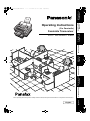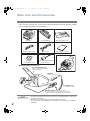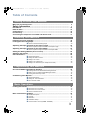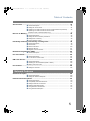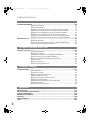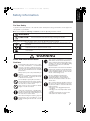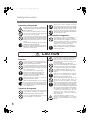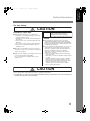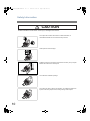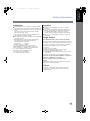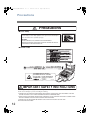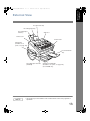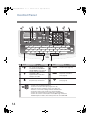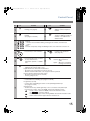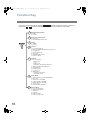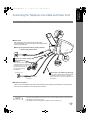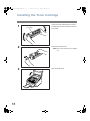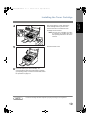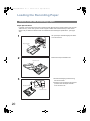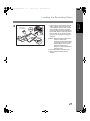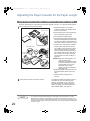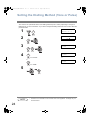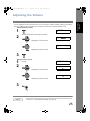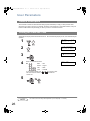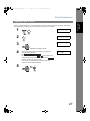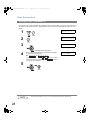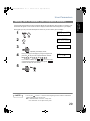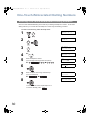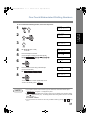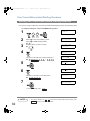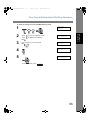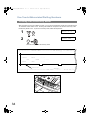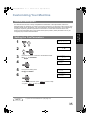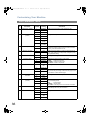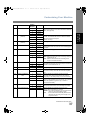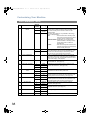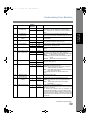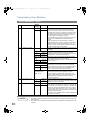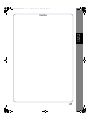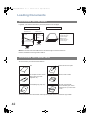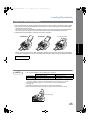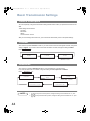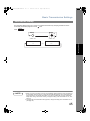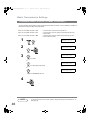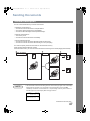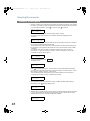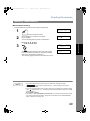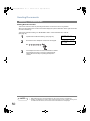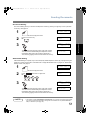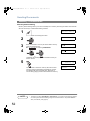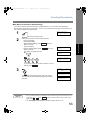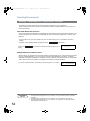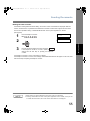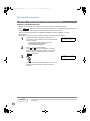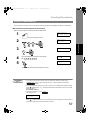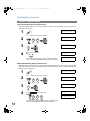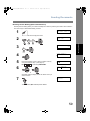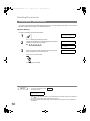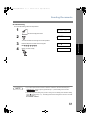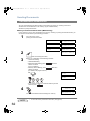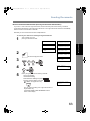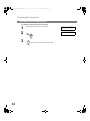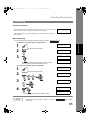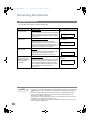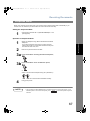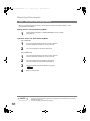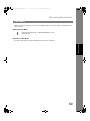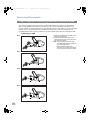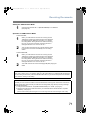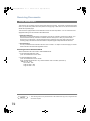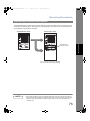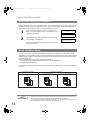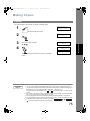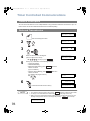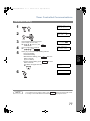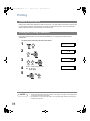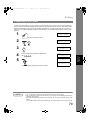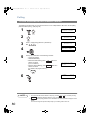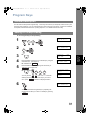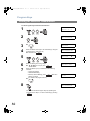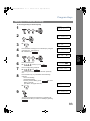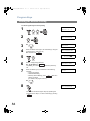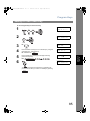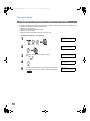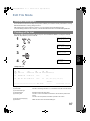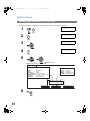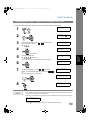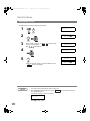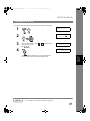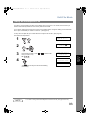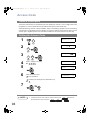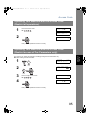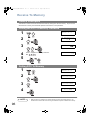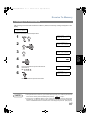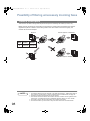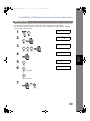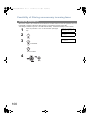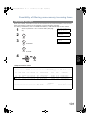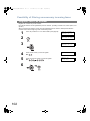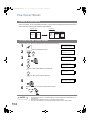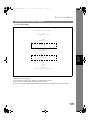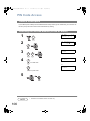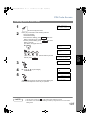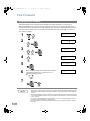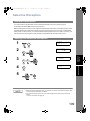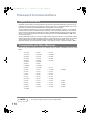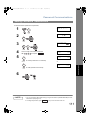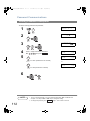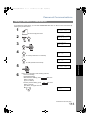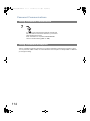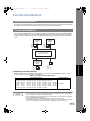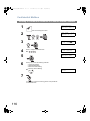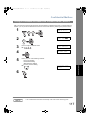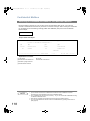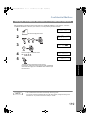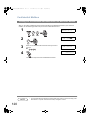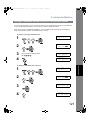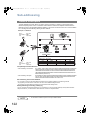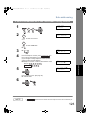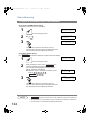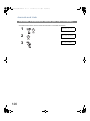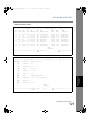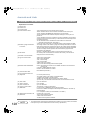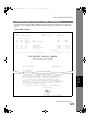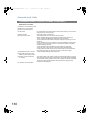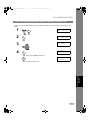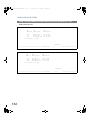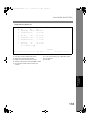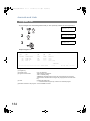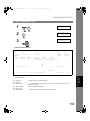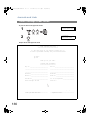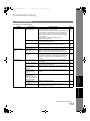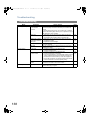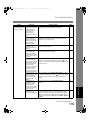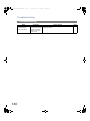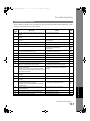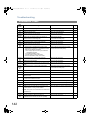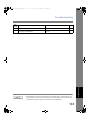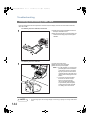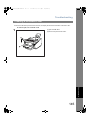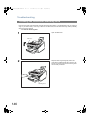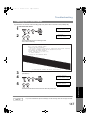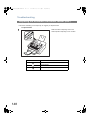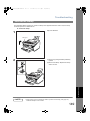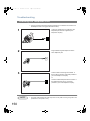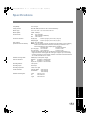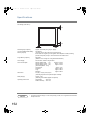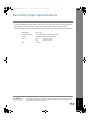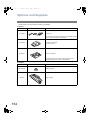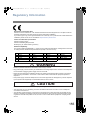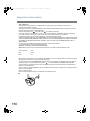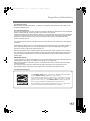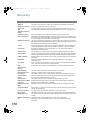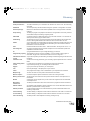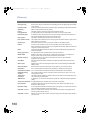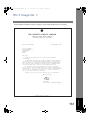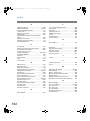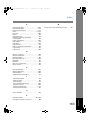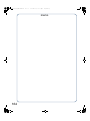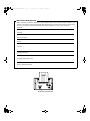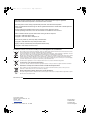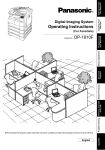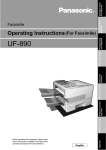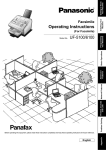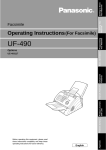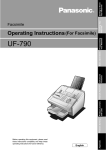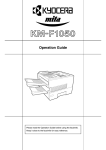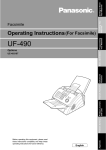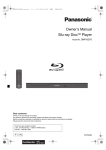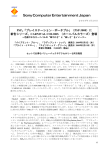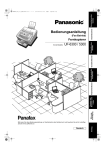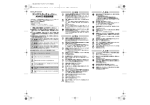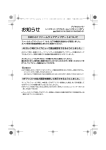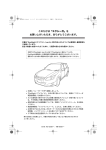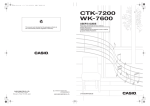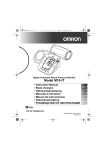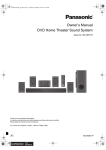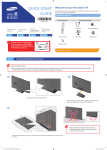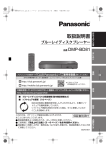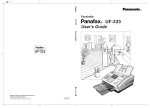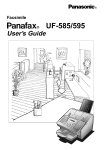Download Operating Instructions UF
Transcript
1 ページ
2008年12月10日 水曜日 午後1時26分
(For Facsimile)
Facsimile Transceiver
UF-6300 / 5300
English
Appendix
Before operating this machine,please carefully read this manual,and keep this documentation in a safe place for future reference.
Problem Solving
Printout Journals
and Lists
Network Features
Advanced
Features
Basic Operations
Model No.
Programming
Your Machine
Operating Instructions
Installing Your
Machine
Getting to Know
Your Machine
UF6300_FAX_UK_PJQMC1263ZB.book
UF6300_FAX_UK_PJQMC1263ZB.book
2 ページ
2008年12月10日 水曜日 午後1時26分
Main Unit and Accessories
Unpack the carton and check that you have all the accessories llustrated. (Accessories included in the Main
Unit may be different depending on the destinations.)
Machine
Toner Cartridge
Telephone Line Cable
Power Cord
Recording Paper Tray
Operating Instructions
Final Installed View
CD-ROM
(For UF-6300 only)
Telephone Line Cable Adapter
(See Note 2)
■ Installing the Accessories
Recording Paper Tray
Hook the projections into the square
holes on the machine.
Handset
[Available as an Option]
Handset Cord
[Available as an Option]
Handset Cradle [Available as an Option]
Hook the projections into the square holes on the machine.
Connect the cable into the HANDSET jack on the machine.
NOTE
2
1. The shape of the telephone line cable and power cord may differ depending on each country’s
regulation or specification.
2. The Telephone Line Cable Adapter is available in certain countries only.
3. For some countries, the handset may not be available because of the country’s regulation or
specification.
UF6300_FAX_UK_PJQMC1263ZB.book
3 ページ
2008年12月10日 水曜日 午後1時26分
Table of Contents
Getting to Know Your Machine
Main Unit and Accessories............................................................................................
Safety Information ...............................................................................................
Precautions.....................................................................................................................
External View ..................................................................................................................
Control Panel ..................................................................................................................
Function Key...................................................................................................................
Connecting the Telephone Line Cable and Power Cord.............................................
2
7
12
13
14
16
17
Installing Your Machine
Installing the Toner Cartridge ....................................................................................... 18
Loading the Recording Paper ....................................................................................... 20
How to Load the Recording Paper .................................................................
20
Adjusting the Paper Cassette for the Paper Length ................................................... 22
How to Adjust the Paper Cassette for the Paper Length................................
22
Adjusting the Paper Cassette for the Paper Width ..................................................... 23
How to Adjust the Paper Cassette for the Paper Width .................................
23
Setting the Dialling Method (Tone or Pulse) ................................................................ 24
Adjusting the Volume .................................................................................................... 25
User Parameters............................................................................................................. 26
General Description........................................................................................
Setting the Date and Time..............................................................................
Setting Your LOGO ........................................................................................
Setting Your Character ID ..............................................................................
Setting Your ID Number (Fax Telephone Number) ........................................
26
26
27
28
29
Programming Your Machine
One-Touch/Abbreviated Dialling Numbers .................................................................. 30
Entering One-Touch/Abbreviated Dialling Numbers ......................................
Editing One-Touch/Abbreviated Dialling Numbers.........................................
Printing Out a Directory Sheet........................................................................
30
32
34
Customizing Your Machine ........................................................................................... 35
General Description........................................................................................
Setting the Fax Parameters...........................................................................
Fax Parameter Table......................................................................................
35
35
36
Basic Operations
Loading Documents ....................................................................................................... 42
Documents You Can Send.............................................................................
Documents You Cannot Send........................................................................
How to Load Documents ................................................................................
42
42
43
Basic Transmission Settings ........................................................................................ 44
General Description........................................................................................
Contrast..........................................................................................................
Resolution ......................................................................................................
Verification Stamp ..........................................................................................
Communication Journal (COMM. JOURNAL) ...............................................
44
44
44
45
46
3
UF6300_FAX_UK_PJQMC1263ZB.book
4 ページ
2008年12月10日 水曜日 午後1時26分
Table of Contents
Basic Operations
Sending Documents....................................................................................................... 47
General Description .......................................................................................
Memory Transmission....................................................................................
Wrong Transmission Prevention Function .....................................................
Direct Transmission .......................................................................................
Voice Mode Transmission..............................................................................
Transmission Reservation .............................................................................
Redialling .......................................................................................................
47
49
54
57
60
62
65
Receiving Documents.................................................................................................... 66
Reception Modes ...........................................................................................
Telephone Mode ............................................................................................
Fax / Tel Auto Switching Mode ......................................................................
Fax Mode .......................................................................................................
TAM (Telephone Answering Machine) Interface Mode..................................
Print Reduction ..............................................................................................
Receiving Oversize Documents .....................................................................
Substitute Memory Reception ........................................................................
Print Collation Mode.......................................................................................
66
67
68
69
70
72
73
74
74
Making Copies ............................................................................................................... 75
Copies ............................................................................................................
75
Advanced Features
Timer Controlled Communications .............................................................................. 76
General Description .......................................................................................
Deferred Transmission...................................................................................
Deferred Polling .............................................................................................
76
76
77
Polling ............................................................................................................................. 78
General Description .......................................................................................
Setting the Polling Password .........................................................................
Preparing to be Polled ...................................................................................
To Poll Documents from Another Station.......................................................
78
78
79
80
Program Keys ................................................................................................................. 81
General Description .......................................................................................
Setting for Group Dialling ...............................................................................
Setting for Deferred Transmission .................................................................
Setting for Deferred Polling ............................................................................
Setting for Normal Polling ..............................................................................
Setting for One-Touch Key ............................................................................
Changing or Erasing the Program Key Settings ............................................
81
81
82
83
84
85
86
Edit File Mode ................................................................................................................. 87
4
General Description .......................................................................................
Printing a File List ..........................................................................................
Viewing the Contents of a File List.................................................................
Changing the Start Time or the Station of a File ............................................
Deleting a File ................................................................................................
Printing Out a File ..........................................................................................
Adding Documents into a File ........................................................................
Retry an Incomplete File ................................................................................
87
87
88
89
90
91
92
93
UF6300_FAX_UK_PJQMC1263ZB.book
5 ページ
2008年12月10日 水曜日 午後1時26分
Table of Contents
Access Code ................................................................................................................... 94
General Description........................................................................................
Setting the Access Code ................................................................................
Operating Your Machine with the Access Code (Restrict all operations) ......
Operating Your Machine with the Access Code
(Restrict access of Fax Parameters only) ......................................................
94
94
95
95
General Description........................................................................................
Setting the RCV To Memory Password..........................................................
Setting RCV To Memory ................................................................................
Printing Out Documents .................................................................................
96
96
96
97
Receive To Memory........................................................................................................ 96
Possibility of filtering unnecessary incoming faxes................................................... 98
General Description........................................................................................ 98
Set the Filter ................................................................................................... 99
Receive without ID ......................................................................................... 100
Received ID Print ........................................................................................... 101
Register Junk Fax Number............................................................................. 102
Distinctive Ring Detector (DRD) ................................................................................... 103
General Description........................................................................................ 103
Fax Cover Sheet ............................................................................................................. 104
General Description........................................................................................ 104
To use the Fax Cover Sheet .......................................................................... 104
PIN Code Access ............................................................................................................ 106
General Description........................................................................................ 106
Selecting the Access Method (Prefix or Suffix) .............................................. 106
Dialling with a PIN Code................................................................................. 107
Fax Forward .................................................................................................................... 108
Setting Fax Forward ....................................................................................... 108
Network Features
Selective Reception ....................................................................................................... 109
General Description........................................................................................ 109
Setting the Selective Reception ..................................................................... 109
Password Communications .......................................................................................... 110
General Description........................................................................................
Compatibility with Other Machines .................................................................
Setting Password Transmission .....................................................................
Setting Password Reception ..........................................................................
Using Password Transmission .......................................................................
Using Password Reception ............................................................................
110
110
111
112
113
114
5
UF6300_FAX_UK_PJQMC1263ZB.book
6 ページ
2008年12月10日 水曜日 午後1時26分
Table of Contents
Confidential Mailbox ...................................................................................................... 115
General Description .......................................................................................
Confidential Mailbox.......................................................................................
Sending a Confidential Document to a Remote Station's Mailbox.................
Polling a Confidential Document from a Remote Station's Mailbox ...............
Receiving a Confidential Document to Your Machine's Mailbox....................
Storing a Confidential Document in Your Machine's Mailbox ........................
Printing Out a Confidential Document from Your Machine's Mailbox ............
Deleting a Confidential Document Stored in Your Machine's Mailbox ...........
115
115
116
117
118
119
120
121
Sub-addressing .............................................................................................................. 122
General Description ....................................................................................... 122
To set the Sub-address into a One-Touch/ABBR. Dialling Numbers............. 123
To send a Document with Sub-address ......................................................... 124
Printout Journals and Lists
Journals and Lists.......................................................................................................... 125
General Description .......................................................................................
Transaction Journal .......................................................................................
Individual Transmission Journal (IND. XMT JOURNAL)................................
Communication Journal (COMM. JOURNAL)................................................
One-Touch/Abbreviated and Directory Search List .......................................
Program List...................................................................................................
FAX Parameter List........................................................................................
Toner Cartridge Order Forms ........................................................................
125
125
126
129
131
134
135
136
Problem Solving
Troubleshooting ............................................................................................................. 137
Troubleshooting .............................................................................................
Information Codes..........................................................................................
Clearing a Recording Paper Jam ...................................................................
Clearing a Document Jam .............................................................................
Cleaning the Document Scanning Area .........................................................
Cleaning the Printer Roller .............................................................................
Adjusting the Automatic Document Feeder (ADF) .........................................
Verification Stamp ..........................................................................................
Checking the Telephone Line ........................................................................
137
141
144
145
146
147
148
149
150
Appendix
Specifications ................................................................................................................. 151
Recording Paper Specifications ................................................................................... 153
Options and Supplies .................................................................................................... 154
Regulatory Information.................................................................................................. 155
Glossary .......................................................................................................................... 158
ITU-T Image No. 1 ........................................................................................................... 161
Index ................................................................................................................................ 162
6
7 ページ
2008年12月10日 水曜日 午後1時26分
Getting to Know
Your Machine
UF6300_FAX_UK_PJQMC1263ZB.book
Getting to Know Your Machine
Safety Information
For Your Safety
To prevent severe injury and loss of life, read this section carefully before using your machine to ensure proper and
safe operation of your machine.
■ This section explains the Warnings and Cautions used in this Operating Instructions manual.
WARNING
Denotes a potential hazard that could result in serious injury, or death.
CAUTION
Denotes hazards that could result in minor injury, or damage to the machine.
■ This section also explains the graphic symbols used in this Operating Instructions manual.
These symbols are used to alert operators to a specific operating procedure that must not be
performed.
These symbols are used to alert operators to a specific operating procedure that must be
emphasized in order to operate the machine safely.
This symbol is used to alert operators to a heated surface that may cause burns and requires
close attention.
WARNING
Power and Ground Connection
Cautions
Ensure that the plug connection is free of dust.
In a damp environment, a contaminated
connector can draw a significant amount of
current that can generate heat and eventually
cause fire if left unattended over an extended
period of time.
Always use the power cord provided with your
machine.
If you use a cord with an unspecified current
rating, the machine, or plug may emit smoke,
or become hot to the touch.
Do not attempt to repair, pull, bend, chafe, or
otherwise damage the power cord. Do not place
a heavy object on the cord. A damaged cord
can cause fire, or electric shocks.
Never touch a power cord with wet hands.
Danger of electric shock exists.
If the power cord is broken, or insulated wires
are exposed, contact the authorized Panasonic
dealer for a replacement. Using a damaged cord
can cause fire, or electric shocks.
Stop operation immediately if your machine
emits smoke, excessive heat, unusual noise or
smell, or if water is spilt onto the machine. These
conditions can cause fire. Immediately unplug
the machine and contact the authorized
Panasonic dealer.
When the machine is not used over an extended
period of time, unplug it. If an unused machine
is left connected to a power source for a long
period, degraded insulation can cause electric
shocks, current leakage or fire.
Be sure to unplug the machine before
accessing the interior of the machine for
cleaning, maintenance or fault clearance.
Access to a live machine’s interior can cause
electric shock.
Once a month, unplug the machine and check
the power cord for the following. If you notice
any unusual condition, contact the authorized
Panasonic dealer.
● The power cord is plugged firmly into the
receptacle.
● The plug is not excessively heated, rusted,
or bent.
● The plug and receptacle are free of dust.
● The cord is not cracked or frayed.
When disconnecting the machine, grasp the
plug instead of the cord. Pulling on a cord
forcibly can damage it and cause fire, or electric
shock.
7
ti1.fm
8 ページ
2008年12月10日 水曜日 午後2時18分
Safety Information
Operating Safeguards
Do not touch areas where these caution labels are
attached to, the surface may be very hot and may
cause severe burns.
Do not place any liquid container such as a
vase or coffee cup on the machine. Spilt water
can cause fire or shock hazard.
Do not place any metal parts such as staples
or clips on the machine. If metal and flammable
parts get into the machine, they can short-circuit
internal components and cause fire or electric
shocks.
If debris (Metal or liquid) gets into the machine,
unplug the machine immediately.
Contact the authorized Panasonic dealer.
Operating a debris-contaminated machine can
cause fire or electric shock.
Never open or remove machine covers that
are secured with screws unless specifically
instructed in the "Operating Instructions". A highvoltage component can cause electric shocks.
Do not try to alter the machine configuration or
modify any parts. An unauthorized modification
can cause smoke or fire.
Consumable Safeguards
Never dispose of toner, Toner Cartridge or a
Toner Waste Container into an open flame.
Toner remaining in the cartridge can cause an
explosion, burns, and/or injuries. For disposal
or recycling information, contact your local
authorities, or your local waste officials.
Keep stamp out of the reach of children. If a
stamp is swallowed accidentally, get medical
treatment immediately.
CAUTION
Installation and Relocation
Cautions
Do not place the machine near heaters or
volatile, flammable, or combustible materials
such as curtains that may catch fire.
Do not place the machine in a hot, humid, dusty
or poorly ventilated environment. Prolonged
exposure to these adverse conditions can cause
fire or electric shocks.
Place the machine on a level and sturdy
surface that can withstand a weight of the
machine. (The machine weight without
optional unit : 9.3 kg) If tilted, the machine
may tip-over and cause injuries.
When relocating the machine, contact the
authorized Panasonic dealer.
When moving the machine, be sure to unplug
the power cord from the outlet. If the machine
is moved with the power cord attached, it can
cause damage to the cord which could result in
fire or electric shock.
Operating Safeguards
Do not place a magnet near the safety switch
of the machine. A magnet can activate the
machine accidentally, resulting in injuries.
Do not use a highly flammable spray or solvent
near the machine. It can cause fire.
8
Never touch a labelled area. You can get burnt.
If a sheet of paper is wrapped around the heat
roller, do not try to remove it yourself to avoid
injuries or burns. Unplug the machine
immediately and contact the authorized
Panasonic dealer.
Do not use conductive paper, Ex: carbon
paper, and coated paper. When a misfed paper
occurs, they can cause a short-circuit and fire.
Do not place any heavy object on the machine.
An off-balance machine can tip-over or the
heavy object can fall, causing damage and/or
injuries.
Keep the room ventilated when using the
machine for an extended period of time to
minimize the ozone density in the air.
When copying with the ADF open, do not look
directly at the exposure lamp. Direct eye
exposure can cause eye fatigue or eye injury.
When removing misfed paper, make sure that
no pieces of torn paper are left in the machine.
A piece of paper remaining in the machine can
cause fire. If a sheet of paper is wrapped around
the heat roller or when clearing a misfed paper
that is difficult or impossible to see, do not try
to remove it by yourself. Doing so can cause
injuries or burns. Unplug the machine
immediately and contact the authorized
Panasonic dealer.
If accessing the inner components of the
machine to clear misfed paper, etc., exercise
care not to touch heated areas, or you may get
burned.
9 ページ
2008年12月11日 木曜日 午後3時4分
Safety Information
For Your Safety
CAUTION
Caution on Toner Use
■ Avoid ingestion, inhalation, eye or skin contact.
● If ingestion occurs, drink several glasses of water
to dilute stomach contents.
● If inhalation occurs, exit the area immediately into
the fresh air.
● If skin contact occurs, wash thoroughly with soap
and water.
● If eye contact occurs, flush thoroughly with water.
● In all cases, seek medical treatment if adverse
symptoms occur.
■ When the toner cartridge is at the end of its life, do
not dispose of it into a fire. It can cause an explosion
and you can get burnt.
■ Keep the toner cartridge out of children’s reach. Store
in a cool and dry place (low humidity).
Do not unseal the toner cartridge unless you are
ready to use it.
Black Toner INGREDIENTS:
Stylene / butylacrylate copolymer
Mn-Mg-Sr ferrite powder Polyethyele
Carbon Black (1333-86-4) Amorphous silica
Others
■ The machine has a built-in circuit for protection
against lightning-induced surge current. If lightning
strikes in your neighborhood, maintain ample distance
from the machine and do not touch the machine until
the lightning has stopped.
■ If you notice flickering or distorted images or noises on your
audio-visual units, your machine may be causing radio
interference. Unplug the machine and if the interference
disappears, the machine is the cause of the radio
interference. Perform the following procedure until the
interference is corrected.
● Move the machine and the TV and/or radio away
from each other.
● Reposition or reorient the machine and the TV and/
or radio.
● Unplug the machine, TV and/or radio, and replug
them into outlets operating on different circuits.
● Reorient the TV and/or radio antennas and cables
until the interference stops. For an outdoor
antenna, ask your local electrician for support.
● Use a coaxial cable antenna.
CAUTION
Denotes hazards that could result in minor injury or damage to the machine.
● DISCONNECT ALL POWER TO THE MACHINE BEFORE COVER(S) ARE REMOVED. REPLACE THE COVER(S)
BEFORE THE MACHINE IS RE-ENERGIZED.
9
Getting to Know
Your Machine
ti1.fm
UF6300_FAX_UK_PJQMC1263ZB.book 10 ページ
2008年12月10日 水曜日 午後1時26分
Safety Information
CAUTION
denotes hazards that could result in minor injury or damage to the machine.
Do not place the machine near heaters or volatile, flammable, or
combustible materials such as curtains that may catch fire.
Avoid exposure to direct sunlight.
Install the machine on a flat surface, leave at least 4 inches (10 cm) of space
between the machine and other objects.
Do not block the ventilation openings.
Do not place any heavy object on the machine. An off-balance machine can
tip-over or the heavy object can fall, causing damage and/or injuries.
10
11 ページ
2008年12月16日 火曜日 午前10時43分
Safety Information
Installation
Supplies
■ The maximum power consumption is approx. 490 W.
A properly wired (grounded), dedicated, 10A, 220240V AC outlet is required. Do not use an extension
cord.
The power cord on this machine must be used to
disconnect the main power.
Please ensure that the machine is installed near a
wall outlet and is easily accessible.
■ Store the toner and paper in a cool area with low
humidity.
■ Use of other than genuine Panasonic supplies can
damage the machine. This may void the warranty of
the machine and supplies. Be sure to use only
genuine Panasonic Toner designed for the machine.
■ Dispose of Toner Cartridge according to your local
regulations.
■ The machine should not be installed in areas with the
following conditions:
Illegal Copies
● Extremely high or low temperature and humidity.
The machine should be installed under the
following ambient conditions:
Temperature
: 10-35˚C
Relative Humidity : 15-70%
● In areas with chemical fume concentration.
● With unstable or uneven conditions (floors, etc.).
● Direct exposure to sunlight or fluorescent light.
● In areas of high dust concentration.
● Directly in the air conditioning flow.
● In areas of poor ventilation.
● In areas with extreme vibration.
It is unlawful to make copies of certain documents.
Copying certain documents may be illegal in your country.
Penalties of fines and/or imprisonment may be imposed
on those found guilty. The following are examples of
items that may be illegal to copy in your country.
●
●
●
●
●
Currency
Bank notes and cheques
Bank and government bonds and securities
Passports and identification cards
Copyright material or trademarks without the consent
of the owner
● Postage stamps and other negotiable instruments
This list is not inclusive and no liability is assumed for
either its completeness or accuracy.
In case of doubt, contact your legal counsel.
Notice:
Install your machine near a supervised area to prevent
illegal copies from being made.
Others
Panasonic is not responsible for data loss and any
consequence caused by computer virus infection or
external shocks.
11
Getting to Know
Your Machine
ti1.fm
UF6300_FAX_UK_PJQMC1263ZB.book 12 ページ
2008年12月10日 水曜日 午後1時26分
Precautions
Precautions
■ Laser Safety
LASER SAFETY
This unit employs a laser. Only qualified service personnel should attempt to
service this device due to possible eye injury.
CAUTION:
USE OF CONTROLS, ADJUSTMENTS OR PERFORMANCE
PROCEDURES OTHER THAN THOSE SPECIFIED HEREIN MAY RESULT
IN HAZARDOUS RADIATION EXPOSURE.
■ Caution Label
ATTENTION:Hot Surface
ATTENTION:Zone chauffée
ACHTUNG :Heiße Oberfläche
ATENCION :Superficie caliente
FDA1992
IMPORTANT SAFETY INSTRUCTIONS
When using your telephone equipment, basic safety precautions should always be followed to reduce the risk of fire,
electric shock, and injury to persons, including the following:
● DO NOT USE THIS PRODUCT NEAR WATER, FOR EXAMPLE, NEAR A BATH TUB, WASH BOWL, KITCHEN
SINK OR LAUNDRY TUB, IN A WET BASEMENT OR NEAR A SWIMMING POOL.
● AVOID USING A TELEPHONE (OTHER THAN A CORDLESS TYPE) DURING AN ELECTRICAL STORM. THERE
MAY BE A REMOTE RISK OF ELECTRIC SHOCK FROM LIGHTNING.
● DO NOT USE THE TELEPHONE TO REPORT A GAS LEAK IN THE VICINITY OF THE LEAK.
SAVE THESE INSTRUCTIONS.
12
2008年12月10日 水曜日 午後1時26分
Getting to Know
Your Machine
UF6300_FAX_UK_PJQMC1263ZB.book 13 ページ
External View
Document Sub Tray
Recording Paper Tray
Recording Paper
Sub Tray
ADF Door
Printer Cover
Control Panel
Handset Kit
(Available as an
option, see page 154)
Document Return
Tray
Recording Paper Cassette
(Standard)
NOTE
2nd Paper Feed Module
(Available as an option, see page 154)
(For UF-6300 only)
1. The handset may not be available in some countries because of the country’s regulation or
specification.
13
UF6300_FAX_UK_PJQMC1263ZB.book 14 ページ
2008年12月10日 水曜日 午後1時26分
Control Panel
1
2
3
4
5
6
18
No.
Icon
7
8 10
9 11
17
Contents
- Used to switch the machine
into energy saving mode.
Parameter No.34 (ENERGY
SAVER MODE) (See page 38)
12
14
13
16
No.
Icon
Contents
- Used to set to Normal, Lighter
or Darker. (See page 44)
- Used to turn the verification
stamp ON or OFF.
Lights when the verification
stamp is set to ON.
- Used to set to Standard, Fine,
Super-Fine or Halftone.
(See page 44)
- Use this button when resetting all
the previously set functions.
- Start or select the function.
(See page 16)
Used for the following:
- Used to carry out setting operations.
- Search for a station name. (See pages 52 to 59)
- Adjust the monitor and ringer volume. (See page 25)
- Move the cursor while entering numbers and characters.
- Search the station name for Directory Search Dialling.
- Confirm the entered station for multi-station communication.
- Confirm the current communication modes (Ex: Page number, ID,
Dialled Telephone number, File number) when the unit is ON LINE.
14
15
2008年12月10日 水曜日 午後1時26分
Control Panel
No.
8
10
12
Icon
Contents
- Used to start On-Hook
Dialling. (See page 61)
- Used to start Abbreviated
Dialling.
(See pages 51 and 58)
No.
Icon
Contents
9
- Used to separate the SubAddress from the telephone
number.
11
- Used to enter a pause when
entering or dialling a telephone
number, or to redial the last
dialled number.
Keypad
- Used for manual number dialling, entering phone numbers, and numerical
entries.
Key
- Used to temporarily change the dialling mode to Tone when Pulse mode is set.
- Press this key to start activation.
13
14
- Used for copy operations.
(See page 75)
Active LED lamp (GREEN)
Flashes: When machine is
active.
Lights: When the received fax
message is in memory.
15
- Press this button when you want
to stop communication,
registration operation, or audible
tone.
17
Status LED lamp (RED)
- Lights/Flashes when trouble occurs.
Lights: Machine has detected a trouble status
- No paper in the selected tray or toner has run out.
- Machine has detected trouble, such as paper misfed or jammed.
Flashes: Machine detected an alarm status
- No paper in the tray. (Tray not selected)
- Toner is getting low, etc.
16
One-Touch Keys (01-32)
- Used for One-Touch Dialling. (See pages 51 and 58)
18
Program Keys (P1-P8)
- Used to enter long dialling procedures or Group Dialling Number keys.
(See pages 81 to 86)
Character Keys
- The One-Touch Keys and Program Keys serve as character and symbol input
keys which are used to enter your LOGO, character ID and station name.
- Used to enter a symbol for LOGO, character ID and station name.
Use
or
to select the symbols.
- Used to insert a space while entering LOGO, character ID and station name.
- Used to switch between upper and lower character set.
15
Getting to Know
Your Machine
UF6300_FAX_UK_PJQMC1263ZB.book 15 ページ
UF6300_FAX_UK_PJQMC1263ZB.book 16 ページ
2008年12月10日 水曜日 午後1時26分
Function Key
Any function can be started by first pressing
pressing the
16
or
Function and then entering the function number, or by
scroll keys repeatedly until the desired function appears on the display.
1
Deferred Communication
1 = XMT
2 = Polling
2
Advanced Communication
1 = Not Used
2 = Confidential Communication
3
Polling
1 = Polling
2 = Polled
6
Print List
1 = Journal (Print/View)
2 = One-Touch/Abbreviated/Directory Search List
3 = Program List
4 = Fax Parameter List
5 = Not Used
6 = Individual XMT Journal
7 = Directory Sheet
7
Set Mode
1 = User Parameters
• Date & Time
• Logo
• Character ID
• ID Number (Fax Telephone Number)
2 = One-Touch/Abbreviated Numbers
3 = Program Keys
4 = Fax Parameters
5 - 7 = Not Used
8 = Maintenance
• Cleaning Printer Roller
• Toner Order Forms
8
Select Mode
1 = Communication Journal = OFF/ON/INC
2 = Not Used
3 = Cover Sheet = OFF/ON
4 = Password-XMT = OFF/ON
5 = RCV to Memory = OFF/ON
6 - 8 = Not Used
9 = Memory XMT = OFF/ON
9
Edit File Mode
1 = File List (Print/View)
2 = Change Time/Station
3 = Delete File
4 = Print File
5 = Add Document
6 = Retry Incomplete File
2008年12月10日 水曜日 午後1時26分
Connecting the Telephone Line Cable and Power Cord
■ Power Cord
Plug the supply cord into the main AC socket outlet.
Connect the supply cord coupler into the main supply inlet on
the rear of the machine.
Warning: This apparatus must be properly earthed.
Do not modify the AC outlet.
Power Cord (Included)
Telephone Line Cable Adapter
External Telephone
(Optional)
You can connect an additional
standard single line telephone
to the machine. To connect
the telephone, break off
the protective tab on
the TEL jack.
Telephone Jack
Telephone Line Cable
(Included)
UF-5300
UF-6300
USB Cord (For UF-6300 only) (Optional)
Connecting a USB Cord will make printing,
scanning and other functions available.
Please refer to the accessory CD for more
information.
■ Telephone Line Cable
Plug one end of the telephone line cable into the telephone jack supplied by the telephone company and the
other end into the LINE jack on the left side of the machine.
NOTE
1. The shape of the telephone line cable and power cord may differ according to regulations and
specifications in the specific country.
2. The Telephone Line Cable Adapter is available in certain countries only.
17
Getting to Know
Your Machine
UF6300_FAX_UK_PJQMC1263ZB.book 17 ページ
UF6300_FAX_UK_PJQMC1263ZB.book 18 ページ
2008年12月10日 水曜日 午後1時26分
Installing Your Machine
Installing the Toner Cartridge
1
Unpack the Toner Cartridge and rock it back
and forth as shown for 5 or 6 times to even the
Toner Cartridge
toner inside.
2
Remove the protective seal.
Note:Pull on the seal slowly and straight
out.
3
18
Open the Printer Cover.
Printer Cover
UF6300_FAX_UK_PJQMC1263ZB.book 19 ページ
2008年12月10日 水曜日 午後1時26分
4
Align the projections on both sides of the
Toner Cartridge with the grooves in the
machine as shown and insert the Toner
Cartridge into the machine.
Note:Lock the Toner Cartridge into place
by pressing the handle down and
then pushing towards the rear of the
machine.
5
6
Printer Cover
Close the Printer Cover.
If you are replacing the Toner Cartridge, it is
recommended to clean the Printer Roller to maintain
good printing quality. To clean the Printer Roller, follow
the procedure on page 147.
NOTE
1. Used toner cartridge should be disposed of properly according to local regulations.
19
Installing Your
Machine
Installing the Toner Cartridge
UF6300_FAX_UK_PJQMC1263ZB.book 20 ページ
2008年12月10日 水曜日 午後1時26分
Loading the Recording Paper
How to Load the Recording Paper
Paper Specifications
In general, most bond papers will produce excellent results. Most photocopy papers will also work very well.
There are many "name" and "generic" brands of paper available. We recommend that you test various
papers until you obtain the desired results. For detailed recommended paper specifications, (See page
153).
1
Lift up the Paper Cassette slightly and slide it
out of the machine.
Paper Cassette
2
Remove the Paper Cassette Cover.
Cassette Cover
3
1. Remove the Shipping Screw securing
the Pressure Plate.
2. Store the screw by attaching it to the post
provided under the Paper Cassette
Cover for future use.
Shipping Screw
Cassette Cover
20
UF6300_FAX_UK_PJQMC1263ZB.book 21 ページ
2008年12月10日 水曜日 午後1時26分
4
Max. Paper
Capacity Mark
Paper
Width Guide
1. Load the paper into the Paper Cassette.
Slide the paper width guide to the left
until it lightly touches the stack of paper
without bending the paper. The paper
must fit squarely and firmly between the
Paper Width Guide and the right side of
tray. If it does not, the paper may feed
into the printer incorrectly resulting in a
paper jam.
Caution: Make sure that the paper is set
under the metal Paper
Separation Clips and that it does
not exceed the Maximum Paper
Capacity Mark. You can load
about 250 sheets (75g/m²
weight). For paper specifications.
(See page 153)
2. Re-install the Paper Cassette Cover.
3. Slide the Paper Cassette into the
machine.
21
Installing Your
Machine
Loading the Recording Paper
UF6300_FAX_UK_PJQMC1263ZB.book 22 ページ
2008年12月10日 水曜日 午後1時26分
Adjusting the Paper Cassette for the Paper Length
How to Adjust the Paper Cassette for the Paper Length
The factory default Paper Length setting for the Paper Cassette is A4 size. To change the paper length to
Letter or Legal size, follow the steps below.
1
Release Latch
1. Remove the paper from the Paper
Cassette and place the cassette upside
down on a flat surface.
2. While pushing down on the release latch,
pull out the Paper Length Guide.
3. Turn the Paper Cassette upright.
4. Insert the Paper Length Guide hooks into
the appropriate paper length slots (Letter
or Legal) and slide the guide towards the
back of the cassette until it locks in place.
Paper Length Guide
5. Load the paper into the Paper Cassette.
Slide the paper width guide to the left
until it lightly touches the stack of paper
without bending the paper. The paper
must fit squarely and firmly between the
Paper Width Guide and the right side of
tray. If it does not, the paper may feed
into the printer incorrectly resulting in a
paper jam.
Paper Width Guide
Max. Paper
Capacity Mark
Caution: Make sure that the paper is set
LTR
A4
LGL
under the metal Paper
Separation Clips and that it does
not exceed the Maximum Paper
Capacity Mark. You can load
about 250 sheets (75g/m²
weight). For paper specifications.
(See page 153)
6. Replace the Paper Cassette Cover to the
appropriate paper position (LTR, A4 or
LGL).
7. Slide the Paper Cassette into the
machine.
2
Set it with the Control Panel of the machine.
NOTE
22
The Recording Paper Size setting of the Fax
Parameter No. 23 must match the paper
loaded in the cassette. If you change the
Recording Paper Size, please change the
setting accordingly in the Parameter No.23
(REC. PAPER SIZE). (See page 37)
1. If you forget to change the Recording Paper Size setting in Fax Parameter No. 23 when
different paper is installed in the cassette, the unit will Stop printing after the 1st page of an
Incoming Fax and display a "PAPER SIZE MISMATCH" error. Then, the Recording Paper Size
setting automatically adjusts to the proper size and the unit resumes printing the Incoming Fax
from the 1st page.
UF6300_FAX_UK_PJQMC1263ZB.book 23 ページ
2008年12月10日 水曜日 午後1時26分
Adjusting the Paper Cassette for the Paper Width
The factory default Paper Width setting for the Paper Cassette is A4 size. To change the paper width to
Letter/Legal size, follow the steps below.
1
1. Release the left Paper Separation Clip
latch.
2. Pull up the Paper Separation Clip to
remove it.
3. Reposition the Paper Separation Clip
into the LTR/LGL slot.
4. Swing the Paper Separation Clip
downward to latch it in place.
Paper Separation Clip
2
1. Load the paper into the Paper Cassette.
Slide the paper width guide to the left
until it lightly touches the stack of paper
without bending the paper. The paper
must fit squarely and firmly between the
Paper Width Guide and the right side of
tray. If it does not, the paper may feed
into the printer incorrectly resulting in a
paper jam.
Paper
Width Guide
Max. Paper
Capacity Mark
Caution: Make sure that the paper is set
LTR
A4
LGL
under the metal Paper
Separation Clips and that it does
not exceed the Maximum Paper
Capacity Mark. You can load
about 250 sheets (75g/m²
weight). For paper specifications.
(See page 153)
2. Replace the Paper Cassette Cover to the
appropriate paper position (LTR, A4 or
LGL).
3. Slide the Paper Cassette into the
machine.
3
Set it with the Control Panel of the machine.
The Recording Paper Size setting of the Fax
Parameter No. 23 must match the paper
loaded in the cassette. If you change the
Recording Paper Size, please change the
setting accordingly in the Parameter No.23
(REC. PAPER SIZE). (See page 37)
NOTE
1. If you forget to change the Recording Paper Size setting in Fax Parameter No. 23 when
different paper is installed in the cassette, the unit will Stop printing after the 1st page of an
Incoming Fax and display a "PAPER SIZE MISMATCH" error. Then, the Recording Paper Size
setting automatically adjusts to the proper size and the unit resumes printing the Incoming Fax
from the 1st page.
23
Installing Your
Machine
How to Adjust the Paper Cassette for the Paper Width
UF6300_FAX_UK_PJQMC1263ZB.book 24 ページ
2008年12月10日 水曜日 午後1時26分
Setting the Dialling Method (Tone or Pulse)
Your machine can operate with either of two dialling methods (Tone or Pulse), depending on the type of
telephone line you are connected to. If you need to change the dialling method to Tone or Pulse, follow the
procedure below.
1
7
2
SET MODE
(1-8)
ENTER NO. OR ∨ ∧
FAX PARAMETER(1-137)
NO.=
4
3
06 DIALLING METHOD
2:TONE
0
4
6
06 DIALLING METHOD
1:PULSE
1
for "PULSE".
or
or
06 DIALLING METHOD
2:TONE
2
for "TONE".
5
NOTE
24
1. This feature is not available in some countries due to local regulations. The display may not
show this feature.
UF6300_FAX_UK_PJQMC1263ZB.book 25 ページ
2008年12月10日 水曜日 午後1時26分
You can adjust the monitor and ringer volume on your machine. The built-in speaker enables you to hear the
dial tone, dialling signals, and busy tone. The ringer sounds when your machine receives a call.
Setting the Monitor Volume
1
2
* MONITOR *
You will hear the dial tone through the speaker.
MONITOR VOLUME
LOW [
] HIGH
repeatedly to raise the volume.
or
MONITOR VOLUME
] HIGH
LOW [
repeatedly to lower the volume.
3
Setting the Ringer Volume
1
2
Standby
DD-MMM-YYYY 15:00
00%
RINGER VOLUME
((((
))))
repeatedly to raise the volume.
or
RINGER VOLUME
repeatedly to lower the volume.
3
NOTE
1. You can also adjust the volume of the key touch tone and the volume of the buzzer in the Fax
Parameter No. 10 (KEY/BUZZER VOLUME). (See page 36)
25
Installing Your
Machine
Adjusting the Volume
UF6300_FAX_UK_PJQMC1263ZB.book 26 ページ
2008年12月10日 水曜日 午後1時26分
User Parameters
General Description
Your facsimile machine has several basic settings (User Parameters) to help you keep records of the
documents you send or receive. For example, the built-in clock keeps the current date and time, and your
LOGO and ID Number help to identify you when you send or receive documents.
Setting the Date and Time
At standby the display will show the date and time. Once the standby display is set, it will automatically be
updated.
1
2
SET MODE
(1-8)
ENTER NO. OR ∨ ∧
7
1:USER PARAMETERS?
PRESS SET TO SELECT
1
3
4
DATE & TIME
2-08-2008 00:00
Enter the new date and time.
Ex: 1 2
Date
: 12th
0 8
Month : August
2 0 0 8
Year
DATE & TIME
12-08-2008 15:00
: 2008
Time
: 3:00 PM
1 5 0 0
If you made a mistake, use
or
to move the cursor
over the incorrect number, then overwrite it with the
correct one.
5
NOTE
26
On occasion, the clock may need adjustment. (Lunar inequality : ±1 minute)
UF6300_FAX_UK_PJQMC1263ZB.book 27 ページ
2008年12月10日 水曜日 午後1時26分
User Parameters
When you send a document, your LOGO appears on the top of the copy printed out at the other station.
The LOGO helps to identify you to someone who receives your document.
1
2
SET MODE
(1-8)
ENTER NO. OR ∨ ∧
7
1:USER PARAMETERS?
PRESS SET TO SELECT
1
3
LOGO
repeatedly until display shows;
4
Enter your LOGO (Up to 25 characters and digits) by
using the Character keys.
Ex: P A N A S O N I C
If you made a mistake, use
or
LOGO
PANASONIC
to move the cursor
one space beyond the incorrect character, press Clear
and then re-enter the new character.
If more than 19 characters are entered, the left side
characters will scroll off the display.
5
27
Installing Your
Machine
Setting Your LOGO
UF6300_FAX_UK_PJQMC1263ZB.book 28 ページ
2008年12月10日 水曜日 午後1時26分
User Parameters
Setting Your Character ID
If the remote machine has Character ID capabilities, when you are sending or receiving, your Character ID
will appear on the remote machine's display and the remote machine's Character ID will appear on your
display.
1
2
SET MODE
(1-8)
ENTER NO. OR ∨ ∧
7
1:USER PARAMETERS?
PRESS SET TO SELECT
1
3
CHARACTER ID
repeatedly until display shows;
4
Enter your Character ID (Up to 16 characters and digits)
by using the Character keys.
CHARACTER ID
HEAD OFFICE
Ex: H E A D
O F F I C E
If you made a mistake, use
or
to move the cursor
beyond the incorrect character, press
re-enter the new character.
Clear
and then
5
NOTE
28
1. The special characters of Å, Ä, Ö, Ü, Æ, è and é cannot be used for Character ID.
UF6300_FAX_UK_PJQMC1263ZB.book 29 ページ
2008年12月10日 水曜日 午後1時26分
User Parameters
If the remote machine does not have a Character ID but has an ID Number, when sending or receiving, your
ID Number will appear on the remote machine's display and their ID Number will appear on your display.
We suggest you use your facsimile telephone number as your ID number. (Up to 20 digits)
1
2
SET MODE
(1-8)
ENTER NO. OR ∨ ∧
7
1:USER PARAMETERS?
PRESS SET TO SELECT
1
3
ID NO.
repeatedly until display shows;
4
Enter your ID (Up to 20 digits) by using the keypad and
press the
key to enter a space between numbers.
Ex: 2 0 1
5 5 5
If you made a mistake, use
ID NO.
201 555 1212
1 2 1 2
or
to move the cursor
one space beyond the incorrect number, press
and then re-enter the new number.
Clear
5
NOTE
1. You may use
to enter a "+" character at the beginning of the ID number to indicate the
following digit(s) for your country code.
Ex:+1 XXX XXX XXXX+1 for U.S.A. country code.
+81 X XXX XXXX +81 for Japan country code.
29
Installing Your
Machine
Setting Your ID Number (Fax Telephone Number)
UF6300_FAX_UK_PJQMC1263ZB.book 30 ページ
2008年12月10日 水曜日 午後1時26分
Programming Your Machine
One-Touch/Abbreviated Dialling Numbers
Entering One-Touch/Abbreviated Dialling Numbers
One-Touch and Abbreviated Dialling are two fast ways of dialling full telephone numbers. To use these
dialling methods, you must first store the telephone number using the following procedure.
To enter a One-Touch key, follow the steps below
1
2
3
4
5
SET MODE
(1-8)
ENTER NO. OR ∨ ∧
7
1:ONE-TOUCH
2:ABBR NO.
2
ONE-TOUCH< >
PRESS ONE-TOUCH
1
Ex:
<01>
ENTER TEL. NO.
Enter the telephone number
(Up to 36 digits including pauses and spaces).
<01>
9-555 1234
Ex: 9 Redial/Pause 5 5 5
1 2 3 4
6
7
<01> ENTER NAME
9-555 1234
Enter the station name using character keys
(Up to 15 characters).
Ex: S A L E S
D E P T
8
ONE-TOUCH< >
PRESS ONE-TOUCH
To record another number, repeat steps 4 to 8.
To return to standby, press
30
<01> SALES DEPT
9-555 1234
Stop
.
UF6300_FAX_UK_PJQMC1263ZB.book 31 ページ
2008年12月10日 水曜日 午後1時26分
One-Touch/Abbreviated Dialling Numbers
To set an Abbreviated Dialling Number, follow the steps below
1
3
4
5
7
1:ONE-TOUCH
2:ABBR NO.
2
ABBR.[
]
ENTER ABBR NO.
2
Ex: 0 2 2 (001 to 300)
[022]
ENTER TEL. NO.
Enter the telephone number
(Up to 36 digits including pauses and spaces).
[022]
9-555 2345
Ex: 9 Redial/Pause 5 5 5
2 3 4 5
6
7
Programming
Your Machine
2
SET MODE
(1-8)
ENTER NO. OR ∨ ∧
[022]ENTER NAME
9-555 2345
Enter the station name using character keys
(Up to 15 characters).
[022]ACCOUNTING
9-555 2345
Ex: A C C O U N T I N G
8
ABBR.[
]
ENTER ABBR NO.
To record another number, repeat steps 4 to 8.
To return to standby, press
NOTE
Stop
.
1. If you require a special access number to get an outside line, enter it first and then press
Redial/Pause . A hyphen "-" is displayed for pause.
2. If you are using Pulse dialling and you wish to change to Tone dialling in the middle of dialling,
press
(Represented by a"/"). The dialling method will be changed from Pulse to Tone after
dialling the digit "/".
Ex: 9 PAUSE * 5551234
3. You can search for an unused One-Touch key or ABBR. number by pressing
3 or 4.
or
in step
31
UF6300_FAX_UK_PJQMC1263ZB.book 32 ページ
2008年12月10日 水曜日 午後1時26分
One-Touch/Abbreviated Dialling Numbers
Editing One-Touch/Abbreviated Dialling Numbers
If you have to change or delete any of the One-Touch/Abbreviated dialling numbers, follow the steps below.
To change the settings of a One-Touch/ABBR dialling number
1
2
3
1:ONE-TOUCH
2:ABBR NO.
7
2
ONE-TOUCH< >
PRESS ONE-TOUCH
Select 1 for One-Touch Dialling number
Select 2 for ABBR. Dialling Number
Ex: 1
Enter the station you wish to change.
Ex:
<01> SALES DEPT
9-555 1234
4
<01> SALES DEPT
ENTER TEL. NO.
then enter a new telephone number. (See Note 1)
5
Ex: 9 Redial/Pause 5 5 5
<01> SALES DEPT
9-555 3456
3 4 5 6
<01> SALES DEPT
9-555 3456
6
<01> ENTER NAME
9-555 3456
then enter a new station name. (See Note 1)
<01> PANAFAX
9-555 3456
Ex: P A N A F A X
7
ONE-TOUCH< >
PRESS ONE-TOUCH
To return to standby, press
NOTE
1. If you made a mistake, use
Clear
32
Stop
.
or
to move the cursor beyond the incorrect number, press
and then re-enter the new number.
UF6300_FAX_UK_PJQMC1263ZB.book 33 ページ
2008年12月10日 水曜日 午後1時26分
One-Touch/Abbreviated Dialling Numbers
To delete the settings of One-Touch/ABBR Dialling number
1
7
2
Select 1 for One-Touch Dialling number
Select 2 for ABBR. Dialling Number
Programming
Your Machine
2
1:ONE-TOUCH
2:ABBR NO.
ONE-TOUCH< >
PRESS ONE-TOUCH
Ex: 1
3
Enter the station you wish to delete.
<01> SALES DEPT
9-555 1234
Ex:
4
<01> SALES DEPT
ENTER TEL. NO.
5
ONE-TOUCH< >
PRESS ONE-TOUCH
To return to standby, press
Stop
.
33
UF6300_FAX_UK_PJQMC1263ZB.book 34 ページ
2008年12月10日 水曜日 午後1時26分
One-Touch/Abbreviated Dialling Numbers
Printing Out a Directory Sheet
After programming a one-touch dialling number, you can print out the directory sheet which includes the first
12 characters of each station name. Cut along the dotted line and place it over the One-Touch key under
the Directory Sheet Cover. To print out a directory sheet, follow the steps below.
1
PRINT OUT
(1-7)
ENTER NO. OR ∨ ∧
6
2
* PRINTING *
DIRECTORY SHEET
7
Your machine prints out the directory sheet.
******************* -DIRECTORY SHEET- ****************** DATE dd-mmm-yyyy ***** TIME 15:00 *****
201 555 1212
AMERICA
AFRICA
ASIA
BRAZIL
........
CANADA
JAPAN
........
........
dotted line
********************************************* -HEAD OFFICE
34
-PANASONIC
- ****** -
201 555 1212- ******
UF6300_FAX_UK_PJQMC1263ZB.book 35 ページ
2008年12月10日 水曜日 午後1時26分
Customizing Your Machine
General Description
Setting the Fax Parameters
1
2
3
4
5
6
SET MODE
(1-8)
ENTER NO. OR ∨ ∧
7
FAX PARAMETER(1-137)
NO.=
4
Enter Fax Parameter number from the Parameter Table.
Ex: 0 1 for CONTRAST
01 CONTRAST
1:NORMAL
Enter the new setting value.
01 CONTRAST
2:LIGHTER
Ex: 2 for LIGHTER
02 RESOLUTION
1:STANDARD
To set another parameter, press
3 or press
NOTE
FAX PARAMETER(1-137)
NO.=01
Stop
Clear
to return to step
to return to standby.
1. To print out a Fax Parameter List. (See page 135)
35
Programming
Your Machine
Your facsimile machine has a variety of adjustable Fax Parameters. These parameters, listed in the
Parameter Table, are preset for you and do not need to be changed. If you do want to made a change, read
the table carefully. Some parameters, such as the Resolution and Contrast parameters, can be temporarily
changed by simple key operations just before a transmission is made. When the transmission ends,
however, these parameters return to their preset values (Home position). Other parameters can only be
changed by the procedure described below.
UF6300_FAX_UK_PJQMC1263ZB.book 36 ページ
2008年12月10日 水曜日 午後1時26分
Customizing Your Machine
Fax Parameter Table
No.
Parameter
Setting
Number
Setting
01
CONTRAST (HOME)
1
NORMAL
2
LIGHTER
3
DARKER
02
04
05
06
07
08
09
10
12
13
17
36
RESOLUTION
(HOME)
STAMP (HOME)
MEMORY (HOME)
DIALLING METHOD
HEADER PRINT
HEADER FORMAT
RCV'D TIME PRINT
KEY/BUZZER
VOLUME
COMM. JOURNAL
(HOME)
AUTO JRNL PRINT
RECEIVE MODE
1
Comments
Setting the home position of the CONTRAST key.
STANDARD Setting the home position for the RESOLUTION.
2
FINE
3
S-FINE
4
HALFTONE
(FINE)
5
HALFTONE
(S-FINE)
1
OFF
2
ON
1
OFF
2
ON
1
PULSE
2
TONE
1
INSIDE
2
OUTSIDE
3
NO PRINT
1
LOGO, ID
NO.
2
FROM TO
1
INVALID
2
VALID
1
OFF
2
SOFT
3
LOUD
1
OFF
2
ALWAYS
3
INC. ONLY
1
INVALID
2
VALID
1
TEL
2
FAX
3
FAX/TEL
SW.
4
TAM/FAX
Setting the home position of the STAMP key.
To select the stamp function when document is stored in
memory, see Fax Parameter No. 28.
Setting the home position for memory transmission/copy
mode. (This setting can be temporarily changed by using
F8-9 (MEMORY XMT))
Selecting the dialling method.
Selecting the printing position of the header.
INSIDE
: Inside TX copy area.
OUTSIDE : Outside TX copy area.
NO PRINT : Header is not printed.
Selecting the header format.
Selecting whether the machine prints the received date &
time, remote ID, percentage of reduction and page number
on the bottom of each received page.
Selecting the volume of the Key/Buzzer tone.
Selecting the home position of printout mode for COMM.
Journal Off/Always/INC.
OFF
: Does not print
ALWAYS : Always prints
INC. ONLY: Prints only when communication has failed.
Selecting whether the machine prints the journal
automatically after every 32 transactions.
Setting the receive mode.
UF6300_FAX_UK_PJQMC1263ZB.book 37 ページ
2008年12月10日 水曜日 午後1時26分
No.
Parameter
Setting
Number
Setting
Comments
18
OP CALL TIMER
1
20SEC
2
30SEC
3
40SEC
Selecting the length of time that your machine signals
(rings) for an incoming voice call in Fax/Tel Auto Switching
mode. (See page 68)
4
50SEC
1
1SEC
---
---
60
60SEC
SILENT DETECTION
(TAM I/F)
1
INVALID
2
VALID
SUBSTITUTE RCV
1
INVALID
2
VALID
1
A4
2
LETTER
3
LEGAL
1
FIXED
2
AUTO
70
70%
----
----
100
100%
19
20
22
23
24
25
OGM LENGTH
(TAM I/F)
REC. PAPER SIZE
PRINT REDUCTION
REDUCTION RATIO
26
POLLING PASSWORD
27
POLLED FILE SAVE
28
30
31
32
(----)
1
INVALID
2
VALID
STAMP AT MEMORY
XMT
1
INVALID
2
VALID
DRD
1
INVALID
2
VALID
1
INVALID
2
VALID
1
MANUAL
2
AUTO
INC. FILE SAVE
COPY REDUCTION
Setting for the OGM length of your TAM from 1 to 60
seconds. The machine will not start to detect SILENCE
until the time setting has lapsed.
(Default = 20 sec.)
Selecting the Silent Detection Mode.
Selecting whether the machine receives to memory when
recording paper runs out, toner runs out or recording paper
is jammed.
Setting the recording paper size installed in your machine.
Selecting print reduction mode.
FIXED : Reduce received document according to setting of
Parameter No. 25.
AUTO : Reduce received document according to the
length of received documents.
Selecting fixed print reduction ratio from 70% to 100%.
This parameter functions only when fixed print reduction is
selected on Fax Parameter No. 24.
Setting a 4-digit password for secured polling.
Selecting whether the machine retains the polled
document in memory even after the document is polled
once.
Selecting whether the machine stamps the original
documents when storing the documents into memory.
(Depending on the Stamp setting on the Control Panel)
Selecting whether or not the machine is available "DRD
Service". If this parameter is set to "VALID", your machine
detects the specified ring pattern only to receive a
document automatically.
Selecting whether the machine retains the document in
memory if the document is not successfully transmitted.
Selecting whether the machine performs the copy
reduction ratio automatically or manually.
MANUAL: The machine will prompt you for the Zoom ratio
(100% to 70%) when making copies.
AUTO
: The machine will automatically determine the
reduction ratio according to the length of the
original document.
Continued on the next page...
37
Programming
Your Machine
Customizing Your Machine
UF6300_FAX_UK_PJQMC1263ZB.book 38 ページ
2008年12月10日 水曜日 午後1時26分
Customizing Your Machine
Fax Parameter Table
No.
Parameter
34
ENERGY SAVER
MODE
35
Setting
Comments
1
OFF
2
ENERGY
SAVER
3
SLEEP
To reduce the power consumption in standby, select either
Energy-Saver or Sleep mode and specify the Delay Time
(1 to 120 minutes) for the machine to enter into the
selected mode.
The Delay Timer setting is only available in the EnergySaver or Sleep Modes.
OFF
: The unit will remain in standby mode
and consume more energy than when
in Energy-Saver or Sleep modes.
ENERGY SAVER: Saves energy by consuming less
power than when in standby mode by
turning off the fuser unit after the
specified time.
SLEEP
: This is the lowest power state that the
machine enters after the specified time
without actually turning off.
1
INVALID
2
VALID
Selecting whether the clock adjusts for Daylight Saving
Time automatically. The built-in clock will advance 1 hour
at 2:00 am on the last Sunday in March and go back 1
hour at 3:00 am on the last Sunday in October.
37
RCV TO MEMORY
(----)
Enter a 4-digit password used to print out the received
document in memory by using F8-5 (RCV TO MEMORY).
When F8-5 is set to ON, this parameter will not be shown
on the LCD display. (See page 96)
38
ACCESS CODE
(----)
Enter a 4-digit Access Code to secure the machine from
unauthorized use. (See page 94)
39
PIN CODE ACCESS
42
43
44
46
47
48
49
38
DAYLIGHT TIME
Setting
Number
1
NONE
2
SUFFIX
3
PREFIX
CONF. POLLED FILE
SAVE
1
INVALID
2
VALID
PASSWORD-XMT
1
OFF
2
ON
1
OFF
2
ON
1
INVALID
2
VALID
1
INVALID
2
VALID
1
PSTN
2
PBX
PASSWORD-RCV
SELECT RCV
REMOTE RCV
TELEPHONE LINE
PSTN ACCESS CODE
(----)
Selecting the access method (Prefix or Suffix) to dial a
number with PIN Code. (See page 106)
Selecting whether the machine saves the confidential
polled file even after the file is polled once.
Setting a 4-digit XMT-Password and selecting whether the
machine performs and checks the XMT-Password of the
receiving station when transmitting. (See page 111)
Setting a 4-digit RCV-Password and selecting whether the
machine performs and checks the RCV-Password of the
transmitting station when receiving. (See page 112)
Selecting whether the machine performs selective
reception. (See page 109)
Selecting whether or not the machine accepts remote
reception command. (See page 67)
Selecting the type of line connected.
Setting PSTN Access Code. (Up to 4 digits)
39 ページ
2009年1月26日 月曜日 午後6時41分
Customizing Your Machine
No.
Parameter
51
REMOTE
DIAGNOSTIC
Setting
Number
Setting
Comments
1
INVALID
2
VALID
Selecting whether or not the machine accepts to update
the firmware or Remote Diagnostics from the remote
station. Please ask your Panasonic Authorized Dealer for
details.
52
DIAGNOSTIC
PASSWORD
(----)
Setting the password for Remote Diagnostic Mode.
Please ask your Panasonic Authorized Dealer for details.
53
SUB-ADDRESS
PSWD
(----)
Setting a 20-digit password for secured sub-address
communication.
54
FAX FORWARD
56
COVER SHEET
58
LANGUAGE
63
PC-FAX RCV MODE
(For UF-6300 only)
1
INVALID
2
VALID
1
OFF
2
ON
82
PRINT COLLATION
QUICK MEMORY XMT
1
2
PRINT
Selecting how the machine will execute the received Fax
document(s). If the setting is set to either "Upload" or
UPLD&PRT
"Upload & Print" the machine cannot enter the Sleep Mode.
UPLOAD PRINT
: Print the received document(s).
UPLD&PRT: Print the received document(s) and upload
it’s file.
UPLOAD : Upload the received document file.
1
INVALID
2
VALID
1
INVALID
2
VALID
99
MEMORY SIZE
(Flash Memory)
-
-
117
MULTI STATION
(HOME)
1
INVALID
2
VALID
1
INVALID
2
VALID
125
CONFIRM STATIONS
Setting the home position of the Cover Sheet parameter in
the Select Mode. (See page 104)
Selecting the language to be shown on the display and
reports.
3
65
Selecting whether the machine performs Fax Forwarding
to the specified destination. (See page 108)
Selecting whether the machine prints out documents in
sequence. (See page 74)
Selecting whether the machine performs Quick Memory
Transmission. (See pages 49 to 52)
INVALID: Stores all documents into memory first before
dialling the telephone number.
VALID : Starts dialling the telephone number immediately
after storing the first page.
Is not available when the No.133 Job Build is set to
"2:ON".
Displays the memory size.
Set the default setting for the Multi Station function.
INVALID: The document is sent to a single destination
only.
VALID : Allows sending the document to multiple
destinations.
Set whether to confirm the destinations.
When set to Valid the document cannot be sent unless the
destination is confirmed.
This function also operates when the addresses are
specified with Group Dialling or Program Dialling function.
If an address has been altered (Added or removed) when
confirming addresses, address confirmation message will
appears again when transmitting the documents (Pressing
the start key).
Continued on the next page...
39
Programming
Your Machine
ti3.fm
UF6300_FAX_UK_PJQMC1263ZB.book 40 ページ
2008年12月10日 水曜日 午後1時26分
Customizing Your Machine
Fax Parameter Table
No.
Parameter
Setting
Number
Setting
Comments
133
JOB BUILD
1
OFF
2
ON
Selecting whether the machine performs Job Build when
the total number of documents exceed the maximum
capacity of the ADF, or when scanning the documents
manually one at a time. If you place the documents on the
ADF within 5 seconds after the ADF scan, the ADF scan
will continue for the current scan. (Maximum number of
scanning papers is 255 pages for one job.)
The Quick Memory Transmission feature (Fax Parameter
No. 82) is not available when the Job Build is set to
"2:ON".
Up to 250 pages can be stored. When the number of
pages exceeds 255, the memory overfull message will be
displayed. Select "Yes" to start transmitting, or "No" to
cancel. If no action is taken within 5 seconds, the machine
will start transmitting the stored originals.
135
JUNK FAX FILTER
Function to prevent direct mail FAX and unnecessary FAX
messages.
1. JUNK FAX FILTER
1
INVALID
2
VALID
When set to "VALID", the machine will not receive the
faxes from the senders whose numeric ID has been
registered as junk fax number. The denied number IDs can
be registered in "4.ID NO. REGISTRATION".
2. RECEIVE WITHOUT ID When set to "VALID", the machine will receive the faxes
NO.
from senders without numeric ID registered.
(This setting is available only when "1. JUNK FAX FILTER"
1
INVALID
is set to "VALID".)
2
VALID
3. RECEIVED ID PRINT
1
INVALID
2
VALID
4. ID NO.
REGISTRATION
(NO. 01-30)
136
137
RESTRICT D. DIAL
RE-ENTER D. DIAL
NOTE
40
1
INVALID
2
VALID
1
INVALID
2
VALID
When set to "VALID", the sender’s numeric ID and
received time are printed at the bottom of the received
faxes. If the sender’s numeric ID is not registered, only the
received time is printed. (This setting is available only
when "1. JUNK FAX FILTER" is set to "VALID".)
Register fax numbers as junk fax number.
Up to 30 fax numbers can be registered for junk fax
number. (Including numerals "0-9", blank space, and +
symbol.) (When comparing the sender's numeric ID to the
registered junk fax numbers, blank spaces between
numbers are ignored.)
Enable or disable the Restrict Direct Dial function.
When set to "VALID", manual input destination Tel No. and
"Redial" button are not accepted.
Used to set whether to display the address reinsert screen
when indicating the address for direct dial, inputting the
mail address for Internet FAX, redialing or inputting the
address for confirming the address. When set to "VALID",
unit will require input destination Tel No. or Mail address
twice for confirmation. Unit will proceed transmit job when
destination data is matched.
This setting is not available when the Restrict Direct Dial
function is set to "VALID".
1. The standard settings are printed on the Fax Parameter List. To print out Fax Parameter List.
(See page 135)
2. The contents of Fax Parameter may differ depending on regulations and specifications in the
countries.
2008年12月10日 水曜日 午後1時26分
memo
Programming
Your Machine
UF6300_FAX_UK_PJQMC1263ZB.book 41 ページ
41
UF6300_FAX_UK_PJQMC1263ZB.book 42 ページ
2008年12月10日 水曜日 午後1時26分
Basic Operations
Loading Documents
Documents You Can Send
In general, your machine will send any document printed on A4 size paper.
Document Size
Maximum Size
2000 mm
Document Thickness
Minimum Size
Single sheet:
0.06 mm, 45 g/m2 to
0.15 mm, 112 g/m2
148 mm
128 mm
Multiple sheets:
0.06 mm, 45 g/m2 to
0.12 mm, 75 g/m2
257 mm
Direction
Direction
Note:The maximum document width that can be sent through the machine is 257mm.
However, the effective scanning width is 208mm.
Documents You Cannot Send
You must never try to send documents that are:
Wet
Covered with wet ink or paste
Too thin (Ex: onionskin, airmail
paper, pages from certain
magazines, etc.)
Wrinkled, curled or folded
Coated (Ex: glossy paper, etc.)
abcdef
ghijklm
nopqrs
abcdef
tuvwx
ghijklm
yzabcd
abcdef
ef
ghijklm nopqrstuvwx
yzabcd
nopqrs
abcdef
efg
ghijklm
tuvwx
yzabcd
nopqrs
abcdef
efg
tuvwx
ghijklm
yzabcd
nopqrs
abcdef
efg
ghijklm
tuvwx
yza
nopqrs
tuvwxyza bcdefg
bcdefg
abcd
ab
abcdef
abcdef
g
ghijkl
abcdef
mnopq
abcdef
ghi
rstuvw
ghijkl
xyzabc
mnopq
abcdef
def
rstuvw
ghijkl
mnopq
xyzabc
abcdef
rstuvw
def
ghijkl
xyzabc
mnopq
abcdef
defg
rstuvw
ghijkl
xyzabc
mnopq
defg
rstuvw
xyzabc
defg
Chemically processed (Ex:
pressure-sensitive paper, carboncoated paper, etc.) or made of cloth
or metal
To transmit these kinds of documents, make a photocopy first and then transmit the copy instead.
42
UF6300_FAX_UK_PJQMC1263ZB.book 43 ページ
2008年12月10日 水曜日 午後1時26分
Loading Documents
How to Load Documents
1. Be sure the document(s) is free of staples, paper clips and is not torn, greasy or covered by foreign objects.
2. Place the document(s) FACE DOWN on the Automatic Document Feeder (ADF) until the leading edge
inserted in the machine stops.
You can also stack up to 30 PAGES on the ADF at one time. If you are sending more than 30 pages of the
document(s) (up to 50 pages), make sure that the bottom sheet of the document(s) enters first.
3. Adjust the Document Guides to center the document on the ADF.
INCORRECT
Document Guides
When you set a document on the ADF, the display message will change from date and time (Standby) to
the following message. You can now change basic transmission settings or begin the dialling procedure.
ENTER STATION(S)
THEN PRESS START 00%
NOTE
1. The document limitation to send multiple pages is as follows.
Document Size
Document Thickness
Up to 20 pages Up to 257mm X 364mm
0.06 mm to 0.12 mm
Up to 30 pages* A4 size
0.06 mm to 0.10 mm
* Please note that although the size and thickness meets the specifications, you might not be
able to set 30 pages with some types of paper. If you are sending more than 30 pages (Up to
50 pages), limitation of document size and thickness is A4 and 0.06 mm to 0.10 mm.
2. If you send more than 50 pages, it is recommended to use the Job Build function.
(See page 40)
3. Transmitting documents longer than 356 mm requires user's assistance.
4. When transmitting documents longer than A4, please extend the document sub tray.
Document Sub Tray
43
Basic Operations
CORRECT
UF6300_FAX_UK_PJQMC1263ZB.book 44 ページ
2008年12月10日 水曜日 午後1時26分
Basic Transmission Settings
General Description
You can temporarily change the transmission settings either before or after you place the document on the
ADF.
These settings are as follows:
• Contrast
• Resolution
• Stamp
• Communication Journal
After your document(s) have been sent, your machine will automatically return to the preset settings.
Contrast
Your machine is preset to Normal contrast. If you wish to send a document with lighter contrast, change the
setting to Lighter. If you wish to send a document with darker contrast, change the setting to Darker.
Press
to:
Contrast
CONTRAST:
NORMAL
CONTRAST:
LIGHTER
CONTRAST = Normal
CONTRAST = Lighter
CONTRAST:
DARKER
CONTRAST = Darker
Resolution
Your machine is preset to Standard resolution, which is suitable for most documents.
If you want to send it with more detail, change the setting to Fine, Super Fine or Halftone.
Press
Resolution
to:
RESOLUTION:
STANDARD
RESOLUTION:
FINE
RESOLUTION = Standard
NOTE
44
RESOLUTION = Fine
RESOLUTION:
S-FINE
RESOLUTION = Super Fine
RESOLUTION:
HALFTONE(S-FINE)
RESOLUTION:
HALFTONE(FINE)
RESOLUTION = Halftone (S-Fine)
RESOLUTION = Halftone (Fine)
1. To change the preset Contrast position, change the setting of Fax Parameter No. 01. (See
page 36)
2. To change the preset Resolution position, change the setting of Fax Parameter No. 02. (See
page 36)
UF6300_FAX_UK_PJQMC1263ZB.book 45 ページ
2008年12月10日 水曜日 午後1時26分
Basic Transmission Settings
Verification Stamp
The Verification Stamp helps you to confirm successful transmissions by stamping the bottom of each
successfully transmitted page with a small
mark.
Press Stamp to:
Stamp
Stamp
STAMP = Off
STAMP = On
STAMP:
STAMP:
OFF
Basic Operations
ON
NOTE
1. When you store a document in memory, the Verification Stamp will stamp on the document if it
is successfully stored in memory. In this case the Verification Stamp is not a confirmation that
the document was successfully transmitted. If you wish to disable the use of the Verification
Stamp when storing document in memory, change the setting of Fax Parameter No. 28. (See
page 37)
2. To change the preset Verification Stamp position, change the setting of Fax Parameter No. 04.
(See page 36)
45
UF6300_FAX_UK_PJQMC1263ZB.book 46 ページ
2008年12月10日 水曜日 午後1時26分
Basic Transmission Settings
Communication Journal (COMM. JOURNAL)
A Communication Journal lets you verify if the transmission was successful. You can select the condition to
print out the Communication Journal as follows.
When you set COMM. JOURNAL = OFF
:
A Communication Journal will not be printed out.
When you set COMM. JOURNAL = ON
:
A Communication Journal is printed out automatically after every
communication.
When you set COMM. JOURNAL = INC.
:
A Communication Journal is printed out automatically only if the
communication has failed.
1
8
2
SELECT MODE
(1-9)
ENTER NO. OR ∨ ∧
COMM. JOURNAL=INC
1:OFF 2:ON 3:INC
1
3
COMM. JOURNAL=OFF
1:OFF 2:ON 3:INC
1
for "OFF".
or
or
COMM. JOURNAL=ON
1:OFF 2:ON 3:INC
2
for "ON" (Always print out).
or
or
COMM. JOURNAL=INC
1:OFF 2:ON 3:INC
3
for "INCOMPLETE" only.
4
NOTE
46
1. To change the preset Comm. Journal condition, change the setting of Fax Parameter No. 12.
(See page 36)
UF6300_FAX_UK_PJQMC1263ZB.book 47 ページ
2008年12月10日 水曜日 午後1時26分
Sending Documents
General Description
You can choose either Memory or Direct Transmission.
Use Memory Transmission if:
• You want to send the document to multiple stations.
• You have to retrieve the document immediately.
• You want to take advantage of Dual Operation design.
Use Direct Transmission if:
• The memory is full.
• You want to send the document immediately.
Your machine quickly stores the document into the machine's memory.
It then starts to dial the telephone number.
If the transmission fails, your machine will re-transmit the remaining unsuccessful page(s) automatically.
2
1
Store document
in memory
Transmit
3
Destination A
Receive
A
A
Destination B
A
NOTE
1. The File Number of the document being stored is shown at the upper right corner of the display
while storing the document. It is also printed on the Communication Journal (COMM.
JOURNAL), Transaction Journal and File List. The percentage of memory used is shown on
the lower right corner of the display after each page is stored.
* STORE *
NO.003
PAGES=002 10%
* STORE * COMPLETED
TOTAL PAGES=005 30%
Continued on the next page...
47
Basic Operations
Use Voice Mode Transmit if:
• You want to send the document after talking with the other party.
• You want to send the document after listening to a voice prompting.
UF6300_FAX_UK_PJQMC1263ZB.book 48 ページ
2008年12月10日 水曜日 午後1時26分
Sending Documents
General Description
2. If memory overflow occurs while storing documents, the remaining documents on the ADF will
be ejected. The machine prompts you whether to transmit the successfully stored documents
or to cancel the transmission. Press 1 to cancel or press 2 to transmit.
MEMORY OVERFLOW
INFO. CODE=870
See the Specifications on page 152 for the image memory capacity.
If no action is taken within 10 seconds, the machine will start transmitting the stored
documents.
15 PAGES COMPLETED
DELETE? 1:YES 2:NO
3. An Information Code will be displayed if the transmission has failed or if there is no answer at
the receiving side after the last automatic redial.
The document stored for this transmission will be delete from the memory automatically and
the information code is printed for the transmission on the Communication Journal (COMM.
JOURNAL).
If you need to retain the incomplete documents even after the last redial, change Fax
Parameter No. 31 (INC. FILE SAVE) to "VALID" in advance. (See page 37) To retry the
incomplete documents, refer to page 93.
INCOMPLETE
INFO. CODE=XXX
4. To stop the transmission, press
The display shows:
Stop
.
COMMUNICATION STOP ?
1:YES 2:NO
Press 1 to stop the transmission. The document you stored will be delete automatically.
If you do not want to delete the documents, change the setting of Fax Parameter No. 31 (INC.
FILE SAVE) to "VALID" in advance. (See page 37)
Then the following display will appear and you can select whether to save the file as an
incomplete file for editing and retry, or delete the file manually.
SAVE AS INCOMP.FILE?
1:YES 2:NO
5. If you would like to print a Communication Journal (COMM. JOURNAL) after stopping a
transmission, press 1 when the display shows:
PRINT COMM. JOURNAL?
1:YES 2:NO
6. If the file memory capacity reaches 10 files or 50 files (10 files/UF-5300) (50 files/UF-6300) and
you try to store another file, the following display appears and the machine will not accept
additional files until a file is completed and becomes available.
FILE STORAGE IS FULL
PLEASE WAIT!
48
UF6300_FAX_UK_PJQMC1263ZB.book 49 ページ
2008年12月10日 水曜日 午後1時26分
Sending Documents
Memory Transmission
Manual Number Dialling
To dial the telephone number manually, follow the steps below.
1
ENTER STATION(S)
THEN PRESS START 00%
Set document(s) face down.
2
Enter a telephone number from the keypad.
(Up to 36 digits)
You can also designate more than one destination.
TEL. NO.
5551234
3
* STORE *
NO.002
PAGES=001 05%
The document is stored into memory with a file number.
It then starts dialling the telephone number immediately
after storing the first page. (See Note 3)
The remaining page(s) continue to be stored into memory.
NOTE
* DIALLING *
5551234
NO.002
1. If you need a special access number to get an outside line, dial it first then press
Redial/Pause to enter a pause (represented by a "-") before dialling the full number.
Ex: 9 PAUSE 5551234
2. If you are using Pulse dialling and you wish to change to Tone dialling in the middle of dialling,
press
(represented by a "/"). The dialling method will be changed from Pulse to Tone after
dialling the digit "/".
Ex: 9 PAUSE * 5551234
3. This feature is called "Quick Memory Transmission". If you wish to store all the document(s)
into memory first before transmitting, change the Fax Parameter No. 82 (QUICK MEMORY
XMT) to "INVALID". (See page 39)
49
Basic Operations
Ex: 5 5 5 1 2 3 4
UF6300_FAX_UK_PJQMC1263ZB.book 50 ページ
2008年12月10日 水曜日 午後1時26分
Sending Documents
Memory Transmission
Dialling Re-enter Function
This function has the function of preventing transmission of a document to a wrong address.
When use direct dialling, the re-enter screen will be displayed. Input the destination Tel No. again and if both
are match start dialing.
This function operates if setting "137 RE-ENTER D. DIAL" of Fax Parameter set to "VALID".
(See page 40)
1
2
3
NOTE
50
Operate "Manual Number Dialling". (See page 49)
RE-ENTER TEL. NO.
Re-enter the same telephone number from the keypad.
* DIALLING *
5551234
NO.002
Ex: 5 5 5 1 2 3 4
If the telephone number is correct, transmission is started.
If the telephone number is incorrect, repeat the steps,
starting with the first step of inputting the telephone
number.
1. When telephoning from an external telephone, the re-enter screen is not displayed.
2. If setting "136 RESTRICT D. DIAL" of the system registration is set to "VALID", even if you set
to "VALID" with this function, the re-enter screen of the address is not displayed.
UF6300_FAX_UK_PJQMC1263ZB.book 51 ページ
2008年12月10日 水曜日 午後1時26分
Sending Documents
One-Touch Dialling
One-Touch Dialling allows you to dial a full telephone number by pressing a single key. To set up the OneTouch keys, see page 30.
1
ENTER STATION(S)
THEN PRESS START 00%
Set document(s) face down.
<01>(Station name)
5551234
3
* STORE *
NO.002
PAGES=001 05%
The document is stored into memory with a file number.
Then the machine starts dialling the telephone number
immediately after storing the first page. (See Note 1)
The remaining page(s) continue to be stored into memory.
* DIALLING * NO.002
(Station name)
Abbreviated Dialling
Abbreviated dialling is a speedy way to dial a frequently dialled telephone number by preprogramming the
telephone number into the built-in auto-dialler with a 3-digit abbreviated code. To program an abbreviated
dialling number, see page 31.
1
ENTER STATION(S)
THEN PRESS START 00%
Set document(s) face down.
2
Press Abbr Dial then enter a 3-digit code.
Ex:
0
1
0
3
* STORE *
NO.002
PAGES=001 05%
The document is stored into memory with a file number.
Then the machine starts dialling the telephone number
immediately after storing the first page. (See Note 1)
The remaining page(s) continue to be stored into memory.
NOTE
[010](Station name)
5553456
* DIALLING * NO.002
(Station name)
1. This feature is called "Quick Memory Transmission". If you wish to store all the document(s)
into memory first before transmitting, change the Fax Parameter No. 82 (QUICK MEMORY
XMT) to "INVALID". (See page 39)
51
Basic Operations
2
Press a One-Touch key.
Ex:
UF6300_FAX_UK_PJQMC1263ZB.book 52 ページ
2008年12月10日 水曜日 午後1時26分
Sending Documents
Memory Transmission
Directory Search Dialling
Directory Search dialling allows you to dial a full telephone number by searching the station name entered
with One-Touch keys or Abbreviated dialling numbers.
1
ENTER STATION(S)
THEN PRESS START 00%
Set document(s) face down.
2
3
ENTER LETTER(S)
Enter the full station name or part of the station name by
using the Character keys.
ENTER LETTER(S)
PANA
Ex: P A N A for searching PANASONIC
4
[010] PANASONIC
5553456
or
repeatedly until the display shows the station name you
want to send to.
5
* STORE *
NO.002
PAGES=001 05%
The document is stored into memory with a file number.
Then the machine starts dialling the telephone number
immediately after storing the first page. (See Note 1)
The remaining page(s) continue to be stored into memory.
NOTE
52
* DIALLING *
PANASONIC
NO.002
1. This feature is called "Quick Memory Transmission". If you wish to store all the document(s)
into memory first before transmitting, change the Fax Parameter No. 82 (QUICK MEMORY
XMT) to "INVALID". (See page 39)
UF6300_FAX_UK_PJQMC1263ZB.book 53 ページ
2008年12月10日 水曜日 午後1時26分
Sending Documents
Multi-Station Transmission (Broadcasting)
If you have to send the same document(s) to multiple stations, you can save time when feeding the
document(s) by using memory transmission. That is, you can store the document(s) into the memory and
then send it to the station(s) automatically.
1
ENTER STATION(S)
THEN PRESS START 00%
Set document(s) face down.
• Manual Number Dialling, press
station is entered
(Up to 12 stations)
• Directory Search Dialling, press
station is entered
(For details, see pages 49 to 52.)
Ex:
0
1
Set
Set
after each
after each
Basic Operations
2
Dial by any combination of the following methods:
• One-Touch Dialling
• Abbreviated Dialling
<01>(Station name)
5551234
[010](Station name)
5553456
2 STN(S) ARE SET
ADD MORE OR START
0
• If you want to confirm the number of stations you have
entered, press
Set
.
3
* STORE *
NO.001
PAGES=001 01%
* STORE * COMPLETED
TOTAL PAGES=005 25%
The document is stored into memory with a file number.
Then the machine starts dialling the telephone numbers in
sequence.
NOTE
* DIALLING * NO.001
(Station name)
1. You can review the stations you entered in step 3 before storing your document into memory
by pressing
or
. Press Clear to clear an entered station or group shown on the
display if needed.
2. The "Quick Memory Transmission" is disabled if multiple stations are set.
53
UF6300_FAX_UK_PJQMC1263ZB.book 54 ページ
2008年12月10日 水曜日 午後1時26分
Sending Documents
Wrong Transmission Prevention Function
The following functions have been provided to prevent transmission to a wrong address.
These include the dial re-enter function to prohibit direct dialling or multiple addresses, and a function to
confirm the address.
Direct Dial Restriction Function
This function prohibits all designations of addresses by direct dialling (Including manual transmission). This
function operates if Fax Parameter "136 RESTRICT D. DIAL" of the system registration is "VALID". (See
page 40)
• If this function is set, even when telephoning from an external device, it is not possible to use direct
dialling.
• However, if direct dialling standby is displayed, press Redial/Pause to start redial.
If keypad or Redial/Pause are pressed, the following message will appear on your
display.
DIRECT DIAL IS
NOT AVAILABLE
Multiple Address Prohibit Function
With this device, it is possible to combine direct dialling and AUTO dialling, etc. to send the same document
by fax to multiple addresses. If you do not wish to send to multiple addresses, set setting "117 MULTI
STATION" of the system registration to "INVALID" and the system will be set to transmit to only one address.
This is useful to prevent an operation of mistakenly transmitting to multiple addresses.
If you specify multiple addresses, the following message will appear on your display.
NOTE
54
NOT AVAILABLE.
ONLY 1 STN PERMITTED
1. If multiple address designation is set to "INVALID", it is not possible to transmit to multiple
addresses.
2. If multiple address designation is set to "INVALID", it is not possible to use group dial.
3. If multiple address designation is set to "INVALID", it is possible to use the program dial in
which multiple addresses are set.
UF6300_FAX_UK_PJQMC1263ZB.book 55 ページ
2008年12月10日 水曜日 午後1時26分
Sending Documents
Dialling Re-enter Function
If the address is designated with direct dialling, the re-enter screen of the address is displayed. With this
function, transmission is only started if the addresses for the first and second time agree with each other.
This function operates if setting "137 RE-ENTER D. DIAL" of the system registration is "VALID".
(See page 40)
3
Ex: 5 5 5 3 4 5 6
TEL. NO.
555 3456
RE-ENTER TEL. NO.
Basic Operations
1
2
Enter the telephone number.
Re-enter the same telephone number and press
Set .
If the telephone number is incorrect, repeat the steps,
starting with the first step of inputting the telephone
number.
If the telephone number is correct, transmission is started.
If the telephone number is incorrect, the message "STN DOES NOT MATCH" will appear. In this case, start
with the first step of inputting the telephone number.
NOTE
1. When dial from an external telephone, the re-enter screen is not displayed.
2. If setting "136 RESTRICT D. DIAL" of the system registration is set to "VALID", even if you set
to "VALID" with this function, the re-enter screen of the address is not displayed.
55
UF6300_FAX_UK_PJQMC1263ZB.book 56 ページ
2008年12月10日 水曜日 午後1時26分
Sending Documents
Wrong Transmission Prevention Function
Address Confirmation Function
Settings can be made so that transmission will always start after confirming the address.
When
is pushed and address confirmation has been set, a message prompting operations to
Start
confirm the address will be displayed if the address has not been confirmed first.
This function operates if setting "125 CONFIRM STATIONS" of system registration is "VALID".
(See page 39)
When telephoning from an external telephone, address confirmation is not displayed.
1
2
Operate "Manual Number Dialling". (See page 49)
This function is also available if you send documents with
following methods:
• One-Touch Dialing (See pages 51 and 85)
• Abbreviated Dialing (see page 51)
• Group Dialing (See page 81)
COMFIRM STN WITH ∨ ∧
THEN PRESS START
Press
or
to confirm stations.
It is possible to add or remove addresses. To add an
address, input the address for addition. To remove an
address, display the address for removal and press
Clear
(See Note 1).
3
* DIALLING *
5551234
NO.002
The document is stored with a file number in the memory.
Following this, the telephone numbers are dialed in
sequence.
NOTE
56
1. If an address has been added or removed when confirming addresses, address confirmation is
required again.
UF6300_FAX_UK_PJQMC1263ZB.book 57 ページ
2008年12月10日 水曜日 午後1時26分
Sending Documents
Direct Transmission
If your machine's memory is full or you wish to send the document immediately, use Direct Transmission.
Manual Number Dialling (Direct Transmission)
Without stroing image into memory, follow the steps below.
1
ENTER STATION(S)
THEN PRESS START 00%
Set document(s) face down.
2
4
5
8
9
ENTER STATION
00%
1
Enter the telephone number from the keypad.
PRESS START TO DIAL
5551234
Ex: 5 5 5 1 2 3 4
* DIALLING *
5551234
Your machine starts to dial the telephone number.
NOTE
1. If you need a special access number to get an outside line, dial it first and then press
Redial/Pause to enter a pause (represented by a "-") before dialling the full number.
Ex: 9 PAUSE 5551234
2. If you are using Pulse dialling and you wish to change to Tone dialling in the middle of dialling,
press
(represented by a "/"). The dialling method will be changed from Pulse to Tone after
dialling the digit "/".
Ex: 9 PAUSE * 5551234
3. To stop the transmission, press
The display shows:
Stop
.
COMMUNICATION STOP ?
1:YES 2:NO
Press 1 to stop the transmission. The Communication Journal will not print out regardless of
the printout mode setting of the Communication Journal.
57
Basic Operations
3
MEMORY XMT=ON
1:OFF 2:ON
UF6300_FAX_UK_PJQMC1263ZB.book 58 ページ
2008年12月10日 水曜日 午後1時26分
Sending Documents
Direct Transmission
One-Touch Dialling (Direct Transmission)
One-Touch Dialling allows you to dial a full telephone number by pressing a single key. To set up the OneTouch keys, See page 30.
1
ENTER STATION(S)
THEN PRESS START 00%
Set document(s) face down.
2
3
4
8
MEMORY XMT=ON
1:OFF 2:ON
9
ENTER STATION
00%
1
Press a One-Touch key.
<01>(Station name)
5551234
Ex:
The display will show the One-Touch number and station
name. The full number (Ex: 5551234) will then be dialled.
* DIALLING *
(Station name)
Abbreviated Dialling (Direct Transmission)
Abbreviated dialling is a speedy way to dial a frequently dialled telephone number by preprogramming the
telephone number into the built-in auto-dialler with a 3-digit abbreviated code. To program an abbreviated
dialling number, See page 31.
1
ENTER STATION(S)
THEN PRESS START 00%
Set document(s) face down.
2
3
4
8
MEMORY XMT=ON
1:OFF 2:ON
9
ENTER STATION
00%
1
Press Abbr Dial and a 3-digit code.
Ex:
0
1
0
The display will show the ABBR number and station name.
The full number (Ex: 5553456) will then be dialled.
58
[010](Station name)
5553456
* DIALLING *
(Station name)
UF6300_FAX_UK_PJQMC1263ZB.book 59 ページ
2008年12月10日 水曜日 午後1時26分
Sending Documents
Directory Search Dialling (Direct Transmission)
Directory Search dialling allows you to dial a full telephone number by searching the station name entered in
One-Touch keys or Abbreviated dialling numbers.
1
ENTER STATION(S)
THEN PRESS START 00%
Set document(s) face down.
2
8
9
ENTER STATION
00%
1
4
5
ENTER LETTER(S)
Enter the full station name or part of a station name by
using the Character keys. (See page 14)
ENTER LETTER(S)
PANA
Ex: P A N A for searching PANASONIC
6
[010] PANASONIC
5553456
or
repeatedly until the display shows the station name you
want to send to.
7
* DIALLING *
PANASONIC
The full number (Ex: 5553456) will be dialled.
59
Basic Operations
3
MEMORY XMT=ON
1:OFF 2:ON
UF6300_FAX_UK_PJQMC1263ZB.book 60 ページ
2008年12月10日 水曜日 午後1時26分
Sending Documents
Voice Mode Transmission
If you wish to send the document after talking with other party, use Voice Mode Transmission. Your machine
requires an optional fax handset or an external telephone.
Off-Hook Dialling
For Off-Hook Dialling, follow the steps below.
1
ENTER STATION(S)
THEN PRESS START 00%
Set document(s) face down.
2
3
Lift the fax handset or the external telephone and dial the
telephone number from the keypad.
Ex: 5 5 5 1 2 3 4
* PHONE OFF HOOK *
* DIALLING *
5551234
When you hear the voice of the other party, tell the other
party to prepare to receive a document.
ON LINE * XMT *
Then, when you hear a beep,
and hang up the handset.
NOTE
1. To stop the transmission, press
The display shows:
Stop
.
COMMUNICATION STOP ?
1:YES 2:NO
Press 1 to stop the transmission. The Communication Journal will not print out regardless of
the printout mode setting of the Communication Journal.
2. For some countries, the handset may not be available because of the country’s regulation or
specification.
60
UF6300_FAX_UK_PJQMC1263ZB.book 61 ページ
2008年12月10日 水曜日 午後1時26分
Sending Documents
On-Hook Dialling
For On-Hook Dialling, follow the steps below.
1
ENTER STATION(S)
THEN PRESS START 00%
Set document(s) face down.
2
* MONITOR *
You will hear dial tone through the monitor speaker.
NOTE
Ex: 5 5 5 1 2 3 4
When you hear a beep,
* DIALLING *
5551234
Basic Operations
3
4
Dial the telephone number from the keypad.
ON LINE * XMT *
1. If you need a special access number to obtain an outside line, dial it first and then press
Redial/Pause to enter a pause (represented by a "-") before dialling the full number.
Ex: 9 PAUSE 5551234
2. If you are using Pulse dialling and you wish to change to Tone dialling in the middle of dialling,
press
(represented by a "/"). The dialling method will be changed from Pulse to Tone after
dialling the digit "/".
Ex: 9 PAUSE * 5551234
61
UF6300_FAX_UK_PJQMC1263ZB.book 62 ページ
2008年12月10日 水曜日 午後1時26分
Sending Documents
Transmission Reservation
You can do the following jobs while sending a document from memory or receiving a document.
• Reserve the next transmission in the memory. (Up to 10 different files)
• Reserve a priority transmission.
Memory Transmission Reservation (Multi-tasking)
If your machine is on-line, busy transmitting from memory, receiving or printing received documents, you
can reserve a transmission by the following procedure.
1
Your machine is on-line,
printing received documents.
ON LINE
* PC MODE *
ON LINE * MEM.XMT *
ID:(Identification)
ON LINE * PRT MODE *
ON LINE * RCV *
ID:(Identification)
* PRINTING *
PC DATA
* PRINTING *
MEMORY RCV’D DOC
2
ENTER STATION(S)
THEN PRESS START 00%
Set document(s) face down.
3
Dial by any combination of the following methods:
• One-Touch Dialling
• Abbreviated Dialling
• Manual Number Dialling, press
station is entered
(Up to 12 stations)
• Directory Search Dialling, press
station is entered
(For details, see pages 49 to 52.)
Ex:
Set
Set
after each
after each
<01>(Station name)
5551234
[010](Station name)
5553456
0
1
0
• If you want to confirm the number of stations you have
entered, press
Set
.
4
* STORE *
NO.005
PAGES=001 01%
* STORE * COMPLETED
TOTAL PAGES=005 25%
Your machine will store the document(s) into memory.
NOTE
62
1. To cancel the memory transmission reservation. (See page 90)
UF6300_FAX_UK_PJQMC1263ZB.book 63 ページ
2008年12月10日 水曜日 午後1時26分
Sending Documents
Direct Transmission Reservation (Priority Transmission Reservation)
If you are in a rush to send an urgent document, but there are many files in the memory, use Direct
Transmission Reservation to send the urgent document. The urgent document will be sent immediately
after the current communication is finished.
Note that you cannot send documents to multiple stations.
To reserve your machine for sending the urgent documents
ON LINE
2
5
ON LINE * MEM.XMT *
ID:(Identification)
ON LINE * PRT MODE *
ON LINE * RCV *
ID:(Identification)
* PRINTING *
PC DATA
* PRINTING *
MEMORY RCV’D DOC
ENTER STATION(S)
THEN PRESS START 00%
Set document(s) face down.
3
4
* PC MODE *
MEMORY XMT=ON
1:OFF 2:ON
8
9
ENTER STATION
00%
1
Dial by using any one of the following methods:
• One-Touch Dialling
• Abbreviated Dialling
• Manual Number Dialling and press
• Directory Search Dialling and press
(For details, see pages 57 to 59.)
Start
Start
Ex:
<01>(Station name)
5551234
You can reserve sending of an urgent document to a
single station only.
A message "DIRECT XMT RESERVED" will be
shown on the display.
63
Basic Operations
1
Your machine is on-line,
printing received documents.
UF6300_FAX_UK_PJQMC1263ZB.book 64 ページ
2008年12月10日 水曜日 午後1時26分
Sending Documents
Transmission Reservation
To cancel the direct transmission reservation
1
2
3
64
Make sure the document is on the ADF.
DIRECT XMT RESERVED
<01>(Station name)
CANCEL XMT RESERVE ?
1:YES 2:NO
1
and then remove the document from ADF.
UF6300_FAX_UK_PJQMC1263ZB.book 65 ページ
2008年12月10日 水曜日 午後1時26分
Sending Documents
Redialling
Automatic Redialling
If a busy line is detected, the machine will redial the number up to 3 times at 3 minutes WAIT TO DIAL NO.001
interval. During that time, a message will appear as shown at right.
<01>(Station name)
A file number is shown in the upper right hand corner of the display if it is a memory
transmission file.
Manual Redialling
You can also redial the last dialled number manually by pressing Redial/Pause key.
1
ENTER STATION(S)
THEN PRESS START 00%
Set document(s) face down.
2
3
TEL. NO.
5551234
* STORE *
NO.002
PAGES=001 01%
* DIALLING *
5551234
NO.002
The document is stored into memory with a file number.
Then the machine dials the last dialled number.
To redial the last dialled number through ADF
1
ENTER STATION(S)
THEN PRESS START 00%
Set document(s) face down.
2
3
8
MEMORY XMT=ON
1:OFF 2:ON
9
ENTER STATION
00%
1
4
PRESS START TO DIAL
5551234
* DIALLING *
5551234
Your machine starts to dial the last dialled number.
NOTE
1. While the unit is displaying "WAIT TO DIAL", you can press Redial/Pause to start redialling
immediately.
65
Basic Operations
To redial the last dialled number through memory
UF6300_FAX_UK_PJQMC1263ZB.book 66 ページ
2008年12月10日 水曜日 午後1時26分
Receiving Documents
Reception Modes
You can select one of the four modes as shown below.
Conditions
You normally receive
only voice calls.
Suggested Reception Mode
Telephone Mode
You can answer the incoming call via an External
Telephone (Optional). If you receive a fax calling
signal, simply press START to receive manually.
Settings
Fax Parameter No. 17 set to 1:
Tel
dd-mmm-yyyy 15:00
RCV MODE=TEL
00%
(See page 67)
You receive both voice
and fax calls.
Fax / Tel Auto Switching Mode
Unit will answer the incoming call and then
distinguish whether it is voice or fax call. If it is a
fax call, the unit will receive automatically. if it is a
voice call, the unit will signal (ring) through the
speaker for your attention. (See page 68)
Fax Mode
You normally receive
fax calls only.
Unit will receive the document automatically. All
incoming calls (including voice calls) are
answered by the fax machine. (See page 69)
You receive both voice
and fax calls and a
Telephone Answering
Machine (TAM) is
connected.
TAM Interface Mode
The TAM answers the incoming call. During that
time, the unit also monitors whether it is a voice
call, the TAM continues to operate. If it is a fax
call, the unit will automatically switch the line to
the Fax and begin receiving document.
Fax Parameter No. 17 set to 3:
Fax / Tel SW.
dd-mmm-yyyy 15:00
RCV MODE=FAX/TEL 00%
Fax Parameter No. 17 set to 2:
Fax
dd-mmm-yyyy 15:00
00%
Fax Parameter No. 17 set to 4:
TAM/FAX.
dd-mmm-yyyy 15:00
RCV MODE=TAM/FAX 00%
(See page 70)
NOTE
66
1. Depending on the model of the Telephone Answering Machine (TAM) that is connected, some
of the features may not be compatible with your fax machine operating in the TAM Interface
mode.
2. If you are using the "Distinctive Ring Service" provided by your local telephone company,
please note that the ring pattern for your fax number must match with the setting of Fax
Parameter No. 30 (DRD). (See page 37)
If the setting does not match with the ring pattern, your machine will not receive a document
automatically and the telephone will continue to ring.
Furthermore, if your TAM does not support the "Distinctive Ring Detector" service, it may not
function properly in TAM Interface.
UF6300_FAX_UK_PJQMC1263ZB.book 67 ページ
2008年12月10日 水曜日 午後1時26分
Receiving Documents
Telephone Mode
When your machine is set to this mode, your machine will not receive documents automatically. If you
receive a fax call, follow the procedure below to receive documents manually.
Setting the Telephone Mode
1
Change Fax Parameter No. 17 (RECEIVE MODE) to 1: Tel.
(See page 36)
Operation of Telephone Mode
2
3a
3b
Basic Operations
1
When your telephone rings, lift the handset of the External
Telephone.
If you hear a beep from the phone, it means someone
wants to send a fax. Or, if the caller answers and says he/
she wants to send a fax, then...
Remove any document from the ADF.
If you answered the call using the External Telephone,
If you answered the call on an Extension phone,
or
within 1 second from the telephone key pad. (See Note 1)
Your machine will be activated remotely.
4
NOTE
Hang up the phone.
1. This procedure is called "REMOTE RCV" and will only work on a touch tone phone. If your
extension phone is not a touch tone phone, press
machine.
Start
on the control panel of your fax
67
UF6300_FAX_UK_PJQMC1263ZB.book 68 ページ
2008年12月10日 水曜日 午後1時26分
Receiving Documents
Fax / Tel Auto Switching Mode
When your machine is set to this mode, your machine will switch to document reception or voice
communication automatically.
Setting the Fax / Tel Auto Switching Mode
1
Change Fax Parameter No. 17 (RECEIVE MODE) to 3: Fax / Tel SW.
(See page 36)
Operation of Fax / Tel Auto Switching Mode
If it is a Fax call,
1
2
Your machine will answer the call when a call is received,
and then distinguish whether it is a voice or fax call.
Your machine begins to receive the documents.
If it is a Voice call,
1
2
3
4
NOTE
68
Your machine will answer the call when a call is received,
and then distinguish whether it is a voice or fax call.
Your machine begins to signal (ringing) through the
machine's speaker for your attention. (See Note 1)
Lift the handset of the External Telephone and press
Stop .
Begin the conversation.
1. The length of time the machine signals can be changed by Fax Parameter No.18 (OP CALL
TIMER) (See page 37).
2. To adjust the Ringer Volume refer to page 25.
UF6300_FAX_UK_PJQMC1263ZB.book 69 ページ
2008年12月10日 水曜日 午後1時26分
Receiving Documents
Fax Mode
When your machine is set to this mode, it will immediately begin to receive documents automatically when a
call is received.
Setting the Fax Mode
1
Change Fax Parameter No. 17 (RECEIVE MODE) to 2: Fax.
(See page 36)
Operation of Fax Mode
Basic Operations
Your machine will begin receiving automatically when a fax call is received.
69
UF6300_FAX_UK_PJQMC1263ZB.book 70 ページ
2008年12月10日 水曜日 午後1時26分
Receiving Documents
TAM (Telephone Answering Machine) Interface Mode
Your machine is equipped with a unique feature called TAM Interface which enables it to automatically
switch a single telephone line either to Fax or TAM. You can connect most TAMs in the market to your
machine and use your existing telephone line very efficiently. However, some TAMs may not be compatible
with this machine. Answering Services (Voice Mail) provided by your Local Phone company are not
compatible with this feature. For the operation of your TAM, please refer to the User's Guide of the TAM.
Installing your TAM
Ex:1
Ex:2
Ex:3
Ex:4
70
1. Remove the telephone line cable of your
TAM from the wall jack.
2. Plug the telephone line cable of your
TAM into the TEL jack on the rear of the
fax machine as shown.
Note: The connecting method for TAM
may differ depending on regulations
in the individual country.
Please follow the appropriate
method for your country. For details,
consult your local Panasonic dealer.
UF6300_FAX_UK_PJQMC1263ZB.book 71 ページ
2008年12月10日 水曜日 午後1時26分
Receiving Documents
Setting the TAM Interface Mode
1
Change Fax Parameter No. 17 (RECEIVE MODE) to 4: TAM/FAX.
(See page 36)
Operation of TAM Interface Mode
If it is a Fax call,
2
Basic Operations
1
When your TAM and Fax receives an incoming call, the
TAM always answers the call first and then the TAM plays
the OGM (Outgoing Message) recorded in your TAM to
the calling station. During the time the TAM is answering
the call, your fax machine will be monitoring the line to
distinguish whether it is a voice or fax call.
Your machine will switch the line to the fax and then begin
to receive the documents immediately from the calling
station.
If it is a Voice call,
1
2
When your TAM and Fax receives an incoming call, the
TAM always answers the call first and then the TAM plays
the OGM (Outgoing Message) recorded in your TAM to
the calling station. During the time the TAM is answering
the call, your fax machine will be monitoring the line to
distinguish whether it is a voice or fax call.
Your TAM continues to record a message (ICM) after playing the
OGM.
Sample of OGM
Hello, this is Smith. Sorry I am unable to take your call. Please leave your message after the beep or if
you are calling to send a fax, press the asterisk button twice on your touch tone phone now and start
your machine. Thank you for calling.
Silent Detection Mode
Enables your Fax machine to switch to the Fax Mode when receiving from units that do not send fax
signals (short beep) and prevents your TAM from recording blank (long silence) incoming message.
To activate this feature,
1. Change Fax Parameter No. 20 (SILENT DETECTION) to 2 : VALID. (See page 37)
2. Set the time length of the OGM recorded in your TAM with the Fax Parameter No. 19 (OGM
LENGTH). (See page 37)
[We recommend setting the time length 5 or 6 seconds longer than the actual time length of the OGM.]
71
UF6300_FAX_UK_PJQMC1263ZB.book 72 ページ
2008年12月10日 水曜日 午後1時26分
Receiving Documents
Print Reduction
This machine can use Letter, Legal or A4 size plain paper for recording. Sometimes, oversized documents
sent to you by the other parties cannot be printed on a single page. When this occurs, the document will be
divided into separate pages.
This machine is equipped with a Print Reduction function to solve this problem. You can select the most
appropriate setting from the selections described below.
1. Automatic Reduction
Each page of a received document is first stored in the memory. Based on the document length, your
machine will automatically calculate the suitable reduction ratio (70% to 100%) to print the entire
document on a single page. If the received document is extremely long (Over 39% longer than the
recording paper), the document will be divided into separate pages and printed without reduction.
2. Fixed Reduction
You can pre-determine the reduction ratio from 70% to 100% in 1% steps. The document(s) you receive
will be reduced to the fixed ratio regardless of size.
Selecting the Print Reduction Mode
Set Fax Parameters as shown below. PRINT REDUCTION
1. To set Automatic Reduction mode.
1) No. 24 Print Reduction set to "Auto".
2. To set Fixed Reduction mode.
1) No. 24 Print Reduction set to "Fixed".
2) No. 25 Reduction Ratio set to any number between 70% and 100%. (See Note 1)
Ex:A4 to A4 - 96%
A4 to Letter - 90%
Letter to Letter - 96%
Legal to Letter - 75%
NOTE
72
1. If the sending side is set to print the header on the outside of the copy area, a larger reduction
ratio will be required.
UF6300_FAX_UK_PJQMC1263ZB.book 73 ページ
2008年12月10日 水曜日 午後1時26分
Receiving Documents
Receiving Oversize Documents
If the received document is extremely long (Over 39% longer than the recording paper), the document will
be divided into separate pages. When printing on separate pages, the bottom 10 mm of the first page will
be overlapped on the top of the next page.
Received Document
Basic Operations
Transmitted Document
Overlap print.
10 mm (0.4 in)
The received document is divided
into two sheets with overlap printing.
NOTE
1. If the reduction method is set to the Automatic Reduction mode, the document is printed out
with no reduction when printing out separate pages. If the reduction method is set to the Fixed
Reduction mode, the document is printed out by the ratio you set in Fax Parameter No. 25.
(See page 37)
73
UF6300_FAX_UK_PJQMC1263ZB.book 74 ページ
2008年12月10日 水曜日 午後1時26分
Receiving Documents
Substitute Memory Reception
If the recording paper runs out or jams or if the toner runs out during reception, the machine automatically
starts receiving documents in its image data memory. Stored documents are printed automatically after
replacing the recording paper or the toner cartridge. (See Note 1 and 2)
1
2
When the machine finishes the memory reception and
there is no recording paper or toner, an Information Code
appears on the display.
Install the recording paper (See page 20) or replace the
toner cartridge (See page 18).
NO RECORDING PAPER
INFO. CODE=010
OUT OF TONER
INFO. CODE=041
* PRINTING *
MEMORY RCV’D DOC
The machine will automatically start printing the document
stored in the memory.
Print Collation Mode
The printing mechanism of the UF-6300/5300 features a Reverse Order Stacking construction. The UF6300/5300 has a Print Collation Mode that stacks received documents in the correct order. When the Print
Collation Mode is enabled, all received documents are stored into the memory first, and then printed out in
Correct Order Stacking.
The requirements for the Print Collation Mode to be active are:
1) Fax Parameter No. 65 (PRINT COLLATION) set to VALID (See page 39)
2) Sufficient remaining memory
The unit will print in Reverse Order Stacking (Non-Collation Mode) whenever one of the above requirements
is not met.
Sending Document Order
Stacking Document Order
Correct Order Stacking
(Collation Mode)
1
1
2
NOTE
74
3
2
3
Reverse Order Stacking
(Non-Collation Mode)
2
3
1
1. If the memory overflows, the machine will stop receiving and release the communication line.
The document(s) stored in the memory up to that moment will be printed out.
2. If you wish to turn off the substitute reception function, change the setting of Fax Parameter
No.22 (SUBSTITUTE RCV) to "INVALID". (See page 37)
UF6300_FAX_UK_PJQMC1263ZB.book 75 ページ
2008年12月10日 水曜日 午後1時26分
Making Copies
Copies
Your machine has a copy function for single or multiple copies.
1
ENTER STATION(S)
THEN PRESS START 00%
Set document(s) face down.
2
Enter the number of copies.
Ex: 1 0
COPY
NO. OF COPY=10
* STORE *
NO.005
PAGES=001 01%
* COPY *
NO. OF COPY=01/10
The machine stores the document, and then prints the
copies.
NOTE
1. The copy will be reduced automatically depending on the length of the original document. If
you wish to be prompted for the reduction ratio when making copies, change the setting of Fax
Parameter No. 32 (COPY REDUCTION) to "MANUAL". (See page 37)
If Copy Reduction is set to Manual, press
and
to set the zoom ratio in 1% steps. (100%
to 70%)
2. If you made a copy with Super Fine resolution, it will be reduced slightly even if the reduction
ratio is set to 100% in order to fit the data on one page.
3. You can change the Contrast and Resolution without Standard Resolution in Copy Mode.
4. If you experience a memory overflow error while making copies, you may set the Memory XMT
to "INVALID" feature temporarily "INVALID" by pressing
Function
8
9
Set
1 . However, the printed copies will not be collated.
75
Basic Operations
3
4
COPY
NO. OF COPY=1
UF6300_FAX_UK_PJQMC1263ZB.book 76 ページ
2008年12月10日 水曜日 午後1時26分
Advanced Features
Timer Controlled Communications
General Description
You can send a document to one or multiple stations at any preset time within the next 24 hours. Up to 10
built-in timers can be set for deferred transmission and deferred polling.
Deferred Transmission
1
ENTER STATION(S)
THEN PRESS START 00%
Set document(s) face down.
2
3
4
5
DEFERRED COMM. (1-2)
ENTER NO. OR ∨ ∧
1
DEFERRED XMT
START TIME
1
Enter the start time from the keypad.
(Use a 4-digit, 24-hour clock)
Ex: 2 3 3 0 (11:30 p.m.) and
ENTER STATION(S)
THEN PRESS START
Set
Dial by any combination of the following methods:
• One-Touch Dialling
• Abbreviated Dialling
• Manual Number Dialling, press
station is entered
(Up to 12 stations)
• Directory Search Dialling, press
station is entered
(For details, see pages 49 to 52.)
Ex:
Set
after each
Set
after each
6
* STORE * COMPLETED
TOTAL PAGES=005 30%
1. If you entered a wrong number in Step 4, press Clear and then re-enter the right number.
2. To change or cancel the Deferred Communication settings. (See pages 89 and 90)
3. When you reserve a deferred transmission without storing a document into the memory, the
following message will be shown on the display after pressing
DEF DIRECT XMT RSV’D
<01>(Station name)
76
<01>(Station name)
5551234
* STORE *
NO.002
PAGES=001 05%
to store documents into the memory.
NOTE
:
Start
in the last step.
UF6300_FAX_UK_PJQMC1263ZB.book 77 ページ
2008年12月10日 水曜日 午後1時26分
Timer Controlled Communications
Deferred Polling
1
3
4
5
1
DEFERRED POLLING
START TIME
:
2
Enter the start time from the keypad.
(Use a 4-digit, 24-hour clock)
Ex: 0 3 3 0 (3:30 a.m.) and
Ex: 9 8 7 6 and
ENTER STATION(S)
THEN PRESS START
Set
Dial by any combination of the following methods:
• One-Touch Dialling
• Abbreviated Dialling
• Directory Search Dialling, press
station is entered
(For details, see pages 49 to 52.)
Ex:
NOTE
Set
Enter a 4-digit polling password.
• Manual Number Dialling, press
station is entered
(Up to 12 stations)
6
DEFERRED POLLING
PASSWORD=
Set
Set
after each
Advanced
Features
2
DEFERRED COMM. (1-2)
ENTER NO. OR ∨ ∧
after each
<01>(Station name)
5551234
* STORE *
NO.001
1. If you entered a wrong number in Step 3, press Clear , and then re-enter the right number.
2. To change or cancel the Deferred Communication settings, See pages 89 and 90.
77
UF6300_FAX_UK_PJQMC1263ZB.book 78 ページ
2008年12月10日 水曜日 午後1時26分
Polling
General Description
Polling means calling other station(s) to retrieve a document. The other station must know in advance that
you will call and must have a document set on the ADF or stored in the memory. You may need to set a
polling password shared by the other station to ensure security.
Setting the Polling Password
If the polling password does not match with the polled station, your polling request will be refused
automatically.
To set the polling password, follow the steps below.
1
2
3
4
5
NOTE
78
7
SET MODE
(1-8)
ENTER NO. OR ∨ ∧
FAX PARAMETER(1-137)
NO.=
4
26 POLLING PASSWORD
2
6
Enter a 4-digit polling password.
Ex: 1 2 3 4
26 POLLING PASSWORD
1234
1. Polling might not function with all fax machines. We suggest you attempt a trial polling before
you actually poll important documents.
2. If a password is not set in the polled station, you may poll the other station even though your
machine has a password.
UF6300_FAX_UK_PJQMC1263ZB.book 79 ページ
2008年12月10日 水曜日 午後1時26分
Polling
Preparing to be Polled
In order to let other stations poll your machine, you must prepare your machine with a document stored in
memory. Be sure to set the polling password before storing the document into memory. After being polled,
the documents stored in the memory will be delete automatically. To retain the documents in memory so
that they can be polled repeatedly change Fax Parameter No. 27 (POLLED FILE SAVE) to "VALID". (See
page 37)
1
ENTER STATION(S)
THEN PRESS START 00%
Set document(s) face down.
3
4
5
3
POLLED
PASSWORD=1234
2
Enter a 4-digit polling password. (See Note 3)
Ex: 4 3 2 1
POLLED
PASSWORD=4321
* STORE *
NO.015
PAGES=001 01%
* STORE * COMPLETED
TOTAL PAGES=005 24%
The document(s) will be stored into the memory.
NOTE
1. You can still send or receive documents even when the unit is set for polling.
2. Only 1 polled file can be stored in the memory. If you need to add document(s) into the same
polled file. (See page 92)
3. If you have set the polling password in Fax Parameter No. 26, the password will appear on the
display.
You can still change the password temporarily by overwriting it with a new one. (See page 37)
79
Advanced
Features
2
POLLING
NO.=
1:POLLING 2:POLLED
UF6300_FAX_UK_PJQMC1263ZB.book 80 ページ
2008年12月10日 水曜日 午後1時26分
Polling
To Poll Documents from Another Station
The following procedure lets you poll a document from one or multiple stations. Be sure to set the polling
password before polling. (See page 78)
1
2
3
4
5
POLLING
NO.=
1:POLLING 2:POLLED
3
POLLING
PASSWORD=1234
1
Enter a 4-digit polling password. (See Note 2)
POLLING
PASSWORD=1111
Ex: 1 1 1 1
ENTER STATION(S)
THEN PRESS START
Dial by any combination of the following methods:
• One-Touch Dialling
• Abbreviated Dialling
• Manual Number Dialling, press
station is entered
(Up to 12 stations)
• Directory Search Dialling, press
station is entered
(For details, see pages 49 to 52.)
Ex:
Set
Set
after each
after each
6
NOTE
<01>(Station name)
5551234
* STORE *
1. You can review the entered stations in step 5 by pressing
or
NO.001
key, and then pressing
Clear to delete the displayed station or group as needed.
2. If you have set the polling password in Fax Parameter No. 26, the password will appear on the
display.
You can still change the password temporarily by overwriting it with a new one.
80
UF6300_FAX_UK_PJQMC1263ZB.book 81 ページ
2008年12月10日 水曜日 午後1時26分
Program Keys
General Description
Your fax machine has special Program Keys. These keys are useful if you frequently need to send or poll
the same group of stations. You can use these keys to store a One-Touch group key, a sequence of stations
to be polled, a deferred transmission or polling sequence, or an additional One-Touch key.
Setting for Group Dialling
To set a Program Key for Group Dialling
1
3
4
5
7
3
PROGRAM[P ]
PRESS PROGRAM KEY
1
Ex:
PROGRAM[P1]
ENTER NAME
Enter the station name (Up to 15 characters) by using the
Character keys. (See page 14)
ENTER STATION(S)
THEN PRESS START
Ex: PROG.A and
NAME
Advanced
Features
2
PROGRAM
(1-4)
ENTER NO. OR ∨ ∧
Set
Enter the station numbers by using One-Touch Key or
Abbr Dial and 3-digit code.
Ex:
and
0
1
0
You may use the
or
keys to review the entered
station(s) before going to the next step. If you find an
error, press
Clear
<01>(Station name)
5551234
[010](Station name)
5553456
to delete the displayed station.
6
PROGRAM[P ]
PRESS PROGRAM KEY
You can now set other Program Keys by repeating the
procedures from Step 3, or return to standby by pressing
Stop
.
81
UF6300_FAX_UK_PJQMC1263ZB.book 82 ページ
2008年12月10日 水曜日 午後1時26分
Program Keys
Setting for Deferred Transmission
To set a Program Key for deferred transmission
1
2
3
4
PROGRAM
(1-4)
ENTER NO. OR ∨ ∧
7
PROGRAM[P ]
PRESS PROGRAM KEY
2
Ex:
PROGRAM[P1]
ENTER NAME
Enter the station name (Up to 15 characters) by using the
Character keys. (See page 14)
PROGRAM[P1]
PRESS FUNCTION KEY
Ex: PROG.A and
5
6
7
3
Set
DEFERRED XMT
START TIME
1
:
1
Enter the starting time using 4 digits.
Ex: 2 3 3 0 (11:30 p.m.) and
ENTER STATION(S)
THEN PRESS START
Set
Enter the station by any combination of the following
methods:
• One-Touch Dialling
• Abbreviated Dialling
• Directory Search Dialling, press
station is entered
(For details, see pages 49 to 52.)
Ex:
Set
after each
8
<01>(Station name)
5551234
PROGRAM[P ]
PRESS PROGRAM KEY
You can now set other Program Keys by repeating the
procedures from Step 3, or return to standby by pressing
Stop
82
NAME
.
UF6300_FAX_UK_PJQMC1263ZB.book 83 ページ
2008年12月10日 水曜日 午後1時26分
Program Keys
Setting for Deferred Polling
To set a Program Key for deferred polling
1
3
4
7
PROGRAM[P ]
PRESS PROGRAM KEY
2
Ex:
PROGRAM[P1]
ENTER NAME
Enter the station name (Up to 15 characters) by using the
Character keys. (See page 14)
PROGRAM[P1]
PRESS FUNCTION KEY
Ex: PROG.A and
5
6
7
8
3
NAME
Set
DEFERRED POLLING
START TIME
:
1
Advanced
Features
2
PROGRAM
(1-4)
ENTER NO. OR ∨ ∧
2
Enter the starting time.
Ex: 2 2 0 0 (10:00 p.m.) and
DEFERRED POLLING
PASSWORD=
Set
Enter a 4-digit polling password.
Ex: 1 1 1 1 and
Set
The polling password appears if it has been previously
set.
ENTER STATION(S)
THEN PRESS START
Enter the station by any combination of the following
methods:
• One-Touch Dialling
• Abbreviated Dialling
• Directory Search Dialling, press
station is entered
(For details, see pages 49 to 52.)
Ex:
Set
after each
9
<01>(Station name)
5551234
PROGRAM[P ]
PRESS PROGRAM KEY
You can now set other Program Keys by repeating the
procedures from Step 3, or return to standby by pressing
Stop
.
83
UF6300_FAX_UK_PJQMC1263ZB.book 84 ページ
2008年12月10日 水曜日 午後1時26分
Program Keys
Setting for Normal Polling
To set a Program Key for normal polling
1
2
3
4
PROGRAM
(1-4)
ENTER NO. OR ∨ ∧
7
PROGRAM[P ]
PRESS PROGRAM KEY
2
Ex:
PROGRAM[P1]
ENTER NAME
Enter the station name (Up to 15 characters) by using the
Character keys. (See page 14)
PROGRAM[P1]
PRESS FUNCTION KEY
Ex: PROG.A and
5
6
7
3
Set
POLLING
PASSWORD=
3
Enter a 4-digit polling password.
Ex: 1 1 1 1 and
Set
The polling password appears if it has been previously
set.
Enter the station by any combination of the following
methods:
• One-Touch Dialling
• Abbreviated Dialling
• Directory Search Dialling, press
station is entered
(For details, see pages 49 to 52.)
Ex:
Set
ENTER STATION(S)
THEN PRESS START
<01>(Station name)
5551234
after each
8
PROGRAM[P ]
PRESS PROGRAM KEY
You can now set other Program Keys by repeating the
procedures from Step 3, or return to standby by pressing
Stop
84
NAME
.
UF6300_FAX_UK_PJQMC1263ZB.book 85 ページ
2008年12月10日 水曜日 午後1時26分
Program Keys
Setting for One-Touch Key
To set a Program Key for One-Touch Key
1
3
4
5
7
3
PROGRAM[P ]
PRESS PROGRAM KEY
3
Ex:
PROGRAM[P1]
ENTER NAME
Enter the station name (Up to 15 characters) by using the
Character keys. (See page 14)
[P1] PROG.A
ENTER TEL. NO.
Ex: PROG.A and
NAME
Set
Enter a telephone number (Up to 36 digits including
pauses and spaces).
Ex: 9 Redial/Pause 5 5 5
[P1] PROG.A
9-555 1234
Advanced
Features
2
PROGRAM
(1-4)
ENTER NO. OR ∨ ∧
1 2 3 4
6
PROGRAM[P ]
PRESS PROGRAM KEY
You can now set other Program Keys by repeating the
procedures from Step 3, or return to standby by pressing
Stop
.
85
UF6300_FAX_UK_PJQMC1263ZB.book 86 ページ
2008年12月10日 水曜日 午後1時26分
Program Keys
Changing or Erasing the Program Key Settings
To change the settings in a Program Key, follow the procedure on setting a Program Key on pages 81 to 85.
• Start time or station(s) for deferred transmission
• Station(s) for normal polling
• Start time or station(s) for deferred polling
• Station(s) for group dialling
• Telephone number and station name for One-Touch key
To delete the settings in a Program Key
1
2
3
4
5
86
PROGRAM
(1-4)
ENTER NO. OR ∨ ∧
7
3
PROGRAM[P ]
PRESS PROGRAM KEY
4
Press the Program key you want to delete.
Ex:
* DELETING *
PROGRAM[P1]
1
You can now delete other Program Keys by repeating the
procedures from Step 3, or return to standby by pressing
Stop
PROGRAM[P1]
DELETE? 1:YES 2:NO
.
PROGRAM[P ]
PRESS PROGRAM KEY
UF6300_FAX_UK_PJQMC1263ZB.book 87 ページ
2008年12月10日 水曜日 午後1時26分
Edit File Mode
General Description
Your machine has a document image memory which enables you to reserve memory transmission, memory
deferred transmission, memory polling and so on.
After reserving the communications in memory, you may need to change the settings of the
communication(s) while it is still in memory. This section describes how to use the file editing features.
Printing a File List
The contents of the communication settings may have to be modified or deleted. To verify the contents,
follow the steps below to print out a file list.
1
9
1:FILE LIST?
PRESS SET TO SELECT
1
3
FILE LIST
1:PRINT 2:VIEW
4
* PRINTING *
FILE LIST
1
Advanced
Features
2
EDIT FILE MODE (1-6)
ENTER NO. OR ∨ ∧
Sample File List
*************** -FILE LIST- *********************** DATE dd-mmm-yyyy ***** TIME 15:00 *********
(1)
FILE
No.
(2)
COMM. TYPE
(3)
CREATED TIME
(4)
START TIME
001
DEFERRED XMT
DD-MMM 13:20
20:30
002
MEM. DEF. XMT
DD-MMM 13:20
22:30
(5)
(6)
PAGES DESTINATION(S)
[001]
003
[011] [012] [013] [016] [017]
-PANASONIC
************************************ -HEAD OFFICE
- ***** -
201 555 1212- *********
Explanation of Contents
(1) File number
If the file is now being executed, an "*" is indicated on the left of the file number.
(2) Communication type
(3) Stored date/time
Date/time that the files were stored.
(4) Executing time
If the file is a Timer Controlled Communication, the start time is printed in this
column.
If the file is an incomplete file, "INCOMP" is printed in this column.
(5) Number of stored page(s)
(6) Destination
ABBR. No./One-Touch No./Manual Dialling No.
87
UF6300_FAX_UK_PJQMC1263ZB.book 88 ページ
2008年12月10日 水曜日 午後1時26分
Edit File Mode
Viewing the Contents of a File List
To view the contents of a file list on the display without printing it, follow the steps below.
1
2
EDIT FILE MODE (1-6)
ENTER NO. OR ∨ ∧
9
1:FILE LIST?
PRESS SET TO SELECT
1
3
FILE LIST
1:PRINT 2:VIEW
4
USE THE ∨ ∧ KEYS TO
SCROLL EACH FILE
2
5
or
repeatedly until the
display shows a file you want to edit.
Sample display
Type of File
XMT:
POLL:
POLLED:
RCV TO MEM:
CONF. MAIL:
PC JOB:
JOURNAL:
Status
Transmission
Polling
Polled
Receive to Memory
Conf. RCV / Conf. Polled
PC Interface Job
Journal / Report
nn:nn:
IN PRG:
REDIAL:
INCOMP:
Start time
In progress
Waiting to redial
Incomplete file
001 XMT 10:00 P010
<01>(Station name)
File Number
6
88
Entered station
Number of pages
UF6300_FAX_UK_PJQMC1263ZB.book 89 ページ
2008年12月10日 水曜日 午後1時26分
Edit File Mode
Changing the Start Time or the Station of a File
To change the start time and/or stations in a communication file, follow the steps below.
1
2
3
EDIT FILE MODE (1-6)
ENTER NO. OR ∨ ∧
9
ENTER FILE NO.OR ∨ ∧
FILE NO.=
2
Enter the file number or use
that you want to change.
or
to select the file
ENTER FILE NO.OR ∨ ∧
FILE NO.=001
Ex: 0 0 1
4
DEFERRED XMT
START TIME
22:30
DEFERRED XMT
START TIME
06:00
5
Enter a new start time.
Ex: 0 6 0 0 (6:00 a.m.)
(If you do not have to change the time, skip to step 6.)
6
7
<01>(Station name)
5551234
To delete the station(s), press
or
key until the
station you want to delete appears. Then press
or
Enter the station(s) you want to add.
Clear .
ENTER STATION(S)
THEN PRESS START
1 STN(S) ARE SET
ADD MORE OR START
8
NOTE
* STORE *
NO.005
1. Your machine cannot change the start time and/or stations in the file while stored document is
being sent or the machine is waiting to redial.
2. If the file is not a Deferred Communication File, the following message is shown in the display.
SET DEFERRED COMM.?
1:YES 2:NO
Press 1 to change the type of the file for deferred communication file.
89
Advanced
Features
(See Note 2)
UF6300_FAX_UK_PJQMC1263ZB.book 90 ページ
2008年12月10日 水曜日 午後1時26分
Edit File Mode
Deleting a File
To delete the file in memory, follow the steps below.
1
2
3
EDIT FILE MODE (1-6)
ENTER NO. OR ∨ ∧
9
ENTER FILE NO.OR ∨ ∧
FILE NO.=
3
Enter the file number or use
that you want to delete.
or
ENTER FILE NO.OR ∨ ∧
FILE NO.=001
to select the file
Ex: 0 0 1 (See Note 2)
4
5
DELETE FILE
1:YES 2:NO
* DELETING *
FILE NO.=001
1
ENTER FILE NO.OR ∨ ∧
FILE NO.=
Enter the next file number you want to delete or press
Stop
NOTE
to return to standby.
1. Your machine cannot delete the file while it is being sent.
2. Enter
as the file number and press
there is a file in progress).
The following message is shown in the display.
DELETE ALL FILES?
1:YES 2:NO
Press 1 to delete all files.
90
NO.001?
Set
to delete all files (Except when
UF6300_FAX_UK_PJQMC1263ZB.book 91 ページ
2008年12月10日 水曜日 午後1時26分
Edit File Mode
Printing Out a File
To print the contents of the communication file, follow the steps below.
1
2
3
EDIT FILE MODE (1-6)
ENTER NO. OR ∨ ∧
9
ENTER FILE NO.OR ∨ ∧
FILE NO.=
4
Enter the file number or use
that you want to print.
or
to select the file
ENTER FILE NO.OR ∨ ∧
FILE NO.=001
Ex: 0 0 1
4
* PRINTING *
PAGE=001/003
NOTE
Advanced
Features
Your machine will print the file. The document(s) will
remain in the memory even after printing the file.
1. Your machine cannot print the file while it is being sent.
91
UF6300_FAX_UK_PJQMC1263ZB.book 92 ページ
2008年12月10日 水曜日 午後1時26分
Edit File Mode
Adding Documents into a File
To add documents into the file, follow the steps below.
1
ENTER STATION(S)
THEN PRESS START 05%
Set document(s) face down.
2
3
EDIT FILE MODE (1-6)
ENTER NO. OR ∨ ∧
9
ENTER FILE NO.OR ∨ ∧
FILE NO.=
5
ENTER FILE NO.OR ∨ ∧
FILE NO.=001
Enter the file number or use
that you want to add.
or
to select the file
Ex: 0 0 1
4
* STORE *
NO.001
PAGES=002 10%
Your machine will start storing the document(s) into a file.
NOTE
92
1. Your machine cannot add the document to a file while it is being sent or the machine is when
waiting to redial.
UF6300_FAX_UK_PJQMC1263ZB.book 93 ページ
2008年12月10日 水曜日 午後1時26分
Edit File Mode
Retry an Incomplete File
If a memory communication has been unsuccessful due to a busy line or no answer, the document you
stored is automatically delete from the memory after the last redial.
If you need to retain the document even if the communication failed, change the setting of Fax Parameter
No. 31 (INC. FILE SAVE) to "VALID" in advance. (See page 37)
To retry the incomplete file, print a File List first to verify the file number. (See page 87)
Then follow the steps below.
1
3
9
ENTER FILE NO.OR ∨ ∧
FILE NO.=
6
Enter the file number or use
that you want to retry.
or
to select the file
ENTER FILE NO.OR ∨ ∧
FILE NO.=001
Ex: 0 0 1
4
* STORE *
NO.001
<01>(Station name)
* DIALLING * NO.001
(Station name)
Your machine will retry the file and start dialling
immediately.
NOTE
1. To confirm or change the entered telephone number for the file. (See page 87 and 89)
93
Advanced
Features
2
EDIT FILE MODE (1-6)
ENTER NO. OR ∨ ∧
UF6300_FAX_UK_PJQMC1263ZB.book 94 ページ
2008年12月10日 水曜日 午後1時26分
Access Code
General Description
The Access Code prevents an unauthorized user from operating the machine. Once a 4-digit Access Code
is registered, no one can operate the machine without entering the correct access code.
Automatic Receiving, however, is always available. After you complete any operation, such as mode setting
or transmission, and the display returns to standby, you have to re-enter the access code in order to use the
machine again. Registering the Access Code does not affect the use of the machine in any other way.
Setting the Access Code
1
2
3
4
5
6
SET MODE
(1-8)
ENTER NO. OR ∨ ∧
7
FAX PARAMETER(1-137)
NO.=
4
38 ACCESS CODE
3
8
Enter a 4-digit Access Code.
38 ACCESS CODE
1234
Ex: 1 2 3 4
Select Restriction Level.
1 for All operations
or
38 ACCESS CODE
1:ALL
1234
38 ACCESS CODE
2:PARAMETERS
1234
2 for Setting and Printing the Fax Parameters only.
Ex: 2
7
NOTE
1. To delete the Access Code, enter the Access Code and press
procedure above to step 3, then press
94
Clear ,
Set
Set
and
and follow the
Stop
.
UF6300_FAX_UK_PJQMC1263ZB.book 95 ページ
2008年12月10日 水曜日 午後1時26分
Access Code
Operating Your Machine with the Access Code
(Restrict all operations)
1
Enter the Access Code.
Ex: 1 2 3 4
DD-MMM-YYYY 15:00
ACCESS CODE=
DD-MMM-YYYY 15:00
ACCESS CODE=****
2
DD-MMM-YYYY 15:00
00%
Now you can operate the machine normally.
The machine can restrict the operation of setting/printing the Fax Parameters only.
Ex: When setting the Fax Parameter.
1
2
3
4
7
SET MODE
(1-8)
ENTER NO. OR ∨ ∧
INPUT ACCESS CODE
4
Enter a 4-digit Access Code.
Ex: 1 2 3 4
INPUT ACCESS CODE
****
FAX PARAMETER(1-137)
NO.=
Now you can operate the machine normally.
95
Advanced
Features
Operating Your Machine with the Access Code
(Restrict access of Fax Parameters only)
UF6300_FAX_UK_PJQMC1263ZB.book 96 ページ
2008年12月10日 水曜日 午後1時26分
Receive To Memory
General Description
This feature is used to secure all received documents by storing them into the memory. To print out the
document from memory, the authorized operator must enter the correct password.
Setting the RCV To Memory Password
1
2
3
4
5
7
SET MODE
(1-8)
ENTER NO. OR ∨ ∧
FAX PARAMETER(1-137)
NO.=
4
37 RCV TO MEMORY
3
7
Enter a 4-digit RCV to Memory Password.
Ex: 1 2 3 4
37 RCV TO MEMORY
1234
Setting RCV To Memory
1
2
3
4
NOTE
96
8
SELECT MODE
(1-9)
ENTER NO. OR ∨ ∧
RCV TO MEMORY=OFF
1:OFF 2:ON 3:PRINT
5
2
RCV TO MEMORY=ON
1:OFF 2:ON 3:PRINT
DD-MMM-YYYY 15:00
< RCV TO MEMORY >
1. When the memory overflows, the machine will stop receiving and release the line. The
machine will not answer the next incoming call until there is space available in the memory.
UF6300_FAX_UK_PJQMC1263ZB.book 97 ページ
2008年12月10日 水曜日 午後1時26分
Receive To Memory
Printing Out Documents
After receiving a document with the Receive To Memory feature, the following message will appear on the
display.
MESSAGE IN MEMORY
< RCV TO MEMORY >
To print the document, follow the steps below.
1
3
RCV TO MEMORY=ON
1:OFF 2:ON 3:PRINT
5
RCV TO MEMORY=PRINT
1:OFF 2:ON 3:PRINT
3
4
5
Advanced
Features
2
8
SELECT MODE
(1-9)
ENTER NO. OR ∨ ∧
INPUT PASSWORD
Enter the password to print the documents.
(See Note 1)
INPUT PASSWORD
1234
Ex: 1 2 3 4
6
* PRINTING *
MEMORY RCV’D DOC
Machine will start to print the documents.
NOTE
1. If the password has not been set, your machine will not prompt you to enter the password and
the documents will be printed immediately after pressing
in step 4.
Set
2. Once the RCV TO MEMORY feature is set to "VALID", the password cannot be changed (Fax
Parameter No. 37 will not be shown on the LCD display). If you wish to change the password,
set RCV TO MEMORY feature to "INVALID" first. Then change the password. (See page 96)
97
UF6300_FAX_UK_PJQMC1263ZB.book 98 ページ
2008年12月10日 水曜日 午後1時26分
Possibility of filtering unnecessary incoming faxes
General Description
This machine can filter incoming faxes to prevent receipt of unnecessary documents (Junk fax, etc.).
Before receiving the document, the sender’s numeric ID (Fax number) will be compared to the numbers
registered as junk fax numbers in the receiving station. If the fax number is found in the registry, the
machine will cancel the reception.
Receiver
Sender A (ID No: 123456789)
Station
Fax
Junk Fax
Name Number
Number
A
123456789 1234567890
B
987654321 9876543210
1
NOTE
98
2
3
Sender B (ID No: 9876543210)
1 The standard setting of the Fax Parameter "135 JUNK FAX FILTER (1. JUNK FAX FILTER)" is
set to "VALID". For instructions on how to enable the Junk Fax Filter feature, See page 40.
2. This feature requires the registration of junk fax numbers.
3. This machine receives documents from senders whose fax numbers are not registered in the
numeric ID if "135 JUNK FAX FILTER (2. RECEIVE WITHOUT ID NO.)" is set to "VALID".
4. The sender’s numeric ID and received time can be printed on the faxes.
5. The remote machines you send faxes to may also have set the Junk Fax Filter function.
UF6300_FAX_UK_PJQMC1263ZB.book 99 ページ
2008年12月10日 水曜日 午後1時26分
Possibility of filtering unnecessary incoming faxes
Set the Filter
Set the Junk Fax Filter to prevent receiving unnecessary documents. When set to "VALID", the machine will
not receive faxes from senders whose numeric ID has been registered as junk fax number.
It is necessary to register the junk fax number (Up to 30 fax numbers) for reception refusal to make this
function effective. (See page 40)
1
2
3
SET MODE
(1-8)
ENTER NO. OR ∨ ∧
7
FAX PARAMETER(1-137)
NO.=
4
135 JUNK FAX FILTER
PRESS SET TO SELECT
1
3
5
JUNK FAX FILTER(1-4)
ENTER NO. OR ∨ ∧
5
1
01 JUNK FAX FILTER
1:INVALID
6
1
01 JUNK FAX FILTER
2:VALID
Advanced
Features
4
for INVALID.
or
2
for VALID.
7
99
UF6300_FAX_UK_PJQMC1263ZB.book 100 ページ
2008年12月10日 水曜日 午後1時26分
Possibility of filtering unnecessary incoming faxes
Receive without ID
When set to "VALID", the machine will receive faxes from senders without numeric ID registered. When set
to "INVALID", reception is denied in cases where it is not possible to receive number IDs.
This setting is available only when "135 JUNK FAX FILTER (1. JUNK FAX FILTER)" is set to "VALID".
1
2
3
Same as procedure 1 to 4 of "Set the Filter" (See page
99)
2
02 RCV WITHOUT ID
2:VALID
1
02 RCV WITHOUT ID
1:INVALID
for INVALID.
or
2
for VALID.
4
100
JUNK FAX FILTER(1-4)
ENTER NO. OR ∨ ∧
UF6300_FAX_UK_PJQMC1263ZB.book 101 ページ
2008年12月10日 水曜日 午後1時26分
Possibility of filtering unnecessary incoming faxes
Received ID Print
When set to "VALID", the sender's numeric ID and received time are printed at the bottom of the received
faxes. If the sender's numeric ID is not registered, only the received time is printed.
This setting is available only when "135 JUNK FAX FILTER (1. JUNK FAX FILTER)" is set to "VALID".
1
2
3
Same as procedures 1 to 4 of "Set the Filter" (See page
99)
JUNK FAX FILTER(1-4)
ENTER NO. OR ∨ ∧
3
03 RECEIVED ID PRINT
1:INVALID
1
03 RECEIVED ID PRINT
2:VALID
for INVALID.
or
2
for VALID.
Advanced
Features
4
Sample Transaction Journal
***************** -JOURNAL- ************************* DATE dd-mmm-yyyy ***** TIME 15:00 *********
NO.
01
02
03
04
05
COMM. PAGES
OK
OK
JUNK
630
STOP
005/005
003
000
000/005
000
FILE
DURATION
001
002
003
004
005
00:00:22
00:01:17
00:00:31
00:00:00
00:00:34
X/R
XMT
RCV
RCV
XMT
XMT
IDENTIFICATION
SERVICE DEPT.
111 222 333
1234567890
342345676
12324567
************************************ -HEAD OFFICE
DATE
TIME
DIAGNOSTIC
dd-mmm 17:35
dd-mmm 17:41
dd-mmm 17:50
dd-mmm 17:57
dd-mmm 18:35
-PANASONIC
- ***** -
C0044903C0000
C0044903C0000
C0044903C0000
0800420000000
0210260200000
201 555 1212- *********
101
UF6300_FAX_UK_PJQMC1263ZB.book 102 ページ
2008年12月10日 水曜日 午後1時26分
Possibility of filtering unnecessary incoming faxes
Register Junk Fax Number
Register fax numbers as junk fax number.
Up to 30 ID numbers can be registered as junk fax numbers. (Including numerals "0-9", blank space, and +
symbol.)
When comparing the sender's numeric ID to the registered junk fax numbers, blank spaces between
numbers and "0" at the beginning of the number are ignored.
1
2
Same as procedure 1 to 4 of "Set the Filter" (See page 99)
04 ID NO. REGIST.
PRESS SET TO SELECT
4
3
4
5
6
102
JUNK FAX FILTER(1-4)
ENTER NO. OR ∨ ∧
ID NO. REGISTRATION
ENTER NO. OR ∨ ∧
Enter the ID number you wish to register.
Ex: 1 5
Enter the junk fax number you wish to register.
Ex: 5 5 5
3 4 5 6
ENTER ID NO.
15
ENTER ID NO.
15 555 3456
UF6300_FAX_UK_PJQMC1263ZB.book 103 ページ
2008年12月10日 水曜日 午後1時26分
Distinctive Ring Detector (DRD)
General Description
This function is only effective for companies in countries which offer the DRD Service.
Your machine has a special feature in conjunction with an optional service provided by many local
telephone companies. It can distinguish up to 2 telephone numbers with a corresponding ring pattern
identifying each number. "DRD" lets you provide multiple phone numbers, one for your fax, business or
personal use with just a single phone line.
Please check with your local telephone company on the availability of this service in your area.
Your machine can be programmed to respond to the specified ring pattern only for the DRD Service. To
enable your machine to detect the ring pattern only for fax communication, change the setting of Fax
Parameter No. 30 (See page 37).
The following table shows a typical example with 2 telephone numbers on a single phone line.
Telephone No.
Usage
Distinctive Ring Sound
Ring Pattern
555-1111
Business
Riiing...............................Riiing................................
Standard Ring
555-2222
Fax
Ring...Ring.......................Ring...Ring........................
Specified Ring
(Double Ring)
The following illustration shows a typical set up, with your machine set to detect Specified Ring (Double
Ring).
At Your Location with
Distinctive Ring Service
Ring..Ring.............Ring..Ring
A person recognizes that the call
is for the fax machine by the
double ring pattern sound.
Ring..Ring.............Ring..Ring
The fax machine distinguishes
that the call is for the fax by the
double ring pattern and answers
automatically.
Fax No. "555-2222"
Dialling "555-2222"
Ring..Ring.............Ring..Ring
A person recognizes that the
call is for the fax machine by
the double ring pattern sound.
NOTE
1 "Riiing" means a long ringing sound and "Ring" means a short ringing sound.
2. The specified ring pattern may differ depending on the each country’s regulation or
specification.
103
Advanced
Features
Ex: Specified Ring Pattern = Double Ring
UF6300_FAX_UK_PJQMC1263ZB.book 104 ページ
2008年12月10日 水曜日 午後1時26分
Fax Cover Sheet
General Description
A Fax Cover Sheet can be automatically attached to your transmit document(s) that shows the recipient's
name, originator's name and the number of pages attached.
Transmitted as:
Page 1
Received as:
Page 2
Fax
Cover
Sheet
Header P.01
Header P.02
Page 1
Page 2
Total P.02
To use the Fax Cover Sheet
To attach a Fax Cover Sheet to a transmission, follow the procedure below.
1
ENTER STATION(S)
THEN PRESS START 00%
Set document(s) face down.
2
8
3
SELECT MODE
(1-9)
ENTER NO. OR ∨ ∧
COVER SHEET=OFF
1:OFF 2:ON
3
4
COVER SHEET=OFF
1:OFF 2:ON
1
for "OFF" (Cover Sheet is not attached)
or
or
COVER SHEET=ON
1:OFF 2:ON
2
for "ON" (Cover Sheet is attached)
5
6
NOTE
104
ENTER STATION(S)
THEN PRESS START 00%
Dial the station(s) you wish to send the documents to.
Ex:
1. To change the preset Fax Cover Sheet Setting, change the setting of Fax Parameter No. 56.
(See page 39).
2. This function is available for memory or direct transmission modes.
3. The Fax Cover Sheet is not counted in the number of pages column of the journals.
UF6300_FAX_UK_PJQMC1263ZB.book 105 ページ
2008年12月10日 水曜日 午後1時26分
Fax Cover Sheet
To use the Fax Cover Sheet
Fax Cover Sheet Sample
***** FACSIMILE COVER SHEET *****
(1)
dd-mmm-yyyy 15:00
(2)
Message To:
SALES DEPT.
(3)
Message From:
Advanced
Features
PANASONIC
201 555 1212
(4)
02
Page(s)
Following This Cover Page
Explanation of Contents
(1) Starting time of communication.
(2) Recorded name in the One-Touch, ABBR. No. or dialled telephone number.
(3) Your LOGO (Up to 25 characters) and ID Number. (Up to 20 digits)
(4) The number of pages to follow. This information is not shown when transmitting by Direct Transmission Mode.
105
UF6300_FAX_UK_PJQMC1263ZB.book 106 ページ
2008年12月10日 水曜日 午後1時26分
PIN Code Access
General Description
If your PBX requires a PIN (Personal Identification Number) code to get an outside line, your machine can
be set to prompt the user to enter a PIN code before any dialling.
Selecting the Access Method (Prefix or Suffix)
1
2
3
4
7
FAX PARAMETER(1-137)
NO.=
4
39 PIN CODE ACCESS
1:NONE
3
9
39 PIN CODE ACCESS
2:SUFFIX
2
for suffix code.
or
or
3
39 PIN CODE ACCESS
3:PREFIX
for prefix code.
5
NOTE
106
SET MODE
(1-8)
ENTER NO. OR ∨ ∧
1. This feature is available in certain countries only.
UF6300_FAX_UK_PJQMC1263ZB.book 107 ページ
2008年12月10日 水曜日 午後1時26分
PIN Code Access
Dialling with a PIN Code
1
ENTER STATION(S)
THEN PRESS START 00%
Set document(s) face down.
• Manual Number Dialling, press
Set
station is entered (Up to 12 stations)
• Directory Search Dialling, press
station is entered
(For details, see pages 49 to 52.)
Ex:
0
1
Set
after each
after each
[010](Station name)
5553456
0
If you want to confirm the number of stations you have
entered, press
Set
.
3
4
5
<01>(Station name)
5551234
2 STN(S) ARE SET
ADD MORE OR START
Advanced
Features
2
Dial by any combination of the following methods:
• One-Touch Dialling
• Abbreviated Dialling
ENTER PIN CODE
Ex: 9 8 7 6 (Up to 36 digits)
ENTER PIN CODE
9876
* STORE *
NO.002
PAGES=001 05%
* DIALLING * NO.002
(Station name)
Your machine stores the document and starts dialling the
PIN code and telephone number as you specified.
NOTE
1. The PIN code is shown as "
" on the display when dialling the number.
2. This feature is not available when dialling a number by using Off-Hook or On-Hook Direct
dialling mode.
107
UF6300_FAX_UK_PJQMC1263ZB.book 108 ページ
2008年12月10日 水曜日 午後1時26分
Fax Forward
Setting Fax Forward
This feature allows all incoming faxes to be forwarded to the station registered in the one-touch or
abbreviated dialling number. Once the faxes are received in the memory, the machine will forward the
received document(s) to the telephone number registered in the one-touch or abbreviated dialling number.
This function is convenient when you would like to receive faxes in another location (Ex: your home) at
night or during a holiday.
1
2
3
4
7
FAX PARAMETER(1-137)
NO.=
4
54 FAX FORWARD
1:INVALID
5
4
54 FAX FORWARD
2:VALID
2
5
6
SET MODE
(1-8)
ENTER NO. OR ∨ ∧
54 FAX FORWARD
ENTER STATION
Enter the station to which the received faxes should be
forwarded to by assigning a one-touch key or an
abbreviated dialling number.
Ex:
<01>(Station name)
5551234
7
NOTE
108
1. When the Fax Forward feature is set, the one-touch or abbreviated dialling number is restricted
from editing. Please change this function to "INVALID" if you would like to edit the telephone
number.
2. If the communication to transfer a received document(s) fails, the received document will print
out and is then deleted from the memory even if the Fax Parameter No. 31 (INC. FILE SAVE)
is set to "VALID".
If you wish to save the document into the memory in case of communication failure, set your
machine to Receive To Memory. (See page 96)
3. It is not possible to receive a document if the memory of your machine overflows or is about
95% used.
UF6300_FAX_UK_PJQMC1263ZB.book 109 ページ
2008年12月10日 水曜日 午後1時26分
Network Features
Selective Reception
General Description
Your machine has a special feature known as Selective Reception which can prevent receipt of
unnecessary documents (Ex: junk fax, direct mail, etc.).
Before receiving the document, the last 4 digits of the ID Number received from the sending machine will be
compared with the last 4 digits of the telephone number programmed in each One-Touch or Abbreviated
station. When a match is found, your machine will start receiving the document. If a match is not found, your
machine will cancel the reception and an Information Code 406 will be recorded on the Journal.
Setting the Selective Reception
1
4
4
Advanced
Features
3
FAX PARAMETER(1-137)
NO.=
46 SELECT RCV
1:INVALID
4
2
6
46 SELECT RCV
2:VALID
Network Features
2
7
SET MODE
(1-8)
ENTER NO. OR ∨ ∧
5
NOTE
1. When the Selective Reception is set, your machine can receive only from those stations which
are programmed in the built-in auto-dialler.
2. If your ID number has not been set, your machine might not be able to receive from some
models.
To set your ID number, see page 29.
109
UF6300_FAX_UK_PJQMC1263ZB.book 110 ページ
2008年12月10日 水曜日 午後1時26分
Password Communications
General Description
Password Communications, including Password Transmission and Password Reception, will prevent your
machine from sending a fax to a wrong station or receiving a fax from an unauthorized station. You can set
Password Transmission and Password Reception independently, or both together.
To use Password Transmission, you must set a 4-digit transmission password in advance. The password
must be shared with other compatible Panafax machine(s). If the transmission password in your machine
does not match the transmission password in the other compatible Panafax machine(s), the transmission
will fail. You can select password transmission by setting Function 8-4 (PASSWORD-XMT) to "ON" when
you send a document.
To use Password Reception, you must set a 4-digit receiving password in advance. The password must be
shared with the other compatible Panafax machine(s). If the password in your machine does not match the
receiving password in the other compatible Panafax machine(s), the reception will fail. Once you set
password reception and set the parameter to "ON", it stays that way until you change the setting to "OFF".
Compatibility with Other Machines
You can only use password transmission and reception with the Panafax compatible machine(s) listed
below.
• DF-1100
• DP-180
• DP-190
• DP-1810F
• DP-1820E
• DP-1820P
• DP-2000
• DP-2310
• DP-2500
• DP-3000
• DP-3010
• DP-3510
• DP-3520
• DP-4510
• DP-4520
• DP-6010
• DP-6020
• DX-600
• DX-800
• FP-D250F
• FP-D350F
• UF-160
• UF-160M
• UF-170
• UF-260
• UF-270
• UF-270M
• UF-300
• UF-312
• UF-322
• UF-550
• UF-560
• UF-585
• UF-590
• UF-595
• UF-650
• UF-733
• UF-745
• UF-750
• UF-750D
• UF-755
• UF-755e
• UF-766
• UF-770
• UF-780
• UF-788
• UF-790
• UF-880
• UF-885
• UF-890
• UF-895
• UF-990
• UF-5100
• UF-5300
• UF-6000
• UF-6100
• UF-6300
• UF-9000
• UF-280M
• UF-M500
NOTE
110
1. UF-788 with PC Interface Option or the Option ROM installed.
UF6300_FAX_UK_PJQMC1263ZB.book 111 ページ
2008年12月10日 水曜日 午後1時26分
Password Communications
Setting Password Transmission
To set transmission password and parameter,
1
7
2
FAX PARAMETER(1-137)
NO.=
4
3
43 PASSWORD-XMT
4
3
Enter a 4-digit Transmission Password.
Ex: 1 2 3 4 and press
Set
43 PASSWORD-XMT
1:OFF
1234
43 PASSWORD-XMT
1:OFF
1234
1
for "OFF" (Password is not checked)
or
or
43 PASSWORD-XMT
2:ON
1234
2
Network Features
4
5
SET MODE
(1-8)
ENTER NO. OR ∨ ∧
for "ON" (Password is checked)
6
NOTE
1. You can change the setting temporarily by using FUNCTION 8-4 (PASSWORD-XMT) for each
transmission. (See page 113)
2. To change the password, press
Clear
in step 4. Then re-enter a new one.
111
UF6300_FAX_UK_PJQMC1263ZB.book 112 ページ
2008年12月10日 水曜日 午後1時26分
Password Communications
Setting Password Reception
To set the receiving password and parameter,
1
7
2
FAX PARAMETER(1-137)
NO.=
4
3
4
5
SET MODE
(1-8)
ENTER NO. OR ∨ ∧
44 PASSWORD-RCV
4
4
Enter a 4-digit Transmission Password.
Ex: 1 2 3 4 and press
Set
44 PASSWORD-RCV
1:OFF
1234
44 PASSWORD-RCV
1:OFF
1234
1
for "OFF" (Password is not checked)
or
or
44 PASSWORD-RCV
2:ON
1234
2
for "ON" (Password is checked)
6
NOTE
1. Once you set the parameter, you cannot select the parameter, "OFF" or "ON" for each
reception. It is always "OFF" or "ON" until you change the setting.
2. To change the password, press
112
Clear
in step 4. Then re-enter a new one.
UF6300_FAX_UK_PJQMC1263ZB.book 113 ページ
2008年12月10日 水曜日 午後1時26分
Password Communications
Using Password Transmission
To use Password Transmission, you can select PASSWORD-XMT "OFF" or "ON" for each Transmission by
following the procedure below.
1
ENTER STATION(S)
THEN PRESS START 00%
Set document(s) face down.
2
SELECT MODE
(1-9)
ENTER NO. OR ∨ ∧
8
3
PASSWD-XMT=OFF
1:OFF 2:ON
4
4
1
PASSWD-XMT=OFF
1:OFF 2:ON
for "OFF" (Password is not checked)
or
or
PASSWD-XMT=ON
1:OFF 2:ON
2
5
6
ENTER STATION(S)
THEN PRESS START 00%
Dial by any combination of the following methods:
• One-Touch Dialling
• Abbreviated Dialling
• Manual Number Dialling, press
station is entered
(Up to 12 stations)
• Directory Search Dialling, press
station is entered
(For details, see pages 49 to 52.)
Ex:
Set
Set
after each
after each
<01>(Station name)
5551234
Continued on the next page...
113
Network Features
for "ON" (Password is checked)
UF6300_FAX_UK_PJQMC1263ZB.book 114 ページ
2008年12月10日 水曜日 午後1時26分
Password Communications
Using Password Transmission
7
If your machine's Transmission Password coincides with
the other station's Transmission Password, your machine
starts sending the document.
When transmission is completed, PASSWORD-XMT
returns to standard setting ("OFF" or "ON").
Using Password Reception
There is no additional operation required once you set the parameter by following the procedure on page
112. The parameter, "OFF" or "ON", cannot be selected for each reception. It is always "OFF" or "ON" until
you change the setting.
114
UF6300_FAX_UK_PJQMC1263ZB.book 115 ページ
2008年12月10日 水曜日 午後1時26分
Confidential Mailbox
General Description
Your machine is equipped with two Confidential Communication features which ensure that the Confidential
information you send is received only by the person with the correct confidential code.
Confidential Mailbox
The confidential mailbox feature can be used as a mailbox to communicate with other compatible models
using a 4-digit confidential code. The Confidential Mailbox feature receives document(s) with a confidential
code into memory. These documents can only be printed by the person who has the correct confidential
code.
Panasonic
Compatible
Model
Send A
with
Conf.Code
1000
Panasonic
Compatible
Model
Send B
with
Conf.Code
2000
Panasonic Compatible Model
MAILBOX
Document "A" and "B"
are stored into memory.
Polling A
with
Conf.Code
1000
B
Print out
with
Conf.Code
2000
Compatibility with Other Machines
Table 1 shows a list of compatible Panafax models which have the Confidential Mailbox feature. It also
shows whether or not special settings are required.
Table 1 : Confidential Mailbox Requirement
Compatible Model
DF-1100
DP-2310
DP-4520
UF-332
UF-595
UF-780
UF-5100
NOTE
DP-180
DP-2500
DP-6010
UF-333
UF-733
UF-788
UF-5300
DP-190
DP-3000
DP-6020
UF-342
UF-744
UF-790
UF-6000
DP-1810F DP-1820P DP-1820E DP-2000
DP-3010 DP-3510 DP-3520 DP-4510
DX-600 DX-800 UF-280M UF-312
UF-344 UF-550 UF-560 UF-585
UF-745 UF-755 UF-755e UF-766
UF-880 UF-885 UF-890 UF-895
UF-6100 UF-6300 UF-9000
Special Settings
UF-322
UF-590 Not required.
UF-770
UF-990
1. If your machine receives two confidential faxes with same confidential code, both documents
are stored together in the same confidential mailbox.
2. Up to 10 Mailbox files can be stored in memory. That means you can receive the confidential
fax using 10 different confidential codes.
3. If the memory overflows, the machine will stop receiving and release the line.
4. If confidential faxes were received in the mailbox of UF-733, you cannot poll those documents.
The UF-733 is designed to print out the received confidential document locally only.
115
Network Features
Panasonic
Compatible
Model
UF6300_FAX_UK_PJQMC1263ZB.book 116 ページ
2008年12月10日 水曜日 午後1時26分
Confidential Mailbox
Sending a Confidential Document to a Remote Station's Mailbox
1
ENTER STATION(S)
THEN PRESS START 00%
Set document(s) face down.
2
3
4
5
6
CONF. COMM.
(1-5)
ENTER NO. OR ∨ ∧
2
2
CONFIDENTIAL XMT
CONF. CODE=
1
Enter a 4-digit Confidential Code.
Ex: 2 2 3 3
ENTER STATION
THEN PRESS START
Dial by any one of the following methods:
• One-Touch Dialling
• Abbreviated Dialling
• Manual Number Dialling
• Directory Search Dialling
Ex:
7
If necessary, inform the receiving person and provide the
Confidential Code.
116
CONFIDENTIAL XMT
CONF. CODE=2233
<01>(Station name)
5551234
UF6300_FAX_UK_PJQMC1263ZB.book 117 ページ
2008年12月10日 水曜日 午後1時26分
Confidential Mailbox
Polling a Confidential Document from a Remote Station's Mailbox
After you have been informed that someone has transmitted a confidential document to a remote station's
mailbox, you can poll the confidential document from the remote station by following the procedure below.
1
3
4
5
2
2
CONFIDENTIAL POLL
CONF. CODE=
2
Enter a 4-digit Confidential Code.
Ex: 2 2 3 3
CONFIDENTIAL POLL
CONF. CODE=2233
ENTER STATION
THEN PRESS START
Dial by any one of the following methods:
• One-Touch Dialling
• Abbreviated Dialling
• Manual Number Dialling
• Directory Search Dialling
Ex:
<01>(Station name)
5551234
Network Features
2
CONF. COMM.
(1-5)
ENTER NO. OR ∨ ∧
6
NOTE
1. The confidential file will be delete automatically at the center station after being polled.
117
UF6300_FAX_UK_PJQMC1263ZB.book 118 ページ
2008年12月10日 水曜日 午後1時26分
Confidential Mailbox
Receiving a Confidential Document to Your Machine's Mailbox
No special setting is required, as your machine comes with this feature ready to use. Your machine
receives a confidential fax the same way it receives a normal fax message. When receiving the confidential
fax, the display shows the following message (CONF. RCV REPORT) and prints out the Confidential
Receive Report.
MESSAGE IN MAIL BOX
Sample CONF. RCV Report
*************** -CONF. RCV REPORT- **************** DATE dd-mmm-yyyy ***** TIME 15:00 ********
** NOTICE OF CONFIDENTIAL DOCUMENT HELD **
(1)
FILE NO.
040
(2)
RECEIVED FROM
(3)
PAGES
PANAFAX
(4)
TIME RECEIVED
001
DD-MMM 15:00
-PANASONIC
************************************ -HEAD OFFICE
- ***** -
201 555 1212- *********
Explanation of Contents
(1) File number
001 to 999
(2) Received remote station's ID
Character ID or Numeric ID
(3) Number of pages received
(4) Received date and time
NOTE
118
1. If your machine receives two confidential faxes with the same confidential code, both
documents are stored together in the same confidential mailbox.
2. Up to 10 Mailbox files can be stored in memory. So, you can receive the confidential fax using
10 different confidential codes.
3. If the memory overflows, the machine will stop receiving and release the line.
4. You can verify whether the unit has received a confidential fax by printing out the File List.
(See page 87)
UF6300_FAX_UK_PJQMC1263ZB.book 119 ページ
2008年12月10日 水曜日 午後1時26分
Confidential Mailbox
Storing a Confidential Document in Your Machine's Mailbox
Use the following procedure to store a document in a confidential mailbox in your machine. Once the
confidential document is stored in your machine, it can be polled by another machine.
1
ENTER STATION(S)
THEN PRESS START 00%
Set document(s) face down.
2
3
4
5
CONF. COMM.
(1-5)
ENTER NO. OR ∨ ∧
2
2
CONFIDENTIAL POLLED
CONF. CODE=
3
Enter a 4-digit Confidential Code.
Ex: 2 2 3 3
CONFIDENTIAL POLLED
CONF. CODE=2233
* STORE *
NO.002
PAGES=001 01%
NOTE
Network Features
The document(s) will be stored into memory.
If necessary, inform the receiving party of the confidential
document and supply the confidential code needed to poll
the document.
1. The confidential file will be delete automatically after being polled.
If you wish to retain the confidential file even after being polled, change the setting of Fax
Parameter No. 42 (CONF. POLLED FILE SAVE) to "VALID".
119
UF6300_FAX_UK_PJQMC1263ZB.book 120 ページ
2008年12月10日 水曜日 午後1時26分
Confidential Mailbox
Printing Out a Confidential Document from Your Machine's Mailbox
After you have been notified that someone has transmitted a confidential document to your machine's
mailbox, use the following procedure to print out the confidential document.
1
2
3
CONF. COMM.
(1-5)
ENTER NO. OR ∨ ∧
2
2
PRINT CONF. FILE
CONF. CODE=
4
Enter the Confidential Code of the document you want to
print out.
PRINT CONF. FILE
CONF. CODE=2233
Ex: 2 2 3 3
4
* PRINTING *
PAGE=001/001
The machine will print out the confidential documents.
NOTE
120
1. The confidential file will be delete automatically after being printed out even if the setting of Fax
Parameter No. 42 (CONF. POLLED FILE SAVE) is changed to "VALID".
UF6300_FAX_UK_PJQMC1263ZB.book 121 ページ
2008年12月10日 水曜日 午後1時26分
Confidential Mailbox
Deleting a Confidential Document Stored in Your Machine's Mailbox
If your memory becomes full, or you just want to clean out your confidential documents, you may delete one
or more confidential faxes stored in your machine by using the following procedure.
There are two types of confidential file deletions, one is to delete the file individually by its Confidential
Code, and the other is to delete all confidential files in memory.
To delete a file using Confidential Code
1
3
4
2
2
DELETE CONF. FILE
CONF. CODE=
5
Enter a 4-digit Confidential Code.
Ex: 2 2 3 3
DELETE CONF. FILE
CONF. CODE=2233
* DELETING *
CONF. CODE=2233
To delete all confidential files in memory
1
2
CONF. COMM.
(1-5)
ENTER NO. OR ∨ ∧
2
2
DELETE CONF. FILE
CONF. CODE=
5
3
DELETE ALL CONF.
FILES? 1:YES 2:NO
4
* DELETING *
ALL CONF. FILES
1
121
Network Features
2
CONF. COMM.
(1-5)
ENTER NO. OR ∨ ∧
UF6300_FAX_UK_PJQMC1263ZB.book 122 ページ
2008年12月10日 水曜日 午後1時26分
Sub-addressing
General Description
The Sub-Addressing function allows you further routing, forwarding or relaying of document(s) to the
desired recipient(s) when used in combination with Panasonic Internet Fax capable models and/or the
Networking version of HydraFax/LaserFAX software. This function conforms to the ITU-T recommendation
for T. Routing-Facsimile Routing utilizing the Sub-Address.
Example of a Network
Dial to:
555 1234
Sub-address: 0001
TSI:
555 9999
bbb
Fax1
aaa
aaa
PC1
PC2
aaa
Panasonic Internet Fax
capable models
Automatic Routing Table of Panasonic Internet Fax capable models
(Own Tel. # : 555 1234)
Direction
TSI
One-Touch #
Sub-address
-PC1
<01>
0001
PC2
-<02>
0002
555 6789
Fax1
<03>
0003
bbb
Dial to:
555 1234
Sub-address: None
TSI:
555 6789
Compatibility with Other Machines
• Sub-Addressing Transmission:
• Sub-Addressing Reception:
DF-1100/DP-135FP/150FP/150FX/190/1810F/1820E/1820P/2000/2310/2330/2500/
3000/3010/3030/3510/3520/3530/4510/4520/4530/6010/6020/6030/DX-600/800/
1000/2000/FPD250F/D350F/UF-332/333/342/344/490/550/560/585/590/595/770/
788/790/880/885/890/895/990/4000/4100/5100/5300/6000/6100/6300/7000/7100/
8000/8100/9000 (See Note 1)
DX-600/800/UF-4000/4100/5100/5300/6000/6100/6300/7000/7100/8000/8100/9000
and DP-1810F/1820E/1820P/2000/2310/2330/2500/3000/3010/3030/3510/3520/
3530/4510/4520/4530/6010/6020/6030 with Internet Fax.
Sub-addressing Transmission Methods
You can send a document with Sub-address information to the desired recipient by the following methods.
• By registering the Sub-address information into One-Touch/ABBR. Dialling Numbers.
• By specifying the Sub-address information in the Manual Number Dialling Mode.
Setting of Routing, Forwarding or Relaying
You can customize the Automatic Routing to any combination of LAN (Local Area Network), PSTN (Public Switched
Telephone Network) or PBX Extension with Panasonic Internet Fax capable models.
NOTE
122
1. UF-788 with PC Interface Option or the Option ROM installed.
UF6300_FAX_UK_PJQMC1263ZB.book 123 ページ
2008年12月10日 水曜日 午後1時26分
Sub-addressing
To set the Sub-address into a One-Touch/ABBR. Dialling Numbers
1
1:ONE-TOUCH
2:ABBR NO.
7
2
2
ONE-TOUCH< >
PRESS ONE-TOUCH
1
to select "One-Touch".
or
2
to select "ABBR.NO.".
Ex: 1
3
4
Ex:
<01>
ENTER TEL. NO.
Enter the telephone number, press Flash/Sub-addr and
then enter the Sub-address. (Up to 20 digits)
(Up to 36 digits including telephone number, pauses,
spaces, FLASH and Sub-address)
Ex:Telephone number = 5551234, Sub-address =2762
<01>
5551234s2762
Enter as: 5 5 5 1 2 3 4
2 7 6 2
5
Network Features
Flash/Sub-addr
<01> SALES DEPT
5551234s2762
Enter the station name. (See page 30)
Ex: SALES DEPT
6
NOTE
1. Flash/Sub-addr separates the Sub-address from the Telephone number and is indicated by an
"s" in the display.
123
UF6300_FAX_UK_PJQMC1263ZB.book 124 ページ
2008年12月10日 水曜日 午後1時26分
Sub-addressing
To send a Document with Sub-address
Using One-Touch/ABBR. Number Dialling
The operation is the same as for normal dialling
1
ENTER STATION(S)
THEN PRESS START 00%
Set document(s) face down.
2
3
Ex:
<01>(Station name)
5551234s2762
* STORE *
NO.001
PAGES=001 01%
The document is stored into the memory and your
machine starts to dial the number of the station and sends
the document(s) with Sub-addressing information.
Using Manual Number Dialling
Use Flash/Sub-addr to separate the Telephone number and the Sub-address.
1
ENTER STATION(S)
THEN PRESS START 00%
Set document(s) face down.
2
Enter the telephone number, press Flash/Sub-addr then
enter the Sub-address (Up to 20 digits).
(Up to 36 digits including telephone number, pauses,
spaces, FLASH and Sub-address)
Ex:Telephone number = 5551234, Sub-address =2762
TEL. NO.
5551234s2762
Enter as: 5 5 5 1 2 3 4
Flash/Sub-addr
2 7 6 2
3
* STORE *
NO.001
PAGES=001 01%
The document is stored into the memory and your
machine starts to dial the number of the station and sends
the document(s) with Sub-addressing information.
NOTE
124
1. Flash/Sub-addr separates the Sub-address from the Telephone number and is indicated by an
"s" in the display.
2. Manual Off-Hook or On-Hook Dialling cannot be used with the Sub-addressing Transmission.
3. The Sub-address is not transmitted during Manual Redial Mode.
UF6300_FAX_UK_PJQMC1263ZB.book 125 ページ
2008年12月10日 水曜日 午後1時26分
Printout Journals and Lists
Journals and Lists
General Description
To help you maintain records of the documents you sent and received, as well as lists of the numbers you
record, your facsimile machine can print the following journals and lists: Transaction Journal, Individual
Transmission Journal, Communication Journal, One-Touch/Abbreviated/Directory Search No. List, Program
List, Fax Parameter List, Directory Sheet and File List.
Transaction Journal
The "Journal" is a record of the last 32 transactions. (A transaction is recorded each time you send or
receive a document.) It is printed out automatically after every 32 transactions (See Note 1) or you can print
or view it manually by using the following procedure:
1
PRINT OUT
(1-7)
ENTER NO. OR ∨ ∧
6
2
JOURNAL
1:PRINT 2:VIEW
1
3a
3b
4
1 To print a Journal
Machine will start to print the documents.
* PRINTING *
JOURNAL
2 To view a Journal
Proceed to Step 4.
JOURNAL VIEW
1:XMT ONLY 2:ALL
Select the viewing mode.
USE THE ∨ ∧ KEYS TO
SCROLL EACH RECORD
1 to view transmission transactions only
Network Features
2 to view all transactions
Ex: 2
You can view the transactions in the journal by pressing
. Press
Stop
to return to standby.
Date & Time
12/12 10:00
OK P01
XMT ☎ 5551234
Type of Communication
XMT :
RCV :
POL :
PLD :
FWD :
RMT :
NOTE
Transmission
Reception
Polling
Polled
Fax Forward
Remote Diagnostic/
Firmware Update
Received ID,
Recorded name or
the dialled
telephone number
Communication Result
OK
: Communication was successful.
P-OK
: Reserved transmission was successful
under memory full condition.
R-OK
: Confidential transmission was successful.
BUSY
: Line busy
STOP
: STOP was pressed.
3-digit Info Code : Communication has failed
(Refer to page 141 for details.)
Printout Journals
and Lists
or
Number of pages successfully transmitted or received.
Scroll Marker
: Latest transaction
: Oldest transaction
: Only 1 transaction
1. If you wish to disable the automatic print out of the Transaction Journal, change the setting of
Fax Parameter No. 13 to "INVALID". (See page 36)
125
UF6300_FAX_UK_PJQMC1263ZB.book 126 ページ
2008年12月10日 水曜日 午後1時26分
Journals and Lists
Individual Transmission Journal (IND. XMT JOURNAL)
An Individual Transmission Journal contains the information on the latest transmission.
1
2
3
126
6
6
PRINT OUT
(1-7)
ENTER NO. OR ∨ ∧
6:IND. XMT JOURNAL?
PRESS SET TO PRINT
* PRINTING *
IND. XMT JOURNAL
UF6300_FAX_UK_PJQMC1263ZB.book 127 ページ
2008年12月10日 水曜日 午後1時26分
Journals and Lists
Sample Transaction Journal
(1)
(2)
***************** -JOURNAL- ************************* DATE dd-mmm-yyyy ***** TIME 15:00 *********
(3)
NO.
(4)
(5)
COMM. PAGES
(6)
FILE
(7)
DURATION
(8)
X/R
01
02
03
04
05
06
07
OK
OK
OK
630
STOP
OK
408
005/005
003
001
000/005
000
001/001
*003
001
002
003
004
005
006
007
00:00:22
00:01:17
00:00:31
00:00:00
00:00:34
00:00:20
00:02:14
XMT
RCV
XMT
XMT
XMT
XMT
XMT
31
32
OK
OK
002/002
003/003
050
051
00:00:31
00:01:32
XMT
XMT
(9)
IDENTIFICATION
SERVICE DEPT.
111 222 333
ACCOUNTING DEPT.
342345676
12324567
44567345
2345678
0245674533
0353678980
************************************ -HEAD OFFICE
(15)
(10)
DATE
(11)
TIME
(12)
DIAGNOSTIC
dd-mmm 17:35
dd-mmm 17:41
dd-mmm 17:50
dd-mmm 17:57
dd-mmm 18:35
dd-mmm 18:44
dd-mmm 18:55
C0044903C0000
C0044903C0000
C0044903C0000
0800420000000
0210260200000
C8044B03C0000
0040440A30080
dd-mmm
dd-mmm
C8044B03C1000
C8044B03C1000
(13)
-PANASONIC
- ***** -
08:35
08:57
201 555 1212- *********
(14)
Sample Individual Transmission Journal (IND. XMT JOURNAL)
(10)(11)
(1)
(2)
**************** DATE dd-mmm-yyyy ***** TIME 15:00 *********
DATE/TIME
= dd-mmm-yyyy 09:00
(3)
JOURNAL No.
= 21
(4)
COMM. RESULT = OK
(5)
PAGE(S)
= 001/001
(7)
DURATION
= 00:00:16
(6)
FILE No.
= 010
(16)
MODE
= MEMORY TRANSMISSION
(17)
DESTINATION
= [001] / 555 1234 /ABCDEFG
(18)
RECEIVED ID
=
(19)
RESOLUTION
= STD
(13)
-PANASONIC
******************************-HEAD OFFICE
(15)
-*******-
Printout Journals
and Lists
************** -IND. XMT JOURNAL-
201 555 1212- *****************
(14)
Continued on the next page...
127
UF6300_FAX_UK_PJQMC1263ZB.book 128 ページ
2008年12月10日 水曜日 午後1時26分
Journals and Lists
Individual Transmission Journal (IND. XMT JOURNAL)
Explanation of Contents
(1) Printout date
(2) Printout time
(3) Journal number
(4) Communication results
(5) Number of pages transmitted
or received
(6) File number
(7) Duration of communication
(8) Type of communication
(9) Remote station identification
(10) Communication date
(11) Communication Start time
(12) Diagnostic
(13) Own LOGO
(14) Own ID number
(15) Own Character ID
(16) Type of communication
(17) Destination
(18) Received remote station's ID
(19) Resolution
128
NOTE
"OK" indicates that the communication was successful.
"BUSY" indicates that the communication has failed because of busy line.
"STOP" indicates that STOP was pressed during communication.
"M-OK" indicates that the substitute reception message in memory was not
printed out.
"P-OK" indicates that memory overflow or document misfeeding occurred while
storing the documents into the memory for transmission but successfully stored
document(s) was sent.
"R-OK" indicates that the Confidential Communication was successful.
"- -" indicates LAN transmission. (See Note 1)
"3-digit Info Code" (See page 141) indicates that the communication has failed.
The 3-digit number is the number of pages successfully transmitted or received.
When the documents are stored into the memory two 3-digit numbers will appear.
The first 3-digit number represents the number of pages successfully transmitted.
The second 3-digit number represents the total number of pages for which
transmission was attempted.
Asterisk "*" indicates that the quality of some received copies was poor.
001 to 999 (If the communication is stored into the memory, a file number is
assigned for each communication.)
"XMT" means Transmission
"RCV" means Reception
"POL" means Polling
"PLD" means Polled
"FWD" means Fax Forward
"RMT" means Remote Diagnostic/Firmware Update
Name : Recorded name in One-Touch or ABBR. Numbers or remote station's
Character ID.
number : Dialled telephone number
Number : Remote station's ID number.
Email address (See Note 1)
For service personnel only
The 2-digit number is the number of final destinations.
" STN(S) LAN" indicates LAN transmission.
"(MDN) LAN" indicates LAN transmission with Delivery Notice.
"(Comm. JNL) LAN" indicates LAN transmission for Communication Journal.
Up to 25 characters
Up to 20 digits
Up to 16 characters
Transmission or memory transmission
If a One-Touch or ABBR was used for the transmission:
One-Touch or ABBR. No./Telephone Number(Or Email address : See Note 1)/
Recorded Name
If not : Telephone number (Or Email address : See Note 1)
Character ID or ID number
"STD" means standard resolution
"FINE" means fine resolution
"S-FINE" means super fine resolution
1. It is indicated when Optional Internet FAX Module is installed. (For some countries, the Internet
FAX Option may not be available because of the country’s specification.)
UF6300_FAX_UK_PJQMC1263ZB.book 129 ページ
2008年12月10日 水曜日 午後1時26分
Journals and Lists
Communication Journal (COMM. JOURNAL)
The Communication Journal (COMM. JOURNAL) lets you verify whether the transmission or polling was
successful. You may select the printout condition (Off/Always/Inc. only) in Function 8-1 or Fax Parameter
No. 12.
Sample COMM. JOURNAL
*************** -COMM. JOURNAL- ****************** DATE dd-mmm-yyyy ***** TIME 15:00 ********
(1)
MODE = MEMORY TRANSMISSION
(2)
START=dd-mmm 14:50
(3)
END=dd-mmm 15:00
FILE NO.= 050 (4)
001
002
003
004
(6)
COMM.
OK
OK
407
BUSY
(7)
ONE-TOUCH/
ABBR NO.
(8)
STATION NAME/TEL NO.
(9)
PAGES
(10)
DURATION
<01>
<02>
<03>
SERVICE DEPT.
SALES DEPT.
ACCOUNTING DEPT.
021 111 1234
001/001
001/001
000/001
000/001
00:01:30
00:01:25
00:01:45
00:00:00
************************************* - HEAD OFFICE
- PANASONIC
- ****** - 201 555 1212 - *********
Printout Journals
and Lists
(5)
STN
NO.
Continued on the next page...
129
UF6300_FAX_UK_PJQMC1263ZB.book 130 ページ
2008年12月10日 水曜日 午後1時26分
Journals and Lists
Communication Journal (COMM. JOURNAL)
Explanation of Contents
(1) Indication of communication mode
(2) Start time of communication
(3) End time of communication
(4) File number
001 to 999 (When the communication is stored into the memory, a file number is
assigned for each communication.)
(5) Station number
Sequential number of the Stations.
(6) Communication result
"OK" indicates that the communication was successful.
"BUSY" indicates that the communication has failed because of busy line.
"STOP" indicates that STOP was pressed during communication.
"M-OK" indicates that the substitute reception message in the memory was not
printed out.
"P-OK" indicates that memory overflow or document misfeeding occurred while
storing the documents into the memory for transmission but that successfully
stored document(s) was sent.
"R-OK" indicates that the Confidential Communication was successful.
"3-digit Info Code" (See page 141) Information Codes indicates that the
communication has failed. In this case, the machine will print out the attached
report with first page of your document as shown on the previous page.
(7) Abbreviated number or
mark
mark indicates dialled by direct number dial.
(8) Recorded name in One-Touch,
ABBR. or direct dialling number
(9) Number of pages transmitted
or received
(10) Duration of Communication
130
The 3-digit number is the number of pages successfully transmitted or received.
When the documents are stored into the memory, two 3-digit numbers will appear.
The first 3-digit number represents the number of pages successfully transmitted.
The second 3-digit number represents the total number of pages for which
transmission was attempted.
UF6300_FAX_UK_PJQMC1263ZB.book 131 ページ
2008年12月10日 水曜日 午後1時26分
Journals and Lists
One-Touch/Abbreviated and Directory Search List
To print a One-Touch/Abbreviated Number and Directory Search List of the telephone numbers you have
stored.
1
2
6
PRINT OUT
(1-7)
ENTER NO. OR ∨ ∧
2:ONE-TCH/ABBR LIST?
PRESS SET TO PRINT
2
3
1:ONE-TOUCH/ABBR.NO.
2:DIR. SEARCH
4
* PRINTING *
ONE-TOUCH/ABBR.LIST
1
for One-Touch/ABBR. Number List
* PRINTING *
DIR. SEARCH LIST
2
Printout Journals
and Lists
for Directory Search List
131
UF6300_FAX_UK_PJQMC1263ZB.book 132 ページ
2008年12月10日 水曜日 午後1時26分
Journals and Lists
One-Touch/Abbreviated and Directory Search List
Sample One-Touch List
*************** -ONE-TOUCH LIST- ****************** DATE dd-mmm-yyyy ***** TIME 15:00 *******
(1)
ONE-TOUCH
(2)
STATION NAME
(3)
TELEPHONE NO.
<01>
<02>
<03>
SERVICE DEPT.
SALES DEPT.
ACCOUNTING DEPT
121 555 1234
222 666 2345
313 333 3456
NO. OF STATIONS = 03 (4)
-PANASONIC
************************************** -HEAD OFFICE
- ***** -
201 555 1212- *********
Sample ABBR. Number List
*************** -ABBR NO. LIST- ****************** DATE dd-mmm-yyyy ***** TIME 15:00 *******
(1)
ABBR NO.
[001]
[002]
[003]
(2)
STATION NAME
(3)
TELEPHONE NO.
ENG. DEPT.
PURCHASE DEPT.
REGULATION DEPT
888 555 1234
999 666 2345
777 333 3456
NO. OF STATIONS = 003 (4)
-PANASONIC
*************************************** -HEAD OFFICE
132
- ***** -
201 555 1212- *********
UF6300_FAX_UK_PJQMC1263ZB.book 133 ページ
2008年12月10日 水曜日 午後1時26分
Journals and Lists
Sample Directory Search List
*************** -DIR. SEARCH LIST- ***************** DATE dd-mmm-yyyy ***** TIME 15:00 *******
(5)
(2)
STATION NAME
(1)
ABBR NO.
[A]
ACCOUNTING DEPT <03>
313 333 3456
[E]
ENG. DEPT.
[001]
888 555 1234
[P]
PURCHASE DEPT
[002]
555 666 2345
[R]
REGULATION DEPT [003]
777 333 3456
[S]
SALES DEPT.
SERVICE DEPT
121 555 1234
222 666 2345
<01>
<02>
(3)
TELEPHONE NO.
NO. OF STATIONS = 006(4)
-PANASONIC
************************************ -HEAD OFFICE
- ***** -
201 555 1212 - *********
Explanation of Contents
(1) One-Touch number or Abbreviated number
: <nn>= One-Touch number, [nnn] = Abbreviated number
(2) Station name recorded in the machine
: Up to 15 characters
(3) Telephone number recorded in the machine
: Up to 36 digits
(4) Number of recorded One-Touch and ABBR. numbers
Printout Journals
and Lists
(5) The first letter of station name recorded in your
machine
133
UF6300_FAX_UK_PJQMC1263ZB.book 134 ページ
2008年12月10日 水曜日 午後1時26分
Journals and Lists
Program List
To print a Program List of the Dialling Patterns that you have previously entered into the Program Keys.
1
PRINT OUT
(1-7)
ENTER NO. OR ∨ ∧
6
2
3:PROGRAM LIST?
PRESS SET TO PRINT
3
3
* PRINTING *
PROGRAM LIST
Sample Program List
*************** -PROGRAM
(1)
PROGRAM
[P1]
[P2]
[P3]
LIST- ******************** DATE dd-mmm-yyyy ***** TIME 15:00 *******
(2)
PROGRAM NAME
(3)
TYPE
(4)
TIMER
(5)
ABBR NOS.
TIMER XMT
TIMER POLL
PROG. A
XMT
POLL
POLL
12:00
19:00
-----
[001]
[002]
[001] [002]
-PANASONIC
************************************ -HEAD OFFICE
- ***** -
201 555 1212- *********
Explanation of Contents
(1) Program key
(2) Program name
Up to 15 characters
(3) Type of communication
"XMT" indicates transmission.
"POLL" indicates polling.
"ABBR/GRP" indicates that the Program key is programmed as a group key.
"ONE-TOUCH" indicates that the Program key is programmed as a One-Touch
key.
(4) Timer
Indicates the starting time.
"----" indicates that the Program key contains "non-deferred" program.
(5) Numbers recorded in the program One-Touch/ABBR. numbers
134
UF6300_FAX_UK_PJQMC1263ZB.book 135 ページ
2008年12月10日 水曜日 午後1時26分
Journals and Lists
FAX Parameter List
1
PRINT OUT
(1-7)
ENTER NO. OR ∨ ∧
6
2
4:FAX PARAM. LIST?
PRESS SET TO PRINT
4
3
* PRINTING *
FAX PARAMETER LIST
Sample FAX Parameter List
*************** -FAX PARAMETER LIST- ************** DATE dd-mmm-yyyy ***** TIME 15:00 ********
(1)
PARAMETER
NUMBER
(7)001
* 002
099
(2)
DESCRIPTION
CONTRAST
(HOME)
RESOLUTION (HOME)
(3)
SELECTION
(4)
CURRENT
SETTING
(5)
STANDARD
SETTING
(1:Normal
2:Lighter
3:Darker)
1
(1:Standard
2:Fine
3:S-Fine
4:Halftone(Fine)
5:Halftone(S-Fine)) 2
MEMORY SIZE
2
(8MB) (6)
-PANASONIC
************************************ -HEAD OFFICE
1
- ***** -
201 555 1212- *********
(1) Parameter number
(2) Description
: "(HOME)" means home position setting.
(3) Selection
(4) Current setting
: "(----)" indicates code or password is not set. When the code or password is set, it is
shown in parenthesis.
(5) Standard setting
: Factory preset standard setting
(6) Memory size
(7) Changed setting
: "*" indicates that the Factory preset setting was changed.
135
Printout Journals
and Lists
Explanation of Contents
UF6300_FAX_UK_PJQMC1263ZB.book 136 ページ
2008年12月10日 水曜日 午後1時26分
Journals and Lists
Toner Cartridge Order Forms
To print the Toner Cartridge Order Forms
1
2
1:CLEAN ROLLER?
3:PRINT ORDER FORM?
7
8
* PRINTING *
TONER ORDER FORM
3
Sample Toner Cartridge Order Form
**********************************
>
TONER CARTRIDGE ORDER FORM
<
**********************************
**** The toner supply in your machine is running low ****
To order a replacement Cartridge from your Authorized Dealer
by Phone:
by Fax:
Thank you for your order.
Customer Name and Address
==========================
Ship to: ______________________________
Bill to:________________________________
______________________________________
________________________________________
______________________________________
________________________________________
Attention:_____________________________
Attention:______________________________
Phone No.:_____________________________
Phone No.:______________________________
Customer ID:___________________________
P.O. No.(if required):__________________
Toner Cartridge: UG-3380
Serial No.:
______________________________________
Print your name and title
136
/
/
________________________________________
Signature & Date
UF6300_FAX_UK_PJQMC1263ZB.book 137 ページ
2008年12月10日 水曜日 午後1時26分
Problem Solving
Troubleshooting
Troubleshooting
If You Have Any of These Problems
Transmission Copy
Quality
During Reception
Cause / Action
page
Document doesn't
feed/multiple feed
1. Check that your document is free of staples and paper
clips, and that it is not greasy or torn.
2. Check that your document is the right type to send through
a fax machine by consulting the list on "Documents You
Cannot Send". If your document has the characteristics
listed, make a photocopy of your document and send the
copy instead.
3. Check that the document is loaded properly.
4. Adjust the ADF Pressure.
42
43
148
Document jam
The information code 030 or 031 will appear on the display if
the document becomes jammed.
145
Does not stamp
1. Check if Stamp LED is lit.
2. Check Fax parameter No. 04 and No. 28 settings.
45
36
37
Stamp too light
Replace stamp.
149
Vertical lines on the
transmitted document
Check own copy quality. If copy is OK, your machine has no
problem, so report to the receiving party that they have a
problem. If copy is NG, clean the Document Scanning Area.
146
Transmitted document
is blank
1. Make sure the document is set face down.
2. Check own copy quality. If copy is OK, your machine has
no problem, so report to the receiving party that they have a
problem. If copy is NG, clean the Document Scanning
Area.
No recording paper
The information code 010 will appear on the display if the
paper runs out.
20
Recording paper jam
The information code 001, 002, 007 or 008 will appear on the
display if the paper gets jammed.
144
Recording paper
doesn't advance into
machine
Make sure that there is paper in the Paper Cassette. Follow
the instructions for loading paper.
20
Recording paper
doesn't eject after
printing
Check to see if the recording paper is jammed inside of the
machine.
144
Recording papers are
not stacked in
sequence. Machine
does not print from the
last page received.
Check if Fax Parameter No. 65 is set to valid.
39
Document auto
reduction doesn't work
Check Print Reduction settings.
72
Out of toner
The information code 041 will appear on the display if the
Toner Cartridge runs out of toner.
18
146
Printout Journals
and Lists
During Transmission
Symptom
Problem Solving
Mode
Continued on the next page...
137
UF6300_FAX_UK_PJQMC1263ZB.book 138 ページ
2008年12月10日 水曜日 午後1時26分
Troubleshooting
Troubleshooting
Mode
Print Copy Quality
Communication
Symptom
Cause / Action
page
Vertical lines printing
on the received
document
Print out a Journal report (Ex: FUNCTION, 6, 1 , SET and 1)
and check quality to make sure whether your machine has
trouble.
If Journal report quality is OK, your machine has no problem,
report to the sending party that they have a problem.If copy is
NG, replace the Toner Cartridge.
125
18
Fuzzy print
1. Make sure you are using the correct paper for the best
possible print quality.
2. Try reversing the recording paper to the other side.
153
Missing dots or lines/
inconsistent darkness
within print
1. Make sure you are using the correct paper for the best
possible print quality.
2. Replace the Toner Cartridge.
153
18
Fading print
Your Toner Cartridge may be running out of toner. Replace
the Toner Cartridge.
18
Faint print
You may need to choose a different paper type for the best
possible print quality.
153
No dial tone
1. Check the connection of the telephone line.
2. Check the telephone line.
150
1. Check the connection of the telephone line.
2. Check the Reception mode setting.
3. If the Fax Parameter No. 13 (AUTO JRNL PRINT) is set to
"VALID" (Default setting) and the machine is printing the
received document from memory, which also happens to
be the 32th transaction, the machine will not auto answer
until the Transaction Journal completes printing.
150
66
Cannot transmit or
receive
An information code will be shown on the display. Refer to the
information code table to find out the trouble.
141
No unit operation
To reset the machine, unplug the Power Cord for a few
seconds then plug it in again.
17
No auto answer
No Unit Operation
138
UF6300_FAX_UK_PJQMC1263ZB.book 139 ページ
2008年12月10日 水曜日 午後1時26分
Troubleshooting
TAM Interface Trouble
in Unattended TAM I/F
Mode (OUT Mode)
Symptom
Cause / Action
page
Cannot utilize the
remote turn-on feature
of the telephone
answering machine
(TAM). The fax
machine always
answers after the 8th
ring.
This feature is not compatible. The fax machine is designed to
answer after 8 rings if the TAM does not answer.
--
Fax machine will not
start up when the
telephone answering
machine is set to give
only an outgoing
message (OGM).
TAM that gives outgoing announcement only is not
compatible. The fax machine will work with a TAM that will
record Incoming message (ICM).
--
A beep...beep sound is Speak a little slower between each word while recording an
recorded on the
outgoing message (OGM).
telephone answering
machine.
--
Fax machine starts up
in the middle of the
outgoing message
even though the caller
wants to leave a voice
message.
Make sure the outgoing message (OGM) does not have a
silent pause longer than 5 seconds.
--
Cannot record any
incoming message
(ICM). The fax machine
always starts up at the
end of the OGM and
before the tape
advances to the end of
last ICM. (Your TAM
only uses a single
cassette tape to give
OGM and record ICM.)
Set Fax Parameter No. 20 (SILENT DETECTION) to
37
Cannot receive from a
machine that does not
send CNG signal (a
short beep tone every
3 seconds) after
dialling.
Cannot retrieve
message from the
answering machine
remotely, the fax
machine always starts
up after the command
code is entered.
"INVALID". And, instruct the calling party to press
twice
on their touch-tone phone during the OGM to start up your fax
machine remotely.
Set Fax Parameter No. 20 (SILENT DETECTION) to "VALID".
37
Or, Instruct the calling party to press
twice on their touchtone phone during the OGM to start up your fax machine
remotely.
Set Fax Parameter No. 20 (SILENT DETECTION) to
"INVALID".
Cannot receive a fax
Check your outgoing message, if it is too long, the calling fax
message, but can
machine may have timed out. Try shortening your outgoing
record voice message. message to less than 15 seconds, or ask the calling party to
program your telephone number in their fax machine with 3
pauses and a "#" at the end. (Ex: 5551212 PAUSE PAUSE
PAUSE #)
37
--
Continued on the next page...
139
Problem Solving
Mode
UF6300_FAX_UK_PJQMC1263ZB.book 140 ページ
2008年12月10日 水曜日 午後1時26分
Troubleshooting
Troubleshooting
Mode
TAM Interface Trouble
In Unattended Fax
Mode (OUT Mode)
140
Symptom
Cause / Action
Fax machine will not
Increase the ring count for detection on the telephone
start to receive with the answering machine.
telephone answering
machine in the autoanswer mode.
page
--
UF6300_FAX_UK_PJQMC1263ZB.book 141 ページ
2008年12月10日 水曜日 午後1時26分
Troubleshooting
Information Codes
When something unusual occurs, the display may show one of the Information Codes listed below. These
will help you to identify and correct the problem.
Meaning
Action
page
001
Recording paper jammed when feeding from the 1st
cassette.
Remove the jammed paper.
144
002
Recording paper jammed when feeding from the 2nd
cassette.
Remove the jammed paper.
144
007
Recording paper did not completely exit from
machine.
Remove the Toner Cartridge and remove the
jammed paper.
144
010
No recording paper.
Load the recording paper.
20
011
Recording Paper Cassette is not installed properly.
Install the Recording Paper Cassette.
--
030
Document is misfeeding.
1. Reload the document properly.
2. Remove the document jam.
3. Adjust ADF.
43
145
148
031
Document paper is too long or jammed.
Document length exceeds 2 meters.
1. Reload the document properly.
2. Remove the document jam.
43
145
041
Out of toner.
Replace the Toner Cartridge.
18
043
Toner is getting low.
045
Toner Cartridge is not installed.
Install the Toner Cartridge.
18
060
Printer Cover is open.
Close the Printer Cover.
--
061
ADF Door is open.
Close the ADF Door.
--
400
During initial handshake, receiving station did not
respond or communication error occurred.
1. Check with the other party.
2. Reload the document and send again.
--
401
Remote station required a Receiving Password to
Check the remote station.
receive the document.
Program your ID Number (Fax Telephone
Remote station does not have Confidential Mailbox.
Number).
Remote station requires the sending unit’s ID Number.
(Fax Telephone Number)
29
402
During initial handshake, communication error
occurred.
Reload the document and send again.
--
403
No polling capability at the remote side.
Ask remote side to set "POLLED=ON".
--
Reload the document and send again.
--
404/405 During initial handshake, communication error
occurred.
406
Transmission Password does not match.
Receiving Password does not match.
Received from an unauthorized station in Selective
Reception mode.
Check the password or the telephone number
in One-Touch or Abbreviated station.
109
111
112
407
No confirmation from the receiving station for the
previous page sent.
Wait a few minutes and send again.
--
408/409 Remote side confirmation of previous page is illegible. Wait a few minutes and send again.
--
410
Communication aborted by the transmitting side.
Check with the other party.
--
411
Polling password does not match.
Check the polling password.
78
Continued on the next page...
141
Problem Solving
Info.
Code
UF6300_FAX_UK_PJQMC1263ZB.book 142 ページ
2008年12月10日 水曜日 午後1時26分
Troubleshooting
Information Codes
Info.
Code
Meaning
Action
page
412
No data from the transmitting side.
Check with the other party.
--
414
Polling password does not match.
Check the polling password.
78
415
Polling transmission error.
Check the polling password.
78
416/417 Received data has too many errors.
418/419
Check with the other party.
--
420/421 Machine goes to receiving mode, but receives no
command from the transmitting side.
1. Remote side misdial.
2. Check with the other party.
--
422/427 Interface is incompatible.
Check with the other party.
--
Check with the other party.
--
Check with the other party.
--
434
Communication error occurred while receiving.
436/456 Received data has too many errors.
490
456
• Unit received a confidential document or was
1. Print a File List and check the contents.
requested to be polled of a confidential document 2. Wait until unit finishes printing.
under any of following conditions.
1. Not enough space in memory to receive the
confidential document.
2. Confidential Mailbox is full.
3. While printing received document.
• Unit was requested to relay a document.
492/493 Communication error occurred while receiving.
494
87
Check with the other party.
--
Check with the other party.
--
501/502 Communication error occurred using the internal V.34 Check with the other party.
Modem.
--
540/541 Communication error occurred while transmitting.
542/543
544
1. Reload the document and send again.
2. Check with the other party.
--
Check with the other party.
--
Check with the other party.
--
495
550
Telephone line disconnected.
Telephone line disconnected.
554/555 Communication error occurred while receiving.
580
Sub-address transmission to a unit that has no Subaddress function.
Check the remote station.
122
581
Sub-address Password transmission to a unit that has Check the remote station.
no Password Sub-address function.
122
623
No document loaded on the ADF.
Reload the document and send again.
--
630
Redial was not successful due to a busy line.
Reload the document and send again.
--
631
During dialling, STOP was pressed.
Reload the document and send again.
--
634
Redial was not successful due to no response from
the called station or wrong number dialled.
Check the telephone number and send again.
--
Check the power cord and plug.
17
Check with the other party.
--
Note: If busy tone was not detected, the machine will
only redial once.
638
Power failure occurred during the communication.
800/816 Unit was requested to relay a document or
825
Confidential Communication but has no capability.
142
UF6300_FAX_UK_PJQMC1263ZB.book 143 ページ
2008年12月10日 水曜日 午後1時26分
Troubleshooting
Meaning
Action
page
815
Mailbox is full.
Install Optional Flash Memory Card.
--
870
Memory overflow occurred while storing documents
into memory for transmission.
Transmit documents without storing into
memory.
57
NOTE
1. After identifying the problem and verifying the recommended action, if the information Codes
keep reoccuring or if you need help on Information Codes that appear on your machine but are
not listed above, please contact your local Panasonic Authorized Dealer.
143
Problem Solving
Info.
Code
UF6300_FAX_UK_PJQMC1263ZB.book 144 ページ
2008年12月10日 水曜日 午後1時26分
Troubleshooting
Clearing a Recording Paper Jam
If the recording paper becomes jammed in the machine, the display will show an Information Code 001,
002, 007 or 008.
To clear the jam, Info. Code 001, 002 or 008
1
(1) Slide out the Paper Cassette and remove
the Paper Cassette Cover.
(2) Remove the jammed or wrinkled paper and
reload the recording paper into the paper
cassette.
To clear the jam, Info. Code 007
1
(1) Open the Printer Cover.
(2) Remove the Toner Cartridge.
(3) Remove the jammed paper.
Note:1 If at all possible, try removing the
jammed paper from inside of the
unit first (As shown in the upper
figure) to prevent toner that has
not been fused on the paper from
rubbing off and dirtying the Fuser
Roller.
2 To remove the jammed paper
from the rear of the unit (As
shown in the lower figure),
remove the Recording Paper
Tray Assembly first and gently
pull the jammed paper straight
out, taking care not to tear it.
NOTE
144
1. The Recording Paper Jam message display is reset only by opening and closing of the Printer
Cover.
UF6300_FAX_UK_PJQMC1263ZB.book 145 ページ
2008年12月10日 水曜日 午後1時26分
Troubleshooting
Clearing a Document Jam
If a document becomes jammed in the machine, the display will show the Information Code 030 or 031.
To clear the jam, Info. Code 030 or 031
(1) Open the ADF Door.
(2) Remove the jammed document.
Problem Solving
1
145
UF6300_FAX_UK_PJQMC1263ZB.book 146 ページ
2008年12月10日 水曜日 午後1時26分
Troubleshooting
Cleaning the Document Scanning Area
If the receiving party reports that the received documents were black, or contained black lines, try making a
copy on your unit to verify. If the copy is black or has black lines, the document Scanning Area is probably
dirty and must be cleaned.
To clean the Scanning Area
1
Open the ADF Door.
ADF Door
2
Wipe the Scanning Area gently with a soft
cloth gauze moistened with ethyl alcohol. Be
sure to use a clean cloth as the scanning area
can be easily scratched.
Scanning Area
146
147 ページ
2008年12月11日 木曜日 午後3時3分
Troubleshooting
Cleaning the Printer Roller
If you find toner on the back of the recording paper, the printer roller in the fuser unit is probably dirty.
To clean the Printer Rollers
1
2
7
1
1:CLEAN ROLLER?
3:PRINT ORDER FORM?
8
* PRINTING *
CLEANING CHARTS
1
The machine will print out 3 Cleaning Charts.
Then, return to standby.
<PRINTER ROLLER CLEANING CHART>
HOW TO LOAD THE CLEANING CHARTS
1.REMOVE THE PAPER CASSETTE
(If multiple cassette configuration, REMOVE THE UPPER PAPER CASSETTE)
2.SET THESE 3 CLEANING CHARTS IN THE CASSETTE FACE DOWN
3.RE-INSTALL THE PAPER CASSETTE
4.PRESS [FUNCTION][7][8][SET][1][2]
TO START CLEANING
5.DISPOSE OF THE CLEANING CHARTS
*** SET THIS END TOWARDS THE FRONT, FACE DOWN ***
3
4
5
Load the Cleaning Charts into the cassette face down.
(See Note 1)
7
1
8
2
1:CLEAN ROLLER?
3:PRINT ORDER FORM?
* CLEANING *
PRINTER ROLLER
Problem Solving
ti8.fm
The Machine will feed out the charts and clean the printer roller.
NOTE
1. If you have installed the optional cassette(s), load the Cleaning Charts into the upper cassette.
147
UF6300_FAX_UK_PJQMC1263ZB.book 148 ページ
2008年12月10日 水曜日 午後1時26分
Troubleshooting
Adjusting the Automatic Document Feeder (ADF)
If document misfeeding occurs frequently, we suggest you adjust the ADF.
To adjust the ADF
1
Slide the Pressure Adjusting Lever to the
desired position depending on the condition.
Position
1
2
3
148
Condition
To prevent no-feed trouble
Standard position
To prevent multiple-feed trouble
UF6300_FAX_UK_PJQMC1263ZB.book 149 ページ
2008年12月10日 水曜日 午後1時26分
Troubleshooting
Verification Stamp
The Verification Stamp contains ink. When the stamp mark appears faded or is hard to see, the stamp
should be replaced or refilled with ink.
To remove the stamp
1
Open the ADF Door.
ADF Door
2
(1) Remove by pulling the Stamp Assembly
upward.
(2) Remove the Stamp. Replace the stamp
2
with a new one.
Problem Solving
1
NOTE
1. Please contact your local Panasonic dealer to purchase a new stamp. (See page 154)
Verification Stamp for order number.
149
ti8.fm
150 ページ
2008年12月16日 火曜日 午前10時44分
Troubleshooting
Checking the Telephone Line
2. If you do not hear a dial tone through the telephone connected to the machine or if
the telephone does not ring (No automatic receive).
1
Unplug the Telephone Line Cable from the
telephone jack that was supplied by the
telephone company.
2
Plug a different regular telephone into the
3
Check for dial tone through the handset. If
same telephone jack.
there is still no dial tone, report the problem to
your local telephone company.
or
Call from another telephone to this number. If
the telephone does not ring, report the
problem to your local telephone company.
NOTE
150
1. The shape of the telephone line cable and power cord may differ according to regulations and
specifications in the specific country.
UF6300_FAX_UK_PJQMC1263ZB.book 151 ページ
2008年12月10日 水曜日 午後1時26分
Appendix
Specifications
Compatibility
ITU-T Group 3
Coding Scheme
MH, MR, MMR (Conforms to ITU-T Recommendations)
Modem Type
ITU-T T.30, V.34, V.17, V.29, V.27ter, and V.21
Modem Speed
33600 - 2400 bps
Document Size
Max. : 257 x 2000 mm
(With operator's assistance)
Min. : 148 x 128 mm
Document Thickness
Single page
Multiple pages
ADF Capacity
(Automatic Document Feeder)
Built-in, Up to 30 Sheets
Note: If you are sending more than 30 pages of the document(s ) (up to 50 pages ),
make sure that the bottom sheet of the document(s ) enters firs t. The
document limitation to send multiple pages is as follows.
Document Size
Document Thickness
Up to 20 pages
257 x 364 mm
0.06 to 0.12 mm
Up to 30 pages
A4 or Letter size
0.06 to 0.10 mm
* Please note that although the size and thickness meets the specifications, you
might not be able to set 30 pages with some types of papers. If you are sending
more than 30 pages (Up to 50 Pages), limitation of document size and thickness is
A4 or Letter and 0.06 mm to 0.10 mm.
Effective Scanning Width
208mm(A4), 212mm(Letter, Legal)
Scanner Resolution
Standard : 8 pels/mm x 3.85 lines/mm
Fine
: 8 pels/mm x 7.7 lines/mm
Super Fine : 8 pels/mm x 15.4 lines/mm
Recording Method
Laser printer
Recording Paper
Plain Paper
Recording Paper Size
Letter, A4 or Legal
Printer Resolution
Fax/Copy Mode
Printer Mode
Effective Recording Size
Letter
A4
Legal
: 0.06 mm (45 g/m2) to 0.15 mm (112 g/m2)
: 0.06 mm (45 g/m2) to 0.12 mm (75 g/m2)
: 406 x 391 dpi
: 600 x 600 dpi
300 x 300 dpi
151
Appendix
Problem Solving
: 208 x 271 mm
: 202 x 289 mm
: 208 x 348 mm
ti9.fm
152 ページ
2008年12月16日 火曜日 午前11時53分
Specifications
Print Margin (See Note 1)
4 mm
4 mm
4 mm
Recording Paper Capacity
Approx. 250 sheets (Using 75g/m² paper)
One-Touch/Abbreviated Dialling
Memory Capacity
340 stations
(Including 32 One-Touch keys and 8 Program keys)
Each station can register up to 36 digits for each telephone number (Including
pauses and spaces) and up to 15 characters for each station name
Image Memory Capacity
480 pages
(Based on ITU-T Image No.1 using Standard Resolution)
Power Supply
220-240 VAC, 50/60 Hz, Single Phase
Power Consumption
Standby (Sleep Mode : On)
Standby (Energy-Saver : On)
Standby (Energy-Saver : Off)
[Room temperature : 25°C]
Transmission
Reception
Copy
Maximum
Less than 2.4 Wh
Approx. 6.5 Wh
Approx. 22 Wh
Approx. 17 W
Approx. 480 W
Approx. 480 W
Approx. 490 W
Dimensions
370 (W) x 474 (D) x 253 (H) mm
(Excluding Projections and optional Paper Cassette)
Mass (Weight)
Approx. 9.3 kg
(Excluding consumable supplies and options)
Operating Environment
Temperature
: 10 to 35°C
Relative Humidity : 15 to 70%
NOTE
152
4 mm
1. The left and right print margin is 4 mm when printing a Letter, A4 or Legal size document with
600 dpi from a PC.
UF6300_FAX_UK_PJQMC1263ZB.book 153 ページ
2008年12月10日 水曜日 午後1時26分
Recording Paper Specifications
In general, most photocopy papers will also work very well. There are many "name" and "generic" brands of
paper available. We recommend that you test various papers until you obtain the desired results.
The following table summarizes the major specifications to consider when selecting white or coloured paper.
60 to 90 g/m2
Cut Edge Conditions
Cut with sharp blades, no visible frayed edges
Packing
Polylaminated moisture-proof ream wrap
Sizes
Letter
A4
Legal
Type
Cut sheet
: 216 mm x 279 mm
: 210 mm x 297 mm
: 216 mm x 356 mm
1. It is possible that the paper could meet all of the specifications listed above and still not print
well because of the variations in paper manufacturing. Therefore, we recommend that you test
the paper thoroughly before purchasing.
153
Appendix
NOTE
Basic Weight
ti9.fm
154 ページ
2008年12月24日 水曜日 午後1時53分
Options and Supplies
Please contact your local Panasonic dealer for availability.
A. Options:
Order No.
Picture
Description
Handset Kit*
UE-403186
* For some countries, the handset may not be available because
of the country’s regulation or specification.
2nd Paper Feed Module
(For UF-6300 only.)
UE-409090
Internet Fax Module*
UE-404094
* For some countries, the Internet FAX Option may not be
available because of the country’s specifications.
B. Supplies:
Order No.
DZHT000004
UG-3380
154
Picture
Description
Verification Stamp
Toner Cartridge
UF6300_FAX_UK_PJQMC1263ZB.book 155 ページ
2008年12月10日 水曜日 午後1時26分
Regulatory Information
Declaration of Conformity (DoC)
Panasonic Communications Co., Ltd. declares that this G3 Facsimile equipment is in compliance with the
essential requirements and other relevant provisions of Directive 1999/5/EC.
If you want to get a copy of the original Declaration of Conformity of our products which relates to Directive
1999/5/EC, please contact to our web address: http://www.doc.panasonic.de
Contact to Authorised representative:
Panasonic Testing Centre
Panasonic Marketing Europe GmbH
Winsbergring 15, 22525 Hamburg, Germany
Network Compatibility
This product, Model UF-6300/5300** (** means country suffixes as table below), is designed as to work with
an analogue Public Switched Telephone Network (PSTN) in the each country.
**
Country
**
Country
**
Country
**
Country
AT
Turkey
AJ
Spain
AR
Belgium
AG
Germany
EN
Denmark
AM
Switzerland
EN
Sweden
YG
Greece
EN
Finland
AP
Portugal
AV
France
EN
Nordic Model
AH
The Netherlands
EE
Italy
AB
U.K./Ireland
WARNING
denotes a potential hazard that could result in serious injury or death.
• Plug power supply cord into ordinary AC outlet before connecting telephone line cord. Disconnect telephone
line cord before unplugging power supply cord from AC outlet.
• Disconnect the equipment immediately should it ever suffer physical damage which results in the internal
parts becoming accessible in normal use. In this instance users should have the equipment repaired or
dispose of.
• If the power supply cord and/or telephone line cord of this equipment are damaged, they must be replaced
by the special cords supplied by an authorized Panasonic service centre.
CAUTION
denotes hazards that could result in minor injury or damage to the machine.
155
Appendix
• This equipment may not necessarily provide for the effective hand-over of a call to or from a telephone
connected to the same line.
• The operation of this equipment on the same line as telephones or other equipment with audible warning
devices or automatic ring detectors will give rise to bell tinkle or noise and may cause false tripping of the
ring detector. Should such problem occur, the user is not to contact telecom (Telephone company) faults
service.
UF6300_FAX_UK_PJQMC1263ZB.book 156 ページ
2008年12月10日 水曜日 午後1時26分
Regulatory Information
<For U.K Users.>
This appliance is supplied with a moulded three pin mains plug for your safety and convenience.
A 5 amp fuse is fitted in this plug.
Should the fuse need to be replaced please ensure that the replacement fuse has a rating of 5 amps and
that it is approved by ASTA or BSI to BS1362.
Check for the ASTA mark
or the BSI mark
on the body of the fuse.
If the plug contains a removable fuse cover you must ensure that it is refitted when the fuse is replaced.
If you lose the fuse cover the plug must not be used until a replacement cover is obtained.
A replacement fuse cover can be purchased from your local Panasonic Dealer.
IF THE FITTED MOULDED PLUG IS UNSUITABLE FOR THE SOCKET OUTLET IN YOUR OFFICE THEN
THE FUSE SHOULD BE REMOVED AND THE PLUG CUT OFF AND DISPOSED OF SAFELY. THERE IS
A DANGER OF SEVERE ELECTRICAL SHOCK IF THE CUT OFF PLUG IS INSERTED INTO ANY 13
AMP SOCKET.
If a new plug is to be fitted please observe the wiring code as shown below.
If in any doubt please consult a qualified electrician.
WARNING: THIS APPLIANCE MUST BE EARTHED.
IMPORTANT: The wires in this mains lead are coloured in accordance with the following code:
Green and Yellow
: Earth
Blue
: Neutral
Brown
: Live
As the colours of the wires in the main lead of this appliance may not correspond with the coloured markings
identifying the terminals in your plug, proceed as follows:
The wire which is coloured GREEN-AND YELLOW must be connected to the terminal in the plug which is
marked by letter E or by the safety Earth symbol "
" or coloured GREEN or GREEN-AND-YELLOW.
The wire which is coloured BLUE must be connected to the terminal in the plug which is marked with the
letter N or coloured BLACK.
The wire which is coloured BROWN must be connected to the terminal in the plug which is marked with the
letter L or coloured RED.
How to replace the fuse.
Open the fuse compartment with a screwdriver and replace the fuse.
Ex:
156
UF6300_FAX_UK_PJQMC1263ZB.book 157 ページ
2008年12月10日 水曜日 午後1時26分
Regulatory Information
<For Germany Users>
Machine Noise Information-Regulation - 3. GPSGV: The highest acoustic pressure level is 70dB or less
according to EN ISO 7779".
<For New Zealand Users>
The grant of a Telepermit for any item of terminal equipment indicates only that Telecom has accepted that
the item complies with the minimum conditions for connection to its network.
It indicates no endorsement of the product by Telecom, nor does it provide any sort of warranty. Above all, it
provides no assurance that any item will work correctly in all respects with another item of Telepermitted
equipment of a different make or model, nor does it imply that any product is compatible with all of
Telecom's network services.
The automatic calling functions of this equipment must not be used to cause a nuisance to other telecom
customers.
Telepermitted equipment only may be connected to the auxiliary telephone port. The auxiliary telephone
port is specifically designed for 3-wire connected equipment. 3-wire connected equipment might not
respond to incoming ringing when attached to this port.
Different characteristics of the equipment at the other end of the call, and/or variations in line conditions,
may mean that it will not always be possible to communicate at the higher speeds for which this machine
has been designed. Neither Telecom or Panasonic New Zealand can accept responsibility should this
situation arise.
IMPORTANT NOTICE.
Under power failure conditions, this telephone may not operate. Please ensure that a separate telephone,
not dependent on local power, is available for emergency use in emergencies.
This equipment should not be used under any circumstances which may constitute a nuisance to other
Telecom customers.
This equipment shall not be set to make automatic calls to the Telecom '111' Emergency Service.
Not all telephones will respond to incoming ringing when connected to the extension socket
<For European Countries>
As an ENERGY STAR® Partner, Panasonic has determined that this product
meets the ENERGY STAR® guidelines for energy efficiency.
This voluntary program specifies certain energy consumption and usage
standards. This product will automatically "power down" after a specified
period of non-use. The use of this ENERGY STAR® compliant product will
reduce energy consumption and ultimately benefit the environment.
157
Appendix
The default functions can be adjusted depending on your office requirements.
Please ask your Authorized Panasonic dealer for more details.
UF6300_FAX_UK_PJQMC1263ZB.book 158 ページ
2008年12月10日 水曜日 午後1時26分
Glossary
ABBR. No.
(Abbreviated Number)
The ability to store full phone numbers into the dialler and then utilizing a short series of
keystrokes to speed dial that number in the future.
Access code
A 4-digit programmable access code that prevents unauthorized operation of your Fax.
ADF
(Automatic Document
Feeder)
The mechanism that delivers a stack of document pages to the scanner one page at a time.
Automatic reception
The mode that allows you to receive fax documents without user intervention.
Auto print reduction
The method of automatically reducing a received document so that it can be printed onto a
standard size piece of plain paper. Ex: your machine will reduce an incoming legal size page
to 75% of its original size so it can fit on a letter size page.
BPS (Bits Per Second)
The amount of data that is transmitted over the phone line. Your machine can start at each
Max. Modem speed and automatically step down to suitable speed depending on the phone
line condition and the receiving machine’s capabilities.
C.C.I.T.T.
Consultative Committee on International Telegraph and Telephone. This organization has
presently developed four groups of industry standards that insure facsimile compatibility.
Character ID
A programmed proprietary code name that allows up to 16 alphanumeric characters
identifying your facsimile machine.
Character keys
The keys that are used to enter letters and symbols for various programming functions.
Coding scheme
The data compression method used by facsimile machines. Your machine utilizes Modified
Huffman (MH), Modified Read (MR) and Modified Modified Read (MMR) coding schemes.
COMM. JOURNAL
Refers to either the Communication Journal, Relay Transmission Report, or the Confidential
XMT Report.
CONTRAST
Signifies the scanning sensitivity in terms of lightness and darkness of your original
transmitting pages.
Cover Sheet
A Fax Cover Sheet can be attached to your transmit document(s) that shows the recipient's
name, originator's name and number of pages attached.
DDD
(Direct Distance
Dialling)
A telephone service that allows unassisted dialling; no operator assistance is required.
Deferred polling
The ability to retrieve documents from other stations at a later time.
Deferred transmission
The ability to send documents to other stations at a later time.
Direct Dialling
The method of dialling where you enter the entire telephone number through the keypad.
Directory Search
Dialling
Allows you to dial a full telephone number by searching the station's name entered in the
One-Touch keys or Abbreviated dialling numbers.
Directory Sheet
The list that contains the station names that are programmed into your unit.
DTMF (Dual Tone MultiFrequency)
Dialling method that sends a different set of frequencies for each digit of the telephone
keypad. Commonly refers to touch tone dialling.
ECM (Error Correction
Mode)
The ability to correct transmission errors as detected during the transmitting phone call.
Energy-Saver Mode
Saves energy by consuming less power than when in standby mode by turning off the fuser
unit after the specified time.
End receiving station
In a relay network, the final station designated to receive the document.
FAX Forward
The ability to forward all incoming faxes to the registered station in the specified ABBR No.
FAX Parameter List
The list that contains the home FAX parameters settings that you have programmed into your
machine.
FAX/TEL Auto Switching The ability to share a single telephone line for both fax and voice usage.
File
158
A task that has been stored into the memory of your unit. Examples are deferred
transactions.
UF6300_FAX_UK_PJQMC1263ZB.book 159 ページ
2008年12月10日 水曜日 午後1時26分
Glossary
Fixed print reduction
The method that allows you to determine one reduction rate, such as 75%, for all incoming
documents.
FUNCTION
The control panel key that will be utilized to begin an operation or configuration of a feature.
G3 mode (Group 3)
Refers to the standards and transmission capabilities of the current generation of facsimile
machines.
Group dialling
The ability to program many telephone numbers into a single station so that many locations
can be dialled in sequence utilizing a single keystroke.
HALFTONE
A scanning technique to distinguish levels of gray from black and white. Your machine can
detect up to 64 levels of gray in halftone mode.
Handshaking
The exchange of a group of control signals that communicate between the transmitter and
receiver. These signals determine the condition at which communication can occur.
Header
A row of information that is transmitted by the sending machine and printed at the top of each
page by the receiving unit. This identifies the transmitting unit and information about the
transmission, such as time and date.
ITU-T
International Telecommunication Union - Telecommunication, formerly known as C.C.I.T.T.
ITU-T Image No.1
An industry standard document that allows comparisons of the transmission speeds and
capabilities of facsimile machines.
ID
A programmable address of up to 20 digits identifying your machine.
Image memory capacity This signifies the amount of memory available in your unit capable of storing pages of
documents. All page units of measure are based on the ITU-T Image No.1.
Information code
A code that is internally generated by your Fax stating a specific operational error or machine
failure.
Initial sending station
In a relay network, the station that is originating the document transmission.
Journal
A report that is printed by your unit listing the last 32 transactions.
Keypad
A group of numeric keys located on your control panel.
LCD
Liquid Crystal Display. The display area of your machine.
LOGO
Your programmed company name or identification up to 25 alphanumeric characters.
Multiple Logo
The user can select one of 25 preset LOGOs before a transmission.
Manual reception
A mode that requires operator intervention to receive an incoming document.
Memory transmission
The documents are scanned into memory before actual connection to the phone line for
transmission.
Modem
A device that converts signals from your fax machine into signals that can be transmitted
over telephone lines.
Multi-station
transmission
The ability to broadcast the same set of documents to a programmed number of locations.
Network address
An individual 4-digit addressing number assigned to a One-Touch/ Abbreviated number that
identifies a particular station in a relay network.
Network password
A 4-digit password assigned to a network address to prevent unauthorized stations from
accessing a relay station.
Off-hook dialling
The direct dialling of a telephone number with the handset out of the cradle or "off the hook."
On-hook dialling
The direct dialling of a telephone number with the handset in the cradle or "on the hook."
One-Touch dialling
The ability to dial an entire telephone number by pressing one key.
Continued on the next page...
159
Appendix
Individual Transmission A report that is printed by the transmitting unit stating information regarding the last document
Journal
transaction.
UF6300_FAX_UK_PJQMC1263ZB.book 160 ページ
2008年12月10日 水曜日 午後1時26分
Glossary
Overlap Printing
Documents too long to be reduced are automatically printed on two pages with approximately
10 mm overlap.
Panasonic Super
Smoothing
An electronic image enhancement (Panasonic Super Smoothing) that will create a particular
pattern for the improvement of copy quality.
Polling
The ability to retrieve a document from another facsimile machine.
Polling password
A 4-digit programmed code that enables the security of a document being polled.
Power Saver Mode
To reduce the power consumption of the machine in standby, select the time period to turn
OFF the high temperature fuser unit when the printer is idle.
Print Collation
The ability to stack received documents in the correct order.
Print reduction modes
The methods used to determine how an incoming document will be reduced to print onto the
paper loaded in your machine.
Program keys
Keys that are defined for storing a sequence of stations to be dialled or polled.
Protocol
A protocol is the special set of rules for communicating used by the end points in a
telecommunication connection when they send signals back and forth. Both end points must
recognize and observe the protocol.
PSTN
Public Switched Telephone Network. Network of interconnected switching equipment and
transmission facilities.
Receiving password
A 4-digit password that is checked before a document is received.
RESOLUTION
Relates to the number of dots scanned or printed per certain square. The quality of the
image increases as the number of dots per certain square increases.
Selective reception
A function that can be set so that your unit will receive from only those machines
programmed into your dialler.
Sleep Mode
The lowest power state that the machine enters after the specified time without actually
turning off.
Station name
Alphanumeric ID which can be programmed for each One-Touch dialling and Abbreviated
dialling number.
Stored documents
Documents that have been scanned and now are stored in your machine's memory.
Sub-address
ITU-T recommendation for further routing, forwarding or relaying of incoming faxes.
Sub-address Password
ITU-T recommendation for additional security that corresponds to the Sub-address.
Substitute memory
reception
Your machine's ability to store an incoming document into its memory, when it runs out of
recording paper or toner.
Transmission
reservation
The ability to preset a telephone number so that you may reserve a transmission while your
unit is performing another function.
TAM Interface
A capability of your unit to be connected and operate with a Telephone Answering Machine
(TAM).
Transmission password A 4-digit password that is checked when a document is transmitted.
160
User parameter
Programmed parameters that provide information to other stations. Examples are logo,
character ID, date and time.
Verification stamp
A user selectable transmission verification stamp can be placed on scanned documents that
are successfully transmitted or stored in the memory.
View Mode - File List
Allows you to view the brief contents of the memory files through the LCD display without
having to print the Memory File List.
View Mode - Journal
Allows you to view the brief contents of the journal through the LCD display without having to
print the journal.
UF6300_FAX_UK_PJQMC1263ZB.book 161 ページ
2008年12月10日 水曜日 午後1時26分
ITU-T Image No. 1
161
Appendix
All specifications are based on the ITU-T Image No. 1 (The sample shown below is not to scale).
UF6300_FAX_UK_PJQMC1263ZB.book 162 ページ
2008年12月10日 水曜日 午後1時26分
Index
A
F
ABBR. Number List ...................................132
Abbreviated Dialling ...............................51, 58
Abbreviated Dialling Number .........................31
Access Code ..............................................94
Address Confirmation...................................56
ADF Capacity ...........................................151
Adjusting the Automatic Document Feeder
(ADF) .....................................................148
Adjusting the Volume ...................................25
Automatic Document Feeder .........................43
Automatic Reduction ....................................72
Fax / Tel Auto Switching Mode .......................68
Fax Forward .............................................108
Fax Mode ..................................................69
FAX Parameter List ...................................135
Fax Parameter Table ...................................36
File List .....................................................87
Fixed Reduction ..........................................72
Function Key List ........................................16
C
I
Character ID ..............................................28
Cleaning the Document Scanning Area..........146
Cleaning the Printer Roller ..........................147
Communication Journal
(COMM. JOURNAL) ............................46, 129
Confidential Mailbox ..................................115
Contrast ....................................................44
Control Panel .............................................14
Copy ........................................................75
Cover Sheet .............................................104
ID Number .................................................29
Image Memory Capacity .............................152
IND. XMT Journal ......................................126
Information Codes .....................................141
ITU-T Image No. 1 .....................................161
D
Loading Documents .....................................42
LOGO .......................................................27
Date and Time ............................................26
Deferred Polling ..........................................77
Deferred Transmission .................................76
Dialling Method (Tone or Pulse) .....................24
Dialling Re-enter Function .......................50, 55
Dimensions ..............................................152
Direct Dial Restriction Function ......................54
Direct Transmission .....................................57
Direct Transmission Reservation ....................63
Directory Search Dialling ........................52, 59
Directory Search List..................................133
Directory Sheet ...........................................34
Distinctive Ring Detector (DRD) ...................103
Document Jam .........................................145
Document Size ...........................................42
Document Thickness ...................................42
E
Edit File Mode ............................................87
162
G
Group Dialling
............................................81
J
Journal ....................................................125
L
M
Manual Number Dialling .........................49, 57
Mass (Weight) ..........................................152
Memory Transmission ..................................49
Memory Transmission Reservation .................62
Monitor Volume ..........................................25
Multiple Address Prohibit Function ..................54
Multi-Station Transmission (Broadcasting) ........53
O
Off-Hook Dialling .........................................60
One-Touch Dialling ................................51, 58
One-Touch key ...........................................30
One-Touch List .........................................132
On-Hook Dialling .........................................61
Operating Environment ...............................152
Overlap Printing ..........................................73
UF6300_FAX_UK_PJQMC1263ZB.book 163 ページ
2008年12月10日 水曜日 午後1時26分
Index
P
W
Paper Specifications ..................................153
Password Reception ..................................112
Password Transmission ..............................111
Pause .................................................14, 15
PIN Code ................................................106
Polling ......................................................78
Polling Password ........................................78
Possibility of filtering unnecessary
incoming faxes ...........................................98
Power Consumption ..................................152
Print Collation .............................................74
Print Margin .............................................152
Print Reduction ...........................................72
Priority Transmission Reservation ...................63
Program Keys ............................................81
Program List ............................................134
Wrong Transmission Prevention Function.........54
R
Receive To Memory .....................................96
Receiving Password ..................................112
Reception Modes ........................................66
Recording Paper Jam ................................144
Redialling ..................................................65
Resolution .................................................44
Retry an Incomplete File ...............................93
Ringer Volume ............................................25
S
Scanner Resolution ...................................151
Selective Reception ...................................109
Sub-Addressing ........................................122
Substitute Memory Reception ........................74
T
TAM Interface Mode ....................................70
Telephone Mode .........................................67
Toner Cartridge ..........................................18
Toner Cartridge Order Forms .......................136
Transaction Journal ...................................125
Transmission Password ..............................111
Transmission Reservation .............................62
U
User Parameters .........................................26
V
163
Appendix
Verification Stamp ...............................45, 149
Viewing the Contents of a File List ..................88
UF6300_FAX_UK_PJQMC1263ZB.book 164 ページ
2008年12月10日 水曜日 午後1時26分
memo
164
UF6300_FAX_UK_PJQMC1263ZB.book 165 ページ
2008年12月10日 水曜日 午後1時26分
IMPORTANT INFORMATION
When requesting information, supplies or service always refer to the model and serial number of your
machine. The model and serial number plate (Main Name Plate) is located on the machine as shown below.
For your convenience, space is provided below to record information you may need in the future.
Model No.
Serial No.
Date of Purchase
Dealer
Address
Telephone Number
(
)
–
Supplies Telephone Number
(
)
–
Service Telephone Number
(
)
–
Model and Serial Number
BACKCOVER.fm
166 ページ
2009年1月29日 木曜日 午後2時28分
Microsoft, Windows, Windows Server, Windows Vista, Outlook & Windows logo are registered
trademarks of Microsoft Corporation in the USA and other countries.
Microsoft product screen shot(s) reprinted with permission from Microsoft Corporation.
Adobe, Acrobat Reader & Adobe logo are either registered trademarks or trademarks of Adobe Systems
Incorporated.
All other trademarks identified herein are the property of their respective owners.
In these Operating Instructions, some TM and ® marks are omitted from the main text.
libtiff is a software written by Sam Leffler while working for Silicon Graphics.
Copyright © 1988-1997 Sam Leffler
Copyright © 1991-1997 Silicon Graphics, Inc.
zlib is a library written by Jean-loup Gailly and Mark Adler.
Copyright © 1995-2005 Jean-loup Gailly and Mark Adler
libjpeg is a library maintained by the Independent JPEG Group.
Copyright © 1991-1998, Thomas G. Lane
Information for Users on Collection and Disposal of Old Equipment and used Batteries
These symbols on the products, packaging, and/or accompanying documents mean that used electrical and electronic
products and batteries should not be mixed with general household waste.
For proper treatment, recovery and recycling of old products and used batteries, please take them to applicable collection
points, in accordance with your national legislation and the Directives 2002/96/EC and 2006/66/EC.
By disposing of these products and batteries correctly, you will help to save valuable resources and prevent any potential
negative effects on human health and the environment which could otherwise arise from inappropriate waste handling.
For more information about collection and recycling of old products and batteries, please contact your local municipality,
your waste disposal service or the point of sale where you purchased the items.
Penalties may be applicable for incorrect disposal of this waste, in accordance with national legislation.
For business users in the European Union
If you wish to discard electrical and electronic equipment, please contact your dealer or supplier for further information.
Information on Disposal in other Countries outside the European Union
These symbols are only valid in the European Union. If you wish to discard these items, please contact your local
authorities or dealer and ask for the correct method of disposal.
Note for the battery symbol (bottom two symbol examples):
This symbol might be used in combination with a chemical symbol. In this case it complies with the requirement set by the
Directive for the chemical involved.
For Service, Call:
For Customer Support:
Panasonic Communications Co., Ltd.
Fukuoka, Japan
http://panasonic.net
© Panasonic Communications Co., Ltd. 2008
K0708-2128 (01)
PJQMC1263ZC
December 2008
Printed in Philippines