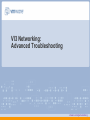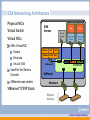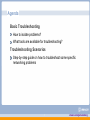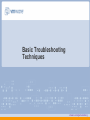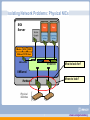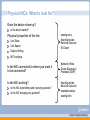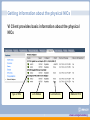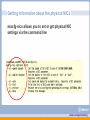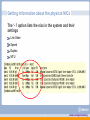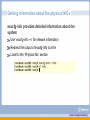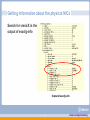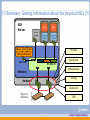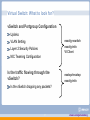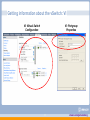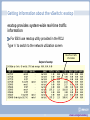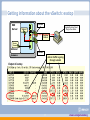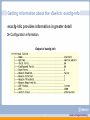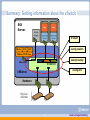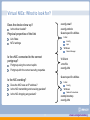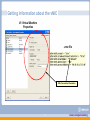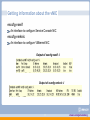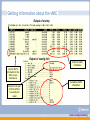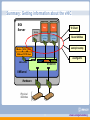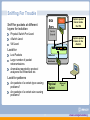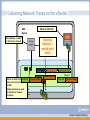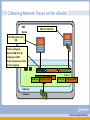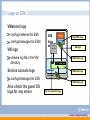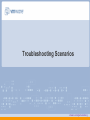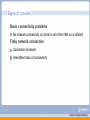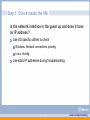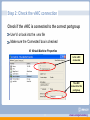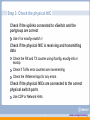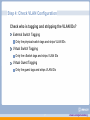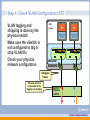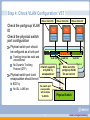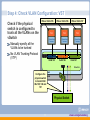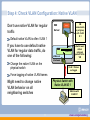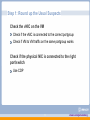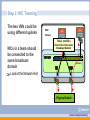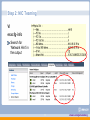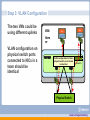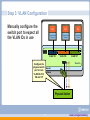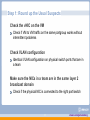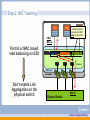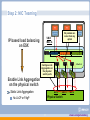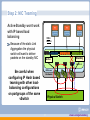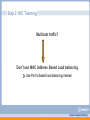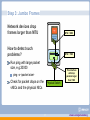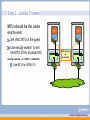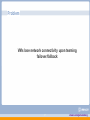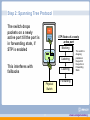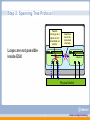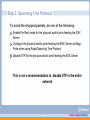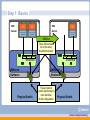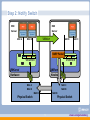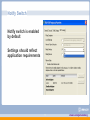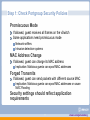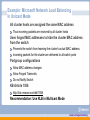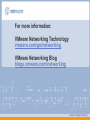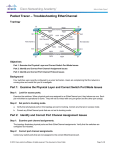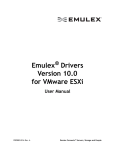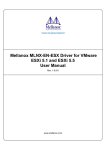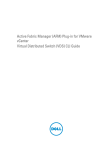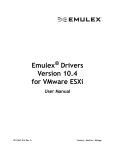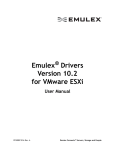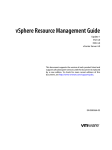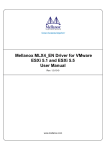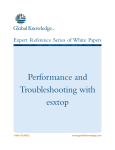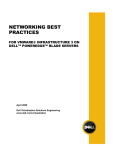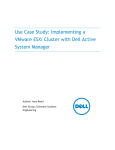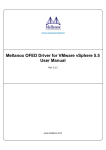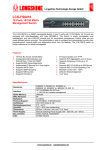Download VI3 Networking: Advanced Configuration and Troubleshooting
Transcript
VI3 Networking: Advanced Troubleshooting vmware.com/go/networking ESX Networking Architecture Physical NICs Virtual Switch ESX Server Virtual NICs VM’s Virtual NIC Flexible Enhanced VMotion iSCSI VMKernel TCP/IP Stack Virtual E1000 Vswif for the Service Console NFS VMKernel NIC VSwitch VMKernel VMkernel uses vmknic Hardware VMkernel TCP/IP Stack Physical Switches 2 vmware.com/go/networking Agenda Basic Troubleshooting How to isolate problems? What tools are available for troubleshooting? Troubleshooting Scenarios Step-by-step guide on how to troubleshoot some specific networking problems 3 vmware.com/go/networking Basic Troubleshooting Techniques vmware.com/go/networking Isolate the problem ESX Server Troubleshoot one component at a time Physical NICs Virtual Switch Virtual NICs Physical Network Tools for troubleshooting VSwitch VI Command Line Utilities VMKernel Third party tools Hardware Ping and traceroute Traffic sniffers and Protocol Analyzers Wireshark Logs 5 vmware.com/go/networking Isolating Network Problems: Physical NICs ESX Server VMotion NFS iSCSI VMKernel TCP/IP Stack VSwitch VMKernel NIC What to look for? VMKernel Where to look? Hardware Physical Switches 6 vmware.com/go/networking Physical NICs: What to look for? Does the device show up? Is the driver loaded? esxcfg-nics ifconfig inside Service Console VI Client Physical properties of the link Link State Link Speed Duplex Setting MTU settings Is the NIC connected to where you want it to be connected? Is the NIC working? Is the NIC transmitting and receiving packets? Is the NIC dropping any packets? 7 Network Hints Cisco Discovery Protocol (CDP) ifconfig inside Service Console esxtop/resxtop esxcfg-info vmware.com/go/networking Getting information about the physical NICs VI Client provides basic information about the physical NICs Type of NIC Link Status Connections 8 Network Hint vmware.com/go/networking Getting information about the physical NICs esxcfg-nics allows you to set or get physical NIC settings via the command line 9 vmware.com/go/networking Getting information about the physical NICs The ‘- l’ option lists the nics in the system and their settings Link State Speed Duplex MTU 10 vmware.com/go/networking Where is the physical NIC connected to? Just follow the cable OR Use CDP and Network Hints 11 vmware.com/go/networking Cisco Discovery Protocol Periodic exchange of information Physical switch port a vmnic is connected to vSwitch a physical switch port is connected to Duplex and speed settings 12 vmware.com/go/networking Cisco Discovery Protocol CDP is enabled by default in listening mode On ESX Server 3.5, it is possible to configure CDP also in advertising mode Enabled/disabled only via command line with esxcfg-vswitch –B <state> <vSwitch> States Listen Advertise Both Down Verify the setting with esxcfg-vswitch –b <vSwitch> 13 vmware.com/go/networking Getting information about the physical NICs esxtop provides system-wide real-time traffic information For ESXi use resxtop utility provided in the RCLI Type ‘n’ to switch to the network utilization screen Output of esxtop 14 vmware.com/go/networking Getting information about the physical NICs On ESX Server 3.5, running ifconfig inside Service Console provides information valuable for troubleshooting Output of ifconfig 15 vmware.com/go/networking Getting information about the physical NICs esxcfg-info provides detailed information about the system Use ‘esxcfg-info –n’ for network information Redirect the output of esxcfg-info to a file Look for the ‘Physical Nic’ section 16 vmware.com/go/networking Getting information about the physical NICs Output of esxcfg-info 17 vmware.com/go/networking Getting information about the physical NICs Search for vmnicX in the output of esxcfg-info Output of esxcfg-info 18 vmware.com/go/networking Summary: Getting information about the physical NICs ESX Server VMotion NFS iSCSI VI Client VMKernel TCP/IP Stack esxcfg-nics VSwitch VMKernel NIC esxtop/resxtop VMKernel ifconfig Hardware esxcfg-info Physical Switches CDP 19 vmware.com/go/networking Isolating Network Problems: Virtual Switch ESX Server VMotion NFS iSCSI VMKernel TCP/IP Stack VSwitch VMKernel NIC VMKernel Hardware Physical Switches 20 vmware.com/go/networking Virtual Switch: What to look for? vSwitch and Portgroup Configuration Uplinks esxcfg-vswitch esxcfg-info VI Client VLAN Setting Layer 2 Security Policies NIC Teaming Configuration Is the traffic flowing through the vSwitch? esxtop/resxtop esxcfg-info Is the vSwitch dropping any packets? 21 vmware.com/go/networking Getting information about the vSwitch: VI VI: Portgroup Properties VI: Virtual Switch Configuration 22 vmware.com/go/networking Getting information about the vSwitch: esxcfg-vswitch esxcfg-vswitch An interface for adding, removing, and modifying virtual switches and their settings Output of esxcfg-vswitch -l 23 vmware.com/go/networking Getting information about the vSwitch: esxtop esxtop provides system-wide real-time traffic information For ESXi use resxtop utility provided in the RCLI Type ‘n’ to switch to the network utilization screen Real Time Traffic Information Output of esxtop 24 vmware.com/go/networking Getting information about the vSwitch: esxtop ESX Server vmnic4 System Running Flood Ping to the vmknic VMkernel Physical Switch Service Console VMKernel Hardware vmnic3 vmknic traffic is going through vmnic4 Output of esxtop 25 vmware.com/go/networking Getting information about the vSwitch: esxcfg-info esxcfg-info provides information in greater detail Configuration information Output of esxcfg-info 26 vmware.com/go/networking Getting information about the vSwitch: esxcfg-info esxcfg-info provides information in greater detail Cumulative traffic information for each port on the vSwitch Information about VMkernel Port Information about Uplink Port (vmnic4) 27 vmware.com/go/networking Summary: Getting information about the vSwitch ESX Server VI Client VMotion NFS esxcfg-vswitch iSCSI VMKernel TCP/IP Stack esxtop/resxtop VSwitch VMKernel NIC esxcfg-info VMKernel Hardware Physical Switches 28 vmware.com/go/networking Isolating Network Problems: Virtual NICs ESX Server VMotion NFS iSCSI VMKernel TCP/IP Stack VSwitch VMKernel NIC VMKernel Hardware Physical Switches 29 vmware.com/go/networking Virtual NICs: What to look for? esxcfg-vswif esxcfg-vmknic Guest specific utilities Does the device show up? Is the driver loaded? Physical properties of the link Linux Link State MTU settings ifconfig lspci Windows Device Manager Is the vNIC connected to the correct portgroup? Portgroup using the correct uplink Portgroup with the correct security properties VI Client .vmx file esxcfg-info Guest specific utilities Is the NIC working? Linux Does the NIC have an IP address? Is the NIC transmitting and receiving packets? Is the NIC dropping any packets? 30 ifconfig Windows Network Connections esxtop/resxtop esxcfg-info vmware.com/go/networking Getting information about the vNIC VI: Virtual Machine Properties .vmx file VM’s Connection Information 31 vmware.com/go/networking Getting information about the vNIC esxcfg-vswif An interface to configure Service Console NIC esxcfg-vmknic An interface to configure VMkernel NIC Output of esxcfg-vswif -l Output of esxcfg-vmknic -l 32 vmware.com/go/networking Getting information about the vNIC Output of esxtop Output of esxcfg-info Real time traffic information Look for Rx/Tx information for the vNIC you are interested in Cumulative Traffic Information Search for the port ID of the vNIC in the esxcfg-info output 33 vmware.com/go/networking Summary: Getting information about the vNIC ESX Server VI Client Guest Utilities VMotion NFS esxtop/resxtop iSCSI VMKernel TCP/IP Stack esxcfg-info VSwitch VMKernel NIC VMKernel Hardware Physical Switches 34 vmware.com/go/networking Sniffing For Trouble Capture packet traces inside the VM ESX Sniff for packets at different layers for isolation Serv er Physical Switch Port Level vSwitch Level VM Level Capture packet traces on the vSwitch Look for VSwitch Lost Packets Large number of packet retransmissions Anomalies reported by protocol analyzers like Wireshark etc. VMKernel Hardware Look for patterns Are packets of a certain type causing problems? Are packets of a certain size causing problems? Physical Switch 35 Mirrored Port vmware.com/go/networking Collecting Network Traces on the vSwitch ESX VM A on VLAN 106 Server Run tcpdump –i vswifX in the Service Console Set the VLAN ID of the VLAN 106 Service Console portgroup to 4095 Running tcpdump –i vmnic0 won’t work! VLAN 106 Packet For VM A VSwitch Packet For VM A VLAN 106 Packet For VM A VMKernel Enable promiscuous mode for the Service Console Hardware portgroup 36 vmware.com/go/networking Collecting Network Traces on the vSwitch ESX VM A on VLAN 106 Server Run Wireshark in the VM Create a portgroup Set the VLAN ID of the portgroup to 4095 Enable promiscuous mode for the portgroup VLAN 106 Packet For VM A VLAN 106 Packet For VM A VSwitch VLAN 106 Packet For VM A VMKernel Hardware 37 vmware.com/go/networking Logs on ESX VMkernel logs /var/log/vmkernel for ESX ESX Guest OS Logs /var/log/messages for ESXi Serv er VM Logs VM logs vmware.log file in the VM directory VMkernel Logs VSwitch Service console logs VMKernel VMkernel Logs Hardware /var/log/messages for ESX VMkernel Logs Also check the guest OS logs for any errors Service Console Logs 38 vmware.com/go/networking Troubleshooting Scenarios vmware.com/go/networking Signs of trouble Basic connectivity problems No network connectivity on some or all of the VMs on a vSwitch Flaky network connection Connection timeouts Intermittent loss of connectivity 40 vmware.com/go/networking Problem None of the VMs on my ESX box have network connectivity 41 vmware.com/go/networking Step 1: Check inside the VM Has the guest OS detected the vNIC? Use OS specific utilities to check Windows: Device Manager Linux: lspci, ifconfig If a network interface for the vNIC does not show up Check the VM configuration using VI or by looking into the .vmx file Check the VM’s log file (vmware.log) for any obvious problems Check the guest OS log files for any obvious problems Is appropriate driver for the vNIC installed and loaded? Install VMware tools inside the guest 42 vmware.com/go/networking Step 1: Check inside the VM Is the network interface in the guest up and does it have an IP address? Use OS specific utilities to check Windows: Network connections, ipconfig Linux: ifconfig Use static IP addresses during troubleshooting 43 vmware.com/go/networking Step 2: Check the vNIC connection Check if the vNIC is connected to the correct portgroup Use VI or look into the .vmx file Make sure the ‘Connected’ box is checked VI: Virtual Machine Properties Is the vNIC connected The vNIC connects to this portgroup 44 vmware.com/go/networking Step 2: Check the vNIC connection Check connectivity between VMs on the same portgroup At this point you should be able to communicate with another VM on the same portgroup If not Look at the receive and transmit byte counters in the VMs to see what is going on Look at esxtop, esxcfg-info for any dropped packets on the ports Check firewall settings in the guest 45 vmware.com/go/networking Step 3: Check the physical NIC Check if the uplinks connected to vSwitch and the portgroup are correct Use VI or esxcfg-vswitch -l Check if the physical NIC is receiving and transmitting data Check the RX and TX counter using ifconfig, esxcfg-info or esxtop Check if Tx/Rx error counters are incrementing Check the VMkernel logs for any errors Check if the physical NICs are connected to the correct physical switch ports Use CDP or Network Hints 46 vmware.com/go/networking Step 4: Check VLAN Configuration Check who is tagging and stripping the VLAN IDs? External Switch Tagging Only the physical switch tags and strips VLAN IDs Virtual Switch Tagging Only the vSwitch tags and strips VLAN IDs Virtual Guest Tagging Only the guest tags and strips VLAN IDs 47 vmware.com/go/networking Step 4: Check VLAN Configuration: EST ESX VLAN tagging and stripping is done by the physical switch Server Make sure the vSwitch is not configured to tag or strip VLAN IDs VSwitch Check your physical network configuration VSwitch VMKernel Hardware Untagged frames Physical switch is responsible for the tagging and stripping Physical Switch 48 vmware.com/go/networking Step 4: Check VLAN Configuration: VST VM on VLAN 105 VM on VLAN 106 VM on VLAN 107 Check the portgroup VLAN ID Check the physical switch port configuration Physical switch port should be configured as a trunk port Trunking should be static and unconditional No Dynamic Trunking Protocol (DTP) Physical switch port trunk encapsulation should be set to 802.1q No ISL, LANE etc VLAN 105 vSwitch supports VMKernel only 802.1q Hardware encapsulation The switch port sees packets with multiple VLAN IDs 49 VLAN 106 VLAN 107 Make sure the portgroup VLAN IDs are correct VSwitch Physical Switch vmware.com/go/networking Step 4: Check VLAN Configuration: VST Check if the physical switch is configured to trunk all the VLANs on the vSwitch VM on VLAN 105 VM on VLAN 106 VM on VLAN 107 Manually specify all the VLANs to be trunked No VLAN Trunking Protocol (VTP) VLAN 105 VLAN 106 VLAN 107 VSwitch VMKernel Configure the Hardware physical switch to trunk VLAN IDs 105, 106 and 107 Physical Switch 50 vmware.com/go/networking Step 4: Check VLAN Configuration: VGT Check if the portgroup VLAN Id is set to 4095 ESX Server Check physical switch configuration Physical switch port should be a statically trunked Physical switch should be configured to expect frames with the specific VLAN IDs on the port Physical switch port trunk encapsulation should be set to 802.1q VSwitch VMKernel Hardware Portgroup VLAN ID set to 4095 Physical Switch 51 vmware.com/go/networking Step 4: Check VLAN Configuration: Native VLAN Don’t use native VLAN for regular traffic ESX VM connected to a portgroup with VLAN ID 1 Server Default native VLAN is often VLAN 1 If you have to use default native VLAN for regular data traffic, do one of the following: VSwitch VMKernel vSwitch wont deliver untagged packets to the VM Hardware Change the native VLAN on the physical switch VLAN 1 Frames not tagged Force tagging of native VLAN frames Physical Switch with Native VLAN ID 1 Might need to change native VLAN behavior on all neighboring switches Machine with VLAN ID 1 52 vmware.com/go/networking Problem Some of the VMs on a vSwitch have network connectivity, other don’t 53 vmware.com/go/networking Step 1: Round up the Usual Suspects Check the vNIC on the VM Check if the vNIC is connected to the correct portgroup Check if VM to VM traffic on the same portgroup works Check if the physical NIC is connected to the right port/switch Use CDP 54 vmware.com/go/networking Step 2: NIC Teaming The two VMs could be using different uplinks ESX Server These two NICs should be in the same broadcast domain NICs in a team should be connected to the same broadcast domain VSwitch Look at the Network Hint Physical Switch 55 vmware.com/go/networking Step 2: NIC Teaming VI esxcfg-info Search for ‘Network Hint’ in the output 56 vmware.com/go/networking Step 3: VLAN Configuration The two VMs could be using different uplinks ESX Serv er VLAN configuration on physical switch ports connected to NICs in a team should be identical VLAN configuration for these physical switch ports should be identical VSwitch Physical Switch 57 vmware.com/go/networking Step 3: VLAN Configuration Manually configure the switch port to expect all the VLAN IDs in use VLAN 105 VLAN 106 VLAN 107 VSwitch Configure the physical switchVMKernel port to trunk VLAN IDs 105, Hardware 106 and 107 Physical Switch 58 vmware.com/go/networking Problem VMs have intermittent network connection 59 vmware.com/go/networking Step 1: Round up the Usual Suspects Check the vNIC on the VM Check if VM to VM traffic on the same portgroup works without intermittent problems Check VLAN configuration Identical VLAN configuration on physical switch ports that are in a team Make sure the NICs in a team are in the same layer 2 broadcast domain Check if the physical NIC is connected to the right port/switch 60 vmware.com/go/networking Step 2: NIC Teaming vSwitch expects packets for VM A only on this uplink VM A MAC A Port Id or MAC based load balancing on ESX VSwitch VMKernel Hardware Don’t enable Link Aggregation on the physical switch MAC A Physical Switch 61 vmware.com/go/networking Step 2: NIC Teaming Rx packets can come from any uplink VM A MAC A IP based load balancing on ESX VSwitch Configure Link Aggregation on the VMKernel physical Hardware switch ports Enable Link Aggregation on the physical switch Static Link Aggregation MAC A MAC A MAC A Physical Switch No LACP or PAgP 62 vmware.com/go/networking Step 2: NIC Teaming Active-Standby won’t work with IP based load balancing VM A MAC A Because of the static Link Aggregation the physical switch will want to deliver packets on the standby NIC Active Standby VSwitch Be careful when configuring IP Hash based teaming with other loadbalancing configurations on portgroups of the same vSwitch VMKernel Hardware Physical Switch 63 vmware.com/go/networking Step 2: NIC Teaming Multicast traffic? Don’t use MAC Address Based Load balancing Use Port Id based load balancing instead 64 vmware.com/go/networking Step 3: Jumbo Frames Network devices drop frames larger than MTU MTU = 9000 How to detect such problems? MTU = 1500 Run ping with large packet size, e.g 20000 This interface will drop packets larger than 1500 ping -s <packet size> Check for packet drops on the vNICs and the physical NICs Physical Switch 65 vmware.com/go/networking Step 3: Jumbo Frames MTU should be the same end to end Set vNIC MTU in the guest Use esxcfg-vswitch to set the MTU of the physical NIC MTU should be consistent esxcfg-vswitch –m <MTU> <vSwitch> VMKernel Use RCLI for ESXi 3.5 66 vmware.com/go/networking Problem VMs lose network connectivity upon teaming failover/failback 67 vmware.com/go/networking Step 1: Round up the Usual Suspects Check physical switch side VLAN configurations Should be identical for all the NICs in a team Check physical NIC connections NICs in a team must be in the same broadcast domain 68 vmware.com/go/networking Step 2: Spanning Tree Protocol The switch drops packets on a newly active port till the port is in forwarding state, if STP is enabled STP States of a newly active port Blocking Listening This interferes with failbacks Learning Physical Switch 69 The switch is dropping packets on the port till the port is in Forwarding State Forwarding vmware.com/go/networking Step 2: Spanning Tree Protocol Packets coming up one uplink are not transmitted out another Loops are not possible inside ESX vSwitches cannot be connected internally VSwitch VSwitch Physical Switch 70 vmware.com/go/networking Step 2: Spanning Tree Protocol To avoid the dropped packets, do one of the following Enable PortFast mode for the physical switch ports feeding the ESX Server Configure the physical switch ports feeding the ESX Server as Edge Ports when using Rapid Spanning Tree Protocol Disable STP for the physical switch ports feeding the ESX Server This is not a recommendation to disable STP in the entire network 71 vmware.com/go/networking Problem VMs lose network connectivity after VMotion 72 vmware.com/go/networking Step 1: Basics ESX ESX Server Server VMotion These NICs should be in the same broadcast domain VSwitch VSwitch VMKernel VMKernel Hardware Hardware Physical Switch These physical switch ports should have identical VLAN configuration 73 Physical Switch vmware.com/go/networking Step 2: Notify Switch ESX ESX Server Server MAC A VMotion MAC B MAC B MAC C RARP Packet VSwitch VSwitch VMKernel VMKernel Hardware Hardware MAC A MAC B MAC C MAC B MAC B MAC B Physical Switch Physical Switch 74 vmware.com/go/networking Notify Switch Notify switch is enabled by default Settings should reflect application requirements 75 vmware.com/go/networking Problem Network connectivity is fine on the VMs but my application does not work 76 vmware.com/go/networking Step 1: Check Portgroup Security Policies Promiscuous Mode If allowed, guest receives all frames on the vSwitch Some applications need promiscuous mode Network sniffers Intrusion detection systems MAC Address Change If allowed, guest can change its MAC address Implication: Malicious guests can spoof MAC addresses Forged Transmits If allowed, guest can send packets with different source MAC Implication: Malicious guests can spoof MAC addresses or cause MAC Flooding Security settings should reflect application requirements 77 vmware.com/go/networking Example: Microsoft Network Load Balancing In Unicast Mode All cluster hosts are assigned the same MAC address Thus incoming packets are received by all cluster hosts Uses forged MAC addresses to hide the cluster MAC address from the switch Prevents the switch from learning the cluster's actual MAC address Incoming packets for the cluster are delivered to all switch ports Portgroup configurations Allow MAC address changes Allow Forged Transmits Do not Notify Switch KB Article 1556 http://kb.vmware.com/kb/1556 Recommendation: Use NLB in Multicast Mode 78 vmware.com/go/networking For more information: VMware Networking Technology vmware.com/go/networking VMware Networking Blog blogs.vmware.com/networking vmware.com/go/networking