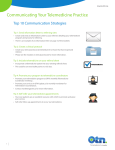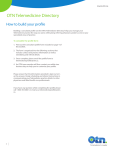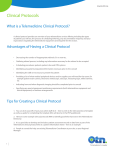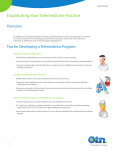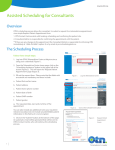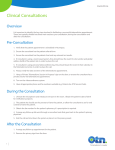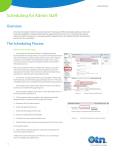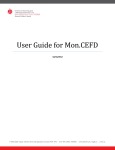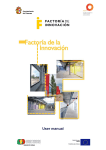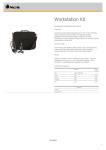Download Personal Videoconferencing Troubleshooting Guide
Transcript
www.otn.ca Privacy and Security Top 8 Videoconference Tips Tip 1: Control your microphone • Your microphone can be muted if you are dictating information or if you have sensitive information that you do not want the participating site(s) to hear. • Please note that if you are in a multipoint videoconference (more than two sites), you should ALWAYS mute your microphone when you are not speaking. Tip 2: Proper framing • We want the videoconference to mimic a face-to-face session as much as possible. Therefore you want the participating site(s) to see you clearly. • Make sure you are framed in a head and shoulders shot and that you have proper lighting so that you are seen clearly. Tip 3: Proper background • Always have a solid background behind you. • This could be a wall, door with no windows or a covered window. • Open doors and windows can not only lead to privacy breaches, but can lead to poor lighting and dark shadows. Tip 4: Introductions • Everyone in the room at both your site and the participating site(s) should be identified. • Since you are dealing with PHI, you will want to know who is in the room with the patient, and the patient will want to know if you have any colleagues in the room with you. Tip 5: Be on time • Telemedicine clinics are often booked in a back to back, so it’s important for them to proceed at their scheduled time. • Videoconference equipment at the patient site may be booked in other sessions after yours, so this could result in your clinic being cancelled. 1 v 1.0 Te lemedicine’ s Leader www.otn.ca Privacy and Security Top 8 Videoconference Tips Tip 6: Turn your equipment on early • It is always good practice to have your videoconference equipment ready to connect prior to the scheduled time. • This will ensure that any videoconferences that start automatically will include your system, or give you time to place the call if you are dialing manually. Tip 7: Use a privacy preset • If you are turning your system on early, you can either cover your camera or turn it towards the wall in order to ensure privacy if the videoconference begins before you are ready. Tip 3: Keep OTN information nearby • You should always have the number for scheduling and the service desk handy in case you have any technical or connection issues during your videoconference. • The number is: 1-866-454-6861. • Also, make sure to have your system information, email and contact information on hand to provide to the service agent. 2 v 1.0 Te lemedicine’ s Leader