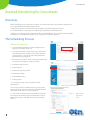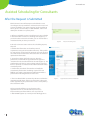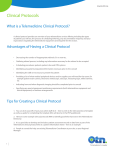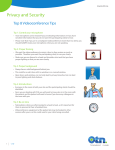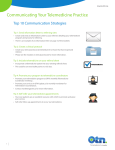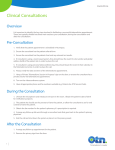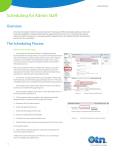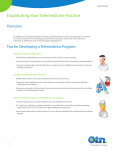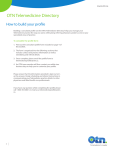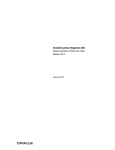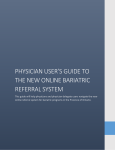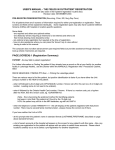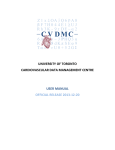Download Personal Videoconferencing Troubleshooting Guide
Transcript
www.otn.ca Assisted Scheduling for Consultants Overview OTN’s scheduling process allows the consultant to submit a request for a telemedicine appointment via a simple Request Patient Appointment form. 1. OTN Contact Centre assists with locating, scheduling and confirming the patient site. 2. Consultant/Admin is responsible for confirming the appointment with the patient. **If there are any changes to the appointment the Consultant/Admin is responsible for informing OTN immediately at 1-866-454-6861 (option 3) or by email at [email protected]. The Scheduling Process Follow these simple steps: 1. Log into OTN’s Telemedicine Centre at http:tm.otn.ca using your credentials (Figure 1). 2. From the Telemedicine Centre home page, click on the “Scheduling Assistance” button in the upper left of the screen (Figure 2). This will open the “Request Patient Appointment” page (Figure 3). 3. Fill out the request form. Please note that the fields with an asterisk are mandatory and these include: Figure 1: Log into Telemedicine Centre a. Patient first and last name b. Patient address c. Patient home phone number d. Patient date of birth e. Patient OHIP number f. Patient gender g. The requested date, start and end time of the appointment You can also include any additional notes you may deem relevant, but please do not include any identifiable patient information in this field as it is not encrypted. 4. Click on the “Submit” button at the bottom of the page. An automatic email will be generated that will be sent to OTN’s Contact Centre, who will continue the scheduling process. 1 Figure 2: Click on the Schedule Event button Figure 3: Request Patient Appointment Screen Te lemedicine’s Leader www.otn.ca Assisted Scheduling for Consultants After the Request is Submitted OTN’s Contact Centre will attempt to schedule the event according to the requested date and time based on sites’ and systems’ availability. For urgent requests (or those within 48 hours), please call us directly at 1-866-454-6861 and we will attempt to schedule on a priority basis. 5. After you submit the request, it will appear in your calendar in the Telemedicine Centre in a “Pending” state (Figure 4). If you click on the event in the calendar, you can view all of the event details that you have just entered. Figure 4: Request in Pending State 6. Once the Contact Centre receives the scheduling request, they will: a. Validate the information and confirm protocol requirements using the Telemedicine Directory. If the profile has not yet been created or if the protocol cannot be located, one of the clinical coordinators will contact the consultant to update their information. b. Locate the patient site for the request. Once the patient site is confirmed the appointment will appear as “Confirmed” in the Consultant’s PCVC calendar (Figure 5). Site confirmations will also be sent out along with any required forms or protocols as indicated in the Telemedicine Directory consultant profile. c. Confirm the consultant’s fax number and notify the consultant by fax that the scheduling request has been fulfilled and send the appointment confirmation with the patient letter indicating directions to the sites. 7. The Consultant/Admin contacts the patient to confirm the appointment with them. If there are more than 5 days prior to the appointment, the patient letter can be sent by mail by the Consultant’s office. Figure 5: Appointment Confirmed in Calendar 8.Please note that if there are any changes to the appointment or if it is cancelled for any reason, it is important that you inform OTN as soon as possible at 1-866-454-6861(option 3) or email [email protected]. 2 Te lemedicine’s Leader