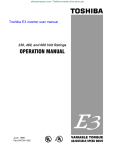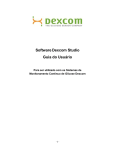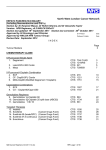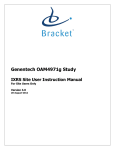Download TRIO-019 ID-net User Manual v1
Transcript
Novartis-CIRG BOLERO-1 ID-NET™ USER MANUAL 19 August 2009 Version 1.0 NOVARTIS–CIRG STUDY TRIO-CIRG 019/ CRAD001 J2301 (BOLERO-1) A Randomized Phase III, Double-Blind, Placebo-Controlled Multicenter Trial of Everolimus in Combination with Trastuzumab and Paclitaxel, as First Line Therapy in Women with HER2 Positive Locally Advanced or Metastatic Breast Cancer IDDI 30 Avenue Provinciale 1340 Louvain-la-Neuve Belgium Tel: +32 10 61 44 44 Fax: +32 10 61 88 88 ID-Net Investigator Procedures Manual – Version 1.0 19 August 2009 Page 1 / 60 Novartis-CIRG BOLERO-1 Table of Contents 1 Introduction 1.1 User Profiles 1.1.1 Investigator 1.1.2 Study Coordinator 1.1.3 Pharmacist 1.1.4 Sponsor (CIRG & Novartis) 1.1.5 CIRG Officer 1.1.6 Monitor 1.1.7 Safety Officer 1.1.8 Drug Distributor (supplier) 1.2 Study Design 1.3 Web Browser Requirements 2 ID-net™ 2.1 Logging onto ID-net™ 2.2 Passwords 3 ID-net Home Page 3.1 Navigator Pane 3.2 Navigator Options 4 Subject Details 5 TIPS 6 Site Activation (Sponsor and CIRG Officer) 7 Registration 7.1 Registering a New Subject 7.2 Registration Data Review 7.3 Registration Result Screen 7.4 Subject Details 8 Screen Failure 8.1 Completing the Screen Failure Form 8.2 Screen Failure Data Review 8.3 Screen Failure Result Screen 8.4 Subject Details 9 Randomization (CIRG Officer) 9.1 Requirements for Randomization 9.2 Completing the Randomization Form 9.3 Randomization Data Review 9.4 Randomization Result Screen 9.5 Subject Details 10 Medication Allocation 10.1 Interval Between Allocations 10.2 Completing the Medication Allocation Form 10.3 Medication Allocation Data Review ID-Net Investigator Procedures Manual – Version 1.0 19 August 2009 4 4 4 4 4 5 5 5 5 5 6 6 7 7 9 10 11 13 14 15 16 19 19 21 22 23 24 24 26 27 28 29 29 29 32 33 34 35 35 37 39 Page 2 / 60 Novartis-CIRG 10.4 10.5 11 11.1 11.2 11.3 11.4 12 12.1 12.2 12.3 12.4 13 13.1 13.2 14 15 16 Medication Allocation Result Screen Subject Details Subject End of Treatment (everolimus) Completing the End of Treatment Form End of Treatment Data Review End of Treatment Result Screen Subject Details Subject Code Break Completing the Code Break Form Code Break Data Review Code Break Result Screen Subject Details Medication Management Confirm Receipt of Medication Report Damaged Kits Reports Help Desk Site Staffing Changes ID-Net Investigator Procedures Manual – Version 1.0 19 August 2009 BOLERO-1 40 41 42 42 44 45 46 47 47 49 50 51 52 52 54 58 60 60 Page 3 / 60 Novartis-CIRG 1 BOLERO-1 Introduction This document describes the features and use of ID-net™, the IDDI IWRS system, for the BOLERO-1 study. The features included are those available for the following user profiles (user types): Investigator, Study Coordinator, Pharmacist, Monitor, Sponsor, CIRG Officer, Safety Officer, and Drug Distributor. 1.1 User Profiles The ID-net transactions available for each user profile are as follows: 1.1.1 Investigator Subject Registration Subject Screen Failure Medication Allocation End of Randomized Treatment Code Break Confirm Receipt of Medication Report Damaged Medication View Subject information 1.1.2 Study Coordinator Subject Registration Subject Screen Failure Medication Allocation End of Randomized Treatment Confirm Receipt of Medication Report Damaged Medication View Subject information 1.1.3 Pharmacist Medication Allocation End of Randomized Treatment View Subject information ID-Net Investigator Procedures Manual – Version 1.0 19 August 2009 Page 4 / 60 Novartis-CIRG BOLERO-1 1.1.4 Sponsor (CIRG & Novartis) View Subject information Site Activation Access online reports 1.1.5 CIRG Officer Subject Randomization Subject Screen Failure Site Activation Access online reports 1.1.6 Monitor View Subject information Access online reports 1.1.7 Safety Officer View Subject information Code Break Access online reports 1.1.8 Drug Distributor (supplier) Confirm dispatch of orders Confirm receipt of kits by the depot Access online reports ID-Net Investigator Procedures Manual – Version 1.0 19 August 2009 Page 5 / 60 Novartis-CIRG BOLERO-1 1.2 Study Design This is a randomized phase III, double-blind, placebo-controlled multicenter study of Everolimus in combination with Trastuzumab and Paclitaxel, as first-line therapy for women with HER2-positive, locally advanced or metastatic breast cancer. The study will include 717 subjects at ~250 study sites worldwide. The stratification criteria are: Visceral (lung, liver, peritoneal or pleural) Metastasis (Yes vs. No) Prior adjuvant or neo-adjuvant treatment with trastuzumab (Yes vs. No) To register a subject in the study, you will need the following information: Subject’s date of birth (dd/mmm/yyyy) Your ID-net login and password 1.3 Web Browser Requirements ID-net requires Microsoft Internet Explorer® (IE) ver. 5.5 or higher, running on Windows 98® or newer. For best performance, use IE 6 or IE 7 on Windows XP® or newer. We do not recommend using Internet Explorer 8 at this time. Firefox, Netscape, Opera, Safari, and other Web browsers are not supported and will not work properly with ID-net. Mac OS, Linux, Solaris, and other UNIX and UNIX-derived operating systems are not supported. ID-Net Investigator Procedures Manual – Version 1.0 19 August 2009 Page 6 / 60 Novartis-CIRG 2 BOLERO-1 ID-net™ 2.1 Logging onto ID-net™ ID-net™ is a Web-based software application connected to a centralized database. It is used for managing subject registration, randomization, and treatment; for data collection; and for managing medication supplies. Users access ID-net via the Internet using Microsoft Internet Explorer® (other Web browsers are not supported). The address (URL) for the secure ID-net Web site is https://idnet.iddi.com This is the URL for ID-net. A User ID and password are required to log onto ID-net. These will be provided to you by your monitor at an appropriate time. User IDs and passwords must not be shared. Additional site-users can be added at any time if needed. You will also need a Study Code to log onto ID-net. The Study Code for this study is bolero1. ID-Net Investigator Procedures Manual – Version 1.0 19 August 2009 Page 7 / 60 Novartis-CIRG BOLERO-1 The ID-net Logon screen. Passwords are case-sensitive. Log onto ID-net by entering your User ID, password (case-sensitive), and the Study Code into the appropriate fields on the Logon screen and clicking the button. The first time you log onto ID-net and every 90 days thereafter, you will be required to change your password. You may also change your password at any time from the Logon screen by entering your logon information and clicking the button. ID-Net Investigator Procedures Manual – Version 1.0 19 August 2009 Page 8 / 60 Novartis-CIRG BOLERO-1 The Change Password dialogue. 2.2 Passwords Important! password). Passwords are case-sensitive (PASSWORD is different from Repeated attempts to log onto ID-net with an incorrect password will result in your account being locked. If you forget your password, please contact the Help Desk to have it reset. There are no specific requirements for creating passwords; however, we recommend you choose a password containing at least eight characters for security reasons. ID-Net Investigator Procedures Manual – Version 1.0 19 August 2009 Page 9 / 60 Novartis-CIRG 3 BOLERO-1 ID-net Home Page Logging onto ID-net brings you to your Home Page. From here you can access every IDnet function available to you. The Home Page screen consists of three parts: Title Bar: Displayed here is the study name, your name and email address, the time and date you logged on, and the Exit to Portal button. Click this icon to log off ID-net: Main Window: Displayed here is information about the study and your site. This is also where the Registration and other data-capture screens and information screens will appear as you perform tasks in ID-net. Navigator Pane (“tree view”): Here you find links for the various actions you can perform, subject information, and IDDI contact information. Title Bar The Investigator Home Page. Navigator Pane Main Window ID-Net Investigator Procedures Manual – Version 1.0 19 August 2009 Page 10 / 60 Novartis-CIRG BOLERO-1 3.1 Navigator Pane The Navigator pane (“tree view”) is where you access subject information and the various actions available to you. The items in this pane are hyperlinks which you click to access information or a function. Investigator Navigator Pane (“tree view”) You can return to your Home Page at any time by clicking this link. Transactions related to subjects are accessed by clicking on the ‘+’ symbol in the small box next to the subject’s Subject ID. Only those transactions available for your specific profile will be visible. If the subject options are already displayed, the symbol in the box is the ‘-‘ sign; clicking on this will collapse the options tree for that subject. ID-Net Investigator Procedures Manual – Version 1.0 19 August 2009 Page 11 / 60 Novartis-CIRG BOLERO-1 The subjects registered at the site are automatically displayed for site-level users. Monitors, Sponsors, CIRG Officers, and Safety Officers need to choose a site from a dropdown list to see the subjects at that site and access the available transactions for those subjects. CIRG Officer Navigator pane. Choose a site from the drop-down list to see the subjects at that site. ID-Net Investigator Procedures Manual – Version 1.0 19 August 2009 Page 12 / 60 Novartis-CIRG BOLERO-1 3.2 Navigator Options Investigators and Study Coordinators Subject Registration View subject information (by clicking on the Subject ID) View a table of all subjects in the study (“Subject Management (info)”) Confirm Receipt of Kits Report Damaged Kits IDDI contact information Pharmacists Confirm Receipt of Kits Report Damaged Kits View subject information (by clicking on the Subject ID) View a table of all subjects in the study (“Subject Management (info)”) IDDI contact information Monitors, Safety Officers View subject information (“Subject Details”) View a table of all subjects in the study (“Subject Management (info)”) Access the online reports (click the Online Reports icon) IDDI contact information CIRG Officers, Sponsors View subject information (“Subject Details”) View a table of all subjects in the study (“Subject Management (info)”) Access the online reports (click the Online Reports icon) Site Activation IDDI contact information Drug Distributors Confirm dispatch of orders Confirm receipt of kits (at the depot) Access the online reports (click the Online Reports icon) IDDI contact information ID-Net Investigator Procedures Manual – Version 1.0 19 August 2009 Page 13 / 60 Novartis-CIRG 4 BOLERO-1 Subject Details Clicking directly on a Subject ID will display the Subject Details screen for that subject. Clicking a Download link on the right side of the window will open the associated confirmation document for that transaction in PDF format. The document may be printed or saved to your hard drive. The Subject Details screen. ID-Net Investigator Procedures Manual – Version 1.0 19 August 2009 Page 14 / 60 Novartis-CIRG 5 BOLERO-1 TIPS Most screens in ID-net that allow the entry of data by the user include pop-up tips to aid in the accurate entry of the information. To view the tip for a data field, hover the mouse pointer over the associated icon. Hold the pointer of your mouse over a TIP icon to see the pop-up tip. ID-Net Investigator Procedures Manual – Version 1.0 19 August 2009 Page 15 / 60 Novartis-CIRG 6 BOLERO-1 Site Activation (Sponsor and CIRG Officer) Before a site can register subjects or receive medication supply shipments, the site must first be activated in ID-net. This feature is reserved for users with the CIRG Officer profile. To activate a site, log into ID-net and click the Site Activation link in the tree view. This opens the activation screen. Click the Site Activation link to access the activation screen. ID-Net Investigator Procedures Manual – Version 1.0 19 August 2009 Page 16 / 60 Novartis-CIRG BOLERO-1 Scroll through the list to find the site you wish to activate (sites are listed in numerical order). When you find the site, click the Activate link in the far-right column (“Action”). A pop-up window will appear, asking if you wish to activate the site. Click the Activate link to activate Site 03. ID-Net Investigator Procedures Manual – Version 1.0 19 August 2009 Page 17 / 60 Novartis-CIRG BOLERO-1 Click the OK button to confirm the activation. The activation screen updates to indicate the activation was successful. The Activate link changes to Deactivate for activated sites. To deactivate a site, follow this same procedure, only clicking the Deactivate link. Site 03 has been activated. ID-Net Investigator Procedures Manual – Version 1.0 19 August 2009 Page 18 / 60 Novartis-CIRG 7 BOLERO-1 Registration A subject must be registered in ID-net in order to participate in the study. Subjects must sign informed consent prior to being registered. All individuals who sign informed consent should be registered in the study. To register a subject you will need the Subject’s date of birth. Subjects must be 18 years of age or older. 7.1 Registering a New Subject To register a new subject, click the Subject Registration link in the tree view. This opens the Registration data-capture screen. Enter the subject’s date of birth in the appropriate fields, and sign the form using your ID-net password. Your site number will be pre-filled on the form; if this number is not correct, do not continue with the registration, and contact your monitor or the IDDI Help Desk. If the date of birth for your subject is the same as the date of birth of another subject already registered at your site, you will receive a notification message in order to confirm you have entered the information correctly. You may continue with the registration if you are registering a new subject and the date of birth is correct, or you may cancel the registration if the subject has already been registered. You will see this message if the DOB of your new subject is the same as the DOB of a subject already registered at your site. ID-Net Investigator Procedures Manual – Version 1.0 19 August 2009 Page 19 / 60 Novartis-CIRG BOLERO-1 The Registration form with all fields completed. Signing the Registration form. ID-Net Investigator Procedures Manual – Version 1.0 19 August 2009 Page 20 / 60 Novartis-CIRG BOLERO-1 7.2 Registration Data Review When you click the Save and Continue button on the Registration form, you will be presented with the Data Review screen. Here you may review the information entered for your subject. If the date of birth is incorrect or you have previously registered the subject, click the Back button to return to the Registration form. If the DOB is correct, click the Continue button to complete the registration. Registration Data Review screen. ID-Net Investigator Procedures Manual – Version 1.0 19 August 2009 Page 21 / 60 Novartis-CIRG BOLERO-1 7.3 Registration Result Screen When you click the Continue button on the Data Review screen, the transaction is completed and you are presented with the Registration Result screen. On this screen you will see the subject’s Subject ID, the date and time of the registration, and other relevant information. Note that all dates and times in ID-net are the local time in Belgium, where the IDDI servers are located. Your new subject will now also appear in the list of subjects in the tree view. The Subject ID is in the format XXXX-XXXXX, and consists of the four-digit site number, a dash, and a five-digit number sequential at the site level. You may print the Result screen for your records by clicking the Print This Page button. Please note that once you leave this screen, it is no longer available for viewing or printing. All designated users will receive a confirmation document in PDF format as an email attachment. The Registration Result screen. ID-Net Investigator Procedures Manual – Version 1.0 19 August 2009 Page 22 / 60 Novartis-CIRG BOLERO-1 7.4 Subject Details The details of the registration are presented on the subject’s Subject Details screen. You may also view, print, or download the registration confirmation document in PDF format by clicking the associated Download link. Subject Details after Registration. IMPORTANT: Upon registration of the patient in ID-net, the 5 RANDOMIZATION FORMS pages must be completed and sent to CIRG for randomization of the subject in the study: For Australia, Canada, USA and LatAm countries: Fax: + 1.780.702.0189 Or send them by email to: For all other countries: Fax: + 33.1.58.10.09.10 [email protected] CIRG will contact you in case a clarification is required or in case the subject is determined to be ineligible. If the subject is determined to be eligible, she will be promptly randomized by CIRG and you will automatically receive a confirmation document in PDF format as an email attachment. ID-Net Investigator Procedures Manual – Version 1.0 19 August 2009 Page 23 / 60 Novartis-CIRG 8 BOLERO-1 Screen Failure If a registered subject is determined to be ineligible prior to being randomized in the study, you should report the subject as a screen failure in ID-net. Please note: Once a subject is randomized, the Screen Failure option is no longer available. 8.1 Completing the Screen Failure Form To record a subject as a screen failure, open the options for the subject in the tree view by clicking the ‘+’ symbol next to the Subject ID, and then click the Subject Screen Failure link. This opens the Screen Failure data-capture screen. Complete the form, entering the requested information in each section. Subject ID: pre-filled Subject DOB: Enter the date of birth recorded at the time of registration. Site Number: This is pre-filled. If the site number is incorrect, cancel the screen failure and contact your monitor or the IDDI Help Desk. Screen Failure Reason: Choose one of the four available reasons for screen failure: o Consent Withdrawal o Lost to FUP o Eligibility Issue o Other You must choose a reason for screen failure to complete the transaction. Sign the form with your ID-net password and click the Save and Continue button. This will take you to the Screen Failure Data Review screen. Signing the Screen Failure form. ID-Net Investigator Procedures Manual – Version 1.0 19 August 2009 Page 24 / 60 Novartis-CIRG BOLERO-1 The Screen Failure form with all fields completed. ID-Net Investigator Procedures Manual – Version 1.0 19 August 2009 Page 25 / 60 Novartis-CIRG BOLERO-1 8.2 Screen Failure Data Review When you click the Save and Continue button on the Screen Failure form, you will be presented with the Data Review screen. Here you may review the information entered for your subject. If any of the information is incorrect, click the Back button to return to the Screen Failure form. If all information is correct, click the Continue button to complete the screen failure transaction. The Screen Failure Data Review screen. ID-Net Investigator Procedures Manual – Version 1.0 19 August 2009 Page 26 / 60 Novartis-CIRG BOLERO-1 8.3 Screen Failure Result Screen When you click the Continue button on the Data Review screen, the transaction is completed and you are presented with the Screen Failure Result screen. On this screen you will see various information related to the screen failure, including the date and time of the screen failure, the individual who performed the screen failure, and other relevant information. Note that all dates and times in ID-net are the local time in Belgium, where the IDDI servers are located. You may print the Result screen for your records by clicking the Print This Page button. Please note that once you leave this screen, it is no longer available for viewing or printing. All designated users will receive a confirmation document in PDF format as an email attachment. No further actions are available for subjects reported as screen failure. The Screen Failure Result screen. ID-Net Investigator Procedures Manual – Version 1.0 19 August 2009 Page 27 / 60 Novartis-CIRG BOLERO-1 8.4 Subject Details The details of the screen failure are presented on the subject’s Subject Details screen. You may also view, print, or download the screen failure confirmation document in PDF format by clicking the associated Download link. Subject Details following Screen Failure. Note that no further actions are available for this subject. ID-Net Investigator Procedures Manual – Version 1.0 19 August 2009 Page 28 / 60 Novartis-CIRG 9 BOLERO-1 Randomization (CIRG Officer) Registered subjects who meet all eligibility criteria may be randomized. Only users with the CIRG Officer profile may randomize subjects. 9.1 Requirements for Randomization In order to randomize a subject, the CIRG Officer will need to know whether the subject has visceral metastases, and if the subject has had prior adjuvant treatment with trastuzumab. CIRG will also have to confirm that all inclusion/exclusion criteria have been met. In addition, the site will need to have “On Site” at least one blinded medication kit for each treatment arm (RAD001 and Placebo). Randomization will not be possible if the site does not have sufficient study drug on site and confirmed in the ID-Net system. 9.2 Completing the Randomization Form To randomize a subject, select the subject’s site from the drop-down list. Open the options for the subject in the tree view by clicking the ‘+’ symbol next to the Subject ID, and then click the Randomize Subject link. This opens the Randomization data-capture screen. Complete the form, entering the requested information in each section. All questions must be answered to complete the randomization. Subject ID: pre-filled Subject DOB: Enter the date of birth recorded at the time of registration. Site Number: This is pre-filled. If the site number is incorrect, cancel the randomization and contact the IDDI Help Desk. Stratification Criteria: o Visceral Metastases (Yes/No) o Prior adjuvant treatment with trastuzumab (Yes/No) Eligibility Confirmation: o Does the subject meet all the inclusion/exclusion criteria as outlined in the protocol? (Yes/No) o If the answer to this question is ‘No’, the subject will not be randomized. Please record the subject as a screen failure (Section 5 above). ID-Net Investigator Procedures Manual – Version 1.0 19 August 2009 Page 29 / 60 Novartis-CIRG BOLERO-1 The subject cannot be randomized if the answer to the Eligibility Confirmation question is “No”. Sign the form with your ID-net password and click the Save and Continue button. This will take you to the Randomization Data Review screen. Signing the Randomization form. ID-Net Investigator Procedures Manual – Version 1.0 19 August 2009 Page 30 / 60 Novartis-CIRG BOLERO-1 The Randomization form with all fields completed. ID-Net Investigator Procedures Manual – Version 1.0 19 August 2009 Page 31 / 60 Novartis-CIRG BOLERO-1 9.3 Randomization Data Review When you click the Save and Continue button on the Randomization form, you will be presented with the Data Review screen. Here you may review the information entered for your subject. If any of the information is incorrect, click the Back button to return to the Randomization form. Please review this information carefully! Once the subject is randomized, it may not be possible to correct any errors. If all information is correct, click the Continue button to complete the randomization. The Randomization Data Review screen. ID-Net Investigator Procedures Manual – Version 1.0 19 August 2009 Page 32 / 60 Novartis-CIRG BOLERO-1 9.4 Randomization Result Screen When you click the Continue button on the Data Review screen, the transaction is completed and you are presented with the Randomization Result screen. On this screen you will see information related to the randomization, including the medication kit allocated to the subject, the date and time of the randomization, the individual who performed the randomization, and other relevant information. Note that all dates and times in ID-net are the local time in Belgium, where the IDDI servers are located. You may print the Result screen for your records by clicking the Print This Page button. Please note that once you leave this screen, it is no longer available for viewing or printing. All designated users will receive a confirmation document in PDF format as an email attachment. The following actions are available for the subject after randomization: Medication Allocation Code Break End of Treatment The Randomization Result screen. ID-Net Investigator Procedures Manual – Version 1.0 19 August 2009 Page 33 / 60 Novartis-CIRG BOLERO-1 9.5 Subject Details The details of the randomization are presented on the subject’s Subject Details screen. You may also view, print, or download the randomization confirmation document in PDF format by clicking the associated Download link. The medication kit allocated to the subject at randomization is listed in the Product Kits section of the page. Subject Details after randomization. ID-Net Investigator Procedures Manual – Version 1.0 19 August 2009 Page 34 / 60 Novartis-CIRG BOLERO-1 10 Medication Allocation At each cycle for a subject, a medication kit is allocated to the subject in ID-net using the Medication Allocation feature. In order to prevent partial unblinding, at least one kit for each treatment arm must be On Site at your site to complete the allocation. 10.1 Interval Between Allocations A minimum of 21 days is required between medication allocations. This interval is calculated with the previous allocation date being Day 0 and the next date at which an allocation may be requested as Day 22. For example, if the previous allocation date is 30 June, the first day the next allocation may be requested for the subject is 22 July. If you attempt to perform the medication allocation transaction before the 21-day interval is complete, you will receive a message informing you of this. You will see this message if the interval between allocation requests is less than 21 days. Note that all dates in ID-net are calculated on the basis of Central European Time (GMT +1). Therefore, if you think the 21-day interval has passed but you do not have the allocation option, check your login time and date in ID-net. If it is close to midnight, the option may appear once the ID-net server time changes to the next day. You can refresh the time and date by pressing the F5 key on your keyboard. The IDDI Help Desk can also be contacted if you are still experiencing errors. ID-Net Investigator Procedures Manual – Version 1.0 19 August 2009 Page 35 / 60 Novartis-CIRG BOLERO-1 Your login date and time is displayed in the ID-net Title Bar. It may be almost 08:00 on Thursday in eastern Australia, but it is still Wednesday for the ID-net server. ID-Net Investigator Procedures Manual – Version 1.0 19 August 2009 Page 36 / 60 Novartis-CIRG BOLERO-1 10.2 Completing the Medication Allocation Form To allocate a medication kit for a subject, open the options for the subject in the tree view by clicking the ‘+’ symbol next to the Subject ID, and then click the Medication Allocation link. This opens the allocation data-capture screen. Complete the form, entering the requested information in each section. All questions must be answered to complete the medication allocation. Subject ID: pre-filled Subject DOB: Enter the date of birth Dose: Choose one of the three dose options o 10 mg/day o 5 mg/day o 5 mg/2 days o NOTE: Once a dose lower than the initial dose is selected, it is not possible to return to a higher dose at any subsequent visit. Site Number: This is pre-filled. If the site number is incorrect, cancel the allocation transaction and contact the IDDI Help Desk. Once all information is entered, sign the form with your ID-net password and click the Save and Continue button. Signing the Medication Allocation form. ID-Net Investigator Procedures Manual – Version 1.0 19 August 2009 Page 37 / 60 Novartis-CIRG BOLERO-1 The Medication Allocation form with all fields completed. ID-Net Investigator Procedures Manual – Version 1.0 19 August 2009 Page 38 / 60 Novartis-CIRG BOLERO-1 10.3 Medication Allocation Data Review When you click the Save and Continue button on the Medication Allocation form, you will be presented with the Data Review screen. Here you may review the information entered for your subject. If any of the information is incorrect, click the Back button to return to the Medication Allocation form. Please review this information carefully! Once a kit is allocated, it may not be possible to correct any errors. If all information is correct, click the Continue button to complete the allocation transaction. The Medication Allocation Data Review screen. ID-Net Investigator Procedures Manual – Version 1.0 19 August 2009 Page 39 / 60 Novartis-CIRG BOLERO-1 10.4 Medication Allocation Result Screen When you click the Continue button on the Data Review screen, the transaction is completed and you are presented with the Medication Allocation Result screen. On this screen you will see information related to the allocation, including the medication kit allocated to the subject, the date and time of the allocation, the individual who performed the allocation, and other relevant information. Note that all dates and times in ID-net are the local time in Belgium, where the IDDI servers are located. You may print the Result screen for your records by clicking the Print This Page button. Please note that once you leave this screen, it is no longer available for viewing or printing. All designated users will receive a confirmation document in PDF format as an email attachment. The following actions are available for the subject after medication allocation: Medication Allocation Code Break End of Treatment Medication Allocation Result screen. ID-Net Investigator Procedures Manual – Version 1.0 19 August 2009 Page 40 / 60 Novartis-CIRG BOLERO-1 10.5 Subject Details The details of the allocation are presented on the subject’s Subject Details screen. You may also view, print, or download the allocation confirmation document in PDF format by clicking the associated Download link. The medication kit allocated to the subject is listed in the Product Kits section of the page. Subject Details after Medication Allocation. ID-Net Investigator Procedures Manual – Version 1.0 19 August 2009 Page 41 / 60 Novartis-CIRG BOLERO-1 11 Subject End of Treatment (everolimus) A subject who leaves everolimus treatment should be reported as End of Treatment in ID-net. Once a subject is reported as End of Treatment, no further medication allocations are possible. The option for Code Break will remain available. IMPORTANT: The End of Treatment in ID-net is different than the End of Treatment in the CRF. In ID-net this refers to the end of everolimus treatment. 11.1 Completing the End of Treatment Form To report the end of randomized (everolimus) treatment for a subject, open the options for the subject in the tree view by clicking the ‘+’ symbol next to the Subject ID, and then click the End of Treatment link. This opens the end of treatment data-capture screen. Complete the form, entering the requested information in each section. All questions must be answered to complete the randomization. Subject ID: pre-filled Subject DOB: Enter the date of birth recorded at the time of registration. End of Treatment Reason: Choose one of the three options: o Disease Progression o Death o Other Site Number: This is pre-filled. If the site number is incorrect, cancel the End of Treatment transaction and contact the IDDI Help Desk. Once all information is entered, sign the form with your ID-net password and click the Save and Continue button. Signing the End of Treatment form. ID-Net Investigator Procedures Manual – Version 1.0 19 August 2009 Page 42 / 60 Novartis-CIRG BOLERO-1 The End of Treatment form with all fields completed. ID-Net Investigator Procedures Manual – Version 1.0 19 August 2009 Page 43 / 60 Novartis-CIRG BOLERO-1 11.2 End of Treatment Data Review When you click the Save and Continue button on the End of Treatment form, you will be presented with the Data Review screen. Here you may review the information entered for your subject. If any of the information is incorrect, click the Back button to return to the End of Treatment form. Please be certain you want to perform this transaction. A subject reported as End of Treatment is withdrawn from the study in ID-net. If all information is correct, click the Continue button to complete the allocation transaction. The End of Treatment Data Review screen. ID-Net Investigator Procedures Manual – Version 1.0 19 August 2009 Page 44 / 60 Novartis-CIRG BOLERO-1 11.3 End of Treatment Result Screen When you click the Continue button on the Data Review screen, the transaction is completed and you are presented with the End of Treatment Result screen. On this screen you will see information related to the transaction, including the date and time of the transaction, the individual who reported the end of treatment, and other relevant information. Note that all dates and times in ID-net are the local time in Belgium, where the IDDI servers are located. You may print the Result screen for your records by clicking the Print This Page button. Please note that once you leave this screen, it is no longer available for viewing or printing. All designated users will receive a confirmation document in PDF format as an email attachment. The following actions are available for the subject after being reported as end of treatment: Code Break The Subject End of Treatment Result screen. ID-Net Investigator Procedures Manual – Version 1.0 19 August 2009 Page 45 / 60 Novartis-CIRG BOLERO-1 11.4 Subject Details The details of the end of randomized treatment are presented on the subject’s Subject Details screen. You may also view, print, or download the end-of-treatment confirmation document in PDF format by clicking the associated Download link. Subject Details after subject is reported as End of Treatment. Note that only Code Break is available for the subject. ID-Net Investigator Procedures Manual – Version 1.0 19 August 2009 Page 46 / 60 Novartis-CIRG BOLERO-1 12 Subject Code Break In rare cases were a subject’s treatment needs to be revealed for reasons of safety, the Code Break function may be used. This function is available to users with Investigator or Safety Officer accounts in ID-net. Only the person performing the code break will receive the result. Please remember that this information will unblind you to the data. Code break is available for all randomized subjects, including those who have been reported as end of treatment. INVESTIGATORS CODE BREAK. SHOULD CONTACT NOVARTIS OR CIRG BEFORE PERFORMING A 12.1 Completing the Code Break Form To perform a code break for a subject, open the options for the subject in the tree view by clicking the ‘+’ symbol next to the Subject ID, and then click the Code Break Subject link. This opens the code break data-capture screen. Safety Officers should select the subject’s site from the drop-down list to locate the subject’s record. Complete the form, entering the requested information in each section. All questions must be answered to complete the code break transaction. Subject ID: pre-filled Subject DOB: Enter the date of birth recorded at the time of registration. Site Number: This is pre-filled. If the site number is incorrect, cancel the code break transaction and contact the IDDI Help Desk. Subject Code Break Reason: Enter the reason for the code break in the text box. This field accepts up to 100 alpha-numeric characters. Once all information is entered, sign the form with your ID-net password and click the Save and Continue button. Signing the Subject Code Break form. ID-Net Investigator Procedures Manual – Version 1.0 19 August 2009 Page 47 / 60 Novartis-CIRG BOLERO-1 The Code Break form with all fields completed (Safety Officer profile). ID-Net Investigator Procedures Manual – Version 1.0 19 August 2009 Page 48 / 60 Novartis-CIRG BOLERO-1 12.2 Code Break Data Review When you click the Save and Continue button on the Code Break form, you will be presented with the Data Review screen. Here you may review the information entered for your subject. If any of the information is incorrect, click the Back button to return to the Code Break form. If all information is correct, click the Continue button to complete the code break transaction. The Code Break Data Review screen. ID-Net Investigator Procedures Manual – Version 1.0 19 August 2009 Page 49 / 60 Novartis-CIRG BOLERO-1 12.3 Code Break Result Screen When you click the Continue button on the Data Review screen, the transaction is completed and you are presented with the Code Break Result screen. On this screen you will see information related to the transaction, including the subject’s treatment, the date and time of the transaction, the individual who performed the code break and other relevant information. Note that all dates and times in ID-net are the local time in Belgium, where the IDDI servers are located. You may print the Result screen for your records by clicking the Print This Page button. Please note that once you leave this screen, it is no longer available for viewing or printing. In addition, for code breaks no PDF will be available for downloading. The following actions are available for the subject after a code break: Code Break Medication Allocation (for subjects not reported as end of treatment) The Subject Code Break Result screen. ID-Net Investigator Procedures Manual – Version 1.0 19 August 2009 Page 50 / 60 Novartis-CIRG BOLERO-1 12.4 Subject Details The reason for code break is listed in the subject’s Subject Details screen, but not the subject’s treatment. No confirmation document is available for download for code breaks. ID-Net Investigator Procedures Manual – Version 1.0 19 August 2009 Page 51 / 60 Novartis-CIRG BOLERO-1 13 Medication Management The supply of study drug is managed by ID-net. Site-level users (Investigators, Study Coordinators, and Pharmacists) only have the capability of confirming receipt of supply shipments and reporting medication kits as damaged. The initial shipment (6 kits) will be sent to the site when the first subject is registered in ID-net, and re-supply will be automatic. 13.1 Confirm Receipt of Medication If a medication shipment is In Transit to your site, the quantity of kits in the shipment is displayed on your ID-net home page. These kits must be confirmed as received in ID-net before they are available for allocation to subjects. Confirmation should be performed immediately, because not confirming receipt of medication may prevent the randomization of new subjects at your site or the shipment of re-supply kits. This site has six kits In Transit that need to be confirmed as received. ID-Net Investigator Procedures Manual – Version 1.0 19 August 2009 Page 52 / 60 Novartis-CIRG BOLERO-1 To confirm receipt of medication, click on the Confirm Receipt of Kits link in the tree view. This opens the Confirm Receipt of Kits screen. Here you will see a list of all kits In Transit to your site. Check the box next to each kit you have received, sign the form with your ID-net password, and click the Confirm Receipt of Kits button. Please note that the button does not become active until you have checked at least one check box. Be sure to select only those kits you have actually received, otherwise ID-net may allocate to a subject a kit you do not have On Site. The Confirm Receipt of Kits screen. If you are certain you have received all the kits in the list, you may use the Select All button to select them all at once. When you click the Confirm Receipt of Kits button, the selected kits are moved from “In Transit” to “On Site” status and are available for allocation to subjects. A Result screen appears, confirming the success of the transaction. Clicking the Back button on this screen returns you to the Confirm Receipt of Kits screen. A confirmation document in PDF format is sent to all designated users as an email attachment. Signing the Confirm Receipt of Kits form. ID-Net Investigator Procedures Manual – Version 1.0 19 August 2009 Page 53 / 60 Novartis-CIRG BOLERO-1 The Confirm Receipt of Kits Result screen. 13.2 Report Damaged Kits If a medication is found to be damaged, you should report it damaged in ID-net using the Report Damaged Kits function. Any kit that is In Transit, On Site, or that has been allocated to a subject may be reported as damaged. In cases where the damaged kit has already been allocated but not used by the subject, the kit will be disassociated from the subject in ID-net. The site will need to call the IDDI Help Desk for a replacement kit. Since this requires a manual update to the database, ID-net will not show the change until the next business day in Belgium. Kits already used must not be reported as damaged. To report a kit as damaged, click on the Report Damaged Kits link in the tree view. This opens the Report Damaged Kits screen. Here you will see a list of all kits that have been shipped to your site, excluding blocked, damaged, and expired kits. Check the box next to each kit you need to report as damaged, sign the form with your ID-net password, and click the Report Damaged Kits button. Please note that the button does not become active until you have checked at least one check box. ID-Net Investigator Procedures Manual – Version 1.0 19 August 2009 Page 54 / 60 Novartis-CIRG BOLERO-1 Signing the Report Damaged Kits form. Although it is an option, we recommend that you do not use the Select All button due to the risk of reporting kits as damaged that are not in fact damaged—especially kits already allocated to subjects. The Report Damaged Kits screen. Once you are certain the correct kits have been selected, sign the form with your ID-net password and click the Report Damaged Kits button to complete the transaction. You will be presented with a Result screen indicating that the transaction was successful. Clicking the Back button on this screen returns you to the Report Damaged Kits screen. If the kit reported as damaged has already been allocated to a subject but not used, it is removed from the subject’s record and no longer appears on the subject’s Subject Details screen. If the kit was In Transit, it no longer appears in the list of kits on the Confirm Receipt of Kits screen. ID-Net Investigator Procedures Manual – Version 1.0 19 August 2009 Page 55 / 60 Novartis-CIRG BOLERO-1 Kit 100774 has been allocated to Subject 0004-00007. Reporting Kit 100774 as damaged. ID-Net Investigator Procedures Manual – Version 1.0 19 August 2009 Page 56 / 60 Novartis-CIRG BOLERO-1 The Report Damaged Kits Result screen. Kit 100774 is no longer associated with the subject. ID-Net Investigator Procedures Manual – Version 1.0 19 August 2009 Page 57 / 60 Novartis-CIRG BOLERO-1 14 Reports The Reports section of ID-net is available to Sponsors, CIRG Officers, Monitors, and Drug Distributors. In this section, a variety of online reports are available, depending on the user’s profile. These reports are accessed by clicking the Online Reports icon in the title bar of your Home Page. Some reports may be opened and saved as Excel® worksheets. Click this icon to access the online reports. ID-Net Investigator Procedures Manual – Version 1.0 19 August 2009 Page 58 / 60 Novartis-CIRG BOLERO-1 It may be necessary to change certain Internet Explorer security settings regarding ActiveX controls in order to open the reports as Excel files. Your site’s IT specialist can show you how to do this. To return to your home page and access Subject Management (info), click the Open Navigator icon: Click this icon to exit the Reports section. ID-Net Investigator Procedures Manual – Version 1.0 19 August 2009 Page 59 / 60 Novartis-CIRG BOLERO-1 15 Help Desk For routine support queries or requests, please send an email message to the IDDI Help Desk at [email protected]. For urgent issues, IDDI provides 24/7 telephone support: Europe: +32 16 270 969. The operator will ask the caller his name, the study protocol number, the sponsor, the site number, the phone number, the fax number, and description of the problem. For issues arising during North American business hours, you may call the U.S.-based Help Desk at +1-866-767-4334. This number is available 24/7. This contact information is also available by clicking the Contact IDDI link in the Navigator pane. 16 Site Staffing Changes All requests for new user access must be approved by the sponsor, so please forward all requests for new user accounts to your monitor. It is important that all information in ID-net regarding site personnel be current at all times. All changes in site personnel or in the names or contact information of study participants, must also be approved by the sponsor. Therefore, please direct all such requests to your monitor. ID-Net Investigator Procedures Manual – Version 1.0 19 August 2009 Page 60 / 60