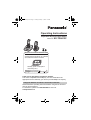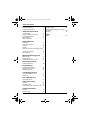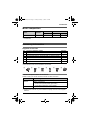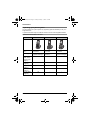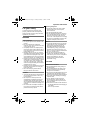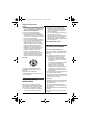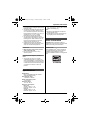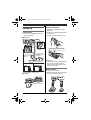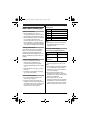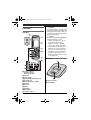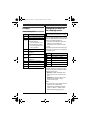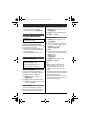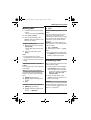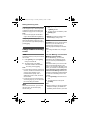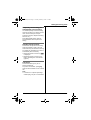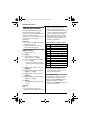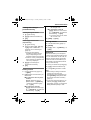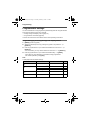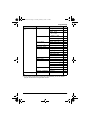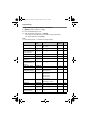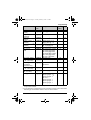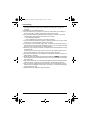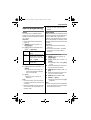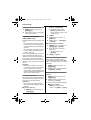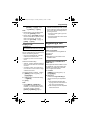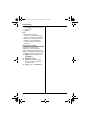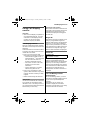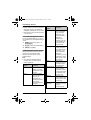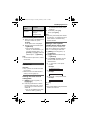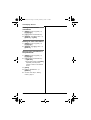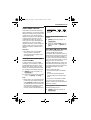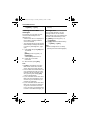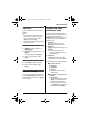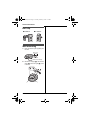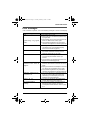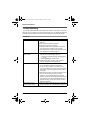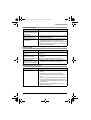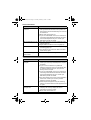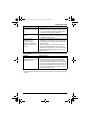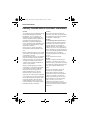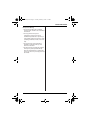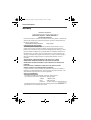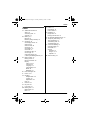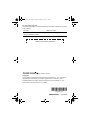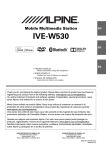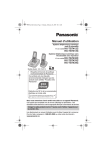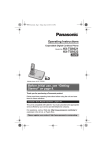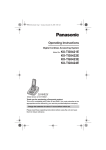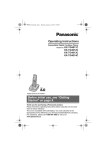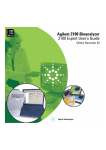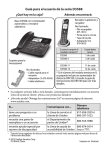Download Operating Instructions
Transcript
TG8412C(e).book Page 1 Tuesday, February 3, 2009 1:41 PM
Operating Instructions
Expandable Digital Cordless Phone
Model No. KX-TG8412C
Panasonic’s environmental declaration labels
This mark is an environmental label
showing that the products are certified
as Panasonic’s Green Products.
Standby power consumption
reduced by 59%
Thank you for purchasing a Panasonic product.
This unit is compatible with Call Display. You must subscribe to the
appropriate service offered by your service provider/telephone company.
Charge the batteries for about 7 hours before initial use.
Please read these operating instructions before using the unit and save
them for future reference.
For assistance, please call 1-800-561-5505 or visit us at
www.panasonic.ca
TG8412C(e).book Page 2 Tuesday, February 3, 2009 1:41 PM
Table of Contents
Introduction
Model composition . . . . . . . . . . . . . . . 3
Accessory information . . . . . . . . . . . . . 3
Important Information
For your safety . . . . . . . . . . . . . . . . . . 5
Important safety instructions . . . . . . . . 6
For best performance . . . . . . . . . . . . . 6
Specifications . . . . . . . . . . . . . . . . . . . 7
Other information. . . . . . . . . . . . . . . . . 7
Getting Started
Setting up . . . . . . . . . . . . . . . . . . . . . . 8
Note when setting up. . . . . . . . . . . . . . 9
Controls . . . . . . . . . . . . . . . . . . . . . . . 10
Display. . . . . . . . . . . . . . . . . . . . . . . . 11
Temporary switch of the display mode
. . . . . . . . . . . . . . . . . . . . . . . . . . . . . 11
Screen saver mode . . . . . . . . . . . . . . 12
Initial settings. . . . . . . . . . . . . . . . . . . 12
Making/Answering Calls
Making calls. . . . . . . . . . . . . . . . . . . . 13
Answering calls . . . . . . . . . . . . . . . . . 13
Useful features during a call . . . . . . . 14
Shared Phonebook
Shared phonebook . . . . . . . . . . . . . . 16
Programming
Programmable settings . . . . . . . . . . . 18
Special programming . . . . . . . . . . . . 23
Registering a unit . . . . . . . . . . . . . . . 25
Call Display Service
Using Call Display service. . . . . . . . . 27
Caller list . . . . . . . . . . . . . . . . . . . . . . 29
Voice Mail Service
Voice Mail service . . . . . . . . . . . . . . . 31
Intercom/Locator
Intercom . . . . . . . . . . . . . . . . . . . . . . 33
Handset locator . . . . . . . . . . . . . . . . . 33
Transferring calls, conference calls . . 33
Useful Information
Belt clip . . . . . . . . . . . . . . . . . . . . . . . 34
Wall mounting . . . . . . . . . . . . . . . . . . 34
2
Error messages . . . . . . . . . . . . . . . .
Troubleshooting . . . . . . . . . . . . . . . .
Industry Canada Notices and other
information . . . . . . . . . . . . . . . . . . . .
Warranty . . . . . . . . . . . . . . . . . . . . . .
35
36
40
42
Index
Index. . . . . . . . . . . . . . . . . . . . . . . . . 43
TG8412C(e).book Page 3 Tuesday, February 3, 2009 1:41 PM
Introduction
Model composition
Series
Model No.
KX-TG8411 series
KX-TG8412
Base unit
Handset
Part No.
Part No.
KX-TG8411
KX-TGA840
Quantity
2
L The suffix (C) in the following model number will be omitted in these instructions:
KX-TG8412C
Accessory information
Supplied accessories
No.
Accessory item/Part number
1
AC adaptor/PQLV219
Quantity
2
2
Telephone line cord
1
3
Rechargeable batteries*1/HHR-65AAABU or N4DHYYY00002
4
4
Handset cover*2
2
5
Belt clip
2
6
Charger
1
*1 See below for replacement battery information.
*2 The handset cover comes attached to the handset.
1
2
3
4
5
6
Additional/replacement accessories
Please contact your nearest Panasonic dealer for sales information.
Accessory item
Order number
Rechargeable
batteries
HHR-4DPA*1
Headset
RP-TCA86, RP-TCA94, RP-TCA95
Battery requirement:
– Nickel metal hydride (Ni-MH) type battery
– 2 AAA (R03) batteries for every handset
*1 Replacement batteries may have a different capacity from that of the supplied
batteries.
3
TG8412C(e).book Page 4 Tuesday, February 3, 2009 1:41 PM
Introduction
Expanding your phone system
You can expand your phone system by registering optional handsets (6 max.) to a
single base unit.
L Optional handsets may be a different colour from that of the supplied handsets.
Optional handset feature overview
Feature
KX-TGA840C
KX-TGA641C
KX-TGA740C
Display colour/
size
Colour/
2.0 inches
Monochrome/
1.8 inches
Monochrome/
2.1 inches
Control type
Joystick
(Up/down/left/right)
Navigator key
(Up/down)
Joystick
(Up/down/left/right)
Temporary
switch of the
display mode
(page 11)
r
–
r
Display mode
(page 25)
r
–
r
Wallpaper
(page 21)
r
–
–
Colour ID
(page 27)
r
–
–
LCD backlight
(page 20)
r
–
–
Handset
4
TG8412C(e).book Page 5 Tuesday, February 3, 2009 1:41 PM
Important Information
For your safety
To prevent severe injury and loss of life/
property, read this section carefully before
using the product to ensure proper and safe
operation of your product.
WARNING
Power connection
L Use only the power source marked on the
product.
L Do not overload power outlets and
extension cords. This can result in the risk
of fire or electric shock.
L Completely insert the AC adaptor/power
plug into the power outlet. Failure to do so
may cause electric shock and/or excessive
heat resulting in a fire.
L Regularly remove any dust, etc. from the
AC adaptor/power plug by pulling it from the
power outlet, then wiping with a dry cloth.
Accumulated dust may cause an insulation
defect from moisture, etc. resulting in a fire.
L Unplug the product from power outlets if it
emits smoke, an abnormal smell, or makes
an unusual noise. These conditions can
cause fire or electric shock. Confirm that
smoke has stopped emitting and contact an
authorized service centre.
L Unplug from power outlets and never touch
the inside of the product if its casing has
been broken open.
L Never touch the plug with wet hands.
Danger of electric shock exists.
Installation
L To prevent the risk of fire or electrical shock,
do not expose the product to rain or any
type of moisture.
L Do not place or use this product near
automatically controlled devices such as
automatic doors and fire alarms. Radio
waves emitted from this product may cause
such devices to malfunction resulting in an
accident.
L Do not allow the AC adaptor or telephone
line cord to be excessively pulled, bent or
placed under heavy objects.
Operating safeguards
L Unplug the product from power outlets
before cleaning. Do not use liquid or
aerosol cleaners.
L Do not disassemble the product.
L Do not spill liquids (detergents, cleansers,
etc.) onto the telephone line cord plug, or
allow it to become wet at all. This may
cause a fire. If the telephone line cord plug
becomes wet, immediately pull it from the
telephone wall jack, and do not use.
Medical
L Consult the manufacturer of any personal
medical devices, such as pacemakers or
hearing aids, to determine if they are
adequately shielded from external RF
(radio frequency) energy. (The product
operates in the frequency range of 1.92
GHz to 1.93 GHz, and the RF transmission
power is 115 mW (max.).)
L Do not use the product in health care
facilities if any regulations posted in the
area instruct you not to do so. Hospitals or
health care facilities may be using
equipment that could be sensitive to
external RF energy.
CAUTION
Installation and relocation
L Never install telephone wiring during an
electrical storm.
L Never install telephone line jacks in wet
locations unless the jack is specifically
designed for wet locations.
L Never touch uninsulated telephone wires or
terminals unless the telephone line has
been disconnected at the network interface.
L Use caution when installing or modifying
telephone lines.
L The AC adaptor is used as the main
disconnect device. Ensure that the AC
outlet is installed near the product and is
easily accessible.
L This product is unable to make calls when:
– the handset batteries need recharging or
have failed.
– there is a power failure.
5
TG8412C(e).book Page 6 Tuesday, February 3, 2009 1:41 PM
Important Information
Battery
L We recommend using the batteries noted
on page 3. USE ONLY rechargeable NiMH batteries AAA (R03) size.
L Do not mix old and new batteries.
L Do not open or mutilate the batteries.
Released electrolyte from the batteries is
corrosive and may cause burns or injury to
the eyes or skin. The electrolyte is toxic and
may be harmful if swallowed.
L Exercise care when handling the batteries.
Do not allow conductive materials such as
rings, bracelets, or keys to touch the
batteries, otherwise a short circuit may
cause the batteries and/or the conductive
material to overheat and cause burns.
L Charge the batteries provided with or
identified for use with this product only, in
accordance with the instructions and
limitations specified in this manual.
L Only use a compatible base unit (or
charger) to charge the batteries. Do not
tamper with the base unit (or charger).
Failure to follow these instructions may
cause the batteries to swell or explode.
Attention:
A nickel metal hydride battery that is
recyclable powers the product you have
purchased.
Please call 1-800-8-BATTERY
(1-800-822-8837) for information on how to
recycle this battery.
Important safety
instructions
When using your product, basic safety
precautions should always be followed to
reduce the risk of fire, electric shock, and
injury to persons, including the following:
1. Do not use this product near water for
example, near a bathtub, washbowl,
6
kitchen sink, or laundry tub, in a wet
basement or near a swimming pool.
2. Avoid using a telephone (other than a
cordless type) during an electrical storm.
There may be a remote risk of electric
shock from lightning.
3. Do not use the telephone to report a gas
leak in the vicinity of the leak.
4. Use only the power cord and batteries
indicated in this manual. Do not dispose of
batteries in a fire. They may explode.
Check with local codes for possible special
disposal instructions.
SAVE THESE INSTRUCTIONS
For best performance
Base unit location/avoiding noise
The base unit and other compatible Panasonic
units use radio waves to communicate with
each other.
L For maximum coverage and noise-free
communications, place your base unit:
– at a convenient, high, and central
location with no obstructions between
the handset and base unit in an indoor
environment.
– away from electronic appliances such as
TVs, radios, personal computers,
wireless devices, or other phones.
– facing away from radio frequency
transmitters, such as external antennas
of mobile phone cell stations. (Avoid
putting the base unit on a bay window or
near a window.)
L Coverage and voice quality depends on the
local environmental conditions.
L If the reception for a base unit location is not
satisfactory, move the base unit to another
location for better reception.
Environment
L Keep the product away from electrical noise
generating devices, such as fluorescent
lamps and motors.
L The product should be kept free from
excessive smoke, dust, high temperature,
and vibration.
L The product should not be exposed to direct
sunlight.
L Do not place heavy objects on top of the
product.
TG8412C(e).book Page 7 Tuesday, February 3, 2009 1:41 PM
Important Information
L When you leave the product unused for a
long period of time, unplug the product from
the power outlet.
L The product should be kept away from heat
sources such as heaters, kitchen stoves,
etc. It should not be placed in rooms where
the temperature is less than 0 °C (32 °F) or
greater than 40 °C (104 °F). Damp
basements should also be avoided.
L The maximum calling distance may be
shortened when the product is used in the
following places: Near obstacles such as
hills, tunnels, underground, near metal
objects such as wire fences, etc.
L Operating the product near electrical
appliances may cause interference. Move
away from the electrical appliances.
■ Operating conditions:
0 °C – 40 °C (32 °F – 104 °F), 20 % – 80 %
relative air humidity (dry)
Note:
L Design and specifications are subject to
change without notice.
L The illustrations in these instructions may
vary slightly from the actual product.
Other information
CAUTION: Risk of explosion if battery is
replaced by an incorrect type. Dispose of used
batteries according to the instructions.
Routine care
ENERGY STAR
L Wipe the outer surface of the product
with a soft moist cloth.
L Do not use benzine, thinner, or any
abrasive powder.
As an ENERGY STAR® Partner, Panasonic
has determined that this product meets the
ENERGY STAR guidelines for energy
efficiency. ENERGY STAR is a U.S. registered
mark.
Notice for product disposal, transfer, or
return
L This product can store your private/
confidential information. To protect your
privacy/confidentiality, we recommend that
you erase information such as phonebook
or caller list entries from the memory before
you dispose of, transfer, or return the
product.
Specifications
■ Standard:
DECT 6.0 (Digital Enhanced Cordless
Telecommunications 6.0)
■ Frequency range:
1.92 GHz to 1.93 GHz
■ RF transmission power:
115 mW (max.)
■ Power source:
120 V AC, 60 Hz
■ Power consumption:
Base unit:
Standby: Approx. 1.1 W
Maximum: Approx. 4.4 W
Charger:
Standby: Approx. 0.1 W
Maximum: Approx. 2.6 W
7
TG8412C(e).book Page 8 Tuesday, February 3, 2009 1:41 PM
Getting Started
Battery installation
Setting up
Connections
L Use only the supplied Panasonic AC
adaptor PQLV219.
L USE ONLY Ni-MH batteries AAA
(R03) size.
L Do NOT use Alkaline/Manganese/NiCd batteries.
L Confirm correct polarities (S, T).
■ Base unit
“Click”
Hook
Hook
Press plug firmly.
(120 V AC,
60 Hz)
“Click”
Rechargeable Ni-MH ONLY
To single-line
telephone jack
(RJ11C)
DSL/ADSL filter*
(Not supplied)
Correct
Wrong
Base
unit
Base
unit
Important:
L If the handset does not automatically
turn on after installing/replacing
batteries, place the handset on the
base unit or charger.
Battery charge
*For DSL/ADSL service users
■ Charger
Hooks
(120 V AC, 60 Hz)
8
Charge for about 7 hours.
L When the batteries are fully charged,
the charge indicator goes off.
TG8412C(e).book Page 9 Tuesday, February 3, 2009 1:41 PM
Getting Started
Note when setting up
Battery level
Icon
Battery level
Note for connections
&
High
L The AC adaptor must remain
connected at all times. (It is normal for
the adaptor to feel warm during use.)
L The AC adaptor should be connected
to a vertically oriented or floormounted AC outlet. Do not connect
the AC adaptor to a ceiling-mounted
AC outlet, as the weight of the adaptor
may cause it to become disconnected.
(
Medium
)
Low
During a power failure
The unit will not work during a power
failure. We recommend connecting a
corded-type telephone (without AC
adaptor) to the same telephone line or to
the same telephone line jack using a Tadaptor.
Note for battery installation
L Use the supplied rechargeable
batteries. For replacement, we
recommend using the Panasonic
rechargeable batteries noted on page
3, 6.
L Wipe the battery ends (S, T) with a
dry cloth.
L Avoid touching the battery ends (S,
T) or the unit contacts.
Note for battery charge
L It is normal for the handset to feel
warm during charging.
L Clean the charge contacts of the
handset, base unit, and charger with a
soft and dry cloth once a month. Clean
more often if the unit is exposed to
grease, dust, or high humidity.
0)4
0
Needs charging.
Empty
Note:
L The batteries need to be charged if
the handset beeps while you are
engaged in a call.
Panasonic Ni-MH battery
performance (supplied batteries)
Operation
Operating time
In continuous
use
5 hours max.*1
Not in use
(standby)
11 days max.
*1 When the clarity booster feature is
turned on (page 15): 3 hours max.
Note:
L Actual battery performance depends
on a combination of how often the
handset is in use and how often it is
not in use (standby).
L Even after the handset is fully
charged, the handset can be left on
the base unit or charger without any ill
effect on the batteries.
L The battery level may not be
displayed correctly after you replace
the batteries. In this case, place the
handset on the base unit or charger
and let it charge for at least 7 hours.
9
TG8412C(e).book Page 10 Tuesday, February 3, 2009 1:41 PM
Getting Started
Controls
Handset
■ Control type
A Soft keys
The handset features 2 soft keys and
a joystick. By pressing a soft key, or by
pressing the centre of the joystick, you
can select the feature shown directly
above it on the display.
B Joystick
By pushing the joystick ({^}, {V}, {<},
or {>}) repeatedly, you can:
– scroll through (up, down, left, or
right) various lists or items
– adjust the receiver or speaker
volume (up or down) while talking
L As all multiple items cannot be
displayed on screen at the same
time, you can quickly search the
desired item to move screens by
pushing the joystick right or left,
instead of scrolling down or up line
by line (page 25).
Base unit
A
A Charge indicator
Ringer indicator
Message indicator
B Speaker
C {C} (TALK)
D {SP-PHONE} (Speakerphone)
E Headset jack
F Dial keypad ({*}: TONE)
G Receiver
H Display
I {OFF}
J {FLASH}
K Microphone
L Charge contacts
10
B
A Charge contacts
B {LOCATOR}
TG8412C(e).book Page 11 Tuesday, February 3, 2009 1:41 PM
Getting Started
Display
Handset display items
Item
Meaning
w
Within range of a base unit
_
Out of range of a base unit
S
The line is in use.
L When flashing:
The call is put on hold.
L When flashing rapidly:
An incoming call is now
being received.
s
Speaker is on. (page 13)
~
Ringer volume is off.
(page 21)
3
Night mode is on. (page
23)
Temporary switch of
the display mode
Available for:
KX-TGA840C/KX-TGA740C handset
You can select to display either a single
item or multiple items on one screen at a
time for the following features:
– menu list, phonebook list, caller list,
redial list, and call block list
– handset top menu icons in function
menu
The following icons are shown when you
press down on the centre of the joystick
in standby mode.
Icon
Feature
W
Caller list
Clarity booster is on.
(page 15)
E
Set date / time
#
V.M. access
E
Alarm is on. (page 23)
x
Intercom
m
Handset number
"
Initial setting
&
Battery level
!
Customer support
$
Blocked call (page 24)
(
You can temporarily switch the display
mode as follows by pressing the right
soft key shown when viewing the lists or
selecting menu icons:
– {MULTI}: Multiple entries/all menu
icons are shown on one screen at a
time.
– {SINGLE}: An entry/a menu icon is
shown on one screen in large
characters at a time.
Note:
L You can set the unit to always show a
single item or multiple items
beforehand by selecting “Single
item” or “Multi items” as the
display mode setting (page 25).
11
TG8412C(e).book Page 12 Tuesday, February 3, 2009 1:41 PM
Getting Started
L When “Multi items” is selected as
the display mode, you can switch the
screen to confirm the detailed
information by pressing {SINGLE}.
Screen saver mode
Available for:
KX-TGA840C handset
“Tone”: For tone dial service.
“Pulse”: For rotary/pulse dial service.
1
{MENU} (centre of joystick) i
{#}{1}{2}{0}
2
3
{V}/{^}: Select the desired setting.
{SAVE} i {OFF}
Date and time
1 {MENU} (centre of joystick) i
{#}{1}{0}{1}
The backlight goes dark when on a
call or turns off completely after 1
minute of inactivity if the handset is not
on the base unit or charger.
Activate the handset display again by:
– pushing the joystick left {<} or right
{>} when on a call.
– pressing {OFF} at all other times.
2
Enter the current month, date, and
year by selecting 2 digits for each.
Example: July 15, 2009
{0}{7} {1}{5} {0}{9}
3
4
{OK}
Initial settings
5
6
{AM/PM}: Select “AM” or “PM”.
Symbol meaning:
Example: {V}/{^}: “Off”
Push the joystick down or up to
select the words in quotations.
Display language
You can select either “English” or
“Français” as the display language.
The default setting is “English”.
1
{MENU} (centre of joystick) i
{#}{1}{1}{0}
2
3
{V}/{^}: Select the desired setting.
Press down the centre of the joystick
to save. i {OFF}
Dialing mode
If you cannot make calls, change this
setting according to your telephone line
service. The default setting is “Tone”.
12
Enter the current hour and minute
(12-hour clock format) by selecting 2
digits for each.
Example: 9:30
{0}{9} {3}{0}
{SAVE} i {OFF}
Note:
L When English is selected as the
display language, 12-hour clock
format is used. When French is
selected, 24-hour clock format is
used.
L To correct a digit, push the joystick left
or right to move the cursor to the digit,
then make the correction.
L The date and time may be incorrect
after a power failure. In this case, set
the date and time again.
TG8412C(e).book Page 13 Tuesday, February 3, 2009 1:41 PM
Making/Answering Calls
Making calls
1
Lift the handset and dial the phone
number.
L To correct a digit, press {CLEAR}.
2
3
Press {C} or {CALL}.
When you finish talking, press
{OFF} or place the handset on the
base unit or charger.
Using the speakerphone
1
2
Dial the phone number and press
{SP-PHONE}.
L Speak alternately with the other
party.
When you finish talking, press
{OFF}.
Note:
L For best performance, use the
speakerphone in a quiet environment.
L To switch back to the receiver, press
{C}.
Adjusting the receiver or speaker
volume
Push the joystick up or down repeatedly
while talking.
Making a call using the redial list
The last 5 phone numbers dialed are
stored in the redial list (each 48 digits
max.).
1
2
{REDIAL} (right soft key)
3
{C}
{V}/{^}: Select the desired phone
number.
Erasing a number in the redial list
1
2
{REDIAL} (right soft key)
3
4
{V}/{^}: “Yes” i {SELECT}
{OFF}
Pause (for PBX/long distance service
users)
A pause is sometimes required when
making calls using a PBX or long
distance service. When storing a calling
card access number and/or PIN in the
phonebook, a pause is also needed
(page 17).
Example: If you need to dial the line
access number “9” when making outside
calls with a PBX:
1
2
{9} i {PAUSE}
Dial the phone number. i {C}
Note:
L A 3.5 second pause is inserted each
time {PAUSE} is pressed. Repeat as
needed to create longer pauses.
Answering calls
When a call is being received, the ringer
indicator flashes rapidly.
1
Lift the handset and press {C} or
{SP-PHONE} when the unit rings.
L You can also answer the call by
pressing any dial key from {0} to
{9}, {*}, or {#}. (Any key
answer feature)
2
When you finish talking, press
{OFF} or place the handset on the
base unit or charger.
Auto talk
You can answer calls simply by lifting the
handset off the base unit or charger. You
do not need to press {C}. To turn this
feature on, see page 20.
{V}/{^}: Select the desired phone
number. i {ERASE}
13
TG8412C(e).book Page 14 Tuesday, February 3, 2009 1:41 PM
Making/Answering Calls
Adjusting the handset ringer volume
Push the joystick up or down repeatedly
to select the desired volume while the
handset is ringing for an incoming call.
Note:
L You can also program the handset
ringer volume beforehand (page 21).
Temporary handset ringer off
While the handset is ringing for a call,
you can turn the ringer off temporarily by
pressing {~}.
Useful features during
a call
Hold
This feature allows you to put an outside
call on hold.
1
Press {HOLD}, then press {OFF}
during an outside call.
2
To release hold, press {C}.
L Another handset user can take
the call by pressing {C}.
Note:
L If a call is kept on hold for more than 9
minutes, an alarm tone starts to sound
and the ringer indicator on the
handset flashes rapidly. After 1
additional minute on hold, the call is
disconnected.
L If another phone is connected to the
same line (page 9), you can also take
the call by lifting its handset.
Mute
While mute is turned on, you can hear
the other party, but the other party
cannot hear you.
14
1
Press {MUTE} during an outside
call.
L {MUTE} flashes.
2
To return to the conversation, press
{MUTE} again.
Note:
L {MUTE} is a soft key visible on the
handset display during a call.
Flash
{FLASH} allows you to use the special
features of your host PBX such as
transferring an extension call, or
accessing optional telephone services.
Note:
L To change the flash time, see page
21.
For Call Waiting or Visual Call
Waiting service users
To use Call Waiting, you must first
subscribe to the Call Waiting service
from your service provider/telephone
company.
This feature allows you to receive calls
while you are already talking on the
phone. If you receive a call while on the
phone, you will hear a Call Waiting tone.
If you subscribe to both Call Display
and Visual Call Waiting services, the
2nd caller’s information is displayed after
you hear the Call Waiting tone on the
handset.
1
Press {FLASH} to answer the 2nd
call.
2
To switch between calls, press
{FLASH}.
Note:
L Please contact your service provider/
telephone company for details and
availability of this service in your area.
TG8412C(e).book Page 15 Tuesday, February 3, 2009 1:41 PM
Making/Answering Calls
Temporary tone dialing (for
rotary/pulse service users)
You can temporarily switch the dialing
mode to tone when you need to access
touch-tone services (for example,
answering services, telephone banking
services, etc.).
Press {*} (TONE) before entering
access numbers which require tone
dialing.
Handset clarity booster
This feature can improve sound clarity
when the handset is used in an area
where there may be interference. During
an outside call, this feature is turned on
automatically when necessary.
L When this feature is turned on, (
is displayed.
L While this feature is turned on, the
battery operating time is shortened
(page 9).
Call share
This feature allows you to join an
existing outside call.
To join the conversation, press {C}
when the other handset is on an outside
call.
Note:
L A maximum of 3 parties (including 1
outside party) can join a conversation.
15
TG8412C(e).book Page 16 Tuesday, February 3, 2009 1:41 PM
Shared Phonebook
Shared phonebook
The shared phonebook allows you to
make calls without having to dial
manually. Any handset registered to the
base unit can use the shared
phonebook. You can add 50 names and
phone numbers to the shared
phonebook.
Important:
L Only 1 person can access the shared
phonebook at a time.
L Call Display subscribers can use
ringer ID features (page 27).
Adding entries
1 {C} (left soft key)
2 {ADD}
3 Enter the party’s name (16
characters max.). i {OK}
4
Enter the phone number (32 digits
max.). i {OK}
L If you do not need to assign the
ringer ID and colour ID, go to step
9.
5
{V}/{^}: “Set Ringer ID” i
{SELECT}
6
{V}/{^}: Select the desired setting
(page 27). i {OK}
7
{V}/{^}: “Set Colour ID” i
{SELECT}
8
{V}/{^}: Select the desired setting
(page 27). i {OK}
9
{SAVE}
L To add other entries, repeat from
step 2.
10
{OFF}
Note:
L If you select “No Ringer ID”
(default), the handset uses the ringer
16
tone you selected on page 21 when a
call is received from that caller.
L If you select “No Colour ID”
(default), the handset uses the display
colour you selected on page 20 when
a call is received from that caller.
L When you assign the ringer ID and
colour ID to an entry in the shared
phonebook using one handset, it is
applied for all handsets.
Character table for entering names
Key
Character
{1}
&
’
(
{2}
a
b
c A B C 2
)
,
– .
{3}
d
e
f
D E F 3
{4}
g
h
i
G H I
{5}
j
k
l
J K L 5
{6}
m
n
o M N O 6
p
q
r
{8}
t
u
v T U V 8
{9}
w
x
{0}
Space
;
{#}
#
1
4
{7}
{*}
/
s P Q R S 7
y z W X Y Z 9
0
L To enter another character that is
located on the same dial key, first
push the joystick right to move the
cursor to the next space.
Correcting a mistake
Use the joystick to move the cursor to
the character or number you want to
erase, then press {CLEAR}. Enter the
appropriate character or number.
L Press and hold {CLEAR} to erase all
characters or numbers.
TG8412C(e).book Page 17 Tuesday, February 3, 2009 1:41 PM
Shared Phonebook
L To turn the ringer ID off, select
“No Ringer ID”.
Finding and calling a
phonebook entry
■ To change the colour ID:
{V}/{^}: Select the current colour
ID. i {SELECT} i Select the
desired setting. i {OK}
L To turn the colour ID off, select
“No Colour ID”.
Scrolling through all entries
1
2
3
{C} (left soft key)
{V}/{^}: Select the desired entry.
{C}
Searching by first character
(alphabetically)
1
2
{C} (left soft key)
Press the dial key ({0} – {9}, {*},
or {#}) which contains the
character you are searching for
(page 16).
L Press the same dial key
repeatedly to display the first
entry corresponding to each
character located on that dial key.
L If there is no entry corresponding
to the character you selected, the
next entry is displayed.
3
{V}/{^}: Scroll through the
phonebook if necessary.
4
{C}
Editing entries
1 Find the desired entry (page 17).
i {EDIT}
2
{V}/{^}: Select the information you
want to edit.
■ To change the name or phone
number:
{V}/{^}: Select the name or
phone number. i {SELECT}
i Edit the information (page
16). i {OK}
■ To change the ringer ID:
{V}/{^}: Select the current ringer
ID. i {SELECT} i Select the
desired setting. i {OK}
3
{SAVE} i {OFF}
Erasing entries
1 Find the desired entry (page 17).
2 {ERASE}
3 {V}/{^}: “Yes” i {SELECT} i
{OFF}
Chain dial
This feature allows you to dial phone
numbers in the phonebook while you are
on a call. This feature can be used, for
example, to dial a calling card access
number or bank account PIN that you
have stored in the phonebook, without
having to dial manually.
1
2
3
During an outside call, press {C}.
{V}/{^}: Select the desired entry.
Press {CALL} to dial the number.
Note:
L When storing a calling card access
number and your PIN in the
phonebook as one phonebook entry,
press {PAUSE} to add pauses after
the number and PIN as necessary
(page 13).
L If you have rotary/pulse service, you
need to press {*} (TONE) before
pressing {C} in step 1 to change the
dialing mode temporarily to tone.
17
TG8412C(e).book Page 18 Tuesday, February 3, 2009 1:41 PM
Programming
Programmable settings
You can customize the unit by programming the following features using the handset.
To access the features, there are 2 methods:
– scrolling through the display menus (page 18)
– using the direct commands (page 20)
L Direct command is the main method used in these operating instructions.
Programming by scrolling through the display menus
1 {MENU} (centre of joystick)
2 Select the desired top-menu by pushing the joystick in any direction. i
{SELECT}
3
Push the joystick down or up to select the desired item in sub-menu 1. i
{SELECT}
L In some cases, you may need to select from sub-menu 2. i {SELECT}
4
Push the joystick down or up to select the desired setting. i {SAVE}
L This step may vary depending on the feature being programmed.
L To exit the operation, press {OFF}.
Note:
L See page 20 for the default settings.
Main menu
Sub-menu 1
–
Set date / time
E
Sub-menu 2
Page
–
29
Date and time*1
–
12
Alarm
–
23
Time adjust*1
–
–
Caller list
W
V.M. access
#
–
–
32
Intercom
x
–
–
33
18
TG8412C(e).book Page 19 Tuesday, February 3, 2009 1:41 PM
Programming
Main menu
Sub-menu 1
Sub-menu 2
Initial setting
"
Ringer setting
Ringer volume
Set date / time
Voice Mail
–
Night mode
– On / Off
– Start / End
23
Date and time*1
12
Alarm
23
Time adjust*1
–
Store V.M. no.*1
31
*1
31
–
24
–
32
Wallpaper
21
Display colour
20
Display mode
25
LCD backlight
20
Message alert
Display setting
–
Ringer tone
VM tone detect*1
Call block
Page
–
LCD contrast
Key tone
Auto talk
Set tel line
Registration
Change language
Customer support
!
–
–
–
–
13
Set dial mode*1
12
Set flash time*1
14
Set line mode*1
–
C.WTG options*1
27
Register handset
25
Deregistration
26
Display
12
–
*1 If you program these settings using one of the handsets, you do not need to
program the same item using another handset.
19
TG8412C(e).book Page 20 Tuesday, February 3, 2009 1:41 PM
Programming
Programming using the direct commands
1 {MENU} (centre of joystick) i {#}
2 Enter the desired feature code.
3 Enter the desired setting code. i {SAVE}
L This step may vary depending on the feature being programmed.
L To exit the operation, press {OFF}.
Note:
L In the following table, < > indicates the default settings.
Feature
Feature
code
Setting code
Alarm
{7}{2}{0}
{1}: Once {2}: Daily
{0}: <Off>
System
setting*1
Page
–
23
Auto talk*2
{2}{0}{0}
{1}: On {0}: <Off>
–
13
Block w/o num.
(Block calls without
phone number)
{2}{4}{0}
{1}: On {0}: <Off>
r
24
Call block
{2}{1}{7}
–
r
24
Caller list
{2}{1}{3}
–
–
29
Customer
support*3
{6}{8}{0}
–
–
–
C.WTG options
(Call Waiting Deluxe
options)
{2}{1}{5}
r
27
Date and time
{1}{0}{1}
–
r
12
Deregistration
{1}{3}{1}
–
–
26
Display
(Change language)
{1}{1}{0}
{1}: <English>
{2}: Français
–
12
Display colour*4
{1}{8}{2}
{1}: <Colour1>
{2}: Colour2
{3}: Colour3
{4}: Colour4
{5}: Colour5
–
–
Display mode
{1}{9}{2}
{1}: <Multi items>
{0}: Single item
–
25
Intercom
{2}{7}{4}
–
33
Key tone*5
{1}{6}{5}
{1}: <On> {0}: Off
–
–
LCD backlight*4,
{1}{9}{1}
{1}: <On> {0}: Off
–
–
LCD contrast
(Display contrast)
{1}{4}{5}
{1}–{6}: Level 1–6 <3>
–
–
*6
20
{1}: On {0}: <Off>
–
TG8412C(e).book Page 21 Tuesday, February 3, 2009 1:41 PM
Programming
Feature
Feature
code
Setting code
System
setting*1
Page
Message alert
{3}{4}{0}
{1}: <On> {0}: Off
–
32
Night mode
(On/Off)
{2}{3}{8}
{1}: On {0}: <Off>
–
23
Night mode
(Start/End)
{2}{3}{7}
<11:00 PM/06:00 AM>
–
24
Register
handset
{1}{3}{0}
–
–
25
Ringer tone*7, *8
(Handset)
{1}{6}{1}
{1}–{3}: Tone <1>–3
{4}–{7}: Melody 1–4
–
–
Ringer volume*9
(Handset)
{1}{6}{0}
{1}: Low {2}: Medium
{3}: <High> {0}: Off
–
–
Set dial mode
{1}{2}{0}
{1}: Pulse {2}: <Tone>
r
12
Set flash
time*10
{1}{2}{1}
{0}: 900ms {1}: <700ms>
{2}: 600ms {3}: 400ms
{4}: 300ms {5}: 250ms
{*}: 200ms {#}: 160ms
{6}: 110ms {7}: 100ms
{8}: 90ms {9}: 80ms
r
14
Set line mode*11
{1}{2}{2}
{1}: A {2}: <B>
r
–
Store V.M. no.
(V.M.: Voice Mail)
{3}{3}{1}
–
r
31
Time adjust*12
(Call Display
subscribers only)
{2}{2}{6}
{1}: <Caller ID auto>
{0}: Manual
r
–
V.M. access
(V.M.: Voice Mail)
{3}{3}{0}
–
–
32
VM tone detect
(VM: Voice Mail)
{3}{3}{2}
{1}: <On> {0}: Off
r
31
Wallpaper*4, *13
{1}{8}{1}
{1}: <Wallpaper 1>*14
{2}: Wallpaper 2*14
{3}: Wallpaper 3*14
{0}: Off*14
{4}: Wallpaper 1
{5}: Wallpaper 2
{6}: Wallpaper 3
–
–
*1 If “System setting” column is checked, you do not need to program the same item
using another handset.
*2 If you subscribe to a Call Display service and want to view the caller’s information
after lifting up the handset to answer a call, turn off this feature.
21
TG8412C(e).book Page 22 Tuesday, February 3, 2009 1:41 PM
Programming
*3 The handset can display the Internet address where you can download the
operating instructions or get further information for this product, using your
computer.
*4 Available for: KX-TGA840C handset
*5 Turn this feature off if you prefer not to hear key tones while you are dialing or
pressing any keys, including confirmation tones and error tones.
*6 You can select whether the handset display backlight is dimmed or turned off
completely after being placed on the base unit or charger.
– “On”: Backlight is dimmed.
– “Off”: Backlight turns off after 10 seconds of charging.
*7 If you subscribe to a distinctive ring service, select a tone (tone 1 to 3). If you select
a melody, you cannot distinguish lines by their ringers.
*8 If you select one of the melody ringer tones, the ringer tone continues to play for
several seconds even if the caller has already hung up. You may either hear a dial
tone or no one on the line when you answer the call.
*9 When the ringer volume is turned off, ~ is displayed and the handset does not ring
for outside calls.
However even when the ringer volume is set to off, the handset rings at the low
level for alarm (page 23), and intercom calls, and paging (page 33).
*10The flash time depends on your telephone exchange or host PBX. Contact your
PBX supplier if necessary.
*11Generally, the line mode setting should not be adjusted. If S is not displayed
when another phone connected to the same line is in use, you need to change the
line mode to “A”.
*12This feature allows the unit to automatically adjust the date and time setting when
caller information is received. To use this feature, set the date and time first.
*13You can select a wallpaper design to be shown on the handset display when in
standby mode. If wallpaper is set to “Off”, the colour you selected as the display
colour (page 20) is used.
*14Date and time are displayed in large characters.
22
TG8412C(e).book Page 23 Tuesday, February 3, 2009 1:41 PM
Programming
Special programming
L If you select “Once”, the setting
changes to “Off” after the alarm
sounds.
Alarm
Night mode
You can set one of 2 different alarm
options (once or daily) at a time for each
handset. An alarm sounds at the set time
for 1 minute.
Important:
L Set the date and time beforehand
(page 12).
Night mode allows you to select a period
of time during which the handset will not
ring for outside calls. This feature is
useful for time periods when you do not
want to be disturbed, for example, while
sleeping. Night mode can be set for each
handset.
Important:
L Set the date and time beforehand
(page 12).
L If you have set the alarm, the alarm
sounds even if the night mode is
turned on.
1
{MENU} (centre of joystick) i
{#}{7}{2}{0}
2
{V}/{^}: Select the desired alarm
option. i {SELECT}
Off
Turns alarm off. Go to
step 5.
Once
An alarm sounds once at
the set time. Enter the
desired month, date, and
year. i {OK}
Daily
3
4
5
Turning night mode on/off
1
{MENU} (centre of joystick) i
{#}{2}{3}{8}
2
{V}/{^}: Select “On” or “Off”. i
{SAVE}
L If you select “Off”, press {OFF}
to exit.
3
Enter the desired hour and minute
you wish to start this feature.
4
{AM/PM}: Select “AM” or “PM”. i
{OK}
5
Enter the desired hour and minute
you wish to end this feature.
6
7
{AM/PM}: Select “AM” or “PM”.
An alarm sounds daily at
the set time.
Set the desired time. i {OK}
{V}/{^}: Select the desired item. i
{SAVE}
L If you set a tone or melody, we
recommend selecting a different
one for outside calls.
{OFF}
L When the alarm is set, E is
displayed.
Note:
L To stop the alarm, press any dial key
or place the handset on the base unit
or charger.
L When the handset is in use, the alarm
will not sound until the handset is in
standby mode.
{SAVE} i {OFF}
L When the night mode is set, 3 is
displayed.
Note:
L To correct a digit, push the joystick left
or right to move the cursor to the digit,
then make the correction.
23
TG8412C(e).book Page 24 Tuesday, February 3, 2009 1:41 PM
Programming
Changing the start and end time
1
{MENU} (centre of joystick) i
{#}{2}{3}{7}
2
Continue from step 3, “Turning night
mode on/off”, page 23.
Call block (Call Display
subscribers only)
This feature allows the unit to reject calls
when:
– the unit receives a call from a phone
number stored in the call block list as
unwanted (“Storing unwanted callers”,
page 24).
– the unit receives a call without phone
number (“Block calls without phone
number”, page 24).
When a call is received, the unit rings for
a short time while the caller is being
identified. If the unit recognizes the call
as unwanted, “Caller blocked” is
displayed and the unit sends out a busy
tone to the caller, and then disconnects
the call.
Important:
L When the unit receives a call from a
number that is stored in the call block
list or a call without a recognized
phone number, the call is logged in the
caller list (page 29) with $ displayed
after the call is disconnected.
Storing unwanted callers
You can store up to 30 phone numbers in
the call block list by using the caller list or
by entering the numbers directly.
Important:
L You must store the phone number
with an area code (10 digits) in the call
block list.
■ From the caller list:
1
24
{MENU} (centre of joystick) i
{#}{2}{1}{3}
2
{V}/{^}: Select the entry to be
blocked. i {SELECT}
L To edit the number, press
{EDIT} repeatedly until the
phone number is shown in the
10-digit format.
3
4
{SAVE}
5
{V}/{^}: “Yes” i {SELECT}
i {OFF}
{V}/{^}: “Call block” i
{SELECT}
■ By entering phone numbers:
1
{MENU} (centre of joystick) i
{#}{2}{1}{7} i {ADD}
2
Enter the phone number (32
digits max.).
L To erase a digit, press
{CLEAR}.
3
{SAVE} i {OFF}
Block calls without phone number
You can reject a call without phone
number including “Unavailable Name
& No.”, “Private caller”, or “Long
distance”.
1
{MENU} (centre of joystick) i
{#}{2}{4}{0}
2
{V}/{^}: Select the desired setting.
i {SAVE} i {OFF}
Viewing/editing/erasing call block
numbers
1
{MENU} (centre of joystick) i
{#}{2}{1}{7}
2
{V}/{^}: Select the desired entry.
L To exit, press {OFF}.
3
Proceed with the desired operation.
■ Editing a number:
{EDIT} i Edit the phone
number. i {SAVE} i {OFF}
TG8412C(e).book Page 25 Tuesday, February 3, 2009 1:41 PM
Programming
■ Erasing a number:
{ERASE} i {V}/{^}: “Yes”
i {SELECT} i {OFF}
Note:
L When editing, press the desired dial
key to add, {CLEAR} to erase.
L When viewing, {w/o NUM} appears if
the block calls without phone number
feature is turned on. To turn the
feature off: {w/o NUM} i {V} i
{SAVE} i {OFF}
Display mode
Available for:
KX-TGA840C/KX-TGA740C handset
You can select to display either a single
item or multiple items on one screen at a
time for the following features:
– menu list, phonebook list, caller list,
redial list, and call block list
– handset top menu icons in function
menu
Select the desired setting:
– “Multi items”: Multiple entries/all
menu icons are shown on one screen
at a time.
– “Single item”: An entry/a menu
icon is shown on one screen in large
characters at a time.
L When {MULTI} or “Multi items” is
selected as the display mode, you can
move screens by pushing the joystick
right or left, without scrolling down or
up through the list:
– Push the joystick right to go to the
next screen.
– Push the joystick left to return to the
previous screen.
Registering a unit
Operating additional units
Additional handsets
Up to 6 handsets can be registered to
the base unit.
Important:
L See page 4 for information on the
available model.
Registering a handset to a
base unit
The supplied handset and base unit are
pre-registered. If for some reason the
handset is not registered to the base
unit, re-register the handset.
1
Handset:
{MENU} (centre of joystick) i
{#}{1}{3}{0}
2
Base unit:
Press and hold {LOCATOR} for
about 4 seconds. (No registration
tone)
L If all registered handsets start
ringing, press the same button to
stop. Then repeat this step.
L The next step must be completed
within 90 seconds.
The default setting is “Multi items”.
1
{MENU} (centre of joystick) i
{#}{1}{9}{2}
2
{V}/{^}: Select the desired setting.
i {SAVE}
3
{OFF}
Note:
L When {MULTI} or {SINGLE} is
displayed as a right soft key on the
handset, you can temporarily switch
the display mode by pressing
{MULTI} or {SINGLE} (page 11).
25
TG8412C(e).book Page 26 Tuesday, February 3, 2009 1:41 PM
Programming
3
Handset:
Press {OK}, then wait until a long
beep sounds.
4
{OFF}
Note:
L While registering, “Base
regtr’ing” (Base registering) is
displayed on all registered handsets.
L When you purchase an additional
handset, refer to the additional
handset’s installation manual for
registration.
Deregistering a handset
A handset can cancel its own
registration (or the registration of
another handset) that is stored to the
base unit. This allows the handset to end
its wireless connection with the system.
1
{MENU} (centre of joystick) i
{#}{1}{3}{1}
2
3
{3}{3}{5} i {OK}
4
{V}/{^}: “Yes” i {SELECT}
26
Select the handset you want to
cancel by pressing the desired
handset number.
TG8412C(e).book Page 27 Tuesday, February 3, 2009 1:41 PM
Call Display Service
Using Call Display
service
Important:
L This unit is Call Display compatible. To
use Call Display features, you must
subscribe to a Call Display service.
Contact your service provider/
telephone company for details.
Call Display features
When an outside call is being received,
the caller’s name and phone number are
displayed.
Caller information for the last 50 callers
is logged in the caller list from the most
recent call to the oldest.
L If the unit cannot receive caller
information, the following is displayed:
– “Unavailable Name & No.”/
“Unavailable”*1: The caller dials
from an area which does not
provide a Call Display service.
– “Private caller”: The caller
requests not to send caller
information.
– “Long distance”: The caller
makes a long distance call.
L If the unit is connected to a PBX
system, caller information may not be
properly received. Contact your PBX
supplier.
*1 Shown while viewing the caller list.
Missed calls
If a call is not answered, the unit treats it
as a missed call. The display shows
“Missed call”. This lets you know if
you should view the caller list to see who
called while you were away.
Phonebook name display
When caller information is received and
it matches a phone number stored in the
phonebook, the stored name in the
phonebook is displayed and logged in
the caller list.
Ringer ID
This feature can help you identify who is
calling by using different ringers for
different callers stored in the phonebook
(page 16). You can assign a different
ringer to each phonebook entry. When a
call is received from a caller stored in the
phonebook, the assigned ringer rings
after the caller information is displayed.
Colour ID
Available for:
KX-TGA840C handset
This feature can help you identify who is
calling by using different colour for
different callers stored in the phonebook
(page 16). You can assign a different
colour to each phonebook entry. When a
call is received from a caller stored in the
phonebook, the assigned colour is
displayed after the caller information is
displayed.
For Call Waiting Deluxe
service users
To use Call Waiting Deluxe, you must
subscribe to Call Waiting Deluxe service
of your service provider/telephone
company.
This feature not only allows your
handset to display the 2nd caller’s
information, but also offers you a variety
of ways to deal with the 2nd call.
27
TG8412C(e).book Page 28 Tuesday, February 3, 2009 1:41 PM
Call Display Service
Important:
L Please contact your service provider/
telephone company for details and
availability of this service in your area.
L This feature must be turned on before
it can be used.
Displayed
option
Announce
The caller will hear
the pre-recorded
busy message
played by your
service provider/
telephone
company (for
example, “We are
not available now.”)
and will then be
disconnected.
Forward
Forwards the
waiting call to the
Voice Mail service
provided by your
service provider/
telephone
company. You must
subscribe to Voice
Mail service to use
this function.
Drop
Disconnects
(drops) the current
call and answers
the waiting call.
Conference
Answers the
waiting call and
combines it with the
current call to make
a conference call
(3-party call).
Return
Returns to the
waiting caller while
keeping the current
call on hold.
Drop
caller1
Disconnects
(drops) the 1st call
during a
conference call.
To turn Call Waiting Deluxe on/off
To use Call Waiting Deluxe, you must
turn this feature on. The default setting is
“Off”.
1
{MENU} (centre of joystick) i
{#}{2}{1}{5}
2
3
{V}/{^}: Select the desired setting.
{SAVE} i {OFF}
Call Waiting Deluxe service options
When a 2nd call is received, you can
choose how to handle the call by
selecting an option shown on the
handset display.
Note:
L Your service provider/telephone
company may not offer all of the
options (page 28).
Displayed
option
Function
Answer
Answers the
waiting call, while
keeping the 1st call
on hold.
Hold
Holds the waiting
call. The caller will
hear the prerecorded hold
message played by
your service
provider/telephone
company.
28
Function
TG8412C(e).book Page 29 Tuesday, February 3, 2009 1:41 PM
Call Display Service
Displayed
option
Drop
caller2
Function
Disconnects
(drops) the 2nd call
during a
conference call.
To use Call Waiting Deluxe service
1
2
{SINGLE} when “Multi items”
is selected as the display mode
(page 25).
When you hear a Call Waiting tone
during an outside call, press
{FLASH}.
L The option menu is displayed.
{V}/{^}: Select the desired option.
i {SELECT}
L After selecting “Answer”,
“Hold”, or “Conference”, you
can select another option. i
{FLASH} i {V}/{^}: Select the
desired option. i {SELECT}
Note:
L To exit from the option menu, wait for
20 seconds.
3
To call back, press {C}.
To exit, press {OFF}.
Note:
L If the entry has already been viewed
or answered, “Q” is displayed, even if
it was viewed or answered using
another handset.
Editing a caller’s phone
number before calling back
You can edit a phone number in the
caller list by adding the long distance
code “1” or removing its area code.
1
{MENU} (centre of joystick) i
{#}{2}{1}{3}
2
{V}/{^}: Select the desired entry.
i {SELECT}
3
Press {EDIT} repeatedly until the
phone number is shown in the
desired format.
1 1 – Area code – Local phone
number
Example:
Caller list
Important:
L Only 1 person can access the caller
list at a time.
L Make sure the unit’s date and time
setting is correct (page 12).
1-555-321-5555
2 Local phone number
Example:
321-5555
Viewing the caller list and
calling back
1 {MENU} (centre of joystick) i
{#}{2}{1}{3}
2
Push the joystick down to search
from the most recent call, or push
the joystick up to search from the
oldest call.
L You can see detailed information
about the caller by pressing
3 Area code – Local phone number
Example:
555-321-5555
4
{C}
Note:
L The number edited in step 3 will not be
saved in the caller list.
29
TG8412C(e).book Page 30 Tuesday, February 3, 2009 1:41 PM
Call Display Service
Erasing selected caller
information
1 {MENU} (centre of joystick) i
{#}{2}{1}{3}
2
3
{V}/{^}: Select the desired entry.
{ERASE} i {V}/{^}: “Yes” i
{SELECT} i {OFF}
Erasing all caller information
1 {MENU} (centre of joystick) i
{#}{2}{1}{3}
2
{ERASE} i {V}/{^}: “Yes” i
{SELECT}
Storing caller information in
the phonebook
1 {MENU} (centre of joystick) i
{#}{2}{1}{3}
2
{V}/{^}: Select the desired entry.
i {SELECT}
L To edit the number, press {EDIT}
repeatedly until the phone
number is shown in the desired
format.
3
4
{SAVE}
5
Continue from step 2, “Editing
entries”, page 17.
30
{V}/{^}: “Phonebook” i
{SELECT}
TG8412C(e).book Page 31 Tuesday, February 3, 2009 1:41 PM
Voice Mail Service
Example:
Voice Mail service
Voice Mail is an automatic answering
service offered by your service provider/
telephone company. After you subscribe
to this service, your service provider/
telephone company’s Voice Mail system
answers calls for you when you are
unavailable to answer the phone or
when your line is busy. Messages are
recorded by your service provider/
telephone company, not your telephone.
Please contact your service provider/
telephone company for details of this
service.
Important:
L You need to store the Voice Mail
access number to activate the
message alert feature (page 32) for
Voice Mail service.
Storing the Voice Mail (VM)
access number
In order to listen to your Voice Mail
messages, you must dial your service
provider/telephone company’s Voice
Mail access number. Once you have
stored your Voice Mail access number,
you can dial it automatically (page 32).
1
{MENU} (centre of joystick) i
{#}{3}{3}{1}
2
Enter your access number (32 digits
max.). i {SAVE} i {OFF}
Note:
L When storing your Voice Mail access
number and your mailbox password,
press {PAUSE} to add pauses (page
13) between the access number and
the password as necessary. Contact
your service provider/telephone
company for the required pause time.
1-222-333-4444
VM access
number
PPPP
8888
Pauses Password
To erase the Voice Mail access
number
1
{MENU} (centre of joystick) i
{#}{3}{3}{1}
2
Press and hold {CLEAR} until all
digits are erased. i {SAVE} i
{OFF}
Voice Mail (VM) tone detection
Your service provider/telephone
company sends special signals
(sometimes called “Voice Mail tones” or
“stutter tones”) to the unit to let you know
you have new Voice Mail messages. If
you hear a series of dial tones followed
by a continuous dial tone after you press
{C}, you have new Voice Mail
messages. Minutes after you hang up a
call or after the phone stops ringing, your
unit checks the phone line to see if new
Voice Mail messages have been
recorded.
Turn this feature off when:
– You do not subscribe to Voice Mail
service.
– Your service provider/telephone
company does not send Voice Mail
tones.
– Your phone is connected to a PBX.
If you are not sure which setting is
required, contact your service provider/
telephone company.
Turning VM tone detection on/off
The default setting is “On”.
1
{MENU} (centre of joystick) i
{#}{3}{3}{2}
31
TG8412C(e).book Page 32 Tuesday, February 3, 2009 1:41 PM
Voice Mail Service
2
Listening to Voice Mail
messages
The unit lets you know that you have
new Voice Mail messages in the
following ways:
– “New Voice Mail” is displayed on
the handset if message indication
service is available.
– The message indicator on the handset
flashes slowly if message alert feature
is turned on (“Message alert”, page
right).
1
Press {C}, then press {VM} within
15 seconds.
OR
{MENU} (centre of joystick) i
{#}{3}{3}{0}
L The speakerphone turns on.
2
Follow the pre-recorded
instructions.
3
When finished, press {OFF}.
Note:
L If {VM} is not displayed, the Voice
Mail access number has not been
stored. Store the number (page 31).
L If the handset still indicates there are
new messages even after you have
listened to all new messages, turn it
off by pressing and holding {OFF}
until the handset beeps.
L If your Voice Mail service uses Voice
Mail tones and a message is over 3
minutes long, the handset may not
indicate new messages.
L If your Voice Mail service uses Voice
Mail tones, the tones are heard from
any phone connected to the same
line. If you want to use another phone
to listen to Voice Mail messages, you
32
have to dial your access number
manually.
{V}/{^}: Select the desired setting.
i {SAVE} i {OFF}
Message alert
You can select whether or not the
message indicator on the handset
flashes slowly when new messages are
recorded. The default setting is “On”.
1
{MENU} (centre of joystick) i
{#}{3}{4}{0}
2
{V}/{^}: Select the desired setting.
i {SAVE} i {OFF}
Note:
L While message alert is on, battery
operating time is shortened (page 9).
TG8412C(e).book Page 33 Tuesday, February 3, 2009 1:41 PM
Intercom/Locator
Intercom
Intercom calls can be made between
handsets.
Note:
L If you receive an outside call while
talking on the intercom, you hear 2
tones. To answer the call, press
{OFF}, then press {C}.
L When paging unit(s), the paged unit(s)
beeps for 1 minute.
Making an intercom call
1 {MENU} (centre of joystick) i
Transferring calls,
conference calls
Outside calls can be transferred or a
conference call with an outside party can
be made between 2 handsets.
Example: When handset 1 transfers a
call to handset 2 and/or establishes a
conference call.
1
Handset 1:
During an outside call, press
{HOLD} to put the call on hold.
2
Handset 1:
{V}/{^}: Select the desired unit. i
{CALL}
L If the paged party does not
answer, press {C} to return to
the outside call.
3
Handset 2:
Press {C} to answer the page.
L Handset 2 can talk with handset
1.
4
Proceed with the desired operation.
■ To transfer the call:
1 Handset 1:
Press {OFF}.
2 Handset 2:
Press {C}.
L Handset 2 can talk with the
outside caller.
{#}{2}{7}{4}
2
{V}/{^}: Select the desired unit. i
{CALL}
L To stop paging, press {OFF}.
3
When you finish talking, press
{OFF}.
Answering an intercom call
1 Press {C} to answer the page.
2 When you finish talking, press
{OFF}.
Handset locator
You can locate a misplaced handset by
pressing {LOCATOR} on the base unit.
To stop paging, press it again or {OFF}
on the handset.
■ To establish a conference call:
Handset 1:
Press {CONF}.
L To leave the conference, press
{OFF}. The other parties can
continue the conversation.
L To put the outside call on hold,
press {HOLD}. To resume the
conference, press {CONF}.
33
TG8412C(e).book Page 34 Tuesday, February 3, 2009 1:41 PM
Useful Information
Belt clip
■ To attach
■ To remove
Wall mounting
1
Drive the screws (not supplied) into
the wall.
25.4 mm
(1 inch)
Screws
(120 V AC, 60 Hz)
2
Mount the charger (A), then slide it
down (B) and to the right (C) until it
is secure.
A
B
C
34
TG8412C(e).book Page 35 Tuesday, February 3, 2009 1:41 PM
Useful Information
Error messages
If the unit detects a problem, one of the following messages is shown on the display.
Display message
Cause/solution
Busy
L The called unit is in use.
L Other units are in use and the system is busy.
Try again later.
L The handset you are using is too far from the
base unit. Move closer and try again.
L The handset’s registration may have been
cancelled. Re-register the handset (page 25).
or
System busy. Try again
later.
Check tel line
L The supplied telephone line cord has not been
connected yet or not connected properly.
Check the connections (page 8).
Error!!
L The handset’s registration has failed. Move
the handset and base unit away from all
electrical appliances and try again.
Invalid
L There is no handset registered to the base
unit matching the handset number you
entered.
L The handset is not registered to the base unit.
Register the handset (page 25).
No link to base.
Reconnect main base AC
adaptor.
L The handset has lost communication with the
base unit. Move closer to the base unit and try
again.
L Unplug the base unit’s AC adaptor to reset the
unit. Reconnect the adaptor and try again.
L The handset’s registration may have been
cancelled. Re-register the handset (page 25).
Requires subscription
to Caller ID.
L You must subscribe to a Call Display service.
Once you receive caller information after
subscribing to a Call Display service, this
message will not be displayed.
Store V.M. no.
L You have not stored the Voice Mail access
number. Store the number (page 31).
Use rechargeable
battery.
L A wrong type of battery such as Alkaline or
Manganese was inserted. Use only the
rechargeable Ni-MH batteries noted on page
3, 6.
35
TG8412C(e).book Page 36 Tuesday, February 3, 2009 1:41 PM
Useful Information
Troubleshooting
If you still have difficulties after following the instructions in this section, disconnect
the base unit’s AC adaptor, then reconnect the base unit’s AC adaptor. Remove the
batteries from the handset, and then insert the batteries into the handset again.
General use
Problem
Cause/solution
The unit does not work.
L Make sure the batteries are installed correctly
(page 8).
L Fully charge the batteries (page 8).
L Check the connections (page 8).
L Unplug the base unit’s AC adaptor to reset the
unit. Reconnect the adaptor and try again.
L The handset has not been registered to the base
unit. Register the handset (page 25).
The handset display is
blank or dark.
L The handset is in screen saver mode (page 12).
Activate the handset display again by:
– pushing the joystick left {<} or right {>} when
on a call.
– pressing {OFF} at all other times.
L “LCD backlight” is set to “Off” while on
charge. Change the setting (page 20).
I cannot hear a dial tone.
L The base unit’s AC adaptor or telephone line cord
is not connected. Check the connections.
L If you are using a splitter to connect the unit,
remove the splitter and connect the unit to the wall
jack directly. If the unit operates properly, check
the splitter.
L Disconnect the base unit from the telephone line
and connect the line to a known working
telephone. If the working telephone operates
properly, contact our service personnel to have the
unit repaired. If the working telephone does not
operate properly, contact your service provider/
telephone company.
The indicator on the
handset flashes slowly.
L New Voice Mail messages have been recorded.
Listen to the new Voice Mail Messages (page 32).
36
TG8412C(e).book Page 37 Tuesday, February 3, 2009 1:41 PM
Useful Information
Programmable settings
Problem
Cause/solution
I have changed the display
language to a language I
cannot read.
L Change the display language (page 12).
While programming, the
handset starts to ring.
L A call is being received. Answer the call and start
again after hanging up.
I cannot register a handset
to a base unit.
L The maximum number of handsets (6) is already
registered to the base unit. Cancel unused
handset registrations from the base unit (page 26).
L Place the handset and the base unit away from
other electrical appliances.
Battery recharge
Problem
Cause/solution
The handset beeps and/or
) flashes.
L Battery charge is low. Fully charge the batteries
(page 8).
I fully charged the
batteries, but ) still
flashes or 0 is displayed.
L Clean the charge contacts and charge again
(page 9).
L It is time to replace the batteries (page 8).
I fully charged the
batteries, but the operating
time seems to be shorter.
L Clean the battery ends (S, T) and the charge
contacts with a dry cloth and charge again.
Making/answering calls, intercom
Problem
Cause/solution
_ is displayed.
L The handset is too far from the base unit. Move
closer.
L The base unit’s AC adaptor is not properly
connected. Reconnect AC adaptor to the base
unit.
L You are using the handset or base unit in an area
with high electrical interference. Re-position the
base unit and use the handset away from sources
of interference.
L The handset is not registered to the base unit.
Register it (page 25).
37
TG8412C(e).book Page 38 Tuesday, February 3, 2009 1:41 PM
Useful Information
Problem
Cause/solution
Noise is heard, sound cuts
in and out.
L You are using the handset or base unit in an area
with high electrical interference. Re-position the
base unit and use the handset away from sources
of interference.
L Move closer to the base unit.
L If you use a DSL/ADSL service, we recommend
connecting a DSL/ADSL filter between the base
unit and the telephone line jack. Contact your
DSL/ADSL provider for details.
The handset does not ring.
L The ringer volume is turned off. Adjust the ringer
volume (page 21).
L Night mode is turned on. Turn it off (page 23).
I cannot make a call.
L The dialing mode may be set incorrectly. Change
the setting (page 12).
L The handset is too far from the base unit. Move
closer and try again.
I cannot make long
distance calls.
L Make sure that you have long distance service.
Call Display
Problem
Cause/solution
Caller information is not
displayed.
L You must subscribe to Call Display service.
Contact your service provider/telephone company
for details.
L If your unit is connected to any additional
telephone equipment such as a Call Display box
or cordless telephone line jack, plug the unit
directly into the wall jack.
L If you use a DSL/ADSL service, we recommend
connecting a DSL/ADSL filter between the base
unit and the telephone line jack. Contact your
DSL/ADSL provider for details.
L The name display service may not be available in
some areas. Contact your service provider/
telephone company for details.
L Other telephone equipment may be interfering
with this unit. Disconnect the other equipment and
try again.
Caller information is
displayed late.
L Depending on your service provider/telephone
company, the unit may display the caller’s
information at 2nd ring or later.
L Move closer to the base unit.
38
TG8412C(e).book Page 39 Tuesday, February 3, 2009 1:41 PM
Useful Information
Problem
Cause/solution
I cannot dial the phone
number edited in the caller
list.
L The phone number you dialed might have been
edited incorrectly (for example, the long distance
“1” or the area code is missing). Edit the phone
number with another pattern (page 29).
Time on the unit has
shifted.
L Incorrect time information from incoming Call
Display changes the time. Set the time adjustment
to “Manual” (off) (page 21).
The 2nd caller’s
information is not
displayed during an
outside call. (Visual Call
Waiting feature does not
function.)
L In order to use Call Display, Call Waiting, or Visual
Call Waiting, you must first contact your service
provider/telephone company and subscribe to the
desired service.
After subscribing, you may need to contact your
service provider/telephone company again to
activate this specific service, even if you already
subscribed to both Call Display and Visual Call
Waiting services.
Liquid damage
Problem
Cause/solution
Liquid or other form of
moisture has entered the
handset/base unit.
L Disconnect the AC adaptor and telephone line
cord from the base unit. Remove the batteries
from the handset and leave to dry for at least 3
days. After the handset/base unit are completely
dry, reconnect the AC adaptor and telephone line
cord. Insert the batteries and charge fully before
use. If the unit does not work properly, contact an
authorized service centre.
Caution:
L To avoid permanent damage, do not use a microwave oven to speed up the drying
process.
39
TG8412C(e).book Page 40 Tuesday, February 3, 2009 1:41 PM
Useful Information
Industry Canada Notices and other information
NOTICE:
This equipment meets the applicable Industry
Canada Terminal Equipment Technical
Specifications. This is confirmed by the
registration number. The abbreviation, “IC:”,
before the registration number signifies that
registration was performed based on a
Declaration of Conformity indicating that
Industry Canada technical specifications were
met. It does not imply that Industry Canada
approved the equipment.
And, the term “IC:” signifies that Industry
Canada radio technical specifications were
met.
Before installing this equipment, users should
ensure that it is permissible to be connected
to the facilities of the local
telecommunications company. The equipment
must also be installed using an acceptable
method of connection. The customer should
be aware that compliance with the above
conditions may not prevent degradation of
service in some situations.
Repairs to certified equipment should be
coordinated by a representative designated
by the supplier. Any repairs or alterations
made by the user to this equipment, or
equipment malfunctions, may give the
telecommunications company cause to
request the user to disconnect the equipment.
Users should ensure, for their own protection,
that the electrical ground connections of the
power utility, telephone lines and internal
metallic water pipe system, if present, are
connected together. This precaution may be
particularly important in rural areas.
40
Caution:
Users should not attempt to make such
connections themselves, but should contact
the appropriate electric inspection authority,
or electrician, as appropriate.
NOTICE:
The Ringer Equivalence Number (REN)
assigned to each terminal device provides
an indication of the maximum number of
terminals allowed to be connected to a
telephone interface. The termination on an
interface may consist of any combination of
devices subject only to the requirement that
the sum of the Ringer Equivalence Numbers
of all the devices does not exceed 5.
The Ringer Equivalence Number (REN) of
this unit:
(found on the bottom of the unit).
NOTICE:
Operation is subject to the following two
conditions: (1) this device may not cause
interference, and (2) this device must accept
any interference, including interference that
may cause undesired operation of the
device.
Privacy of communications may not be
ensured when using this telephone.
Some cordless telephones operate at
frequencies that may cause interference to
nearby TVs and VCRs. To minimize or
prevent such interference, the base of the
cordless telephone should not be placed
near, or on top of, a TV or VCR. If
interference is experienced, move the
cordless telephone further away from the TV
or VCR. This will often reduce or eliminate
interference.
TG8412C(e).book Page 41 Tuesday, February 3, 2009 1:41 PM
Useful Information
RF Exposure Warning:
L This product complies with IC radiation
exposure limits set forth for an uncontrolled
environment.
L To comply with IC RF exposure
requirements, the base unit must be
installed and operated 20 cm (8 inches) or
more between product and a person’s body
(excluding extremities of hands, wrists and
feet).
L This product may not be collocated or
operated in conjunction with any other
antenna or transmitter.
L The handset may be carried and operated
with only the specific provided belt-clip.
Other non-tested belt-clips or similar bodyworn accessories may not comply and must
be avoided.
41
TG8412C(e).book Page 42 Tuesday, February 3, 2009 1:41 PM
Useful Information
Warranty
Panasonic Canada Inc.
5770 Ambler Drive, Mississauga, Ontario L4W 2T3
PANASONIC PRODUCT - LIMITED WARRANTY
EXCHANGE PROGRAM
Panasonic Canada Inc. warrants this product to be free from defects in material and
workmanship and agrees to replace the product for a period as stated below from
the date of original purchase.
Telephone Accessory / Product
One (1) year
LIMITATIONS AND EXCLUSIONS
This warranty does not apply to products purchased outside Canada or to any
product which has been improperly installed, subjected to usage for which the
product was not designed, misused or abused, damaged during shipping, or which
has been altered or repaired in any way that affects the reliability or detracts from
the performance, nor does it cover any product which is used commercially. This
warranty is extended to the original end user purchaser only. A purchase receipt or
other proof of date of original purchase is required before warranty service is
performed.
THIS EXPRESS, LIMITED WARRANTY IS IN LIEU OF ALL OTHER
WARRANTIES, EXPRESS OR IMPLIED, INCLUDING ANY IMPLIED
WARRANTIES OF MERCHANTABILITY AND FITNESS FOR A PARTICULAR
PURPOSE.
IN NO EVENT WILL PANASONIC CANADA INC. BE LIABLE FOR ANY
SPECIAL, INDIRECT OR CONSEQUENTIAL DAMAGES.
In certain instances, some jurisdictions do not allow the exclusion or limitation of
incidental or consequential damages, or the exclusion of implied warranties, so the
above limitations and exclusions may not be applicable.
CONTACT INFORMATION
For product information and operation assistance, please contact:
Our Customer Care Centre: Telephone #:
1-800 #:
Fax #:
Email link:
(905) 624-5505
1-800-561-5505
(905) 238-2360
“customer support” on www.panasonic.ca
For defective product exchange within the warranty period, please contact the
original dealer or our Customer Care Centre.
42
TG8412C(e).book Page 43 Tuesday, February 3, 2009 1:41 PM
Index
Index
A
B
C
D
Additional handset: 25
Alarm: 23
Answering calls: 13
Auto talk: 13
Battery: 8, 9
Belt clip: 34
Booster (Clarity booster): 15
Call block: 24
Call Display service: 27
Caller list: 29
Caller list edit: 29
Call share: 15
Call Waiting: 14
Chain dial: 17
Conference calls: 33
Control type: 10
Customer support: 20
C.WTG (Call Waiting Deluxe): 27
N
Night mode: 23
P
Pause: 13
Phonebook: 16
Power failure: 9
R
Redialing: 13
Ringer tone: 21
Rotary/pulse service: 15
S
SP-PHONE (Speakerphone): 13
T
Temporary tone dialing: 15
Time adjustment: 21
Transferring calls: 33
Troubleshooting: 36
V
Visual Call Waiting: 14
VM (Voice Mail): 31
Voice Mail: 31
Volume
Receiver: 13
Ringer: 14, 21
Speaker: 13
W Wall mounting: 34
Date and time: 12
Dialing mode: 12
Direct commands: 20
Display
Colour: 20, 27
Contrast: 20
Language: 12
LCD backlight: 20
Mode: 25
Wallpaper: 21
E
Error messages: 35
F
Flash: 14, 21
H
Handset
Deregistration: 26
Locator: 33
Registration: 25
Hold: 14
I
Intercom: 33
K
Key tone: 20
L
Line mode: 21
M Making calls: 13
Missed calls: 27
Mute: 14
43
TG8412C(e).book Page 44 Tuesday, February 3, 2009 1:41 PM
For your future reference
We recommend keeping a record of the following information to assist with any repair
under warranty.
Serial No.
Date of purchase
(found on the bottom of the base unit)
Name and address of dealer
Attach your purchase receipt here.
5770 Ambler Drive, Mississauga, Ontario L4W 2T3
Copyright:
This material is copyrighted by Panasonic Communications Co., Ltd., and may be
reproduced for internal use only. All other reproduction, in whole or in part, is
prohibited without the written consent of Panasonic Communications Co., Ltd.
© Panasonic Communications Co., Ltd. 2009
PNQX1658ZA
CC0209SH0