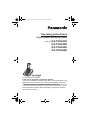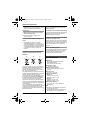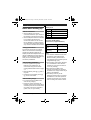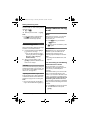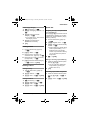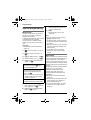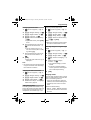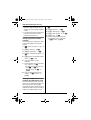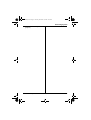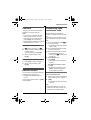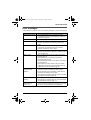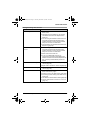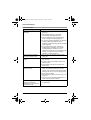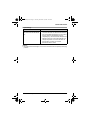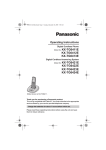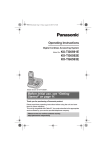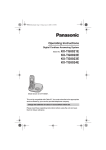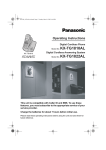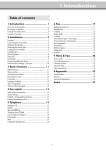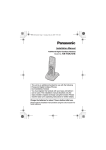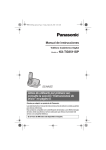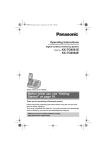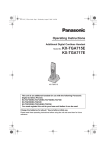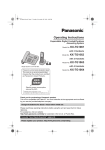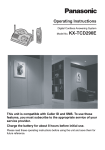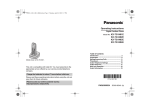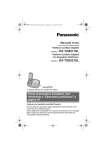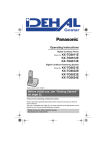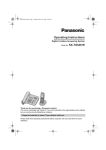Download Panasonic KX-TG8421 - Home
Transcript
TG8421E(e).book Page 1 Tuesday, December 16, 2008 8:03 AM Operating Instructions Digital Cordless Answering System Model No. KX-TG8421E KX-TG8422E KX-TG8423E KX-TG8424E Model shown is KX-TG8421. Thank you for purchasing a Panasonic product. This unit is compatible with Caller ID and SMS. You must subscribe to the appropriate service offered by your service provider/telephone company. Charge the batteries for about 7 hours before initial use. Please read these operating instructions before using the unit and save them for future reference. TG8421E(e).book Page 2 Tuesday, December 16, 2008 8:03 AM Table of Contents Introduction Model composition . . . . . . . . . . . . . . . 3 Accessory information . . . . . . . . . . . . . 3 General information. . . . . . . . . . . . . . . 5 Important Information For your safety . . . . . . . . . . . . . . . . . . 6 Important safety instructions . . . . . . . . 7 For best performance . . . . . . . . . . . . . 7 Specifications . . . . . . . . . . . . . . . . . . . 8 Getting Started Setting up . . . . . . . . . . . . . . . . . . . . . . 9 Note when setting up. . . . . . . . . . . . . 10 Controls . . . . . . . . . . . . . . . . . . . . . . . 11 Display. . . . . . . . . . . . . . . . . . . . . . . . 12 Temporary switching the display mode . . . . . . . . . . . . . . . . . . . . . . . . . . . . . 13 Screen saver mode . . . . . . . . . . . . . . 13 Turning the power on/off . . . . . . . . . . 13 Initial settings. . . . . . . . . . . . . . . . . . . 14 Making/Answering Calls Making calls. . . . . . . . . . . . . . . . . . . . 15 Answering calls . . . . . . . . . . . . . . . . . 16 Useful features during a call . . . . . . . 16 Key lock. . . . . . . . . . . . . . . . . . . . . . . 17 Phonebook Handset phonebook . . . . . . . . . . . . . 18 Copying phonebook entries. . . . . . . . 20 Programming Programmable settings . . . . . . . . . . . 21 Special programming . . . . . . . . . . . . 24 Registering a unit . . . . . . . . . . . . . . . 27 Caller ID Service Using Caller ID service . . . . . . . . . . . 30 Caller list . . . . . . . . . . . . . . . . . . . . . . 31 SMS (Short Message Service) Using SMS . . . . . . . . . . . . . . . . . . . . 32 Turning SMS on/off . . . . . . . . . . . . . . 32 Storing SMS message centre numbers . . . . . . . . . . . . . . . . . . . . . . . . . . . . . 32 Registering mailboxes . . . . . . . . . . . . 33 Sending a message. . . . . . . . . . . . . . 33 2 Receiving a message . . . . . . . . . . . . 34 Other settings . . . . . . . . . . . . . . . . . . 35 Answering System Answering system . . . . . . . . . . . . . . 37 Turning the answering system on/off 37 Greeting message . . . . . . . . . . . . . . 38 Listening to messages using the base unit . . . . . . . . . . . . . . . . . . . . . . . . . . 38 Listening to messages using the handset. . . . . . . . . . . . . . . . . . . . . . . 39 Remote operation. . . . . . . . . . . . . . . 40 Answering system settings . . . . . . . . 42 Voice Mail Service Voice mail service. . . . . . . . . . . . . . . 44 Intercom/Locator Intercom . . . . . . . . . . . . . . . . . . . . . . 45 Handset locator . . . . . . . . . . . . . . . . 45 Transferring calls, conference calls . 45 Useful Information Character entry. . . . . . . . . . . . . . . . . Error messages . . . . . . . . . . . . . . . . Troubleshooting . . . . . . . . . . . . . . . . Conditions of guarantee . . . . . . . . . . 47 49 50 58 Index Index. . . . . . . . . . . . . . . . . . . . . . . . . 59 TG8421E(e).book Page 3 Tuesday, December 16, 2008 8:03 AM Introduction Model composition Series Model No. KX-TG8421 series *1 Base unit Handset Part No. Part No. Quantity KX-TG8421 KX-TGA840 1 KX-TG8422 KX-TG8421 KX-TGA840 2 KX-TG8423 KX-TG8421 KX-TGA840 3 KX-TG8424 KX-TG8421 KX-TGA840 4 KX-TG8421 *1 Feature differences: Intercom calls can be made between the handsets by purchasing and registering one or more optional handsets (page 4). L The suffix (E) in the following model numbers will be omitted in these instructions: KX-TG8421E/KX-TG8422E/KX-TG8423E/KX-TG8424E Accessory information Supplied accessories No. Quantity Accessory item/ Part number KXTG8421 KXTG8422 KXTG8423 KXTG8424 1 AC adaptor/ PQLV219E0Y or PQLV219E0X 1 2 3 4 2 Telephone line cord/ PQJA87S (for U.K.) 1 1 1 1 3 Rechargeable batteries*1/ HHR-55AAAB or N4DHYYY00005 2 4 6 8 4 Handset cover*2 1 2 3 4 5 Belt clip*3 1 2 3 4 6 Charger*4 — 1 2 3 *1 See page 4 for replacement battery information. *2 The handset cover comes attached to the handset. *3 PNKE1029Z1: Black/Metallic grey, PNKE1029Z3: Platinum silver *4 PNLC1007ZB: Black, PNLC1007ZN: Platinum silver, PNLC1007ZM: Metallic grey 1 2 3 4 5 Helpline Tel. No.: U.K. 0844 844 3898 R.O.I. 01289 8333 6 3 TG8421E(e).book Page 4 Tuesday, December 16, 2008 8:03 AM Introduction To use the unit ■ Belt clip ■ Wall mounting To attach To remove 25 mm Screws (Not supplied) Hooks Additional/replacement accessories Please contact your nearest Panasonic dealer for sales information. Accessory item Model number Rechargeable batteries P03P or HHR-4MRE*1 Headset KX-TCA94EX DECT repeater KX-A272 Battery type: – Nickel metal hydride (Ni-MH). – 2 x AAA (R03) size for each handset. *1 Replacement batteries may have a different capacity from that of the supplied batteries. Expanding your phone system You can expand your phone system by registering optional handsets (6 max.) to a single base unit. 4 Handset (optional): KX-TGA840E Helpline Tel. No.: U.K. 0844 844 3898 R.O.I. 01289 8333 TG8421E(e).book Page 5 Tuesday, December 16, 2008 8:03 AM Introduction Sales and support information Customer Care Centre L For customers within the U.K.: 0844 844 3898 L For customers within the Republic of Ireland: 01289 8333 L Visit our website for product information: www.panasonic.co.uk L E-mail: [email protected] Direct Sales at Panasonic U.K. L Order accessory and consumable items for your product with ease and confidence by phoning our Customer Care Centre Monday - Thursday 9:00am - 5:30pm, Friday 9:30am - 5:30pm (Excluding public holidays). L Or go on line through our Internet Accessory ordering application at www.panasonic.co.uk L Most major credit and debit cards accepted. L All enquiries transactions and distribution facilities are provided directly by Panasonic U.K. Ltd. L It couldn’t be simpler! L Also available through our Internet is direct shopping for a wide range of finished products, take a browse on our website for further details. General information L This equipment is designed for use on the U.K. and Republic of Ireland analogue telephone network. L In the event of problems, you should contact your equipment supplier in the first instance. Declaration of Conformity: L Panasonic Communications Co., Ltd. declares that this equipment is in compliance with the essential requirements and other relevant provisions of Radio & Telecommunications Terminal Equipment (R&TTE) Directive 1999/5/EC. Declarations of Conformity for the relevant Panasonic products described in this manual are available for download by visiting: http://www.doc.panasonic.de Contact to Authorised Representative: Panasonic Testing Centre Panasonic Marketing Europe GmbH Winsbergring 15, 22525 Hamburg, Germany Helpline Tel. No.: U.K. 0844 844 3898 R.O.I. 01289 8333 5 TG8421E(e).book Page 6 Tuesday, December 16, 2008 8:03 AM Important Information For your safety To prevent severe injury and loss of life/ property, read this section carefully before using the product to ensure proper and safe operation of your product. WARNING Power connection L Use only the power source marked on the product. L Do not overload power outlets and extension cords. This can result in the risk of fire or electric shock. L Completely insert the AC adaptor/power plug into the power outlet. Failure to do so may cause electric shock and/or excessive heat resulting in a fire. L Regularly remove any dust, etc. from the AC adaptor/power plug by pulling it from the power outlet, then wiping with a dry cloth. Accumulated dust may cause an insulation defect from moisture, etc. resulting in a fire. L Unplug the product from power outlets if it emits smoke, an abnormal smell, or makes an unusual noise. These conditions can cause fire or electric shock. Confirm that smoke has stopped emitting and contact an authorised service centre. L Unplug from power outlets and never touch the inside of the product if its casing has been broken open. L Never touch the plug with wet hands. Danger of electric shock exists. Installation L To prevent the risk of fire or electrical shock, do not expose the product to rain or any type of moisture. L Do not place or use this product near automatically controlled devices such as automatic doors and fire alarms. Radio waves emitted from this product may cause such devices to malfunction resulting in an accident. L Do not allow the AC adaptor or telephone line cord to be excessively pulled, bent or placed under heavy objects. 6 Operating safeguards L Unplug the product from power outlets before cleaning. Do not use liquid or aerosol cleaners. L Do not disassemble the product. L Do not spill liquids (detergents, cleansers, etc.) onto the telephone line cord plug, or allow it to become wet at all. This may cause a fire. If the telephone line cord plug becomes wet, immediately pull it from the telephone wall jack, and do not use. L The use of excessive sound volume through earphones, headphones, or headsets may cause hearing loss. Medical L Consult the manufacturer of any personal medical devices, such as pacemakers or hearing aids, to determine if they are adequately shielded from external RF (radio frequency) energy. (The product operates in the frequency range of 1.88 GHz to 1.90 GHz, and the RF transmission power is 250 mW (max.).) L Do not use the product in health care facilities if any regulations posted in the area instruct you not to do so. Hospitals or health care facilities may be using equipment that could be sensitive to external RF energy. CAUTION Installation and relocation L Never install telephone wiring during an electrical storm. L Never install telephone line jacks in wet locations unless the jack is specifically designed for wet locations. L Never touch uninsulated telephone wires or terminals unless the telephone line has been disconnected at the network interface. L Use caution when installing or modifying telephone lines. L The AC adaptor is used as the main disconnect device. Ensure that the AC outlet is installed near the product and is easily accessible. L This product is unable to make calls when: – the handset batteries need recharging or have failed. – there is a power failure. – the key lock feature is turned on. Helpline Tel. No.: U.K. 0844 844 3898 R.O.I. 01289 8333 TG8421E(e).book Page 7 Tuesday, December 16, 2008 8:03 AM Important Information Battery L We recommend using the batteries noted on page 4. USE ONLY rechargeable NiMH batteries AAA (R03) size. L Do not mix old and new batteries. L Do not open or mutilate the batteries. Released electrolyte from the batteries is corrosive and may cause burns or injury to the eyes or skin. The electrolyte is toxic and may be harmful if swallowed. L Exercise care when handling the batteries. Do not allow conductive materials such as rings, bracelets, or keys to touch the batteries, otherwise a short circuit may cause the batteries and/or the conductive material to overheat and cause burns. L Charge the batteries provided with or identified for use with this product only, in accordance with the instructions and limitations specified in this manual. L Only use a compatible base unit (or charger) to charge the batteries. Do not tamper with the base unit (or charger). Failure to follow these instructions may cause the batteries to swell or explode. Important safety instructions When using your product, basic safety precautions should always be followed to reduce the risk of fire, electric shock, and injury to persons, including the following: 1. Do not use this product near water for example, near a bathtub, washbowl, kitchen sink, or laundry tub, in a wet basement or near a swimming pool. 2. Avoid using a telephone (other than a cordless type) during an electrical storm. There may be a remote risk of electric shock from lightning. 3. Do not use the telephone to report a gas leak in the vicinity of the leak. 4. Use only the power cord and batteries indicated in this manual. Do not dispose of batteries in a fire. They may explode. Check with local codes for possible special disposal instructions. SAVE THESE INSTRUCTIONS For best performance Base unit location/avoiding noise The base unit and other compatible Panasonic units use radio waves to communicate with each other. L For maximum coverage and noise-free communications, place your base unit: – at a convenient, high, and central location with no obstructions between the handset and base unit in an indoor environment. – away from electronic appliances such as TVs, radios, personal computers, wireless devices, or other phones. – facing away from radio frequency transmitters, such as external antennas of mobile phone cell stations. (Avoid putting the base unit on a bay window or near a window.) L Coverage and voice quality depends on the local environmental conditions. L If the reception for a base unit location is not satisfactory, move the base unit to another location for better reception. Environment L Keep the product away from electrical noise generating devices, such as fluorescent lamps and motors. L The product should be kept free from excessive smoke, dust, high temperature, and vibration. L The product should not be exposed to direct sunlight. L Do not place heavy objects on top of the product. L When you leave the product unused for a long period of time, unplug the product from the power outlet. L The product should be kept away from heat sources such as radiators, cookers, etc. It should not be placed in rooms where the temperature is less than 0 °C or greater than 40 °C. Damp basements should also be avoided. L The maximum calling distance may be shortened when the product is used in the following places: Near obstacles such as hills, tunnels, underground, near metal objects such as wire fences, etc. Helpline Tel. No.: U.K. 0844 844 3898 R.O.I. 01289 8333 7 TG8421E(e).book Page 8 Tuesday, December 16, 2008 8:03 AM Important Information L Operating the product near electrical appliances may cause interference. Move away from the electrical appliances. Penalties may be applicable for incorrect disposal of this waste, in accordance with national legislation. Routine care For business users in the European Union L Wipe the outer surface of the product with a soft moist cloth. L Do not use benzine, thinner, or any abrasive powder. If you wish to discard electrical and electronic equipment, please contact your dealer or supplier for further information. Notice for product disposal, transfer, or outside the European Union return These symbols (1, 2, 3) are only valid in the European Union. If you wish to discard these items, please contact your local authorities or dealer and ask for the correct method of disposal. L This product can store your private/ confidential information. To protect your privacy/confidentiality, we recommend that you erase information such as phonebook or caller list entries from the memory before you dispose of, transfer, or return the product. Information for Users on Collection and Disposal of Old Equipment and used Information on Disposal in other Countries Note for the battery symbol This symbol (2) might be used in combination with a chemical symbol (3). In this case it complies with the requirement set by the Directive for the chemical involved. Batteries 1 2 3 These symbols (1, 2, 3) on the products, packaging, and/or accompanying documents mean that used electrical and electronic products and batteries should not be mixed with general household waste. For proper treatment, recovery and recycling of old products and used batteries, please take them to applicable collection points, in accordance with your national legislation and the Directives 2002/96/EC and 2006/66/EC. By disposing of these products and batteries correctly, you will help to save valuable resources and prevent any potential negative effects on human health and the environment which could otherwise arise from inappropriate waste handling. For more information about collection and recycling of old products and batteries, please contact your local municipality, your waste disposal service or the point of sale where you purchased the items. 8 Specifications ■ Standard: DECT (Digital Enhanced Cordless Telecommunications), GAP (Generic Access Profile) ■ Frequency range: 1.88 GHz to 1.90 GHz ■ RF transmission power: Approx. 10 mW (average power per channel) ■ Power source: 220–240 V AC, 50 Hz ■ Power consumption: Base unit: Standby: Approx. 0.8 W Maximum: Approx. 4.2 W Charger: Standby: Approx. 0.2 W Maximum: Approx. 3.2 W ■ Operating conditions: 0 °C–40 °C, 20 %–80 % relative air humidity (dry) Note: L Design and specifications are subject to change without notice. L The illustrations in these instructions may vary slightly from the actual product. Helpline Tel. No.: U.K. 0844 844 3898 R.O.I. 01289 8333 TG8421E(e).book Page 9 Tuesday, December 16, 2008 8:03 AM Getting Started L Confirm correct polarities (S, T). Setting up Connections L Use only the supplied Panasonic AC adaptor PQLV219E. ■ Base unit “Click” Rechargeable Ni-MH ONLY Press plug firmly. Hook Use only the supplied telephone line cord. (220-240 V AC, 50 Hz) DSL/ADSL filter* (Not supplied) Hook To telephone line Correct Base unit Wrong Base unit L When the language selection is displayed, see page 14. Battery charge Charge for about 7 hours. L When the batteries are fully charged, the charge indicator goes off. Confirm “Charging” is displayed. *For DSL/ADSL service users ■ Charger Charge indicator Hooks (220-240 V AC, 50 Hz) Battery installation L USE ONLY Ni-MH batteries AAA (R03) size. L Do NOT use Alkaline/Manganese/NiCd batteries. Helpline Tel. No.: U.K. 0844 844 3898 R.O.I. 01289 8333 9 TG8421E(e).book Page 10 Tuesday, December 16, 2008 8:03 AM Getting Started Note when setting up Battery level Icon Battery level Note for connections & High L The AC adaptor must remain connected at all times. (It is normal for the adaptor to feel warm during use.) L The AC adaptor should be connected to a vertically oriented or floormounted AC outlet. Do not connect the AC adaptor to a ceiling-mounted AC outlet, as the weight of the adaptor may cause it to become disconnected. ( Medium ) Low During a power failure The unit will not work during a power failure. We recommend connecting a corded-type telephone (without AC adaptor) to the same telephone line or to the same telephone line jack using a Tadaptor. Your Panasonic sales shop can offer you more information about connection possibilities. Note for battery installation L Use the supplied rechargeable batteries. For replacement, we recommend using the Panasonic rechargeable batteries noted on page 4, 7. L Wipe the battery ends (S, T) with a dry cloth. L Avoid touching the battery ends (S, T) or the unit contacts. Note for battery charge L It is normal for the handset to feel warm during charging. L Clean the charge contacts of the handset, base unit, and charger with a soft and dry cloth once a month. Clean more often if the unit is exposed to grease, dust, or high humidity. 10 0)4 Needs charging. Panasonic Ni-MH battery performance (supplied batteries) Operation Operating time In continuous use 15 hours max. Not in use (standby) 250 hours (10 days) max. Note: L It is normal for batteries not to reach full capacity at the initial charge. Maximum battery performance is reached after a few complete cycles of charge/discharge (use). L Actual battery performance depends on a combination of how often the handset is in use and how often it is not in use (standby). L Even after the handset is fully charged, the handset can be left on the base unit or charger without any ill effect on the batteries. L The battery level may not be displayed correctly after you replace the batteries. In this case, place the handset on the base unit or charger and let it charge for at least 7 hours. Helpline Tel. No.: U.K. 0844 844 3898 R.O.I. 01289 8333 TG8421E(e).book Page 11 Tuesday, December 16, 2008 8:03 AM Getting Started Controls Handset A G H B C D ■ Control type A Soft keys The handset features 2 soft keys and a joystick. By pressing a soft key, or by pressing the centre of the joystick, you can select the feature shown directly above it on the display. B Joystick By pushing the joystick ({^}, {V}, {<}, or {>}) repeatedly, you can: – scroll through (up, down, left, or right) various lists or items – adjust the receiver or speaker volume (up or down) while talking L As all multiple items cannot be displayed on screen at the same time, you can quickly search the desired item to move screens by pushing the joystick right or left, instead of scrolling down or up line by line (page 26). I J E F K L Base unit A B A B A B C D E F G H I J Charge indicator, Ringer indicator Speaker {C} (Talk) {s} (Speakerphone) Headset jack Dial keypad Receiver Display {ih} (Off/Power) {R/E} R: Recall/Flash E: Alarm shortcut key K Microphone L Charge contacts C DEF G H A B C D E Charge contacts Speaker {4} (Erase) {■} (Stop) {^}/{V} (Volume up/down) {7}/{8} (Repeat/Skip) F {6} (Play), Message indicator G {x} (Locator) H {s} (Answer on) Answer on indicator Helpline Tel. No.: U.K. 0844 844 3898 R.O.I. 01289 8333 11 TG8421E(e).book Page 12 Tuesday, December 16, 2008 8:03 AM Getting Started Item Display Handset display items Item w x Paging, intercom mode k Handset is on an outside call. y Missed call*1 (page 30) u L When displayed next to the battery icon: Answering system is on. (page 37) L When displayed with a number: New messages have been recorded. (page 39) d 12 [1] Handset number*2 -1- Base unit number*2 7 Blocked call*1 (page 27, 31) h New SMS message received.*3 (page 34) 6 New voice mail message received.*4 (page 44) Meaning Within range of a base unit L When flashing: Handset is searching for base unit. (page 53) Answering system answers calls with a greeting message and caller messages are not recorded. (“Caller’s recording time”, page 42) Meaning L Someone is using the line. L Answering system is being used by another handset or the base unit. *1 *2 *3 *4 Caller ID subscribers only Standby display setting, page 22 SMS users only Voice mail subscribers only Soft key icons Icon Action U Returns to the previous screen. 1 Displays the menu. M Accepts the current selection. j Displays a previously dialled phone number. & Battery level E Alarm is on. (page 24) n Opens the phonebook. 6 Voice enhancer is set. (page 17) ~ x Privacy mode is on. (page 22) Stores phone numbers in the call barred list. (page 27) k ~ Ringer volume is off. (page 23) Displays the phonebook search menu. & f Night mode is on. (page 25) Turns the key lock feature off. (page 17) Helpline Tel. No.: U.K. 0844 844 3898 R.O.I. 01289 8333 TG8421E(e).book Page 13 Tuesday, December 16, 2008 8:03 AM Getting Started L When in multiple items display mode, you can switch the screen to confirm the detailed information by pressing A. Icon Action / Selects a character entry mode. 0 Plays a message. O Stops recording or playback. l Inserts a dialling pause. W Erases the selected item. A Switches display mode between single item and multiple items. (page 26) j [ Caller List I ] Answer System 4 Allows you to make an intercom call. X B SMS (Short Message Service) ^ Erases a number/character. N 5 Handset Setup 1 Puts the call on mute. ! " Base Unit Setup # $ Caller Barred Temporary switching the display mode You can select to display either a single item or multiple items on one screen at a time for the following features: – menu list, phonebook list, caller list, redial list, and recorded message list – handset top menu icons in function menu You can temporarily switch the display mode as follows by pressing A shown when viewing the lists or selecting menu icons with: – multiple entries/all menu icons are shown on one screen at a time – an entry/a menu icon is shown on one screen in large characters at a time Note: L You can set the unit to always show either single or multiple items beforehand by selecting “Single Item” or “Multi Items” as the display mode setting (page 25). Handset top menu icons The following icons are shown when you press down on the centre of the joystick in standby mode. Icon Feature Screen saver mode The backlight goes dark when on a call or turns off completely after 1 minute of inactivity if the handset is not on the base unit or charger. Activate the handset display again by: – pushing the joystick left {<} or right {>} when on a call. – pressing {ih} at all other times. Turning the power on/off Power on Press {ih} for about 1 second. Power off Press {ih} for about 2 seconds. Helpline Tel. No.: U.K. 0844 844 3898 R.O.I. 01289 8333 13 TG8421E(e).book Page 14 Tuesday, December 16, 2008 8:03 AM Getting Started Initial settings Date and time 1 1 (centre of joystick) i N i M Symbol meaning: Example: {V}/{^}: “Off” 2 Push the joystick down or up to select the words in quotations. {V}/{^}: “Time Settings” i M 3 {V}/{^}: “Set Date/Time” i M 4 Enter the current date, month, and year. i M Example: 15 July, 2009 {1}{5} {0}{7} {0}{9} L You can select the date format by pressing {#}: – dd-mm-yy (date-month-year) – mm-dd-yy 5 Enter the current hour and minute. iM Example: 9:30 {0}{9} {3}{0} L You can select 24-hour or 12-hour clock format (“AM” or “PM”) by pressing {*}. 6 {ih} Display language Important: L When the language selection is displayed after installing the batteries for the first time, perform step 4. 1 1 (centre of joystick) i N i M 2 {V}/{^}: “Display Setup” i M 3 4 {V}/{^}: “Language” i M {V}/{^}: Select your desired language. i M i {ih} Note: L If you select a language you cannot read: {ih} i 1 i N i M i Push the joystick down 2 times. i M i Push the joystick down 5 times. i M i {V}/{^}: Select your desired language. i M i {ih} 14 Note: L To correct a digit, push the joystick left or right to move the cursor to the digit, then make the correction. L The date and time may be incorrect after a power failure. In this case, set the date and time again. Helpline Tel. No.: U.K. 0844 844 3898 R.O.I. 01289 8333 TG8421E(e).book Page 15 Tuesday, December 16, 2008 8:03 AM Making/Answering Calls indicator flashes. To cancel, press {ih}. Making calls 1 2 3 Lift the handset and dial the phone number. L To correct a digit, press ^. Editing/erasing/storing 1 2 {C} When you finish talking, press {ih} or place the handset on the base unit or charger. Using the speakerphone 1 Dial the phone number and press {s}. L Speak alternately with the other party. 2 When you finish talking, press {ih}. Note: L For best performance, use the speakerphone in a quiet environment. L To switch back to the receiver, press {C}. Adjusting the receiver or speaker volume Push the joystick up or down repeatedly while talking. Making a call using the redial list The last 10 phone numbers dialled are stored in the redial list (each 24 digits max.). 1 2 j (right soft key) 3 {C}/{s} L If {s} is pressed and the other party’s line is engaged, the unit automatically redials multiple times. While the handset is waiting to redial, the ringer {V}/{^}: Select the desired phone number. 3 j (right soft key) {V}/{^}: Select the desired phone number. i 1 Proceed with the desired operation. ■ Editing a number before calling: {V}/{^}: “Edit & Call” i M i Use the joystick to move the cursor. i Edit the number. i {C} ■ Erasing a number: {V}/{^}: Select “Erase” or “Erase All”. i M i {V}/{^}: “Yes” i M i {ih} ■ Storing a number to the phonebook: {V}/{^}: “Add Phonebook” i M i To store the name, continue from step 3, “Adding entries”, page 18. Note: L When editing: – To erase a number, place the cursor on the number, then press ^. – To insert a number, place the cursor to the right of where you want to insert the number, then press the appropriate dial key. Pause (for PBX/long distance service users) A pause is sometimes required when making calls using a PBX or long distance service. When storing a calling card access number and/or PIN in the phonebook, a pause is also needed (page 20). Helpline Tel. No.: U.K. 0844 844 3898 R.O.I. 01289 8333 15 TG8421E(e).book Page 16 Tuesday, December 16, 2008 8:03 AM Making/Answering Calls Example: If you need to dial the line access number “0” when making outside calls with a PBX: 1 2 {0} i l Useful features during a call Dial the phone number. i {C} Note: L A 3 second pause is inserted each time l is pressed. Repeat as needed to create longer pauses. Mute While mute is turned on, you can hear the other party, but the other party cannot hear you. 1 Press 1 during conversation. L 1 flashes. Answering calls 2 To return to the conversation, press 1 again. When a call is being received, the ringer indicator on the handset flashes. Recall/flash 1 Lift the handset and press {C} or {s} when the unit rings. L You can also answer the call by pressing any dial key from {0} to {9}, {*}, or {#}. (Any key answer feature) 2 When you finish talking, press {ih} or place the handset on the base unit or charger. Auto talk You can answer calls simply by lifting the handset off the base unit or charger. You do not need to press {C}. To turn this feature on, see page 22. Adjusting the handset ringer volume Push the joystick up or down repeatedly to select the desired volume while the handset is ringing for an incoming call. Note: L You can also program the handset ringer volume beforehand (page 21). {R/E} allows you to use the special features of your host PBX such as transferring an extension call, or accessing optional telephone services. Note: L To change the recall/flash time, see page 22. For call waiting or Call Waiting Caller ID service users To use call waiting, you must first subscribe to the call waiting service of your service provider/telephone company. This feature allows you to receive calls while you are already talking on the phone. If you receive a call while on the phone, you will hear a call waiting tone. If you subscribe to both Caller ID and Call Waiting with Caller ID services, the 2nd caller’s information is displayed after you hear the call waiting tone on the handset. 1 2 16 Press {R/E} to answer the 2nd call. To switch between calls, press {R/E}. Helpline Tel. No.: U.K. 0844 844 3898 R.O.I. 01289 8333 TG8421E(e).book Page 17 Tuesday, December 16, 2008 8:03 AM Making/Answering Calls Note: L Please contact your service provider/ telephone company for details and availability of this service in your area. Handset voice enhancer This feature clarifies the voice of the person you are talking to, producing a more natural-sounding voice that is easier to hear and understand. 1 2 Press 1 during a call. 3 {V}/{^}: Select “Off”, “High Tone”, or “Low Tone”. i M {V}/{^}: “Voice Enhancer” i M Note: L When this feature is turned on, 6 is displayed. L Depending on the condition and quality of your telephone line, this feature may emphasise existing line noise. If it becomes difficult to hear, turn this feature off. L This feature is not available while using the speakerphone. Recording a telephone conversation Important: L Before recording a conversation, you should inform the other party that the conversation is to be recorded. 1 2 Press 1 during an outside call. 3 To stop recording, press O. Note: L To listen to the recorded conversation, see page 38, 39. Call share You can join an existing outside call. To join the conversation, press {C} when the other handset is on an outside call. Note: L A 2nd handset cannot join an outside call that is being recorded (page 17). L To prevent other users from joining your conversations with outside callers, turn the privacy mode on (page 22). Key lock The handset can be locked so that no calls or settings can be made. Incoming calls can be answered, but all other functions are disabled while key lock is on. To turn key lock on, press 1 (centre of joystick) for about 3 seconds. L & is displayed. L To turn key lock off, press & (centre of joystick) for about 3 seconds. Note: L Calls to emergency numbers cannot be made until key lock is turned off. {V}/{^}: “Record Call” i M L A beep is heard and recording starts. L A beep sounds every 15 seconds and can be heard by the other party. Helpline Tel. No.: U.K. 0844 844 3898 R.O.I. 01289 8333 17 TG8421E(e).book Page 18 Tuesday, December 16, 2008 8:03 AM Phonebook Handset phonebook The phonebook allows you to make calls without having to dial manually. You can add 200 names and phone numbers, assign each phonebook entry to the desired category. Adding entries 1 n (left soft key) i 1 2 {V}/{^}: “New Entry” i M 3 Enter the party’s name (16 characters max.). i M L You can change the character entry mode by pressing / (page 47). 4 Enter the party’s phone number (24 digits max.). i M 5 {V}/{^}: Select the desired category. i M 2 times L To add other entries, repeat from step 3. 3 {V}/{^}: Select the desired category. i M 4 {V}/{^}: “Category Name” i M 5 Edit the name (10 characters max.; page 47). i M i {ih} Finding and calling a phonebook entry Scrolling through all entries 1 2 3 n (left soft key) {V}/{^}: Select the desired entry. L You can scroll through the phonebook entry by pushing and holding the joystick down or up. {C} Searching by first character (using a dial key) 1 n (left soft key) L Change the character entry mode if necessary: k i {V}/{^}: “Index Search” i M i {V}/{^}: Select the character entry mode. i M 2 Press the dial key ({0} to {9}) which contains the character you are searching for (page 47). L Press the same dial key repeatedly to display the first entry corresponding to each character located on that dial key. L If there is no entry corresponding to the character you selected, the next entry is displayed. Changing category names 3 1 2 {V}/{^}: Scroll through the phonebook if necessary. 4 {C} 6 {ih} Categories Categories can help you find entries in the phonebook quickly and easily. When adding an entry to the phonebook, you can assign it to the desired category. You can change the names of categories assigned for phonebook entries (“Friends”, “Family”, etc.) and then search for phonebook entries by category. Additional category features are available for Caller ID subscribers (page 30). 18 n (left soft key) i 1 {V}/{^}: “Category” i M Helpline Tel. No.: U.K. 0844 844 3898 R.O.I. 01289 8333 TG8421E(e).book Page 19 Tuesday, December 16, 2008 8:03 AM Phonebook Searching by category 1 2 n (left soft key) i k 3 {V}/{^}: Select the desired category. i M L If you select “All”, the unit ends the category search. 4 {V}/{^}: Scroll through the phonebook if necessary. 5 {C} {V}/{^}: “Category Search” i M Speed dial Assigning an entry in the phonebook to a speed dial key Dial keys {1} to {9} can each be used as a speed dial key, allowing you to dial a number from the phonebook by simply pressing a dial key. 1 Find the desired entry (page 18). i1 2 3 {V}/{^}: “Speed Dial” i M Editing entries 1 Find the desired entry (page 18). i1 2 3 {V}/{^}: “Edit” i M 4 Edit the phone number if necessary (24 digits max.). i M 5 {V}/{^}: Select the desired category. i M 2 times i {ih} Edit the name if necessary (16 characters max.; page 47). i M 4 M i {ih} Making a call using a speed dial key 1 Press and hold the desired speed dial key ({1} to {9}). L You can view other speed dial assignments by pushing the joystick down or up. 2 {C} Erasing entries Erasing an entry {V}/{^}: Select the desired dial key number. i M L Where a dial key is already being used for speed dialling, “Q” is displayed next to the dial key number. If you select this dial key, you can overwrite the previous assignment. 1 Find the desired entry (page 18). i1 Cancelling a speed dial assignment 2 3 {V}/{^}: “Erase” i M 1 Press and hold the desired speed dial key ({1} to {9}). i 1 i M 2 {V}/{^}: “Yes” i M i {ih} {V}/{^}: “Yes” i M i {ih} Erasing all entries 1 2 3 4 n (left soft key) i 1 {V}/{^}: “Erase All” i M {V}/{^}: “Yes” i M {V}/{^}: “Yes” i M i {ih} Helpline Tel. No.: U.K. 0844 844 3898 R.O.I. 01289 8333 19 TG8421E(e).book Page 20 Tuesday, December 16, 2008 8:03 AM Phonebook Chain dial This feature allows you to dial phone numbers in the phonebook while you are on a call. This feature can be used, for example, to dial a calling card access number or bank account PIN that you have stored in the phonebook, without having to dial manually. 1 2 3 4 During an outside call, press 1. {V}/{^}: “Phonebook” i M Copying phonebook entries You can copy phonebook entries to the phonebook of another compatible Panasonic handset. Note: L Category settings for phonebook entries are not copied. {V}/{^}: Select the desired entry. Copying an entry Press M to dial the number. 1 Find the desired entry (page 18). i1 2 3 {V}/{^}: “Copy” i M 4 {ih} Note: L When storing a calling card access number and your PIN in the phonebook as one phonebook entry, press l to add pauses after the number and PIN as necessary (page 15). Enter the handset number you wish to send the phonebook entry to. L When an entry has been copied, “Completed” is displayed. L To continue copying another entry: {V}/{^}: “Yes” i M i Find the desired entry. i M Copying all entries 20 1 2 3 n (left soft key) i 1 4 {ih} {V}/{^}: “Copy All” i M Enter the handset number you wish to send the phonebook entry to. L When all entries have been copied, “Completed” is displayed. Helpline Tel. No.: U.K. 0844 844 3898 R.O.I. 01289 8333 TG8421E(e).book Page 21 Tuesday, December 16, 2008 8:03 AM Programming Programmable settings You can customise the unit by programming the following features using the handset. Programming by scrolling through the display menus 1 1 (centre of joystick) 2 Select the desired top-menu by pushing the joystick in any direction. i M 3 Push the joystick down or up to select the desired item in sub-menu 1. i M L In some cases, you may need to select from sub-menu 2. i M 4 Push the joystick down or up to select the desired setting. i M L This step may vary depending on the feature being programmed. L To exit the operation, press {ih}. Note: L For other top-menus, please refer to each chapter. L In the following table, < > indicates the default settings. L The current item or setting is highlighted on the display. Top-menu Sub-menu 1 Sub-menu 2 Handset Setup N Time Settings Set Date/Time*1 14 Memo Alarm 24 Time Adjust*1, *2 <Caller ID> — Ringer Volume*3 <Maximum> — Ringtone*4, *5 <Ringtone 1> — Night Mode ■ On/Off <Off> ■ Start/End <23:00/06:00> ■ Ring Delay <60 sec.> 24 Ringer Setup Page ■ Select Category Helpline Tel. No.: U.K. 0844 844 3898 R.O.I. 01289 8333 21 TG8421E(e).book Page 22 Tuesday, December 16, 2008 8:03 AM Programming Top-menu Sub-menu 1 Sub-menu 2 Handset Setup N Display Setup Wallpaper*6 <Wallpaper1> — Display Colour <Colour1> — Standby Display*7 <Off> — Display Mode <Multi Items> 25 LCD in charging*8 (LCD dimming) <On> — Language <English> 14 Contrast <Contrast 3> — Register H.set (Register handset) 28 Register Base Unit Setup*1 ! Caller Barred*1 # Page Select Base <Auto> — 28 Keytones*9 <On> — — Auto Talk*10 <Off> — 16 Ringer Volume <Medium> — — Privacy Mode*11 <Off> — — Recall/Flash*12 <100 msec.> — 16 Call Restrict — 26 Base Unit PIN <0000> — 26 Repeater <Off> — 29 — — 26 *1 If you program these settings using one of the handsets, you do not need to program the same item using another handset. *2 This feature allows the unit to automatically adjust the date and time each time caller information including date and time is received. 22 Helpline Tel. No.: U.K. 0844 844 3898 R.O.I. 01289 8333 TG8421E(e).book Page 23 Tuesday, December 16, 2008 8:03 AM Programming To turn this feature on, select “Caller ID”. To turn this feature off, select “Manual”. (Caller ID subscribers only) To use this feature, set the date and time first (page 14). *3 When the ringer volume is turned off, ~ is displayed and the handset does not ring for outside calls. However even when the ringer volume is set to off, the handset rings: – at the low level for memo alarm (page 24) and intercom calls (page 45) – at the high level for paging (page 45) *4 If you select one of the melody ringer tones, the ringer tone continues to play for several seconds even if the caller has already hung up. You may either hear a dial tone or no one on the line when you answer the call. *5 The preset melodies in this product are used with permission of © 2007 Copyrights Vision Inc. *6 You can set the wallpaper to display with or without date and time. The default setting is with date and time displayed. *7 “Handset Number”: Displays the handset number such as “[1]”. “Base Number”: Displays the base unit number such as “-1-”. *8 This feature allows the display to be dimmed after being placed on the base unit or charger. – “On”: Backlight is dimmed. – “Off”: Backlight turns off after 10 seconds of charging. *9 Turn this feature off if you prefer not to hear key tones while you are dialling or pressing any keys, including confirmation tones and error tones. *10If you subscribe to a Caller ID service and want to view the caller’s information after lifting up the handset to answer a call, turn off this feature. *11To prevent other users from joining your conversations with outside callers, turn this feature on. *12The recall/flash time depends on your telephone exchange or host PBX. Contact your PBX supplier if necessary. Helpline Tel. No.: U.K. 0844 844 3898 R.O.I. 01289 8333 23 TG8421E(e).book Page 24 Tuesday, December 16, 2008 8:03 AM Programming L We recommend selecting a different ringer tone to the one used for outside calls. Special programming Memo alarm An alarm sounds at the set time for 3 minutes. A text memo can also be displayed for the alarm. A total of 3 separate alarm times can be programmed for each handset. You can set one of 2 different alarm options (once or daily) for each alarm time. Important: L Set the date and time beforehand (page 14). 9 {ih} L When the alarm is set, E is displayed. 1 1 (centre of joystick) i N i M 2 Note: L You can skip to step 3 by pressing {R/E} in standby mode. L To stop the alarm, press any dial key or place the handset on the base unit or charger. L When the handset is in use, the alarm will not sound until the handset is in standby mode. L If you select “Once”, the setting changes to “Off” after the alarm sounds. {V}/{^}: “Time Settings” i M 3 4 5 Night mode {V}/{^}: “Memo Alarm” i M Select an alarm (1 to 3). i M {V}/{^}: Select the desired alarm option. i M “Off” Turns alarm off. Press M again, then press {ih} to exit. “Once” An alarm sounds once at the set time. Enter the desired date and month. i M L Be sure to enter in the same date format as that selected in “Date and time”, page 14. “Daily” An alarm sounds daily at the set time. 6 7 Set the desired time. i M 8 {V}/{^}: Select the desired alarm tone. i M 2 times 24 Enter a text memo (30 characters max.; page 47). i M Night mode allows you to select a period of time during which the handset will not ring for outside calls. This feature is useful for time periods when you do not want to be disturbed, for example, while sleeping. Night mode can be set for each handset. Using the phonebook’s category feature (page 18), you can also select categories of callers whose calls override night mode and ring the handset (Caller ID subscribers only). Important: L Set the date and time beforehand (page 14). L We recommend turning the base unit ringer off (page 22) in addition to turning the night mode on. L If you have set the alarm, the alarm sounds even if the night mode is turned on. Helpline Tel. No.: U.K. 0844 844 3898 R.O.I. 01289 8333 TG8421E(e).book Page 25 Tuesday, December 16, 2008 8:03 AM Programming Turning night mode on/off select “No Ringing”, the handset never rings during night mode. 1 1 (centre of joystick) i N i M 1 1 (centre of joystick) i N i M 2 3 4 5 {V}/{^}: “Ringer Setup” i M 2 3 4 5 {V}/{^}: “Ringer Setup” i M 6 7 8 {V}/{^}: “Night Mode” i M {V}/{^}: “On/Off” i M {V}/{^}: Select the desired setting. iM L If you select “Off”, press {ih} to exit. Enter the desired hour and minute you wish to start this feature. i M L You can select 24-hour or 12hour clock format (“AM” or “PM”) by pressing {*}. Enter the desired hour and minute you wish to end this feature. i M {ih} L When the night mode is set, f is displayed. 1 1 (centre of joystick) i N i M 2 3 4 5 {V}/{^}: “Ringer Setup” i M {V}/{^}: “Night Mode” i M {V}/{^}: “Start/End” i M Continue from step 6, “Turning night mode on/off”, page 25. Setting the ring delay This setting allows the handset to ring during night mode if the caller waits long enough. After the selected amount of time passes, the handset rings. If you {V}/{^}: “Ring Delay” i M {V}/{^}: Select the desired setting. i M i {ih} Note: L When the answering system answers the call, this feature does not work. Selecting categories to bypass night mode 1 1 (centre of joystick) i N i M 2 3 4 {V}/{^}: “Ringer Setup” i M {V}/{^}: “Night Mode” i M {V}/{^}: “Select Category” i M 5 Press the desired category numbers. i M L The selected category number flashes. L To cancel a selected category number, press the number again. The number stops flashing. 6 {ih} Note: L To correct a digit, push the joystick left or right to move the cursor to the digit, then make the correction. Changing the start and end time {V}/{^}: “Night Mode” i M Display mode You can select to display either a single item or multiple items on one screen at a time for the following features: – menu list, phonebook list, caller list, redial list, and recorded message list – handset top menu icons in function menu Select the desired setting: – “Multi Items”: Multiple entries/all menu icons are shown on one screen at a time. Helpline Tel. No.: U.K. 0844 844 3898 R.O.I. 01289 8333 25 TG8421E(e).book Page 26 Tuesday, December 16, 2008 8:03 AM Programming – “Single Item”: An entry/a menu icon is shown on one screen in large characters at a time. 4 Set which handsets to be restricted by pressing the desired handset number. L All the registered handset numbers are displayed. L Flashing numbers indicate call restriction is turned on for the corresponding handset. L To turn call restriction off for a handset, press the number again. The number stops flashing. 5 6 M The default setting is “Multi Items”. 1 1 (centre of joystick) i N i M 2 {V}/{^}: “Display Setup” i M 3 4 {V}/{^}: “Display Mode” i M {V}/{^}: Select the desired setting. i M i {ih} Note: L When A is displayed as a right soft key on the handset, you can temporarily switch the display mode by pressing A (page 13). L When in multiple items display mode, you can move screens by pushing the joystick right or left, without scrolling down or up through the list: – Push the joystick right to go to the next screen. – Push the joystick left to return to the previous screen. Setting call restriction You can restrict selected handsets from dialling certain numbers. You can assign up to 6 phone numbers to be restricted, and select which handsets are to be restricted. Storing area codes here prevents the restricted handsets from dialling any phone number in that area code. 1 1 (centre of joystick) i ! i M 2 {V}/{^}: “Call Restrict” i M 3 Enter the base unit PIN (default: “0000”). L If you forget your PIN, see page 52. 26 7 {V}/{^}: Select a memory location. iM Enter the phone number or area code to be restricted (8 digits max.). i M i {ih} L To erase a restricted number, press ^. Changing the base unit PIN (Personal Identification Number) Important: L If you change the PIN, please make note of your new PIN. The unit will not reveal the PIN to you. If you forget your PIN, see page 52. 1 1 (centre of joystick) i ! i M 2 {V}/{^}: “Base Unit PIN” i M 3 Enter the current 4-digit base unit PIN (default: “0000”). 4 Enter the new 4-digit base unit PIN. i M i {ih} Incoming call barring (Caller ID subscribers only) This feature allows the unit to reject calls from specified phone numbers that you do not want to answer such as junk calls. Helpline Tel. No.: U.K. 0844 844 3898 R.O.I. 01289 8333 TG8421E(e).book Page 27 Tuesday, December 16, 2008 8:03 AM Programming When a call is received, the unit does not ring while the caller is being identified. If the phone number matches an entry in the call barred list, the unit sends out a busy tone to the caller, and then disconnects the call. Important: L When the unit receives a call from a number that is stored in the call barred list, the call is logged in the caller list (page 31) with 7 after the call is disconnected. Storing unwanted callers You can store up to 30 phone numbers in the call barred list by using the caller list or by entering the numbers directly. Important: L You must store the phone number with an area code in the call barred list. ■ From the caller list: 1 1 (centre of joystick) i j iM 2 {V}/{^}: Select the entry to be barred. i 1 3 {V}/{^}: “Add Bar List” i M 4 {ih} ■ By entering phone numbers: 1 1 (centre of joystick) i # iMi~ 2 Enter the phone number (24 digits max.). i M L To erase a digit, press ^. 3 {ih} Viewing/editing/erasing bar call numbers 1 1 (centre of joystick) i # i M 2 {V}/{^}: Select the desired entry. L To exit, press {ih}. 3 Proceed with the desired operation. ■ Editing a number: 1 i {V}/{^}: “Edit” i M i Use the joystick to move the cursor. i Edit the number. i M i {ih} ■ Erasing a number: 1 i {V}/{^}: “Erase” i M i {V}/{^}: “Yes” i M i {ih} Note: L When editing, press the desired dial key to add, ^ to erase. Registering a unit Operating additional units Additional handsets Up to 6 handsets can be registered to a single base unit. Important: L The additional handset model recommended for use with this unit is noted on page 4. If another handset model is used, certain operations (handset settings, base unit settings, etc.) may not be available. Additional base units Handsets can be registered to up to 4 base units, allowing you to add additional base units and extend the area in which your handset(s) can be used. If a handset moves out of range of its base unit when “Auto” is selected on base unit (page 28), it looks for another base unit to make or receive calls. A base unit and the handsets it communicates with is called a “radio cell”. Helpline Tel. No.: U.K. 0844 844 3898 R.O.I. 01289 8333 27 TG8421E(e).book Page 28 Tuesday, December 16, 2008 8:03 AM Programming Note: L Calls are disconnected when the handset moves from one radio cell to another. Registering a handset to a base unit The supplied handset and base unit are pre-registered. If for some reason the handset is not registered to the base unit (for example, w flashes even when the handset is near the base unit), reregister the handset. 1 Handset: 1 (centre of joystick) i N i M 2 {V}/{^}: “Register” i M 2 times 3 {V}/{^}: Select a base unit number. iM L This number is used by the handset as a reference only. 4 Base unit: Press and hold {x} for about 5 seconds, until the registration tone sounds. L If all registered handsets start ringing, press the same button to stop. Then repeat this step. L The next step must be completed within 90 seconds. 5 Handset: Wait until “Base PIN” is displayed. i Enter the base unit PIN (default: “0000”). i M L If you forget your PIN, see page 52. L When the handset has been registered successfully, w stops flashing. Note: L When you purchase an additional handset, refer to the additional 28 handset’s installation manual for registration. Selecting a base unit When “Auto” is selected, the handset automatically uses any available base unit it is registered to. When a specific base unit is selected, the handset makes and receives calls using that base unit only. If the handset is out of range of that base unit, no calls can be made. 1 1 (centre of joystick) i N i M 2 3 {V}/{^}: “Select Base” i M {V}/{^}: Select the desired base unit number, or “Auto”. i M L The handset starts searching for the base unit. Deregistering a handset A handset can cancel its own registration (or the registration of another handset) that is stored to the base unit. This allows the handset to end its wireless connection with the system. 1 1 (centre of joystick) i ! i M 2 3 {3}{3}{5} {V}/{^}: “Cancel Register” i M L The numbers of all handsets registered to the base unit are displayed. 4 Select the handset(s) you want to cancel by pressing the desired handset number. i M L The selected handset number(s) flashes. L To cancel a selected handset number, press the number again. The number stops flashing. 5 {V}/{^}: “Yes” i M Helpline Tel. No.: U.K. 0844 844 3898 R.O.I. 01289 8333 TG8421E(e).book Page 29 Tuesday, December 16, 2008 8:03 AM Programming L A confirmation tone sounds as each handset number disappears. L The handset does not beep when cancelling its own registration. 6 L Do not use more than one repeater at a time. Setting the repeater mode 1 1 (centre of joystick) i ! i M 2 3 {V}/{^}: “Repeater” i M {ih} Cancelling a base unit A handset can cancel a base unit that it is registered to. This allows the base unit to end its wireless connection with the system. 1 1 (centre of joystick) i N i M 2 3 4 5 {V}/{^}: “Register” i M 6 {V}/{^}: “Yes” i M i {ih} {V}/{^}: Select the desired setting. i M i {ih} Note: L After turning the repeater mode on or off, w flashes on the handset momentarily. This is normal and the handset can be used once w stops flashing. {3}{3}{5} {V}/{^}: “Cancel Base” i M Select the base unit(s) you want to cancel by pressing the desired base unit number. i M L The selected base unit number(s) flashes. L To cancel a selected base unit number, press the number again. The number stops flashing. Note: L To register a handset to another base unit or to the same base unit again, see page 28. Increasing the range of the base unit You can increase the signal range of the base unit by using a DECT repeater. Please use only the Panasonic DECT repeater noted on page 4. Contact your Panasonic dealer for details. Important: L Before registering the repeater to this base unit, you must turn the repeater mode on. Helpline Tel. No.: U.K. 0844 844 3898 R.O.I. 01289 8333 29 TG8421E(e).book Page 30 Tuesday, December 16, 2008 8:03 AM Caller ID Service Using Caller ID service Important: L This unit is Caller ID compatible. To use Caller ID features, you must subscribe to a Caller ID service. Contact your service provider/ telephone company for details. Caller ID features When an outside call is being received, the caller’s phone number is displayed. Caller information for the last 50 callers is logged in the caller list from the most recent call to the oldest. L If the unit cannot receive caller information, the following is displayed: – “Out of Area”: The caller dials from an area which does not provide a Caller ID service. – “Private Caller”: The caller requests not to send caller information. L If the unit is connected to a PBX system, caller information may not be properly received. Contact your PBX supplier. Missed calls If a call is not answered, the unit treats it as a missed call and y is displayed. This lets you know if you should view the caller list to see who called while you were away. Even if only one missed call in the caller list is viewed (page 31), y disappears from the display. When you receive another new call, y is displayed again. Phonebook name display When caller information is received and it matches a phone number stored in the phonebook, the stored name in the 30 phonebook is displayed and logged in the caller list. Category settings for phonebook Category settings can help you identify who is calling by using different ringer tones and display colours for different categories of callers. When adding an entry to the phonebook, you can assign it to the desired category (page 18). When a call is received from a caller assigned to a category, the category’s display colour and ringer tone you selected are used. Changing category ringer tones If you select “Default Ringer”, the unit uses the ringer tone you set on (page 21) when calls from this category are received. The default setting is “Default Ringer”. 1 2 3 4 5 n (left soft key) i 1 {V}/{^}: “Category” i M {V}/{^}: Select a category. i M {V}/{^}: Select the current setting of the category ringer tone. i M {V}/{^}: Select the desired ringer tone. i M i {ih} Changing category display colours If you select “Default Colour”, the unit uses the display colour you set on (page 22) when calls from this category are received. The default setting is “Default Colour”. 1 2 3 4 5 n (left soft key) i 1 {V}/{^}: “Category” i M {V}/{^}: Select a category. i M {V}/{^}: Select the current setting of the category colour. i M {V}/{^}: Select the desired colour. i M i {ih} Helpline Tel. No.: U.K. 0844 844 3898 R.O.I. 01289 8333 TG8421E(e).book Page 31 Tuesday, December 16, 2008 8:03 AM Caller ID Service 4 Edit the number. L Press dial key ({0} to {9}) to add, ^ to delete. Important: L Only 1 person can access the caller list at a time. L Make sure the unit’s date and time setting is correct (page 14). 5 {C} Viewing the caller list and calling back 1 1 (centre of joystick) i j i 2 {V}/{^}: Select the desired entry. i1 3 {V}/{^}: Select “Erase” or “Erase All”. i M 4 {V}/{^}: “Yes” i M i {ih} Caller list M 2 3 Push the joystick down to search from the most recent call, or push the joystick up to search from the oldest call. L You can see the detailed information about the caller by pressing A when in multiple display mode. To call back, press {C}. To exit, press {ih}. Note: L If the entry has already been viewed or answered, “Q” is displayed, even if it was viewed or answered using another handset. L To erase the item, press W. i {V}/{^}: “Yes” i M L If the call matches an entry in the call barred list, the number is logged with 7 (page 26). Erasing caller information 1 1 (centre of joystick) i j i M Storing caller information to the phonebook 1 1 (centre of joystick) i j i M 2 {V}/{^}: Select the desired entry. i1 3 {V}/{^}: “Add Phonebook” i M 4 To store the name, continue from step 3, “Adding entries”, page 18. Editing a caller’s phone number before calling back 1 1 (centre of joystick) i j i M 2 {V}/{^}: Select the desired entry. i1 3 {V}/{^}: “Edit & Call” i M Helpline Tel. No.: U.K. 0844 844 3898 R.O.I. 01289 8333 31 TG8421E(e).book Page 32 Tuesday, December 16, 2008 8:03 AM SMS (Short Message Service) Using SMS SMS allows you to send and receive text messages between other fixed-line and mobile phones that support compatible SMS networks and features. Important: L To use SMS features, you must: – subscribe to a Caller ID and/or an appropriate service such as SMS. – confirm that SMS is turned on. – confirm that the correct message centre numbers are stored. Contact your service provider/ telephone company for details and availability. Using the public mailbox and private mailboxes SMS messages can be sent and received using the public mailbox or any one of the 6 private mailboxes. The public mailbox can be accessed freely. Private mailboxes are password protected to ensure privacy. Important: L To use the public mailbox, you must register the public mailbox with BT Text (page 33). L To send or receive a message using a private mailbox, you must: – first create the private mailbox by storing its name and password (page 35). – register each private mailbox with BT Text (page 33). Note: L A total of 47 messages (at 160 characters/message) in all mailboxes added together can be saved. Total number may be more than 47 if length of messages is less than 160 characters/message. 32 L If the unit is connected to a PBX system, you may not be able to use SMS features. Turning SMS on/off The default setting is “On”. 1 1 (centre of joystick) i X i M 2 3 4 5 {V}/{^}: “Public” i M {V}/{^}: “Settings” i M {V}/{^}: “SMS On/Off” i M {V}/{^}: Select the desired setting. i M i {ih} Storing SMS message centre numbers SMS message centre numbers must be stored in order to send and receive SMS messages. The message centre numbers (used for SMS services provided by BT Text) are pre-programmed in this unit. You can change them if necessary. Contact your service provider/telephone company for more information. 1 1 (centre of joystick) i X i M 2 3 4 {V}/{^}: “Public” i M 5 {V}/{^}: “Settings” i M {V}/{^}: Select “Message Centre1” or “Message Centre2”. i M Edit the number as necessary. i M 2 times i {ih} Helpline Tel. No.: U.K. 0844 844 3898 R.O.I. 01289 8333 TG8421E(e).book Page 33 Tuesday, December 16, 2008 8:03 AM SMS (Short Message Service) Note: L For PBX users: – You need to add the PBX line access number and a dialling pause to the beginning of the Message Centre 1 number. – If you only use the Message Centre 1 number for SMS, store the Message Centre 1 number as is (without adding a line access number or dialling pause) to Message Centre 2. created by pushing the joystick up. 4 Enter a message. i M L You can change the character entry mode by pressing / (page 47). 5 Enter the destination phone number (20 digits max.). i M ■ Using the redial list: j i {V}/{^}: Select the phone number. i M 2 times ■ Using the caller list: {V}/{^}: Select the party. i M 2 times ■ Using the phonebook: n i {V}/{^}: Select the phonebook entry. i M 2 times Registering mailboxes Each SMS mailbox you wish to use must be registered with BT Text. There are two ways you can register a mailbox: – Send an SMS message to another person. – Send the text message ‘REGISTER’ to destination number 00000. Sending a message Writing and sending a new message 1 1 (centre of joystick) i X i M 2 Proceed with the desired operation. ■ To access the public mailbox: {V}/{^}: “Public” i M ■ To access a private mailbox: {V}/{^}: Select the desired mailbox. i M i Enter its password. 3 {V}/{^}: “Create” i M L If “^Use Last Text?” is displayed, you can use the text from the last message you L If you wish to send the message to the other party’s mailbox, enter the other party’s mailbox number after the destination phone number. Example: The other party’s phone number is 123456 and their mailbox number is 1. Enter 1234561. 6 To save the message, select “Yes”. iM 7 To send the message, press M. L To cancel sending, press {ih}. Note: L This unit supports SMS messages of up to 612 characters, however, the maximum number of characters you can send or receive may be limited by your SMS service provider/telephone company. Contact your SMS service provider/telephone company for details. L If your message contains over 160 characters, the message is a long message and “@@Long Text@@” is displayed. Your service provider/ Helpline Tel. No.: U.K. 0844 844 3898 R.O.I. 01289 8333 33 TG8421E(e).book Page 34 Tuesday, December 16, 2008 8:03 AM SMS (Short Message Service) telephone company may treat long messages differently from other messages. Contact your service provider/telephone company for details. L If your phone is connected to a PBX, store the PBX line access number (page 36). Editing/sending a saved message 1 1 (centre of joystick) i X i 2 ■ To access the public mailbox: {V}/{^}: “Public” i M ■ To access a private mailbox: {V}/{^}: Select the desired mailbox. i M i Enter its password. 3 4 5 1 i {V}/{^}: “Erase” i M L To erase all messages in the selected mailbox, select “Erase All”. i M 6 Proceed with the desired operation. ■ To access the public mailbox: {V}/{^}: “Public” i M ■ To access a private mailbox: {V}/{^}: Select the desired mailbox. i M i Enter its password. Receiving a message {V}/{^}: “Send List” i M 5 Proceed with the desired operation. ■ To edit the message: 1 i {V}/{^}: “Edit Message” i M i Continue from step 4, “Writing and sending a new message”, page 33. ■ To send the message: 1 i {V}/{^}: “Send” i M i Press and hold ^ to erase all numbers. i Continue from step 5, “Writing and sending a new message”, page 33. To read a saved message, push the joystick down or up to select the message. i M Reading a received message 1 1 (centre of joystick) i X i M 2 Proceed with the desired operation. ■ To access the public mailbox: {V}/{^}: “Public” i M ■ To access a private mailbox: {V}/{^}: Select the desired mailbox. i M i Enter its password. L If a mailbox contains new (unread) SMS messages, “@” is displayed next to the total number of messages for that mailbox. 3 4 {V}/{^}: “Receive List” i M M Proceed with the desired operation. {V}/{^}: “Yes” i M i {ih} When an SMS message is received: – “Receiving SMS Message” is displayed. – a tone is heard (if the handset ringer is turned on). – h is displayed with the total number of new (unread) SMS messages. Erasing saved messages 1 1 (centre of joystick) i X i 34 {V}/{^}: Select a message. i M M 3 4 2 {V}/{^}: “Send List” i M {V}/{^}: Select a message. Helpline Tel. No.: U.K. 0844 844 3898 R.O.I. 01289 8333 TG8421E(e).book Page 35 Tuesday, December 16, 2008 8:03 AM SMS (Short Message Service) L Messages which have already been read are indicated by a “Q”, even if they were read using another handset. L To erase a message, press W. i {V}/{^}: “Yes” i M 5 Press M to read the message content. Note: L To call the message sender, press {C}. Replying to a message 1 While reading a received message, press 1. 2 3 {V}/{^}: “Reply” i M 4 Edit the destination phone number if necessary. i M 5 Continue from step 6, “Writing and sending a new message”, page 33. Enter a message (page 47). i M 3 To store the name, continue from step 3, “Adding entries”, page 18. Editing the sender’s number before calling back 1 While reading a received message, press 1. 2 3 {V}/{^}: “Edit & Call” i M Edit the number. i {C} Other settings Creating private mailboxes {V}/{^}: “Edit Message” i M 1 1 (centre of joystick) i X i M 2 3 4 {V}/{^}: “Public” i M 5 {V}/{^}: Select the desired new mailbox number (“Mailbox1” to “Mailbox6”). i M 6 Enter a name for the mailbox (5 characters max.; page 47). i M 7 Enter a 4-digit password for the mailbox. i M 2 times i {ih} Continue from step 4, “Writing and sending a new message”, page 33. press 1. 3 {V}/{^}: “Add Phonebook” i M press 1. Erasing received messages 1 While reading a received message, 2 press 1. 2 Private mailboxes can be used for sending and receiving SMS messages. Each private mailbox is password protected. Editing/forwarding a message 1 While reading a received message, 2 3 Storing the sender’s number in the phonebook 1 While reading a received message, {V}/{^}: “Erase” i M L To erase all messages in the selected mailbox, select “Erase All”. i M {V}/{^}: “Yes” i M i {ih} {V}/{^}: “Settings” i M {V}/{^}: “Private Mailbox” i M Helpline Tel. No.: U.K. 0844 844 3898 R.O.I. 01289 8333 35 TG8421E(e).book Page 36 Tuesday, December 16, 2008 8:03 AM SMS (Short Message Service) Note: L To receive SMS messages using a mailbox, inform others of your mailbox number. L If you forget the password assigned to a mailbox, contact your nearest Panasonic service centre. Changing private mailbox settings 1 1 (centre of joystick) i X i M 2 3 4 5 6 {V}/{^}: “Public” i M {V}/{^}: “Settings” i M {V}/{^}: “PBX Access #” i M {V}/{^}: “On” i M Enter your PBX line access code and a dialling pause, if necessary. i M 2 times i {ih} You can change the password or name of the private mailbox and erase the mailbox. 1 1 (centre of joystick) i X i M 2 3 4 {V}/{^}: “Public” i M 5 {V}/{^}: Select the desired mailbox name. i M 2 times 6 Enter the mailbox’s 4-digit password. 7 Edit the mailbox name (5 characters max.; page 47). i M L To erase the mailbox, press and hold ^. i M i {V}/{^}: “Yes” i M i {ih} 8 Enter a 4-digit password for the mailbox. i M 2 times i {ih} {V}/{^}: “Settings” i M {V}/{^}: “Private Mailbox” i M Storing the PBX line access number (for PBX users only) Store your PBX line access number (4 digits max.) so that SMS messages are sent properly. When sending SMS messages to entries in the phonebook or redial list, the PBX line access number is deleted. The default setting is “Off”. 36 Helpline Tel. No.: U.K. 0844 844 3898 R.O.I. 01289 8333 TG8421E(e).book Page 37 Tuesday, December 16, 2008 8:03 AM Answering System – If you recorded your own greeting message, the same message is still announced to callers even though their messages are not recorded. Answering system The answering system can answer and record calls for you when you are unavailable to answer the phone. You can also record phone conversations (page 17). You can also set the unit to play a greeting message but not to record caller messages by selecting “Greeting Only” as the recording time setting (page 42). Important: L Only 1 person can access the answering system (listen to messages, record a greeting message, etc.) at a time. L When callers leave messages, the unit records the day and time of each message. Make sure the date and time have been set correctly (page 14). Turning the answering system on/off The answering system is preset to on. Base unit Press {s} to turn on/off the answering system. L When the answering system is turned on, the answer on indicator lights up. Handset 1 1 (centre of joystick) i I i M 2 {V}/{^}: Select “Answer On” or “Answer Off”. i M i {ih} Memory capacity The total recording capacity (including your greeting message and recorded conversations) is about 40 minutes. A maximum of 64 messages can be recorded. Note: L If message memory becomes full: – “Messages Full” is shown on the handset display. – The answer on indicator on the base unit flashes rapidly when the answering system is turned on. L When the message memory becomes full: – If you use the pre-recorded greeting message, the unit automatically switches to another pre-recorded greeting message asking callers to call again later. Note: L When the answering system is turned on, u is displayed next to the battery icon. Call screening While a caller is leaving a message, you can listen to the call through the handset’s speaker. To adjust the speaker volume, push the joystick up or down repeatedly. You can answer the call by pressing {C} on the handset. Call screening can be set for each handset. The default setting is “On”. 1 1 (centre of joystick) i I i M 2 3 {V}/{^}: “Settings” i M {V}/{^}: “Call Screening” i M Helpline Tel. No.: U.K. 0844 844 3898 R.O.I. 01289 8333 37 TG8421E(e).book Page 38 Tuesday, December 16, 2008 8:03 AM Answering System 4 {V}/{^}: Select the desired setting. i M i {ih} Greeting message When the unit answers a call, a greeting message is played to callers. You can use either: – your own greeting message – a pre-recorded greeting message Recording your greeting message You can record your own greeting message (2 minutes and 30 seconds max.). 1 1 (centre of joystick) i I i M 2 3 4 5 {V}/{^}: “Greeting” i M 6 7 Press O to stop recording. {V}/{^}: “Start REC” i M {V}/{^}: “Yes” i M Hold the handset about 20 cm away and speak clearly into the microphone. {ih} Using a pre-recorded greeting message The unit provides 2 pre-recorded greeting messages: – If you erase or do not record your own greeting message, the unit plays a pre-recorded greeting asking callers to leave a message. – If the message recording time (page 42) is set to “Greeting Only”, callers’ messages are not recorded and the unit plays a different prerecorded greeting message asking callers to call again. 38 Erasing your greeting message (Resetting to a pre-recorded greeting message) If you want to use a pre-recorded greeting message once you record your own greeting message, you need to erase your own greeting message. 1 1 (centre of joystick) i I i M 2 3 {V}/{^}: “Greeting” i M 4 {ih} {V}/{^}: “Default” i M 2 times Playing back the greeting message 1 1 (centre of joystick) i I i M 2 3 {V}/{^}: “Greeting” i M 4 {ih} {V}/{^}: “Play Greeting” i M Listening to messages using the base unit When new messages have been recorded, {6} on the base unit flashes. Press {6}. L If new messages have been recorded, the base unit plays back new messages. L If there are no new messages, the base unit plays back all messages. Note: L When the answer on indicator on the base unit flashes rapidly, the message memory is full (“Memory capacity”, page 37). Helpline Tel. No.: U.K. 0844 844 3898 R.O.I. 01289 8333 TG8421E(e).book Page 39 Tuesday, December 16, 2008 8:03 AM Answering System Operating the answering system during playback Key Operation {^} or {V} Adjust the speaker volume {7} Repeat message*1 {8} Skip message {■} Stop playback {4} Erase currently playing message *1 If pressed within the first 5 seconds of a message, the previous message is played. Erasing all messages Press {4} 2 times while the unit is not in use. Listening to messages using the handset When new messages have been recorded, u is displayed on the handset with the total number of new messages. 1 1 (centre of joystick) i I i M 2 {V}/{^}: Select “Play New Msg.” or “Play All Msg.”. i M 3 When finished, press {ih}. Note: L To switch to the receiver, press {C}. L If “Messages Full” is shown on the display, u and the total number of new messages are not displayed. Listening to messages from the message list You can select the item to play back. 1 1 (centre of joystick) i I i M 2 3 {V}/{^}: “Message List” i M 4 {V}/{^}: Select the desired item from the message list. i 0 L You can erase the selected message as follows: W i {V}/{^}: “Yes” i M When finished, press {ih}. Note: L If the item has already been heard, “Q” is displayed, even if it was heard using another handset. L “Message” is displayed in the message list for any recorded conversations or if the unit cannot receive caller information. Operating the answering system 1 (centre of joystick) i I i M Key Operation {^} or {V} (joystick) Adjust the receiver or speaker volume (during playback) {1} or {<} (joystick) Repeat message (during playback)*1, *2 {2} or {>} (joystick) Skip message (during playback)*3 {3} Enter the “Settings” menu {4} Play new messages {5} Play all messages {6} Play greeting message {7}{6} Record greeting message Helpline Tel. No.: U.K. 0844 844 3898 R.O.I. 01289 8333 39 TG8421E(e).book Page 40 Tuesday, December 16, 2008 8:03 AM Answering System Key Operation {8} Turn answering system on {9} or O Stop recording Stop playback {0} Turn answering system off {*}{4}*4 Erase currently playing message {*}{5} Erase all messages {*}{6} Erase greeting message*5 *1 If pressed within the first 5 seconds of a message, the previous message is played. *2 When you play a message from the message list, the currently playing message is played back from the beginning. *3 When you play a message from the message list, the unit stops message playback and the display goes back to the message list. *4 You can also erase as follows: W i {V}/{^}: “Yes” i M *5 Unit resets to a pre-recorded greeting message. Calling back (Caller ID subscribers only) If caller information is received for the call, you can call the caller back while listening to a message. 1 2 Press 1 during playback. 40 Press 1 during playback. Edit the number. i {C} Erasing all messages 1 1 (centre of joystick) i I i M 2 {V}/{^}: “Erase All Msg.” i M 3 {V}/{^}: “Yes” i M i {ih} Remote operation Using a touch-tone phone, you can call your phone number from outside and access the unit to listen to messages or change answering system settings. The unit’s voice guidance prompts you to press certain dial keys to perform different operations. Remote access code A 3-digit remote access code must be entered when operating the answering system remotely. This code prevents unauthorised parties from listening to your messages remotely. Important: L In order to operate the answering system remotely, you must first set a remote access code. 1 1 (centre of joystick) i I i M 2 3 4 {V}/{^}: “Settings” i M 5 M i {ih} {V}/{^}: “Call Back” i M Editing the number before calling back 1 2 3 {V}/{^}: “Remote Code” i M To turn on remote operation, enter the desired 3-digit remote access code. L To turn off remote operation, press {*}. {V}/{^}: “Edit & Call” i M Helpline Tel. No.: U.K. 0844 844 3898 R.O.I. 01289 8333 TG8421E(e).book Page 41 Tuesday, December 16, 2008 8:03 AM Answering System Key Operation {9} Stop recording Stop playback {0} Turn answering system off {*}{4} After the greeting message starts, enter your remote access code. L The unit announces the number of new messages. Erase currently playing message {*}{5} Erase all messages {*}{6} Follow the voice guidance prompts as necessary or control the unit using remote commands (page 41). Erase greeting message (during greeting message playback)*2 {*}{#} End remote operation (or hang up) Using the answering system remotely 1 Dial your phone number from a touch-tone phone. 2 3 4 When finished, hang up. Note: L You can also leave a message just as any outside caller can. After the greeting message starts, press {*} to skip the greeting message and record your message after the beep. Voice guidance During remote operation, the unit’s voice guidance starts and prompts you to press {1} to perform a specific operation, or press {2} to listen to more available operations. Remote commands You can press dial keys to access certain answering system functions without waiting for the voice guidance to prompt you. Key Operation {1} Repeat message (during playback)*1 {2} Skip message (during playback) {4} Play new messages {5} Play all messages {6} Play greeting message {7} Record greeting message *1 If pressed within the first 5 seconds of a message, the previous message is played. *2 Unit resets to a pre-recorded greeting message. Turning on the answering system remotely If the answering system is off, you can turn it on remotely. 1 Dial your phone number from a touch-tone phone. 2 Let the phone ring 20 times. L A long beep is heard. 3 Enter your remote access code within 10 seconds after the long beep. L The greeting message is played back. L You can either hang up, or enter your remote access code again and begin remote operation (page 40). Helpline Tel. No.: U.K. 0844 844 3898 R.O.I. 01289 8333 41 TG8421E(e).book Page 42 Tuesday, December 16, 2008 8:03 AM Answering System company to deactivate your voice mail service. If your service provider/telephone company cannot do this: – Set this unit’s “Number of Rings” setting so that this unit’s answering system answers calls before the voice mail service of your service provider/telephone company does. It is necessary to check the number of rings required to activate the voice mail service provided by your service provider/ telephone company before changing this setting. – Change the number of rings of the voice mail service so that the answering system can answer the call first. To do so, contact your service provider/telephone company. Answering system settings Number of rings before the unit answers a call You can change the number of times the phone rings “Number of Rings” before the unit answers a call. You can select 2 to 7 rings, or “Auto”. The default setting is “4 Rings”. “Auto”: The unit’s answering system answers at the end of the 2nd ring when new messages have been recorded, or at the end of the 5th ring when there are no new messages. If you call your phone from outside to listen to new messages (page 41), you know that there are no new messages when the phone rings for the 3rd time. You can then hang up without being charged for the call. 1 1 (centre of joystick) i I i M 2 3 {V}/{^}: “Settings” i M 4 {V}/{^}: Select the desired setting. i M i {ih} {V}/{^}: “Number of Rings” i M For voice mail service subscribers To receive voice mail and use answering system properly, please note the following: L To use the voice mail service (page 44) provided by your service provider/ telephone company rather than the unit’s answering system, turn off the answering system (page 37). L To use this unit’s answering system rather than the voice mail service provided by your service provider/ telephone company, please contact your service provider/telephone 42 Caller’s recording time You can change the maximum message recording time allotted to each caller. You can also select “Greeting Only” which sets the unit to greet callers but not record messages. The default setting is “3 Minutes”. 1 1 (centre of joystick) i I i M 2 3 {V}/{^}: “Settings” i M 4 {V}/{^}: “Recording Time” i M {V}/{^}: Select the desired setting. i M i {ih} Note: L When you select “Greeting Only”: – If you do not record your own message, the unit will play the prerecorded greeting-only message asking callers to call again later. – If you use your own message, record the greeting-only message Helpline Tel. No.: U.K. 0844 844 3898 R.O.I. 01289 8333 TG8421E(e).book Page 43 Tuesday, December 16, 2008 8:03 AM Answering System asking callers to call again later (page 38). Helpline Tel. No.: U.K. 0844 844 3898 R.O.I. 01289 8333 43 TG8421E(e).book Page 44 Tuesday, December 16, 2008 8:03 AM Voice Mail Service Voice mail service Voice mail is an automatic answering service offered by your service provider/ telephone company. After you subscribe to this service, your service provider/ telephone company’s voice mail system answers calls for you when you are unavailable to answer the phone or when your line is busy. Messages are recorded by your service provider/ telephone company, not your telephone. When you have new messages, 6 is displayed on the handset if message indication service is available. Please contact your service provider/telephone company for details of this service. Important: L If 6 still remains on the display even after you have listened to new messages, turn it off by pressing and holding {#} for 2 seconds. L To use the voice mail service provided by your service provider/telephone company rather than the unit’s answering system, turn off the answering system (page 37). For details, see page 42. 44 Helpline Tel. No.: U.K. 0844 844 3898 R.O.I. 01289 8333 TG8421E(e).book Page 45 Tuesday, December 16, 2008 8:03 AM Intercom/Locator Intercom Intercom calls can be made between handsets in the same radio cell. Note: L If you receive an outside call while talking on the intercom, you hear interrupt tones. To answer the call, press {ih}, then press {C}. L When paging the handset, the paged handset beeps for 1 minute. Transferring calls, conference calls Outside calls can be transferred between 2 handsets in the same radio cell. 2 handsets in the same radio cell can have a conference call with an outside party. 1 Making an intercom call 1 1 (centre of joystick) i 4 2 To page a specific handset, enter the During an outside call, press 4 to put the call on hold. L k flashes to indicate the outside call is on hold. 2 Enter the desired handset number you want to transfer to. handset number. L To stop paging, press {ih}. 3 Wait for the paged party to answer. L If the paged party does not answer, press 4 to return to the outside call. 4 To transfer the call: Press {ih}. L The outside call is routed to the handset. 3 When you finish talking, press {ih}. Answering an intercom call 1 Press {C} to answer the page. 2 When you finish talking, press To establish a conference call: Press {3}. L To leave the conference, press {ih}. The other parties can continue the conversation. {ih}. Handset locator You can locate a misplaced handset by pressing {x} on the base unit. L All registered handsets beep for 1 minute. Transferring a call without speaking to the other handset user 1 To stop paging, press it again or {ih} on the handset. Perform step 1 and 2, “Transferring calls, conference calls”, page 45. 2 {ih} L The outside call rings at the other handset. Note: L If the other handset user does not answer the call within 1 minute, the call rings at your handset again. Helpline Tel. No.: U.K. 0844 844 3898 R.O.I. 01289 8333 45 TG8421E(e).book Page 46 Tuesday, December 16, 2008 8:03 AM Intercom/Locator Answering a transferred call Press {C} to answer the page. Note: L After the paging party disconnects, you can talk to the outside caller. 46 Helpline Tel. No.: U.K. 0844 844 3898 R.O.I. 01289 8333 TG8421E(e).book Page 47 Tuesday, December 16, 2008 8:03 AM Useful Information Character entry The dial keys are used to enter characters and numbers. Each dial key has multiple characters assigned to it. The characters that can be entered depend on the character entry mode (page 47). – Use the joystick to move the cursor. – Press dial keys to enter characters and numbers. – Press ^ to erase the character or number highlighted by the cursor. Press and hold ^ to erase all characters or numbers. – Press {*} to switch between uppercase and lowercase. – To enter another character located on the same dial key, push the joystick right to move the cursor to the next space, then press the appropriate dial key. Character entry modes The available character entry modes are Alphabet (ABC), Numeric (0-9), Greek (F), Extended 1 (G), Extended 2 (H), and Cyrillic (I). For SMS messages, Alphabet (ABC), Numeric (0-9), Greek (F), and Extended 1 (G) modes are available. When in these entry modes except Numeric, you can select which character is entered by pressing a dial key repeatedly. When the unit displays the character entry screen: / (right soft key) i {V}/{^}: Select a character entry mode. i M Note: L The dial keys with *1, *2, *3, and *4 in the following tables have different character assignment for SMS. See the footnotes with *1, *2, *3, and *4. Alphabet character table (ABC) Numeric entry table (0-9) Greek character table (M) Helpline Tel. No.: U.K. 0844 844 3898 R.O.I. 01289 8333 47 TG8421E(e).book Page 48 Tuesday, December 16, 2008 8:03 AM Useful Information Extended 1 character table (N) L The following are used for both uppercase and lowercase: Extended 2 character table (O) (Not available for SMS) L The following are used for both uppercase and lowercase: Cyrillic character table (P) (Not available for SMS) 48 Helpline Tel. No.: U.K. 0844 844 3898 R.O.I. 01289 8333 TG8421E(e).book Page 49 Tuesday, December 16, 2008 8:03 AM Useful Information Error messages If the unit detects a problem, one of the following messages is shown on the display. Display message Cause/solution Check Phone Line L The supplied telephone line cord has not been connected yet or not connected properly. Check the connections (page 9). Error L Recording was too short. Try again. Failed L Phonebook copy failed (page 20). Confirm the other handset (the receiver) is in standby mode and try again. Incomplete L The receiver’s phonebook memory is full. Erase the unnecessary phonebook entries from the other handset (the receiver) and try again. Invalid Number L You tried to send an SMS message to a phone number saved in the phonebook, caller list, or redial list that is over 20 digits long. Memory Full L The phonebook memory is full. Erase unnecessary entries (page 19). L Message memory is full. Erase unnecessary messages (page 39, 40). L The call barred list memory is full. Erase unnecessary entries (page 27). L The maximum number of base units (4) is already registered to the handset. Cancel unused base unit registrations from the handset (page 29). No link. Reconnect AC adaptor. L The handset has lost communication with the base unit. Move closer to the base unit and try again. L Unplug the base unit’s AC adaptor to reset the unit. Reconnect the adaptor and try again. L The handset’s registration may have been cancelled. Re-register the handset (page 28). Use rechargeable battery. L A wrong type of battery such as Alkaline or Manganese was inserted. Use only the rechargeable Ni-MH batteries noted on page 4, 7. You must first subscribe to Caller ID. L You must subscribe to a Caller ID service. Once you receive caller information after subscribing to a Caller ID service, this message will not be displayed. Helpline Tel. No.: U.K. 0844 844 3898 R.O.I. 01289 8333 49 TG8421E(e).book Page 50 Tuesday, December 16, 2008 8:03 AM Useful Information Troubleshooting If you still have difficulties after following the instructions in this section, disconnect the base unit’s AC adaptor and turn off the handset, then reconnect the base unit’s AC adaptor and turn on the handset. General use Problem Cause/solution The handset does not automatically turn on after installing/replacing batteries. L The battery is empty or too weak to turn on the power. Place the handset on the base unit or charger, and let it charge. The unit does not work. L Make sure the batteries are installed correctly (page 9). L Fully charge the batteries (page 9). L Check the connections (page 9). L Unplug the base unit’s AC adaptor to reset the unit and turn off the handset. Reconnect the adaptor, turn on the handset and try again. L The handset has not been registered to the base unit. Register the handset (page 28). The handset display is blank or dark. L The handset is in screen saver mode (page 13). Activate the handset display again by: – pushing the joystick left {<} or right {>} when on a call. – pressing {ih} at all other times. L “LCD in charging” is set to “Off” while on charge. Change the setting (page 22). L The handset is not turned on. Turn the power on (page 13). 50 Helpline Tel. No.: U.K. 0844 844 3898 R.O.I. 01289 8333 TG8421E(e).book Page 51 Tuesday, December 16, 2008 8:03 AM Useful Information Problem Cause/solution I cannot hear a dial tone. L Make sure that you are using the supplied telephone line cord. Your old telephone line cord may have a different wiring configuration. L The base unit’s AC adaptor or telephone line cord is not connected. Check the connections. L If you are using a splitter to connect the unit, remove the splitter and connect the unit to the wall jack directly. If the unit operates properly, check the splitter. L Disconnect the base unit from the telephone line and connect the line to a known working telephone. If the working telephone operates properly, contact our service personnel to have the unit repaired. If the working telephone does not operate properly, contact your service provider/telephone company. I do not know how to erase y (Missed call) from the display. L There are unviewed missed calls remaining. View them and erase y in the following way. 1 2 1 (centre of joystick) i j i M Push the joystick down to search from the most recent call, or push the joystick up to search from the oldest call. Programmable settings Problem Cause/solution I have changed the display language to a language I cannot read. L Change the display language. {ih} i 1 i N i M i Push the joystick down 2 times. i M i Push the joystick down 5 times. i M i {V}/{^}: Select your desired language. i M i {ih} While programming, the handset starts to ring. L A call is being received. Answer the call and start again after hanging up. While programming, the display returns to standby mode. L A call matching an entry in the call barred list is being received. Wait and try again later. Helpline Tel. No.: U.K. 0844 844 3898 R.O.I. 01289 8333 51 TG8421E(e).book Page 52 Tuesday, December 16, 2008 8:03 AM Useful Information Problem Cause/solution I cannot register a handset to a base unit. L The maximum number of base units (4) is already registered to the handset. Cancel unused base unit registrations from the handset (page 29). L The maximum number of handsets (6) is already registered to the base unit. Cancel unused handset registrations from the base unit (page 28). L You entered the wrong PIN. If you forget your PIN, see “I cannot remember the PIN.” (page 52). L Place the handset and the base unit away from other electrical appliances. I cannot remember the PIN. L Change the PIN using the following method. 1 2 3 4 1 (centre of joystick) i ! i M {V}/{^}: “Base Unit PIN” i M {*}{7}{0}{0}{0} Enter the new 4-digit base unit PIN. i M i {ih} Battery recharge Problem Cause/solution The handset beeps and/or ) flashes. L Battery charge is low. Fully charge the batteries (page 9). I fully charged the batteries, but ) still flashes. L Clean the charge contacts and charge again (page 10). L It is time to replace the batteries (page 9). I fully charged the batteries, but the operating time seems to be shorter. L Clean the battery ends (S, T) and the charge contacts with a dry cloth and charge again. 52 Helpline Tel. No.: U.K. 0844 844 3898 R.O.I. 01289 8333 TG8421E(e).book Page 53 Tuesday, December 16, 2008 8:03 AM Useful Information Making/answering calls, intercom Problem Cause/solution w is flashing. L The handset is too far from the base unit. Move closer. L The base unit’s AC adaptor is not properly connected. Reconnect AC adaptor to the base unit. L You are using the handset or base unit in an area with high electrical interference. Reposition the base unit and use the handset away from sources of interference. L The handset is not registered to the base unit. Register it (page 28). Noise is heard, sound cuts in and out. L You are using the handset or base unit in an area with high electrical interference. Reposition the base unit and use the handset away from sources of interference. L Move closer to the base unit. L If you use a DSL/ADSL service, we recommend connecting a DSL/ADSL filter between the base unit and the telephone line jack. Contact your DSL/ADSL provider for details. The handset does not ring. L The ringer volume is turned off. Adjust ringer volume (page 21). L Night mode is turned on. Turn it off (page 25). The base unit does not ring. L The ringer volume is turned off. Adjust ringer volume (page 22). I cannot make a call. L The handset is too far from the base unit. Move closer and try again. L Another unit is in use. Wait and try again later. L Answering system is being used. Wait and try again later. L You dialled a call restricted number (page 26). L The key lock feature is turned on. Turn it off (page 17). Helpline Tel. No.: U.K. 0844 844 3898 R.O.I. 01289 8333 53 TG8421E(e).book Page 54 Tuesday, December 16, 2008 8:03 AM Useful Information Caller ID Problem Cause/solution Caller information is not displayed. L You must subscribe to a Caller ID service. Contact your service provider/telephone company for details. L If your unit is connected to any additional telephone equipment, remove and plug the unit directly into the wall jack. L If you use a DSL/ADSL service, we recommend connecting a DSL/ADSL filter between the base unit and the telephone line jack. Contact your DSL/ADSL provider for details. L Other telephone equipment may be interfering with this unit. Disconnect the other equipment and try again. Caller information is slow to display. L Depending on your service provider/ telephone company, the unit may display the caller’s information at the 2nd ring or later. L Move closer to the base unit. Time on the unit has shifted. L Incorrect time information from incoming Caller ID changes the time. Set the time adjustment to “Manual” (off) (page 21). 54 Helpline Tel. No.: U.K. 0844 844 3898 R.O.I. 01289 8333 TG8421E(e).book Page 55 Tuesday, December 16, 2008 8:03 AM Useful Information SMS (Short Message Service) Problem Cause/solution The SMS message centre number is logged in the caller list and the message is not received. L Someone tried to send you a message while SMS is turned off. Turn it on (page 32). I cannot send or receive SMS messages. L You have not subscribed to the appropriate service. Contact your service provider/ telephone company. L The SMS message centre number(s) are not stored or are incorrect. Store the correct numbers (page 32). L Message transmission was interrupted. Wait until the message has been sent before using other telephone functions. L If you use a DSL/ADSL service, we recommend connecting a DSL/ADSL filter between the base unit and the telephone line jack. Contact your DSL/ADSL provider for details. “FD” is displayed. L The unit could not connect to the SMS message centre. Confirm that the correct SMS message centre numbers are stored. Confirm that SMS is turned on (page 32). “FE” is displayed. L An error occurred while sending the message. Try again. “E0” is displayed. L Your phone number is permanently withheld or you have not subscribed to the appropriate service. Contact your service provider/ telephone company. Helpline Tel. No.: U.K. 0844 844 3898 R.O.I. 01289 8333 55 TG8421E(e).book Page 56 Tuesday, December 16, 2008 8:03 AM Useful Information Answering system Problem Cause/solution The unit does not record new messages. L The answering system is turned off. Turn it on (page 37). L The message memory is full. Erase unnecessary messages (page 39). L The recording time is set to “Greeting Only”. Change the setting (page 42). L If your own greeting message is not recorded properly, callers are unable to leave a message. Record your own greeting message again (page 38). L If you subscribe to a voice mail service, messages are recorded by your service provider/telephone company, not your telephone. Change the unit’s number of rings setting or contact your service provider/ telephone company (page 42). My own greeting message cannot be properly heard. L Record your own greeting message again (page 38). I cannot operate the answering system. L Someone is using the unit. Wait for the other user to finish. L A caller is leaving a message. Wait for the caller to finish. L The handset is too far from the base unit. Move closer. I cannot operate the answering system remotely. L You are entering the wrong remote access code. If you have forgotten your remote access code, enter the remote access code setting to check your current code (page 40). L Press each key firmly. L The answering system is turned off. Turn it on (page 41). L You are using a rotary/pulse telephone. Try again using a touch-tone phone. While recording a greeting message or listening to messages, the unit rings and the operation stops. L A call is being received. Answer the call and try again later. 56 Helpline Tel. No.: U.K. 0844 844 3898 R.O.I. 01289 8333 TG8421E(e).book Page 57 Tuesday, December 16, 2008 8:03 AM Useful Information Liquid damage Problem Cause/solution Liquid or other form of moisture has entered the handset/base unit. L Disconnect the AC adaptor and telephone line cord from the base unit. Remove the batteries from the handset and leave to dry for at least 3 days. After the handset/base unit are completely dry, reconnect the AC adaptor and telephone line cord. Insert the batteries and charge fully before use. If the unit does not work properly, contact your nearest Panasonic service centre. Caution: L To avoid permanent damage, do not use a microwave oven to speed up the drying process. Helpline Tel. No.: U.K. 0844 844 3898 R.O.I. 01289 8333 57 TG8421E(e).book Page 58 Tuesday, December 16, 2008 8:03 AM Useful Information Conditions of guarantee This guarantee is in addition to and does not in any way affect any statutory or other rights of consumer purchasers. If within the applicable guarantee period, the appliance proves to be defective by reason of faulty design, workmanship or materials, we undertake subject to the following conditions to have the defective appliance (or any part or parts there of) repaired or replaced free of charge. 1. The appliance shall have been purchased and used solely within either the U.K. or R.O.I. and in accordance with standard operating instructions and the technical and/or Safety Standards required in the U.K. 2. The appliance should be returned together with this guarantee and proof of date of purchase promptly on being found defective at the purchaser’s risk and expense to the authorised dealer from whom the appliance was purchased. All enquires must be through such dealers. 3. This guarantee shall not apply to damage caused through fire, accident, lightning, misuse, wear and tear, neglect, incorrect adjustment or repair, to damage caused through installation, adaption, modification or use in an improper manner or inconsistent with the technical and/or safety standards required in the country where this appliance is used, or to damage occurred during transit to or from the purchaser. 4. If at any time during the guarantee period any part or parts of the appliance are replaced with a part or parts not supplied or approved by us or of an objective quality safe and suitable for the appliance, or the appliance has been dismantled or repaired by any person not authorised by us, we shall have the right to terminate this guarantee in whole or in part immediately without further notice. 5. The purchaser’s sole and exclusive remedy under this guarantee against us is for the repair or replacement of the appliance or any defective part or parts and no other remedy, including, but not limited to, incidental or consequential damage or loss of whatsoever nature shall be available to the purchaser. 6. This guarantee shall not apply to batteries and any other items of limited natural life. 7. Our decision on all matters relating to complaints shall be final. Any appliance or defective part which has been replaced shall become our property. 8. The guarantee period applicable to this product shall be 12 months. Please keep these operating instructions with your receipt. Panasonic Business Systems U.K. Receipt No. Date of purchase Model No. Serial No. 58 Helpline Tel. No.: U.K. 0844 844 3898 R.O.I. 01289 8333 TG8421E(e).book Page 59 Tuesday, December 16, 2008 8:03 AM Index Index A B C Additional base units: 27 Additional handsets: 27 Answering calls: 16 Answering system: 37 Call screening: 37 Erasing messages: 39, 40, 41 Greeting only: 42 Listening to messages: 38, 39, 41 Message list: 39 Number of rings: 42 Recording time: 42 Remote access code: 40 Remote operation: 40 Turning on/off: 37, 40, 41 Auto talk: 16, 22 Base unit Cancelling: 29 Selecting: 28 Battery: 9, 10 Belt clip: 4 Caller ID service: 30 Caller list: 31 Caller list edit: 31 Call restriction: 26 Call share: 17 Call waiting: 16 Call Waiting Caller ID: 16 Category: 18 Chain dial: 20 Character entry: 47 Conference calls: 45 Control type: 11 D Date and time: 14 Display Colour: 22, 30 Contrast: 22 Display mode: 25 Language: 14 LCD dimming: 22 Standby mode: 22 Wallpaper: 22 E Error messages: 49 G Greeting message: 38 H Handset Deregistration: 28 Locator: 45 Registration: 28 I Incoming call barring: 26 Intercom: 45 K Key lock: 17 Keytones: 22 M Making calls: 15 Memo alarm: 24 Missed calls: 30 Mute: 16 N Night mode: 24 P Pause: 15 Phonebook: 18 PIN: 26 Power failure: 10 Power on/off: 13 Privacy mode: 22 R Recall/flash: 16, 22 Recording telephone conversations: 17 Redialling: 15 Repeater: 29 Ringer tone: 21, 30 S SMS feature: 32 Speakerphone: 15 Speed dial: 19 T Time adjustment: 21 Transferring calls: 45 Troubleshooting: 50 V Voice enhancer: 17 Voice mail: 44 Volume Receiver: 15 Ringer (Base unit): 22 Ringer (Handset): 16, 21 Speaker: 15 59 TG8421E(e).book Page 60 Tuesday, December 16, 2008 8:03 AM For your future reference We recommend keeping a record of the following information to assist with any repair under warranty. Serial No. Date of purchase (found on the bottom of the base unit) Name and address of dealer Attach your purchase receipt here. Customer Care Helpline Tel. No.: U.K. 0844 844 3898 / R.O.I. 01289 8333 Sales Department: Panasonic House, Willoughby Road, Bracknell, Berkshire, RG12 8FP Panasonic Communications Co., Ltd. 1-62, 4-chome, Minoshima, Hakata-ku, Fukuoka 812-8531, Japan Copyright: This material is copyrighted by Panasonic Communications Co., Ltd., and may be reproduced for internal use only. All other reproduction, in whole or in part, is prohibited without the written consent of Panasonic Communications Co., Ltd. © Panasonic Communications Co., Ltd. 2008 PNQX1708ZA CC1208DY0