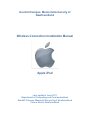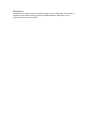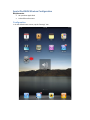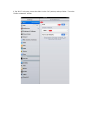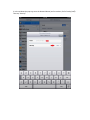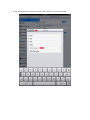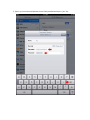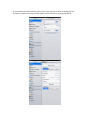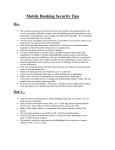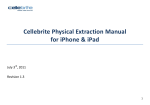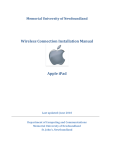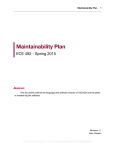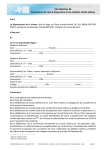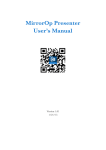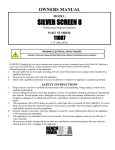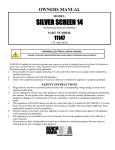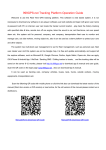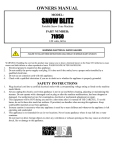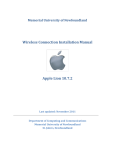Download Wireless Connection Installation Manual Apple
Transcript
Grenfell Campus, Memorial University of Newfoundland Wireless Connection Installation Manual Apple iPad Last updated: June 2011 Department of Computing and Communications Grenfell Campus, Memorial University of Newfoundland Corner Brook, Newfoundland Disclaimer This document is written using recommended settings. Any form third-party, “jailbreaking” or any other form of software that may change the default software configuration, is not supported by this document, or C&C. Apple iPad MUN Wireless Configuration Requirements: An up to date Apple iPad A Grenfell email account Configuration 1. On the default home screen, tap the “Settings” icon 2. Tap “Wi-Fi” at the top, ensure the slider is in the “On” position, and tap “Other…” from the “Choose a Network” section. 3. In the window that pops up, enter the Network Name (stu for students, fac for faculty/staff). Then tap “Security” 4. Tap “WPA Enterprise” in the list, and tap “other network” in the top to go back. 5. Type in your username and password in the fields provided and tap the “join” key 6. You should now see the network in the list and a spinning icon to show its connecting. You can tap the network name to get further details, and confirm you are getting a proper IP.