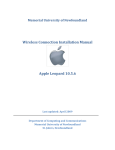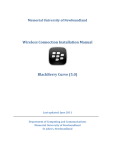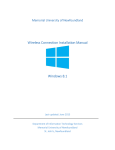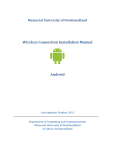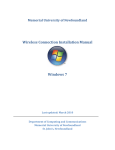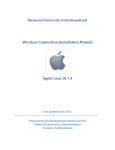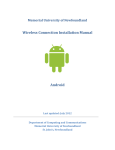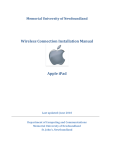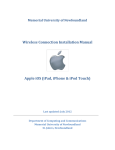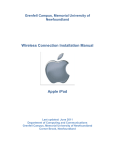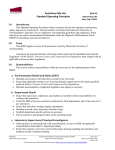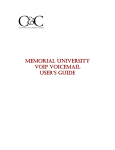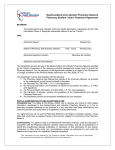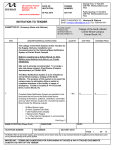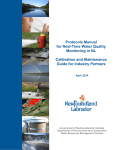Download Wireless Connection Installation Manual Apple Lion 10.7.2
Transcript
Memorial University of Newfoundland Wireless Connection Installation Manual Apple Lion 10.7.2 Last updated: November 2011 Department of Computing and Communications Memorial University of Newfoundland St. John’s, Newfoundland Disclaimer This document is written using a “vanilla” configuration of Lion 10.7.2, any user of this guide should be aware that third party programs may interfere with configuring the wireless network. This guide is intended as a “best effort” setup. The steps detailed in this guide have been tested and working on a fully patched and up to date Apple Mac Mini (2011) running Lion 10.7.2, using the built in Airport card. Apple Lion Mun Wireless Configuration Requirements: A computer running Lion 10.7.2 operating system with latest patches applied. A wireless network card supporting IEEE 802.11g installed with the latest drivers. NOTE: Do not install the network card software, only install the drivers. Your wireless account, and SSID (network name) can be generated online at https://www.mun.ca/cc/services/network/wireless/dattool.php Configuration 1. From the Airport indicator ( ) on the menu bar click the option “Join Other Network…” The resulting configuration window will present options for connecting to the wireless network. For the settings needed to connect to the student network “stu” see step 2. For the settings needed to connect to the faculty/staff network “fac” see step 3. 2. To join the “stu” network configure the following settings and click the “Join” button. The computer should then join the network, see steps 4 and 5 for additional dialogs which may appear after clicking join. Network name along with username and password are provided by completing the form located at the URL referenced in the “Requirements” section. 3. To join the “fac” network configure the following settings and click the “Join” button. The computer should then join the network, see steps 4 and 5 for additional dialogs which may appear after clicking join. Network name (also known as SSID) along with username and password are provided by completing the form located at the URL referenced in the “Requirements” section. 4. If prompted with a window titled “802.1x Authentication” you will need to enter your username and password again and click “OK”. 5. A window titled “Verify Certificate” may also appear prompting to accept a security certificate for the connection, if so click the “Continue” button. Verifying Connectivity The connection to the wireless network can be verified by viewing the network preferences. To open network preferences click either the Airport indicator ( ) and click “Open Network Preferences…” or click the menu, select “System Preferences…” and select “Network”. When properly connected the network preferences screen should appear similar to the following.