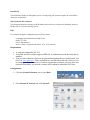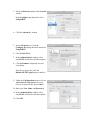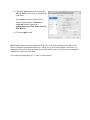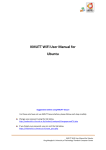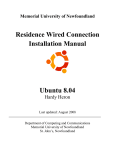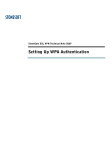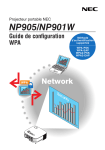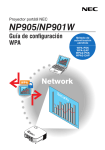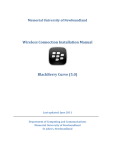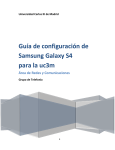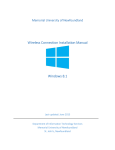Download Residence Wired Connection Installation Manual MAC OS 10.5
Transcript
Memorial University of Newfoundland Residence Wired Connection Installation Manual MAC OS 10.5 Last updated: August 2008 Department of Computing and Communications Memorial University of Newfoundland St. John’s, Newfoundland Introduction This document will take you through the process of configuring your personal computer to work with the wired ports in Residence. Who should use this document? This document should be used only by MUN students who wish to use wired ports in Residence and have the Mac OS 10.5 or better operating system. Help For assistance during the configuration process please contact: Computing and Communications Help Centre Phone: 737-4595 E-mail: [email protected] Hours: 8:30am - 5:00pm (fall & winter); 8:30 - 4:30 (summer) Requirements • • • A computer running Mac OS 10.5. A network interface card that supports IEEE 802.1x authentication with the latest drivers installed. Your account credentials, which can be generated through the Device Authorization Tool (DAT) at www.mun.ca/cc. These credentials are used for both wired and wireless access on campus, so if you already have a wireless account then you know your user name and password. Remember, you must be a current MUN student to submit the DAT form. Configuration 1. Click the System Preferences icon in your Dock. 2. Go to Internet & Network and click Network. 3. Select the Ethernet option in the Network window. In the Configure drop down box select Using DHCP 4. Click the Advanced… button. 5. In the Advanced view, click the Configure IPv4 drop down box and select Using DHCP. 6. Click the 802.1X tab. 7. In the Authentication: window select only PEAP, and deselect all other options. 8. Click the Domain: drop down box and select User. If the box is grayed out, click the Disable 802.1X Login button to enable it. 9. Under the Configurations window click the Add an 802.1X configuration button and name the configuration that appeared MUN. 10. Enter your User Name: and Password: 11. In the Authentication: window select only PEAP, and deselect all other options. 12. Click OK. 13. Click the Connect button across from the 802.1X: MUN profile name to establish the connection. The Status message near the top of the window should change to Ethernet is connected and the connection is Authenticated via PEAP (Inner Protocol: MSCHAPv2) 14. Click the Apply button. Please Note: It has been observed that the IEEE 802.1X network configuration in Mac OS 10 does not establish a permanent connection – when you log out of the computer, shut down, or disconnect the network cable the connection will be broken, and it will be necessary to manually establish the connection each time. To reconnect go through Steps 1, 2, and 13 in this tutorial.