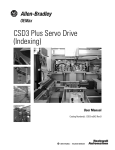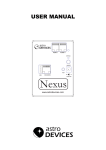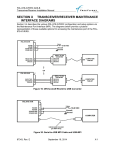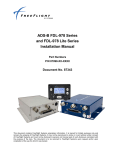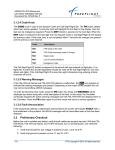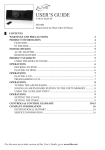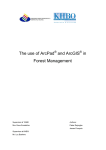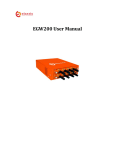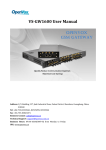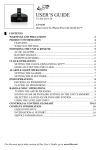Download EQUIPMENT INSTALLATION MANUAL For the
Transcript
XPLORER ADS-B Receiver Installation Manual EQUIPMENT INSTALLATION MANUAL For the FreeFlight Systems XPLORER ADS-B Receiver (P/N 87099-XX) Document No: 87214 Revision A FreeFlight Systems 3700 Interstate 35 S. Waco, TX 76706 This document contains FreeFlight Systems proprietary information. It is loaned for limited purposes only and remains the property of FreeFlight Systems. It may not be reproduced in whole or in part without written consent of FreeFlight Systems and must not be disclosed to persons not having need of such disclosure consistent with the purpose of the loan. The document is to be returned to FreeFlight Systems upon request and/or upon completion of the use for which it was loaned. XPLORER ADS-B Receiver Installation Manual History of Revisions Dates of Original and Change pages are: Revision Page Description 87214, Revision A ….. A …………… December 3. 2012 Page no. December 3, 2012 Date XPLORER ADS-B Receiver Installation Manual Table of Contents SECTION I GENERAL INFORMATION ..................................................................... I-1 1.1 INTRODUCTION ............................................................................................. I-1 1.2 SYSTEM DESCRIPTION ................................................................................ I-1 1.2.1 General Description ..................................................................................... I-1 1.2.2 XPLORER CONFIGURATIONS .................................................................. I-1 1.2.3 Example Configurations .............................................................................. I-2 1.2.4 GPS Usage.................................................................................................. I-3 1.3 XPLORER INSTALLATION OVERVIEW ........................................................ I-4 1.3.1 Connectors .................................................................................................. I-4 1.3.2 Status Lights ................................................................................................ I-4 1.4 UAT ANTENNA REQUIREMENTS ................................................................. I-5 1.5 Technical Characteristics ................................................................................ I-6 1.6 PARTS AND EQUIPMENT ............................................................................. I-7 1.6.1 XPLORER Receiver Items .......................................................................... I-7 1.6.2 Installation Kits ............................................................................................ I-7 1.7 MATERIALS REQUIRED BUT NOT SUPPLIED............................................. I-8 1.7.1 Required ...................................................................................................... I-8 1.7.2 Optional ....................................................................................................... I-8 SECTION II INSTALLATION ...................................................................................... II-1 2.1 GENERAL ...................................................................................................... II-1 2.2 UNPACKING AND INSPECTING EQUIPMENT ............................................ II-1 2.3 EQUIPMENT MOUNTING ............................................................................. II-1 2.3.1 XPLORER Mounting................................................................................... II-1 2.4 COOLING REQUIREMENTS ......................................................................... II-1 2.5 XPLORER ELECTRICAL CONNECTIONS ................................................... II-2 2.5.1 2.6 XPLORER INTERFACE – PINOUT ........................................................... II-2 XPLORER INTERFACE DETAILS ................................................................. II-2 2.6.1 Power Input ................................................................................................ II-2 2.6.2 Serial Interfaces (RS-232 Version Only) .................................................... II-2 2.6.3 Time Mark Input (PPS) ............................................................................... II-3 2.6.4 Maintenance Interface (RS-232 Version Only) ........................................... II-3 2.6.5 Status LEDs................................................................................................ II-3 2.7 UAT ANTENNA INSTALLATION ................................................................... II-4 87214, Revision A December 3, 2012 XPLORER ADS-B Receiver Installation Manual 2.7.1 UAT Antenna Ground Plane ....................................................................... II-5 2.7.2 UAT Antenna Cable.................................................................................... II-5 2.8 EQUIPMENT LIMITATIONS .......................................................................... II-6 SECTION III CONFIGURATION AND CHECKOUT ............................................... III-1 3.1 GENERAL ..................................................................................................... III-1 3.2 ENABLING TRAFFIC OUTPUT (TIS-B) ........................................................ III-1 3.3 PRELIMINARY CHECKOUT ......................................................................... III-1 3.4 SETUP AND CONFIGURATION (RS-232 VERSION ONLY) ....................... III-2 3.4.1 Maintenance Commands........................................................................... III-2 SECTION IV 4.1 XPLORER LED TROUBLSHOOTING PROCEDURE.................................. IV-1 SECTION V 5.1 TROUBLESHOOTING...................................................................... IV-1 INSTALLATION DRAWINGS ................................................................ V-1 XPLORER RECEIVER DIMENSIONS .......................................................... V-1 SECTION VI TYPICAL INTERCONNECT DIAGRAMS ......................................... VI-1 6.1 XPLORER INTERCONNECT WITH WI-FI ONLY ........................................ VI-1 6.2 XPLORER INTERCONNECT WITH RS-232 AND EXTERNAL GPS .......... VI-2 6.2.1 XPLORER INTERCONNECT WITH RS-232 AND INTERNAL GPS ....... VI-3 SECTION VII XPLORER (RS-232 VERSION ONLY) MAINTENANCE ADAPTER VII-1 SECTION VIII WARNING DISCLAIMER ............................................................... VIII-1 SECTION IX LIMITED WARRANTY ...................................................................... IX-2 Table of Figures Figure 1: Typical XPLORER Installation with Display-connected GPS........................... I-2 Figure 2: XPLORER with RS232-connected Uncertified Cockpit Display ....................... I-2 Figure 3: XPLORER with Uncertified Display and Internal GPS Unit ............................. I-3 Figure 4: XPLORER Receiver with WiFi Option ............................................................. I-4 Figure 5: XPLORER Front Face ..................................................................................... I-5 Figure 6: XPLORER Dimensions .................................................................................. V-1 Figure 7: XPLORER Interconnection Diagram – WiFi ................................................. VI-1 Figure 8: XPLORER Interconnect Diagram - RS-232 with External GPS .................... VI-2 Figure 9: XPLORER Interconnect Diagram - RS-232 with Internal GPS ..................... VI-3 Figure 10: XPLORER Maintenance Interface Cabling ................................................ VII-1 87214, Revision A December 3, 2012 XPLORER ADS-B Receiver Installation Manual SECTION I GENERAL INFORMATION 1.1 INTRODUCTION This document contains the system installation guidance for the FreeFlight Systems (FFS) XPLORER Automatic Dependent Surveillance – Broadcast (ADS-B) Receiver, part number 87099-xx hereafter referred to as XPLORER. XPLORER provides a robust yet low-cost solution for ADS-B In applications. 1.2 SYSTEM DESCRIPTION 1.2.1 General Description XPLORER receives ADS-B messages from the national ADS-B ground station network and aircraft equipped with ADS-B Out Universal Access Transceiver (UAT) devices. The system forms the appropriate ADS-B reports from the received data and delivers these reports to compatible displays. The reports provided to the displays are in standard ADS-B data protocol. Compatible displays can include both portable devices such as the iPad or “hard mounted”, uncertified displays having a standard RS-232 communications port. If using a portable display, a compatible application, or “app”, must be used in conjunction with the display device. If using an iPad, several apps are currently available including FreeFlight Systems’ “ADS-B View” application which can be downloaded through Apple’s iTunes service. Connection between compatible displays and XPLORER is accomplished via a WiFi connection (for portable displays) or through an RS-232 connection (for “hard mounted” displays). The reports that are available to be displayed include the full range of Flight Information Service - Broadcast (FIS-B) data including graphical NEXRAD images and text reports such as METARS and PIREPS. Traffic Information Service - Broadcast (TIS-B) data including location, altitude, and type of aircraft surrounding the ownship position is also available to suitably equipped aircraft. Please note that the display of TIS-B information requires the use of a certified ADS-B Out capability, making the ownship aircraft a verified client in the national air space system. System configuration actions required to provide this capability are described later in this manual (see Section III 2). 1.2.2 XPLORER CONFIGURATIONS XPLORER is available in several configurations depending on the needs of the user. These configurations are shown in the table below. Part Number Display Interface Internal GPS RS-232 Maintenance Interface 87099-00 WiFi No No 87099-01 RS-232 No Yes 87099-11 RS-232 Yes Yes 87214, Revision A December 3, 2012 I-1 XPLORER ADS-B Receiver Installation Manual 1.2.3 Example Configurations Figures 1, 2, and 3 show block diagrams of typical XPLORER installations and correspond to the configurations shown in the preceding table. Figure 1 shows a BlueTooth GPS receiver connected to a portable display (e.g. iPad) and providing that GPS information to XPLORER. Figure 2 shows XPLORER connected to an uncertified cockpit display using RS-232. Figure 3 shows XPLORER with the external GPS option connected to an uncertified cockpit display using RS-232. Figure 1: Typical XPLORER Installation with Display-connected GPS Figure 2: XPLORER with RS232-connected Uncertified Cockpit Display 87214, Revision A December 3, 2012 I-2 XPLORER ADS-B Receiver Installation Manual Figure 3: XPLORER with Uncertified Display and Internal GPS Unit 1.2.4 GPS Usage XPLORER uses the Global Position System (GPS) for correlating the ownship position with the graphical weather and traffic information. Several options exist for using GPS with XPLORER. These options, along with the priority given to each should multiple GPS sources be available, are shown in the following table. GPS Source Internal GPS (1) Priority FFS 1201 (GPS-FFS Protocol) Other External RS-232 GPS Receiver (NMEA Protocol) 1 (Highest) Bluetooth GPS paired with portable display running compatible app (e.g. iPad running ADS-B View) 2 Automatic (2) 3 1) When using an XPLORER with internal GPS, do not connect external GPS. 2) Automatic determination of GPS is possible for those aircraft installations that include a certified UAT (978 MHz) ADS-B Out transmitter. In this case, the receiver monitors the ownship ADS-B Out transmissions and reads the ownship GPS information from those transmissions. This requires the aircraft ICAO code to be entered into the XPLORER system. This can be accomplished through the use of the Maintenance Interface described later in this manual. 87214, Revision A December 3, 2012 I-3 XPLORER ADS-B Receiver Installation Manual 1.3 XPLORER INSTALLATION OVERVIEW Figure 4: XPLORER Receiver with WiFi Option 1.3.1 Connectors Connectors present on XPLORER are shown in the following table. Connectors Signal / Power (DB-15) Configuration PN 87099-00 WiFi PN 87099-01 RS-232 PN 87099-11 RS-232 with Internal GPS UAT Antenna (SMA) GPS Antenna (SMA) WiFi Antenna (SMA) 1.3.2 Status Lights Three system status LEDs and three Wi-Fi status LEDs are present on the front face of the XPLORER. These indicators are described below: 87214, Revision A December 3, 2012 I-4 XPLORER ADS-B Receiver Installation Manual Figure 5: XPLORER Front Face A. Status LEDs Three status LEDs (RX, GPS, ST) indicate the operational status of the XPLORER. B. Wi-Fi Status LEDs Three status LEDs (AS, T/R, IP) indicate the operational status of the XPLORER WiFi Interface. 1.4 UAT ANTENNA REQUIREMENTS The XPLORER requires a TSO-C66, C74, C112, or C154 UHF antenna. Ensure that the antenna is a 50Ω antenna with a VSWR < 1.7:1 at 978 MHz. The Comant CI-101 and RA Miller AV-22 stick-and-ball antennas and the Comant CI-105 blade antenna are examples that meet these requirements. The installation kits available from FreeFlight Systems contain suitable stick-and-ball UAT antennas. 87214, Revision A December 3, 2012 I-5 XPLORER ADS-B Receiver Installation Manual 1.5 Technical Characteristics XPLORER Receiver (P/N 87099-XX) TSO COMPLIANCE Uncertified FCC IDENTIFICATION (WI-FI UNIT) T9JRN171-1 PHYSICAL DIMENSIONS Height Width Depth 1.4 in (35.61 mm) 3.3 in (83.82 mm) 4.69 in (119.14 mm) WEIGHT 4.5 oz (127.5 gm) OPERATING TEMPERATURE -40°C to +70°C STORAGE TEMPERATURE -55°C to +85°C ALTITUDE 50,000 feet POWER REQUIREMENTS 10 – 37 Volts DC, Typical 0.1 A @ 28 VDC RECEIVER FREQUENCY 978 MHz RECEIVER SENSITIVITY <-93 dBm at the antenna Avionics Interfaces: TYPE I/O Description GPS Input/ Output External or internal GPS Pulse Per Second (PPS) Input / Output PPS time mark from external or internal GPS Display Output WiFi or RS-232 87214, Revision A December 3, 2012 I-6 XPLORER ADS-B Receiver Installation Manual 1.6 PARTS AND EQUIPMENT 1.6.1 XPLORER Receiver Items XPLORER part numbers are listed below: Part Number Description 87099-00 XPLORER with WIFI 87099-01 XPLORER with RS-232 87099-11 XPLORER with RS-232 and Internal GPS 1.6.2 Installation Kits The items included in the XPLORER Installation Kit for XPLORER versions without GPS (XPLORER 87099-00 & 87099-01) are listed below: P/N XPLORER Installation Kit 87231-00 Qty Description 87093 1 Connector DSUB 15 Crimp Female 87229 1 Backshell DSUB 15 84194 17 Socket, Crimp, Female DSUB 85937 1 Ball and Stick Type UAT Antenna 87027 1 Connector SMA Straight Plug Male RG-142 Crimp 86966 1 RG-142 BNC Male Crimp Connector The items included in the XPLORER Installation Kit for XPLORER with GPS (XPLORER 87099-11) are listed below: XPLORER Installation Kit 87231-10 P/N 87093 Qty 1 Description Connector DSUB 15 Crimp Female 87229 1 Backshell DSUB 15 84194 17 Socket, Crimp, Female DSUB 85937 1 Ball and Stick Type UAT Antenna 87027 2 Conn SMA Straight Plug Male RG-142 Crimp 86966 81194 84104 1 1 1 RG-142 BNC Male Crimp Connector Antenna GPS, Active, 40dB-, 1575.42 MHz Plug, Dual Crimp, TNC, Sealed, RG-142 87214, Revision A December 3, 2012 I-7 XPLORER ADS-B Receiver Installation Manual 1.7 MATERIALS REQUIRED BUT NOT SUPPLIED 1.7.1 Required The following items are required for proper installation but not supplied: • For WiFi version of XPLORER (PN 87099-00), a portable display with compatible application (e.g. iPad with the ADS-B View app) • For RS-232 version of XPLORER (PN 87099-01 or -11), a Maintenance Interface Adapter Assembly, diagrams for which are provided in Section VII. • Wire and shielded wire (24 AWG) • 2 Amp Circuit Breaker • Ground terminals 1.7.2 Optional For WiFi version of XPLORER (PN 87099-00), a Bluetooth-compatible GPS paired to a portable display along with a compatible display application (e.g. iPad with the ADS-B View app) 87214, Revision A December 3, 2012 I-8 XPLORER ADS-B Receiver Installation Manual SECTION II INSTALLATION 2.1 GENERAL This section provides general information for installing the XPLORER into an aircraft. This section contains mounting dimensions, pin outs, and interface details pertaining to installation. Adherence to these installation procedures and information will assure satisfactory system performance. 2.2 UNPACKING AND INSPECTING EQUIPMENT Exercise care when unpacking each item. Visually inspect each item for evidence of damage incurred during shipment. If a damage claim must be filed, save the shipping container to substantiate the claim. When all equipment and the installation kit have been inspected, save the packing material and container in case the unit is to be stored or reshipped. See Section I for equipment and optional parts supplied. 2.3 EQUIPMENT MOUNTING 2.3.1 XPLORER Mounting If connecting to the display via WiFi, XPLORER should be mounted as close as possible to the display (ideally in the main cabin) to maximize data transfer capability. The following installation procedure should be followed, remembering to allow adequate space for installation of cables and connectors. • Select a position in the aircraft that is not close to any high external heat source. (Note: XPLORER is not a significant heat source itself). • Avoid sharp cable bends and placing cables too near to aircraft control cables. • Secure XPLORER on a flat surface according to the XPLORER mounting requirements illustrated in Section V. 2.4 COOLING REQUIREMENTS XPLORER does not require forced air cooling. While the unit does not require forced air cooling, the combined heat load of surrounding avionics may significantly degrade the system’s reliability if provisions for cooling are not incorporated in the initial installation. Failure to provide adequate cooling may lead to increased avionics maintenance costs and may void the FreeFlight Systems Warranty. 87214, Revision A December 3, 2012 II-1 XPLORER ADS-B Receiver Installation Manual 2.5 XPLORER ELECTRICAL CONNECTIONS 2.5.1 XPLORER INTERFACE – PINOUT PIN 1 2 3 4 5 6 7 8 9 10 11 12 13 14 15 J6 - Power and I/O Connector (DB-15) Electrical I/O Description RS-422 I/O Internal/External GPS Pulse Per Second Out/In N/A N/A RS-232 I Serial Port 2 RS-232 Data In N/A N/A RS-232 O Serial Port 1 RS-232 GPS Data Out RS-232 O Serial Port 5 RS-232 Data Out (Maintenance Port) Ground Gnd Aircraft Power Return 10-37 VDC Pwr Aircraft Power Input RS-422 I/O Internal/External GPS Pulse Per Second Out/In N/A N/A RS-232 O Serial Port 2 RS-232 Data Out RS-232 I Serial Port 1 RS-232 GPS Data In RS-232 I Serial Port 5 RS-232 Data In (Maintenance Port) N/A N/A Ground Gnd Aircraft Power Return SIGNAL PPS IO Reserved 232 RxD2 Reserved 232 TxD1 232 TxD5 GND Vin PPS IO + Reserved 232 TxD2 232 RxD1 232 RxD5 Reserved GND 2.6 XPLORER INTERFACE DETAILS 2.6.1 Power Input Aircraft power is provided to the XPLORER through the J6 Power and I/O connector. The power supply input can be 10 – 37Volts DC. Use a 2 Amp circuit breaker for power supply protection. Power input resides on the following pins: PIN J6-8 J6-7 J6-15 SIGNAL Vin RTRN RTRN POWER INPUT ELECTRICAL I/O 10-37 VDC Pwr Ground Gnd Ground Gnd DESCRIPTION Aircraft Power Input Aircraft Power Return Aircraft Power Return 2.6.2 Serial Interfaces (RS-232 Version Only) There are a total of three physical serial interfaces available on the RS-232 version of XPLORER. The pin outs of these three interfaces can be found in the following table: 87214, Revision A December 3, 2012 II-2 XPLORER ADS-B Receiver Installation Manual Port PIN J6-12 J6-5 J6-3 J6-11 J6-13 J6-6 1 2 5 RS-232 SERIAL PORTS SIGNAL I/O DESCRIPTION 232 RxD1 I Serial Port 1 Data In 232 TxD1 O Serial Port 1 Data Out 232 RxD2 I Serial Port 2 Data In 232 TxD2 O Serial Port 2 Data Out 232 RxD5 I Serial Port 5 Data In 232 TxD5 O Serial Port 5 Data Out Of these three physical interfaces, two are available for connecting to two different functional interfaces: Functional Interface Serial Interface GPS Input / Out Serial Port 1 Display Serial Port 2 Comment FreeFlight TSIP protocol GPS or NMEA compatible GPS TIS-B / FIS-B The remaining serial interface, Serial Port 5, is the ASCII Maintenance interface terminal connection and is not reconfigurable. (Serial Ports 3 and 4 are reserved for internal system usage and are not accessible.) For the serial version of the XPLORER (PN 87099-01 or -11), these interfaces can be configured by using the ASCII Maintenance Interface to enter Configuration Mode of the XPLORER. This is described in more detail later in this Installation Manual. 2.6.3 Time Mark Input (PPS) The Time Mark Input is an RS-422 differential pair for the one pulse-per-second (PPS) input from a GPS like the FFS 1201. The Time Mark input pin connections are as follows: PIN J6-9 J6-1 SIGNAL PPS IO + PPS IO - I/O I/O I/O Time Mark Input DESCRIPTION Internal/External GPS Pulse Per Second Out/In + Internal/External GPS Pulse Per Second Out/In - Note: The Time Mark input must be synchronized to UTC. 2.6.4 Maintenance Interface (RS-232 Version Only) The Maintenance Interface is available in the serial-only version of XPLORER (PN 87099-01 or 11). This interface is used to communicate between XPLORER and a Personal Computer (PC) using the Port 5 RS-232 interface. The Maintenance Interface can be used to configure the system, provide additional status information, and update system software. An RS-232 to USB adapter assembly will be required and is described in Section VII. 2.6.5 Status LEDs Seven external LEDs on the front of the enclosure indicate system status to the installer. The LED locations and functions are shown on the systems’ label attached to the unit. The following 87214, Revision A December 3, 2012 II-3 XPLORER ADS-B Receiver Installation Manual table describes the LED states that can be observed on the WiFi version of XPLORER. Only ST, GPS and RX LEDs are available on the RS-232 XPLORER. STATUS TYPE NAME “ON” COLOR System Status ST RED GPS Status Receive Wi-Fi Network Association Wi-Fi Data Transmit Wi-Fi Device Connectivity GPS RX AS T/R IP GREEN GREEN RED AMBER GREEN STATE DESCRIPTION ON UAT failure. Troubleshoot system. OFF UAT is operating normally. FLASHING GPS is acquiring satellites and determining position. ON GPS has acquired satellites and is operating normally. OFF No GPS data (This LED will remain OFF if no GPS is attached) BLINK ON Blinks ON when ADS-B data is received OFF No UAT receptions BLINK FAST Not Associated with a Network BLINK SLOW Associated with a Network / No Access OFF Associated with a Network / Access BLINK ON Blinks ON when Wi-Fi Data is transmitted or received OFF No Wi-Fi data transmissions BLINK FAST IP Address associated BLINK SLOW IP Address OK ON Connected to an IP Address 2.7 UAT ANTENNA INSTALLATION The UAT antenna should be installed according to the manufacturer’s instructions. Selecting appropriate UAT antenna locations is critical to the proper performance of the XPLORER. The following considerations should be taken into account when selecting the Antenna location. • The antennas should be well removed from any projections, the engine(s) and propeller(s). It should also be well removed from landing gear doors, access doors or others openings which will break the ground plane for the antenna. • The antenna should be mounted on the bottom or top surface of the aircraft and in a vertical position when the aircraft is in level flight. • Avoid mounting the antenna within 3 feet of the ADF sense antenna or any COMM antenna, and 6 feet from transponder, DME and UAT transmit antennas. • Where practical, plan the antenna location to keep the cable lengths as short as possible and avoid sharp bends in the cable to minimize VSWR. 87214, Revision A December 3, 2012 II-4 XPLORER ADS-B Receiver Installation Manual • Electrical connection to the antenna should be protected to avoid loss of efficiency as a result of the presence of liquids or moisture. All antenna feeders should be installed in such a way that a minimum of RF energy is radiated inside the aircraft. 2.7.1 UAT Antenna Ground Plane When a conventional aircraft monopole antenna is used it relies on a ground plane for correct operation. For ideal performance the ground plane should be very large compared to the wavelength of the transmission, which is ~12in. In a metal skinned aircraft this is usually easy to accomplish, but is more difficult in a composite or fabric skinned aircraft. In these cases a metallic ground plane should be fabricated and fitted under the antenna. The ground plane must be al least 30.5 in on each side. The thickness of the material used to construct the ground plane is not critical, providing it is sufficiently conductive. A variety of proprietary mesh and grid solutions are available. 2.7.2 UAT Antenna Cable The XPLORER installation cable length and associated loss should be minimized to obtain maximum receiver sensitivity performance. The loss should be limited to 4dB or less. Allowing 0.25dB loss for the connector at each end of the antenna cable assembly leaves an allowance of 3.5 dB loss for the cable itself. An acceptable cable has: • A maximum of 3.5dB loss for the run length of the cable • A characteristic impedance of 50 Ohms • Double braid screens or foil-and-braid screen Once the cable run length is determined, a cable type with the proper attenuation (loss) per foot that meets the above requirements can be chosen. Longer runs require lower loss cable. Consider moving the XPLORER closer to the antenna to minimize the losses in the antenna cable subject to the limits identified above. The following table is a guide to the minimum and maximum usable lengths of some common cable types. Actual cable loss varies between manufacturers and the table is based on typical data. Use the table as a guide only and refer to the manufacturer’s data sheet for the specific cable chosen to calculate maximum length. CABLE RG-174 RG-316 RG-400 RG-142 RG-393 87214, Revision A ATTENUATION (dB/100 ft @ 1 GHz) 27.1 25.8 14.5 12.8 7.5 December 3, 2012 MAX LENGTH (ft) 12.9 13.6 24.1 27.3 46.7 II-5 XPLORER ADS-B Receiver Installation Manual When routing the cable, ensure the following: • Route the cable away from sources of heat. • Route the cable away from potential interference sources such as ignition wiring, 400Hz generators, fluorescent lighting, and electric motors. • Allow a minimum separation of 12 inches (300mm) from an ADF antenna cable. • Keep the cable run as short as possible. • Avoid routing the cable around tight bends. • Avoid kinking the cable even temporarily during installation. • Secure the cable so that it cannot interfere with other systems. 2.8 EQUIPMENT LIMITATIONS The XPLORER is an uncertified (non-TSO) ADS-B receiver and cannot be used for flight-critical operations. It is for reference only. The internal GPS of XPLORER (if so equipped) is an uncertified (non-TSO) GPS receiver and cannot be used for flight-critical operations. It is for reference only. The antenna installation must comply with the specifications in Section 2.7. 87214, Revision A December 3, 2012 II-6 XPLORER ADS-B Receiver Installation Manual SECTION III CONFIGURATION AND CHECKOUT 3.1 GENERAL This section contains installation configuration, checkout, and basic operating procedures. 3.2 ENABLING TRAFFIC OUTPUT (TIS-B) XPLORER is capable a providing both FIS-B and TIS-B (traffic) data to a display. FIS-B data is provided by default. However, due to the manner by which the TIS-B data is managed by the ADS-B ground infrastructure, it is necessary that the aircraft receiving and displaying the TIS-B data demonstrate that it is a current and valid client in the air space system. This is accomplished by having a certified ADS-B Out system operating on the ownship. As delivered, XPLORER has TIS-B data transmission to the display turned off. To turn on TIS-B data transmission, XPLORER must be “TIS-B activated”. The first step in activating an XPLORER for TIS-B data transmission is to obtain a key from FreeFlight Systems which is specific to the XPLORER serial number. Please go to www.freeflightsystems.com/xplorer or contact FreeFlight Systems at the telephone number located on the last page of this manual for additional information on obtaining the key. The method used for entering the key is dependent upon which version of XPLORER is being activated, either WiFi or RS-232. For the WiFi version of XPLORER, activating TIS-B is accomplished by entering the key using a compatible application. Please reference the Xplorer support page at www.freeflightsystems.com/xplorer for additional information and the download link for the key installation software. For the RS-232 version of XPLORER, the key is entered by using the Maintenance Interface. Please reference Section 3.4 below for information on how to set the key. 3.3 PRELIMINARY CHECKOUT Before the unit is installed and tested, verify that all cables are properly secured. With the XPLORER removed, turn on the power and verify the following: 1. Verify that aircraft DC bus voltage is present on pin 8 of P6 2. Verify that ground is present on pin 7 of P6. 3. Verify that the UAT antenna coax center conductors are not shorted to its shield or aircraft ground. When the above conditions are verified, turn off the master power. Properly attach the external connectors to the XPLORER. During initialization the XPLORER unit performs a comprehensive diagnostics test on several internal functions such as power, memory, serial interfaces, and GPS. A failure of a system component will be annunciated by the XPLORER System Status LED. 87214, Revision A December 3, 2012 III-1 XPLORER ADS-B Receiver Installation Manual 3.4 SETUP AND CONFIGURATION (RS-232 VERSION ONLY) In order to setup the XPLORER (PN 87099-01 or -11) for an external serial-connected uncertified display, the maintenance port (serial port 5) must be connected to a computer running a terminal interface program such as “Tera Term". Please reference Section VII for a description of the interface adapter to be used to access the Maintenance Interface. The serial port settings for the terminal program are: • BAUD Rate 115200 • Parity – None • Data bits - 8 • Stop - 1 • Flow Control – None The terminal setup should be set to: • Local Echo – checked Once connected to the Maintenance Interface and connected to the appropriate detected COM number type the <Enter> key. The following prompt should be displayed: XPLORER-RX> 3.4.1 Maintenance Commands The available commands are summarized in the table below: Command bit comm cnfg help or ? info Reset rx status set <item> <value> stop Description Display built-in test status Display communication ports’ status - continuous Display configuration data Display command help Display info – S/N, operation hours, versions, etc. Reset and restart the unit Display receiver status info – continuous Set a configuration item’s value Stop continuous data outputs 3.4.1.1 “help or ?” Command This command displays a list of available commands as shown below: AVAILABLE COMMADS..... bit Display POST and PBIT status comm Display communication ports' status cnfg Display all configuration data help or ? This help info Display SN, operation hours, versions, etc. Reset Reset the UAT rx status Display receiver status info set <item> <opt> Set configuration <item> to <opt> <item> ------------- ?, addr, call sign, serial in, serial out <opt> -------------- <item> options, enter '?' for usage 87214, Revision A December 3, 2012 III-2 XPLORER ADS-B Receiver Installation Manual 3.4.1.2 “bit” Command This command displays built-in-test information about the health of the XPLORER. Example output is displayed below: Temperature= 38.63 °C External Power= 12.48 V Internal Power= 4.95 V IC Power= 3.30 V POST ==> PASS RAM Verify....... P UART1 Loopback... P SDRAM Verify..... P UART2 Loopback... P Temp Sensor ..... P PBIT ==> PASS Valid Address.... F GPS Data Good.... F Temperature...... P GPS PPS Good..... F Input DC Power... P GPS Comm Good.... F 3.4.1.3 “comm” Command This command continually displays serial port communication status information: enabled/disabled status and receive and transmit byte count and errors. The data is updated once per second. Example output is displayed below: Serial Comm: Port Status Baud(Set/Act) Rx Bytes Tx Bytes RxErr Tx Err ----------------------------------------------------------------------1 DISABLED 115200/116071 2 2 0 0 2 DISABLED 115200/116071 2 2 0 0 5 ENABLED 115200/115205 62 15220 0 0 Type the “stop” command to stop updating and return to the prompt. 3.4.1.4 “cnfg” Command This command displays configurable information such as the serial port settings (protocol and baud rate), the ICAO address, and the VFR Call Sign. Example output is displayed below: ICAO Address.............. 0 VFR Call Sign............. Serial In 1............... NOT Serial In 2............... NOT Serial Out 1.............. NOT Serial Out 2.............. NOT USED, USED, USED, USED, 87214, Revision A December 3, 2012 9600 9600 9600 9600 III-3 XPLORER ADS-B Receiver Installation Manual 3.4.1.5 “info” Command This command displays information such as Serial Number, operation time and hardware and software version information about the XPLORER. Example output is displayed below: Xplorer-RX, External GPS, Serial, FIS Serial Number........ xxxxxxxx Operation Time....... 204.2 hrs HW Version........... 6.0 SW Version........... 1.1 SW Checksum.......... 0x17D7 FPGA Version......... 1.0 FPGA Build ID........ 0x9A226D97 3.4.1.6 “Reset” Command This command causes the XPLORER to reboot and restart. 87214, Revision A December 3, 2012 III-4 XPLORER ADS-B Receiver Installation Manual 3.4.1.7 “rx status” Command This command displays detailed status and other information about the ADS-B data being received by the XPLORER. Example output is displayed below: .UTC Sec: 5128 Rx Loop Count: 438379898 Rx Word Count: 158208 Msgs Rxd: Total LstSec RSErr:1 2 3 4 5 6 >6 Ovr ------------------------------------------------------------------------------Uplink 291 4 136 9 0 1 0 0 0 0 Basic 2496 1 0 0 1 0 0 0 0 0 Long 2442 0 0 0 0 0 0 1 1 0 Traffic Targets: 1 # Addr Typ CallSign Latitude Longitude Alt Spd AG Msgs SSI TO ------------------------------------------------------------------------------OWN 11111 ABi 0.00000°N 0.00000°E -1000 0 G 0 0 0s 1 FAA123 ABi ABCD1234 32.91796°N 96.98608°E 300 4 A 4937 -42 19s 2 3 4 5 6 7 8 9 10 Ground Stations: 2 # Latitude Longitude Site Slot Msgs SSI TO ------------------------------------------------------------------------------1 32.91137°N 97.05956°W 3 29 2557 -79 19s 2 32.56099°N 96.97190°W 12 25 7665 -92 19s 3 32.91169°N 97.01575°W 2 29 46 -77 11s 4 5 6 7 8 9 10 The output displayed contains an initial section with general count information (current UTC second, receiver loop count, and receiver word count). These counts will increment at varying rates when the receiver is operating correctly. The next rx status output section displays general message count information for ground Uplink, basic, and long message types. The displayed counts include total messages received (Total), messages received in the last second (LstSec) and messages with various counts of corrected Reed-Solomon errors (RSErr:x). The third rx status section displays detailed traffic information. This information includes total number of traffic targets being tracked and then detailed information about the ownship data being received and the 10 closest traffic targets. The detailed traffic information includes address (Addr), address type (Typ), call sign, Latitude, Longitude, altitude in feet (Alt), speed in knots (Spd), air ground status (AG), message count (msgs), signal strength indication in dbm (SSI), and traffic time out in seconds (TO). 87214, Revision A December 3, 2012 III-5 XPLORER ADS-B Receiver Installation Manual Note that traffic targets will time out being tracked if no ADS-B message is received from the target for more than twenty seconds. The fourth rx status section displays detailed ground station information. This information includes total number of ground stations being received and detailed information about the 10 closest ground stations. The detailed ground station information includes Latitude, Longitude, Site ID, time slot of last transmission, message count (Msgs), signal strength indication in dbm (SSI), and ground station time out in seconds (TO). Note that ground stations will time out being tracked if no ADS-B uplink message is received from the ground station for more than twenty seconds. Type the “stop” command to stop updating rx status and return to the prompt. 3.4.1.8 “set” Command This command is used to modify configuration settings such as ICAO address, call sign, and serial port function. Help on this command is displayed by entering “set ?”. Example “set ?” output is displayed below USAGE: set <item> <item> Configuration item to set. Item options: ? This help addr <hex> ICAO address (8 hex characters) call sign <chars> VFR default call sign (8 characters) serial in <port> <func> <baud> Serial in port protocol and baud rate serial out <port> <func> <baud> Serial out port protocol and baud rate 3.4.1.8.1 “set addr” Command This command is used to set the ICAO address of the aircraft. For example, to set the ICAO address to AAA123, enter “set addr AAA123”. The ICAO address must be entered as a hex value. The XPLORER requires the ICAO to be set and for there to be an active, certified ADS-B Out UAT device on-board in order to process TIS-B data. If the XPLORER receives UAT ADS-B messages from the set ICAO address it will output TIS-B information on the serial port. 3.4.1.8.2 “set call sign” Command This command sets the call sign of the aircraft. For example, to set the call sign to ABCD1234, enter “set call sign ABCD1234”. The call sign is only set for informational purposes. 3.4.1.8.3 “set serial in” Command This command sets the Serial Port Input configuration options. Help on this command is displayed by entering “set serial in ?”. Example “set serial in ?” output is displayed below: USAGE: set serial in <port> <func> <baud> <port> Serial port number: 1, 2, <func> Interface function/protocol: Port 1: UNUSED, GPS-FFS, GPS-NEMA, Internal-GPS, Port 2: 87214, Revision A December 3, 2012 III-6 XPLORER ADS-B Receiver Installation Manual <baud> 4800, 9600, 19200, 38400, 57600, 115200, 230400, Note that only serial port 1 accepts serial port input configuration settings. For example, to set serial port 1 to FFS GPS input at 19200 BAUD, enter “set serial in 1 GPS-FFS 19200”. Below is an example of the output displayed after entering this command: Serial In 1............... GPS-FFS, 19200 3.4.1.8.4 “set serial out” Command This command sets the Serial Port Output configuration options. Help on this command is displayed by entering “set serial out ?”. Example “set serial out ?” output is displayed below: USAGE: set serial out <port> <func> <baud> <port> Serial port number: 1, 2, <func> Interface function/protocol: Port 1: Port 2: UNUSED, Traffic-Alert, Pass-Thru, <baud> 4800, 9600, 19200, 38400, 57600, 115200, 230400, Note that only serial port 2 accepts serial port output configuration settings. For example, to set serial port 2 to Pass Thru output at 115200 BAUD, enter “set serial out 2 Pass-Thru 115200”. Below is an example of the output displayed after entering this command: Serial Out 2.............. Pass Thru, 115200 87214, Revision A December 3, 2012 III-7 XPLORER ADS-B Receiver Installation Manual SECTION IV TROUBLESHOOTING This section provides information for troubleshooting problems that occur after XPLORER installation. This section contains information on how to use the XPLORER LEDs to troubleshoot installation problems. Refer to SECTION III for configuration of the system. 4.1 XPLORER LED TROUBLSHOOTING PROCEDURE A quick reference troubleshooting guide using the XPLORER LEDs follows: PROBLEM POTENTIAL CAUSE TROUBLESHOOTING Verify power is turned on Check power connections to unit. No LED Activity No power RX LED not active Not receiving ADS-B messages If in an area able to receive ADS-B messages: Check antenna connections ST LED is on A fault with the unit Cycle Power GPS LED is flashing GPS is acquiring satellites slowly GPS LED is off GPS information is not received Check GPS for problems For systems configured with GPS, check GPS connection/configuration. Check GPS for fault. Please reference Section 2.6.2 for additional information on LED indications. 87214, Revision A December 3, 2012 IV-1 XPLORER ADS-B Receiver Installation Manual SECTION V INSTALLATION DRAWINGS 5.1 XPLORER RECEIVER DIMENSIONS All dimensions in inches [millimeters] Figure 6: XPLORER Dimensions 87214, Revision A December 3, 2012 V-1 XPLORER ADS-B Receiver Installation Manual SECTION VI TYPICAL INTERCONNECT DIAGRAMS 6.1 XPLORER INTERCONNECT WITH WI-FI ONLY Figure 7: XPLORER Interconnection Diagram – WiFi 87214, Revision A December 3, 2012 VI-1 XPLORER ADS-B Receiver Installation Manual 6.2 XPLORER INTERCONNECT WITH RS-232 AND EXTERNAL GPS Figure 8: XPLORER Interconnect Diagram - RS-232 with External GPS 87214, Revision A December 3, 2012 VI-2 XPLORER ADS-B Receiver Installation Manual 6.2.1 XPLORER INTERCONNECT WITH RS-232 AND INTERNAL GPS Figure 9: XPLORER Interconnect Diagram - RS-232 with Internal GPS 87214, Revision A December 3, 2012 VI-3 XPLORER ADS-B Receiver Installation Manual SECTION VII XPLORER (RS-232 VERSION ONLY) MAINTENANCE ADAPTER An adapter harness is required in order to connect the RS-232 version of XPLORER ((PN 87099-01 or -11) to a Personal Computer (PC) for the purpose of configuring the system with a terminal program such as Terra Term. Interconnect diagrams of the adapter harness are shown below. Figure 10: XPLORER Maintenance Interface Cabling 87214, Revision A December 3, 2012 VII-1 XPLORER ADS-B Receiver Installation Manual SECTION VIII WARNING DISCLAIMER A) When installing the XPLORER in an aircraft, ensure the unit is securely installed and does not interfere with aircraft operating controls or obstructs the pilot’s view. B) The XPLORER must only be used as a navigational aid and should not be used for any precise measurements or calculation information. C) The XPLORER provides weather information that can be used as an aid for situational awareness only. Weather information provided must be use for advisory use only and should not be used for flight safety critical information and operation. The user is advised to exercise caution and let common sense prevail when confronted with sever weather conditions. D) The XPLORER provides traffic information that must be used for navigational aid only. Pilots must rely on Air Traffic Control (ATC) guidance or visual rules for maneuvering their aircraft in traffic. 87214, Revision A December 3, 2012 VIII-1 XPLORER ADS-B Receiver Installation Manual SECTION IX LIMITED WARRANTY I. HARDWARE FREEFLIGHT SYSTEMS, LTD. (“FREEFLIGHT”), 3700 INTERSTATE 35 S, WACO, TX 76706, HEREBY WARRANTS TO THE FIRST RETAIL PURCHASER ONLY, THAT HARDWARE PURCHASED HEREUNDER WILL BE FREE FROM DEFECTS IN MATERIAL AND WORKMANSHIP FOR A PERIOD OF TWO (2) YEARS FROM THE DATE OF INSTALLATION, NOT TO EXCEED THIRTY (30) MONTHS FROM THE DATE OF SHIPMENT FROM FREEFLIGHT’S FACTORY. SHOULD DEFECTS BE FOUND, FREEFLIGHT AT ITS OPTION, WILL REPAIR OR REPLACE THE PRODUCT IN WHICH PHYSICAL DEFECTS IN MATERIALS OR WORKMANSHIP OCCUR. THE FOREGOING STATES THE SOLE LIABILITY AND OBLIGATION OF FREEFLIGHT ARISING OUT OF THIS WARRANTY, AND SUCH WARRANTY IS SUBJECT TO THE FOLLOWING CONDITIONS AND LIMITATIONS. (A) THE DEFECT SHALL OCCUR UNDER NORMAL USE AND SERVICE FOR WHICH THIS PRODUCT WAS INTENDED. FREEFLIGHT SHALL NOT BE OBLIGATED OR LIABLE UNDER THIS WARRANTY FOR DEFECTS WHICH FREEFLIGHT’S EXAMINATION DISCLOSES ARE DUE TO: (1) TAMPERING, (2) MISUSE, (3) ABUSE, (4) NEGLECT, (5) IMPROPER STORAGE OR MAINTENANCE, (6) USE IN A MANNER BEYOND WHICH SUCH EQUIPMENT IS NORMALLY INTENDED TO BE USED, (7) IMPROPER REPAIR OR POOR WORKMANSHIP BY THOSE WHO ARE NOT AUTHORIZED BY FREEFLIGHT TO REPAIR THE PRODUCTS OR USE OF DEFECTIVE MATERIAL BY SUCH UNAUTHORIZED PERSONS, AND (8) ANY OTHER CAUSE EXCEPT FOR DEFECTS IN MATERIAL OR WORKMANSHIP CAUSED BY FREEFLIGHT. (B) THE WARRANTY CARD SUPPLIED WITH THE PRODUCT MUST BE COMPLETED AND RETURNED TO FREEFLIGHT WITHIN 15 DAYS OF INSTALLATION OF THE PRODUCT IN ORDER FOR THIS WARRANTY TO BECOME EFFECTIVE. (C) THE PRODUCT IS SOLD AND INSTALLED BY AN AUTHORIZED DEALER. A LIST OF ALL AUTHORIZED FREEFLIGHT DEALERS MAY BE OBTAINED FROM FREEFLIGHT. . (D) FREEFLIGHT SHALL HAVE NO LIABILITY TO CUSTOMER, TO THE EXTENT THAT ANY CLAIM OF INFRINGEMENT ARISING FROM ANY MODIFICATION, SERVICING OR ADDITION MADE TO THE ITEMS BY ANYONE OTHER THAN FREEFLIGHT OR ITS AUTHORIZED REPRESENTATIVE. (E) THE PRODUCT SHALL BE RETURNED TO FREEFLIGHT VIA THE DEALER WITH TRANSPORTATION CHARGES PREPAID. AFTER CORRECTION OF THE DEFECTS, THE PRODUCTS WILL BE RETURNED TO THE PURCHASER, TRANSPORTATION CHARGES PREPAID, EXCEPT FOR RETURNS TO PURCHASERS IN FOREIGN COUNTRIES, WHICH PURCHASERS SHALL BE RESPONSIBLE FOR PAYMENT OF SUCH CHARGES FROM THE AMERICAN PORT OF EXIT TO PURCHASER’S PLACE OF BUSINESS. THE RISK OF LOSS OR DAMAGE TO ALL PRODUCTS IN TRANSIT SHALL BE ASSUMED BY THE PARTY INITIATING THE TRANSPORTATION OF SUCH PRODUCTS. II. ITEMS NOT COVERED BY WARRANTY EXCEPT FOR THE EXPRESS WARRANTIES GRANTED IN SECTIONS I ABOVE, FREEFLIGHT MAKES NO OTHER WARRANTIES, EXPRESSED OR IMPLIED, WITH RESPECT TO ITS PRODUCT AND DISCLAIMS THE SAME. FREEFLIGHT MAKES NO EXPRESS OR IMPLIED WARRANTY WITH RESPECT TO THE DESIGN, ADEQUACY, ACCURACY, RELIABILITY, SAFETY OR CONFORMANCE WITH GOVERNMENT STANDARDS OR REGULATION OF ANY FLIGHT PROCEDURE PRESCRIBED BY A GOVERNMENT AUTHORITY, INCLUDING, BUT NOT LIMITED TO, ANY EXPRESS OR IMPLIED WARRANTY OF MERCHANTABILITY OR FITNESS FOR A PARTICULAR PURPOSE. FURTHER, FREEFLIGHT MAKES NO WARRANTY, EXPRESS OR IMPLIED, WITH RESPECT TO THE ADEQUACY, ACCURACY, RELIABILITY, SAFETY, OR CONFORMANCE WITH GOVERNMENT STANDARDS OR REGULATIONS, OF ANY INFORMATION CONTAINED IN THE PRODUCT WHICH IS PUBLISHED BY OTHERS OR WHICH FREEFLIGHT OBTAINED FROM OTHERS. FURTHER, FREEFLIGHT MAKES NO EXPRESS OR IMPLIED WARRANTY WITH RESPECT TO THE COMPLETENESS OF ANY DATA, FLIGHT INFORMATION, OR FLIGHT PROCEDURE CONTAINED IN ITS PRODUCT. FREEFLIGHT DOES NOT INCLUDE ALL AVAILABLE DATA IN ITS PRODUCT. III. LIMITATIONS ON WARRANTY THIS WARRANTY IS IN LIEU OF ALL OTHER WARRANTIES EXPRESSED OR IMPLIED, INCLUDING WITHOUT LIMITATION, ANY IMPLIED WARRANTIES OF MERCHANTABILITY OR FITNESS FOR A PARTICULAR PURPOSE, IF ANY, AND SAID IMPLIED WARRANTIES ARE HEREBY EXPRESSLY EXCLUDED AND DISCLAIMED. WHERE THE PRODUCT IS USED OR PURCHASED PRIMARILY FOR THE PURCHASER’S PERSONAL OR FAMILY USE, ANY IMPLIED WARRANTIES OF MERCHANTABILITY OR FITNESS FOR A PARTICULAR PURPOSE, IF ANY, ARE HEREBY EXPRESSLY LIMITED TO TWO (2) YEARS FROM THE DATE OF PURCHASE OF THE PRODUCT. SOME STATES DO NOT ALLOW THE EXCLUSION OR LIMITATION OF AN IMPLIED WARRANTY, OR OF INCIDENTAL OR CONSEQUENTIAL DAMAGES; THEREFORE, THE ABOVE LIMITATIONS CONCERNING THE EXCLUSION OF IMPLIED WARRANTIES AND LIMITATIONS OF DAMAGES MAY NOT APPLY TO YOU. THIS WARRANTY GIVES YOU SPECIFIC RIGHTS, AND YOU MAY ALSO HAVE OTHER RIGHTS WHICH VARY FROM STATE TO STATE. LIMITATION OF LIABILITY FREEFLIGHT’S LIABILITY ARISING OUT OF THIS AGREEMENT SHALL NOT EXCEED THE AMOUNTS PAID BY YOU TO OBTAIN THE PRODUCT. FREEFLIGHT SHALL NOT BE LIABLE FOR SPECIAL, CONSEQUENTIAL, INCIDENTAL OR OTHER TYPES OF DAMAGES, INCLUDING WITHOUT LIMITATION, LOSS OF USE, LOST PROFITS, AND PERSONAL INJURY. FREEFLIGHT EXPRESSLY EXCLUDES AND DISCLAIMS SUCH DAMAGES RESULTING FROM OR CAUSED BY, THE USE, OPERATION, FAILURE, MALFUNCTION OR DEFECT OF ANY FREEFLIGHT PRODUCT, WHETHER OR NOT LIABILITY FOR SUCH DAMAGES IS DUE TO TORT (INCLUDING NEGLIGENCE), CONTRACT, WARRANTY, OR STRICT LIABILITY. THESE LIMITATIONS WILL APPLY EVEN IF FREEFLIGHT OR AN AUTHORIZED DEALER HAS BEEN ADVISED OF THE POSSIBILITY OF SUCH DAMAGE, AND NOTWITHSTANDING ANY FAILURE OF ESSENTIAL PURPOSE OF ANY LIMITED REMEDY. YOU ACKNOWLEDGE THAT THE AMOUNT PAID FOR THE PRODUCT REFLECTS THIS ALLOCATION OF RISK. SOME STATES DO NOT ALLOW THE LIMITATION OR EXCLUSION OF LIABILITY FOR INCIDENTAL OR CONSEQUENTIAL DAMAGES, SO THE ABOVE LIMITATION OR EXCLUSION MAY NOT APPLY TO YOU. To obtain service under this warranty contact: FreeFlight Systems at (254) 662-0000. 87214, Revision A December 3, 2012 IX-2 © 2012 3700 Interstate 35 S. Waco, TX 76706 1 (254) 662-0000 1 (800) 487-4662 http://www.freeflightsystems.com