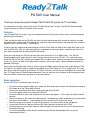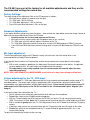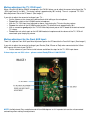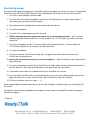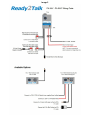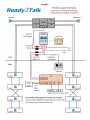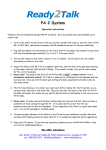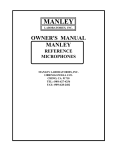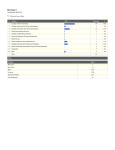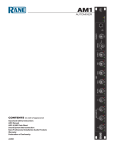Download PA 5AV User Manual - PA Systems & Public Address Systems
Transcript
PA 5AV User Manual Thank you for purchasing the Ready2Talk PA 5AV PA system for TV and Video. For connection instructions, please refer to the ”PA 5AV Wiring Code” (Image 2) and PA 5AV Recommended Layout Schematic (Image 3) at the back of this manual. Features: Like all Ready2Talk PA systems, they are intended to connect easily to your existing stereo, while offering great performance and flexibility. There are two mic inputs on the PA 5AV, the 4 pin mic input socket to connect a headset or hand mic and from the bottom and a single female RCA cable for an second mic input to be used by a step on guide when using the optional “PA 4+ extension cable”. (see Image 2) Enhance your tour experience by connecting your iDevice (iPod, iPhone or iPad) to the 3.5mm AUX input on the front of the PA 5AV. With this connected, you can simultaneously talk to your guests and listen to the music of your choice instead of the annoying radio DJ and the ads. Since you have chosen the PA 5AV you most likely want to connect a TV or Video Player. The “PA 5AV Recommended Layout” page (image 3) shows how you connect these to the PA 5AV. This connection layout makes the PA 5AV act like a hub for your complete PA and video system, allowing a lot more connection options to your TV, such as an iPad, a flash player with a memory stick for your movies, special video presentation or a good old DVD player. What makes the PA 5AV really unique is, when using the HS 30M headset (with the inline on/off switch) or PSM 4C hand mic, the PA 5AV offers a variable muting option on the RCA Inputs for a TV or Video Player. The same goes for the front AUX input for your iDevice. This means that when you turn on your microphone, the sound from your TV, Video Player or iPod will drop automatically, you can even pre-set the amount of volume drop you want from 0% to 100%, making sure everyone can hear you perfectly! Basic operation: Once the PA 5AV is installed into your van or bus… • • • • • • • • • Turn on the vehicles power and put your stereo into AUX mode (some stereos will automatically change to AUX mode when the 3.5mm plug inserted) Connect the microphone to the 4 pin socket on the top of the PA 5AV Turn on the power switch on the front of the PA 5AV Place the headset on your head and place the mic foam sock approx. 1” (3cm) from your mouth and talk normally Adjust the volume on the stereo to the desired level. Remember you might not be able to hear yourself but your guests will be able to… so get someone to listen for you the first time during set up Once the volume of your voice is set to the desired level, turn off the switch on the microphone Connect your iPhone or iPad to the 3.5mm AUX input socket on the front of the PA 5AV Start playing music on the iPod, iPhone or iPad and adjust the sound of the music to the desired volume for pleasant listening Turn on the microphone switch and the sound from your iDevice will drop about 50% so you can comfortably talk over it The PA 5AV is pre-set at the factory for all available adjustments and they are the recommended settings for normal use. Factory Settings: The stock setting for the adjustment Pots on the PC board are as follows; • Mic Input lowest setting fully clockwise (to the right) • TV / RCA Input - 50% or half way • TV / RCA Mute Adjustment – 50% or half way • Front AUX Input Mute Adjustment – 50% or half way Advanced Adjustments: If you require different settings than from the factory… please follow the steps below and review Image 1 below to determine the correct Adjustment Pot on the PC board. • Carefully remove the 4 screws and separate the PA case. • Mic Input sensitivity control (makes the microphone more or less sensitive) • TV / RCA Input sensitivity control (adjusts the volume of the TV) • TV / RCA Mute Adjustment controls muting when using the HS 30M headset or PSM 4C hand mic. • Front AUX Input Mute Adjustment controls muting when using the HS 30M headset or PSM 4C hand mic. Mic Input adjustment: The Mic Input adjustment pot on the PC Board is factory set to the least sensitive setting which is the recommended for all Ready2Talk microphones. If you find that the mic volume isn’t loud enough and the volume control of the stereo doesn’t offer enough choice… • With a small screwdriver, gently turn the Adjustment Pot counter clockwise while talking. A suggested increase would be 50%, any more might start feedback from the speakers. • This adjustment is very rarely required since the stereo volume will normally adjust for most required sound levels NOTE: ONLY USE READY2TALK MICROHONES, use of other mics may cause damage or blow fuse! Volume adjustment for the TV / RCA Input: The PC board mounted TV / RCA Input Adjustment pot has a lot of control to accommodate a wide range of TV and video product. The factory input setting is approximately 50% of the controls adjustment which should accommodate many different products without requiring adjustment. Please ensure that you connect your TV audio output to the RCA inputs on the PA 5AV as shown in the “Recommended Layout” diagram. (See Image 3) If you want to adjust the volume from the TV… • Set the volume on the stereo to the desired level while talking on the microphone • Turn off the switch on the HS 30M headset microphone • With the TV connected to the RCA inputs on the PA 5AV, turn on the TV and start playing the device (DVD, Flash player or iPad) Note: the TV volume control should not affect the sound output to the PA5AV • With a screwdriver gently adjust the TV / RCA Adjustment Pot on the PC board to the desired TV playing volume • If playing a video source, test your adjustment with the TV playing a loud and soft scene on the video • Turn on the switch on the microphone and the TV sound will drop to approximately 50%, this is the Factory Mute Setting To adjust the amounting of muting see the next step Muting adjustment for TV / RCA Input: When using the HS 30M or PSM4C microphones, the PA 5AV allows you to adjust the amount of muting of the TV / RCA input from 0% to 100%. The factory setting is approximately 50% muting. There is a separate TV / RCA Mute Adjustment Pot on the PC board. (See Image 1) If you wish to adjust the amount of muting of your TV… • Set the volume on the stereo to the desired level while talking on the microphone • Turn off the switch on the HS 30M headset microphone • With the TV / RCA Input level adjusted as above, start playing the TV to test the play volume • Turn on the switch on the HS 30M headset and the TV sound will mute approximately 50% • With a screwdriver gently adjust the TV RCA Mute Adjustment pot on the PC board to the desired muted TV volume • Turn off the mic switch again on the HS 30M headset microphone and the volume of the TV / RCA will come back up to the playing volume Muting adjustment for the Front AUX Input: There is a separate Front AUX Input Mute Adjustment pot on the PC board for the Front AUX input. (See Image 1) If you wish to adjust the amount of muting of your iDevice (iPod, iPhone or iPad) when connected to the 3.5mm AUX input on the front of your PA 5AV… • Set the volume on your iDevice to half volume and follow the steps for the TV / RCA input above. If these steps are not 100% clear… please contact Ready2Talk at 1 888 695-5351 NOTE: the Adjustment Pots are delicate and will turn 360 degrees so it is important to have the unit connected and working when making fine adjustments Final Set Up testing: With the PA 5AV output connected to the stereo AUX Input and microphone to the 4 pin mic socket, TV connected to the RCA Input and iDevice (iPod, iPhone or iPad) connected to the AUX input on the front of the PA 5AV… 1. Turn on the stereo and put in the AUX mode 2. Turn on the PA 5AV and the microphone switch on the HS 30M, place the mic foam approximately 1” (3cm) away from your mouth and talk normally 3. Start talking normally and adjust the stereo volume to the desired level 4. Turn off the microphone 5. Turn on the TV and video player and start the video 6. Without adjusting the stereo volume that you set for the microphone operation… the TV volume should be playing a suitable sound level. If not then adjust the “TV / RCA input” up or down to the right sound level 7. Turn on the microphone and the TV volume should mute to the desired level. If not then adjust the “TV RCA Mute Adjustment” up or down to the right sound level 8. Turn off the microphone 9. Turn on your iDevice (iPod, iPhone or iPad) that is plugged into the AUX Input on the front of the PA 5AV and start playing music 10. Leaving the stereo volume that you set for the microphone… adjust the volume on your iDevice to the right sound level 11. Turn on the microphone and the iDevice (iPod, iPhone or iPad) volume should mute to the desired level. If not then adjust the “AUX Input Mute Adjustment” up or down to the right sound level 12. If adjustments were made, Re-assemble the PA cases and tighten the 4 screws 13. Clean the back of the PA and the small mounting location on the dash with rubbing alcohol and once dry apply the Velcro (test first on a small area that it will not remove the color from the dash) 14. Finish the installation and re-test steps 1 – 11. You are good to go out and do the best tour of your life again and again, so please enjoy your new Ready2Talk PA system. We would love to receive your feedback on this product, as that’s how we at Ready2Talk and our PA products continues to improve. Thank you, www.Ready2Talk.ca [email protected] 1 888 695-5351 604 644-6386 Box 16118 / 1199 Lynn Valley Rd. North Vancouver BC Canada V7J 3S9 Image 2 Image 3