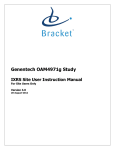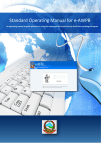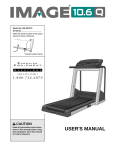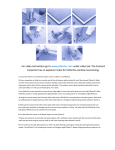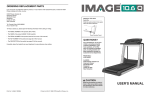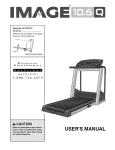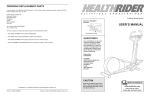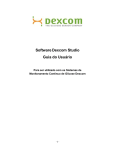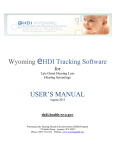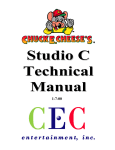Download IVRS User Manual
Transcript
Roche GO29058 Study IWRS RTSM Site User Instruction Manual For Site Users Only Version 1.0 05 Mar 2015 ` Roche GO29058 RTSM Site User Instruction Manual TABLE OF CONTENTS 1. 2. 3. 3.1. 3.2. 3.3. 4. 4.1. 4.2. 4.3. 4.4. 4.5. 4.6. 4.7. 4.8. 4.9. 4.10. 4.11. 4.12. 4.13. 4.14. 4.15. 5. 6. 7. 8. 9. 10. 11. Overview: Interactive Web Response System (IWRS) ...................................................................3 IWRS: User Types ......................................................................................................................3 IWRS Login: Your Username and Password .................................................................................4 Frequently asked Username and Password Questions ...................................................................4 Training User .............................................................................................................................5 IWRS: First Time User ................................................................................................................5 IWRS: Overview/Login ...............................................................................................................6 IWRS: Main Menu ......................................................................................................................8 IWRS: Screening Visit.................................................................................................................9 IWRS: Randomization .............................................................................................................. 10 IWRS: Medication Assignment Visit ........................................................................................... 12 IWRS: Unscheduled Medication Assignment Visit ....................................................................... 14 IWRS: Treatment Discontinuation ............................................................................................. 16 IWRS: Lost or Damaged Medication – Blinded ........................................................................... 17 IWRS: Lost or Damaged Medication – Open Label ...................................................................... 19 IWRS: Create Patient Update Request ....................................................................................... 21 IWRS: Screen Failure ............................................................................................................... 23 IWRS: Rescreening .................................................................................................................. 24 IWRS: Patient Companion Diagnostics ....................................................................................... 25 IWRS: Acknowledgement of Receipt.......................................................................................... 27 IWRS: Quarantine Medication ................................................................................................... 29 IWRS: Patient Unblinding (Authorized Site Unblinders Only) ....................................................... 31 IWRS: Web Reports ................................................................................................................ 32 IWRS: Web Help Section ......................................................................................................... 33 IWRS: Study Documentation ................................................................................................... 33 System Notifications ................................................................................................................. 33 Data Change Forms ................................................................................................................. 35 Frequently Asked Questions ...................................................................................................... 36 Bracket – Technical Support ..................................................................................................... 37 TMP-PM-053 Controlled Document Copyright © Bracket RTSM – v0.4 Rev 5 Page 2 of 38 Confidential ` Roche GO29058 RTSM Site User Instruction Manual 1. Overview: Interactive Web Response System (IWRS) Bracket provides an Interactive Web Response System (IWRS) for the management of Patient and inventory data for the Roche GO29058 Study. The Roche GO29058 IWRS will record the following: Screening Randomization Medication Assignment Visit Unscheduled Medication Assignment Visit Treatment Discontinuation Lost or Damaged Medication – Blinded Lost or Damaged Medication – Open Label Create Patient Update Request Screen Failure Rescreening Patient Companion Diagnostics Acknowledgement of Receipt Quarantine Medication Unblinding (Authorized Site Unblinders Only) The IWRS for the Roche GO29058 study also includes a training system for the IWRS. The training system provides users the opportunity to practice each of the above transactions without saving any data. 2. IWRS: User Types The IWRS provides for four types of users: 1) Site User: User at a site who is authorized to access Screening, Randomization, Medication Assignment Visit, Unscheduled Medication Assignment Visit, Treatment Discontinuation, Lost or Damaged Medication – Blinded, Lost or Damaged Medication – Open Label, Create Patient Update Request, Screen Failure, Rescreening, Patient Companion Diagnostics, Acknowledgement of Receipt, and Quarantine Medication branches. 2) Site Unblinder: User authorized to make unblinding transactions into the IWRS. Unblinding transactions cannot be practiced in the training system. 3) Training User: User is authorized to make practice transactions into the IWRS (except Unblinding and Create Patient Update Request). No data will be saved during these transactions. TMP-PM-053 Controlled Document Copyright © Bracket RTSM – v0.4 Rev 5 Page 3 of 38 Confidential ` Roche GO29058 RTSM Site User Instruction Manual 3. IWRS Login: Your Username and Password A unique Web Username and a Password will be sent to the user via email if an email address is available. If an email address is not available, the Username and Password will be made available from the Study Manager. If you do not receive your Username and Password via email, please contact your Study Manager or Bracket Technical Support. 3.1. Frequently asked Username and Password Questions What do I do if I never received or I lost my Username and Password? Contact your Study Manager. You can also contact Bracket Technical Support to receive your IWRS Username and Password, if information is forgotten. The next time you log on, you will be prompted to change your Password to a new Password. Also, check your email “spam” folder in the event your email system filtered out the email from Bracket. I received the IWRS message: “You have exceeded the allowable number of attempts to access the system.” What does that mean? The IWRS will show this message if you attempted to access the system 5 times within a thirtyminute window using the incorrect Password. You will not be able to access the IWRS again for thirty minutes after this event occurs. At the end of 30 minutes please attempt to access the system again. Can I use my co-worker’s Username and Password? You should never use someone else’s Username and Password, as these are equivalent to your written electronic signature. Please contact your Study Manager to request your own Username and Password. What do I do if the Password sent in the Bracket email no longer works? Remember, the first time you log into the IWRS, you are required to reset your Password. The new, reset Password will work for all subsequent IWRS logins. You can contact Bracket Technical Support to have your Password reset and provided to you. The next time you login, you will be prompted to change your Password to a new one. TMP-PM-053 Controlled Document Copyright © Bracket RTSM – v0.4 Rev 5 Page 4 of 38 Confidential ` Roche GO29058 RTSM Site User Instruction Manual 3.2. Training User The training module allows users the ability to practice transactions without saving any data in the IWRS. To access this Training System, please login here: https://rtsm.bracketglobal.com To practice IWRS Transactions: IWR Training Username GO29058 3.3. IWR Training Password Training123 IWRS: First Time User Please record your IWRS User Name here: Web Username: Password: _______________________ (Confidential – Do NOT write your Password here) Your IWRS login codes are equivalent to your written signature. Please do NOT share your login information. TMP-PM-053 Controlled Document Copyright © Bracket RTSM – v0.4 Rev 5 Page 5 of 38 Confidential ` Roche GO29058 RTSM Site User Instruction Manual 4. IWRS: Overview/Login You will be sent your Web Username and Password notification. The notification will also contain the URL link to access the IWRS login home page. If you do not receive your Username and Password via email, please contact your Study Monitor or Bracket Technical Support. You can sign in to the Roche GO29058 Study website by using one of the links below and using the Client Sign-In box after selecting your language. You will only be allowed to view and enter data for your site. Primary: Secondary: https://rtsm.bracketglobal.com https://rtsm2.bracketglobal.com Note: Internet Explorer is the only supported web browser. TMP-PM-053 Controlled Document Copyright © Bracket RTSM – v0.4 Rev 5 Page 6 of 38 Confidential ` Roche GO29058 RTSM Site User Instruction Manual The first time you access the IWRS Website, the system will prompt you to change the temporary Password to a new, confidential Password that is easy for you to remember. When prompted to do so, enter and confirm the new Password. The picture below provides a snapshot of the IWRS Study Website Change Password screen. Note: This new Password must be at least 8 characters in length and contain at least 1 capital letter and 1 number or symbol. You will then be prompted to select 3 security questions. These questions and answers should be known only to you and will be used for security purposes. Use this new Password along with the assigned Username each time the Roche GO29058 IWRS Study Website is to be accessed in the future. TMP-PM-053 Controlled Document Copyright © Bracket RTSM – v0.4 Rev 5 Page 7 of 38 Confidential ` Roche GO29058 RTSM Site User Instruction Manual 4.1. IWRS: Main Menu After you enter your IWRS Username and Password, you will be taken to the home page: For Site Users: Under the “Investigator Site” tab at the top of the screen you will see options for the following: Screening Randomization Medication Assignment Visit Unscheduled Medication Assignment Visit Treatment Discontinuation Lost or Damaged Medication – Blinded Lost or Damaged Medication – Open Label Create Patient Update Request Screen Failure Rescreening Patient Companion Diagnostics Acknowledgement of Receipt Quarantine Medication For Site Unblinders: Under the “Investigator Site” tab at the top of the screen you will see options for the following: Unblinding TMP-PM-053 Controlled Document Copyright © Bracket RTSM – v0.4 Rev 5 Page 8 of 38 Confidential ` Roche GO29058 RTSM Site User Instruction Manual 4.2. IWRS: Screening Visit To record a Screening Visit in the IWRS: 1) 2) 3) 4) 5) 6) Log into the web system using the Web login address. Enter your Username and Password. You will be automatically directed to the system home page. Click “Screening” from the “Investigator Site” tab. Select the Screening Date from the pop-up calendar and click “Next” to continue. Select the following from the drop-down menus and click “Next” to continue. Initials Date or Year of Birth Gender 7) Select the Informed Consent Date from the pop-up calendar and click “Next” to continue. 8) Select the Visit Date from the pop-up calendar and click “Next” to continue. 9) A confirmation page will be displayed with the Patient’s data. Change any data entered by clicking “Previous” to return to the previous screen, or click “Save” to complete the Patient Screening. 10) A success page will display the Patient’s data as well as provide the ten-digit Screening Number. NOTE: All Germany sites will only collect Patient’s Year of Birth. All non-Germany sites will collect Patient’s Date of Birth. TMP-PM-053 Controlled Document Copyright © Bracket RTSM – v0.4 Rev 5 Page 9 of 38 Confidential ` Roche GO29058 RTSM Site User Instruction Manual 4.3. IWRS: Randomization To record a Randomization Visit in the IWRS: 1) 2) 3) 4) 5) Log into the web system using the Web login address. Enter your Username and Password. You will be automatically directed to the system home page. Click “Randomization” from the “Investigator Site” tab. Select the Screening Number from the drop-down menu and click “Next” to continue. 6) Confirm the following Patient Demographics and click “Next” to continue. Date or Year of Birth Initials Gender a) If Patient’s HistoGeneX Mutation Status is “Invalid” or “Test Failed,” then Patient cannot be randomized and must be deactivated through Screen Failure branch. 7) Select the Visceral Disease from the drop-down menu and click “Next” to continue. Visceral disease: Metastatic Disease in the lung, liver, adrenal glands, brain, heart, pericardium, pleura, peritoneum, or other end-organs of the chest, abdomen, and pelvis. Non-visceral disease: Absence of metastatic disease in visceral organs. Pleural effusions, ascites, disease involving lymph nodes, and disease involving bone are not considered to be visceral disease. TMP-PM-053 Controlled Document Copyright © Bracket RTSM – v0.4 Rev 5 Page 10 of 38 Confidential ` Roche GO29058 RTSM Site User Instruction Manual 8) Select the Endocrine Sensitivity from the drop-down menu and click “Next” to continue. Sensitivity vs. Non-Sensitivity to the Patient’s most recently administered endocrine therapy. o Sensitive: Fulfilling either of the criteria below: For patients with no endocrine treatment in the advanced or metastatic setting, at least 24 months of adjuvant endocrine therapy prior to disease recurrence. Documented clinical benefit (CR, PR, or SD ≥ 24 weeks) to most recent endocrine treatment in the advanced or metastatic treatment setting. o Non-sensitive: Not satisfying criteria listed as Sensitive. 9) Please re-enter your Password to authorize the transaction. Change any data entered by clicking “Previous” to return to the previous screen or click “Save” to complete the Randomization. 10) A success page will display the Patient’s data, assign a Patient Number, provide a Kit Number(s) Taselisib/Placebo, Batch ID and Quantity assigned to the Patient for Fulvestrant. NOTE: Patient’s PIK3CA Mutation Status from HistoGeneX must be received before Randomization can take place. NOTE: If Fulvestrant is supplied locally by your site, it will not be dispensed by the IWRS. Please follow local procedures. TMP-PM-053 Controlled Document Copyright © Bracket RTSM – v0.4 Rev 5 Page 11 of 38 Confidential ` Roche GO29058 RTSM Site User Instruction Manual 4.4. IWRS: Medication Assignment Visit To record a Medication Assignment Visit in the IWRS: 1) 2) 3) 4) 5) Log into the web system using the Web login address. Enter your Username and Password. You will be automatically directed to the system home page. Click “Medication Assignment Visit” from the “Investigator Site” tab. Select the Patient Number from the drop-down menu and click “Next” to continue. 6) Confirm the following Patient Demographics and click “Next” to continue. Date or Year of Birth Initials Gender 7) Confirm the Patient’s Visit Number and click “Next” to continue. a) If the Visit is Cycle 1 Day 15 and only Fulvestrant will be dispensed, skip steps 8, 9 and 10. b) If the Visit is not Cycle 1 Day 15, proceed to next step. 8) Select if the Patient should be dispensed Taselisib/Placebo from the drop-down menu and click “Next” to continue. a) If “Yes,” proceed to next step. b) If “No – Dose Hold,” skip to step 10. TMP-PM-053 Controlled Document Copyright © Bracket RTSM – v0.4 Rev 5 Page 12 of 38 Confidential ` Roche GO29058 RTSM Site User Instruction Manual 9) 10) 11) 12) 13) c) If “No – Treatment Discontinued,” Note: both IWRS provided Taselisib/Placebo and Fulvestrant cannot be discontinued from this branch at the same time. If patient is no longer receiving both medications by the IWRS, please discontinue Patient via the Treatment Discontinuation branch. Select the Dose Modification of Taselisib/Placebo Required from the drop-down menu and click “Next” to continue. a) If “Yes,” proceed to next step. b) If “No,” skip to step 11. (Please skip to step 12 if Fulvestrant is supplied locally by your site) Confirm the Dose Modified To and click “Next” to continue. Select if the Patient should be dispensed Fulvestrant from the drop-down menu and click “Next” to continue. A confirmation page will be displayed with the Patient’s data and study data information. Change any data entered by clicking “Previous” to return to the previous screen, or click “Save” to complete the Medication Assignment Visit. A success page will display the Patient’s data and study data information as well as provide the Kit number(s) for Taselisib/Placebo and Batch ID and Quantity assigned to the Patient for Fulvestrant. NOTE: If Fulvestrant is supplied locally by your site, then Step 11 will not appear. Please follow local procedures. TMP-PM-053 Controlled Document Copyright © Bracket RTSM – v0.4 Rev 5 Page 13 of 38 Confidential ` Roche GO29058 RTSM Site User Instruction Manual 4.5. IWRS: Unscheduled Medication Assignment Visit To record an Unscheduled Medication Assignment Visit in the IWRS: 1) 2) 3) 4) 5) Log into the web system using the Web login address. Enter your Username and Password. You will be automatically directed to the system home page. Click “Unscheduled Medication Assignment Visit” from the “Investigator Site” tab. Select the Patient Number from the drop-down menu and click “Next” to continue. 6) Confirm the following Patient Demographics and click “Next” to continue. Date or Year of Birth Initials Gender 7) Confirm the Patient’s Unscheduled Visit Number and click “Next” to continue. 8) Select the Dose Modification of Taselisib/Placebo Required from the drop-down menu and click “Next” to continue. 9) Select the Quantity of Taselisib/Placebo to Dispense from the drop-down menu and click “Next” to continue. 10) A confirmation page will be displayed with the Patient’s data and study data information. Change any data entered by clicking “Previous” to return to the previous screen, or click “Save” to complete the Unscheduled Medication Assignment Visit. TMP-PM-053 Controlled Document Copyright © Bracket RTSM – v0.4 Rev 5 Page 14 of 38 Confidential ` Roche GO29058 RTSM Site User Instruction Manual 11) A success page will display the Patient’s data and study data information as well as provide the Kit number(s) for Taselisib/Placebo assigned. NOTE: Only one Unscheduled Medication Assignment Visit is allowed between Medication Assignment Visits. NOTE: Unscheduled Medication Assignment Visits will only dispense Taselisib/Placebo treatment. TMP-PM-053 Controlled Document Copyright © Bracket RTSM – v0.4 Rev 5 Page 15 of 38 Confidential ` Roche GO29058 RTSM Site User Instruction Manual 4.6. IWRS: Treatment Discontinuation To record a Treatment Discontinuation in the IWRS: 1) 2) 3) 4) 5) Log into the web system using the Web login address. Enter your Username and Password. You will be automatically directed to the system home page. Click “Treatment Discontinuation” from the “Investigator Site” tab. Select the Patient Number from the drop-down menu and click “Next” to continue. 6) Confirm the following Patient Demographics and click “Next” to continue. Date or Year of Birth Initials Gender 7) Select the Treatment Discontinuation Date from the pop-up calendar and click “Next” to continue. 8) A confirmation page will be displayed with the Patient’s data. Change any data entered by clicking “Previous” to return to the previous screen, or click “Save” to complete the Treatment Discontinuation. 9) A success page will confirm your completed Treatment Discontinuation transaction. TMP-PM-053 Controlled Document Copyright © Bracket RTSM – v0.4 Rev 5 Page 16 of 38 Confidential ` Roche GO29058 RTSM Site User Instruction Manual 4.7. IWRS: Lost or Damaged Medication – Blinded To record a Lost or Damaged Medication – Blinded in the IWRS: 1) 2) 3) 4) 5) Log into the web system using the Web login address. Enter your Username and Password. You will be automatically directed to the system home page. Click “Lost or Damaged Medication – Blinded” from the “Investigator Site” tab. Select the Kit Number from the drop-down menu and click “Next” to continue. a) If Assigned, proceed to next step. b) If Available or Quarantined, skip to step 8. 6) Confirm the Patient Demographics and click “Next” to continue. Patient Number Date or Year of Birth Initials Gender 7) Select whether or not a replacement kit is required from the drop-down menu and click “Next” to continue. 8) Select the Kit Status from the drop-down menu and click “Next” to continue. TMP-PM-053 Controlled Document Copyright © Bracket RTSM – v0.4 Rev 5 Page 17 of 38 Confidential ` Roche GO29058 RTSM Site User Instruction Manual 9) A confirmation page will display the medication status and the Patient’s data (if applicable). Change any data entered by clicking “Previous” to return to the previous screen or click “Save” to complete the Lost or Damaged Medication – Blinded. 10) A success page will confirm your completed Lost or Damaged Medication – Blinded transaction. NOTE: Replacement medication can only be requested for an active Patient’s Most Recent Visit. TMP-PM-053 Controlled Document Copyright © Bracket RTSM – v0.4 Rev 5 Page 18 of 38 Confidential ` Roche GO29058 RTSM Site User Instruction Manual 4.8. IWRS: Lost or Damaged Medication – Open Label To record a Lost or Damaged Medication – Open Label in the IWRS: 1) 2) 3) 4) 5) Log into the web system using the Web login address. Enter your Username and Password. You will be automatically directed to the system home page. Click “Lost or Damaged Medication – Open Label” from the “Investigator Site” tab. Select the Kit Status from the drop-down menu and click “Next” to continue. a) If Assigned, proceed to next step. b) If Available or Quarantined, skip to step 9. 6) Select the Patient Number from the drop-down menu and click “Next” to continue. 7) Confirm the Patient Demographics and click “Next” to continue. Date or Year of Birth Initials Gender 8) Select whether or not a replacement kit is required from the drop-down menu and click “Next” to continue. 9) Select the following from the drop-down menus and click “Next” to continue. Batch ID Quantity TMP-PM-053 Controlled Document Copyright © Bracket RTSM – v0.4 Rev 5 Page 19 of 38 Confidential ` Roche GO29058 RTSM Site User Instruction Manual 10) Select the Kit Status from the drop-down menu and click “Next” to continue. 11) A confirmation page will display the medication status and the Patient’s data (if applicable). Change any data entered by clicking “Previous” to return to the previous screen or click “Save” to complete the Lost or Damaged Medication – Open Label. 12) A success page will confirm your completed Lost or Damaged Medication – Open Label transaction. NOTE: Replacement medication can only be requested for an active Patient’s Most Recent Visit. TMP-PM-053 Controlled Document Copyright © Bracket RTSM – v0.4 Rev 5 Page 20 of 38 Confidential ` Roche GO29058 RTSM Site User Instruction Manual 4.9. IWRS: Create Patient Update Request To Create a Patient Update Request in the IWRS: 1) 2) 3) 4) 5) Log into the web system using the Web login address. Enter your Username and Password. You will be automatically directed to the system home page. Click “Create Patient Update Request” from the “Investigator Site” tab. Select the following from the drop-down menu and click “Next” to continue. Site ID Screening or Patient Number 6) A Patient information update page will display the Patient’s current data. Confirm the Patient’s current Demographics: Initials Date or Year of Birth Gender Patient Status Screening Date Screen Failure Date (if applicable) Rescreening Date (if applicable) TMP-PM-053 Controlled Document Copyright © Bracket RTSM – v0.4 Rev 5 Page 21 of 38 Confidential ` Roche GO29058 RTSM Site User Instruction Manual Randomization Date (if applicable) Treatment Discontinuation Date (if applicable) All Medication Assignment Visits (if applicable) All Unscheduled Medication Assignment Visits (if applicable) Unblinding Date (if applicable) 7) Select from the following options the data that you wish to update for this Patient from the dropdown menus and click “Next” to continue. Initials Date or Year of Birth Gender Screening Date Screen Failure Date (if applicable) Rescreening Date (if applicable) Treatment Discontinuation Date (if applicable) 8) A confirmation page will display the Patient’s Current Values as well as the New Values that are being requested. Change any data entered by clicking “Previous” to return to the previous screen or click “Save” to Create the Patient Update Request. 9) A success page will confirm your completed Create Patient Update Request transaction and assigned Patient Update Request Identifier (XXXXXXXXXXXXX). TMP-PM-053 Controlled Document Copyright © Bracket RTSM – v0.4 Rev 5 Page 22 of 38 Confidential ` Roche GO29058 RTSM Site User Instruction Manual 4.10. IWRS: Screen Failure To record a Screen Failure Visit in the IWRS: 1) 2) 3) 4) 5) Log into the web system using the web login address. Enter your Username and Password. You will be automatically directed to the system home page. Click “Screen Failure” from the “Investigator Site” tab. Select the Screening Number from the drop-down menu and click “Next” to continue. 6) Confirm the following Patient Demographics and click “Next” to continue. Date or Year of Birth Initials Gender 7) Select the Screen Failure Date from the pop-up calendar and click “Next” to continue. 8) Select up to three Screen Failure Reason Codes from the drop-down menus and click “Next” to continue. 9) A confirmation page will be displayed with the Patient’s data. Change any data entered by clicking “Previous” to return to the previous screen, or click “Save” to complete the Patient Screen Failure. 10) A success page will display the Patient’s data. TMP-PM-053 Controlled Document Copyright © Bracket RTSM – v0.4 Rev 5 Page 23 of 38 Confidential ` Roche GO29058 RTSM Site User Instruction Manual 4.11. IWRS: Rescreening To record a Rescreening visit in the IWRS: 1) 2) 3) 4) 5) 6) Log into the web system using the web login address. Enter your Username and Password. You will be automatically directed to the system home page. Click the “Investigator Site” link on the horizontal menu bar at the top of the web page. Click “Rescreening” from the “Investigator Site” tab. Select the Screening Number from the drop-down menu and click “Next” to continue. 7) Confirm the following Patient Demographics and click “Next” to continue. Date or Year of Birth Initials Gender 8) A confirmation page will be displayed with the Patient’s data. Change any data entered by clicking “Previous” to return to the previous screen, or click “Save” to complete the Patient Rescreening. 9) A success page will display the Patient’s data as well as provide a new ten-digit Screening Number. NOTE: Patients are only allowed to be rescreened no more than once. TMP-PM-053 Controlled Document Copyright © Bracket RTSM – v0.4 Rev 5 Page 24 of 38 Confidential ` Roche GO29058 RTSM Site User Instruction Manual 4.12. IWRS: Patient Companion Diagnostics To update Patient Companion Diagnostics in the IWRS: 1) 2) 3) 4) 5) Log into the web system using the Web login address. Enter your Username and Password. You will be automatically directed to the system home page. Click “Patient Companion Diagnostics” from the “Investigator Site” tab. Select the Screening Number from the drop-down menu and click “Next” to continue. 6) Confirm the following Patient Demographics and click “Next” to continue. Date or Year of Birth Initials Gender Informed Consent Date 7) Select or enter the following information from the drop-down menus or text fields and click “Next” to continue. Ethnicity Race - American Indian or Alaska Native Race - Asian Race - Black or African American Race - Native American or Other Pacific Islander Race - White TMP-PM-053 Controlled Document Copyright © Bracket RTSM – v0.4 Rev 5 Page 25 of 38 Confidential ` Roche GO29058 RTSM Site User Instruction Manual Unknown Height (cm) Weight (kg) ECOG Score Tobacco Use Histologic Subtypes – Ductal Histologic Subtypes – Lobular Histologic Subtypes – Other Classifications of Breast – Primary Tumor Classifications of Breast – Regional Lymph Nodes Classifications of Breast – Distant Metastasis Sites of Metastatic Disease – Bone Sites of Metastatic Disease – Liver Sites of Metastatic Disease – Lung Sites of Metastatic Disease – Other ER Test % Positive Cells (1-100) Most recent tumor progesterone receptor status PR test % Positive Cells (1-100) Neoadjuvant or adjuvant therapy (includes chemo, radiation, hormones) Number of prior lines of therapy in the metastatic setting Tumor Assessment 8) A confirmation page will be displayed with the Patient’s data. Change any data entered by clicking “Previous” to return to the previous screen, or click “Save” to complete the Patient Companion Diagnostics transaction. 9) A success page will display the Patient’s data. TMP-PM-053 Controlled Document Copyright © Bracket RTSM – v0.4 Rev 5 Page 26 of 38 Confidential ` Roche GO29058 RTSM Site User Instruction Manual 4.13. IWRS: Acknowledgement of Receipt To record an Acknowledgement of Receipt in the IWRS: 1) 2) 3) 4) 5) Log into the web system using the Web login address. Enter your Username and Password. You will be automatically directed to the system home page. Click “Acknowledgement of Receipt” from the “Investigator Site” tab. Select the “Update” button of the Consignment Number you wish to acknowledge from the “In Transit Consignment Summary” table. 6) Select and confirm the following: Actual Date of Arrival and Unpacking at the site. Use pop-up calendar to select the actual date on which the Consignment was unpacked at the site. Actual Time of Arrival and Unpacking at the site. In the free-text field enter the actual time at which the Consignment was unpacked at the site. The format must be ‘HH:MM’ – two-digit hour value, two-digit minute value, in 24-hour format with no punctuation. Medication Damaged/Missing from Consignment. i. If Yes, proceed to next step. ii. If No, skip to Step 10. TMP-PM-053 Controlled Document Copyright © Bracket RTSM – v0.4 Rev 5 Page 27 of 38 Confidential ` Roche GO29058 RTSM Site User Instruction Manual = 7) Select the Damaged/Missing Medication Type from the drop-down menu and click “Next” to continue. a) If the Medication Type is Medication Numbers, skip step 9. b) If the Medication Type is Open Label Medication, skip step 8. 8) Select the Damaged/Missing Medication Numbers in the check boxes and click “Next” to continue. 9) Select and confirm the following from the drop-down menus of the Damaged/Missing Medication and click “Next” to continue. Quantity of Damaged Medication Quantity of Missing Medication 10) Please re-enter your Username and Password to authorize the transaction. Change any data entered by clicking “Previous” to return to the previous screen or click “Next” to continue. 11) A confirmation page will display the Consignment’s data. Change any data entered by clicking “Previous” to return to the previous screen or click “Save” to complete the Acknowledgement of Receipt. 12) A success page will confirm your completed Acknowledgement of Receipt transaction. TMP-PM-053 Controlled Document Copyright © Bracket RTSM – v0.4 Rev 5 Page 28 of 38 Confidential ` Roche GO29058 RTSM Site User Instruction Manual 4.14. IWRS: Quarantine Medication To record Quarantine Medication in the IWRS: 1) 2) 3) 4) 5) Log into the web system using the Web login address. Enter your Username and Password. You will be automatically directed to the system home page. Click “Quarantine Medication” from the “Investigator Site” tab. Select the following from the drop-down menus and click “Next” to continue. Site Number Quarantine By a) If Medication Number is selected, skip steps 7 and 8. b) If Open Label Medication is selected, skip step 6. 6) Select the Kit Number(s) from the check boxes and click “Next” to continue. 7) Select the Medication Parameters and click “Next” to continue. Material Description of the Quarantined Medication Manufacturing Batch Batch ID 8) Select the Quantity of Packages to Quarantine from the drop-down menu and click “Next” to continue. TMP-PM-053 Controlled Document Copyright © Bracket RTSM – v0.4 Rev 5 Page 29 of 38 Confidential ` Roche GO29058 RTSM Site User Instruction Manual 9) Please re-enter your Username and Password to authorize the transaction. Change any data entered by clicking “Previous” to return to the previous screen or click “Save” to complete the Quarantined Medication. 10) A success page will confirm the completed Quarantined Medication transaction. TMP-PM-053 Controlled Document Copyright © Bracket RTSM – v0.4 Rev 5 Page 30 of 38 Confidential ` Roche GO29058 RTSM Site User Instruction Manual 4.15. IWRS: Patient Unblinding (Authorized Site Unblinders Only) To Unblind a Patient in the IWRS: 1) 2) 3) 4) 5) Log into the web system using the Web login address. Enter your Username and Password. You will be automatically directed to the system home page. Click “Unblinding” from the “Investigator” tab. Confirm you wish to Unblind a Patient and click “Next” to continue. 6) Select the Patient Number from the drop-down menu and click “Next” to continue. 7) Confirm the Patient Demographics and click “Next” to continue. Date or Year of Birth Initials Gender 8) Please re-enter your Password to authorize the transaction. Change any data entered by clicking “Previous” to return to the previous screen or click “Save” to complete the Unblinding transaction. 9) A success page will confirm your completed Unblinding transaction as well as provide the treatment the Patient has been randomized to. TMP-PM-053 Controlled Document Copyright © Bracket RTSM – v0.4 Rev 5 Page 31 of 38 Confidential ` Roche GO29058 RTSM Site User Instruction Manual 5. IWRS: Web Reports The IWRS website provides detailed reports filtered for your site, Patients, shipments, and drug inventory. Data in these reports are updated and displayed in real-time. All reports are printable and many are exportable to Excel, CSV, or PDF. Clicking on any underlined column header will allow users to sort report data by category. The web reports will be filtered to display data only for your site. The following reports may be accessed via the Roche GO29058 Study Website: Site Summary: Summary of specific site data, as well as Patients at the selected site. Site Detail: Details specific site data, as well as Patients at the selected site. Patient Summary: Summary of Patients enrolled in the study. All Patient IDs may be selected to drill down to more detailed patient information. Patient Detail (Blinded): Details of specific Patients and visits. Patient Update Request Summary: High level overview of Patient Update Requests and their statuses. Patient Update Request Detail: Details of a selected Patient Update Request. Companion Diagnostic Report: All information collected via the Companion Diagnostic branch. Site Inventory Report (Blinded): A summary of inventory available at all sites. Site Consignment Information Summary: Summary of Consignments. Site Consignment Information Detail: Detailed information for a single, selected Consignment. Medication Assignment Report: List of all Medications assigned to all Patients at your site. May be filtered by specific Patient information. TMP-PM-053 Controlled Document Copyright © Bracket RTSM – v0.4 Rev 5 Page 32 of 38 Confidential ` Roche GO29058 RTSM Site User Instruction Manual 6. IWRS: Web Help Section The Bracket Technical Support contact information can be obtained by clicking on the “Contact Us” or “Support” links at the bottom right of each webpage. 7. IWRS: Study Documentation Study specific documentation can be downloaded by clicking “Help Documentation” from the Home Screen. You can print out documentation and make photocopies if you need additional copies of the training documentation. 8. System Notifications Notification New Site Added Confirmation (Active) New Site Added Confirmation (Inactive) Site Status Update Confirmation Site Resupply Status Update Confirmation Site Supply Strategy Update Confirmation Site Screening Status Update Confirmation Site Randomization Status Update Confirmation Screening Confirmation Screen Failure Confirmation Rescreening Confirmation Randomization Confirmation (Blinded) Study Visit Confirmation (Blinded) Unscheduled Visit Confirmation (Blinded) Treatment Discontinuation Patient Update Request Created Patient Update Request Updated Patient Update Request Updated and Approved Patient Update Request Approved TMP-PM-053 Controlled Document Copyright © Bracket RTSM – v0.4 Event Sent following the activation of your site in the system Sent following the addition of an inactive site Sent following the site status update confirmation transaction Sent following the site resupply status update confirmation transaction Sent following the site supply strategy update confirmation transaction Sent following the opening/closing of the site’s screening status Sent following the opening/closing of the site’s Randomization status Sent following the recording of a Screening transaction Sent following the recording of a Screen Failure transaction Sent following the recording of a Rescreening transaction Sent following the recording of an Randomization transaction Sent following the recording of a Medication Assignment Visit transaction Sent following the recording of an Unscheduled Medication Assignment Visit transaction Sent following the recording of a Treatment Discontinuation transaction Sent following the recording of a Create Patient Update Request transaction Sent following the updating of the Patient Update Request Sent following the updating and approving of the Patient Update Request Sent following the approving of the Patient Update Request Rev 5 Page 33 of 38 Confidential ` Roche GO29058 RTSM Site User Instruction Manual Patient Update Request Rejected Patient Update Request Cancellation Confirmation PIK3CA Mutation Status Received Sent following the rejection of the Patient Update Request Sent following the cancellation of the Patient Update Request Sent following the recording of a PIK3CA Mutation Status transaction Patient Companion Diagnostic Confirmation Sent following the recording of a Companion Diagnostic transaction RIMM Notifications Dispatch Advice Confirmation Sent following a Dispatch Advise transaction Acknowledgment of Receipt Confirmation Sent following an Acknowledgement of Receipt transaction Quarantine Medication Confirmation Sent following medication at a site being marked as “Quarantined” Release/Reject Quarantined Medication Sent following a Release/Reject Quarantined Medication Confirmation transaction Late Acknowledgement of Receipt Alert Sent when a site has not acknowledged receipt of medication before the Latest Acceptable Time/Time of Arrival and Unpacking Do Not Dispense Alert Sent a pre-determined number of days before DND has passed Use-By Alert Sent when the Use-By Date has been reached for any medication Frequently asked Notification questions: How do I get an email or fax notification resent? Please contact Bracket Technical Support to have the email or fax notification resent to you. If you need a notification resent after the data was updated via a Change Form, please ask your Study Monitor to request a “notification re-generation” from Bracket. TMP-PM-053 Controlled Document Copyright © Bracket RTSM – v0.4 Rev 5 Page 34 of 38 Confidential ` Roche GO29058 RTSM Site User Instruction Manual 9. Data Change Forms If the wrong information was entered in the IWRS, please use the Data Change Form (DCF) to document errors and request data modifications. Data Change Forms must be completed on-site and emailed or faxed to Bracket. Bracket will process ONLY completed and signed Data Change Forms. Note: Bracket will not accept e-signatures on these forms. Below is a summary of the Data Change Form Submission Process: Site Enter Data into Form Bracket Data Updated Process Data Change Please be as clear as possible when entering information into the Data Change Forms. If you have any questions, please contact the Bracket Technical Support helpdesk for assistance. Please mark the Data Change Form processing orders as follows: Standard Urgent (Additional rush fees may apply) NOTE: It is recommended that you follow-up by calling Bracket Technical Support after submitting DCFs that need to be processed urgently. Frequently asked IWRS data change questions: How do I find out if my Data Change Form has been processed? To be provided with that information, on the DCF, check the Box next to “Please check here to regenerate the relevant notification(s) with this updated information.” You can also ask your Study Monitor to verify the data change on the study website. What do I do if I never received the system worksheets or Data Change Forms? Contact your Study Monitor or download the worksheets or Data Change Forms via the study website under the “Help Documentation” link on the home screen. You may also contact Bracket Technical Support to have them emailed to you. TMP-PM-053 Controlled Document Copyright © Bracket RTSM – v0.4 Rev 5 Page 35 of 38 Confidential ` Roche GO29058 RTSM Site User Instruction Manual 10. Frequently Asked Questions 1) What information do I need to reset my Password if it cannot be reset online? Protocol/Study Name Site ID Primary Investigator Name (if Site ID is not known) Access Type (Web) User name 2) Where can I find a Data Change Form (DCF)? The DCF is located within the Bracket Study website under Help > Documentation. 3) How do I get a an addition copy of site manuals? Worksheets and site manuals are available in PDF format within the Bracket Study website under Help > Documentation. 4) I work at Site XXXXXX and need a user account. How do I get one? Contact your Study Monitor or Sponsor who will initiate a request to create your access to the system. 5) I am a site level user and my account is “Inactive”. How can my account be activated? Contact your Study Monitor or Sponsor and advise them that your account has been confirmed as “Inactive”. They will initiate a request to activate your access to the system. 6) How do I know when my Data Change Form (DCF) is completed? To be provided with that information, on the DCF, check the Box next to “Please check here to regenerate the relevant notification(s) with this updated information.” You can also ask your Study Monitor to verify the data change on the study website. 7) I am a site level user, how can I receive notifications? Contact your Study Monitor or Sponsor who will initiate a request to allow you receipt of email and/or fax notifications. 8) I am a site level user and I no longer want to receive notifications. Contact your Study Monitor or Sponsor who will initiate the request to remove receipt of email and/or fax notifications. 9) How do I update my PI Name/Site Address/Site Fax (Site Details)? Contact your Study Monitor or Sponsor to request that the Study Management team update this information. All site user and site information are maintained by the study Sponsor. TMP-PM-053 Controlled Document Copyright © Bracket RTSM – v0.4 Rev 5 Page 36 of 38 Confidential ` Roche GO29058 RTSM Site User Instruction Manual 11. Bracket – Technical Support You can contact Bracket Technical Support via telephone or email. The maximum response time for telephone requests is 20 minutes. You can also email your non-urgent issues or questions to Bracket Technical Support at [email protected]. The maximum response time to email requests is one business day. Bracket Technical Support phone number and email address are specified below. Bracket Technical Support Access Numbers: Location Access Number Australia Austria Bulgaria Canada Columbia Czech Republic France Germany Greece Italy Japan Mexico Netherlands Peru Poland Portugal Romania Russia South Korea Spain Sweden Turkey United States of America 1-800-881-011 + 1-800 551155 888-794-0122 0-800-200-288 + 888-794-0122 00-800-0010 + 888-794-0122 1-888-794-0122 01-800-911-0010 + 888-794-0122 00-800-222-55288 + 420-2-2888-1339 888-794-0122 0800 99 00 11 + 888-794-0122 0800-225-5288 + 888-794-0122 00-800-1311 + 888-794-0122 800-172-444 + 888-794-0122 00-539-111 + 00-663-5111 0034-811-001 + 888-794-0122 01-800-288-2872 + 888-794-0122 0800-022-9111 + 888-794-0122 0-800-50-288 + 888-794-0122 0-0-800-111-1111 + 888-794-0122 800-800-128 + 888-794-0122 0808-03-4288 + 888-794-0122 8^495-363-2400 + 812-363-2400 495-363-2400 + 8^10-800-120-1011 8^10-800-110-1011 + 8^812-363-2400 888-794-0122 00-729-11 + 00-369-11 00-309-11 + 888-794-0122 900-99-0011 + 888-794-0122 020-799-111 + 888-794-0122 0-811-288-000-1 + 888-794-0122 888-794-0122 TMP-PM-053 Controlled Document Copyright © Bracket RTSM – v0.4 Language English German Bulgarian English, French Spanish Czech French German, English Greek Italian, English Japanese Spanish Dutch Spanish Polish, English Portuguese Romanian Russian Korean Spanish Swedish Turkish English Rev 5 Page 37 of 38 Confidential ` Roche GO29058 RTSM Site User Instruction Manual Bracket Technical Support Email Address: All countries: [email protected] When contacting Bracket Technical Support, please be prepared to provide the following: Name Roche GO29058 Phone Number Site ID Patient Number Drug Shipment Number Details of the Issue TMP-PM-053 Controlled Document Copyright © Bracket RTSM – v0.4 Rev 5 Page 38 of 38 Confidential