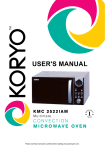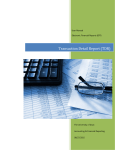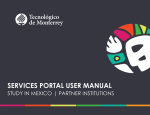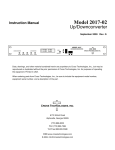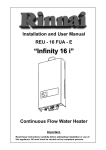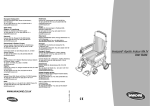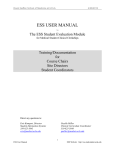Download Web CV User Manual - Department of Medicine
Transcript
Web CV User Manual For more help, please contact: [email protected] 1 Table of Contents 1 OVERVIEW........................................................................................................................................................2 2 NAVIGATING WEB CV ...................................................................................................................................3 2.1 2.2 2.3 2.4 GENERAL SETUP ...........................................................................................................................................3 DATA SECTION .............................................................................................................................................3 REPORT GENERATION ...................................................................................................................................3 HELP .............................................................................................................................................................3 3 GENERATING REPORTS ...............................................................................................................................4 4 DATA ENTRY ....................................................................................................................................................4 4.1 SEARCHING AND SORTING ENTRIES ..............................................................................................................4 4.2 IMPORTANT BUTTONS ON ENTRY EDITING PAGES ........................................................................................6 4.2.1 Save..........................................................................................................................................................6 4.2.2 Save/ Clone ..............................................................................................................................................6 4.2.3 Reset.........................................................................................................................................................7 4.2.4 Cancel......................................................................................................................................................7 4.2.5 Update .....................................................................................................................................................7 4.3 EXTERNAL ENTRIES ......................................................................................................................................8 4.4 BULK EDITING ENTRIES ................................................................................................................................8 4.5 IMPORT FUNCTION ........................................................................................................................................8 4.6 DETAILED EXPLANATIONS OF CATEGORIES ................................................................................................11 4.6.1 Personal Data........................................................................................................................................11 4.6.2 Education and Career Experience.........................................................................................................12 4.6.3 Research and Scholarly Activities .........................................................................................................13 4.6.4 Teaching Activities.................................................................................................................................15 4.6.5 Committees, Administration and CPAs..................................................................................................16 APPENDIX A - TIPS AND TRICKS.......................................................................................................................18 APPENDIX B – FREQUENTLY ASKED QUESTIONS ......................................................................................20 APPENDIX C: WEB CV CV MAPPING DOCUMENT ......................................................................................21 [email protected] 416.978.6070 2 1 Overview Welcome to Web CV! Web CV is a major undertaking by the Faculty of Medicine, designed to help you organize your educational, research, teaching, and services information to create your CV and other useful reports in a quick and easy fashion. You enter all your pertinent information in one place, and you gain the ability to generate multiple reports which you can use for a variety of purposes This manual contains materials that will aid you throughout your use of WebCV – from getting started to editing and maintaining your information to producing reports. All of these materials can also be found on the Department of Medicine website at http://www.deptmedicine.utoronto.ca/WebCV_Training_Courses. Remember, we are here to support you through each step of the process and to answer any questions that you have. Please feel free to contact us at [email protected] or 416.978.6070. WebCV is an application that can organize your educational, research, teaching, and services information. The system is capable of generating Creative Professional Activities Dossier, CV, Teaching Dossier, Annual Activity Report, and a Bio Sketch. [email protected] 416.978.6070 3 2 Navigating Web CV The menu items in WebCV are divided into General, Data, Reports, and Help sections (fig #1). General Reports Help Generating Section Section Data Section General Section Personal Data Education and Career Experience Research and Scholarly Activities Teaching Activities Committees, Administration and CPAs Reports Help Fig #1: Sections in WebCV 2.1 General Setup Through the “General” menu item, different account related tasks such as changing the account password can be performed. The head of a division is able to see accounts of the staff members and can generate their reports. 2.2 Data Section This section is where CV information is entered to be used in generating reports. Information is arranged into 5 major categories: 1. 2. 3. 4. 5. 2.3 Personal Data Education and Career Experience Research and Scholarly Activities Teaching Activities Committees, Administration, and CPAs Report Generation This section is where reports can be generated. members: 1. 2. 3. 4. 5. 2.4 There are 5 reports available for faculty Academic Promotion CV Annual Academic Activity Report Academic Promotion Teaching Dossier Academic Promotion Creative Professional Activity Dossier Bio Sketch Help This section contains a comprehensive help file, and guides produced by the software vendor. [email protected] 416.978.6070 4 3 Generating Reports Different reports can be generated through the reports page. Select the report you want to generate. Clicking the [Generate Report] button will generate a link to the selected report. If you have a pop up blocker on your browser, a message will come up asking you to click on the link if your report does not automatically appear. All reports are in Word format and can be saved on your computer. You can find information for specific reports on the Department of Medicine websites at http://www.deptmedicine.utoronto.ca/WebCV_Training_Courses. 4 Data Entry 4.1 Searching and Sorting Entries You can view all the entries available in the system by locating them in the system generated Academic Promotion CV or other corresponding reports. To see where these entries are located on the Data Entry screens, please consult the Annual Activity Report and Web CV Mapping Documents included in the manual. User can click on column headings to sort recordings by that column. Click once for ascending and twice for descending order. [email protected] 416.978.6070 5 User can also list entries with specific date range by inputting the Date Range at the top of the page and click Refresh. Search entries with the browser’s finding function by pressing Ctrl-F or select Edit->Find on the browser’s menu (different browsers have different short keys and menus – check your browsers setting for this function.) Repeat this until the desired record is found. If there is more than one page, you will need to do this for every page. [email protected] 416.978.6070 6 User may want to export the data to excel by clicking “To excel” button. By doing this, user may search entries with Excel functions. Please note that changing the excel file does not modify the entries in the system. To customize columns in the grid page, please click on grid columns and check the items you want to view. Click refresh to refresh the grid page. 4.2 Important Buttons on Entry Editing Pages When you are adding or editing entries, you will always see the above four buttons at the bottom of the edit pages. These buttons are: 4.2.1 Save When a user completes filling in the fields or modifying existing entries, click this button to save the changes; the grid page will appear upon completion of the saving. Remember to save often - unsaved changes will be lost if the internet connection is interrupted while editing/adding a record. 4.2.2 Save/ Clone This is particularly useful if creating multiple entries of similar types. If you are adding new entries based on an existing record, please open the existing record, then click [Save/ Clone]. The existing information will be carried over to a new edit page for user to modify. Simply repeat this process again to continue adding similar entries or click [Save] to save the current record and exit the edit page. [email protected] 416.978.6070 7 If you are creating new entries of similar type, enter the first record, then click [Save/ Clone] to first save the current record, and have the information of that record be carried over to a new edit page. Simply repeat this process again to continue adding similar entries or click [Save] to save the current record and exit the edit page. 4.2.3 Reset Click this button to reset this page to original state. 4.2.4 Cancel Click this button to cancel the editing operation and return to grid page of the current section. 4.2.5 Update Some pages such as “Grants, Contracts and Clinical Trials” and “Administrative Activities” have an “Update” button on the entries editing page. This button is used to update the “Yearly Information” table on the page. For example, on the “Grants, Contracts and Clinical Trials”, if user enters a grant with total amount of $100,000 for the period 2006 Dec -2008 June and you click “Update”, the “Yearly Information” table will be updated. The table will divide the total amount into the two academic years i.e. 2006 July -2007 June and 2007 July – 2008 June. The system divides the amount based on the number of months in the academic year that are being granted. So, for the above mentioned example, for the academic year 2006 July – 2007 [email protected] 416.978.6070 8 June, the grant is given for 7 months only and for the academic year 2007 July – 2008 June, the grant is for 12 months. Total amount is divided proportionally. If the system calculated amount for a particular academic year needs to be changed, enter the amount in the “Received Amount” box and click “Update”. The entire table will be updated. 4.3 External Entries External entries are generated by the Department of Medicine Census database. In the entry overview pages these entries are indicated by EXTRNL in the i column. 4.4 Bulk Editing Entries User can edit same field for multiple entries using the bulk edit options. First click on Bulk edit options. Select column to edit. Select the desired value to be updated. Select multiple entries using ctrl + left click. Click Edit Selected Entries button. 4.5 Import Function The [Import] button on the Publication and Presentation pages allows user to enter multiple entries of same type and category at one time. Click [Import] to import multiple entries for similar types. [email protected] 416.978.6070 9 In edit page, please select the type and other settings that apply to the entries you are about to import. Please choose the [import format] you wish to enter your data with. Paste your entries into the textbox. Entries should be separated with an empty line in between. Please organize your entry item order according to the import format you’ve chosen. Separate your entry item with periods. User will have to make sure that number of items matches the number of items specified in the import format. Please note that extra periods will be recognized as separators and will affect the result. Extra items will be regarded as one single last item when importing. For example, on Publication page, if the chosen import format is: Authorship. Title. Rest of Citation User should make sure that there are only 2 periods separating authorship, title and rest of citation for that entry. A sample of preparing 3 entries of this format is as follows: Paul, A, Peter, P. Title. Rest of Citation. John, N, Peter, N, Mary, A. Title. Rest of Citation. Mary A. Title. Published 1998. A.B.C.D In the third example, A.B.C.D will be regarded as Rest of Citation as well (Published 1998. A.B.C.D) [email protected] 416.978.6070 10 Click [Import] to start the process. Click [Reset] button to reset the page to default values and start over again. Click [Cancel] to return to the Grid page. When completed, entries will be entered to the system and will be marked as draft in the i column. User can inspect entries by editing individually. To confirm draft entries, click [confirm] in grid page or uncheck [Save As Draft Entry] in the edit page of the entries. To confirm multiple entries in grid page: • Click [Bulk Edit Options] to show options • Select multiple entries by holding ctrl key while selecting with mouse; hold the shift key to select entries between the first selected entries and the mouse cursor. • Click [Confirm Selected Entries] to confirm the entries. [email protected] 416.978.6070 11 4.6 Detailed Explanations of Categories The following section details the types of information that should be placed into each of the 5 main categories of the data section. 4.6.1 Personal Data This section contains personal information about the account holder. Most of the pages under this section are extracting information from Department of Medicine’s Human Resource database, Census and are read-only. In case the information is incorrect, it can be corrected by sending the correct information through the support link within WebCV or emailing directly to [email protected]. 4.6.1.1 Personal Data Summary You can edit some of the fields of the existing entry; the greyed out data (evident on editing page) is extracted from Census. If it is incorrect, please use the support link at the top of the page to send us the correct information. You can enter your Bio-Sketch in the Bio-Sketch field. This information prints on the Bio-Sketch handout generated through the system. Moreover, you can enter/edit your title in the Professional Title field which prints on your CV. 4.6.1.2 University Contract The information is extracted from the Census database. 4.6.1.3 University Rank History The information is extracted from the Census database. [email protected] 416.978.6070 12 4.6.1.4 University Status History The information is extracted from the Census database. 4.6.1.5 University Appointments The information is extracted from the Census database. 4.6.1.6 Addresses and Coordinates The entries marked as “Extrnl” contain the information as in Census. You cannot edit the greyed out text but if it is incorrect/outdated, please send us the correct/new information. New entries can be entered on this page. On the system generated CV, out of all the addresses on this page, only one prints. You can choose/change the printing address at anytime by selecting the Print in CV? option as “Yes”. If you do not want any address to print on CV, select “No” for all the entries. 4.6.1.7 Financial Conflicts Details regarding possible conflicting interests should be entered on this page. Example You received a grant from an organization where your husband is a director. 4.6.2 Education and Career Experience This section of WebCV contains educational details and career experience of the account holder. 4.6.2.1 Education This page contains all the degrees awarded by different universities. Examples 1997 Jul - 2001 Jun MD, University of Toronto, Toronto, Ontario, Canada 1992 Jul - 1996 Jun BSc, Biology, University of Toronto, Toronto, Ontario, Canada 4.6.2.2 Postgraduate, Research and Specialty Training This page contains details about all the postgraduate, research and specialty trainings that do not award any certificate or diploma at the time of completion. It includes fellowships as well. Examples 1990 Jul - 1991 Jun Clinical Fellow, Angioplasty, St. Michael’s Hospital, Cardiology, Supervisor(s): Dr. Holmes 1989 - 1990 Senior Assistant Resident, Medicine, Sunnybrook Hospital, Toronto 4.6.2.3 Qualifications, Certifications and Licenses This page contains details about the received qualifications, certifications, and licenses. These essentially have an awarded diploma, certificate, or license. Examples 2000 Dec 1995 Fellow, Royal College of Physicians of Canada (FRCPC), Neurology, 123 Diplomate, American board of Internal Medicine [email protected] 416.978.6070 13 1994 1990 Specialist Certification, Cardiology, United States Licentiate, Medical Council of Canada, Ontario 12345 4.6.2.4 Professional Association This page contains information about involvement in learned societies or specialty professional associations etc. Examples 1999 - present 1999 - 2005 Member, Steering Committee, Canadian Society for Allergy and Clinical Immunology, 123456 Chair, Board of Examiners for Cardiology 4.6.2.5 Positions Held and Leadership Experience This page contains details regarding the current and previous university, hospital, clinical, research, and consulting job experiences. Worth mentioning leadership positions are also entered on this page. Examples 2005 - present Associate Professor, Department of Medicine, Faculty of Medicine, University of Toronto 2004 Sep -2004 Dec Acting Physician-In-Chief, Division of Cardiology, St. Michael’s Hospital 1995 - 1998 Consultant, California Biotechnology Inc., California, United States 4.6.2.6 Honours and Awards All the professional honours and awards are mentioned on this page. These exclude teaching awards, research grants, any personal funding, or patents and copyrights awarded. Examples 2003 - present 2002 - 2003 1997 1990 4.6.3 American Men and Women of Science, Biographical Entry National Register’s Who’s Who in Executives and Professionals, Biographical Entry F.M. Hill Research Award Walter F. Watkins Scholarship Research and Scholarly Activities This section contains all the research related activities including the presentations given and articles published. 4.6.3.1 Research Endeavours This page contains your research interests. Examples 2001 - present 2002 – 2004 Studying the functionality of different parts of brain. Finding the root cause of cancer. [email protected] 416.978.6070 14 4.6.3.2 Patents and Copyrights This page contains information regarding the applied and granted patents and copy rights. Note that only the entries within the last five years print on the system generated CV. Examples 2008 Dec 2007 Feb Finding the root cause of cancer, Patent, Did thorough research in finding the root cause of cancer, Granted, 1111, Canada Invention of tablets for the common cold, Copyright, I did my research in the lab and invented tablets for the common cold, Granted, 2222, Canada 4.6.3.3 Grants, Contracts and Clinical Trials This page contains details about the research funding. Note that only the grants with “funded” status print on CV. Examples 2005 - present Canadian Cancer Society. Studying the side effects of chemotherapy. PI: Dr. Holmes. Co-Investigator. $20,000.00. 2007 Ontario Thoracic Society. Block Term Grant. Summer Student Award: Sarah Michelle Geller. Supervisor. $2,000.00 1999 - 2002 Biogen. Efficacy of Avonex. PI: Dr. Holmes. Co-Principal Investigator. $120,000.00. 4.6.3.4 Publications This page contains information regarding the published, submitted, or accepted/in-press research related work. It includes abstracts, books, book chapters, journal articles, case reports, and manuals. Note that the “Status Date” field on the page is used to sort the entries on the system generated reports but does not print. Therefore, dates for published, submitted, or accepted/in-press statuses should be included in “Rest of Citation” field in order it to print on the reports. The same date should also be entered in “Status Date” field to properly sort the entries in reports. Example S Holmes, B Galler. Blockage in arteries. Cardiology 2006; 45:100-105. 4.6.3.5 Presentations This page contains details of the presentations given. It includes presentations directed towards Continuing Medical Education (CME) e.g. Grand rounds. However, teaching rounds are not entered on this page. Invitations as a speaker or a lecturer and media appearances are also entered on this page. Examples 2007 Feb 14 Visiting Professor, University of Western Ontario. Grand Rounds, St. Joseph’s Hospital. Central Nocturnal Hypoventilation: A Unique Treatment. 2006 Apr 13 Canadian Medical Association PMI Workshop. Toronto. Leading with Emotional Intelligence. April 13-16, 2007. [email protected] 416.978.6070 15 2005 Mar 15 International Symposium on Angioplastry. Toronto, Ontario, Canada. Title of the presentation. Presenter. Presenter(s): Holmes D, Geller R. 4.6.3.6 Peer Review Activities Peer review activities including editing activities are entered on this page. Examples Note: Following are Manuscript Reviews and Editorial board examples: 2003 - present Canadian Journal of Diagnosis. Number of Reviews: 5 2001 - 2002 Assistant Editor, Ontario Thoracic Reviews 4.6.3.7 Other Research and Professional Activities Research related and professional activities are entered on this page. These activities include clinical, educational, research, industrial, social, and administrative projects and workshops. Thesis projects can also be entered on this page. Examples 1. Project on: Clinical Practice Guidelines - An Approach to SARS 2. Details of thesis defended 4.6.3.8 Career Awards, Endowed Chairs and Other Funding This page contains information about awarded personal salary support, trainee support, and any other funding not accounted as research grant. Examples Note: Following are personal salary support examples: 2007 1991 – 1996 Robyn Allen Award for Individual Achievement. Anaphylaxis Canada. Career Scholarship. MRC. 4.6.3.9 Most Significant Contributions Research related significant contributions are entered on this page. Examples 2007 2005 4.6.4 Chair, International Symposium on Anaphylaxis, Toronto. Rank: 850 Co-chair, A special symposium, Chicago, California. Rank: 500 Teaching Activities This section contains details of teaching activities. These activities include all formal and informal teaching, mentoring, research and clinical supervision, curriculum development and teaching awards. Please note that the information entered on Teaching, Clinical Supervision, Teahcing Effectiveness, and Mentorship pages of this section only print on the system generated teaching dossier and specific sections of annual activity report. [email protected] 416.978.6070 16 4.6.4.1 Teaching All the formal seminars and lectures given at any educational level as well as teaching rounds are entered on this page. Moreover, extra-departmental teaching activities are also entered on this page. Please note that the field “Seminar / Lecture Name” on the page is intended only for the names of formal seminars and lectures i.e. the ones which have an official course code and/or name. Moreover, Clinical supervision details are not entered on this page but on Clinical Supervision page of WebCV. 4.6.4.2 Clinical Supervision This page is intended to capture the Clinical Supervision details. 4.6.4.3 Teaching Awards This page contains information about teaching awards with received, declined, or nominated status. Please note that only the awards with status as received print on any report. 4.6.4.4 Teaching Innovations and Curriculum Development This page contains information regarding all educational development activities. 4.6.4.5 Teaching Effectiveness Teaching effectiveness scores from MedSys, POWER, and others can be entered on this page. However, only MedSys and POWER records with non-empty “Teaching Effectiveness Score (Individual Mean)” field print on the “Teaching and Related Educational Activities Summary” table on the Teaching Dossier. 4.6.4.6 Mentorship Information regarding formal and informal mentoring of students, residents, fellows, and junior faculty is entered on this page. 4.6.4.7 Research Supervision Information regarding student supervision is entered on this page. Description of thesis committee activities and thesis examination is also entered on this page. 4.6.5 Committees, Administration and CPAs This section contains details of educational administration and administrative activities. Administrative activities include all the professional committees you are associated with. The section also contains details of your creative professional activities (CPAs). 4.6.5.1 Educational Administration Educational administration information is entered on this page. It includes interviews conducted during residents’ selection process. Examples 2007 Jan – present 2007 Jan – 2007 Feb 2007 Jan – 2007 Feb [email protected] Chair, Nephrology Residency Committee, Hours: 40 Coordinator, Division of Neurology, Year II, Hours: 50 Interviewer, Division of Cardiology, Hours: 20 416.978.6070 17 4.6.5.2 Administrative Activities This page contains details of all the administrative activities. These activities include contributions in all the hospital and university committees along with review and scientific advisory boards. Examples 2001 - present 2005 Oct 2004 July 2001 - 2003 Chair, Anaphylaxis Committee, American Academy of Allergy, Asthma and Immunology Member, U of T Dept of Medicine – Strategic Planning Retreat Member, Sunnybrook Health Sciences Centre Member, Salix Pharmaceuticals, CA (Scientific Advisory Boards) 4.6.5.3 Creative Professional Activities (CPAs) Some pages such as Publications and Presentations have a “In Creative Professional Activity” check box. For a record, if this box is checked, that record will print on the system generated “Creative Professional Activity Dossier”. These checked entries are considered as actual activities performed to achieve some goal. On the other hand, the CPA page contains the narrative summary of the professional activities considered as creative. These entries are treated as goals and are not actual activities. The activities performed in order to achieve these goals (such as a case report written or a workshop arranged) should be entered on their corresponding pages (case report on Publications page and workshop on Other Research and Scholarly Activities) and checked as “In Creative Professional Activity”. Examples 1. Developing an evaluation form for the patients which they have to fill right before seeing the doctor. This will improve the professional practice and will expedite the process. 2. Constructing a clinic for a targeted population. 4.6.5.4 Other Noteworthy Activities The noteworthy activities not accounted as Educational or Administrative activities should be entered on this page. Note that the information on this page is reflected on your Annual Activity report and not on system generated CV. Examples 1. I was a part of organizing committee for a conference 2. I was a part of organizing committee for a workshop [email protected] 416.978.6070 18 Appendix A - Tips and Tricks For Help • • to find help about a particular field Click Contact your Web CV Support Specialist at [email protected] or 416.978.6070 For Your Reports • On following pages, there is an “Educational Scholarship” checkbox. Checking this box will ensure that the record also appears on Teaching Dossier along with other reports. o Grants, Contracts and Clinical Trials o Publications o Presentations o Peer Review Activities o Career Awards, Endowed Chairs and Other Funding o Administrative Activities • On most of the pages, there is an “In Creative Professional Activity” checkbox. Checking this box will ensure that record appears on Creative Professional Activity Dossier along with other reports. • Entries on the Publications page should have the “Publication Status” and “Status Date” fields filled in. However, do not remove the publication date from the “Rest of Citation” field as the value in “Status Date” field does not print on any report. The “Status Date” field on the page is used only to sort the entries on CV and to map the entries to appropriate sections on other reports. • Multiple addresses can be entered on the Addresses and Coordinates page of WebCV. However, only one address prints on the system generated CV. For a particular address to print on CV, please click “Yes” for the “Print in CV?” field on that record’s editing page. For Viewing Entries • To view most of the grid columns on the screen at the same time: o Adjust the column width o Hide the unwanted columns by un-checking them under “Grid Columns” [email protected] 416.978.6070 19 Reduce text size using your browser ( Go to View > Text Size in Internet Explorer version 6) To search the entries on the grid page: o Use Ctrl + F on your keyboard o Click a column header to sort all entries by that column o Use “Date Range” option at the top of the grid page o • For Entering Information • • • • • Save often - unsaved changes will be lost if the internet connection is interrupted while editing/adding a record. Use “Bulk Edit Options” to edit same field for multiple entries Use “Save/Clone” option to enter multiple entries with many fields having similar information Use a word processor to type the entire record and to check spelling errors, then copy and paste the record from that document. To immediately see how your entries look on a report Log in to your Web CV account in two different browser windows; use one to stay on the “Reports” page and to generate reports and the other, to edit the entries [email protected] 416.978.6070 20 Appendix B – Frequently Asked Questions Q: Why can’t I edit entries with “EXTRNL” in i column? A: The EXTRNL entries are extracted automatically from the Department of Medicine’s HR database Census. If the information in those entries is incorrect, please email the correct information at [email protected]. Q: What reports can the system generate? A: The system is capable of generating Creative Professional Activity Dossier, CV, Teaching Dossier, Annual Activity Report, and Bio Sketch. Domain heads can also generate Aggregate Divisional Report. Q: On the Annual Activity report, where is the information extracted from for the following fields? “Year appointed”, “Cross-appointment(s), “University rank”, and “Effective date of last promotion”. A: This information is extracted from Department of Medicine’s database. If it is incorrect, please email the correct information at [email protected]. It will be updated within 72 hours. Q: Why can’t I find a particular entry in a particular section of the CV? A: Different types of records are printed in a predefined format/order on the CV. It could be that the record you entered prints in a different section. Refer to the mapping documents to see where entries are printed in the CV. If you need further assistance please call us @ 416978-6070. Q: Why are my publication entries are not printing in chronological order? A: All the reports have a fixed format. For all types of records, the standard print order is reverse chronological. [email protected] 416.978.6070 21 Appendix C: Web CV CV Mapping Document How to use the WebCV CV Mapping Document: This document is template for the Curriculum Vitae, as produced by WebCV. It is an example of how records are organized, formatted, and what information prints in each record. As much as possible, each possible permutation is depicted on this document. It is highly recommended that picklist options are used whenever possible as this will help to organize data not only on the CV but also on the Annual Activity Report, the Teaching Dossier, and other reports as they are implemented. If the original CV does not contain these groupings, it is easy to add them by using the bulk edit options. For instructions, please see p.9 of the Technical Instructions Document. Important Points to Note: • • • • The data depicted by this CV mimics the field names on each individual data entry page. For example, if you see “Subject/Discipline,” this means that on that data entry page there will be a field name that is “Subject/Discipline.” These example records will show you how the records print on the CV Report and what format you can expect when you enter your own information. The comments to the right hand side of the CV data demonstrate “where” in WebCV you enter that information within the WebCV system in order to create that particular type of record for yourself. If there are multiple records under each heading, each record will display a different option of type, activity, role, etc. This is to provide aid in knowing the range of options available for each record type. “Activity Type” picklists are directly linked to the Annual Activity Report. In order to guarantee proper organization, please select from these picklists when the option appears. If you choose to select “Other” from an Activity Type Picklist, please be aware that your records will print under a table entitled “Other” on the Annual Activity Report and NOT under the heading that you created. [email protected] 416.978.6070 22 Curriculum Vitae Given Name Family Professional Title Comment [AC1]: This date is automatically generated when the report is generated. A. Date Curriculum Vitae is Prepared: 2008 August 25 B. Biographical Information Primary Office Telephone Fax Fax Email Comment [AC2]: Although you may save more than one address in WebCV, it is only possible to have one address print at a time on the CV. You may select this address via: Personal Data > Addresses and Co-Ordinates. You MUST put a check box in “Print in CV” on the specific data entry page for that address to print. Address Line 1 Address Line 2 Address Line 3 Address Line 4 City, Province, Country Postal Code 999-999-9999 999-999-9999 999-999-9999 [email protected] 1. DEGREES Comment [AC3]: Education and Career Experience > Education Education 2002 Jul - 2004 Jun 1998 Jul - 2002 Jun 1994 Jul - 1998 Jun MSc, Subject/Discipline, Department--Other--Specify, Institution/Organization, City, Ontario, Canada, Supervisor(s): Supervisor MD, Subject/Discipline, Department--Other--Specify, Institution/Organization, City, Ontario, Canada, Supervisor(s): Supervisor BSc, Subject/Discipline, Department--Other--Specify, Institution/Organization, City, Ontario, Canada, Supervisor(s): Supervisor Postgraduate, Research and Specialty Training 2007 Jul - 2008 Jun Title/Position, Subject/Discipline, Department/Program, Institution/Organization, Toronto, Ontario, Canada, Supervisor(s): Supervisor Qualifications, Certifications and Licenses 2007 Jul - 2008 Jun [email protected] Title, Specialty, Institution/Organization, Toronto, Ontario, Canada, License Number. 416.978.6070 Comment [AC4]: You may select the Educational Level on the data entry page from the Degree picklist. Comment [AC5]: Education and Career Experience > Postgraduate, Research and Specialty Training Comment [AC6]: Education and Career Experience > Qualifications, Certifications and Licenses 23 Comment [AC7]: Education and Career Experience > Positions Held and Leadership Experience 2. EMPLOYMENT Current Appointments 2007 Jan- 2008 Jan 2006 Jan- 2007 Jan Title/Position, Department--Other--Specify, Faculty/School, Institution/Organization, Portfolio: This space allows for a few sentences describing the position. Toronto, Ontario, Canada Title/Position, Department--Other--Specify, Faculty/School, Institution/Organization, This is where I could type an entry for the portfolio., Toronto, Ontario, Canada Previous Appointments CLINICAL 1998 Jan- 2001 Jan Title/Position, Department--Other--Specify, Faculty/School, Institution/Organization, Portfolio: This space allows for a few sentences describing the position. Toronto, Ontario, Canada Comment [AC8]: Current Appointments and Previous Appointments are automatically sub-divided based on the date entered into WebCV. Comment [AC9]: Previous Appointments are further subdivided into “Type.” You may select the type of appointment or leadership position by choosing from the Type picklist on the “Positions Held and Leadership Experience” data entry page. CONSULTING 1998 Jan- 2001 Jan Title/Position, Department--Other--Specify, Faculty/School, Institution/Organization, Portfolio: This space allows for a few sentences describing the position, Toronto, Ontario, Canada HOSPITAL 1998 Jan- 2001 Jan Title/Position, Department--Other--Specify, Faculty/School, Institution/Organization, Portfolio: This space allows for a few sentences describing the position, Toronto, Ontario, Canada RESEARCH 1998 Jan- 2001 Jan Title/Position, Department--Other--Specify, Faculty/School, Institution/Organization, Portfolio: This space allows for a few sentences describing the position, Toronto, Ontario, Canada TYPE--OTHER--SPECIFY 1998 Jan- 2001 Jan Title/Position, Department--Other--Specify, Faculty/School, Institution/Organization, Portfolio: This space allows for a few sentences describing the position, Toronto, Ontario, Canada UNIVERSITY 1998 Jan- 2001 Jan Title/Position, Department--Other--Specify, Faculty/School, Institution/Organization, Portfolio: This space allows for a few sentences describing the position, Toronto, Ontario, Canada 3. HONOURS Honours and Awards 2007 Jul - 2008 Jun [email protected] Award Name, Role, Institution/Organization, Toronto, Ontario, Canada This space can be used to describe the award., Total Amount: $5,000.00 416.978.6070 Comment [AC10]: In addition to the pre-selected (Clinical, Consulting, Hospital, Research, University) types of appointments, you may also choose to enter a unique heading. It will print in alphabetical order along with the other options. Comment [AC11]: Although there a few places to enter Awards in WebCV, they all print under the heading “Honours.” Comment [AC12]: Education and Career Experience > Honours and Awards 24 Comment [AC13]: Teaching Activities > Teaching Awards Teaching Awards RECEIVED 2007 Jul - 2008 Jun 2007 Jul - 2008 Jun 2007 Jul - 2008 Jun 2007 Jul - 2008 Jun Award Name, Institution/Organization, Toronto, Ontario, Canada (Graduate Education) Description of Award Award Name, Institution/Organization, Toronto, Ontario, Canada (Continuing Education) Description of Award Award Name, Institution/Organization, Toronto, Ontario, Canada (Postgraduate Education) Description of Award Award Name, Institution/Organization, Toronto, Ontario, Canada (Undergraduate Clerkship) Description of Award Comment [AC14]: On the Teaching Activities > Teaching Awards data entry page, you may select the award status from the picklist. Comment [AC15]: On the Teaching Activities > Teaching Awards data entry page, you may select the educational level from the picklist. NOMINATED 2007 Jul - 2008 Jun 2007 Jul - 2008 Jun 2007 Jul - 2008 Jun 2007 Jul - 2008 Jun Award Name, Institution/Organization, Toronto, Ontario, Canada (Undergraduate Clerkship) Description of Award Award Name, Institution/Organization, Toronto, Ontario, Canada (Postgraduate Education) Description of Award Award Name, Institution/Organization, Toronto, Ontario, Canada (Continuing Education) Description of Award Award Name, Institution/Organization, Toronto, Ontario, Canada (Graduate Education) Description of Award Comment [AC17]: Committee s, Administration, and CPAs > Administrative Activities 4. PROFESSIONAL AFFILIATIONS AND ACTIVITIES Comment [AC18]: Administra tive Activities are grouped first by Geographical Scope and then by Institution/Organization. It is highly recommended that records are grouped by Geographical Scope. This is also a field that can be bulk edited. Professional Associations 2007 Jul - 2008 Jun Role/Activity, Association Name, Membership Number. Administrative Activities Comment [AC19]: Records will print grouped by what is entered in the Institution/Organization Field. It is very important that consistent forms of Institution/Organizations names be used. INTERNATIONAL Institution/Organization 2007 Jul - 2008 Jun 2007 Jul - 2008 Jun 2007 Jul - 2008 Jun 2007 Jul - 2008 Jun 2007 Jul - 2008 Jun [email protected] Comment [AC16]: Education and Career Experience > Professional Associations Chair, Committee Name Co-Chair, Committee Name Council Member, Committee Name Director, Committee Name Executive, Committee Name Comment [AC20]: You may select the Role from the Role picklist. You may also choose to specify a unique Role by using the Other option. 416.978.6070 25 2007 Jul 2007 Jul 2007 Jul 2007 Jul 2007 Jul 2007 Jul - 2008 Jun 2008 Jun 2008 Jun 2008 Jun 2008 Jun 2008 Jun Medical Advisor, Committee Name Member, Committee Name President, Committee Name Vice Chair, Committee Name Vice President, Committee Name Committee Name Comment [AC21]: You may also choose to enter no role simply by not selecting an option from that picklist. NATIONAL Institution/Organization 2007 Jul - 2008 Jun 2007 Jul - 2008 Jun 2007 Jul - 2008 Jun 2007 Jul - 2008 Jun 2007 Jul - 2008 Jun 2007 Jul - 2008 Jun 2007 Jul - 2008 Jun 2007 Jul - 2008 Jun 2007 Jul - 2008 Jun Comment [AC22]: You may choose a type (Scientific Advisory Boards, Review Boards, University, Hospital, Other) of administrative activity by selecting from the “Service Type” picklist on the data entry page. If you do not select a type, your records will simply print without the type. Chair, Committee Name (Service Type) Council Member, Committee Name Director, Committee Name (Service Type) Executive, Committee Name Medical Advisor, Committee Name President, Committee Name Vice Chair, Committee Name Vice President, Committee Name Committee Name PROVINCIAL Institution/Organization 2007 Jul - 2008 Jun 2007 Jul - 2008 Jun 2007 Jul - 2008 Jun 2007 Jul - 2008 Jun 2007 Jul - 2008 Jun 2007 Jul - 2008 Jun 2007 Jul - 2008 Jun 2007 Jul - 2008 Jun 2007 Jul - 2008 Jun 2007 Jul - 2008 Jun 2007 Jul - 2008 Jun Chair, Committee Name Co-Chair, Committee Name Council Member, Committee Name Director, Committee Name Executive, Committee Name Medical Advisor, Committee Name Member, Committee Name President, Committee Name Vice Chair, Committee Name Vice President, Committee Name Role--Other--Specify, Committee Name REGIONAL Institution/Organization 2007 Jul - 2008 Jun 2007 Jul - 2008 Jun 2007 Jul - 2008 Jun 2007 Jul - 2008 Jun 2007 Jul - 2008 Jun [email protected] Chair, Committee Name Co-Chair, Committee Name Council Member, Committee Name Director, Committee Name Executive, Committee Name 416.978.6070 26 2007 Jul 2007 Jul 2007 Jul 2007 Jul 2007 Jul 2007 Jul - 2008 Jun 2008 Jun 2008 Jun 2008 Jun 2008 Jun 2008 Jun Medical Advisor, Committee Name Member, Committee Name President, Committee Name Vice Chair, Committee Name Vice President, Committee Name Role--Other--Specify, Committee Name LOCAL Institution/Organization 2007 Jul - 2008 Jun 2007 Jul - 2008 Jun 2007 Jul - 2008 Jun 2007 Jul - 2008 Jun 2007 Jul - 2008 Jun 2007 Jul - 2008 Jun 2007 Jul - 2008 Jun 2007 Jul - 2008 Jun 2007 Jul - 2008 Jun 2007 Jul - 2008 Jun 2007 Jul - 2008 Jun Executive, Committee Name (Review Boards) Chair, Committee Name (Review Boards) Co-Chair, Committee Name (Review Boards) Council Member, Committee Name (Review Boards) Director, Committee Name (Review Boards) Medical Advisor, Committee Name (Review Boards) Member, Committee Name (Review Boards) President, Committee Name (Review Boards) Vice Chair, Committee Name (Review Boards) Vice President, Committee Name (Review Boards) Committee Name (Review Boards) Comment [AC23]: Research and Scholarly Activities > Peer Review Activities Peer Review Activities ASSOCIATE OR SECTION EDITORS Editor 2007 Jul 1 - 2008 Jun 30 Institution/Organization, Journal/Section, Number of Reviews: 2 Journal Reviewer 2007 Jul 1 - 2008 Jun 30 Institution/Organization, Journal/Section, Number of Reviews: 2 EDITORIAL BOARDS Other--Specify 2007 Jul 1 - 2008 Jun 30 Institution/Organization, Journal/Section, Number of Reviews: 2 Editor 2007 Jul 1 - 2008 Jun 30 Institution/Organization, Journal/Section, Number of Reviews: 2 External Scientific Grant Reviewer 2007 Jul 1 - 2008 Jun 30 Institution/Organization, Journal/Section, Number of Reviews: 2 GRANT REVIEWS Granting Agency Reviewer 2007 Jul 1 - 2008 Jun 30 Institution/Organization, Journal/Section, Number of Reviews: 2 [email protected] 416.978.6070 Comment [AC24]: The First Grouping is determined by the Activity Type Picklist on the Peer Review data entry page. Comment [AC25]: The Second Grouping is determined by the Role Picklist on the Peer Review data entry page. 27 Internal Scientific Grant Reviewer 2007 Jul 1 - 2008 Jun 30 Institution/Organization, Journal/Section, Number of Reviews: 2 Journal Reviewer 2007 Jul 1 - 2008 Jun 30 Institution/Organization, Journal/Section, Number of Reviews: 2 MANUSCRIPT REVIEWS Editor 2007 Jul 1 - 2008 Jun 30 Institution/Organization, Journal/Section, Number of Reviews: 2 Journal Reviewer 2007 Jul 1 - 2008 Jun 30 Institution/Organization, Journal/Section, Number of Reviews: 2 OTHER--SPECIFY Other--Specify 2007 Jul 1 - 2008 Jun 30 Institution/Organization, Journal/Section, Number of Reviews: 2 Editor 2007 Jul 1 - 2008 Jun 30 Institution/Organization, Journal/Section, Number of Reviews: 2 External Scientific Grant Reviewer 2007 Jul 1 - 2008 Jun 30 Institution/Organization, Journal/Section, Number of Reviews: 2 Granting Agency Reviewer 2007 Jul 1 - 2008 Jun 30 Institution/Organization, Journal/Section, Number of Reviews: 2 Internal Scientific Grant Reviewer 2007 Jul 1 - 2008 Jun 30 Institution/Organization, Journal/Section, Number of Reviews: 2 Journal Reviewer 2007 Jul 1 - 2008 Jun 30 Institution/Organization, Journal/Section, Number of Reviews: 2 Comment [AC27]: Research and Scholarly Activities > Other Research and Professional Activities Other Research and Professional Activities RESEARCH PROJECT 2007 Jul - 2008 Jun THESIS PROJECT 2007 Jul - 2008 Jun Role--Other--Specify. Institution/Organization, Toronto, Ontario, Canada. Title. Supervisor(s): Supervisor Comment [AC28]: This section is grouped by the “Activity Type” picklist. Role--Other--Specify. Institution/Organization, Toronto, Ontario, Canada. Title. Supervisor(s): Supervisor ACTIVITY TYPE--OTHER--SPECIFY 2007 Jul - 2008 Jun Role--Other--Specify. Institution/Organization, Toronto, Ontario, Canada. Title. Supervisor(s): Supervisor [email protected] Comment [AC26]: You may select to create your own unique heading by choosing “Other” from the Activity Type Checklist. 416.978.6070 Comment [AC29]: You may create your own unique heading by using the “Other” option in the Activity Type Picklist. 28 Comment [AC30]: Teaching Activities > Teaching Innovations and Curriculum Development Teaching Innovations and Curriculum Development EDUCATIONAL DEVELOPMENT 2007 Jul - 2008 Jun Role, Project/Course Name, Dept of Medicine, Institution/Organization, City, Province Description: Description/Activity, Impact: Impact if Relevant, Total Hours: 100 Comment [AC31]: Records in this section are grouped by the Type picklist. This is the only section of the Teaching Activities that appears on the CV AND on the Teaching Dossier. C. Academic History Comment [AC32]: 1. RESEARCH ENDEAVOURS 2007 Jul Title/Subject, Description: You can use this box to enter a description of your research endeavours. It is an unlimited text box and you may chose to enter multiple paragraphs of text. 2. RESEARCH AWARDS Comment [AC33]: Research and Scholarly Activities > Grants, Contracts and Clinical Trials Grants, Contracts and Clinical Trials PEER-REVIEWED GRANTS 2007 Nov - 2008 Jan Funding Source. Full Title. PI: Principal Investigator. Collaborators: Collaborators. Collaborator. $10,000. Summary of Application for Grant, Contract or Clinical Trial. 2007 Nov - 2008 Jan Funding Source. Full Title. PI: Principal Investigator. Collaborators: Collaborators. Co-Principal Investigator. $10,000. Summary of Application for Grant, Contract or Clinical Trial. 2007 Nov - 2008 Jan Funding Source. Full Title. PI: Principal Investigator. Collaborators: Collaborators. Principal Applicant. $10,000 (USD). Summary of Application for Grant, Contract or Clinical Trial. NON-PEER-REVIEWED GRANTS 2007 Nov - 2008 Jan Funding Source. Full Title. PI: Prinicipal Investigator. Collaborators: Collaborators. Principal Investigator. $10,000. Summary of Application for Grant, Contract or Clinical Trial. 2007 Nov - [email protected] 2008 Jan Funding Source. Full Title. PI: Prinicipal Investigator. Collaborators: Collaborators. Principal Site Investigator. $10,000. 416.978.6070 Comment [AC34]: The Grouping in this section is determined by whether the record is peer reviewed or not. You may select whether a grant is peer reviewed or not by selecting the check box located on the data entry screen of Grants, Contracts, and Clinical Trials. Comment [AC35]: You may select a Role from the Role picklist located on the data entry page of Grants, Contracts, and Clinical Trials. Comment [AC36]: The default currency is dollars. You may specify an alternate currency by entering that information into the Currency Field on the data entry page of Grants, Contracts and Clinical Trials. 29 Summary of Application for Grant, Contract or Clinical Trial. 2007 Nov - 2008 Jan Funding Source. Full Title. PI: Prinicipal Investigator. Collaborators: Collaborators. Site Investigator. $10,000. Summary of Application for Grant, Contract or Clinical Trial. Comment [AC37]: Research and Scholarly Activities > Career Awards, Endowed Chairs and Other Funding Career Awards, Endowed Chairs and Other Funding OTHER FUNDING 2007 Jul - 2008 Jun Award Name. Institution/Organization. $1,000.00. Toronto, Ontario, Canada. PERSONAL SALARY SUPPORT 2007 Jul - 2008 Jun Comment [AC38]: This section is grouped by Award Type. You may choose the type of Award from the “Award Type” picklist on the data entry page of Career Awards, Endowed Chairs, and Other Funding. Award Name. Institution/Organization. $1,000.00. Toronto, Ontario, Canada. STUDENT/TRAINEE AWARDS 2007 Jul - 2008 Jun Award Name. Institution/Organization. $1,000.00. Toronto, Ontario, Canada. TRAINEE SALARY SUPPORT 2007 Jul - 2008 Jun Award Name. Institution/Organization. $1,000.00. Toronto, Ontario, Canada. AWARD TYPE--OTHER--SPECIFY 2007 Jul - 2008 Jun Award Name. Institution/Organization. $1,000.00. Toronto, Ontario, Canada. Comment [AC39]: Research and Scholarly Activities > Patents and Copyrights 3. PATENTS 2007 Jul Title of Patent, Brief Description of Patent, Applied, Patent Number, Canada, Joint Holder Names D. Publications Comment [AC41]: You may choose to select any publication record as a most significant publication by selecting the check box on the Publications data entry page for that particular record. 1. MOST SIGNIFICANT PUBLICATIONS 1. Author(s). Coauthor. Title. Rest of Citation. Impact Factor 3. Most Significant Publication Details. [email protected] Comment [AC40]: Research and Scholarly Activities > Publications 416.978.6070 30 1. PEER-REVIEWED PUBLICATIONS Journal Articles 2. Author(s). Co-Principal Author. Title. Rest of Citation. In Press. Impact Factor 3. Comment [AC43]: Publicatio ns are grouped second by the type of publication. You can determine the type of publication by choosing from the “Type” picklist on the data entry page for Publications. Case Reports 1. Author(s). Collaborator. Title. Rest of Citation. Impact Factor 3. Abstracts 1. Author(s). Senior Responsible Author. Title. Rest of Citation. Impact Factor 3. 2. Author(s). Role--Other--Specify. Title. Rest of Citation. Impact Factor 3 (Trainee publication, Trainee Details). Comment [AC44]: You may choose an “In Press” status from the Publication Status picklist on the Publications data entry page. Comment [AC45]: Books 1. Author(s). Senior Responsible Author . Title. Rest of Citation. Impact Factor 3. Books Edited 1. Author(s). Editor. Title. Rest of Citation. Impact Factor 3. Book Chapters 1. Author(s). Coauthor. Title. Rest of Citation. Impact Factor 3. Manuals 1. Author(s). Collaborator. Title. Rest of Citation. Impact Factor 3. Editorials 1. Author(s). Coauthor. Title. Rest of Citation. Impact Factor 3. Commentaries 1. Author(s). Co-Principal Author. Title. Rest of Citation In Press. Impact Factor 3. Letters to Editor 1. Author(s). Coauthor. Title. Rest of Citation. Impact Factor 3. Monographs 1. Author(s). Collaborator. Title. Rest of Citation. Impact Factor 3. Websites / Videos 1. Author(s). Editor. Title. Rest of Citation. Impact Factor 3. Other--Specify 1. Author(s). Collaborator. Title. Rest of Citation. Impact Factor 3. [email protected] Comment [AC42]: Publicatio ns are grouped first by whether the item is peer reviewed. You may select the check box on the data entry page for Publications to determine the peer review status. 416.978.6070 31 Comment [AC46]: You may choose to have your records print under “Submitted Publications” by choosing the “Submitted” status from the Publication Status picklist on the Publications data entry page. 2. SUBMITTED PUBLICATIONS Journal Articles 1. Author(s). Principal Author. Title. Rest of Citation. Impact Factor 3. 2. Author(s). Role--Other--Specify. Title. Rest of Citation. Impact Factor 3. Abstracts 1. Author(s). Principal Author. Title. Rest of Citation. Impact Factor 3. 2. Author(s). Role--Other--Specify. Title. Rest of Citation. Impact Factor 3. Books 1. Author(s). Principal Author. Title. Rest of Citation. Impact Factor 3. 2. Author(s). Role--Other--Specify. Title. Rest of Citation. Impact Factor 3. Comment [AC47]: Research and Scholarly Activities > Presentations E. Presentations and Special Lectures 1. INTERNATIONAL Abstracts 2007 Host. Toronto, Ontario, Canada. Title. Rest of Citation. Distinguished Speaker. Presenter(s): Presenter(s). Hrs: 10. 2007 Host. Toronto, Ontario, Canada. Title. Rest of Citation. Invited Speaker. Presenter(s): Presenter(s). Hrs: 10. Invited Presentations 2007 Host. Toronto, Ontario, Canada. Title. Rest of Citation. Lecturer. Presenter(s): Presenter(s). Hrs: 10. Media Appearances 2007 Host. Toronto, Ontario, Canada. Title. Rest of Citation. Chair. Presenter(s): Presenter(s). Hrs: 10. Type--Other--Specify 2007 Host. Toronto, Ontario, Canada. Title. Rest of Citation. Facilitator. Presenter(s): Presenter(s). Hrs: 10. Other Presentations 2007 Host. Toronto, Ontario, Canada. Title. Rest of Citation. Facilitator. Presenter(s): Presenter(s). Hrs: 10. [email protected] 416.978.6070 Comment [AC48]: The first grouping for Presentations is by Geographical scope. It is highly recommended that you select a scope by choosing from the Geographical Scope Picklist on the Presentations data entry page. Comment [AC49]: The second grouping for presentations is by Presentation Type. You may select your type by choosing from the picklist on the Presentations data entry page. Comment [AC50]: You may select the Role from the Role picklist on the Presentations data entry page. It will not affect the grouping of the records. 32 Continuing Medical Education 2007 Host. Toronto, Ontario, Canada. Title. Rest of Citation. Speaker. Presenter(s): Presenter(s). Hrs: 10. Comment [AC51]: You may group your records by Continuing Medical Education by selecting it from the Presentation Type picklist. 2. NATIONAL Abstracts 2007 Host. Toronto, Ontario, Canada. Title. Rest of Citation. Distinguished Speaker. Presenter(s): Presenter(s). Hrs: 10. Invited Presentations 2007 Host. Toronto, Ontario, Canada. Title. Rest of Citation. Facilitator. Presenter(s): Presenter(s). Hrs: 10. Media Appearances 2007 Host. Toronto, Ontario, Canada. Title. Rest of Citation. Invited Lecturer. Presenter(s): Presenter(s). Hrs: 10. Type--Other--Specify 2007 Host. Toronto, Ontario, Canada. Title. Rest of Citation. Invited Speaker. Presenter(s): Presenter(s). Hrs: 10. Other Presentations 2007 Host. Toronto, Ontario, Canada. Title. Rest of Citation. Presenter. Presenter(s): Presenter(s). Hrs: 10. Continuing Medical Education 2007 Host. Toronto, Ontario, Canada. Title. Rest of Citation. Lecturer. Presenter(s): Presenter(s). Hrs: 10. Comment [AC52]: Records will print under the heading “Trainee Presentations if the checkbox is selected on the Presentations data entry page. Trainee Presentations 1992 May A Host. British Columbia, Canada. Speaker. Continuing Medical Education 2007 Host. Toronto, Ontario, Canada. Title. Rest of Citation. Chair. Presenter(s): Presenter(s). Hrs: 10. 2007 Host. Toronto, Ontario, Canada. Title. Rest of Citation. Presenter. Presenter(s): Presenter(s). Hrs: 10. [email protected] 416.978.6070 33 Comment [AC53]: Teaching records are mostly entered on the Teaching Activities Pages. These print on a separate report, the Teaching Dossier. If you would like assistance to enter these records, please use the Teaching Dossier Mapping Document. F. Teaching and Design Please see the Teaching Dossier for details. G. Research Supervision GRADUATE EDUCATION 2007 Jul - 2008 Jun Primary Supervisor, Student Name, Position, Research Project Title, MD, Dept of Medicine, Institution / Organization, Completed 2008 POSTGRADUATE EDUCATION 2007 Jul - 2008 Jun Primary Supervisor, Student Name, Position, Research Project Title, MD, Dept of Medicine, Institution / Organization, Completed 2008 CONTINUING EDUCATION 2007 Jul - 2008 Jun Primary Supervisor, Student Name, Position, Research Project Title, MD, Dept of Medicine, Institution / Organization, Completed 2008 MULTI-LEVEL EDUCATION 2007 Jul - 2008 Jun Primary Supervisor, Student Name, Position, Research Project Title, MD, Dept of Medicine, Institution / Organization, Completed 2008 UNDERGRADUATE PRE-CLERKSHIP 2007 Jul - 2008 Jun Primary Supervisor, Student Name, Position, Research Project Title, MD, Dept of Medicine, Institution / Organization, Completed 2008 UNDERGRADUATE CLERKSHIP 2007 Jul - 2008 Jun [email protected] Primary Supervisor, Student Name, Position, Research Project Title, MD, Dept of Medicine, Institution / Organization, Completed 2008 416.978.6070 Comment [AC54]: Teaching Activities > Research Supervision Comment [AC55]: These records are grouped by Educational Level. You may select the level from the Picklist on the Research Supervision data entry page.