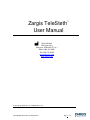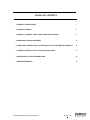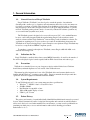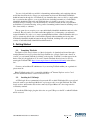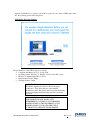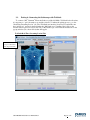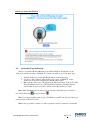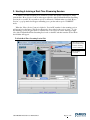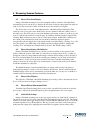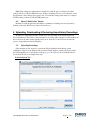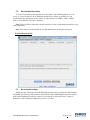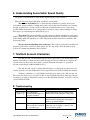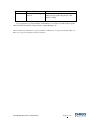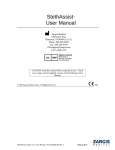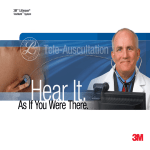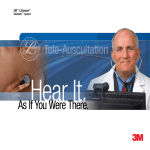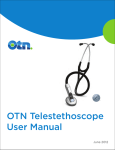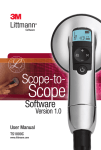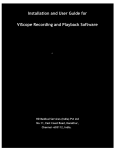Download Zargis TeleSteth™ User Manual
Transcript
Zargis TeleSteth User Manual ™ Zargis Medical 2 Research Way Princeton, NJ 08540 (U.S.A.) Phone: 609-488-4608 Fax: 609-228-6100 [email protected] www.zargis.com © 2010 Zargis Medical Corp. All Rights Reserved. 008-LB-0002 TeleSteth User Manual Rev1 Page 1 of 14 TABLE OF CONTENTS 1. GENERAL INFORMATION 3 2. GETTING STARTED 4 3. HOSTING & JOINING A REAL-TIME STREAMING SESSION 9 4. STREAMING SESSION FEATURES 10 5. UPLOADING, DOWNLOADING & REVIEWING AUSCULTATORY RECORDINGS 11 6. UNDERSTANDING AUSCULTATION SOUND QUALITY 13 7. TELESTETH ACCOUNT INFORMATION 13 8. TROUBLESHOOTING 13 008-LB-0002 TeleSteth User Manual Rev1 Page 2 of 14 1. General Information 1.1. General Overview of Zargis TeleSteth Zargis TeleSteth (“TeleSteth”) was developed to extend the practice of auscultation (listening with a stethoscope) to situations and environments where face-to-face encounters are not always convenient or feasible. This platform allows healthcare professionals to share heart, lung and airway sounds with colleagues located across the globe using the Internet or a private network. TeleSteth permits patient sounds to be remotely evaluated in real-time (synchronous) or store-and-forward (asynchronous) mode. The TeleSteth system is designed to be accessed from a user’s PC—via a standard Internet browser—and is fully integrated with the award-winning Zargis Cardioscan heart sounds analysis software and the Zargis StethAssist® heart and lung sounds visualization software. For organizations requiring users to access stethoscope sounds from within their private network, TeleSteth can be deployed using Zargis’ secure enterprise server platform. Zargis TeleSteth may be used as a component in a HIPAA-compliant system. To purchase or extend a subscription to TeleSteth, contact Zargis at 609-488-4608 or via email at [email protected]. 1.2. Indications for Use Zargis TeleSteth is a medical device data system (MDDS) intended to be used for the transfer of live and recorded physiological sounds captured with an FDA-cleared electronic stethoscope. 1.3. Precautions TeleSteth is not intended for use as part of urgent or mission critical clinical care. Clinicians should always maintain duplicate records outside of the TeleSteth server. This manual provides instructions for use of the TeleSteth device and assumes that the user is familiar with the Windows® operating system on PCs. Zargis recommends that all personnel who operate the device thoroughly read and understand this manual. 1.4. System Requirements To run TeleSteth version 2.2 your system must meet these specifications: • Windows® 7, XP SP2 or later or Vista SP1 or later • 512MB of RAM • Intel Pentium 4 compatible or later • 1024 x 600 graphic display or better • USB 1.1 port or better 1.5. Patient Privacy The privacy and security of certain individually identifiable health information may be protected by state, federal, international, and/or foreign laws that regulate and restrict how such information can be used, disclosed, stored and transmitted. In some instances, you may even be prohibited from permitting any third party to access such information without first obtaining prior written authorization to do so. 008-LB-0002 TeleSteth User Manual Rev1 Page 3 of 14 You are solely and fully responsible for determining, understanding, and complying with any and all laws that affect how you may store and transmit any electronic individually identifiable health information through use of TeleSteth. If you determine that you are not able to comply with a law or restriction that applies to your use and disclosure (including transmission) of individually identifiable health information through TeleSteth, then you should not proceed to save such information. By proceeding to save any information, you hereby assume all risks, responsibilities and liabilities associated with using, storing, and/or transmitting such information, including sound files, electronically or otherwise. This program does not require you to enter individually identifiable health information in order to function. Records can be stored and recalled through the use of a timestamp or an arbitrarily assigned identifier. If you choose to enter a meaningful Patient Name or Patient Identifier, then you agree to assume any and all risks of and liabilities incurred with transmitting and storing such individually identifiable health information through TeleSteth, including risks to the privacy and security of such individually identifiable health information 2. Getting Started 2.1. Launching TeleSteth TeleSteth is a Web-based software tool that is designed to be launched and viewed through a standard Internet browser. If you have the Zargis StethAssist® or Zargis Cardioscan software on your PC, you can launch TeleSteth by clicking on the circular “TeleSteth” icon that appears in the main toolbar in both applications. You can also launch TeleSteth directly from a browser by entering the TeleSteth URL (https://www.zargistelemed.com/telemedweb/launch) in the address bar*. *Contact your healthcare IT administrator if you are using TeleSteth within your organization’s private network. Note: TeleSteth version 2.2 is compatible with Microsoft® Internet Explorer version 7 and version 8 and Mozilla Firefox version 3 and version 3.5. 2.2. Installing the USB Dongle A USB dongle allows communication between the PC on which TeleSteth will be accessed and electronic stethoscopes that Zargis Medical Corp. has approved for use with TeleSteth. The USB dongle receives and transmits data via the commonly accepted Bluetooth® short range wireless connectivity standard. To install the USB dongle, plug the device into an open USB port on the PC on which TeleSteth will be accessed. 008-LB-0002 TeleSteth User Manual Rev1 Page 4 of 14 Anytime TeleSteth tries to connect to the stethoscope but does not detect a USB dongle on the PC, the following screen will be displayed: USB Dongle Detection Window The specifications of the USB dongle are as follows: Compliant with Bluetooth V1.1, V1.2 & V2.0. Operating system: Windows® 7, XP SP2 or later & Vista SP1 or later. Interface: Compliant with USB 1.1 & 2.0. Data transmission rate: 3Mbps. Working distance: 5-10m. NOTE: The USB dongle device complies with Part 15 of the FCC Rules. Operation is subject to the following two conditions: 1. This device may not cause harmful interference, and 2. This device must accept any interference received, including interference that may cause undesired operation. FCC NOTE: THE MANUFACTURER IS NOT RESPONSIBLE FOR ANY RADIO OR TV INTERFERENCE CAUSED BY UNAUTHORIZED MODIFICATIONS TO THIS EQUIPMENT. SUCH MODIFICATIONS COULD VOID THE USER’S AUTHORITY TO OPERATE THE EQUIPMENT. 008-LB-0002 TeleSteth User Manual Rev1 Page 5 of 14 2.3. Pairing & Connecting the Stethoscope with TeleSteth To connect a 3M™ Littmann® Electronic Stethoscope Model 3200 to TeleSteth for the first time, it is necessary to “pair” the stethoscope and the software. To initiate the pairing process, go to the “Real-Time Streaming Session” tab of the TeleSteth user interface (shown below) and make sure that “Add Scope” appears in the field under the “My Stethoscope” heading. Next, click on the circular stethoscope icon located to the left of “My Stethoscope” and follow the instructions on the pop-up window (also shown below) that will appear. TeleSteth Real-Time Streaming Session Tab Make sure “Add Scope” is selected in this drop-down field 008-LB-0002 TeleSteth User Manual Rev1 Page 6 of 14 Add New Stethoscope Window Note: As stated in “Step 1” above: prior to attempting to pair a stethoscope with TeleSteth, make sure the stethoscope is not currently connected to any other open Zargis program (such as Zargis StethAssist or Zargis Cardioscan). An easy way to ensure this is simply to turn the stethoscope off and then back on. The screen below will appear each time you attempt to connect TeleSteth to your stethoscope. 008-LB-0002 TeleSteth User Manual Rev1 Page 7 of 14 Stethoscope Connection Window 2.4. Connecting Your Stethoscope Once you’ve paired a Model 3200 stethoscope with TeleSteth as described above, the stethoscope can be connected to TeleSteth. To connect your stethoscope, follow these steps: 1. Turn the stethoscope on and click the (M) button on the stethoscope. 2. Use the (+) and (-) buttons on the stethoscope to select “CONNECT” on the stethoscope LCD screen, and then press the (M) button again. 3. Make sure the stethoscope’s ID appears in the “My Stethoscope” field on the “RealTime Streaming Session” tab of the TeleSteth user interface, and then click the circular stethoscope icon located to the left of the “My Stethoscope” field. Note: When TeleSteth and your stethoscope are connected, the Stethoscope Connection icon will look like this instead of like this . Note: You can pair multiple stethoscopes to TeleSteth on your PC, but only one stethoscope can be actively connected at a time. Note: It is not possible to connect to a stethoscope that is actively connected to another PC. 008-LB-0002 TeleSteth User Manual Rev1 Page 8 of 14 3. Hosting & Joining a Real-Time Streaming Session To initiate a real-time streaming session between your PC and another TeleSteth user, simply click the blue “Host a Session” button on the upper right side of the TeleSteth Real-Time Streaming Session tab on your PC. If your stethoscope is not connected to TeleSteth when you click “Host a Session”, a pop-up window will appear reminding you to put the stethoscope in “CONNECT” mode. When the “Host a Session” button is clicked, a “Session ID” number for the streaming session will appear below the button. This Session ID needs to be provided to the session “guest”. To join the streaming session, the guest needs to click the blue “Join a Session” button on the upper right side of the TeleSteth Real-Time Streaming Session tab on their PC and then enter the Session ID in the field that will appear. TeleSteth Real-Time Streaming Session Tab When this icon turns green it indicates that an active streaming session is underway. The streaming session ID. 008-LB-0002 TeleSteth User Manual Rev1 Page 9 of 14 4. Streaming Session Features 4.1. Shared Waveform Display During a TeleSteth streaming session, the rectangular window at the base of the Real-Time Streaming Session tab (shown above) displays the waveform for the incoming signal from the host’s stethoscope. This waveform is visible for both the session host and the session guest. The Scale selector is located on the right-hand side of the Shared Waveform Display. This feature provides coarse gain control which can be used in conjunction with the volume control on the stethoscope. The Scale selector controls the hardware gain setting on the host’s stethoscope, and it can be controlled by both the host and the guest. In situations where the displayed signal is faint, selecting “High” will increase the resolution of the displayed signal. Additionally, it will increase the volume of the sound heard by both users. In situations where the displayed signal is exceptionally loud and clipped (part of the signal extends beyond the display), selecting “Low” will allow the signal to stay within range of the display and remove clipping artifacts. Additionally, selecting “Low” will reduce the volume heard by both users. The default setting is “Mid”. 4.2. Shared Auscultatory Site Indicator During a TeleSteth streaming session, both the session host and the session guest have the ability to adjust the position of the white dot on the blue torso image (shown above). A white dot will appear on the torso image whenever the image is clicked, and any change to the positioning of the dot is seen immediately by both the host and the guest. During a session, the host may wish to use this feature to let the session guest know which location he is currently auscultating on the patient. Conversely, the session guest can use this feature to let the host know the site at which he would like auscultation to take place. The thumbnail images located beneath the blue torso image can be used by both parties to change the large image to a back or side view. The blue “Preset Sites” button located beneath the thumbnail images can be used to automatically position the white dot over any one of a number of standard cardiovascular and pulmonary auscultatory listening sites. 4.3. Shared Chat Window The right side of TeleSteth’s Real-Time Streaming Session tab provides a chat window (shown above) for use by the host and guest during a session. 4.4. Shared Patient Information Fields TeleSteth’s Real-Time Streaming Session tab provides optional fields (shown above) that the host can use to indicate the patient ID, patient posture and patient name to the session guest. 4.5. Audio Mode Settings During a TeleSteth streaming session, the session guest will see an “Audio Mode” settings box (shown above) at the top left corner of the Real-Time Streaming Session tab on his PC. The settings in this box allow the guest toggle between using a connected Model 3200 stethoscope to review the streamed auscultation or use PC headphones. The drop-down arrow in the box allows the guest to change the filter setting (bell, diaphragm and extended mode) applied to the incoming sounds. 008-LB-0002 TeleSteth User Manual Rev1 Page 10 of 14 Note: Filter settings are independent for both the host and the guest. A change to the filter setting on the host’s Model 3200 stethoscope during a streaming session does not affect the sound the guest hears, and a change by the guest to the on-screen filter setting at his end does not impact the filter setting on the host’s Model 3200 stethoscope. 4.6. Shared “End Session” Button Both the host and the guest have the ability to terminate a streaming session at any time by clicking on the blue “End Session” button (shown above). 5. Uploading, Downloading & Reviewing Auscultatory Recordings In addition to supporting real-time (synchronous) tele-auscultation, the TeleSteth platform allows healthcare professionals to share auscultatory recordings with colleagues located anywhere in the world via store-and-forward (asynchronous) mode. Sections 5.1 and 5.2 below describe the process of uploading and downloading files. 5.1. Uploading Recordings Only auscultatory files created or saved in the Zargis StethAssist heart & lung sounds visualization software or the Zargis Cardioscan heart sounds analysis software can be uploaded to the TeleSteth platform. To upload files of this type, go to the “Upload” tab in TeleSteth (shown below) and follow the four simple listed steps. TeleSteth Upload Tab 008-LB-0002 TeleSteth User Manual Rev1 Page 11 of 14 5.2. Downloading Recordings To download auscultatory files that have been uploaded to the TeleSteth platform for your access, go to the “Download” tab in TeleSteth (shown below). If files are available for your download, the files will appear in a list at the top of the window. Use CTRL + click (or Shift + click) to select the files you wish to download. Note: Files in bold have either never been downloaded or they contain changes that have not yet been downloaded. Note: Files may become unavailable at a predetermined time following the last upload. TeleSteth Download Tab 5.3. Reviewing Recordings StethAssist files downloaded from the TeleSteth platform can be opened and reviewed within the StethAssist software. Cardioscan files downloaded from the TeleSteth platform can be opened and reviewed within the Cardioscan software or by using the “Cardioscan Viewer” feature of StethAssist (only available in StethAssist version 2.1 or newer). 008-LB-0002 TeleSteth User Manual Rev1 Page 12 of 14 6. Understanding Auscultation Sound Quality The quality of the auscultation sound quality depends largely on the auscultator. There are three main factors that affect auscultation sound quality: The acoustic environment: Try to ensure that the auscultation is carried out in a quiet environment. Listen carefully for background sounds, such as that caused by traffic noises entering through open windows or by fans and air conditioners, and eliminate these noises to the extent possible. Make sure that there are no background conversations being conducted during recording. Take steps to prevent interruptions during the protocol. The patient: The patient should be properly prepared so that the auscultations can be made with the stethoscope against bare skin. The patient should be instructed to breathe in a quiet manner, and breathing quietly through the nose is ideal. The patient should be instructed to maintain a still and steady posture. The placement and handling of the stethoscope: The stethoscope should be carefully and accurately positioned to obtain best signal quality. It is also important to hold the stethoscope in position in a manner that minimizes motion artifact. 7. TeleSteth Account Information The “My Account” tab in TeleSteth displays the account holder’s User ID and name along with the email address to which account-related messages are delivered. This tab also displays the expiration date for the account. If you wish to extend a TeleSteth subscription or open a new account, contact Zargis at 609-488-4608 (in U.S.). The “My Account” tab also contains links allowing you to change the account password or security questions, view the TeleSteth user license agreement and view this TeleSteth user manual. Additions or deletions to your TeleSteth contact list can be made on the “My Account” tab. The contact list allows you to store the User IDs of other TeleSteth subscribers (when uploading an auscultatory recording to TeleSteth for transfer to another TeleSteth subscriber, you need to enter his or her TeleSteth User ID). 8. Troubleshooting Problem Cannot connect to stethoscope Potential Cause No USB dongle installed/USB dongle not properly installed Stethoscope not paired Each unique Stethoscope ID can only be connected to one stethoscope 008-LB-0002 TeleSteth User Manual Rev1 Solution Install USB dongle. See the section of this manual entitled “Installing the USB Dongle” Pair stethoscope. See the section of this manual entitled “Pairing & Connecting the Stethoscope with TeleSteth” If your office has multiple stethoscopes, make sure you are trying to connect to the correct Stethoscope ID. Page 13 of 14 Problem Potential Cause Excessive stethoscope motion Solution Hold the stethoscope with a steady hand, firmly pressing against the patient’s skin while recording If you experience a problem with the TeleSteth that is not addressed in this manual, please email a detailed description of the problem to [email protected]. 3M is a trademark of 3M. Littmann is a registered trademark of 3M. Windows is a registered trademark of Microsoft. Bluetooth is a registered trademark of the Bluetooth SIG, Inc. 008-LB-0002 TeleSteth User Manual Rev1 Page 14 of 14