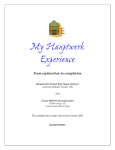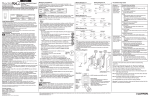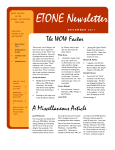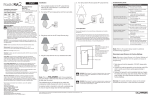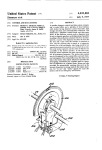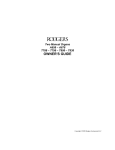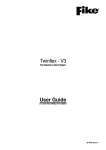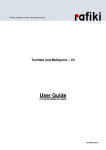Download MDKC-1 (issue-1) MIDI Draw Knob Controller User Manual Version
Transcript
MDKC-1 (issue-1) MIDI Draw Knob Controller User Manual Version 1.2 Firmware - V1.4 ©2010 Artisan Classic Organ All rights reserved LIMITED WARRANTY Classic Organ Works warrants the MDKC-1 to be free from defects in materials and workmanship under normal use for a period of ONE YEAR from the delivery date. This warranty applies only if the product is owned by the original purchaser who has the bill of sale. This warranty explicitly excludes any cables provided with the MDKC-1 which may become defective as a result of normal wear and tear. In the event of a defect in materials or workmanship, please contact Classic Organ Works immediately. In particular, defects due to shipping should be reported within 15 days for insurance claim purposes. For all other defects, Classic Organ Works agrees to repair or replace all defective parts of said products which are returned, transportation prepaid, for inspection at its service centre within the period of the warranty. In the event that Classic Organ Works determines the product requires repair because of user misuse or regular wear, it will assess a fair repair or replacement fee. The customer will have the option to pay this fee and have the unit repaired and returned, or not pay this fee and have the unit returned unrepaired. Classic Organ Works will not be liable for consequential, special, indirect, or similar damages or claims including loss of profit or any other commercial damage, and in no event will Classic Organ Works’ liability for any damages to the purchaser or any other person exceed the price paid for the product, regardless of any form of the claim. Classic Organ Works specifically disclaims all other warranties, expressed or implied. Specifically, Classic Organ Works makes no warranty that the product is fit for any particular purpose. This warranty shall be interpreted, and governed by applicable laws in the province of Ontario, Canada. If any provision of this warranty is found void, invalid or unenforceable, it will not affect the validity of the balance of the warranty, which shall remain valid and enforceable according to its terms. In the event any remedy hereunder is determined to have failed of its essential purpose, all limitations of liability and exclusion of damages set forth herein shall remain in full force and effect. MDKC-1 Manual 1.2.doc 2 General Description MDKC-1 Manual 1.2.doc 3 The MDKC MIDI Drawknob Controller board is a unit that can control up to 48 dual-magnetic stops. Stops may be drawknobs, tongue tabs or tilt-tabs (rockers). The controller board generates a MIDI signal from the stop switches for the purposes of controlling an organ using Hauptwerk as the control for the system or a Classic Organ Works Linux-based organ control system. The MDKC accepts two standard Classic OUTN-1 negative driver boards that can handle 24 stops each. The board contains an input shift register for the combined switches and all the necessary controls for supported user interfaces (USB, MIDI, etc.) The switch addressing creates up to 48 Note-On messages that are sent on one MIDI channel. Each stop is plugged into the MDKC via a four-pin connector. This makes it easy to re-arrange the stop order or to cross-plug them to locate stop faults. The On and Off stop coils are each driven with a pulse length of typically 250 milli-sec. When not being activated, the entire unit takes only a few milli-Amps of current. Furthermore, if stops are commanded to move but are already in the proper position (as determined by the stop switch), they are not activated, thus saving power. By using the available Test/Calibrate mode, the optimum pulse duration will be set for each stop. Omitted stops are ignored. An OUTT-1 LED board may be plugged into the MDKC for additional output checks, while the OUTN-1 boards are in place. Plug the OUTT-1 LED boards into the underside of the MDKC to attain this. The 48 stop-coil actions use data returned from the controlled system as a MIDI-format signal on the same channel as the switches and use the same codes as the switches. The MIDI IN and OUT connectors allow another MIDI device such as a CMK keyboard to also control the computer. The MDKC also monitors Hauptwerk’s status to ensure that the drawknobs or tabs accurately represent the state of the switches on-screen. If you hand register a stop on-screen, the MDKC will also physically move the stop tab. MIDI/USB The USB cable is the only option for connecting the MDKC to the computer. The MDKC functions as a MIDI/USB interface. So you do not have to purchase a separate MIDI interface to use the MDKC. The MIDI IN and OUT on the MDKC are used only if you wish to connect another MIDI device, such as a CMK keyboard or MIDI pedalboard to the computer. MDKC-1 Manual 1.2.doc 4 STEP 1: MOUNTING Mounting holes are provided for eight #4 screws that pass through swaged non-threaded spacers to space the board up from the mounting surface. There are 9 spacers in order to prevent the board from flexing unduly as stops or boards are plugged/unplugged. These spacers also protect the various pins that project beneath the board. While these pins are not normally used, they can be used to operate an OUTT-1 LED test board. The MDKC board should be mounted reasonably close to the stops so that all connections can be easily made. It is not necessary to provide ventilation as the board consumes little power. STEP 2: CONNECTING POWER TO THE MDKC-1 AND DRIVER BOARDS Power No power is necessary other than the console switched +12V. However, this should be capable of driving all stops simultaneously – typically a peak current of 0.5 Amp per stop. There are two terminal blocks on the MDKC because the total peak current could be as high as 24 Amps, which exceeds the current capacity of normal terminal strips. Each terminal block is independently fused at 6 Amps continuous (12 Amps Peak). In order not to cause undue voltage drops, each of these terminals should be wired independently and directly to the power supply. DO NOT simply parallel them into one thick wire or loop from one to the other. Each has two pins for each rail voltage to allow two thinner wires to be used. (The two inputs are dioded together to run the logic circuitry on the board that takes only a small current). If only one driver board is installed, then only one power terminal should be hooked-up, use the power terminal on the same side as the installed driver board. If both driver boards are installed, then hook-up both power terminals. MDKC-1 Manual 1.2.doc 5 STEP 3: SET THE MDKC-1 BOARD NUMBER Output Boards Two standard OUTN-1 driver boards can be plugged into the MDKC if up to 48 stops are to be controlled. One driver board will control up to 24 stops. When plugging in an OUTN-1 board, be sure that its LED (if fitted) between connectors is aligned with the hole in the MDKC board. Make sure that Link -1 on the OUTN-1 board is set to ‘E’. The link on the MDKC board (LK1) must be set to (48) whether there is one or two OUTN driver boards installed. 24 LK1 48 Three MDKC boards can be used at the same time for a maximum of 128 stops. For each MDKC board, set DIP Switch 5, 6, 7 to select the Hauptwerk version and board number as follows: Switch-8 Switch-7 Switch-6 Switch-5 n/u Off Off Off n/u Off Off On n/u Off On Off n/u On Off Off n/u On Off On n/u On On Off MDKC-1 Manual 1.2.doc 6 Hauptwerk Version Hauptwerk 3 Bank 0 (00H-2FH) (stops 1-48) Hauptwerk 3 Bank 1 (30H-5FH) (stops 49-96) Hauptwerk 3 Bank 2 (60H-7FH) (stops 97-128) Hauptwerk 4 Bank 0 (00H-2FH) (stops 1-48) Hauptwerk 4 Bank 1 (30H-5FH) (stops 49-96) Hauptwerk 4 Bank 2 (30H-5FH) (stops 97-128) Board # 1 2 3 1 2 3 STEP 4: WIRE THE DRAWKNOBS TO THE MDKC-1 Stops Each stop should be wired to a four-pin socket that plugs into the board in one of 48 places. The connection contains the Stop Switch to pin-1, Common +12V to pin-2, Off Coil to pin-3, On Coil to pin-4 . There is no harm in moving these while the power is on. The recommended cable connectors are polarized to prevent reversed plugging. Pin-1 (for the switch) is nearest the edge of the board. Insulation-displacement connectors are preferred as the wires do not need to be stripped. Make (MDKC Pin) Klann DK56 Drawknob Harris Drawknob, 5-pin, Std. Harris Drawknob, 5-pin, Classic Harris Tilt-tab, 5-pin Harris Drawknob, 9-pin, Std. Harris Drawknob, 9-pin, Classic Harris Tilt-tab, 9-pin, Std. Kimber-Allen Drawknob, 7-pin OSI Tilt-tab, 8-pin Peterson Drawknob, 8-pin Peterson Tilt-tab, 8-pin Syndyne Drawknob, 6-pin Syndyne Tilt Tab, 8-pin Switch (Brown 1) 1 5 4 5 9 7 9 5 8 8 8 3 6 +12V Common (Red 2) 2, 5 3 3, 5 3 5, 6 5, 6, 9 5, 6 3, 4 1, 7 1, 6 1, 6 1, 4 1, 8 Common Draw Knob Schematics MDKC-1 Manual 1.2.doc 7 Off Coil (Orange 3) On Coil (Yellow 4) 4 1 1 1 1, 2 1, 2 1, 2 1 5 5 5 5 5 3 2 2 2 3 3 3 2 3 3 3 2 3 Not Used Remarks Join 2 to 5 4 4 4, 7, 8 4, 8 4, 7, 8 6, 7 4, 6 2, 4, 7 2, 4, 7 6 2, 4, 7 Join 3 to 5 Needs 0V to pin-4 Join 5, 6, 9 Needs 0V to pin-7 Join 3, 4 Join 1 to 7 Join 1 to 6 Join 1 to 6 Join 1 to 4 Join 1 to 8 MDKC-1 Manual 1.2.doc 8 MDKC-1 Manual 1.2.doc 9 MDKC-1 Connector MDKC-1 Manual 1.2.doc 10 STEP 5: SET THE MIDI CHANNEL Note: For safety, make sure the power is Off any time you make changes to the dip switches. Channel Selection On the eight-position DIP-Switch, switches 1-4 select the MIDI Channel as follows: Channel Channel Switch-4 Switch-3 Switch-2 Switch-1 (Binary) Number 0 1 Off Off Off Off 1 2 Off Off Off On 2 3 Off Off On Off 3 4 Off Off On On 4 5 Off On Off Off 5 6 Off On Off On 6 7 Off On On Off 7 8 Off On On On 8 9 On Off Off Off 9 10 On Off Off On 10 11 On Off On Off 11 12 On Off On On 12 13 On On Off Off 13 14 On On Off On 14 15 On On On Off 15 16 On On On On Remarks Default Note that the required number is greater by one than the actual MIDI channel binary code (as indicated by the switch positions). Switch-1 is nearest to the centre of the board. If the DIP-Switch is changed to select a different MIDI channel, this will take effect immediately. However, for safety’s sake, please turn off the power when making changes to the DIP-Switches. A flashing green ‘Heartbeat ’LED indicates that the board is in normal operating mode, and has been Calibrated. MDKC-1 Manual 1.2.doc 11 STEP 6: CONNECT THE USB CABLE Connect the USB cable to your computer. The USB cable may or may not be connected to the MDKC when in Calibrate mode, Calibrate will work either way. The USB cable must be connected to the MDKC to configure or use Hauptwerk. STEP 7: CALIBRATE THE DRIVER BOARD AND DRAWKNOBS Explaining the Process The Test/Calibrate mode, first pulses all the stops On. After a 5 second pause to allow manual operation of a non-moving stop, it pulses them all Off. If some associated stop magnets do not operate, there may be a problem with their magnets or with the source driving the magnets. If a switch is not operating (e.g., is Off all the time) the stop will move On but not Off. Conversely, if the switch is On all the time, the stop can go Off but will not go On. This could mean that the switch needs adjustment or is perhaps not connected or shorted. It could also mean that the stop connector is reversed. Under these conditions, the MDKC will vary the pulses to the coils either by altering their duration or by repeating them. It then stores the new values. After several tries, if the stop does not respond, the system abandons it, leaving the original values. Thus absent stops are ignored. Stops that work in one direction only will be correctly set for that direction. When fixed for the other direction, simply re-calibrate. To Calibrate: 1. Turn Off the power to the MDKC and the stops 2. Check to make sure all of your draw knobs are connected to the MDKC properly 3. Turn DIP-Switch 5 and 6 “On” 4. Turn On the power to the MDKC and draw knobs 5. The LED heartbeat light will be solid On for approximately 4 seconds at start of Calibrate 6. The LED will turn Off when Calibrating 7. The MDKC will turn all stops Off 8. All stops will then turn On 9. There is a pause for about 5 seconds 10. All stops will then turn Off again and calibration is complete MDKC-1 Manual 1.2.doc 12 11. The heartbeat light will be solid On 12. Turn Off power to the MDKC and the stops 13. To Calibrate again, go to step 4 of the Calibrate procedure or 14. Turn DIP-Switch 5 and 6 back to “Off” Switch-8 Switch-7 Switch-6 Switch-5 Remarks n/u Off On On Calibrate Drawknob Function LED Remarks Calibrate Mode On Calibrate Mode Off For approximately 4 second at start of Calibrate During Calibrate Calibrate Mode On When Calibrate is finished Diagnoses without using the Test Mode: Polarized four-pin stop headers are used. If a stop connection is reversed by mis-wiring the header in reverse, the following will be noticed: 1. The switch will effectively be On (through both coils in series). 2. The Off coil may be continuously energized but only if the OUTN-1 Off output is turned On. There should be little or no physical resistance to manually turning On the stop. 3. Turning the stop On manually will have no effect. All it does is to apply the +12V to the On output of the OUTN-1 but that is not normally turned On. A first test is to have the organ powered with all stops Off while plugging in the stop connectors. No stop on the organ should turn On. If it does, it indicates that the stop switch is On, possibly via both coils in series due to a reversed stop connector. Another check is to move all stops to the On position before applying the power. Any that move off might be mis-plugged and should be checked immediately. If the Test-Mode indicates that the Off coil works but that the switch is stuck On, it is possible that the stop connector is reversed. If the system controls each stop satisfactorily but they do not move properly at the same time under normal conditions when all may be required to move, such as a General Cancel, the likely cause is that the power supply has insufficient reserve. It needs to be able to supply typically a ½-Amp per stop. A regulated supply is best but an unregulated one will be alright if a large capacitor is used as a reservoir. MDKC-1 Manual 1.2.doc 13 STEP 8: CONFIGURING HAUPTWERK II & III TO WORK WITH YOUR MDKC-1 Overview The MDKC generates and sends MIDI Control Messages. It also receives Switch Output controller messages from Hauptwerk. You need to configure Hauptwerk II and III to look for and send both kinds of messages. Hauptwerk IV will have a “MIDI Learn” feature that will make this process much easier. Switch messages are the messages that will trigger events (i.e. turning stops On and Off) in Hauptwerk. MIDI Input Paths Connect the MDKC Switch Messages by going to General Settings>List Switch (MIDI) Inputs in Hauptwerk. We created a new input path Called “Classic Draw Knobs” and set it on MIDI channel 16. Select the device that corresponds with the MDKC under the MIDI Input Port. MDKC-1 Manual 1.2.doc 14 MIDI Output Paths You also need to configure Hauptwerk’s MIDI output to communicate back to the MDKC. Go to Organ Settings>Configure MIDI Output Paths. Create an Alias called “Classic Draw Knob Out” by clicking on “Insert” Make sure it is set on the same channel you set the MDKC on in the MIDI Input Paths. Here we chose to set MIDI channel to 16 and the MIDI Output Port to select the MDKC. Switch MIDI Input Paths (under General Settings) These examples show that we created space for 1 - 32 draw knobs. They are simply numbered 1 -32. You may, instead, wish to organize them according to entries that already exist in the list or make names that correspond with whatever the engraving reads. The whole idea in the naming process is to make it easy to identify which physical switch you are referring to when it comes time to match that switch with an on-screen switch. MDKC-1 Manual 1.2.doc 15 Message Sent When Engaging • Set Event type to “MIDI control change (with specific controller value)” • Set MIDI input path to the channel you specified in the MIDI input path section. Here, we have used channel 16. • Set Event value to a number of one less than what the number of the MDKC pin. So if the pin is number 1, make the Event value 0. If the pin number is 32, make the Event value 31. • If you have strung 2 MDKC together and have made output pin 48 send represent 96, make the Event number 95. MDKC-1 Manual 1.2.doc 16 Message Sent When Disengaging • Set all the values to be the same as in the “message sent when engaging” section except for the “Event value” • Set the Event value to “80” Here is a similar example for pin 32 of the MDKC. Notice the similarities and that only the Event value is different. List Switch MIDI Outputs The settings in “List Switch MIDI Outputs” are almost identical to those of the inputs section. The settings for pins 1 and 32 are below. • Set Event type to “MIDI control change (with specific controller value)” • Set MIDI input path to the channel you specified in the MIDI input path section. Here, we have used channel 16. • Set Event value to a number of one less than what the number of the MDKC pin. So if the pin is number 1, make the Event value 0. If the pin number is 32, make the Event value 31. If you have strung 2 MDKC together and have made output pin 48 send represent 96, make the Event number 95. MDKC-1 Manual 1.2.doc 17 MDKC-1 Manual 1.2.doc 18 Connect Switch (MIDI) Inputs to Organ Switches Now you can connect the on-screen switches to the hardware switches. Pick a stop or switch on the right and then pick the name of the hardware switch (i.e. tab or draw knob) that you want to control it. This is where it becomes important to have named each tab or draw knob that you can easily identify. Again you will see pin 1 and 32 represented. Once you have picked a couple of stops, click “OK” and try them out. MDKC-1 Manual 1.2.doc 19 APPENDIX A: HOW TO LOAD AND CONFIGURE THE MDKC FOR FIRMWARE UPDATES From time to time software updates for the MDKC may be available, this section provides the instruction on how to load the new software onto the MDKC and configure the DIP Switches. **Available for PC computers only. 1. You will receive an e-mail from Classic MIDIWorks with a file attachment in the format xxx.hex. Save this file somewhere on your computer where you will be able to find it easily 2. With the power for the MDKC turned Off, connect the USB cable (see Step 6) 3. Turn DIPSW 5, 6, 7 On 4. Plug in/Turn On the MDKC, the Green LED will Flash approximately 2 times the speed of normal mode 5. On your computer start the program "MDKC Boot Loader" 6. Click on the 'Open Hex File' box and select the file you have received 7. Click on 'Program/Verify'. This will load the new .hex file onto the MDKC 8. Shut down “MDKC Boot Loader” 9. Turn power Off on the MDKC 10. Turn DIPSW 5, 6, 7 Off 11. Follow the instructions for Drawknob Calibration (see Step 7) Switch-8 Switch-7 Switch-6 Switch-5 Remarks n/u On On On Firmware Update Function LED Remarks Firmware Update Rapid Flashing During firmware update LED flashes approximately twice as fast as in normal operating mode MDKC-1 Manual 1.2.doc 20 APPENDIX B: DIP SWITCH SETTINGS Channel Channel Switch-4 Switch-3 Switch-2 Switch-1 (Binary) Number 0 1 Off Off Off Off 1 2 Off Off Off On 2 3 Off Off On Off 3 4 Off Off On On 4 5 Off On Off Off 5 6 Off On Off On 6 7 Off On On Off 7 8 Off On On On 8 9 On Off Off Off 9 10 On Off Off On 10 11 On Off On Off 11 12 On Off On On 12 13 On On Off Off 13 14 On On Off On 14 15 On On On Off 15 16 On On On On Remarks Switch-8 Switch-7 Switch-6 Switch-5 n/u Off Off Off n/u Off Off On n/u Off On Off n/u On Off Off n/u On Off On n/u On On Off Switch-8 Switch-7 Switch-6 Switch-5 Remarks n/u Off On On Calibrate Drawknob n/u On On On Firmware Update MDKC-1 Manual 1.2.doc 21 Default Hauptwerk Version Hauptwerk 3 Bank 0 (00H-2FH) (stops 1-48) Hauptwerk 3 Bank 1 (30H-5FH) (stops 49-96) Hauptwerk 3 Bank 2 (60H-7FH) (stops 97-128) Hauptwerk 4 Bank 0 (00H-2FH) (stops 1-48) Hauptwerk 4 Bank 1 (30H-5FH) (stops 49-96) Hauptwerk 4 Bank 2 (30H-5FH) (stops 97-128) Board # 1 2 3 1 2 3 APPENDIX C: LED STATUS Function LED Remarks New MDKC or New PIC chip or New Firmware Update Calibrate Mode On During operating mode before Calibrate On Calibrate Mode Off For approximately 4 second at start of Calibrate During Calibrate Calibrate Mode On When Calibrate is finished Firmware Update Rapid Flashing Normal Operating Mode Flashing During firmware update LED flashes approximately twice as fast as in normal operating mode After MDKC has been Calibrated the LED flashes On/Off once, approximately every 1 second MDKC-1 Manual 1.2.doc 22