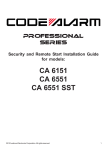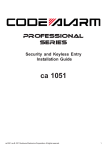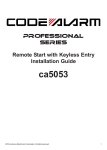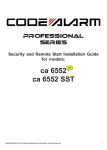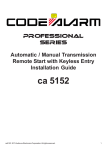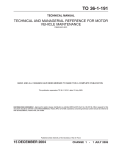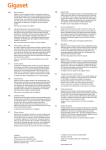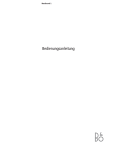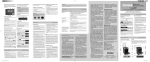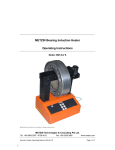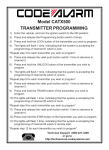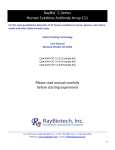Download Message Re-Mixer User Manual
Transcript
Message ReMixer User Manual Version 1.0 Date November 1, 2012 Message ReMixer User Manual v2.0 Document Information Author: Infoway Contributors: Creation Date: January 21, 2011 Last Updated: November 1, 2012 Language: English Document Number: Document Status: Infoway Project: Distribution: Contact Information Toronto Office: 150 King Street West, Suite 1308 Toronto, Ontario M5H 1J9 Tel.: (416) 595-3171 Toll free: 1-888-733-6462 Fax: (416) 593-5911 http://www.Infoway-inforoute.ca Copyright Notice This document is fully copyright protected by the owner. The owner has the exclusive right to make copies of this document. No alterations, deletions or substitutions may be made in it without the prior written consent of the owner. No part of it may be reproduced or transmitted in any form or by any means, electronic or mechanical, including photocopy, email or any information storage and retrieval system, without the prior written consent of the owner. Copyright © 2012 - Canada Health Infoway Page 2 of 99 Message ReMixer User Manual v2.0 Version Tracking Document name: Version Author(s) Change Description Date 0.1 Melva Peters Initial Draft January 21, 2011 0.2 Melva Peters Updated final edits January 24, 2011 0.3 Melva Peters Updated document based on Redmine February 24, 2011 defects (619, 616, 615, 614, 613, 612) 0.4 Sam Tse Updated URL to access Message January 18, 2012 ReMixer 0.5 Mohawk College Updated contents and screen shots for September 6, 2012 Remixer v2.0 1.0 Sam Tse Reviewed and added minor updates October 31, 2012 for Remixer v2.0 Copyright © 2012 - Canada Health Infoway Page 3 of 99 Message ReMixer User Manual v2.0 Table of Contents 1 2 Introduction ................................................................................................................... 9 1.1 User Guide Purpose ................................................................................................ 9 1.2 Target Audience and Users ...................................................................................... 9 1.3 Scope of User Guide ............................................................................................... 9 1.4 Purpose of Message ReMixer .................................................................................... 9 1.5 Relationship to other Infoway tools ......................................................................... 10 1.6 Definitions ........................................................................................................... 10 Starting Message ReMixer .............................................................................................. 12 2.1 3 4 5 Message ReMixer Administration..................................................................................... 13 3.1 Description .......................................................................................................... 13 3.2 To Create Delta Sets ............................................................................................. 13 3.3 To Perform Administrative Functions ....................................................................... 13 3.3.1 To Load Messages Sets and Images ..................................................................... 14 3.3.2 To Load Vocabulary MIF ..................................................................................... 17 3.3.3 Associate Model and Vocabulary .......................................................................... 18 3.3.4 Populate Mappings ............................................................................................. 19 3.3.5 Configuration .................................................................................................... 22 Create or Edit a Delta Set .............................................................................................. 24 4.1 To Create a Delta Set ........................................................................................... 24 4.2 Edit Delta Set ...................................................................................................... 27 4.2.1 Share Delta Set ................................................................................................. 28 4.2.2 Update Properties .............................................................................................. 29 4.2.3 Create Snapshot of a Delta Set ........................................................................... 31 4.2.4 Delete Delta Set ................................................................................................ 33 Tree View .................................................................................................................... 35 5.1 Create a New Object ............................................................................................. 35 5.1.1 Create a New Message Part in Delta Set ............................................................... 35 5.1.2 Create a New Interaction in Delta Set .................................................................. 39 5.2 6 Login .................................................................................................................. 12 Edit a Message Part in Delta Set ............................................................................. 40 5.2.1 Add Relationships to a Delta ............................................................................... 43 5.2.2 Edit Relationships of a Delta ............................................................................... 47 5.2.3 Delete a Relationship of a Delta ........................................................................... 49 5.2.4 Define Documentation of a Delta ......................................................................... 51 5.2.5 Define Children of a Delta ................................................................................... 54 5.3 Edit an Interaction in Delta Set .............................................................................. 57 5.4 Delete Message Part in Delta Set ............................................................................ 59 5.5 Duplicate Message Parts ........................................................................................ 61 Vocabulary .................................................................................................................. 63 Copyright © 2012 - Canada Health Infoway Page 4 of 99 Message ReMixer User Manual 6.1 Add a New Vocabulary Part .................................................................................... 63 6.1.1 Add a New Code System .................................................................................... 64 6.1.2 Add a New Value Set.......................................................................................... 65 6.2 Edit a Code System .............................................................................................. 66 6.2.1 Edit Code Specifications ..................................................................................... 67 6.2.2 Edit Code System Concepts ................................................................................ 68 6.3 7 v2.0 Edit a Value System ............................................................................................. 72 6.3.1 Add a New Concept to a Value Set ....................................................................... 72 6.3.2 Add New Context Bindings .................................................................................. 73 Reports ....................................................................................................................... 75 7.1 Change Details Report .......................................................................................... 75 7.2 Revision Sanity Check Report ................................................................................ 77 7.3 Similarity Report .................................................................................................. 80 7.4 Delete Deltas Report ............................................................................................. 82 7.5 CEMT Dependency Report ..................................................................................... 86 8 Files ............................................................................................................................ 89 9 8.1.1 Original Message Set ......................................................................................... 89 8.1.2 Revised Message Set ......................................................................................... 89 8.1.3 MIFs ................................................................................................................ 89 8.1.4 Delta Set .......................................................................................................... 89 8.1.5 Vocabulary Classes (Java) .................................................................................. 89 8.1.6 Vocabulary Classes (C#) .................................................................................... 89 View Delta Set ............................................................................................................. 91 9.1 Message Part Deltas ............................................................................................. 92 9.2 Vocabulary Deltas ................................................................................................ 94 9.3 Save Message Set ................................................................................................ 96 10 Types of Deltas .......................................................................................................... 97 Copyright © 2012 - Canada Health Infoway Page 5 of 99 Message ReMixer User Manual v2.0 Table of Figures Figure 1 – Message ReMixer Login Page ................................................................................ 12 Figure 2 – Administrative Menu ............................................................................................ 13 Figure 3 - Load Message Set ................................................................................................ 14 Figure 4 - Choose File for Message Set .................................................................................. 15 Figure 5 – Select XML file to be loaded .................................................................................. 15 Figure 6 – Attach Images .................................................................................................... 16 Figure 7 – Select File .......................................................................................................... 16 Figure 8 – Load Vocabulary MIF ........................................................................................... 17 Figure 9 – Select File .......................................................................................................... 17 Figure 10 – Associate Model and Vocabulary .......................................................................... 18 Figure 11 – Select Associate Model and Vocabulary ................................................................ 19 Figure 12 - Populate Mappings ............................................................................................. 20 Figure 13 – Select mapping type and choose file .................................................................... 21 Figure 14 – Select the mapping file ...................................................................................... 21 Figure 15 - Configuration .................................................................................................... 22 Figure 16 – Login Configuration ........................................................................................... 23 Figure 17 – Select Create Delta Set ...................................................................................... 25 Figure 18 - Describe Delta Set ............................................................................................. 26 Figure 19 – Edit Delta Set Icon ............................................................................................ 27 Figure 20 – Click to Share Delta Set ..................................................................................... 28 Figure 21 – Share Delta Set................................................................................................. 29 Figure 22 – Edit properties of a Delta Set .............................................................................. 30 Figure 23 – Update properties of a Delta Set ......................................................................... 31 Figure 24 – Create a Snapshot of a Delta Set......................................................................... 32 Figure 25 - Snapshot Added ................................................................................................ 32 Figure 26 – Delete a Delta Set ............................................................................................. 33 Figure 27 – Delete or Cancel from Deletion of a Delta Set ....................................................... 34 Figure 28 – Select name of Delta Set .................................................................................... 36 Figure 29 – Add Delta ......................................................................................................... 37 Figure 30 – Create a New Object .......................................................................................... 38 Figure 31 – List of Packages or Interactions ........................................................................... 38 Figure 32– Save a new Object ............................................................................................. 39 Figure 33 - Create a New Interaction .................................................................................... 40 Figure 34 - Edit a Message Part ............................................................................................ 41 Figure 35 - Edit Relationships .............................................................................................. 42 Figure 36 - Edit a Message Part ............................................................................................ 44 Figure 37 - Add Relationships .............................................................................................. 44 Figure 38 - Add Association Values ....................................................................................... 45 Figure 39 - Add Attribute Values .......................................................................................... 46 Copyright © 2012 - Canada Health Infoway Page 6 of 99 Message ReMixer User Manual v2.0 Figure 40 - New Relationships Added .................................................................................... 47 Figure 41 - Edit an Existing Association ................................................................................. 48 Figure 42 - Edit an Existing Attribute .................................................................................... 48 Figure 43 - Change Acknowledgement .................................................................................. 49 Figure 44 - Delete a Relationship.......................................................................................... 50 Figure 45 - Define a Documentation ..................................................................................... 51 Figure 46 - Add Annotations ................................................................................................ 52 Figure 47 - Add a New Value to an Annotation ....................................................................... 52 Figure 48 - Delete an Annotation.......................................................................................... 53 Figure 49 - Define Children .................................................................................................. 54 Figure 50 - Add a Message Part to Include............................................................................. 55 Figure 51 - Select Message Part Names................................................................................. 55 Figure 52 - Remove a Selected Child .................................................................................... 56 Figure 53 - Edit an Interaction ............................................................................................. 57 Figure 54 - Edit a Message Part of an Interaction ................................................................... 58 Figure 55 - Confirm Changes ............................................................................................... 58 Figure 56 – Delete Message Parts ......................................................................................... 59 Figure 57 – Confirm Delete .................................................................................................. 60 Figure 58 – Duplicate a Message Part ................................................................................... 61 Figure 59 – Provide Part Name ............................................................................................. 62 Figure 60 – Duplicate Message Part Added ............................................................................ 62 Figure 61 - Add a New Vocabulary ........................................................................................ 63 Figure 62 - Add a Code System ............................................................................................ 64 Figure 63 - Add a Value Set ................................................................................................. 65 Figure 64 - Edit a Code System ............................................................................................ 66 Figure 65 - Edit Code Specifications ...................................................................................... 67 Figure 66 - Edit Code System Concepts ................................................................................. 68 Figure 67 - View Concept Details .......................................................................................... 69 Figure 68 - Add Concept Details ........................................................................................... 70 Figure 69 - Retire Concept................................................................................................... 71 Figure 70 - Confirm Retire Concept ....................................................................................... 71 Figure 71 - Edit a Value System ........................................................................................... 72 Figure 72 - Add a Concept ................................................................................................... 72 Figure 73 - Add Details of a New Concept .............................................................................. 73 Figure 74 - Add a New Context Binding ................................................................................. 73 Figure 75 - Provide Context Binding Details ........................................................................... 74 Figure 76- Change Details Report ......................................................................................... 75 Figure 77- Download Reports ............................................................................................... 76 Figure 78- Open/Save Report .............................................................................................. 76 Figure 79- Opened Change Details Report ............................................................................. 77 Figure 80- Revision Sanity Check Report ............................................................................... 78 Copyright © 2012 - Canada Health Infoway Page 7 of 99 Message ReMixer User Manual v2.0 Figure 81- Download Report ................................................................................................ 78 Figure 82- Open/ Save Report ............................................................................................. 79 Figure 83- Opened Revision Sanity Check Report ................................................................... 79 Figure 84- Similarity Report ................................................................................................. 80 Figure 85- Download Report ................................................................................................ 81 Figure 86- Open/Save Report .............................................................................................. 81 Figure 87-Opened Similarity Report ...................................................................................... 82 Figure 88 - Reports ............................................................................................................ 83 Figure 89- Download Report ................................................................................................ 84 Figure 90- Open/Save Report .............................................................................................. 85 Figure 91- Opened Deleted Delta Report ............................................................................... 85 Figure 92- CMET Dependency Report .................................................................................... 86 Figure 93-Download Report ................................................................................................. 87 Figure 94- Open/ Save File .................................................................................................. 87 Figure 95- Opened Report ................................................................................................... 88 Figure 96 - File .................................................................................................................. 90 Figure 97 – View Delta Set .................................................................................................. 91 Figure 98 – Message Part Deltas .......................................................................................... 92 Figure 99 - Edit a Message Part ............................................................................................ 93 Figure 100 - Edit Relationships............................................................................................. 93 Figure 101 - Vocabulary Delta List ........................................................................................ 94 Figure 102 - Edit a Code System .......................................................................................... 95 Figure 103 - Save Message Set ............................................................................................ 96 Figure 104 - Message Set Saved .......................................................................................... 96 Copyright © 2012 - Canada Health Infoway Page 8 of 99 Message ReMixer User Manual v2.0 1 Introduction 1.1 User Guide Purpose The purpose of this document is to provide users with information to understand and use the Message ReMixer features as well as to provide step-by-step guidelines for users to constrain and annotate messages. The screenshots for this user guide have been produced using Mozilla Firefox 15.0.1 as the web browser on a Windows 7 machine. In some cases, the screens may look slightly different than for other browsers and operating systems. 1.2 Target Audience and Users The target audience of this document is the business and technical users responsible for administering the use of the Message ReMixer as well as those users who are constraining and annotating static models that use pan-Canadian standards. 1.3 Scope of User Guide The scope of the activities described in this document is limited to the administration of the Message ReMixer and to its use for constraining and annotating static models. Deployment of the Message ReMixer is out of scope for this document. Deployment of the Message ReMixer is described in Redmine. 1.4 Purpose of Message ReMixer The purpose of the Message ReMixer is to constrain or annotate message components such as classes, associatians or attributes within messages or interactions. The tool can also be used to maintain existing constraints or annotations. Messages and interactions are typically constrained and annotated for the purposes of publishing information to stakeholders such as vendors. The output from the constraints and annotations are used to generate jurisdictional specifications and other artifacts that can be used with other tools. For example, the MIFs generated can be used in the HL7 V3 Instance editor to create valid jurisdictional instance messages. In the context of pan-Canadian specifications, these constraints and annotations are further constraints on the pan-Canadian specifications as these specifications are already constraints on the HL7 International (or Universal) Standard. Message constraint rules need to be taken into account when creating test messages and validating message instances. Copyright © 2012 - Canada Health Infoway Page 9 of 99 Message ReMixer User Manual v2.0 1.5 Relationship to other Infoway tools The Message ReMixer is one of a suite of tools developed by Canada Health Infoway. This tool uses XML files generated from the Message Builder Generator tool as the input for loaded Message Sets. The Delta Set output from the Message ReMixer is an XML file that is converted via an xslt transformation to a “vmif” file that can be processed by the HL7 Generator tool to produce the artifacts published in pan-Canadian specifications. 1.6 Definitions Term Administrator Icon Definition Is a user who has privileges within the application to: • Load Message Sets • Populate mappings • Configure the Login options • Create delta sets • Add Deltas • Download Delta Sets • Run reports Annotation Changes to the descriptions or notes attached to elements Constraint Changes to properties such as conformance strengths (optional, populated and mandatory), cardinality, business names of data elements such as attributes and associations. Define Delta Allows a user to change for attributes and associations: • Cardinality • Conformance level • Datatype • Domain source • Domain type • Vocabulary strength • Fixed value • Default value • Length • Update mode values A change (constraint or annotation) applied to an element in a message. Copyright © 2012 - Canada Health Infoway Page 10 of 99 Message ReMixer User Manual Term Icon v2.0 Definition Delta Set A collection of changes (or deltas) applied to a message set. Document Allows a user to add or change: Message Set • Business Name • Annotations A collection of artifacts of interest to which constraints and annotations will be added. For example, a message set may include all artifacts related to a specific pan-Canadian specification (i.e. R02.04.00) or may include all (or a subset of) artifacts related to a domain within a pan-Canadian specification (i.e. Pharmacy within R01.04.3) Remove Allows a user to: • User Remove a data element Is a user who has privileges within the application to: • Create delta sets • Add Deltas • Download Delta Sets • Run reports Copyright © 2012 - Canada Health Infoway Page 11 of 99 Message ReMixer User Manual v2.0 2 Starting Message ReMixer 2.1 Login To use the Message ReMixer 1. Open the URL (https://infoapp.infoway-inforoute.ca/remixer/) in a Web Browser Users should use Internet Explorer 8, Firefox, Chrome or Safari as browsers. 2. Enter your User ID and password 3. Click “Login” 1. Enter Message Remixer URL in your browser 2. Enter User ID and password 3. Click “Login” Figure 1 – Message ReMixer Login Page Copyright © 2012 - Canada Health Infoway Page 12 of 99 Message ReMixer User Manual v2.0 3 Message ReMixer Administration This section is intended to be used by Infoway administrative members only. General users will not be given access to the administrative functions and can safely skip this section of the document. 3.1 Description Within Message ReMixer, the administrator can: • Create Delta Sets • Perform Admin functions Admin Functions Figure 2 – Administrative Menu 3.2 To Create Delta Sets See Section 4 Create or Edit a Delta Set for user guidelines to create Delta Sets. 3.3 To Perform Administrative Functions The administrative functions include: • Load Message Set • Load Vocabulary MIF • Associate Model and Vocabulary • Populate Mappings • Configuration Copyright © 2012 - Canada Health Infoway Page 13 of 99 Message ReMixer User Manual v2.0 3.3.1 To Load Messages Sets and Images An initial setup is required to load or refresh the pan-Canadian HL7 message sets of interest. From this menu the administrator can Upload Message Set and Attach Images. • Load Message Set – allows the user to load pan-Canadian specifications files of interest or to refresh existing files. The Message Set is an XML file that is generated from the Infoway Message Builder Generator tool. Attach Images – allows the user to attach images such as pan-Canadian Visio Model images. • Attach Images – allows the user to attach images such as pan-Canadian Visio Model images. 1. Click on “Load Message Set” 2. To load message set: a. Click Browse to select the location of the message set files to be loaded. b. Select the <drive>\<directory> location. An XML file will be selected. c. Click Load Message Set button. 3. To attach images: a. From the drop-down, select the version of the Message Set the images relate to. b. Click Browse to locate the images to be loaded. c. Select the <drive>\<directory>\<file> location. The images to be loaded will be loaded as a “zip” file. The names of the images within this file will be in the format <artifact identifier.jpeg> (for example, PORX_MT060130CA.jpeg). d. Click Attach Images. 1. Click on Load Message Set Figure 3 - Load Message Set Copyright © 2012 - Canada Health Infoway Page 14 of 99 Message ReMixer User Manual v2.0 2a. Click on Browse Figure 4 - Choose File for Message Set 2b. Select the <drive>\<directory>\<file> location. Choose file. 2c. Click Load Message Set Figure 5 – Select XML file to be loaded Copyright © 2012 - Canada Health Infoway Page 15 of 99 Message ReMixer User Manual v2.0 3a. Select Version from the list 3b. Click on Browse Figure 6 – Attach Images 3c. Select the <drive>\<directory>\<file> location. Choose file. 3d. Click Attach Images Figure 7 – Select File Copyright © 2012 - Canada Health Infoway Page 16 of 99 Message ReMixer User Manual v2.0 3.3.2 To Load Vocabulary MIF From this menu the administrator can upload Vocabulary MIFs. 1. Click on Load Vocabulary MIF option from the Admin list. 2. Click Browse to select the file. 3. Select the <drive>\<directory>\<file> location. Choose file. 4. Click Load Vocabulary button. 1. Click on Load Vocabulary MIF Figure 8 – Load Vocabulary MIF 2. Click on Browse 3. Select the <drive>\<directory>\<fil e> location. Choose file. Figure 9 – Select File Copyright © 2012 - Canada Health Infoway 4. Click Load Vocabulary Page 17 of 99 Message ReMixer User Manual v2.0 3.3.3 Associate Model and Vocabulary 1. Click on Associate Model and Vocabulary. 2. Select Message Set from the drop down list. 3. Select Vocabulary from the drop down list. 4. Click Save. 1. Click on Associate Model and Vocabulary Figure 10 – Associate Model and Vocabulary Copyright © 2012 - Canada Health Infoway Page 18 of 99 Message ReMixer User Manual v2.0 2. Select Message Set from the drop down list. 3. Select Vocabulary from the drop down list. 4. Click Save. Figure 11 – Select Associate Model and Vocabulary 3.3.4 Populate Mappings The mappings allow the application to validate the constraints and annotations that are added to the Delta Sets. Within this functionality the administrator can define mappings for different element types. These mappings will be used to define valid constraints and types for: • CMET substitutions • Values • Datatypes • Annotations • CodeSystems • ValueSets • Domains Copyright © 2012 - Canada Health Infoway Page 19 of 99 Message ReMixer User Manual v2.0 Click on Populate Mappings Figure 12 - Populate Mappings 3.3.4.1 To populate mappings: 1. Select the Mapping Type by clicking in the “bullet” 2. Click “Choose File” and browse to the location of the mapping file to be loaded 3. Select the <drive>\<directory>\<file> location. The mappings to be loaded will be loaded as an “xls” file. 4. Select “Load Message Set” Copyright © 2012 - Canada Health Infoway Page 20 of 99 Message ReMixer User Manual v2.0 1. Click on bullet for Type Mapping 2. Click Browse Figure 13 – Select mapping type and choose file 3. Select the <drive>\<directory>\<fil e> location. Choose file. 4. Click Upload Figure 14 – Select the mapping file Copyright © 2012 - Canada Health Infoway Page 21 of 99 Message ReMixer User Manual v2.0 3.3.5 Configuration The administrator can configure the following login options: • Authentication Source • LDAP server url • Distinguished name template • User Role • Admin role Click Configuration Figure 15 - Configuration 3.3.5.1 To configure Login options 1. Select “Authentication source” from drop-down list. Options are: a. Trivial b. LDAP 2. Enter valid LDAP server URL 3. Enter Distinguished name template 4. Enter User Role 5. Enter Admin Role 6. Click “Save” Copyright © 2012 - Canada Health Infoway Page 22 of 99 Message ReMixer User Manual v2.0 1. Select “authentication source” from drop-down list 2. Enter valid LDAP server URL 3. Enter distinguished name template 4. Enter User Role 5. Enter Admin Role 6. Click “Save” Figure 16 – Login Configuration For valid values for each field, see Redmine. Copyright © 2012 - Canada Health Infoway Page 23 of 99 Message ReMixer User Manual v2.0 4 Create or Edit a Delta Set A Delta Set has the following properties: Attribute Description Conformance Description Description of the Delta Set Mandatory Rationale Description of the rationale for the Delta Set Optional Source The source of the constraints and annotations in the Delta Set Optional Realm code A two character code to distinguish the message set from the Optional pan-Canadian specification. For example, a realm could relate to a jurisdictional set of deltas or could relate to a project set of deltas. Version The version of the pan-Canadian specifications to which the Mandatory constraints and annotations are being applied Import An existing Delta Set from which constraints are imported Optional Constraints From 4.1 To Create a Delta Set 1. Open the Message ReMixer to create a Delta Set. See Section 2 for information on how to open the application. 2. Select “Delta Sets” 3. Select “Create Delta Set” 4. Enter “Description” (mandatory) 5. Enter “Rationale” (optional) 6. Enter “Source” (optional) 7. Enter “Realm code” (optional) 8. Select “Version” from drop-down list (mandatory) 9. Select Import Constraints From from the drop-down list (optional) 10. Click “Save” to save Delta Set OR 11. Click “Cancel” to close window and do not save Delta Set Copyright © 2012 - Canada Health Infoway Page 24 of 99 Message ReMixer User Manual v2.0 2. Select “Delta Sets” 3. Select “Create Delta Set” Figure 17 – Select Create Delta Set Copyright © 2012 - Canada Health Infoway Page 25 of 99 Message ReMixer User Manual v2.0 4. Provide Description 5. Provide Rationale 6. Provide Source 7. Provide Realm Code 8. Select Version from drop-down list 9. Select Import Constraints From from drop-down list 10. Click Save 11. Click Cancel Figure 18 - Describe Delta Set Copyright © 2012 - Canada Health Infoway Page 26 of 99 Message ReMixer User Manual v2.0 4.2 Edit Delta Set Select the Pencil icon to edit a delta set Figure 19 – Edit Delta Set Icon The following actions are permitted for a Delta Set: a. Share Delta Set b. Update properties c. Create Snapshot d. Delete Delta Set Copyright © 2012 - Canada Health Infoway Page 27 of 99 Message ReMixer User Manual v2.0 4.2.1 Share Delta Set Delta Sets created by one user can be shared with other users. 1. Select for the Delta Set to be shared 2. Enter the user id 3. Click “Add User” 4. Click “Back” once all users are added 1. Click the Share icon to share a delta set Figure 20 – Click to Share Delta Set Copyright © 2012 - Canada Health Infoway Page 28 of 99 Message ReMixer User Manual v2.0 2. Type in User ID 3. Click Add User 4. Click Back Figure 21 – Share Delta Set 4.2.2 Update Properties The properties of a delta set can be updated. If the version of the Delta Set is changed, there are reports that should be run to validate that existing deltas are applicable or appropriate. 1. Select for the Delta Set to be edited 2. See Section 4.1 - To Create a Delta Set for instructions on Delta Set properties Copyright © 2012 - Canada Health Infoway Page 29 of 99 Message ReMixer User Manual v2.0 Select the Pencil icon to edit a delta set Figure 22 – Edit properties of a Delta Set Copyright © 2012 - Canada Health Infoway Page 30 of 99 Message ReMixer User Manual v2.0 Provide new properties for the delta set Figure 23 – Update properties of a Delta Set 4.2.3 Create Snapshot of a Delta Set A snapshot of a Delta Set can be created. 1. Select for the Delta Set to be shot 2. Notice a SNAPSHOT delta with timestamp is added in the list Copyright © 2012 - Canada Health Infoway Page 31 of 99 Message ReMixer User Manual v2.0 Select the camera icon to take a snapshot of a delta set Figure 24 – Create a Snapshot of a Delta Set Notice a SNAPSHOT delta with timestamp is added in the list Figure 25 - Snapshot Added Copyright © 2012 - Canada Health Infoway Page 32 of 99 Message ReMixer User Manual v2.0 4.2.4 Delete Delta Set A Delta Set can be deleted. Once deleted, all deltas applied to the delta set are lost. 1. Select for the Delta Set to be deleted. 2. Click “Delete” to delete Delta Set or 3. “Cancel” to cancel deletion 1. Select X icon to delete a delta set Figure 26 – Delete a Delta Set Copyright © 2012 - Canada Health Infoway Page 33 of 99 Message ReMixer User Manual 2. Click Delete v2.0 3. Click Cancel Figure 27 – Delete or Cancel from Deletion of a Delta Set Copyright © 2012 - Canada Health Infoway Page 34 of 99 Message ReMixer User Manual v2.0 5 Tree View 5.1 Create a New Object A delta is a change (constraint or annotation) that is made to an element or component within a message part or interaction. 5.1.1 Create a New Message Part in Delta Set 1. Select Delta Set Name. 2. Tree View tab will show Interactions and Message Parts. Click on “Add”. 3. In the Create a new Object page, select Message Part tab. See Section 5.2 to create a new Interaction. 4. From the list, select the Package or interaction. 5. Provide the Class Name (Mandatory) 6. Select RIM Class from the drop down list 7. Check the box for abstract option 8. Click Save or Cancel Where changes are made to existing deltas, the previous delta is replaced by the new value. It is important to note that changes that are made to an element that exists across multiple interactions, those changes are applied to all instances of its’ use. Copyright © 2012 - Canada Health Infoway Page 35 of 99 Message ReMixer User Manual v2.0 1. Click on Delta Set name Figure 28 – Select name of Delta Set Copyright © 2012 - Canada Health Infoway Page 36 of 99 Message ReMixer User Manual v2.0 2. Click on Add Figure 29 – Add Delta Copyright © 2012 - Canada Health Infoway Page 37 of 99 Message ReMixer User Manual v2.0 3. In the Create a new Object page, select Message Part tab. Figure 30 – Create a New Object 4. From the list, select the Package or interaction. Figure 31 – List of Packages or Interactions Copyright © 2012 - Canada Health Infoway Page 38 of 99 Message ReMixer User Manual v2.0 5. Provide the Class Name 6. Select RIM Class from the drop down list 8. Click Save or Cancel 7. Check the box for abstract option Figure 32– Save a new Object 5.1.2 Create a New Interaction in Delta Set 1. In the Create a new Object page, select Interaction tab. 2. Provide a valid Interaction name in this format: XXXX_INDDDDDDXX where X is any letter and D is any number. 3. Select Base Message from the drop down list. 4. Select Control Act Event from the drop down list. 5. Provide a Traversal Name. 6. Additional fields will be shown and requires your input. 7. Click Save or Cancel. Copyright © 2012 - Canada Health Infoway Page 39 of 99 Message ReMixer User Manual v2.0 2 Provide the Interaction Name 3. Select Base Message and Control Act Event 6. Click Save or Cancel Figure 33 - Create a New Interaction 5.2 Edit a Message Part in Delta Set 1. Expand on Message Parts. 2. Click on Edit button once it’s activated. 3. A Relationships tab will show containing the Message part details. 4. Click Add to define a new relationship. Refer to Section 5.3.1 for a detailed guide. 5. Click Edit to change existing relationship. Refer to Section 5.3.2 for a detailed guide. 6. Click Delete to remove an existing relationship. Refer to Section 5.3.4 for a detailed guide. 7. Click Back to go back to the previous page. Copyright © 2012 - Canada Health Infoway Page 40 of 99 Message ReMixer User Manual v2.0 1. Expand on Message Parts 2. Click Edit button Figure 34 - Edit a Message Part Copyright © 2012 - Canada Health Infoway Page 41 of 99 Message ReMixer User Manual v2.0 3. Click the Relationships tab 4. Click Add to add a new relationship 5. Click Edit a relationship Figure 35 - Edit Relationships 6. Click Delete to delete a part Copyright © 2012 - Canada Health Infoway Page 42 of 99 Message ReMixer User Manual v2.0 5.2.1 Add Relationships to a Delta Add relationships to a newly created or to an existing Delta. 1. Select the new object created from the tree view. 2. Click Edit. 3. In the Edit Message Part panel and in the Relationships tab: click Add to add a new relationship. See Section 5.3.4 for the Documentation tab. See Section 5.3.5 for the Children tab. 4. Click on Association tab to add new associations. a. Fill in Name field b. Provide a valid Type c. Select Conformance Level from the drop-down list d. Select Cardinality that corresponds to the Conformance Level e. Click Save or Cancel 5. Click on Attributes tab to add new attributes. a. Provide a Name (mandatory) b. Select a Type from the list c. Depending on the Type selected, additional fields are populated. i. Select Coding Strength from the list. ii. Select Domain Source iii. Provide Domain Type (optional) d. Select Conformance Level e. Select Cardinality based on the Conformance Level selected f. Select between Default and Fixed Value g. Click Show Advanced Options to select between Normal and Immutable h. Select Update Modes (multiple modes can be selected) i. Select a Default Update Modes from the drop down list. j. Click Save or Cancel. 6. The new associations and attributes are now added to the list. Copyright © 2012 - Canada Health Infoway Page 43 of 99 Message ReMixer User Manual v2.0 1. Select newly created object 2. Click Edit Figure 36 - Edit a Message Part In the Relationships tab 3. Click Add Figure 37 - Add Relationships Copyright © 2012 - Canada Health Infoway Page 44 of 99 Message ReMixer User Manual v2.0 4. In the Association tab 4a. Provide Name 4b. Provide Type 4c. Select Conformance Level 4d. Select Cardinality Figure 38 - Add Association Values 4e. Click Save or Cancel Copyright © 2012 - Canada Health Infoway Page 45 of 99 Message ReMixer User Manual v2.0 5. In the Attribute tab 5a. Provide Name 5b. Provide Type 5c. Select Domain Source 5d. Select Conformance Level 5e. Select Cardinality 5f. Select Default/Fixed Figure 39 - Add Attribute Values 5h. Click Save or Cancel Copyright © 2012 - Canada Health Infoway 5g. Select Update Modes Page 46 of 99 Message ReMixer User Manual v2.0 6. New relationships are added Figure 40 - New Relationships Added 5.2.2 Edit Relationships of a Delta A “Definition” change allows changing or adding specific details about an attribute or class including information such as cardinality, conformance levels and datatype. Depending upon the element being modified and the information being added or removed, the drop-down lists will change. Edit relationships of an existing Delta. 1. Select a relationship from the selected message part. 2. Click Edit 2. Click Edit. 3. In the Definition tab, edit the Association/Attribute values. Note that Name value is not editable. 4. Click Save or Cancel. 5. In the Documentation tab, see Section 5.2.4 for user guidelines. Copyright © 2012 - Canada Health Infoway Page 47 of 99 Message ReMixer User Manual v2.0 3. In the Definition tab, edit the values 4. Click Save or Cancel Figure 41 - Edit an Existing Association Figure 42 - Edit an Existing Attribute Copyright © 2012 - Canada Health Infoway Page 48 of 99 Message ReMixer User Manual v2.0 Check to certify acknowledgement of incompatible changes to be made. Figure 43 - Change Acknowledgement 5.2.3 Delete a Relationship of a Delta Delete a relationship of an existing Delta. 1. Select a relationship from the selected message part. 2. Click Delete. 3. Click OK or Cancel. Copyright © 2012 - Canada Health Infoway Page 49 of 99 Message ReMixer User Manual v2.0 2. Click Delete 3. Click OK or Cancel Figure 44 - Delete a Relationship Copyright © 2012 - Canada Health Infoway Page 50 of 99 Message ReMixer User Manual v2.0 5.2.4 Define Documentation of a Delta A “Documentation” change allows the addition or change of a business name as well as a variety of types of annotations to classes, associations, attributes or specializations. Define a documentation of an existing Delta. 1. Select the Documentation tab of the Edit message panel. 2. Provide a Business Name. 3. Click the plus sign button to add annotations. 4. Select the Type from the drop down list. 5. Provide New Value. 6. A text editor will be displayed allowing input of New Values. 7. Click OK or Cancel to save the New Value. 8. Click (-) minus sign button to delete an annotation. 9. Click Save to save Documentation or Cancel. 1. Click on Documentation tab 2. Provide Business Name 3. Click to add Annotations Figure 45 - Define a Documentation Copyright © 2012 - Canada Health Infoway Page 51 of 99 Message ReMixer User Manual v2.0 4. Select Type from the list 5. Click on New Value box Figure 46 - Add Annotations 6. A text editor will be displayed 7. Click OK or Cancel Figure 47 - Add a New Value to an Annotation Copyright © 2012 - Canada Health Infoway Page 52 of 99 Message ReMixer User Manual v2.0 8. Click minus sign button to delete 9. Click Save or Cancel Figure 48 - Delete an Annotation Copyright © 2012 - Canada Health Infoway Page 53 of 99 Message ReMixer User Manual v2.0 5.2.5 Define Children of a Delta Define children of an existing Delta. 1. Select the Children tab of the Edit message panel. 2. Click Add button. 3. Specify the names of the Message Parts to include. Type in the first 4 letters of an interaction, a drop down list will be displayed. 4. Click Save or Cancel. 5. Added children are displayed in the list. 6. Click Remove if a specific child needs to be deleted. 7. Click OK to confirm a delete or Cancel. 1. Click on Add Figure 49 - Define Children No Child listed Copyright © 2012 - Canada Health Infoway Page 54 of 99 Message ReMixer User Manual v2.0 2. Type first 4 letters 4. Select Save or Cancel Figure 50 - Add a Message Part to Include 3. Select from the drop down list Figure 51 - Select Message Part Names Copyright © 2012 - Canada Health Infoway Page 55 of 99 Message ReMixer User Manual v2.0 5. A list of added children 6. Click Remove to delete a child 7. Confirm a delete Figure 52 - Remove a Selected Child Copyright © 2012 - Canada Health Infoway Page 56 of 99 Message ReMixer User Manual v2.0 5.3 Edit an Interaction in Delta Set 1. Expand on Interactions. 2. Click on Edit button once it’s activated. 3. A Documentation tab will show containing the Message part details. Change the Business Name. 4. Click Save to save your changes. Click Back to go back to Tree View without saving any changes. 5. Click Ok for confirmation or Cancel to cancel. 1. Expand on Interactions 2. Click Edit button Figure 53 - Edit an Interaction Copyright © 2012 - Canada Health Infoway Page 57 of 99 Message ReMixer User Manual v2.0 3. Edit Business Name 4. Click Save or Back Figure 54 - Edit a Message Part of an Interaction 5. Click Ok or Cancel Figure 55 - Confirm Changes Copyright © 2012 - Canada Health Infoway Page 58 of 99 Message ReMixer User Manual v2.0 5.4 Delete Message Part in Delta Set 1. Expand on the Interactions. 2. Select a message part to delete. 3. Click the Delete button when it becomes active 4. Click Save or Cancel on the Confirmation page. All instances of the use of the relationship and classes will be removed 2. Select an interaction or a message part 3. Click Delete Figure 56 – Delete Message Parts Copyright © 2012 - Canada Health Infoway Page 59 of 99 Message ReMixer User Manual v2.0 4. Click Save or Cancel Figure 57 – Confirm Delete Copyright © 2012 - Canada Health Infoway Page 60 of 99 Message ReMixer User Manual v2.0 5.5 Duplicate Message Parts 1. Expand on Message Parts. 2. Expand the list to the class level list. Select a Part Name. 3. Click Duplicate button. 4. Edit the Part Name drop-down list and provide a unique name. 5. Click Save or Cancel. 1. Expand on Message Parts. Select a class name. 2. Click on Duplicate. Figure 58 – Duplicate a Message Part Copyright © 2012 - Canada Health Infoway Page 61 of 99 Message ReMixer User Manual v2.0 3. Select from the drop-down list. 4. Provide Part Name 5. Click Save or Cancel Figure 59 – Provide Part Name 6. Duplicate Message Part added Figure 60 – Duplicate Message Part Added Copyright © 2012 - Canada Health Infoway Page 62 of 99 Message ReMixer User Manual v2.0 6 Vocabulary 6.1 Add a New Vocabulary Part 1. Select the Vocabulary tab. 2. Click on Add to add a new vocabulary part. 3. See Section 6.1.1 for guidelines on how to add Code Systems 4. See Section 6.1.2 for guidelines on how to add Value Sets Select the Vocabulary tab Figure 61 - Add a New Vocabulary Click on Add Copyright © 2012 - Canada Health Infoway Page 63 of 99 Message ReMixer User Manual v2.0 6.1.1 Add a New Code System 1. Select Code System tab. 2. Provide the Code System Name. 3. Provide the Code System OID. 4. Click Save or Cancel. 1. Select the Code System tab 2. Provide Code System Name 3. Provide Code System OID 4. Click Save or Cancel Figure 62 - Add a Code System Copyright © 2012 - Canada Health Infoway Page 64 of 99 Message ReMixer User Manual v2.0 6.1.2 Add a New Value Set 1. Select Value Set tab. 2. Provide the Value Set Name. 3. Provide the Value Set OID. 4. Click Save or Cancel. 1. Select the Value Set tab 2. Provide Value Set Name 3. Provide Value Set OID 4. Click Save or Cancel Figure 63 - Add a Value Set Copyright © 2012 - Canada Health Infoway Page 65 of 99 Message ReMixer User Manual v2.0 6.2 Edit a Code System 1. Expand on Code Systems. 2. Select a Code System Name. 3. Click Edit button. 4. In the Specifications tab, provide Name and OID. See Section 6.2.1. 5. Click Save or Cancel. 6. For the Concepts tab, see Section 6.2.2. 1. Expand on Code Systems 2. Select a Name Figure 64 - Edit a Code System Copyright © 2012 - Canada Health Infoway 3. Click Edit Page 66 of 99 Message ReMixer User Manual v2.0 6.2.1 Edit Code Specifications In the Specifications tab 4. Provide Name and OID 5. Click Save or Cancel Figure 65 - Edit Code Specifications Copyright © 2012 - Canada Health Infoway Page 67 of 99 Message ReMixer User Manual v2.0 6.2.2 Edit Code System Concepts Code Concepts can be edited with the following functions: 1. View – see Section 6.2.2.1 for user guidelines. 2. Add – see Section 6.2.2.2 for user guidelines. 3. Retire – see Section 6.2.2.3 for user guidelines. In the Concepts tab Select a name Figure 66 - Edit Code System Concepts Copyright © 2012 - Canada Health Infoway Page 68 of 99 Message ReMixer User Manual v2.0 6.2.2.1 View Concept Details Click on View to show Code Specifications and Affected Value Sets ....(Pls. add more descriptions) Figure 67 - View Concept Details Copyright © 2012 - Canada Health Infoway Page 69 of 99 Message ReMixer User Manual v2.0 6.2.2.2 Add a New Concept Code Provide Code Provide Text Click Save or Cancel Figure 68 - Add Concept Details Copyright © 2012 - Canada Health Infoway Page 70 of 99 Message ReMixer User Manual v2.0 6.2.2.3 Retire Concept Details Click on Proceed to Retire Figure 69 - Retire Concept Click on Proceed again to Confirm Figure 70 - Confirm Retire Concept Copyright © 2012 - Canada Health Infoway Page 71 of 99 Message ReMixer User Manual 6.3 Edit a Value System v2.0 Expand on Value Sets Select a name Click Edit Figure 71 - Edit a Value System 6.3.1 Add a New Concept to a Value Set Select a Concepts tab Click Add Figure 72 - Add a Concept Copyright © 2012 - Canada Health Infoway Page 72 of 99 Message ReMixer User Manual v2.0 Provide OID and Code from the drop down list Click Save or Cancel Figure 73 - Add Details of a New Concept 6.3.2 Add New Context Bindings Select a Context Bindings tab Click Add Figure 74 - Add a New Context Binding Copyright © 2012 - Canada Health Infoway Page 73 of 99 Message ReMixer User Manual v2.0 Provide Coding Strength and Domain from the drop down list Click Save or Cancel Figure 75 - Provide Context Binding Details Copyright © 2012 - Canada Health Infoway Page 74 of 99 Message ReMixer User Manual v2.0 7 Reports 7.1 Change Details Report The Change Details Report provides a list of the changes made in the selected Delta Set. In addition to displaying the information on the screen, it is possible to download the report as an “xls” file. 1. Select the “Change Details Report” 2. Select “Download Report” if there is a need to manipulate the deltas by sorting. 3. Select to “Open” or “Save” file Click ‘ Change Details Report’ Figure 76- Change Details Report Copyright © 2012 - Canada Health Infoway Page 75 of 99 Message ReMixer User Manual v2.0 Figure 77- Download Reports Click ‘Open with/Save File’ Figure 78- Open/Save Report Copyright © 2012 - Canada Health Infoway Page 76 of 99 Message ReMixer User Manual v2.0 Figure 79- Opened Change Details Report 7.2 Revision Sanity Check Report The “Revision Sanity Check” is a report that can be used if the version of the Message Set is changed. For example, a message set was originally created for R02.04.02 but there is a need to change it to R02.04.03. This report provides a list of the constraints and annotations that may no longer be valid due to changes from one version to another. 1. Select the Delta Set from the list 2. Select “Revision Sanity Check” report 3. Select “Download Report” if there is a need to manipulate the deltas by sorting. 4. Select to “Open” or “Save” file Copyright © 2012 - Canada Health Infoway Page 77 of 99 Message ReMixer User Manual v2.0 Click ‘Revision sanity Check Report” Figure 80- Revision Sanity Check Report Click ‘Download Report” Figure 81- Download Report Copyright © 2012 - Canada Health Infoway Page 78 of 99 Message ReMixer User Manual v2.0 Click ‘Open/Save File” Figure 82- Open/ Save Report Figure 83- Opened Revision Sanity Check Report Copyright © 2012 - Canada Health Infoway Page 79 of 99 Message ReMixer User Manual v2.0 7.3 Similarity Report 1. Select the Delta Set from the list 2. Select “Similarity Report” 3. Select “Download Report” if there is a need to manipulate the deltas by sorting. 4. Select to “Open” or “Save” file Click ‘Similarity Report” Figure 84- Similarity Report Copyright © 2012 - Canada Health Infoway Page 80 of 99 Message ReMixer User Manual v2.0 Click ‘Download Report” Figure 85- Download Report Click ‘Open with/ Save” Figure 86- Open/Save Report Copyright © 2012 - Canada Health Infoway Page 81 of 99 Message ReMixer User Manual v2.0 Figure 87-Opened Similarity Report 7.4 Delete Deltas Report 1. Select the Delta Set from the list 2. Select “Delete Deltas Report” 3. Select “Download Report” if there is a need to manipulate the deltas by sorting. 4. Select to “Open” or “Save” file Copyright © 2012 - Canada Health Infoway Page 82 of 99 Message ReMixer User Manual v2.0 Click “Deleted Deltas Report” Figure 88 - Reports Copyright © 2012 - Canada Health Infoway Page 83 of 99 Message ReMixer User Manual v2.0 Click ‘Download Report” Figure 89- Download Report Copyright © 2012 - Canada Health Infoway Page 84 of 99 Message ReMixer User Manual v2.0 Click ‘Open with/ Save file’” Figure 90- Open/Save Report Figure 91- Opened Deleted Delta Report Copyright © 2012 - Canada Health Infoway Page 85 of 99 Message ReMixer User Manual v2.0 7.5 CEMT Dependency Report 1. 2. 3. 4. Select Select Select Select the Delta Set from the list “CEMT Dependency Report” “Download Report” if there is a need to manipulate the deltas by sorting. to “Open” or “Save” file Click ‘CMET Dependency Report’” Figure 92- CMET Dependency Report Copyright © 2012 - Canada Health Infoway Page 86 of 99 Message ReMixer User Manual v2.0 Click ‘Download Report’” Figure 93-Download Report Click ‘Open with/ Save’” Figure 94- Open/ Save File Copyright © 2012 - Canada Health Infoway Page 87 of 99 Message ReMixer User Manual v2.0 Figure 95- Opened Report Copyright © 2012 - Canada Health Infoway Page 88 of 99 Message ReMixer User Manual v2.0 8 Files 8.1.1 Original Message Set This file is used by the Message Builder Generator to build the class files for the Message Builder Runtime. 8.1.2 Revised Message Set This file contains the modifications defined in this delta set. It can be used by the Message Builder Generator to rebuild new class files. 8.1.3 MIFs The MIF file which contains the changes to the message parts/interactions. 8.1.4 Delta Set The xml file which contains only the changes from the current message set. 8.1.5 Vocabulary Classes (Java) The class files which describe only the vocabulary items. 8.1.6 Vocabulary Classes (C#) The class files which describe only the vocabulary items. Copyright © 2012 - Canada Health Infoway Page 89 of 99 Message ReMixer User Manual v2.0 Figure 96 - File Copyright © 2012 - Canada Health Infoway Page 90 of 99 Message ReMixer User Manual v2.0 9 View Delta Set View a delta set allows you to view the changes to the message parts. 1. Click on View Delta Set link located at the top right corner. 2. On the Message Part Deltas tab, follow guideline 9.1. 3. On the Vocabulary Deltas tab, follow guideline 9.2. 1. Click View Delta Set link Figure 97 – View Delta Set Copyright © 2012 - Canada Health Infoway Page 91 of 99 Message ReMixer User Manual v2.0 9.1 Message Part Deltas 1. Select a message part name by hovering your mouse over it. 2. When the pencil and x icon appears, click the pencil icon to edit it. 3. Click on x icon to delete the message part name. 4. Click on the Message Part Name to edit its Relationships. See Section 5.2 for user guidelines on Edit a message Part in Delta Set. 2. Click on pencil icon to edit 3. Click on delete icon Figure 98 – Message Part Deltas Copyright © 2012 - Canada Health Infoway Page 92 of 99 Message ReMixer User Manual v2.0 4. Edit Message Part by providing new values to these fields 5. Click Save or Cancel Figure 99 - Edit a Message Part 6. Edit a message part using Add, Edit, or Delete buttons. Figure 100 - Edit Relationships Copyright © 2012 - Canada Health Infoway Page 93 of 99 Message ReMixer User Manual v2.0 9.2 Vocabulary Deltas 1. On the Vocabulary Deltas tab, select a vocabulary delta name by hovering your mouse over it. 2. When the pencil and x icon appears, click the pencil icon to edit it. See Section 6.2 for user guidelines how to Edit a Code System. 3. Click on x icon to delete a vocabulary delta. 1. Select Vocabulary Deltas tab. 2. Click on pencil icon to edit 3. Click on X icon to delete Figure 101 - Vocabulary Delta List Copyright © 2012 - Canada Health Infoway Page 94 of 99 Message ReMixer User Manual v2.0 See Section 6.2 for guidelines on Edit Code System. Figure 102 - Edit a Code System Copyright © 2012 - Canada Health Infoway Page 95 of 99 Message ReMixer User Manual v2.0 9.3 Save Message Set Click on Save Message Set Provide the name and click Save. Figure 103 - Save Message Set Success Message Figure 104 - Message Set Saved Copyright © 2012 - Canada Health Infoway Page 96 of 99 Message ReMixer User Manual v2.0 10 Types of Deltas Depending upon the element selected, users will be provided with different choices for what can be modified. The following table describes the types of changes that can be made to different elements as well as the conformance of the properties. Type Changes Types allowed Class Document a. New Business Name Conformance Mandatory Annotate b. Constraint • New Value Mandatory c. Design Comments • New Value Mandatory d. Mapping • Source • New Value e. Open Issue • f. New Value Mandatory Optional Mandatory Other Notes • Type of the Note • New Value g. Rationale • New Value Mandatory Optional Mandatory h. Usage Notes • i. Mandatory Description • j. New Value New Value Mandatory Definitions • New Value Mandatory k. Usage Constraints • l. New Value Mandatory Requirements • New Value Mandatory m. Stability Remarks • New Value Mandatory n. Walkthrough • Copyright © 2012 - Canada Health Infoway New Value Mandatory Page 97 of 99 Message ReMixer User Manual Type v2.0 Changes Types allowed Conformance o. Appendix • New Value Mandatory p. Ballot Comment • New Value Mandatory q. Change Request • r. New Value Mandatory Static Example • New Value Mandatory s. Deprecation Information • New Value Mandatory Edit Documentation t. Change Business Name u. Change Annotation v. Remove Annotation Delete Association Define a. Name Mandatory b. Type Mandatory c. Conformance Level Mandatory d. Cardinality Mandatory Edit Definition a. Change Type b. Change Relationship Names c. Change Conformance Level d. Change Cardinality Edit Documentation a. Change Business Name b. Change Annotation c. Remove Annotation Delete Attribute Define a. Name Mandatory b. Type Mandatory Copyright © 2012 - Canada Health Infoway Page 98 of 99 Message ReMixer User Manual Type v2.0 Changes Types allowed Conformance c. Conformance Level Mandatory d. Cardinality Mandatory Advanced Options Optional a. Immutable/Structural b. Update Modes i. Add ii. Remove iii. Add or Update iv. Replace v. No Change vi. Unknown c. Default Update Modes Edit Definition a. Change Type b. Change Conformance Level c. Change Cardinality d. Change Update Modes Edit Documentation a. Change Business Name b. Change Annotation c. Remove Annotation Delete Copyright © 2012 - Canada Health Infoway Page 99 of 99