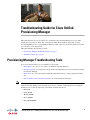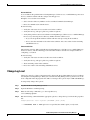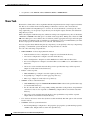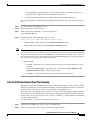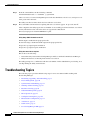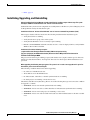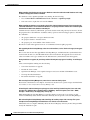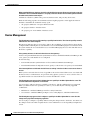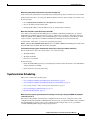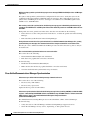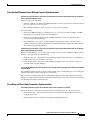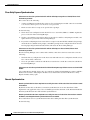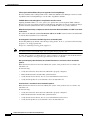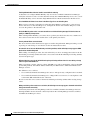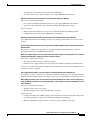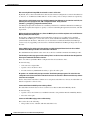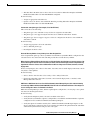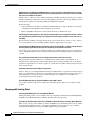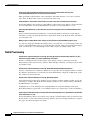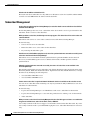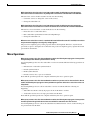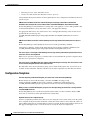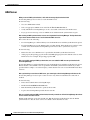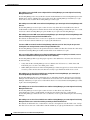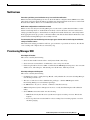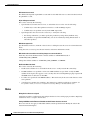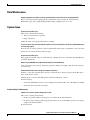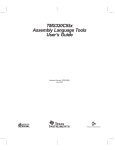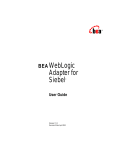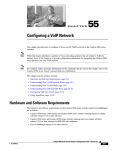Download Cisco Unified Provisioning Manager Troubleshooting Guide
Transcript
Troubleshooting Guide for Cisco Unified
Provisioning Manager
This guide describes how to use CLI tools to troubleshoot Provisioning Manager. It also provides
information on specific problems that you might encounter when installing, upgrading, or using
Provisioning Manager. For each problem described, possible causes are given, followed by actions that
you can take to solve the problem.
This guide includes the following sections:
•
Provisioning Manager Troubleshooting Tools, page 1
•
Troubleshooting Topics, page 6
Provisioning Manager Troubleshooting Tools
You can use the following tools to troubleshoot your system:
Note
•
Abort Orders—To abort or clear orders created in Provisioning Manager.
•
Change Log Level—To temporarily change the Provisioning Manager log level without restarting
Provisioning Manager.
•
Show Tech—To collect the required troubleshooting information in a single compressed archive
file.
•
Line-to-End User Association Provisioning—To collect utility related details.
When you use the troubleshooting tools, you should use the same Windows user account that was used
when Provisioning Manager was installed. If you want to schedule synchronization from a different
Windows user account, the following environment variables must be set:
•
DEV_DIR
•
EOSS_BASE
•
JBOSS_HOME
•
JAVA_HOME
•
DFC_PROPERTIES
Americas Headquarters:
Cisco Systems, Inc., 170 West Tasman Drive, San Jose, CA 95134-1706 USA
Provisioning Manager Troubleshooting Tools
You can copy the values for these properties from the user account that was used when Provisioning
Manager was installed.
Abort Orders
Abort Orders is a CLI tool that you can use to abort or clear orders created in Provisioning Manager. For
orders in Recoverable Error or Unrecoverable Error state, which can be aborted from the GUI, this tool
provides the options to remove one or all of these orders. The orders are then properly aborted. This tool
can also be used to force orders that are hanging and cannot be cleared from the GUI to abort (for
example: when the status changes to HOLD). The tool attempts to initiate an orderly abort with proper
rollback; however, this cannot be guaranteed, as it depends on the state of the order.
Caution
Do not use this tool if you do not have a good understanding of failed orders, because aborting a running
order can result in data integrity issues.
To abort orders:
Step 1
Log into the Provisioning Manager server.
Step 2
Open the Windows command prompt.
Step 3
Enter the following command to go to the script directory:
cd C:\CUPM\sep\build\bin
Step 4
Run the following command with the appropriate options:
AbortOrders <userid> <password> [Errors | RecoverableErrors | UnrecoverableErrors | <order_id>
[-forced]]
Note
•
<userid>—Enter pmadmin as the userid. The userid should have admin privileges.
•
<password>—Password associated with the pmadmin userid.
•
Errors—Aborts all the orders that are in Recoverable or Unrecoverable error state.
•
RecoverableErrors—Aborts all the orders that are in Recoverable state.
•
UnrecoverableErrors—Aborts all the orders that are in Unrecoverable state.
•
<order_id>—Aborts the order with the specified ID, only if the order is in the Error state.
•
<order_id> -forced—Forces the order with the specified ID to abort. The order can be in any state.
This option can be used to abort stuck orders.
Run -help to view tool usage.
Troubleshooting Guide for Cisco Unified Provisioning Manager
2
OL-25681-01
Provisioning Manager Troubleshooting Tools
Recoverable Error:
You can address this problem in Provisioning Manager, Call Processor, or Unified Message Processor
devices, and then continue with the order provisioning process.
Examples of recoverable errors include:
•
Stale or inactive directory numbers on Cisco Unified Communications Manager.
•
Errors in communication with the device.
Do the following:
•
Verify the order status for recoverable errors in the workflow.
•
Verify the nice.log and sep.log files for possible exceptions.
•
Verify if the problem can be resolved in Provisioning Manager, Call Processor, or Unified Message
Processor, by removing inactive directory number from the Call Processor.
– If yes, fix the problem and then continue with the order processing in the workflow.
– If not, abort the remainder of the order in the workflow. Place new orders for the remaining
unfulfilled services.
Unrecoverable Error
The problem cannot be addressed inside Provisioning Manager or Call Processor or Unified Message
Processor devices, and the remaining provisioned orders must be aborted. For example: Failure in
configuring a voicemail.
Do the following:
•
Verify the order status for unrecoverable errors in the workflow.
•
Verify the nice.log and sep.log files for possible exceptions.
•
Abort remaining orders in the workflow.
•
Place new orders for the remaining unfulfilled services.
Change Log Level
Change Log Level is a CLI tool that temporarily changes the Provisioning Manager log level without
restarting Provisioning Manager. When you restart Provisioning Manager, the log level reverts to the
level configured in the dfc.properties file. This tool changes the log level only for SEP and NICE logs.
To temporarily change the log level:
Step 1
Log into the Provisioning Manager server.
Step 2
Open the Windows command prompt.
Step 3
Enter the following command to go to the script directory:
cd C:\CUPM\sep\ipt\bin
Step 4
Run the following command with the appropriate options to change the log level in the dfc.properties
file:
changeloglevel.bat -level <loglevel> [APPSERVER | NICE | BOTH]
•
if APPSERVER, NICE or BOTH options are not specified, the default option (BOTH) is used.
Troubleshooting Guide for Cisco Unified Provisioning Manager
OL-25681-01
3
Provisioning Manager Troubleshooting Tools
•
<loglevel> can be DETAIL, LOW, NORMAL, HIGH, or EMERGENCY.
Show Tech
ShowTech is a CLI tool that collects required troubleshooting information in a single compressed archive
file. This tool is available in Provisioning Manager 2.0 and later versions, and is not backward
compatible with Provisioning Manager 1.x versions. To execute ShowTech, you must specify a date
range. Optionally, you can specify a target directory for the zip file output; otherwise, the default OS
temp directory is used.
While collecting the troubleshooting data, and before writing to the output directory, the tool checks that
a minimum of 100 MB of free disk space is available on the target drive. During data collection, if 100
MB of free disk space is not available, the tool will abort (with an appropriate message) and clean up the
drive thereby preventing the risk of consuming too much disk space. It is recommended that you refine
the date range options to limit the data to be collected, and rerun the tool.
You can categorize the troubleshooting data by component, you can explicitly collect any component by
specifying a command line option. By default, all component data is collected.
You can collect following component data:
•
DEPLOYMENT—Collects deployment information.
– Domain and Service Area configuration—Output is stored in Domain directory.
– AAA server configuration—Output is stored in AAA directory.
– Device Configuration—Output is stored in MediaServer and CiscoRouter directories.
– Processor Configuration—Output is stored in CallProcessor, UMProcessor, and CUPProcessor
directories.
– All service actions and their network dialogs for the specified date range will be exported.
Output is stored in ServiceAction directory.
•
LOGS—collects log files.
– SEP and NICE logs—Output is stored in cupm-logs directory.
– PostgreSQL logs—Output is stored in pgsql-logs directory.
– JBoss logs—Output is stored in jboss-logs directory.
•
ORDER—Collects order information.
– Order XMLEntity export of all INITIAL|HOLD|RELEASED orders for the specified date range
(located in Order directory).
– For all collected orders, the corresponding ordering subscribers of the products, along with their
customer records, are also exported as a XMLEntity. Output will be stored in the subscriber
directory.
– All service actions and their network details for the specified date range will be exported.
Output will be stored in ServiceAction directory.
•
SA—Collects all Service Action data (both successful and failed). The ALL option collects failed
Service Actions.
•
SYSTEM—Collects system information.
– Provisioning Manager configuration—dfc.properties, ipt.properties, system runtime properties,
and IM counts. Output will be stored in the cupm directory.
Troubleshooting Guide for Cisco Unified Provisioning Manager
4
OL-25681-01
Provisioning Manager Troubleshooting Tools
– All PostgreSQL configuration files are copied. Output will be stored in the pgsql directory.
– All license files—Output will be stored in the License directory.
– Installed patch data and install log—Output will be stored in the Patch directory.
To collect required Provisioning Manager troubleshooting information in a single compressed archive
file:
Step 1
Log into the Provisioning Manager server.
Step 2
Open the Windows command prompt.
Step 3
Enter the following command to go to the script directory:
cd C:\CUPM\sep\ipt\bin
Step 4
Run the following command with appropriate options:
showtech.bat -start <START_DATE> -end <END_DATE> [options]
Note
•
<START_DATE>—Enter the date in (YYYY-MM-DD HH:MM) format.
•
<END_DATE>—Enter the date in (YYYY-MM-DD HH:MM) format.
The start and end dates must be specified to limit the range of data to be collected. By default, if no
options are specified, all components are collected, and the output zip file is stored in the OS (Windows)
temp directory. During data collection, if 100 MB of free disk space is not available, the tool will abort.
To collect the most recent sep.log and nice.01.log file, the END_DATE must be later than the current
date, because the tool uses the time of the last file update.
•
Options include:
– outputDir—Output directory to which to write data (defaults to the OS temp directory, if not
specified).
– component <COMPONENT>—Component data to collect (ALL, DEPLOYMENT, LOGS,
ORDER, SYSTEM). Defaults to ALL, if not specified.
– ignoreErrors—Ignores any internal errors encountered while collecting data.
Line-to-End User Association Provisioning
When upgrading Provisioning Manager, for presence and mobility features to work correctly, you must
run the Line-to-End User Association utility. The utility provisions the missing end-user associations for
the Line products that were previously provisioned in Provisioning Manager 2.1.
If this utility is not executed, the presence status for any Lines other than the primary extensions will not
be reported for Cisco Unified Personal Communicator, and the Single Number Reach Service product
will not work correctly. The amount of time it takes for the utility to complete depends on the number
of Lines to be provisioned.
To run this utility, you must have administrator-level access:
Step 1
On the Provisioning Manager system, open a command prompt.
Step 2
At the command prompt, enter <Install directory>\sep\build\bin.
Troubleshooting Guide for Cisco Unified Provisioning Manager
OL-25681-01
5
Troubleshooting Topics
Step 3
From the command line, run the following command:
ProvisionLineUsers.bat -u <username> -p <password>
where <username> is a Provisioning Manager user who has administrator-level access, and <password>
is the password for that user.
The utility searches for Lines that do not have end-user associations.
Step 4
The total number of Line instances requiring end-user associations appears. To proceed, enter Y.
After completion, the utility reports the total number of successfully provisioned end-user associations
and any failed transactions. All transactions are logged in the <Installation
directory>\sep\logs\associateLineToEnduser.log file.
Utility dumps SOAP information on the CLI.
SOAP output is enabled in the ipt.properties file.
Do the following to disable the SOAP output in the ipt.properties file:
dfc.ipt.axl.soap.output.request.enabled: N
dfc.ipt.axl.soap.output.response.enabled: N
Utility takes more time to complete.
This is due to the following:
•
Network Latency between Provisioning Manager and Cisco Unified Communications Manager.
•
Many Line instances are missing in the end-user association.
The utility prompts for a confirmation with the total number of Lines identified for provisioning. You
can skip running the utility and run it later.
Troubleshooting Topics
The following topics provide troubleshooting steps for errors encountered while working with
Provisioning Manager:
•
Installating, Upgrading, and Uninstalling, page 7
•
Device Management, page 10
•
Synchronization Scheduling, page 11
•
Ordering and Provisioning, page 15
•
Batch Provisioning, page 26
•
Subscriber Management, page 28
•
Move Operations, page 29
•
Configuration Templates, page 30
•
Infrastructure Configuration, page 31
•
AAA Server, page 34
•
Notifications, page 37
•
Provisioning Manager NBI, page 37
Troubleshooting Guide for Cisco Unified Provisioning Manager
6
OL-25681-01
Troubleshooting Topics
•
Rules, page 38
Installating, Upgrading, and Uninstalling
After uninstalling Provisioning Manager 8.6 and reinstalling, the installer prompts with message: The system
already has CUPM 8.6 installed. Please click <Finish> to exit the installer.
Uninstallation may not have been completed successfully. Remove the directory "Zero G Registry" from
C:\Program Files and try the installation again.
Installation fails due to “msiexec failed with 1603” error or incorrect command line parameters (1639).
The Postgres database failed to install. Do the following and then run the installation again:
•
Verify that CSA is not running.
•
Verify that the Users group exist on the system.
•
Verify that the Windows service secondary login is running.
•
Run the command msiexec and make sure that version 3 or later is displayed. If not, verify whether
Windows SP1 or SP2 is installed.
Installation fails with the following exception:
<cupminstalllocation>\EnterprisePlatform-4.2.0.GA_CP02\server\cupm\server.log
[org.jboss.ejb.plugins.jms.JMSContainerInvoker] Reconnect failed: JMS provider failure detected for
InitialServiceActionRequestMDB.
The password for the Postgres admin (postgres) and database user (cupm) contains special characters,
which cause installation failures. Avoid special characters for the Postgres admin and database user
password.
When upgrading, the following message appears: The system is not in a safe state to upgrade at this point. For
more details, please check the install.log file.
The following conditions must be met before upgrading:
•
No orders are in the Released state.
•
All workflows are in the Finished state.
•
No infrastructure, subscriber, or domain synchronizations are running.
•
No batch projects are running or in the Active state.
Check the ${installLocation}/install.log file for one of the following messages and correct the condition
for upgrade to continue.
•
WARNING: At least one Domain synchronization is running.
•
WARNING: At least one device, either subscriber or infrastructure synchronization is running.
•
WARNING: At least one batch project is in running or active state.
•
WARNING: At least one order is found in released state with extended status not in unrecoverable
error.
Troubleshooting Guide for Cisco Unified Provisioning Manager
OL-25681-01
7
Troubleshooting Topics
When upgrading, the following message appears: Database connection could not be made. Database service may
be down, so the upgrade cannot be continued.
The windows service cupmPostgreSQL is not running. Do the following:
•
Go to Control Panel > Administrative Tools > Services > cupmPostgreSQL.
•
Select the service, right click on it and click Start.
When upgrading the database server, database check fails with the following message: Please ensure that the
connection information is correct and that the database is accepting connections. Please refer installation guide
to determine the admin name, database name and port.
Credentials for the database (admin name, password, database name and port) may be incorrect. See the
dfc.properties file to determine the credentials and try again. Use the following properties to determine
the credentials:
•
dfc.postgres.admin.user—Postgres admin user name.
•
dfc.postgres.database—Database name.
•
dfc.postgres.port—Port number of the database server.
The file is located in the application server at <CUPM Install Dir>/sep/dfc.properties.
After upgrading the Provisioning Manager, values for certain attributes, such as Trunk service type, do not appear
in the UI.
This occurs after the user has upgraded Provisioning Manager, and infrastructure synchronization has
not been done. In this case, the SIP trunk instance that existed before the upgrade does not show the
values for Trunk service type attribute. Do the infrastructure synchronization after the upgrade.
During installation or upgrade, the panel hangs and the following message appears: Installing... Install Postgres
9.0.
Virus scanner might be running. Do the following:
•
Cancel the installation or upgrade.
•
Disable the virus scanner.
•
Open the Task Manager; select cupm8.6-setup.exe and avaw and then click End Processes.
•
Clean up the failed installation.
•
Restart the installation or upgrade.
After restoring Provisioning Manager 8.6, cannot view or create new batch projects
Restoration of the database is incomplete. You must execute the restore operation steps described in the
User Guide for Cisco Unified Provisioning Manager 8.6.
Uninstalling fails and the following exception appears in the install.log: Product Exception: (error code = 601;
message="err"; additional data = [Unable to delete c:\CUPM\sep : Service Exception: (error code = -30020;
message = "The directory is not empty.(145)"; severity = 0)])
While uninstalling Provisioning Manager, some files under <cupm install location>/sep are still
referenced. Manually delete all files and folders manually that are specific to Provisioning Manager.
After uninstalling Provisioning Manager and reinstalling, the installer prompts with a message: The system
already has Provisioning Manager installed. Please click <Finish> to exit the installer.
Uninstallation is not complete. Manually delete the "Zero G Registry" directory from C:\Program Files
and try the installation again.
Troubleshooting Guide for Cisco Unified Provisioning Manager
8
OL-25681-01
Troubleshooting Topics
When upgrading, the installer prompts with message: The system is not in a safe state to upgrade at this point.
One of the conditions is not met.
•
No orders are in the Released state.
•
No infrastructure, subscriber, or Domain synchronizations are running.
•
No batch projects are running or in the Active state.
Clear the running activities listed in message and then restart the installer.
When upgrading a prompt with the following message: Database connection could not be made. Database service
may be down, so the upgrade cannot be continued.
The windows service “cupmPostgreSQL” is not running.
Do the following:
•
Go to Control Panel-> Administrative Tools - > Services -> cupmPostgreSQL service.
•
Right click on the service name and start it.
Troubleshooting Guide for Cisco Unified Provisioning Manager
OL-25681-01
9
Troubleshooting Topics
When upgrading DB Server, database check fails with the following message: Please ensure that the connection
information is correct and that the database is accepting connections. Please refer installation guide to determine
the admin name, database name and port.
Credentials of database (admin name, password, database name, and port) may be incorrect.
Refer the following properties in <CUPM Install Dir>/sep/dfc.properties on the Application Server
machine to determine the credentials and try again.
•
dfc.postgres.admin.user—Postgres admin user name
•
dfc.postgres.database—Database name
•
dfc.postgres.port—Port number of database server
Device Management
The following message appears while removing a capability from the device: The selected capability cannot be
removed since it has been configured.
This message indicates that you are trying to remove the capabilities of a device that has been already
configured without deleting the associated Call Processor or Unified Messaging Processor instance from
the system. Delete the associated Call Processor or Unified Messaging Processor first and then remove
the device capability.
Voice gateway references in the Service Area does not show gateways.
You have not performed infrastructure synchronization on Cisco Unified Communications Manager. The
voice gateway slot and subunit are not configured.
Do the following:
•
Perform infrastructure synchronization of Cisco Unified Communications Manager.
•
From the Infrastructure Configuration screen, specify a value for the voice gateway slot and subunit.
Voice Gateway References field under the Call Processor settings in the Service Area screen are not shown to
the user.
Either you have selected a Service Area of type SIP or the version of the Call Processor associated with
the Service Area is earlier than 6.x. To provision analog phones, you have to create a Service Area of
type SCCP and the associated Call Processor version should be 6.x or later.
The following message appears when I add more than one capability in the Add or Update Device screen: The
selected combination of capabilities is not allowed.
You are trying to add more than one capability to the device, and the comibination is not supported.
When you add more than one capability to a device, you can add only the following supported
combinations:
•
MCS Server—Unified CallManager and Cisco Unity Connection.
•
Cisco Router—Unified CallManager Express, Cisco Unity Express, and Generic IOS Router.
The following message appears when I configure a capability in the Add or Update Device screen: Save the
changes to this page before configuring capabilities.
You are trying to configure a capability without saving the changes made to the device. You must save
the changes made to the Add or Update Device screen and then move to the Capability Configuration
screen.
Troubleshooting Guide for Cisco Unified Provisioning Manager
10
OL-25681-01
Troubleshooting Topics
What if the primary Unity Connection fails over to the secondary one?
Unity Connection synchronization and Order fails, and the primary Unity Connection is not reachable.
Unity Connection works as an active pair. When the primary one fails, the secondary one can takes over.
Do the following:
•
Go to Infrastructure Dashboard -> Set Up Devices -> Devices.
•
Choose the Unity Connection that fails.
•
Change the IP address to the IP address for the secondary Unity Connection.
What value should be used for the Voicemail Switch ID?
Cisco Unity can be integrated with multiple Cisco Unified Communications Managers. Voicemail
Switch ID is an attribute supported in Cisco Unity to indicate that voicemail is integrated with Cisco
Unified Communications Manager. Provisioning Manager accepts any integer value. However, if the
value is invalid, ,a default Cisco Unified Communications Manager is selected automatically.
To find out the valid values, go to the Cisco Unity Registry under
HKEY_LOCAL_MACHINE\SOFTWARE\Active Voice\MIU\1.0\Initialization\Integrations. The value
IntegrationID value should be filled in for the Switch ID.
The following message appears: Communication Failure. Please check your network connectivity.
Data from the device cannot be collected due to one of the following:
•
Wrong IP Address
•
Wrong Port number
•
Device is not reachable
Do the following:
•
Check the Unified Message Processor Configuration wizard to make sure that the correct IP Address
and port number are defined.
•
Check the device network connectivity.
Synchronization Scheduling
This section contains the following topics:
•
Cisco Unified Communications Manager Synchronization, page 12
•
Cisco Unified Communications Manager Express Synchronization, page 13
•
Cisco Unity and Cisco Unity Connection Synchronization, page 13
•
Cisco Unity Express Synchronization, page 14
•
Domain Synchronization, page 14
While executing a granular synchronization, the following error message is displayed: ERROR: Invalid Syntax:
ccm813:all (sync.txt: 3).
The syntax of the granular synchronization configuration file is incorrect. Verify the syntax of the
configuration file. The problem is identified in the error message . See the User Guide for Cisco Unified
Provisioning Manager for the syntax of the configuration file. Samples files are also provided in
<CUPM_INSTALL_DIR>\sep\ipt\config\sample\syncTool.
Troubleshooting Guide for Cisco Unified Provisioning Manager
OL-25681-01
11
Troubleshooting Topics
While executing a granular synchronization you get an error message: ERROR: Invalid Object Class: CallManager
(sync.txt: 1).
The syntax of the granular synchronization configuration file is incorrect. Verify the syntax of the
configuration file. The problem is identified in the error message. The synchronization target type
(Object Class: CallManager) is incorrect. Valid types are CallProcessor, UnifiedMessageProcessor,
CUPProcessor, and IPTDomain.
After running a subscriber synchronization, the following message appears in Detailed Synchronization log: A
pseudo user with id XXX exists in CUPM system. Please either delete the pseudo user on CUPM or delete the user
from CCM.”
Both pseudo user and a general user in the device have the same User ID. Do the following:
•
Delete the user account of the general user in the device, or delete the pseudo user in Provisioning
Manager.
•
Run subscriber synchronization in Provisioning Manager.
During infrastructure and subscriber synchronization of Cisco Unified Communications Manager 4.3.2, you may
get the following error message: Error: Communication failure. Unexpected end of file received from server.
This may be a Cisco Unified Communications Manager issue. We will collect the log files to analyze
about this issue.
Non-restricted domain synchronization does not seem to take effect
This can be due to the following:
•
The Non-RestrictedDomainSync rule is disabled.
•
Rule data is not populated in correct data and format.
Do the following:
•
Enable the rule Non-RestrictedDomainSync.
•
Make sure that the rule data is populated with the correct data and format.
•
View the detailed domain synchronization logs for details.
Cisco Unified Communications Manager Synchronization
Infrastructure sync failed with the following message: Communication error
This can be due to one of the following:
•
Incorrect entry of IP Address.
•
Incorrect entry of password.
Update the device password or IP address.
Infrastructure synchronization failed with the following message in the nice.01.log: 2007/02/13 14:34:50.762 SOAP
response - unmarshalling failed ERROR: Failed to send SOAP message. IPT-0600: Software - Failed to unmarshall
SOAP response. | Cause - javax.xml.bind.UnmarshalException: Unexpected element
{}:authorizationCodeRequired.
The AXL Schema Provisioning Manager does not match with the schema of the Call Manager.
Do the following:
•
Verify the version of the Call Manager with Provisioning Manager supported version.
•
Check the Call Manager for any service, engineering, or other patche releases.
Troubleshooting Guide for Cisco Unified Provisioning Manager
12
OL-25681-01
Troubleshooting Topics
Cisco Unified Communications Manager Express Synchronization
Infrastructure synchronization or subscriber synchronization fails with the following message: Access Denied,
Please check Username/password.
This can be due to the following:
•
A Telnet or SSH session with the Call Manager Express cannot be created due to an incorrect device
protocol or incorrect access password.
•
The Call Manager Express device is setup to use special device prompts.
Do the following:
•
Check the CallManager Express configuration to see if it is set to use Telnet, SSHv1, or SSHv2.
Update the protocol selection in Provisioning Manager.
•
Get the correct Telnet passwords for the CallManager Express device, and update the device
passwords in Provisioning Manager.
•
If your CME device is set up for custom TACACS authentication prompts, check the device
authentication prompts, add the prompts in the <Install Dir>\sep\ipt\config\ios\DevicePromts.ini
file, and restart Provisioning Manager.
Infrastructure synchronization or subscriber synchronization fails with the following message: Access Denied,
Please check Username or password.
The Provisioning Manager server cannot make a Telnet connection to the CallManager Express device
with the correct passwords. Do the following:
•
Check the "line vty" configuration on the CallManager Express and make sure it is configured to
handle at least five or more Telnet connections.
•
Close all open Telnet connections to the CallManager Express device to make the connection
available for Provisioning Manager.
In Provisioning Manager subscriber record, the users first name and last name appears as Unknown after domain
synchronization.
For Call Manager Express devices, phones added outside of Provisioning Manager are not configured
with users first and last name in the ephone configuration.
When a phone is configured directly on a Call Manager Express device without using Provisioning
Manager, you must add the username configuration with the users’ first name and last name and rerun
the subscriber and domain synchronization.
Cisco Unity and Cisco Unity Connection Synchronization
The following message appears: Access Denied. Please check username or password.
Data from the device cannot be collected due to the user authentication error. Do the following:
•
Check whether the correct user name and password are defined in Unified Message Processor
Configuration wizard.
•
Check whether the device’s SQL Server supports SQL Authentication.
Troubleshooting Guide for Cisco Unified Provisioning Manager
OL-25681-01
13
Troubleshooting Topics
Cisco Unity Express Synchronization
Infrastructure or subscriber synchronization fails with the following message: Access Denied, Please check
Username or password.”
This can be due to the following:
•
A telnet or SSH session with the host router or Cisco Unity Express module cannot be created due
to an incorrect device protocol or incorrect access password.
•
The host router device is setup to use special device prompts.
Do the following:
1.
Check host router configuration and check if it is set to use Telnet, SSHv1, or SSHv2. Update the
protocol selection in Provisioning Manager.
2.
Get the correct Telnet passwords for the host router device and Cisco Unity Express module, and
update the device passwords in Provisioning Manager.
3.
If your Cisco Unity Express host router device is setup for custom TACACS authentication prompts,
check the device authentication prompts, and add the prompts in the configuration file in <Install
Dir>\sep\ipt\config\ios\DevicePromts.ini file and restart the Provisioning Manager
Infrastructure or subscriber synchronization fails with the following error: Access Denied, Please check
Username or password.
The Provisioning Manager server cannot make a Telnet connection to the host router device. Do the
following:
•
Check the line vty configuration on the host router and make sure it is configured to handle at least
five or more telnet connections.
•
Close all open Telnet connections with the host router device to make the connection available for
Provisioning Manager.
Infrastructure or subscriber synchronization fails with the following message: Failed to create a session with CUE
module.
Cisco Unity Express module allows only one connection, and Provisioning Manager cannot establish a
Telnet session on Cisco Unity Express module. Close all the Telnet sessions with the Cisco Unity
Express module, and try again.
Domain Synchronization
Domain synchronization has been completed successfully, but some or all the subscribers have not been created
in the domain.
By default, all the rules are disabled, so Domain synchronization creates the subscribers if their
department code (applicable only to Cisco Call Manager) matches the name of the Domain. Enable the
Domain synchronization rules and rerun the synchronization.
Domain synchronization has been completed successfully, but some or all subscribers have not been created in
the Domain, even though the domain synchronization rules are enabled.
Those subscribers were not synchronized from the device during the subscriber synchronization.
Do the following:
Troubleshooting Guide for Cisco Unified Provisioning Manager
14
OL-25681-01
Troubleshooting Topics
•
If there is a time gap between the subscriber and the Domain synchronization, some subscribers
were created on the device during that time. Rerun the subscriber synchronization before running
the Domain synchronization.
•
An error would have occurred during the subscriber synchronization.
Domain synchronization completed successfully, but some users don't see their products in the customer record.
The user's products did not match a Service Area in this domain and so were not added to the customer
records. Check the detail log to see whether the product was added or not. Create or update the
appropriate Service Area and re-run the domain synchronization. The detail log of the domain
synchronization can be seen in the Synchronize Domain page.
Customer records still reference products that were affected by a Service Area or Call Processor deletion.
A Service Area or Call Processor deletion was performed, and affected subscriber records have been
moved out of synchronization. You must execute a Domain synchronization after you perform delete
operations, to clean up and reassign the products accordingly.
While executing a Call Processor synchronization, License Exceeded Exception error occurs.
For every one minute, License Audit will happen in the backend. During the Audit, if the maximum
count has exceeded, then the subscriber synchronization fails and you cannot perform any phone related
operations. Get the incremental license and place it in the License directory.
Ordering and Provisioning
This section contains the following topics:
•
Placing Orders, page 15
•
Changing and Canceling Orders, page 24
Placing Orders
Cannot view new phone types orderable after upgrading to Provisioning Manager 8.6.
Although new phone types are supported, you must manually assign them to existing subscriber types
for an upgraded system.
Do the following to associate a new phone type to a subscriber type:
•
Click Advanced Setup > Subscriber Roles.
•
Select the role of the subscriber.
•
Click Associate Products.
•
Select the phones that you wish to order for the user.
Phone orders fail during change or replace operation with the following error: A device error occurred, please
check NICE log to determine the problem. DND Option value should only be 'Call Reject'.
An unsupported value is given for the DND Option provisioning attribute. Certain phones, such as the
Cisco Dual Mode for Android, Cisco Dual Mode for iPhone, and Nokia S60 support only one DND
Option mode (for example, Call Reject), whereas other phones support three different modes. Select the
appropriate values from the list of available values, based on the phone model.
Troubleshooting Guide for Cisco Unified Provisioning Manager
OL-25681-01
15
Troubleshooting Topics
The Cius phone attribute Video Calling is not supported in Provisioning Manager.
The Cius attribute Video Calling found in Cisco Unified Communications Manager is shown as Video
Capabilities in Provisioning Manager. Use the Video Capabilities attribute.
The MAC address of the analog phone is not updated in subscriber records.
Updating the MAC address of a voice gateway also updates the associated phones' MAC addresses.
However, if you do not perform a Domain synchronization, subscriber records are not updated. Always
perform a Domain synchronization after you change the MAC address of a gateway reference.
When SIP trunk provisioning is complete, the value for the attribute “Destination Address is an SRV” is not shown
on the screen.
The value for the SIP trunk attribute Destination Address is an SRV cannot be retrieved. CSCtf72467
is a known defect and there is no workaround.
An analog phone is not shown on the Phone Type list as an orderable phone.
Provisioning Manager by default cannot manage analog phones. To do so, you must set the following
property to “Y” in ipt.properties file:
dfc.ipt.cisco.callmanager.analog_phone_support: Y
Note
You must restart Provisioning Manager after you update the ipt.properties file.
To order analog phones, you must add voice gateway references to the Service Area from the Service
Area screen. Otherwise, analog phone types will not be shown as orderable.
After provisioning the product Enable Presence, Enable Client Service is not shown in the list of orderable
products.
Either the Presence Server has not been added to the system, or the product is not associated to any
subscriber role.
Do the following:
•
Verify that a Presence Server has been added and is properly configured.
•
Run both infrastructure and subscriber synchronizations.
•
Verify that the chosen Service Area is associated with the Presence Server.
•
Verify that the product is associated with at least one subscriber role.
Presence Server is not shown in the list of orderable products.
Either the Presence Server has not been added to the system, or the product is not associated to any
subscriber role.
Do the following:
•
Verify that a Presence Server has been added and is properly configured.
•
Run both infrastructure and subscriber synchronizations.
•
Verify that the chosen Service Area is associated with the Presence Server.
•
Verify that the product is associated with at least one subscriber role.
Troubleshooting Guide for Cisco Unified Provisioning Manager
16
OL-25681-01
Troubleshooting Topics
Enable CUPC License is not shown in the list of orderable products.
Enable CUPC License is divided into two products:
•
Enable Presence (Enable UPS License)
•
Enable Presence Client (Enable UPC License)
Select new products accordingly.
Analog phones have been removed from Cisco Unified Communications Manager but are still shown in
Provisioning Manager subscriber records.
Deleting voice gateways from Provisioning Manager will, in turn, delete all associated analog phones.
However, you must perform a Domain synchronization, or analog phones in the subscriber records will
not be removed.
Analog Phone Type is not shown in the Phone Type drop-down list on the subscriber order entry page.
Voice gateway references have not been added to that Service Area, so analog phones are not orderable
for the subscriber type. Add voice gateway references to the Service Area. Also, when you upgrade the
Provisioning Manager system, you must associate analog phones to subscriber types.
Adding or replacing a phone fails with the following error: IPT-0300: Duplicate value not allowed. - - Could not
insert new row - duplicate value in a UNIQUE INDEX column.
The selected voice port is already in use. Provisioning Manager and Cisco Unified Communications
Manager have not been synchronized. Perform subscriber synchronization of Cisco Unified
Communications Manager.
While ordering subscriber products in Cisco Unity Express, the following error message appears: The selected
Service Area has processor (Unity Express), we cannot order services related to these processors, since this
subscriber containing apostrophe in the Subscriber Id.
Cisco Unity Express does not allow apostrophes in a subscriber ID. Choose a different subscriber ID
(without an apostrophe), or remove the subscriber ID and readd it without apostrophes.
While ordering the Remote Destination Profile for a subscriber whose ID contains an apostrophe the following
error message appears: Apostrophe is not allowed in the Remote Destination Profile name.
Cisco Unified Communications Manager does not allow apostrophes in Remote Destination Profile
names. Remove the apostrophe.
After provisioning an analog phone in Provisioning Manager, voice port and dial peer configurations in the voice
gateway are not visible.
The voice gateway is not registered with Cisco Unified Communications Manager. Set the required
configuration using the Generic IOS Router Pre-Built configuration template in the voice gateway.
While ordering subscriber products in Cisco Unified Communications Manager Express or Cisco Unity Express,
the following error message appears: The selected Service Area has processor (CME or Unity Express), we cannot
order services related to these processor(s), since this subscriber containing space in the Subscriber ID.
Cisco Unified Communications Manager Express or Cisco Unity Express does not allow spaces in a
subscriber ID. Choose a different subscriber ID (without spaces), or remove the subscriber ID and readd
it without spaces.
Troubleshooting Guide for Cisco Unified Provisioning Manager
OL-25681-01
17
Troubleshooting Topics
The Single Number Reach Service bundle is unavailable for ordering.
A subscriber can configure Enable Mobility only once in Cisco Unified Communications Manager.
Verify the customer record to see if the subscriber already has an Enable Mobility service. If so, cancel
the Enable Mobility service and order Single Number Reach or Remote Destination Profile service.
Cisco Dual Mode for iPhone is not shown in the Phone Type list as an orderable phone.
Either you have selected a subscriber role other than Senior Manager or Executive, or the selected
Service Area does not have the SIP protocol. Configure the Service Area with the SIP protocol and
associate the product to the subscriber role.
An Enable Mobility order results in an unrecoverable error with the following message: This device does not
qualify as a Mobility Primary device.
When ordering Enable Mobility, you cannot choose a primary user device that does not consume two or
more device license units. Select another device as the primary user device.
A newly ordered iPhone cannot be found.
The device name has been reformatted to uppercase and has the prefix TCT. When performing a search
or placing an order change or cancellation, use the reformatted device name.
An order fails for an incorrect Do Not Disturb provisioning attribute, and the following message appears: DND
Option value should be Ringer Off.
While adding or modifying an order, the order will fail if you choose an unsupported value for the Do
Not Disturb provisioning attribute. Select the correct value for the Do Not Disturb provisioning attribute,
based on the phone type.
Different behavior occurs for the Do Not Disturb option provisioning attribute when it is unset during a change
order for a phone with EM Access.
When you perform a change order for a phone with EM access and you uncheck the value for the DND
provisioning attribute, the attribute behaves differently for different Cisco Unified Communications
Manager versions.
The differences are as follows:
•
Cisco Unified Communications Manager 6.x and 7.x—The previously configured value is retained.
•
Cisco Unified Communications Manager 8.x—Ringer Off is set; however, for certain phones such
as the Nokia S60 and the iPhone, the order fails.
Be sure to enter the correct value for the Do Not Disturb provisioning attribute when creating change
orders.
When provisioning a line-to-end user association, the following error message appears: Communication failure.
Verify your network connectivity.
Connectivity between Provisioning Manager and Cisco Unified Communications Manager has been
interrupted. Make sure that network connectivity between Provisioning Manager and Cisco Unified
Communications Manager is intact.
Troubleshooting Guide for Cisco Unified Provisioning Manager
18
OL-25681-01
Troubleshooting Topics
Configure a Service Area with a standalone Cisco Unified Communications Manager and Cisco Unity Connection
co-residing in Cisco Unified Communications Manager Business Edition. Place a voicemail order for the user in
this Service Area. The order is not processed, and the following error message appears: Invalid configuration.
Cisco Unity Connection co-resident in Cisco Unified Communications Manager Business Edition cannot be
combined with a standalone Cisco Unified Communications Manager.
A Service Area with this combination of Call Processor and Unified Message Processor is not supported.
However, there is no validation in Provisioning Manager to restrict this combination when you create a
Service Area. Make sure that you do not configure a combination of standalone Cisco Unified
Communications Manager and Cisco Unity Connection co-resident in Cisco Unified Communications
Manager Business Edition.
An order with an unsupported expansion module fails.
While ordering a phone, if you choose an unsupported expansion module for the phone type, the order
will fail. Choose a supported expansion module for the selected phone type.
Cannot see Cisco Client Services Framework in the drop-down list of phone types.
Cisco Unified Communications Manager versions earlier than 6.1.4 do not support the Client Services
Framework feature. When you configure a Service Area using SCCP protocol, configure the Service
Area using SIP protocol.
While ordering a service for a Pseudo user, the following error message appears: There is no product available to
order. Please verify the Domain, Service Area, User Type and the user's configuration.
The Pseudo subscriber role is not assigned to any Service Area within a user Domain. Select a Service
Area, assign the Pseudo subscriber role, and then order a service.
Cannot find phones in the Pseudo user's customer record.
This can be caused by the following:
•
You have not run a Domain synchronization after exporting the phones and executing the batch.
•
The Domain synchronization rule is not set up properly.
Do the following:
•
Make sure that the domain synchronization rule is set properly for the orphan phones.
•
Run a Domain synchronization.
While ordering a phone for a Pseudo user, the following error message appears: The User Account already exists
in Call Processor. User ID:<user_id>.
Both the Pseudo user and a user in the device have the same user ID.
Do the following:
•
Delete the user account in the device or delete the Pseudo user.
•
Order a Phone.
Cannot find an existing phone in the Copy Phone selector.
This can be caused by the following:
•
The Call Processor is not the same as the phone to be copied.
•
The phone protocol is not the same as the phone to be copied.
•
The user creating the order does not have privileges for the Domain in which the phone resides.
Do the following:
Troubleshooting Guide for Cisco Unified Provisioning Manager
OL-25681-01
19
Troubleshooting Topics
•
Select a Service Area that has the desired Call Processor.
•
Select a phone protocol that is the same as the phone to be copied.
•
Make sure that the logged-in user has privileges for the Domain in which the phone resides.
When ordering a Phone, the following error message appears: Operation failed because of the following error: A
device error occurred, please verify NICE log to determine the problem.
The setting of each attribute might be applicable to a specific phone type or phone protocol.
Do the following:
•
Check the NICE log to find out which attribute is causing the failure.
•
Clear the setting of that attribute when ordering.
An order completed, but Set-Only provisioning attributes have not been configured properly.
This can be caused by the following:
•
The data format is incorrect.
•
The data value was not accepted by Cisco Unified Communications Manager.
•
Some attributes (for example, Ignore Presentation Indicators) have not been set.
Do the following:
•
Check the NICE log file to identify the problem.
•
Verify the data format and the value in the Provisioning Manager.
•
Verify the format of the complex attributes (for example, BLF Directed Call Park).
•
Submit a change order.
An Add order failed.
This can be caused by the following:
•
The data format for set-only provisioning attributes is incorrect.
•
The data value was not accepted by the Cisco Unified Communications Manager.
•
Some attributes (for example, Ignore Presentation Indicators) have not been set.
Do the following:
•
Check the NICE log file to identify the problem.
•
Verify the data format and the value in the Provisioning Manager.
•
Verify the format of the complex attributes (for example, BLF Directed Call Park).
•
Resubmit the order.
An order failed because of the use of CUPM_BLANK settings.
This can be caused by the following:
•
Mandatory attributes (Presence Group, Device Mobility Mode, SIP Profile, DND Option) are set to
CUPM_BLANK.
•
The data format is incorrect.
•
The data value was not accepted by Cisco Unified Communications Manager.
Do the following:
•
Check the NICE log file to identify the problem.
Troubleshooting Guide for Cisco Unified Provisioning Manager
20
OL-25681-01
Troubleshooting Topics
•
Verify the data format and the value in Provisioning Manager.
•
Verify the format of the complex attributes (for example, BLF Directed Call Park).
BLF Directed Call Park is not provisioned on Cisco Unified Communications Manager.
This can be caused by the following:
•
Cisco Unified Communications Manager 6.0.1 does not support BLF Directed Call Park.
•
A partition is preconfigured in Cisco Unified Communications Manager 6.x and 7.x.
Do the following:
•
Make sure that this attribute is not set for Cisco Unified Communications Manager 6.0.1.
•
Configure the partition before setting BLF Directed Call Park.
BLF Directed Call Park Label ASCII is not provisioned on Cisco Unified Communications Manager.
Cisco Unified Communications Manager 6.x and 7.x do not support this field. Do not set it for these
versions.
An order failed with the following error message: Failed to addPhoneWithLines due to inappropriate format for
BLF Destination.
The asterisk (*) wildcard is accepted in Cisco Unified Communications Manager 6.1.3 and later.
Reconfigure the format of the BLF Destination field.
When you configure a BLF, two or more identical directory numbers appear in the drop-down list. Cisco Unified
Communications Manager configures one of those directory numbers.
This can be caused by the following:
•
The directory numbers belong to different partitions.
•
Partitions are not supported due to the Cisco Unified Communications Manager AXL limitation.
Log in to Cisco Unified Communications Manager and verify that the correct directory number and route
partition have been configured.
Busy Lampfield (Label ASCII) is not provisioned in Cisco Unified Communications Manager 7.0.1.
The AXL 6.1.2 schema is used for Cisco Unified Communications Manager 7.0.1; therefore, the Busy
Lampfield (Label ASCII) attribute is not supported. Do not use Label ASCII for this particular version.
When adding or changing a line, the transaction fails with the following error: A device error occurred, please
verify the NICE log to determine the problem. Sum of device's line appearance values for maxNumCalls exceed
device limitation.
This can be caused by the following:
•
The Max. Calls value is out of range.
•
The Busy Trigger value is greater than the Max. Calls value.
Do the following:
•
Configure new Max Calls and Busy Trigger values for the line and make sure that the values do not
exceed the maximum accepted by Cisco Unified Communications Manager.
•
Make sure that the Busy Trigger value is less than or equal to the Max. Calls value.
Troubleshooting Guide for Cisco Unified Provisioning Manager
OL-25681-01
21
Troubleshooting Topics
After executing Unlock through PM, the voicemail account is still locked.
By default, the account lockout duration is time-based. You must configure the account lockout duration
as "Forever" or "Administrator Must Unlock" on Cisco Unity or Cisco Unity Connection, respectively.
If you provision a Call Pickup Group on Cisco Unified Communications Manager version 6.0 or later and it fails, the
following error message appears: IPT-1700: - Configuration Failed - Verify constraint
(informix.cc_pickupgroup_pickupnotificationtimer) failed.
Call Pickup Group notification timer is a mandatory field in Cisco Unified Communications Manager
6.0 and later. Update the template to specify a value for Call Pickup Group notification timer, and then
reprovision.
While ordering Extension Mobility Access, Extension Mobility Access with line and phone service with Extension
Mobility enabled, the order may fail.
Provisioning of Extension Mobility-related subscriber products is not possible in Cisco Unified
Communications Manager 4.3.2. For this version, users with Extension Mobility enabled cannot be
synchronized from the device. This issue was resolved in Cisco Unified Communications Manager
version 4.3(2.52). Upgrading to the latest Cisco Unified Communications Manager image will resolve
the issue.
Value of ASCII Line Text Label provisioning attribute set while ordering the Phone Service for Cisco Unified
Communications Manager 7.0.1 does not set the value in the device.
The ASCII Line Text Label PA value cannot be set in Cisco Unified Communications Manager 7.0.1.
The following error message appears while ordering: There is no Service Area available for Auto-Assigned Line.
Please go back and make alternative selections.
There is no Directory Number Block configured for the selected Service Area.
Do the following:
•
Select the auto-assigned line.
•
Update at least one Service Area.
•
Provide a Directory Number Block and try to place the order again.
No product s are available while placing a new order. The following message appears: The subscriber roles
configured on subscriber wizard and in all the Service Areas in the subscriber's domain do not have any common
subscriber role configured.
Service Areas in the subscriber’s domain are not assigned a subscriber role. At least one subscriber role
must be assigned for a Service Area.
Cannot enable Extension Mobility when ordering a Phone.
The subscriber's Domain does not have a Call Processor that has Extension Mobility details.
Do the following:
•
Update at least one Call Processor within the Domain, along with the Extension Mobility Details.
•
Place the order again.
Cannot see Unified Messaging products while ordering.
This can be due to the following:
•
The products are not orderable with this subscriber's role.
Troubleshooting Guide for Cisco Unified Provisioning Manager
22
OL-25681-01
Troubleshooting Topics
•
The subscriber's Domain does not have a Service Area that has Subscriber Template with TTS
Enabled and Subscriber CoS with TTS Enabled configured.
Do the following:
•
Assign an appropriate subscriber role.
•
Update at least one Service Area within the Domain, providing Subscriber Template with TTS
Enabled and Subscriber CoS with TTS Enabled.
Cannot order some phone types (for example, Cisco 7912 IP Phone).
This can be due to the following:
•
The phone type is not orderable for any role that is assigned to the subscriber.
•
The phone type is not supported by the Call Processor within the subscribers’ domain.
•
The phone type does not support any protocol that is configured on the Service Area within the
subscribers’ domain.
Do the following:
•
Assign an appropriate role for the subscriber.
•
Select a different phone type.
•
Reconfigure the Service Area.
Reserved Directory Number is not picked up for an Auto-Assigned Line.
Auto-Assigned Line picks up a directory number from the Directory Number Block configured on the
selected Service Area. Select the Line and then provide the reserved directory number.
When placing an Enhanced Phone Service order or a Voicemail order, the following error message appears: The
Service Area requires that the values for firstname, lastname, and voicemail display name be comprised of only
alphabetical characters. Please select a different Service Area or change user firstname, lastname, voicemail
display name.
In Cisco Unity Express, the values for first name, last name, and voicemail display name must contain
only letters of the alphabet.
Do the following:
•
Select a Service Area that has a Cisco Unity or Cisco Unity Connection.
•
Change the subscriber's first name, last name, and voicemail display name, as needed, on the
Manage Subscriber wizard.
Add Phone or Add Phone Service on Cisco Unified Communications Manager Express fails with the following
error message: Addition of Phone (AAC2719075AA) failed. IPT-1372: Cli command invalid error. There may be an
error in running one or more cli commands in the device.
Either Provisioning Manager cannot add the required phone configuration, or it is trying to use a phone
slot that is in the Unregistered state.
Do the following:
•
Verify that the Telephony Service feature is enabled on the device.
•
Verify that the total number of phones configured has exceeded the maximum number of ephones
configured on Cisco Unified Communications Manager Express.
•
Verify the ephone slot number used by Cisco Unified Communications Manager Express on the
device; if the phone connected to the slot is not being used, unhook the phone. Rerun the subscriber
and Domain synchronization and place the order again.
Troubleshooting Guide for Cisco Unified Provisioning Manager
OL-25681-01
23
Troubleshooting Topics
Add Phone Service or Add Line on Call Manager Express service action fails with the following error message:
Addition of Phone (AAC2719075AA) failed. IPT-1372: Cli command invalid error. There may be an error in running
one or more cli commands in the device.
Adding a Line to a Phone on Cisco Unified Communications Manager Express fails because you must
add the required Line configuration in Provisioning Manager. However, Provisioning Manager cannot
add a Line to the ephone-dn, which has MWI On or MWI Off configured.
Do the following:
•
Verify whether the max-dn has reached the maximum limit. If so, increase the limit of max-dn by
configuring max-dn <number> under telephony-service mode.
•
Remove the MWI configurations on the ephone-dn and try to add the Line again.
The following error message appears: Specified provisioning attribute was not configured on the device when it
was activated and the attribute settings at an assignment level with higher precedence or at the order was not
overridden.
The provisioning attribute is not supported by the processor. Check the User Guide for Cisco Unified
Provisioning Manager for provisioning attributes and their supported processor types.
Cisco Communications Manager device activation fails with ”Unrecoverable Error,” and the nice.01.log shows the
following nondescriptive AXL error message: This element may be misspelled or out of order.
Not all device types support all provisioning attributes. For example, Idle Timeout is not applicable on
a Cisco 7902 phone. Reset the value for the provisioning attribute for unsupported devices at the advance
override.
The specified provisioning attribute was not configured on the device when it was activated.
The specified provisioning attribute was overridden by the current settings of the attribute at an
assignment level with higher precedence. Either update the provisioning attribute value at the higher
precedence assignment level so that it is applied, or override the value while ordering using the advance
order override feature.
Send Caller to Alternate Contact Number: Unity behavior.
On Cisco Unity, if you configure different extensions for different keys, only the latest extension is used
for keys to set Send Caller to Alternate Contact Number. The Description field is not supported on Cisco
Unity. This behavior is expected on Cisco Unity by design across different versions. There is no
recommended action for this problem.
Provisioning Manager does not support emailAddress field in ESA of UC 7.0.
Cisco Unity Connection 7.0 does not support the calendaring feature. There is no resolution for this
problem.
Changing and Canceling Orders
Canceling Enable Mobility does not cancel RDP and RDP Line.
Although all three products are for mobility, there is no dependency defined between Enable Mobility
and RDP. Cancel Enable Mobility and Remote Destination Profile separately.
A change order for Nokia S60 or iPhone fails in CUCM 8.0.3 with the following error message: Object Not Valid.
When you do a change order for Nokia or iPhone, the Mobility User Id attribute value is not set and the
device update fails. Either provide a valid value for Mobility User Id or upgrade to Cisco Unified
Communications Manager version 8.0.3.11002-1(Engineering special build).
Troubleshooting Guide for Cisco Unified Provisioning Manager
24
OL-25681-01
Troubleshooting Topics
Phone details are removed from Provisioning Manager when the change phone order fails.
This can be due to the following:
•
The data format is incorrect.
•
The data value is not accepted by Cisco Unified Communications Manager.
•
Some attributes (for example, Ignore Presentation Indicators) must be set to true or false.
Do the following:
•
Check the NICE log file to identify the problem.
•
Verify the data format and the value in Provisioning Manager. Verify the format for complex
attributes such as BLF Directed Call Park.
When keywords are used, a Change Owner order does not set the values for newly added provisioning attributes
(Alerting Name, ASCII Alerting Name, ASCII Display, ASCII Line Text Label, and Owner User ID).
The Change Owner operation does not handle keyword substitution for newly added provisioning
attributes. After a Change Owner order is executed, the new owner must create a Change Phone order
and set a value for the new provisioning attributes.
When you cancel a shared Line, voicemail is not removed from the device.
In Provisioning Manager, voicemail is associated with a Line that shares the same directory number. This
is an expected behavior supported from Provisioning Manager 8.5.
Cannot modify an extension attribute of a Cisco Unity Connection distribution list in Provisioning Manager.
There is no Cisco Unity Connection interface support for Provisioning Manager to modify an extension
attribute from a configured value to a blank value.
A few attributes of the phone on the Cisco Unified Communications Manager are lost after placing a Change Phone
order.
When you perform a Change Phone order, any attributes that are not supported by Provisioning Manager
but exist on the phone will either be reset to their default values or dropped from the phone on the Cisco
Unified Communications Manager. Log into the Cisco Unified Communications Manager Admin page
to manually reset those attributes.
A few subscribed phone services are lost from Cisco Unified Communications Manager after placing a Change
Phone Order.
When you perform a Change Phone order, services that are configured for the Domain are retained. All
the other phone-related services are dropped.
Do the following:
•
Configure the services for the Domain.
•
Log into the Cisco Unified Communications Manager Admin page to manually subscribe to those
services.
A subscriber is still available on the Call Processor even after all products or services have been canceled.
Subscriber details on a Call Processor are not removed until they are removed from Provisioning
Manager. Delete the subscriber in Provisioning Manager.
Troubleshooting Guide for Cisco Unified Provisioning Manager
OL-25681-01
25
Troubleshooting Topics
A Cancel Line order failed with the following message: Error encountered while removing a line.
java.lang.IllegalStateException: This instance has been removed.
When performing a Change Phone order on the Phone with which the Line is associated, cancel the
order. Once the Phone order is placed, cancel the Line order again.
A Shared Phone is still available on the Call Processor after it has been canceled from one subscriber.
Provisioning Manager does not delete a Shared Phone on the Call Processor until it is canceled from the
associated subscriber. Cancel the Shared Phone from all the associated subscribers’ record.
Canceling a Shared Phone for a subscriber does not disassociate the phone in Cisco Unified Communications
Manager.
In Cisco Unified Communications Manager, a canceled Shared Phone remains associated with the
subscriber’s account only if the subscriber has a single Phone. Remove the Phone from the subscriber’s
associated device list.
When you place a Change Owner order, changes are not reflected on the Unified Messaging Processor.
If you do not change the email ID, email display name, voicemail alias, or voicemail display name, the
services on the Unified Message Processor retain the old user details. Change the email ID, email display
name, voicemail alias, or voicemail display name when you place the Change Owner order.
Batch Provisioning
A batch aborts with the following error message: The target {0} cannot be found with key attribute(s): {1}. {0} =
infrastructure product name., {1} = product key Attributes with values.
Provide a valid infrastructure product instance object during a change or delete operation. Few
infrastructure products have more key attributes. When changing or deleting, you must provide all of the
key attribute values.
A batch aborts with the following error message: RequiredProductAttributeMissingExceptions.
An error occurred because a mandatory attribute was not specified. Use the sample batch file to validate
the attributes and ensure that you enter the same name defined in the sample file. Additionally, ensure
that columns are separated by tabs.
A batch aborts with the following error message: AttributeExceptions.
Some infrastructure products have attributes of type Complex. Complex attributes require special data
formatting to configure. The Route List infrastructure product has one complex attribute called Route
List Member Info; for example:
SampleRG: On: 512:512: Trailing-#:512:512;SampleRG1: On: 8945:8945:Trailing-#:8945:8945.
Each child attribute is separated by a colon delimiter. Each row is separated by a semicolon delimiter.
A batch aborts with the following error message: Encountered the following error(s): Speed Dial Info: Invalid index
format. Valid values are 1-99.
Provisioning Manager throws an exception if any of the provisioning attribute values are invalid. Verify
the data format or value of the listed provisioning attributes. Some provisioning attributes have complex
data types. See the batch template for details.
Troubleshooting Guide for Cisco Unified Provisioning Manager
26
OL-25681-01
Troubleshooting Topics
A batch aborts with the following error message: A semicolon (;) delimiter is required to configure multiple DN
blocks (eg:355:3001:3099:4;357:4001:4099:4).
The DN block format is <Prefix> :<First Number> :<Last Number> :<Minimum Length>; <Prefix> :<
First Number> :<Last Number> :<Minimum Length>
The semicolon delimiter is used to configure multiple directory number blocks. If the provided data is
not in the specified format, Provisioning Manager throws an exception. Verify the data format; see the
batch template files in AddServiceArea.txt, ChangeServiceArea.txt, and DeleteServiceArea.txt in the
following path:
<CUPM_INSTALL_DIR>/sep/ipt/config/sample/batchProvisioning
Some of the batch actions in a batch project failed with Waiting or Error status.
During provisioning, the order failed with a recoverable error; for example, Duplicate Directory
Number.
Do the following:
•
If the batch project has not completed, pause it.
•
Check the batch file for common batch file issues.
•
Click the error hyperlink to see more details about the error.
•
Follow the general recommended actions for the recoverable error.
Some of the batch actions in a batch project failed with Waiting or Error status.
During provisioning, the order failed with an unrecoverable error; for example, Duplicate MAC Address.
Do the following:
•
If the batch project has not completed, pause it.
•
Check the batch file for common batch file issues.
•
Click the error hyperlink to see more details about the error.
•
Follow the general recommended actions for the unrecoverable error.
A user cannot access the Batch Provisioning link on the screen.
The user has not logged in as pmadmin or another role with Administrator rights.
Do the following:
•
Assign the Administrator role to the user.
•
Have the user log into Provisioning Manager again as an Administrator.
A batch action for a Change Phone order (or for bundles including a Phone product) fails with an error.
When provisioning a Phone product, the order fails with an unrecoverable error because the Phone
Button template is not specified for the new phone.
Do the following:
•
If the batch project is not completed, pause it.
•
Check the batch file for the Phone Button template. Ensure that it is specified in the batch file with
a valid value.
•
Follow the general recommended actions for the unrecoverable error.
Troubleshooting Guide for Cisco Unified Provisioning Manager
OL-25681-01
27
Troubleshooting Topics
A batch order for addUser or deleteUser fails.
The batch order aborts when there are only addUser or deleteUser actions in a batch file and the number
of entries exceeds 1000. Delete the entries from the batch file.
Subscriber Management
A subscriber was added using Provisioning Manager, but subscriber details are not available on Cisco Unified
Communications Manager.
Provisioning Manager does not create a subscriber on the device until a service is provisioned for that
subscriber. Order a service for the subscriber.
While you delete a subscriber, the following error message appears: This Subscriber still has active orders and
cannot be deleted.
Subscribers with services or active orders cannot be removed from Provisioning Manager.
Do the following:
•
Cancel all services for the subscriber.
•
Ensure that there are no active orders for the subscriber.
•
Try removing the subscriber again.
A Call Processor (or Unified Messaging Processor) subscriber synchronization was executed successfully, but no
subscribers were found in Provisioning Manager.
Subscribers are not created until a Domain synchronization is performed. Make sure that the Call
Processor (or Unified Message Processor) is added to the Domain, and then perform a Domain
synchronization.
A Domain synchronization was executed successfully, but some or all subscribers are not available in the
Provisioning Manager.
The Domain synchronization creates subscribers only if their department codes matches the name of the
Domain by default. Make sure that the subscribers’ department codes match the Domain name, or change
the behavior by modifying the following rules:
•
AssociateAllUsersInCallProcessor
•
AssociateAllUsersInUMProcessor
Cannot create a subscriber in a particular Domain. No Domain selection is available on the subscriber screen.
You can create a subscriber with an ordering role only in your Domain. Only Administrators can create
subscribers in other Domains.
Do the following:
•
Log into Provisioning Manager as an Administrator and create a subscriber for the Domain.
•
Log into Provisioning Manager as a user who has permissions for ordering a role for the Domain.
•
Add a subscriber.
When you create a subscriber in Provisioning Manager with subscriber ID in uppercase letters or a combination
of uppercase and lowercase, orders for voicemail, email, or UMS fail.
Cisco Unity Connection 7.0 does not support case-insensitive entries in the subscriber table. If you use
Cisco Unity Connection 7.0 as your Unified Messaging Processor, subscriber IDs must be in lowercase
only.
Troubleshooting Guide for Cisco Unified Provisioning Manager
28
OL-25681-01
Troubleshooting Topics
While changing the subscriber role of a user from pseudo to normal, the following error message appears:
Subscriber xxx has associated services or pending orders and cannot be converted from or to Pseudo Role.
The users have services in their customer records. Do the following:
•
Cancel the services or change the owner of the services.
•
Change the subscriber role.
While changing the subscriber role of a user from normal to pseudo, the following error message appears:
Subscriber xxx has an associated user account in the Call Processor and cannot be converted to Pseudo Role.
The user has an associated user account in the device. Do the following:
•
Delete the user account in the device.
•
Run a subscriber synchronization in Provisioning Manager.
•
Change the subscriber role.
Whenever a new subscriber account is created and the Create Self-Care Account rule is enabled, an error about
the password not complying to security policy settings appears.
The password complexity policy in the properties file has been updated. Therefore, any rule-based
passwords set prior to the update do not meet the new password complexity policy. Update rule-based
passwords in all Domains.
Move Operations
When you try to move a subscriber from one Domain to another, the following message appears: Cannot perform
the requested operation. Domain synchronization is running.
Provisioning Manager does not allow subscriber or service movement while the following operations are
running:
•
Infrastructure or subscriber synchronization
•
Domain synchronization
•
LDAP synchronization
•
Domain, Service Area, or processor deletion
Wait until the specified operation is complete and then try the move operation again.
When you try to move a subscriber from one Domain to another or try to move services from one Service Area to
another, the following message appears: Cannot perform move operation. Subscriber or subscriber services are
being moved.
Provisioning Manager does not allow subscriber or service movement while the following are
happening:
•
Subscriber movement is already in progress from one Domain to another.
•
A subscriber services move is in progress in the same Domain.
Wait until the specified operation is complete and then try the move operation again.
When you try to move a subscriber from one Domain to another, the following message appears: Cannot perform
the move operation. No applicable Service Areas are available for some of the subscriber services.
Provisioning Manager does not allow the subscriber movement when one or more of the following are
not present in the new Domain:
Troubleshooting Guide for Cisco Unified Provisioning Manager
OL-25681-01
29
Troubleshooting Topics
•
Relevant processor of the subscriber service.
•
Service Area that matches the subscriber services’ protocol.
Verify whether the target Domain has all the required Service Area configurations and then try the move
operation again.
A Move Subscriber Batch action fails with the following error message: Cannot find a matched batch
moveSubscriber setting for the service: Product: Phone, Label: SEP123456789123, ServiceArea: CurrentSA.
Provisioning Manager cannot find the move settings that can be applied to a service. This problem is due
to mismatched Old Service Area, New Service Area, and Apply New Settings.
Set appropriate Old Service Area, New Service Area, and Apply New Settings values for the service
specified in the error message. See
<CUPM_INSTALL_DIR>/sep/ipt/config/sample/batchProvisioning/MoveSubscriber.txt for more
details.
A Move Service Batch action fails with the following error message: Cannot find a matched service object to
move.
Provisioning Manager cannot identify the service based on the specified key attributes.
Verify the key attributes’ settings in the batch data file and get the key attributes’ definitions from
<CUPM_INSTALL_DIR>/sep/ipt/config/sample/batchProvisioning/MoveService.txt.
The server rejects a client request with following error message: Cannot perform move operation. Subscriber or
subscriber services are being moved.
When a move operation is in progress, no further orders are allowed until the operation completes. Retry
after the move operation has completed.
The server rejects a client Move Subscriber request with the following error message: This subscriber has some
services. Please add product details to the request data file.
The subscriber cannot be moved without giving service details in the request data. A few services are
available for that subscriber. Add the available services in the request data for subscriber movement.
Configuration Templates
Even after importing a Prebuilt IOS Template, you cannot select it from Provisioning Manager.
Ensure that the two files with the naming convention <NAME>-swconfig.txt and
Config-UserGuide-<NAME>.txt have been copied into a subdirectory under the directory
<CUPM_INSTALL_DIR>\sep\ipt\ios-pre-built. You need not restart Provisioning Manager.
When you select a Prebuilt IOS Template, you get an error message telling you that the file is too large and has
exceeded 15,000 characters.
Provisioning Manager uses synchronous transmission that times out after 15 minutes. Only 15,000
characters are allowed. You must split the files into smaller files.
Keyword values are not assigned correctly.
You have assigned keyword list values, but you are not seeing the correct values on the screen. If a global
list is assigned, the keyword values in that list override the values in the local list, unless the values are
empty. When global lists are created from the local lists for an item, the first value found for any keyword
that appears in multiple items is set in the master list. Verify the keyword configuration.
Troubleshooting Guide for Cisco Unified Provisioning Manager
30
OL-25681-01
Troubleshooting Topics
A generated batch project does not contain a template item that is found in the Configuration Template.
The template was generated against a device or Service Area that does not support the template item.
Before a template is generated, the UI displays "Supported" or "Unsupported" beside the template item.
This can be due to the following:
•
Unsupported template items are not created in the batch file.
Do the following:
•
Select a different device or Service Area and generate the template again.
The object was created on Cisco Unified Communications Manager, but the keyword was not substituted; for
example, name = $Site_VoiceRegion.
This can be due to the following:
•
Curly brackets are missing around the keyword; for example, ${Site}_VoiceRegion.
•
The keyword list does not contain the keyword or value.
Do the following:
•
Make sure that all keywords are surrounded by curly brackets. You can use ‘$’ to substitute
keywords, but this does not work if the keyword is concatenated to another word, as in the example
above. It is recommended that you always use curly brackets.
•
Make sure that the selected keyword list contains valid keywords and values.
•
Check the generated batch project to ensure that the keywords are converted before scheduling
An error occurs with the following message: IPT-0300: Duplicate value not allowed - Configuration Failed - Could
not insert new row - duplicate value in a UNIQUE INDEX column.
The object being provisioned already exists on Cisco Unified Communications Manager. Change the
name of the object.
An error occurs with the following message: IPT-0500: Object Not Valid - Configuration Failed - Item not valid: The
specified Austin RP was not found.
For the object being provisioned, one or more of the selections do not exist on that device. In this case,
a Call Search Space has been created, but Austin RP does not exist on that device. Either select an object
that exists on the device, or select the appropriate device to generate the configuration.
Infrastructure Configuration
The following error message appears while deleting an instance of the Infrastructure product: IPT-0600: Software
- This instance is being referred by other instances and cannot be deleted. Please verify the associated products.
This message indicates that you are trying to delete the instance (by clicking either “Mark for Deletion”
or “Delete from Processor”), which is being referred by other entities and hence cannot be deleted. Click
the Associated Products link to view the corresponding instances.
While adding a new instance, the following message appears: IPT-0600: Software - Duplicate value(s) found. A
configured instance already exists for Calling Search Space with the value(s) :- Name = test.
This message indicates that you have provided duplicate values for the key attributes of an infrastructure
entity. The name and value of the key attribute are provided in the error message. Change the settings
that are repeated.
Troubleshooting Guide for Cisco Unified Provisioning Manager
OL-25681-01
31
Troubleshooting Topics
The following error message appears on the configuration page when you provide ABCD as the attribute value:
Invalid format ‘ABCD’.
This message indicates that the value entered contains one or more characters that are not allowed for
that attribute. Remove the unsupported characters for that attribute.
One of the following error messages appears:
IPT-1700: A device error occurred, please verify the NICE log to determine the problem. - Configuration Failed Cannot insert or update pattern. A Route pattern exists with the same pattern and partition.
Or
IPT-0300: Duplicate value not allowed. - Configuration Failed - Cannot insert or update pattern. A DN exists with the
same pattern and partition.
These messages are derived from Cisco Unified Communications Manager, and they indicate that an
attempt was made to configure an entity with a combination of number and route partition that already
exists on the device. Translation Pattern, Route Pattern, Hunt Pilot, Call Park, and Call Pickup Group
are the entities that require a combination of pattern and route partition to be set. This pattern cannot be
repeated on the device. Provisioning Manager validates duplicate patterns or route partitions within
instances of the same type. Make sure that these values are unique.
The following error message appears: Unable to find processor instance. Please discard the local configuration.
This message appears if locally modified version of an instance has been deleted from Cisco Unified
Communications Manager. A subsequent infrastructure synchronization will flag the local instance as
an orphan and display this message when you load it. The only operation you can perform is to delete
the local copy.
The following error message appears: Processor configuration may have been modified after the locally modified
changes. This may happen because of an infrastructure synchronization or another session modifying this
instance.
This message appears if there is a locally modified version of an instance that is directly modified on the
processor while the infrastructure synchronization is running. The changes were made to the instance
after saving it locally. You can discard the latest changes or ignore the warning. All operations are
allowed in this state.
The following error message appears: The initiating task execution has failed. The current task would not be
executed.
An infrastructure configuration task in the Queued state will not be executed because the initiating task
failed. Provide another date or triggering task for the task initiation.
The following error message appears: IPT-0500: Object Not Valid - Configuration Failed - Item not valid: The
specified route partition was not found.
An instance with a reference to an uncommitted instance has been pushed to the device. Make sure that
only committed instances are pushed to the device.
More infrastructure products than expected are displayed in a particular processor.
This is an ICR feature. If you have different profiles in different Domains and if the underlying Domains
contain the same processor, the permissions on that processor are an aggregation of all of the permission
profiles. Verify your permission profiles in all Domains.
Troubleshooting Guide for Cisco Unified Provisioning Manager
32
OL-25681-01
Troubleshooting Topics
The Call Pickup Group view is missing the Directory Numbers information. The API or batch aborts with the
following error message: Specified DirectoryNumber/RoutePartition(s) does not exist in the system or is not
associated to subscriber.
This can be due to the following:
•
The subscriber synchronization failed to run.
•
The directory number does not exist in this Call Processor.
•
The directory number exists, but it is not associated with a subscriber.
Run subscriber synchronization to bring all the directory number information into the Call Pickup
Group.
Call Pickup Group provisioning is too slow.
Multiple provisioning requests are being sent to Cisco Unified Communications Manager for each
directory number in the Call Pickup Group. Divide the Directory Numbers into multiple parts, and then
update the Call Pickup Group part by part.
Some existing directory numbers are missing from the Call Pickup Group.
The corresponding directory numbers have been moved to other Call Pickup Groups. Only one directory
number should be part of a Call Pickup Group.
The following error message appears: Config Template CLI execution failed: Incorrect input value. The next
argument must be the destination directory. The format must be <drive>:/<FolderName>.
This can be due to the following:
•
The directory is provided with backward slash <drive>:\<FolderName>.
•
The specified directory does not have a folder name <drive>.
Use a forward slash in the path and add a folder name.
The Configuration Template CLI imports an XML file with the wrong name.
After exporting a template, if the filename is changed and the same file is used to import on another
Provisioning Manager, the imported template name does not match the filename. The template name is
stored in the file; therefore, changes made to the filename have no impact on the template name. After
importing the file, rename the template.
Exporting or importing the Configuration template seems to export or import only the parent template.
During the export or import operation, if you provide the parent template or filename in the command
line as options, only those options are exported or imported. Use the all option when the command line
tool is invoked for export or import operations.
H323 Gateway configuration may fail for Cisco Unified Communications Manager 4.x.
The H323 Gateway cannot be configured in Cisco Unified Communications Manager 4.1.3, 4.2.1, 4.2.3,
and 4.3.2 without the AAR Group name, although this attribute is not mandatory in later versions of
Cisco Unified Communications Manager or in Provisioning Manager. The problem has been resolved
for Cisco Unified Communications Manager version 4.2.3 (with ES 58). Specify the AAR group name
when you provision the H323 Gateway for all Cisco Unified Communications Manager 4.x versions.
Troubleshooting Guide for Cisco Unified Provisioning Manager
OL-25681-01
33
Troubleshooting Topics
AAA Server
When you run an LDAP synchronization, it fails with the message Synchronization failed.
Provisioning Manager was not able to reach the LDAP server.
Do the following:
•
Go to the AAA server wizard.
•
Select an appropriate LDAP server and click the Test Connection button.
•
Verify whether Provisioning Manager can do a successful connection to the LDAP server.
•
If you get an error message, select an LDAP server and then run the synchronization again.
After running an LDAP synchronization, no users were imported to Provisioning Manager. The Synchronization
report shows that the number of users received from the LDAP server is 0.
This can be due to the following:
•
Provisioning Manager could not find any users in the LDAP server with the synchronization options.
•
Provisioning Manager uses the MaxPageSize as 250 by default. If the LDAP server setting for that
variable is less than 250, Provisioning Manager will not be able to synchronize any users.
Do the following:
•
Ensure that the correct LDAP server is specified in the LDAP synchronization wizard.
•
Add a property dfc.ipt.ldap.pagesize in the C:\CUPM\sep\ipt.properties file with the value set on the
LDAP server. For example: dfc.ipt.ldap.pagesize=200.
After successfully running an LDAP synchronization, new users added in LDAP were not synchronized with
Provisioning Manager.
Provisioning Manager could not find the new users in the LDAP server with the synchronization options.
Ensure that the correct LDAP search is specified in the LDAP synchronization wizard. If you have
specified either a simple or an advanced query, ensure that the new users created in LDAP match these
criterion.
After synchronizing an user from an LDAP server, you cannot login to Provisioning Manager with that user ID.
Provisioning Manager creates login accounts for users only if the CreateSelfCareAccounts rule is
enabled.
Do the following:
•
Delete the user ID from Provisioning Manager.
•
Enable the CreateSelfCareAccounts rule.
•
Run the LDAP synchronization to generate the user ID.
•
Login to Provisioning Manager with the new user ID.
After successfully running an LDAP synchronization, the newly created users in Provisioning Manager do not have
services in their subscriber records.
LDAP synchronization creates the user ID only. Run the domain synchronization after the LDAP
synchronization so that the users' services are added to their subscriber records.
Troubleshooting Guide for Cisco Unified Provisioning Manager
34
OL-25681-01
Troubleshooting Topics
After successfully running an LDAP synchronization, user details (updated in LDAP) are not getting updated in
Provisioning Manager.
In Provisioning Manager, the field Update Existing User Details would have been set as Do not update.
So Provisioning Manager will not update any existing users' details. Change the field value to All fields
so that the user details are updated during the synchronization.
After successfully running an LDAP synchronization, user IDs deleted from the LDAP server are not deleted from
Provisioning Manager.
In Provisioning Manager, the field Delete Users is set as Do not delete or Delete if user has no services.
When you set the value as Do not delete, Provisioning Manager will not delete any users and if the value
is Delete if user has no services, Provisioning Manager will delete only if the user has no services in
Provisioning Manager. Change the field value to Always delete so that the users get deleted during the
synchronization.
When you enter an AAA server details into Provisioning Manager and click Save, the following error message
appears: The specified LDAP server is unreachable.
If UseSSL flag is checked, it indicates that the SSL certificate is not added into Provisioning Manager
key store. Ensure that there is a network connectivity between Provisioning Manager machine and the
LDAP server and then save again. Add the LDAP servers’ SSL certificate into Provisioning Manager and
restart the Provisioning Manager before adding the server details.
When you enter an AAA server details into Provisioning Manager and click Save, the following error message
appears: Login to the LDAP server failed. Please verify the credentials.
The specified LDAP server credentials (Admin DN, Admin password or the LDAP User search) is
incorrect. Update the credentials and save.
When you enter an AAA server details into Provisioning Manager and click Save, the following error message
appears: The specified LDAP server service is unavailable.
The specified LDAP server is not accepting requests from Provisioning Manager. There could be many
reasons for this problem such as the server might be too busy to handle the request. Wait for some time
and try again.
When you enter an AAA server details into Provisioning Manager and click Save, the following error message
appears: An error occurred while connecting to the LDAP server.
Provisioning Manager has encountered an unknown exception while connecting to the LDAP server.
Verify the sep.log for more details and fix the error accordingly.
After successfully adding a AAA server into Provisioning Manager and then assigning it to a Domain, a user in that
domain cannot login (even with correct credentials).
Provisioning Manager could not send the authenticate call to the LDAP server.
Do the following:
•
Go to the AAA server wizard in Provisioning Manager.
•
Click Test Connection button to verify that the Provisioning Manager can do a successful connection
to the LDAP server.
•
If there is an error message, fix it accordingly and then try to login.
Troubleshooting Guide for Cisco Unified Provisioning Manager
OL-25681-01
35
Troubleshooting Topics
After adding an user to the LDAP server configured in Provisioning Manager, you cannot login to Provisioning
Manager with that user.
Provisioning Manager does not synchronize users from the LDAP server. Provisioning Manager uses the
LDAP server only for authentication. Create that user in Provisioning Manager and then try to login.
Users who are not created in Provisioning Manager cannot login.
After adding a user to the LDAP server and Provisioning Manager, you cannot login to Provisioning Manager with
that user.
Provisioning Manager creates login accounts for users only if the rule CreateSelfCareAccounts is
enabled while creating that user. Delete that user in Provisioning Manager, enable the self care account
and create it in Provisioning Manager again and then try to login to Provisioning Manager.
After adding a user to the LDAP server and Provisioning Manager, you cannot login to Provisioning Manager with
that user with the password specified in the LDAP server.
The domain, in which this user is created, is not updated to use this LDAP server. Assign this LDAP
server to the user's domain and then try to login again with that user.
You enter a AAA server details into Provisioning Manager and when you click 'Save', they do not get saved
showing this error message: Cannot connect to the specified ACS server.
Provisioning Manager cannot see the specified ACS server. Make sure that there is network connectivity
between Provisioning Manager machine and the ACS server and then save again.
After successfully adding a AAA server into Provisioning Manager and then assigning it to a domain, a user or
subscriber in that domain cannot login (even with correct credentials).
Provisioning Manager did not get the proper response to the authenticate call sent to the ACS server.
Do the following:
•
Verify that the Provisioning Manager server is added to the ACS server as a AAA client with
TACACS+ protocol. If it is not added, please add it.
•
While adding the ACS server in Provisioning Manager, if data encryption is set to true with a shared
secret key, make sure that the same shared secret key is specified in the ACS server as well.
After adding a user or subscriber to the ACS server configured in Provisioning Manager, you cannot login to
Provisioning Manager with that user or subscriber.
Provisioning Manager does not synchronize users or subscribers from the ACS server. Provisioning
Manager uses the ACS server only for authentication. Create that user or subscriber in Provisioning
Manager and then try to login. Users or subscribers that are not created in Provisioning Manager cannot
login to Provisioning Manager.
After adding a user or subscriber to the ACS server and Provisioning Manager, you cannot login to Provisioning
Manager with that user.
Provisioning Manager creates login accounts for users or subscribers only if the rule
CreateSelfCareAccounts is enabled while creating that user. Delete that user or subscriber in
Provisioning Manager, enable the self care accounts rule, create it again and then login to Provisioning
Manager.
After adding a user or subscriber to the ACS server and Provisioning Manager, you cannot login to Provisioning
Manager with that user or subscriber with the password specified in the ACS server.
The domain, in which this user or subscriber is created, is not updated to use this ACS server. Assign
this ACS server to the user or subscriber's domain and then try to login again with that user or subscriber.
Troubleshooting Guide for Cisco Unified Provisioning Manager
36
OL-25681-01
Troubleshooting Topics
Notifications
From value specified as part of notification set up is not used in the notifications.
Emails from Provisioning Manager do not use the from address configured. Some SMTP servers (like
smtp.gmail.com) ignore the from address specified by the client and instead use the user account's email
ID as the from address. There is no recommended action for this issue.
Notifications configured but no notification received.
Emails are not sent out by Provisioning Manager for events such as synchronization failures or order
failures even though these are enabled. The most likely cause for this issue is incorrect email server
settings provided. Navigate to the Notification configuration UI and click the test connectivity button.
In the popup that shows up, provide a valid email address and click the 'Send' button. Ensure that a test
email from Provisioning Manager is successfully received.
Test Connectivity Fails and the following error messages appear: Cannot send test email using the notification
settings or Failed to connect.
The notification settings provided for mail host, port, username or password are incorrect. Provide the
correct settings and complete the test connectivity step.
Provisioning Manager NBI
Client Request Times Out.
This can be caused by the following:
•
Server is unreachable from the client—Verify network IP connectivity.
•
Server is Down or Unavailable—Confirm that a user can log in to the UI.
•
Client Soap header has incorrect URL—Confirm that the NBI Requests being sent to the correct IP
Address, Port, and namespace. The default port is 80. If in use, 1024 may be used.
Client Rejects Request with Exception.
This can be caused by the following:
•
Credentials are wrong—Verify the Soap Header, verify whether the correct Provisioning Manager
user ID and password is set.
•
The user account does not have administrative privileges.—Send an NBI Requests with a
Provisioning Manager account with user privileges.
•
No NBI License—If you ave a license, confirm it is installed correctly.
•
XML Parsing Error, Syntax of Request is incorrect—Verify the Client Request with validation
utility.
•
Server NBI Resources Exceeded—Do the following:
– NBI Clients already has 20 active asynchronous requests executing on server. Throttle the
requests.
– List storage has been exceeded. Pull or release existing lists for existing requests or wait for
automatic purging.
Troubleshooting Guide for Cisco Unified Provisioning Manager
OL-25681-01
37
Troubleshooting Topics
API feature does not work.
The API feature depends on pmadmin account and it is blocked if the user account is blocked. Unlock
the pmadmin account.
Object in Request not found.
This can be caused by the following:
•
Specified device, Domain, Service Area, or subscriber does not exist—Do the following:
– Confirm object exists through the user interface or with an NBI get request.
– Confirm object is specified correctly in the XML request file.
•
Specified product does not have the correct keys—Verify the following:
– For Change and Delete, you must specify the product keys using the keyAttribute array.
– Key Attributes are specified in SDK. They can also be returned by listing infrastructure or
subscriber products.
NBI delete request fails.
Specified delete for device, Domain or Service Area is failing because the server is not in maintenance
mode.
Using the same account, log into the user interface and turn on maintenance mode.
NBI submit order succeeds but no resulting changes are seen on the device.
Order may have been submitted with a validate attribute of VALIDATE instead of
VALIDATE_AND_SUBMIT.
Change the validate attribute to VALIDATE_AND_SUBMIT, or SUBMIT.
Notification Never Received.
This can be caused by the following:
•
Notification Consumer is not reachable from the server—Verify network IP connectivity.
•
No EPR attribute was specified or an incorrect EPR attribute was specified—Verify the EPR
attribute in the request. If it appears correct, Verify that a Provisioning Manager ping request with
that EPR sends a notification to that URL.
•
Localhost was specified for the EPR IP address—This works only if the server and client are on the
same platform.
•
A notification consumer is not running—For instructions on build a notification consumer, see
Programmer Guide for the Cisco Unified Provisioning Manager Northbound Interface.
Rules
Wrong Service Areas are assigned.
Verify the precedence configuration and configure the Service Areas with proper precedence. Explicitly
add Service Areas to assign to the rule data.
Setting the DNReservationTimeout or PhoneReservationTimeout rules does not work.
These two rules do not apply to individual domains, but the global domain. Modify the rules in the
Customer Domain Template.
Troubleshooting Guide for Cisco Unified Provisioning Manager
38
OL-25681-01
Troubleshooting Topics
Data Maintenance
Purging completed successfully, but in the specified backup location, there are no exported data files.
Data is only exported before purging if the configuration export is turned on. Verify the Data
Maintenance page and confirm the Export Before Purge configuration is set to Yes.
System Issue
System runs out of disk space.
This can be caused by the following:
•
The log was generated too quickly.
•
Purge is disabled.
Adjust the values in the ipt.properties file accordingly.
If a user account is lock, user login will fail and "The account is locked. Please contact the system administrator"
error message appears.
Once the user account is locked, he cannot login through web browser even with the correct password.
Unlock user account from the Locked User page.
System runs out of disk space.
Other application maybe using too much disk space. Identify the source outside Provisioning Manager
and make adjustments.
Need to set log to DETAIL but could not find the log files for troubleshooting.
Some logs maybe removed early. Verify the properties, turning on Compress will allow the system to
save more data.
Communication Failure. Please verify your network connectivity.
Unable to collect data from the device because of network errors, which are present in the Execution
Trace of the Service Action:
Fault Response: java.net.ConnectException: Connection timed out: connect
Do the following:
•
Verify the Unified Message Processor Configuration wizard that the correct IP Address is defined.
•
Verify the device network connectivity.
Product Catalog Troubleshooting
Unable to see a specific product during Service order.
This can be caused by the following:
•
Product or product bundle is not properly associated with the Subscriber Role.
•
No Service Area with the product supporting Call Processor or Unified Message Processors type is
setup for the Subscriber Role.
Do the following:
Troubleshooting Guide for Cisco Unified Provisioning Manager
OL-25681-01
39
Troubleshooting Topics
•
Verify if the selected product is one of the eligible products for the subscriber's role. If not, select
the product in Subscriber Role Configuration > Associate Product screen for the subscriber role.
– Phone Type
– Line Type
•
Verify if there is a Service Area for that Subscriber's role with the product supporting Call Processor
or Unified Message Processor type that allows the product to show up in product catalog. For
instance, if the subscriber role is Employee, and if there is no Service Area with a Unified Message
Processor for Employee Role configured in the system, then Voicemail, Email, UnifiedMessaging
or bundles including these products will not show up in the product catalog for the subscribers with
that Subscriber Role.
Cisco and the Cisco Logo are trademarks of Cisco Systems, Inc. and/or its affiliates in the U.S. and other countries. A listing of Cisco's trademarks
can be found at www.cisco.com/go/trademarks. Third party trademarks mentioned are the property of their respective owners. The use of the word
partner does not imply a partnership relationship between Cisco and any other company. (1005R)
Any Internet Protocol (IP) addresses and phone numbers used in this document are not intended to be actual addresses and phone numbers. Any
examples, command display output, network topology diagrams, and other figures included in the document are shown for illustrative purposes only.
Any use of actual IP addresses or phone numbers in illustrative content is unintentional and coincidental.
© 2011 Cisco Systems, Inc. All rights reserved.
Troubleshooting Guide for Cisco Unified Provisioning Manager
40
OL-25681-01