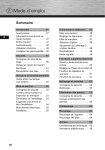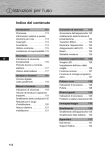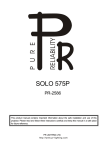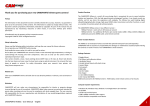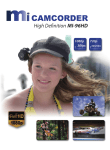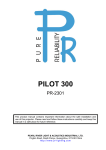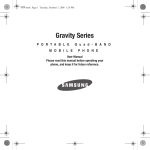Download Operating Instructions g
Transcript
g Operating Instructions Contents GB Introduction . . . . . . . . . . . . .25 Operation . . . . . . . . . . . . . . .34 Preface . . . . . . . . . . . . . . . . . . 25 About these operating instructions . . . . . . . . . . . . . . . 25 Copyright . . . . . . . . . . . . . . . . 25 Warnings . . . . . . . . . . . . . . . . 26 Proper use . . . . . . . . . . . . . . . 27 Limitation of liability . . . . . . . . 27 Switching on the device . . . . . 34 Adjusting the slide show. . . . . 35 Transition effect . . . . . . . . . . . 35 Navigating the device . . . . . . . 36 Adjusting the LCD . . . . . . . . . 36 Reset . . . . . . . . . . . . . . . . . . . 37 Thumbnail mode . . . . . . . . . . 37 Safety . . . . . . . . . . . . . . . . . .28 Additional functions . . . . . .38 Basic safety instructions. . . . . 28 Hazard due to electrical current . . . . . . . . . . . . . . . . . . 29 Handling batteries . . . . . . . . . 29 LED alarm clock . . . . . . . . . . . 38 Setting the time and date Alarm clock . . . . . . . . . . . . . . . 38 Snooze function . . . . . . . . . . . 39 Timer function. . . . . . . . . . . . . 39 Design and functionality . . .30 Digital picture frame (rear view) . . . . . . . . . . . . . . . 30 Getting started . . . . . . . . . . .31 Safety instructions . . . . . . . . . 31 Extent of delivery and delivery inspection . . . . . . . . . . . . . . . . 31 Disposal of packaging materials. . . . . . . . . . . . . . . . . 32 Positioning requirements . . . . 32 Electrical connection . . . . . . . 33 Positioning . . . . . . . . . . . . . . . 33 Cleaning and care . . . . . . . .40 Safety instructions . . . . . . . . . 40 Cleaning . . . . . . . . . . . . . . . . . 40 Troubleshooting . . . . . . . . . .41 Safety instructions . . . . . . . . . 41 Causes of errors and error rectification . . . . . . . . . . . . . . . 41 Storage . . . . . . . . . . . . . . . . .42 Disposal . . . . . . . . . . . . . . . .42 Device disposal . . . . . . . . . . . 42 Battery disposal . . . . . . . . . . . 42 Appendix . . . . . . . . . . . . . . . .43 Technical specifications . . . . . 43 Support hotline . . . . . . . . . . . . 44 24 Introduction Preface GB Dear customer, By purchasing this Hama digital picture frame, you have chosen a quality product which conforms to state-of-the art development standards in technology and functionality. Read the following information carefully in order to familiarise yourself with the device and its full range of functions. We hope you enjoy this device for many years to come. About these operating instructions These operating instructions are an integral part of the digital picture frame (hereinafter referred to as the “device”), and provide important information on the intended use, safety, connection and operation of the device. The operating instructions must be kept near the device at all times. They must be read and adhered to by all persons responsible for operating the device or troubleshooting. Keep these instructions in a safe place and pass them on to subsequent users or owners together with the device. Copyright This documentation is protected by copyright. It may not be reprinted or reproduced (including illustrations) in whole or in part without prior written consent from the manufacturer. This also applies after changes to the documentation. 25 Warnings The following warnings are used in these operating instructions: GB DANGER A warning of this type indicates the immediate threat of a dangerous situation. Death or serious injuries can result if this situation is not avoided. ► Follow the information in this warning to prevent death or serious personal injury. WARNING A warning of this type indicates the possibility of a dangerous situation. Injuries and/or material damage can result if this situation is not avoided. ► Follow the information in this warning to prevent personal injury or material damage. CAUTION A warning of this type indicates the possibility of material damage. Material damage can result if this situation is not avoided. ► Observe the information in this warning to prevent material damage. NOTE ► A note indicates additional useful information for handling the device. 26 Intended use This device is only intended for indoor use to display photos. GB Other uses or uses that go beyond this use are considered unintended. WARNING Danger caused by unintended use Danger may result from unintended or other use of the device. ► Only use the device as intended. ► Adhere to the procedures described in these operating instructions. All claims made as a result of damage caused by unintended use are excluded. The operator alone bears the risk resulting from unintended use. Limitation of liability All technical information, data and instructions contained in these operating instructions were current at the time of printing and written to the best of our knowledge based on previous experiences and findings. Therefore, no claims can be derived from the specifications, illustrations and descriptions contained in these instructions. The manufacturer accepts no liability for damages caused by failure to observe these instructions, improper use or repairs, unauthorised device modifications or the use of non-approved spare parts. CAUTION ► Pixel defects can occur due to the manufacturing process. These manifest themselves as white or black pixels that permanently light up during playback. Within the context of production tolerances, a maximum of 0.01% of these pixel defects measured against the total size of the screen are permitted as a tolerance and are not considered a product defect. 27 Safety This chapter contains important safety instructions for handling the device. GB This device complies with the applicable safety regulations. However, improper use can lead to personal injury or material damage. Basic safety instructions Observe the following safety instructions to ensure safe handling of the device: ■ Visually inspect the device before using it to make sure that there is no external damage. Do not operate the device if it is damaged. ■ Only have the device repaired by specialists. Improper repair work invalidates any warranty claims. ■ Faulty components may be replaced with original spare parts only. Only original spare parts can guarantee that applicable safety requirements are adhered to. ■ Disconnect the power supply adapter before cleaning the device, during thunderstorms, and in the event of malfunctions. ■ Keep the device away from moisture and protect it from being penetrated by liquids or objects. Disconnect the power supply adapter immediately if the device comes into contact with liquids. ■ Do not place any objects on top of the device. 28 Danger due to electrical current DANGER GB Danger of death due to electrical current Coming into contact with live electrical lines or components can be fatal. Adhere to the following safety instructions to avoid dangers associated with electrical current: ► Only use the included power supply adapter, since otherwise the device may be damaged. ► Do not operate the device when the power supply adapter, connection cable or plug is damaged. ► Do not open the housing on the device or on the power supply adapter under any circumstances. There is a risk of electric shock when coming into contact with live connections or if the electronic or mechanical layout of the device is altered. Handling batteries WARNING Hazard due to improper use! Observe the following safety instructions to ensure safe handling of the batteries: ► Do not throw the battery into a fire. ► Do not short-circuit the battery. ► Do not attempt to recharge the battery. ► Check the battery on a regular basis. Battery acid that has leaked out can cause permanent damage to the device. Exercise extreme caution when handling a damaged battery or one that has leaked. Chemical burn hazard. Wear protective gloves. ► Keep the battery out of the reach of children. If swallowed, seek medical attention immediately. ► If the device is not used for a long period, remove the batteries from the device. 29 Design and functionality Digital picture frame (rear view) GB 7 2 3 4 5 9 10 13 8 Mode = switch to Setup mode 2 Right 9 Set = set the date/year/time 3 Left 10 UP = forwards 4 Rotate turn/rotate photo 11 Down = backwards 5 Menü 12 Alarm 6 Enter 13 Battery compartment 7 ON / OFF = switch LED 14 Socket for power supply clock on/off 30 12 6 Snooze = activate the snooze function 8 adapter 11 14 Getting started Safety instructions GB WARNING Personal injury and material damage may occur when using the device for the first time. Observe the following safety instructions to avoid these dangers. ► Packaging materials may not be used as toys. There is a risk of suffocation. ► Follow the instructions for positioning the device and making the electrical connections to prevent personal injury and material damage. Extent of delivery and delivery inspection The device includes the following components as standard: ● Digital picture frame ● Power supply adapter ● Operating instructions NOTE ► Check the delivery for completeness and visible damage. Inform your supplier/dealer in the event of incomplete or damaged deliveries. 31 Unpacking When unpacking the device, proceed as follows: GB Take the device out of the box and remove the packaging material. Remove the packaging material for the accessories. Remove the protection foil on the LCD colour screen of the device. Disposal of packaging materials The packaging protects the device from damage during transportation. The packaging materials have been selected according to environmental and disposal factors and can therefore be recycled. Recycling packaging saves raw materials and reduces the volume of waste. Dispose of packaging materials that are no longer needed according to locally applicable regulations. NOTE ► If possible, retain the original packaging for the duration of the warranty period so that you can pack the device properly in the event of warranty claims. Positioning requirements The device must be positioned according to the following requirements in order to ensure safe and error-free operation: ■ Place the device on a flat, level surface. ■ Do not place the device in a hot, wet, or very humid environment. ■ The device requires adequate air circulation in order to function properly. During operation, do not place the device on soft surfaces, carpets, or other materials that might block air circulation. ■ The socket must be easily accessible so that it is easy to disconnect the power supply adapter in case of an emergency. 32 Electrical connection The electrical connections must be made according to the following instructions in order to ensure safe and error-free operation: GB ■ Before you connect the device, compare the connection data for the power supply adapter (voltage and frequency) on the type plate with that of your mains power supply. This data must match to avoid damage to the device. ■ Keep the cable away from hot surfaces and sharp edges. ■ Make sure not to bend the cable or pull it too tightly. Positioning For continuous playback, the device can be placed on a flat surface. If you want to put the device on a flat surface, attach the supplied base to the rear of the device. Position the device upright. 33 Operation Switching on the device GB After you have switched the device on, „Welcome“ appears on the screen, followed by the message „No Card“. Insert a suitable memory card (SD, SDHC or MMC). Ensure that the contacts on the memory card are facing towards the front of the digital picture frame. HINWEIS ► The pictures must be in JPEG format and smaller than 800 x 600 pixels 34 Switching the screen off In normal display mode, press and hold the „MENU“ button for 5 seconds to turn the screen off. To turn it on again, press the „MENU“ button once more GB Adjusting the slide show interval or changing to manual mode Press the „MENU“ button to enter the Setup menu, and then press „ENTER“ to set the display interval. Use the arrow keys ◄ and ► to select the desired interval (5, 10, 15 or 30 seconds or 1 or 2 minutes) or to select manual mode. Press „ENTER“ to confirm your selection. Transition effect Press „ENTER“ in the Setup menu to select the „Transition effect“ option. Using the arrow keys ◄ and ►, select the option „Random“, „No Effect“, „Up Down“, „Black“, „Shutter1“, „Shutter2“, „Roll“, „Push Up“, „Fade Out“, „Comb“, „Center“, „Plus“, „Cheese:, „Two Line“, „Four Line“, „Much Line“ or „Buttery“. 35 Navigating the device In the Setup menu, first press „ENTER“ and then use the arrow keys ◄ and ► to select the option „Fit“, „Full“, „ORG“ (organize) or „Panscan“ (picture scrolling). GB Adjusting the LCD contrast/brightness Press „ENTER“ in the Setup menu to select the „Contrast“ or „Brightness“ option. Adjust the contrast of the LCD display on a scale from 1 to 8 using the arrow keys ◄ and ►. Default setting (reset to factory settings) Press „ENTER“ in the Setup menu to select the option „Default“ (factory settings). Select „YES“ using the arrow keys ◄ and ►. After you have changed the settings, press „Menu“ to go from Setup mode back to Slide Show mode. 36 Backwards Press the arrow key ► to see the previous picture (either in Slide Show or manual mode). GB Forwards Press the arrow key ◄ to see the next picture (either in Slide Show or manual mode). Thumbnail mode In „Slide Show“ mode, press „ENTER“ to activate „Thumbnail“ mode. Nine pictures will appear on the LCD display simultaneously. Select the desired pictures using the arrow keys ◄ and ►. Press „ENTER“ to confirm your selection. 37 Additional functions LED alarm clock GB Button functions: ON/OFF Switch LED clock on and off MODE Switch to Setup mode SET Set date and time UP Forwards DOWN Backwards SNOOZE Activate snooze function NOTE ► When switched on, the factory setting 12:00 is displayed. If the screen is switched off, switch it on using the ON/OFF button. Setting the time and alarm time 1. Press „MODE“ to change the „Year“ setting. The year begins to flash. Set the year using the .“UP“ ▲ and. „DOWN“ ▼ keys. After you have confirmed the entry by pressing „SET“, the month begins to flash. 2. Set the month using the „UP“ ▲ and. „DOWN“ ▼ keys. After you have confirmed the entry by pressing „SET“, the date begins to flash. 3. Set the date (month and day) using the „UP“ ▲ and. „DOWN“ ▼ keys. After you have confirmed the entry by pressing „SET“, you can set the time. 4. First the hour begins to flash. Set the hour using the „UP“ ▲ and. „DOWN“ ▼ keys. After you have confirmed the entry by pressing „SET“, the minutes begin to flash. 5. Set the minutes using the „UP“ ▲ and. „DOWN“ ▼ keys. After you have confirmed the entry by pressing „SET“, you can set the first alarm time. (Alternatively, you can press „MODE“ in normal mode in order to access the alarm settings.) 6. The symbol for the first alarm is displayed, and the hour begins to flash. Set the hour for the alarm using the „UP“ ▲ and. „DOWN“ ▼ keys. The minutes begin to flash. 38 7. Set the minutes using the „UP“ ▲ and. „DOWN“ ▼ keys. After you have confirmed the entry by pressing „MODE“, you can set an additional alarm time (if desired). GB 8. To set a second and third alarm, repeat steps 1 to 6 (if desired). 9. To deactivate the alarm function, press the „UP“ ▲ and „DOWN“ ▼ buttons until the display in alarm-setting mode shows „--:--“. NOTE ► If no key is pressed for 15 seconds, the device automatically returns to normal mode. Snooze function When the alarm rings, you can temporarily (5 minutes) stop the alarm signal by pressing „SNOOZE“. „Zz“ appears on the display. To stop the alarm completely, press any key (MODE, SET, UP or DOWN). Timer function for the picture frame The picture frame can be set to switch on automatically at the alarm time (option only available for first alarm). 39 Cleaning and care This chapter contains important information for the cleaning and care of the device. GB Safety instructions CAUTION Moisture can damage the device. ► To prevent irreparable damage, make sure that no moisture gets into the device when you clean it. Cleaning The display on your device is located behind protective glass. ■ Only clean the display with a dry, soft cloth. ■ Do not apply pressure to the screen surface when you clean the device. ■ To keep from damaging the surface, do not use solvents or alcohol-based cleaners to clean the device. NOTE ► For gentle cleaning and care of the display, we recommend that you use a microfibre cleaning cloth. This is available from Hama (item no. 51076/51077), individually or together with a cleaning gel as part of a set. ■ Clean the rest of the device with a dry cloth. You can lightly dampen the cloth if the device is very dirty. 40 Troubleshooting This chapter contains important information for localising and rectifying errors. Observe the information to avoid dangers and material damage. GB Safety instructions WARNING Observe the following safety instructions to avoid safety risks and material damage: ► Repairs to electrical devices may only be carried out by specialists who have been trained by the manufacturer. Improper repairs can result in significant danger to the operator and damage to the device. Causes of errors and error rectification The following table can be used to localise and rectify minor errors with the device: DPF General Error Display is blank No photo appears Possible cause Solution Device is switched off Switch the device on. The power supply adapter is not connected correctly Ensure that the power supply adapter is plugged in and connected to the device No mains power Check your fuse box. Device is faulty Inform our customer service department. No storage medium is inserted Insert a storage medium. The storage medium does not contain data Check your storage medium. 41 Alarm clock Error GB Possible cause Solution Check your set alarm times. No alarm No alarm times are set Check your storage battery Storage If you are not going to use the device for an extended period of time, switch off the device, disconnect it from power, and store it in a clean, dry place that is away from direct sunlight. Disposal Device disposal Do not dispose of the device with household waste. This product is subject to the European 2002/96/EC Waste Electrical and Electronic Equipment (WEEE) directive. Dispose of the device at an approved waste disposal company or at your local waste disposal facility. Observe all applicable regulations. In case of doubt, contact your waste disposal facility. Battery disposal Batteries must not be disposed of with household waste. Consumers are obliged by law to return batteries to the public collection points set up for this purpose. This legal obligation ensures that batteries are disposed of in an environmentally-friendly fashion. Only return discharged batteries. 42 Appendix Technical specifications GB General information Power supply input 100-240 V AC / 50/60 Hz / 0,4 A Max Power supply output 5 V DC / 0,5 A Power consumption max. 2,5 W Dimensions (L x W x H) Weight 166 x 15 x 88 mm (without base) approx. 300 g Screen Display Resolution 9,0 cm (=3,5“) 320 x 240 (RGB) Battery compartment Button cell battery (CR 2025) 3V Compatible storage media (up to 16 GB) SD/SDHC/MMC Karten Functions LED clock, 3 alarm times and snooze function with time, date, year display Supported file formats JPEG 43 Support information Contact your dealer or Hama Product Consulting if you have a faulty product: GB Support hotline – Hama Product Consulting (German/English): Phone: +49 (0) 9091/502-115 Fax: +49 (0) 9091 / 502 – 272 Email: mailto:[email protected] For more product information see www.hama.com. 44 GB 45