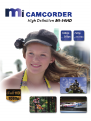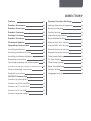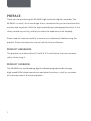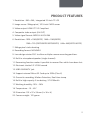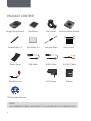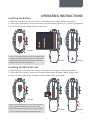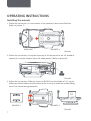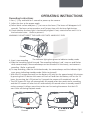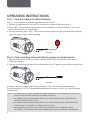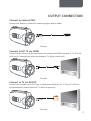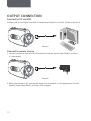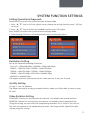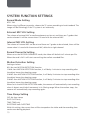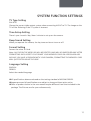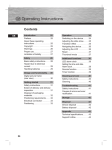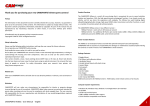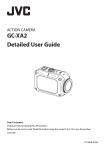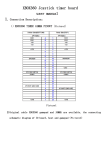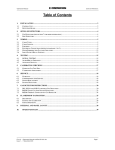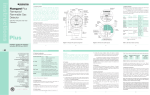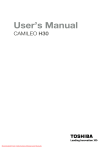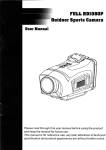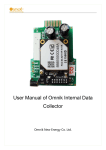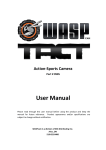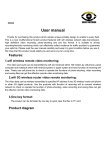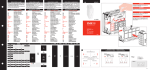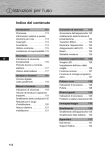Download Mi 96 HD USER MANUAL
Transcript
DIRECTORY Preface 01 System Function Settings 14 Product Assurance 01 Setting Operational Approach 14 Product Overview 01 Resolution Setting 14 Product Features 02 Quality Setting 14 Package Content 03 Video Rotating Setting 14 Product Structure 04 Record Mode Setting 15 Firmware Update 05 External MIC VOL Setting 15 Operating Instructions 06 Internal MIC VOL Setting 15 Installing the Battery 06 Record Overwrite Setting 15 Installing the Micro-SD card 06 Motion Detection Setting 15 Installing the Mounts/Brackets 07 Time Stamp Setting 15 Recording Instructions 08 TV Type Setting 16 Start/Stop recording via wired remote 09 Time Setup Setting 16 Start/Stop recording via power-on wired remote 09 Beep Sound Setting 16 Pictures Shooting Instructions 10 Format Setting 16 Playback Instructions 10 Language Setting 16 OUTPUT Connection 12 Connect to external MIC 12 Connect to HDTV via HDMI 12 Connect to TV via AV-OUT 12 Connect to PC via USB 13 Connect to power source 13 PREFACE Thank you for purchasing the MI-96HD high resolution digital camcorder. The MI-96HD is a small, all-in-one design that is convenient for you to record activities anytime and anywhere. With the high speed dynamic photograph function, it can clearly record any activity, and let you share the experience with anybody. Please read this manual carefully to ensure you understand it before using this product. Please also keep this manual safe for future reference. PRODUCT ASSURANCE This product has authoritative CE, RoHS & FCC certification to assure customer safety when using it. PRODUCT OVERVIEW The MI-96HD has world leading digital video/photography/audio storage, high-speed HDMI video transmission and other functions, as well as a number of invention patents & technical patents. 1 PRODUCT FEATURES 1. Resolution : 960 x 240 ; integrated 2.0-inch TF LCD 2. Image sensor: 5Mega pixel ,1/2.5-inch CMOS sensor 3. Video output: HDMI CTS1.2 Compliant 4. Composite video output (AV-OUT) 5. Video signal format: MPEG-4 AVC/H.264 6. Resolutions: 1920 x 1080(30FPS) 1440 x 1080(30FPS) 1280 x 720 (25FPS/50FPS/30FPS/60FPS) 848 x 480(30FPS /60 FPS) 7. 5Mega pixel static shooting 8. Recording format: MOV/MP4 9. Lens design rotates 200° to allow multiple camera mounting positions. 10. Built-in microphone/speaker (single channel) 11. Recovering function makes it possible to recover files which have been lost. 12. Electronic shutter1/2-1/1000 second 13. USB2.0/HDMI/TV jack 14. Support external Micro SD Card up to 32Gb (Class 4) 15. Overwrite recording, Motion-Detection, Real-time stamp 16. Built-in high capacity li-ion battery, 3.7V/100mAh 17. Working humidity: 10% ~ 98% 18. Temperature: -10 ~ 60℃ 19. Dimension: 102 x 57 x 38 mm (L x W x H) 20. Camera weight- 122 grams 2 PACKAGE CONTENT Goggle Strap Mount Flat Mount Bar Mount Vented Helmet Mount Rubber Belt x 3 3M sticker x 3 Lanyard Rope Carry Pouch HDMI HDMI Elastic Strap USB Cable HDMI Cable AV-OUT Cable Microphone AC Charger Battery REC Wired Remote CD-Rom/User Manual NOTE: ALL CONTENTS ABOVE ARE SUBJECT TO CHANGE WITHOUT PRIOR NOTICE. 3 PRODUCT STRUCTURE MAIN UNIT 1. 110°lens 2. Horizontal laser light 19 20 21 22 3. Camera shutter 4. [⊙]Press and Hold for 2 seconds to power on or power off the Cam 5. Recording key 6. Turn on or turn off the horizontal laser light 7. 200°rotating lens 8. Recording indicator 9. External MIC interface 10. Wired-Remote jack、USB jack、AV-OUT jack 11. 1/4 Screw Thread 12. Lanyards orifice 13. Power indicator 14. Locking key of rear cover 15. Internal MIC 16. Loudspeaker 17. 2-inch LCD Screen 18. Playback integrated key 19. Battery Holder 20. HDMI output jack 21. Micro-SD Holder 22. Screen Cover 4 PRODUCT STRUCTURE MOUNTS B C D E A A .Cradle: with two 1/4 tripod threads fitted for use with other mounts as shown below, this camera can be widely used with any equipment and any application. B. Goggle Strap Mount: can be fixed on to your goggle strap and any other elastic band or strap. C. Flat Mount: With a high performance, waterproof and heat-resistant 3M sticker at the back, it is ideal for flat, non-porous surfaces. D. Bar Mount: with 3 sizes of rubber, the camera can be mounted on to the tubes of mountain bike handle bars, roll bar cages etc. E: Vented Helmet Mount, with the Velcro strap is ideal for mounting the camera to various styles of vented helmets. FIRMWARE UPDATE Please check the current software version if you want to get the latest firmware Update then please compare with the latest version on www.micamcorder.com. 5 Installing the Battery OPERATING INSTRUCTIONS HDMI OUT CARD/BATT OPEN 1. Slide the lock on the rear cover and it will automatically open. (Refer to picture1) 2. Follow the instructions. Insert the battery with the correct Polarity (+/-). (Refer to picture2) 3. Push the rear cover closed. (Refer to picture3) ▲ Picture1 NOTE: IF YOU DO NOT INTENT TO USE THE PRODUCT FOR A LONG TIME, PLEASE REMOVE THE BATTERY. BATTERIES Picture2 CONTAIN CHEMICAL SUBSTANCES SO THEY SHOULD BE Picture3 HANDLED AND DISPOSED OF CORRECTLY. Installing the Micro-SD card HDMI OUT CARD/BATT OPEN 1: Slide the lock on the rear cover and it will automatically open. (Refer to picture4) 2: Follow the instructions. Insert the SD card in the correct direction. (Refer to picture 5) 3: Push the back cover to the closed position. (Please refer to picture6) ▲ ▲ Picture4 NOTE: THE MI-96HD REQUIRES A CLASS 4 OR ABOVE SD CARD TO OPERATE CORRECTLY. MOST FAULTS WITH OPERATING CAMERAS ARE BECAUSE A CHEAP SD CARD IS USED. CHOOSE ADDITIONAL SD CARD WITH CARE. Picture5 Picture6 6 OPERATING INSTRUCTIONS Installing the mounts 1. Follow the instructions. Fix the mounts to the camera in the correct direction. (Refer to picture 1) MAIN UNIT MOUNTS A Picture1 2: Follow the instructions. Using the screw cap to fix the mount to the 1/4 thread of camera (Or it can be fixed on other 1/4 tread mounts. (Refer to picture2) Picture2 3: Follow the instructions. Slide any mount of B/C/D/E into the holder of “A” mount. (Refer to picture3) Make sure the mount locks in firmly to avoid the cradle sliding out of the mount during operation. MOUNTS C MOUNTS A Picture3 7 Recording Instructions OPERATING INSTRUCTIONS 1.Press [⊙] key and hold for 2 seconds to power up the camera. 2. Adjust the lens to the proper angle. a) Face a blank surface and press [⊙] to turn on the lasers ( The lasers will disappear in 15 seconds). The laser can be turned on or off at any time with the laser light button. b) Check whether the laser light is horizontally aligned. If not, rotate the lens until it is in the horizontal state. (Refer to picture1) WARNING: DO NOT DIRECT THE LASER LIGHT INTO ANYBODY’S EYES Picture1 The indicator light glows green to indicate standby mode. 3. Start / stop recording a) Slide the recording switch forward. The recording indicator ( red ) turns on and flashes while camera beeps (These audio beeps can be turned off in the menu), and camera is recording . (Refer to picture2) b) To stop recording, slide the switch backwards, the camera beeps and the indicator light turns green indicating standby mode. (Refer to picture3) * With the LCD screen constantly on the battery will only last for approximately 30 minutes. By pressing the LCD button the screen will turn off and then the battery will last for 2-3 hours. By pressing the LCD button for 2 seconds the camera will completely turn off. * The LCD screen will shut off automatically 30 seconds after the camera starts recording, and the LCD screen will also shut off automatically 60 seconds when in standby mode if no keys pressed. It allows more time to the user for tuning the camera. But the LCD won’t shut off during Playback mode. REC Picture2 Picture3 8 OPERATING INSTRUCTIONS Start / stop Recording Via Wired Remote Press [⊙] key ( hold for 2 seconds ) to power up the camera. 1. Connect wired remote to the DIGITAL interface of camera (Refer to picture 1) 2: Press [REC] key on the wired remote to start recording, recording indicator ( red ) turns on and flashes when it is recording. 3. During recording, press [REC] key on wired remote again to stop, and recording indicator turns off when camera stops recording. REC DIGITAL Picture1 Start / stop recording automatically by power-on wired remote. 1. Connect one end of power-on wired remote to the DIGITAL interface on the camera. (Refer to picture 1) 2: Connect the other end of power-on wired remote to a 5V power source. (Refer to picture 2) DIGITAL Picture2 As long as the DC5V input is detected by camera it will start recording automatically. During recording, if DC5V is stopped being detected by camera, then it will stop recording automatically. NOTE: 1. YOU MUST HAVE A WELL CHARGED BATTERY INSERTED IN TO THE CAMERA FOR THE AUTO 5V INPUT AUTO RECORD FUNCTION TO WORK CORRECTLY. 2. IN STANDBY MODE OR RECORDING MODE YOU CAN ENTER INTO REAL-TIME PREVIEW IMAGES AFTER OPENING THE LCD. 3. IN STANDBY MODE OR RECORDING MODE YOU CAN ENTER INTO REAL-TIME PREVIEW BY CONNECTING THE CAMERA TO OTHER DISPLAY DEVICES. 4. IN RECORDING MODE YOU CAN CONNECT AN EXTERNAL MIC TO ENHANCE AUDIO RECORDING , AND EXTERNAL MIC AND INTERNAL MIC AUDIO RECORDING CAN BE MIXED. 9 OPERATING INSTRUCTIONS Picture Shooting Instructions In standby mode , press [ ] key to take photos. (Refer to picture1) Picture Resolution: 5 mega pixels Picture Size: 2560 x 1920 Picture1 Playback Instructions 1. Playback on the camera a)Press and push the screen cover backwards to open it. (Refer to picture1) b)Gently press [LCD] key , and the screen will come on. c)Press [MODE] to switch until you see the Play Mode, the screen shows 6 video files per page in grid form. d)Press [+][-] to choose which video to play, the video will be highlighted with yellow borders, press [ ‖]to start recording, and press again to stop. e)When playing video, user can short press [+][-] to turn up or turn down the volume. f)When playing video, user can Long press [+][-] to Fast forward or reverse at X2/X4/X8. g)Press[MODE]to stop playback, and return to the video files listing. h)Gently press [LCD]key to turn the LCD screen off. i)Push the rear cover back on to protect the screen when not in use. MOVIE 100-0014 Push the screen cover by this way. Picture2 Picture3 10 OPERATING INSTRUCTIONS 2. Connect to other TV/Display devices to playback. a)Connect one end of AV-out cable to the DIGITAL interface on the base of the camera, and connect the other end of AV-out cable to your TV or other display device.( Refer to picture1) b)Turn on the TV or display device, and enter into the AV-in mode. c)Press[MODE]to switch to Play Mode, the screen shows 6 video files per page in grid form. d)Press [+][-] to choose which video to play, the video will be highlighted with yellow borders, press [ ‖] to start recording, and press again to stop. e)When playing video, user can short press [+][-] to turn up or turn down the volume. f)When playing video, user can Long press [+][-] to Fast forward or reverse at X2/X4/X8. g)Press[MODE]to stop playback, and return to the video files list. h)Gently press [LCD]key, and LCD Screen is off. i)Push the screen cover back on to protect the screen when not in use. DIGITAL Picture1 3.Playback on a PC Connect AV-out cable to digital interface of camera, and connect the other end of AV-out cable to USB jack of PC. (Refer to picture2) DIGITAL Picture2 11 OUTPUT CONNECTION Connect to external MIC Connect MIC device to camera for capturing higher quality audio. MIC-IN Picture1 Connect to HD TV via HDMI Connect HDMI cable to HDMI interface on the camera and HDMI interface of TV. The LCD will turn off automatically when connected to TV. (Refer to picture2) HDMI HDMI HDMI OUT HDMI IN Picture2 Connect to TV via AVOUT Connect the AV cable to AV-OUT jack of camera and AVIN jack of TV. The LCD will turn off automatically when connect to TV. (Refer to picture3) AV OUT Picture3 12 OUTPUT CONNECTION Connect to PC via USB Connect USB to the Digital interface of camera and USB port on the PC. (Refer to picture1) USB Picture1 Connect to power source 1. Connect the power line to DIGITAL interface of camera, power light (Red) is on when it is connected. DC IN Picture2 2. When the camera is off, connect the power line to camera, it will supply power for the camera. Power light (Red) is off when fully charged. 13 SYSTEM FUNCTION SETTINGS Setting Operational Approach Press[MODE] to switch into system function settings mode. 1: Press [▲][▼] key to shift the yellow cursor, choose the setting function, press [OK]key to set up. 2. Press [▲][▼] key to choose the needed function, press[OK]again. Press[MODE]to switch into system function settings mode. 3. After Pressing[OK]key it will automatically return to the main menu. Resolution Setting Set up the required recording resolution: FULL HD = 1920x1080 30fps 1080P30 = 1920x1440 30fps 720P25 = 1280x720 25fps 720P30 = 1280x720 50fps 720P30 = 1280x720 30fps 720P60 = 1280x720 60fps 720P60 = 1280x720 60fps WVGA30 = 848x480 60fps WVGA60 = 848x480 60fps The higher resolution you choose the less video you can fit on your SD card. Quality Setting H: High L: Low M: Medium The higher the quality setting you choose the less video you will be able to store on your SD card. Video Rotation Setting STANDARD: Choose this setting when the camera is installed in the normal position. INVERTED: Choose this setting when the camera is installed in the inverted position. Using this setting you can invert the image being recorded. This is useful if you wish to film with the camera in the upside down position. The image will be flipped the right way up using this setting. 14 SYSTEM FUNCTION SETTINGS Record Mode Setting NTSC PAL When using in different countries, choose the TV system according to local standard. The image will be flickeringly if the TV system is set incorrectly. External MIC VOL Setting The volume of external MIC or audio equipment can be set, and there are 7 grades that can be selected. It will be stereo when it is used with the external MIC. Internal MIC VOL Setting The volume of internal MIC can be set and there are 7 grades to be selected, there will be stereo when it is used with the external MIC, defaults to right channel. Record Overwrite Setting When set as the RECORD OVERWRITE mode, the video will default to 5 minute per file. When the card is full it will start overwriting the earliest recorded files. Motion Detection Setting Setting as below: NO: No start MOTION DETECTION function 1 MIN: Start MOTION DETECTION function, it will delay 1 minute to stop recording after the object leaves the shooting range. 3 MINS: Start MOTION DETECTION function, it will delay 3 minutes to stop recording after the object leaves the shooting range. 5 MINS: Start MOTION DETECTION function, it will delay 5 minutes to stop recording after the object leaves the shooting range. When set in the MOTION DETECTION mode, the camera will automatically start recording when it detects any kind of movement in its filming range. When the motion stops, the camera will automatically stop recording again. Time Stamp Setting OFF: No time stamp DATE: DATE only TIME: TIME only DATE/TIME: both DATE/TIME With this setting, the current time will be stamped on the video and the recording time can be seen during playback. 15 SYSTEM FUNCTION SETTINGS TV Type Setting PAL NTSC Choose the correct video output system when connecting AVOUT to TV. The image on the TV will be flickering if the TV system is incorrect Time Setup Setting There is year / month / day / hour / minute to set up on the camera. Beep Sound Setting When you operate the camera, the key tone can be set to on or off. Format Setting Format the micro SD Card. Note: ALL FILES IN THE MICRO SD WILL BE DELETED AND WILL BE UNRECOVERABLE AFTER FORMATTING. WE SUGGEST YOU FORMAT YOUR MEMORY CARD ON A REGULAR BASIS. SHOULD YOU HAVE A PROBLEM WITH YOUR CAMERA, FORMATTING THE MEMORY CARD WILL QUITE OFTEN SOLVE THE ISSUE. Language Setting ENGLISH FRENCH Select the needed language ●All specifications above are based on the testing standard of MICAMCORDER. ●Appearance and all specifications are subject to change without prior notice. ●Color of product shown in the user manual maybe different from that included in the package. The Pictures are for your reference only. 16 High Definition MI-96HD PLEASE REFER TO: http://www.micamcorder.com THE ACCESSORIE MAYBE SUPPLIED DIFFERENTLY SUBJECT TO THE MARKET, PLEASE CONSULT IT WITH THE LOCAL AGENT. MICAMCORDER.COPYRIGHT 2008. ALL RIGHT RESERVED.