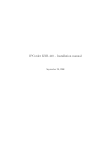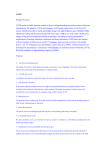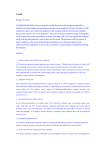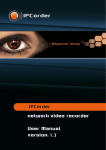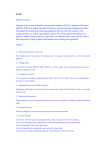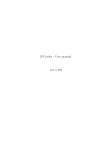Download IPCorder KNR-100 Installation manual - security
Transcript
IPCorder KNR-100 Installation manual September 28, 2008 2 Contents 1 Installation 1.1 1.2 1.3 1.4 Package contents . . . . . . . . . . . . . . . Hard disk installation . . . . . . . . . . . . IPCorder connection . . . . . . . . . . . . . 1.3.1 Connecting . . . . . . . . . . . . . . 1.3.2 Accessing the IPCorder over network Initial rmware installation . . . . . . . . . . . . . . . . . . . . . . . . . . . . . . . . . . . . . . . . . . . . . . . . . . . . . . . . . . . . . . . . . . . . . . . . . . . . . . . . . . . . . . . . . . . . . . . . . . . . . . . . . . . . . . . . . . . . . . . . . . . . . . . . . . . . . . . . . . . . . . . . . . . . . . . . . . . . . . . . . . . . . 5 5 6 7 7 7 7 2 LED indicators and buttons of the device 11 3 Upgrading the rmware 13 4 Factory reset 15 5 Troubleshooting in Rescue Mode 17 6 Exchanging disc 19 2.1 2.2 Device states and their indication . . . . . . . . . . . . . . . . . . . . . . . . . . . . . . . . Controlling the device using the buttons . . . . . . . . . . . . . . . . . . . . . . . . . . . . 3 11 11 4 CONTENTS Chapter 1 Installation 1.1 Package contents Figure 1.1: Package contents 1. IPCorder 2. Power supply 3. Power supply cable 4. Basic rmware CD 5. 4 screws 6. Quick Installation Guide 7. License agreement 5 6 CHAPTER 1. INSTALLATION 1.2 Hard disk installation 1. On the sides of the IPCorder there are 4 screws (2 on the upper side and 2 on the bottom side). These should be removed (Figure 1.2). 2. When they have been removed, lift the housing (Figure 1.3). 3. Place the SATA or SATA 2 disk in its allocated space and plug into the connector (Figure 1.4 on the facing page). 4. Fasten the disk in place using screws on its sides (Figure 1.5 on the next page). 5. Once the disk is secure, cover again with the housing and screw the upper and lower parts as they were (Figure 1.2). Figure 1.2: The housing screws Figure 1.3: Opening the KNR-100 housing 1.3. 7 IPCORDER CONNECTION Figure 1.4: Disk connector Figure 1.5: Correct securing of the hard disk in the KNR-100 1.3 IPCorder connection 1.3.1 Connecting The IPCorder should be connected to the computer network. The RJ-45 socket is located between the power socket and the reset switch (Figure 1.6 on the next page). The IPCorder is connected to the mains power. The power supply socket is located in the lower part of the rear panel (Figure 1.7 on the following page). If the cable is correctly connected, the POWER LED will begin to ash and the device will start up. 1.3.2 Accessing the IPCorder over network On start-up, IPCorder tries to obtain an IP address via DHCP; if unsuccessful, the IP address defaults to 192.168.1.78. If the IPCorder is in the same subnet as the PC the IPCorder is to be accessed from, it should appear in Network Devices (under Microsoft Windows). After entering the IP Address of the IPCorder in a www browser's address bar (Mozilla Firefox or Internet Explorer 6, for example), the rescue mode interface should display. 1.4 Initial rmware installation On the rst start-up, the device goes into rescue mode. In this mode, the rmware needs to be installed on the device and its hard disk formatted. 8 CHAPTER 1. INSTALLATION Figure 1.6: Connecting to the network Figure 1.7: Power supply socket The device can be found among the network devices under Microsoft Windows. After the clicking on it, a browser window opens with the Storage Conguration page (Figure 1.8 on the next page). If you browser does not support automatic redirection, the main Rescue Mode page will be displayed (Figure 5.1 on page 17). The Storage Conguration page can be accessed by selecting the Storage Conguration link. In the Upload system package eld enter the le from the folder labeled System on the Installation CD. When the Upload System and Setup Disk button is pressed, the disk is formatted and the system is uploaded to the device. This may take some time to complete. During this time a notication page is displayed. The device must not be switched o until the process is completed, otherwise damage to the device may result. When the rmware has been installed the device indicates the process is complete and displays the current disk status. The device is now ready for use. To put the device in normal operating mode click on the Restart in normal mode link. 1.4. INITIAL FIRMWARE INSTALLATION Figure 1.8: Storage conguration 9 10 CHAPTER 1. INSTALLATION Chapter 2 LED indicators and buttons of the device 2.1 Device states and their indication The device may be in one of the following states: Start/Shut down Power LED ashes blue Normal mode Power LED is lit blue Rescue mode Power LED is lit blue and the last four LEDs (usbI, usbII, hdd full, backup) ash from top to bottom 2.2 Controlling the device using the buttons The device has 2 control buttons: Power, located on the front panel, and Reset located in a small hole on the rear panel. When the Power button is pressed and released, the device goes to Shut down mode, at the end of which it restarts. When the Power button is pressed and held for 2 seconds, the device goes to Shut down mode. The device then switches o, and it is safe to disconnect it from the mains supply. When the Reset button is pressed, the device goes to Shut down mode, and subsequently restarts in Rescue mode. Similarly, the device switches to Normal mode when the Reset button is pressed in Rescue mode. 11 12 CHAPTER 2. LED INDICATORS AND BUTTONS OF THE DEVICE Chapter 3 Upgrading the rmware 1. Upgrading the rmware is always done with a device key. A key should be downloaded from every device. Downloading a key is described in the User Manual. 2. The rmware upgrade package is always unique for each device. Each device should therefore be registered under your account at http://updates.ipcorder.com. If you do not have an account at http://updates.ipcorder.com, go to this site and follow the on-screen instructions for creating a new account. 3. A rmware package can be generated for a given device by following the instructions on the server at http://updates.ipcorder.com. 4. Firmware upgrades are carried out in Rescue Mode. Switching to Rescue Mode is described in the User Manual. 5. Once in Rescue Mode go to the Firmware Upgrade page. 6. The generated rmware package should be entered in step 3. Run Upgrade. When the Upload FW button is pressed the upgrade will begin. 7. The upgrade must not be interrupted; any interruption may damage the device. When the upgrade is complete the system will give a notication. 8. To switch back to normal mode, click the Restart in normal mode link. 13 14 CHAPTER 3. Figure 3.1: Upgrading the rmware UPGRADING THE FIRMWARE Chapter 4 Factory reset A factory reset may be required, for example, if the device becomes damaged, or before a re-sale. This function erases all stored data on the disks and returns the settings to their default state. The process must not be interrupted, otherwise permanent damage to the device may be caused. Verify in advance that the device's power source is stable, and do not turn the device o until the process is complete. Warning: data on magnetic media (hard disk) cannot ever be entirely removed. If the disk contained sensitive data, which should not be passed into the hands of any third party, we recommend not reselling the disks, but rather having them physically destroyed. A return to factory settings is performed from the Factory Reset page in Rescue Mode. For a description on how to enter Rescue Mode see the User Manual. In Rescue Mode, select the Factory Reset link from the main page (Figure 5.1 on page 17) The Factory Reset page will be displayed (Figure 4.1). On clicking the Factory Reset button the system will begin to erase the data. This process may take some time, during which a notication page is displayed. The system will display a nal notication when the process is complete. Figure 4.1: Factory reset A system, which has undergone a Factory Reset will require new rmware activation before use. 15 16 CHAPTER 4. FACTORY RESET Chapter 5 Troubleshooting in Rescue Mode Figure 5.1: The main Rescue Mode page If any system faults are detected the device will automatically switch to Rescue Mode. If specic faults are identied, their appropriate page will be displayed, indicating the recommended course of action. If the problem is more general, the main Rescue Mode page will be displayed (Figure 5.1). An overview of each component's status is accessible on the Firmware Repair page, which is opened by clicking on the link by the same name. If the standard upgrade procedure fails, the rmware can be repaired via the Firmware Repair page (Figure 5.2). Figure 5.2: Firmware repair 17 18 CHAPTER 5. TROUBLESHOOTING IN RESCUE MODE Chapter 6 Exchanging disc In case a disc need to be replaced (it is full or damaged), please, follow the instructions download the latest rmware, that was installed on the device from updates.ipcorder.com (demads registration) turn o the device and exchange the discs the same way as in Chapter 2Section 1.2 switch to Rescue mode and install the downloaded rmware after succesful installing rmware the device should be rebooted the others congurations will be preserved, the only data removed are camera records 19 20 CHAPTER 6. EXCHANGING DISC List of Figures 1.1 1.2 1.3 1.4 1.5 1.6 1.7 1.8 Package contents . . . . . . . . . . . . . . . . . . The housing screws . . . . . . . . . . . . . . . . . Opening the KNR-100 housing . . . . . . . . . . Disk connector . . . . . . . . . . . . . . . . . . . Correct securing of the hard disk in the KNR-100 Connecting to the network . . . . . . . . . . . . . Power supply socket . . . . . . . . . . . . . . . . Storage conguration . . . . . . . . . . . . . . . . . . . . . . . . 5 6 6 7 7 8 8 9 3.1 Upgrading the rmware . . . . . . . . . . . . . . . . . . . . . . . . . . . . . . . . . . . . . 14 4.1 Factory reset . . . . . . . . . . . . . . . . . . . . . . . . . . . . . . . . . . . . . . . . . . . 15 5.1 5.2 The main Rescue Mode page . . . . . . . . . . . . . . . . . . . . . . . . . . . . . . . . . . Firmware repair . . . . . . . . . . . . . . . . . . . . . . . . . . . . . . . . . . . . . . . . . . 17 17 21 . . . . . . . . . . . . . . . . . . . . . . . . . . . . . . . . . . . . . . . . . . . . . . . . . . . . . . . . . . . . . . . . . . . . . . . . . . . . . . . . . . . . . . . . . . . . . . . . . . . . . . . . . . . . . . . . . . . . . . . . . . . . . . . . . . . . . . . . . . . . . . . . . . . . . . . . . . . . . . . . . . . . . . . . . . . . . . . .